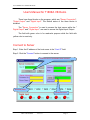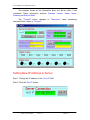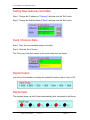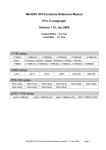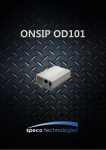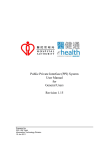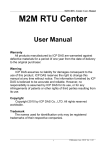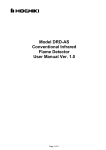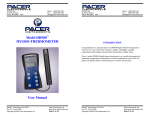Download User`s Manual for 7188EA VB Demo Connect to Server
Transcript
User's Manual for 7188EA VB Demo User's Manual for 7188EA VB Demo There have three blocks on the program, which are "Server Connection", "Digital Output" and "Digital Input". The default status of the three blocks is disabled. The "Server Connection" is used to access the host server while the " Digital Output" and " Digital Input " are used to access the Digital Input/ Output. The field with green color is for read-write purpose while the field with yellow color is read-only. Connect to Server Step 1. Enter the IP address of the host server in the "Host IP" field. Step 2. Click the "Connect" button to connect to the server. Enter the Server's IP and then click "Connect" Read-only Field Read-Write Field Date: Jun-22-2001 Ver: 1.0 Page : 1 User's Manual for 7188EA VB Demo The program shows up the information about the Server, after it had connected. These information includes Firmware Version, Server Name, Gateway and Sub-net Mask. The "Connect" button changes to "Disconnect" when connecting successful else it stays in "Connect". Setting New IP Address to Server Step 1. Change the IP address of the "Host IP" field. Step 2. Click the "Set IP" button. Date: Jun-22-2001 Ver: 1.0 Page : 2 User's Manual for 7188EA VB Demo Setting New Gateway and Mask Step 1. Change the IP address of "Gateway" field and click the "Set" button. Step 2. Change the Sub-Net Mask of "Mask" field and click the "Set" button. Send / Receive Data Step 1. Enter the command/data string on the field. Step 2. Click the "Send" button. The "Response" field then shows up the return string from the Server. Digital Output Just click on the checkbox to setting the related bit's status (High or Low) of DO. Digital Input The program shows up the DI status automatically after connected to the Server. Date: Jun-22-2001 Ver: 1.0 Page : 3