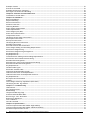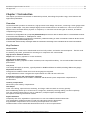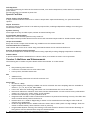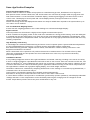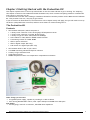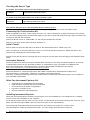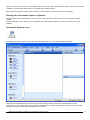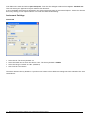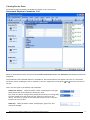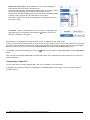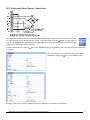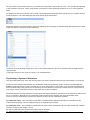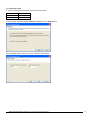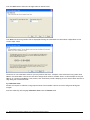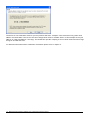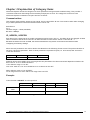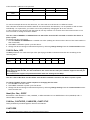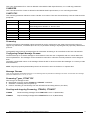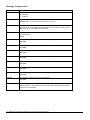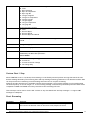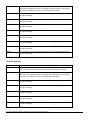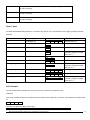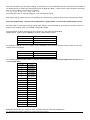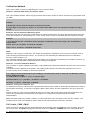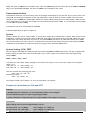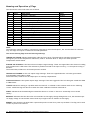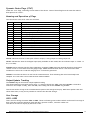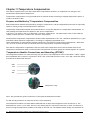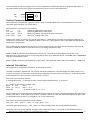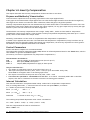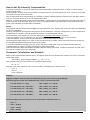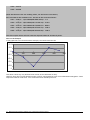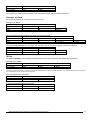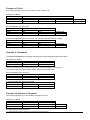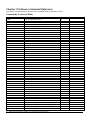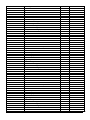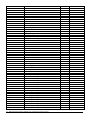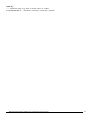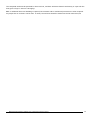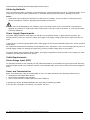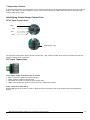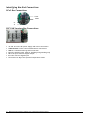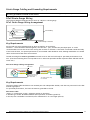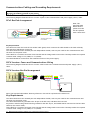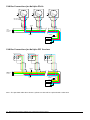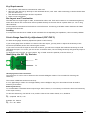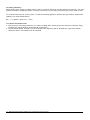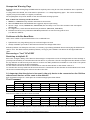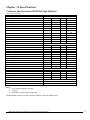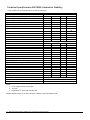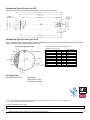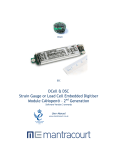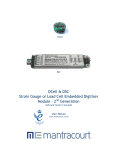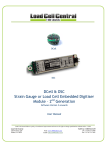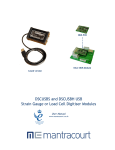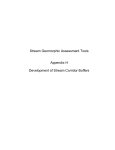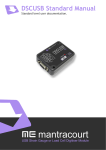Download Dcell & DSC MantraCAN 2nd Generation Manual
Transcript
DCell DSC DCell & DSC Strain Gauge or Load Cell Embedded Digitiser Module MantraCAN – 2nd Generation Software Version 3 onwards User Manual www.mantracourt.co.uk Contents Chapter 1 Introduction ................................................................................................................. 4 Overview ................................................................................................................................... 4 Key Features............................................................................................................................... 4 Special Facilities .......................................................................................................................... 5 Version 3 Additions and Enhancements ............................................................................................... 5 The Product Range ....................................................................................................................... 6 Which Device To Use ..................................................................................................................... 6 Additional DCell & DSC Variants Available ........................................................................................... 6 Some Application Examples............................................................................................................. 7 Chapter 2 Getting Started with the Evaluation Kit............................................................................... 8 The Evaluation Kit ........................................................................................................................ 8 Contents.................................................................................................................................... 8 Checking the Device Type............................................................................................................... 9 Connecting Up The Evaluation Kit ..................................................................................................... 9 Initial Checks .............................................................................................................................. 9 Instrument Explorer ...................................................................................................................... 9 What Can Instrument Explorer Do? .................................................................................................... 9 Installing Instrument Explorer .......................................................................................................... 9 Running the Instrument Explorer Software.......................................................................................... 10 Instrument Explorer Icon ............................................................................................................... 10 Instrument Settings...................................................................................................................... 11 Viewing Device Data .................................................................................................................... 12 Instrument Explorer Parameter List .................................................................................................. 12 Connecting a Load Cell ................................................................................................................. 13 DSJ1 Evaluation Board Sensor Connections ......................................................................................... 14 Performing A System Calibration ..................................................................................................... 15 Chapter 3 Explanation of Category Items .........................................................................................20 Communications ......................................................................................................................... 20 ID, NODEIDL, NODEIDH .................................................................................................................. 20 Example ................................................................................................................................... 20 CAN Bit Rate, BPS........................................................................................................................ 21 Identifier Size, IDSIZE ................................................................................................................... 21 CAN Bus, CANTXERR, CANRXERR, CANSTATUS ...................................................................................... 21 CANTXERR ................................................................................................................................. 21 CANRXERR ................................................................................................................................. 22 CANSTATUS ............................................................................................................................... 22 Streaming ................................................................................................................................. 22 Configuring Output Message Streams ................................................................................................ 22 Message Streams ......................................................................................................................... 22 Streaming Types, STRMTYPE........................................................................................................... 22 Starting and stopping Streaming, STRMON, STRMOFF ............................................................................. 22 Message Configuration .................................................................................................................. 23 Custom Start / Stop ..................................................................................................................... 24 Start Streaming .......................................................................................................................... 24 Stop Streaming ........................................................................................................................... 25 Data Types ................................................................................................................................ 26 Sub Formats .............................................................................................................................. 26 Message Output Examples.............................................................................................................. 27 Streaming Start / Stop Examples ..................................................................................................... 27 Information ............................................................................................................................... 27 Software Version, VER .................................................................................................................. 27 Serial Number, SERL and SERH ........................................................................................................ 27 Strain Gauge .............................................................................................................................. 28 mV/V output, MVV....................................................................................................................... 28 Nominal mV/V level, NMVV ............................................................................................................ 28 mV/V Output In Percentage Terms, ELEC ........................................................................................... 28 1 Mantracourt Electronics Limited DCell & DSC MantraCAN User Manual Temperature Value, TEMP ............................................................................................................. 28 Output Rate Control, RATE ............................................................................................................ 28 Dynamic Filtering, FFST and FFLV .................................................................................................... 28 Cell ......................................................................................................................................... 30 Temperature Compensation In Brief ................................................................................................. 30 Cell Scaling, CGAI, COFS ............................................................................................................... 30 Two Point Calibration Calculations and Examples ................................................................................. 30 Calibration Methods ..................................................................................................................... 31 Cell Limits, CMIN, CMAX ................................................................................................................ 31 Linearisation In Brief.................................................................................................................... 32 System ..................................................................................................................................... 32 System Scaling, SGAI, SOFS ............................................................................................................ 32 Example of calculations for SGAI and SOFS ......................................................................................... 32 System Limits, SMIN, SMAX............................................................................................................. 33 System Zero, SZ .......................................................................................................................... 33 System Outputs, SYS, SOUT ............................................................................................................ 33 Reading Snapshot, SNAP, SYSN ........................................................................................................ 33 Control..................................................................................................................................... 34 Shunt Calibration Commands, SCON and SCOF ..................................................................................... 34 Digital Output, OPON and OPOF ...................................................................................................... 34 Flags ....................................................................................................................................... 34 Diagnostics Flags, FLAG and STAT .................................................................................................... 34 Latched Warning Flags (FLAG)......................................................................................................... 34 Meaning and Operation of Flags....................................................................................................... 35 Dynamic Status Flags (STAT)........................................................................................................... 36 Meaning and Operation of Flags....................................................................................................... 36 Output Update Tracking ................................................................................................................ 36 User Storage .............................................................................................................................. 36 USR1…USR9 ............................................................................................................................... 36 Reset ....................................................................................................................................... 37 The Reset command, RST .............................................................................................................. 37 WARNING: Finite Non-Volatile Memory Life......................................................................................... 37 Chapter 4 The Readings Process ....................................................................................................38 Flow diagram ............................................................................................................................. 38 Cell & System Scaling ................................................................................................................... 39 Calibration Parameters Summary and Defaults .................................................................................... 40 Chapter 5 Temperature Compensation ............................................................................................41 Purpose and Method of Temperature Compensation .............................................................................. 41 Temperature Module Connections and Mounting (DTEMP) ....................................................................... 41 Control Parameters...................................................................................................................... 42 Internal Calculation ..................................................................................................................... 42 The Temperature Measurement....................................................................................................... 43 How to Set Up a Temperature Compensation ...................................................................................... 43 Parameter Calculations................................................................................................................. 44 Chapter 6 Linearity Compensation .................................................................................................45 Purpose and Method of Linearisation ................................................................................................ 45 Control Parameters...................................................................................................................... 45 Internal Calculation ..................................................................................................................... 45 How to Set Up Linearity Compensation.............................................................................................. 46 Parameter Calculations and Example ................................................................................................ 46 Chapter 7 Self-Diagnostics ............................................................................................................48 Diagnostics Flags......................................................................................................................... 48 Diagnostics LED .......................................................................................................................... 48 Chapter 8 MantraCAN Communication Protocol .................................................................................49 Basic Command Structure .............................................................................................................. 49 Read........................................................................................................................................ 49 Example of Read ......................................................................................................................... 50 Write ....................................................................................................................................... 50 Mantracourt Electronics Limited DCell & DSC MantraCAN User Manual 2 Example of Write ........................................................................................................................ 51 Execute A Command .................................................................................................................... 51 Example Of Execute A Command ..................................................................................................... 51 Data Type Conversions and Rounding ................................................................................................ 52 Chapter 9 Software Command Reference .........................................................................................53 Commands in Access Order ............................................................................................................ 53 Chapter 10 Installation ................................................................................................................57 Before Installation....................................................................................................................... 57 Physical Mounting........................................................................................................................ 57 Electrical Protection .................................................................................................................... 57 Moisture Protection ..................................................................................................................... 57 Soldering Methods ....................................................................................................................... 59 Power Supply Requirements ........................................................................................................... 59 Cable Requirements ..................................................................................................................... 59 Strain Gauge input (DSC) ............................................................................................................... 59 Power and Communication............................................................................................................. 59 Temperature Sensor..................................................................................................................... 60 Identifying Strain Gauge Connections ................................................................................................ 60 DCell Input Connections ................................................................................................................ 60 DSC Input Connections .................................................................................................................. 60 Identifying Bus-End Connections ...................................................................................................... 61 DCell Bus Connections .................................................................................................................. 61 DSC CAN Versions-Bus Connections ................................................................................................... 61 Strain Gauge Cabling and Grounding Requirements ............................................................................... 62 DCell Strain Gauge Wiring .............................................................................................................. 62 DCell Strain Gauge Wiring Arrangement ............................................................................................. 62 Key Requirements ....................................................................................................................... 62 Key Requirements ....................................................................................................................... 62 Communications Cabling and Grounding Requirements........................................................................... 63 DCell Power and Communications Wiring ........................................................................................... 63 DCell Bus-End Arrangement ............................................................................................................ 63 DSC4 Versions- Power and Communications Wiring................................................................................ 63 DSC4 Versions-Bus-End Arrangement ................................................................................................. 63 Key Requirements ....................................................................................................................... 63 Suitable Cable Types .................................................................................................................... 64 DCell/DSC CAN Bus Cable .............................................................................................................. 64 Indication Of Maximum Bus Length................................................................................................... 64 CAN Bus Connections for Multiple DCells ............................................................................................ 65 CAN Bus Connections for Multiple DSC Versions .................................................................................... 65 Key Requirements ....................................................................................................................... 66 Bus Layout and Termination ........................................................................................................... 66 Loading .................................................................................................................................... 66 Strain Gauge Sensitivity Adjustment (DSC ONLY) .................................................................................. 66 Identifying the DSC ‘Rg’ Resistor ..................................................................................................... 66 Chapter 11 Troubleshooting .........................................................................................................68 LED Indicator ............................................................................................................................. 68 No Communications ..................................................................................................................... 68 Bad Readings ............................................................................................................................. 68 Unexpected Warning Flags ............................................................................................................. 69 Problems with Bus Baud Rate.......................................................................................................... 69 Recovering a ”lost” DCell/DSC ........................................................................................................ 69 Resetting to default ID.................................................................................................................. 69 First Command ........................................................................................................................... 69 Second Command ........................................................................................................................ 69 Chapter 12 Specifications.............................................................................................................70 Technical Specifications DSC/DCELL High Stability................................................................................ 70 Technical Specifications DSC/DCELL Industrial Stability ......................................................................... 71 Mechanical Specification for DSC ..................................................................................................... 72 3 Mantracourt Electronics Limited DCell & DSC MantraCAN User Manual Mechanical Specification for DCell ................................................................................................... 72 CE Approvals.............................................................................................................................. 72 Chapter 1 Introduction This chapter provides an introduction to DCell/DSC products, describing the product range, main features and application possibilities. Overview The DCell and DSC products are miniature, high-precision Strain Gauge Converters; converting a strain gauge sensor input to a CAN output. They allow multiple high precision measurements to be made over a low-cost 2-wire link. Outputs can be accessed directly by PLCs or computers, or connected via various types of network, all without compromising accuracy. The device is configurable via a proprietary MantraCAN protocol but is able to stream data in a customisable manner to suit most CAN networks i.e. CANopen® or J1939. This streamed data does not support any interaction, parameter writing or action commands. However all this can be achieved using the MantraCAN protocol. Customisable start and stop messages allow the instrument streaming to be controlled via the host CAN network. Key Features Ultra-miniature The DCell ‘puck’ format can be fitted inside most load cell pockets, and similar restricted spaces. The DSC cards are similarly very small, optimised for mounting as a component onto custom PCBs. High-precision Industrial Version. 25ppm basic accuracy (equates to 16 bit resolution) High-precision High Stability 5ppm basic accuracy (equates to 18 bit resolution) with comparable stability – far exceeds standard instrument performance. Low-power Low-voltage DC supply (5.6V min), typically 40mA for RS485 and 52mA for RS232 (including 350R strain gauge). Adjustable sensitivity Configured for standard 2.5mV/V full-scale strain gauges as supplied. A single additional resistor configures the input between 0.5 and 100 mV/V full-scale. Temperature sensing and compensation (optional) An optional temperature sensor module is available and advanced 5-point temperature-compensation of measurement. Linearity compensation Advanced 7-point linearity compensation. CAN Output Lower-cost cabling, improved noise immunity, and longer cable runs with no accuracy penalty. Device addressing allows up to 127 devices on a single bus, drastically reducing cabling cost and complexity. Two-way communications allow in-situ re-calibration, multiple outputs and diagnostics. No separate measuring instruments needed. Digital calibration Completely drift-free, adjustable in-system and/or in-situ via standard communications link. Two independent calibration stages for load cell-and-system-specific adjustments. Programmable compensation for non-linearity and temperature corrections. Calibration data is also transferable between devices for in-service replacement. Mantracourt Electronics Limited DCell & DSC MantraCAN User Manual 4 Self-diagnostics Continuous monitoring for faults such as strain overload, over/under-temperature, broken sensors or unexpected power failure. All fault warnings are retained on power-fail. Special Facilities Output Capture Synchronisation A single command instructs all devices on a bus to sample their inputs simultaneously, for synchronised data capture. Output Tare Value An internal control allows removal of an arbitrary output offset, enabling independent readings of net and gross measurement values. Dynamic Filtering Gives higher accuracy on stable inputs, without increased settling time. Programmable Output Modes Output rate control enables speed/accuracy trade-off. ASCII output version provides decimal format control and continuous output mode for ‘dumb terminal’ output. Unique Serial Number Every unit carries a unique serial-number tag, readable over the communications link. Communications Error Detection CAN transmit and receive error counts along with CAN bus status can be read from the device. External Temperature Sensing (optional) An external temperature module for improved accuracy (especially tracking changing temperature conditions). Software Reset A special communications command forces a device reboot, as a failsafe to ensure correct operation. Version 3 Additions and Enhancements The following are an outline only more detail will be found further on in this manual DCell • • • Easy mounting via a 2mm screw Connection via solder holes to either side of PCB Lower profile, dual PCB construction DSC • • Additional I/O Easier shielding connection at load cell connector end DCell & DSC • Bit rates to 1 Mbps • Higher sampling rate. Sampling to 200Hz can now be achieved. Also more sampling rates are available as follows 1, 2, 5, 10, 20, 50, 60, 100 & 200Hz • Lower cost. With new technology and further use of miniaturisation the cost is now lower • Real mV/V calibration. Instead of % full scale the base measurement is in mV/V and is factory calibrated to within 0.1%. the % of FS output “ELEC” is still available • Extreme Noise Immunity, 5 x heavy industrial level • Diagnostics LED. An LED is used to indicate that the device is powered and working correctly. The LED is also used to indicate which protocol the device is • Remote shunt cal. A 100K 1% 50ppm/Deg C resistor can be switched across the bridge to allow load cell integrity to be established • Peak & Trough Measurements. Added to allow the faster rates to hold a peak or trough readings. These are stored in volatile memory & are therefore reset on power up • Programmable dynamic filtering. The filtering is the same as used on Version 2 but with the advantage of being able to set the characteristics using the communications 5 Mantracourt Electronics Limited DCell & DSC MantraCAN User Manual • • • Wide Operating Voltage. The operating voltage is now 5.5 to 18V allowing the device to be powered from a wider range of available system supplies DC Excitation. DC excitation has now been employed allowing longer cable lengths for the load cells which is particularly useful for DSC. This is a 4-wire measurement Scaling implementation has been changed for both “CELL” and “SYS”. The gain is applied before the offset thus following the more standard approach. This allows for an offset change to be made easily as the offset is not a component of gain The Product Range Devices are available in two physical formats: The DCell (puck) products consist of a Digital Strain Gauge Signal Conditioner with CAN bus output in double sided component population format. This is suitable for installation in very small spaces, including load cell pockets. External connections are made by wiring to through hole pads. Mounting is via a 2mm mounting hole to accept M2 screw or American equivalent #0-80. Important Note: DO NOT USE #2 screw size. The DSC (card) products are very similar to the DCell but in a different physical form for mounting stand-alone or on a board. External connections are via header pins which can plug into connectors, or be soldered to wires or into a host PCB. DSC has an open collector output and volt free digital input. Which Device To Use It is important to select the correct product for your application. First choose DCell or DSC based on your physical installation needs Common Features Both physical formats offer identical control and near-identical measurement performance Differences Only the DSC (card) is available with digital Input & output. Special Aspects To Consider The DCell fits neatly into a strain gauge pocket The DSC lends itself to PCB mounting Additional DCell & DSC Variants Available A separate variant is available with RS232 or RS485 output. Refer to DCell & DSC CAN - 2nd Generation - Manual. (These variants are sufficiently different to require their own manuals) The following order codes are supported by an earlier version manual ‘DCell & DSC Version 2’ DLCPKASC, DLCPKMAN, DLCPKMOD, DSC2AS, DSC2MA, DSC2MB, DSC4AS, DSC4MA, DSC4MB Mantracourt Electronics Limited DCell & DSC MantraCAN User Manual 6 Some Application Examples Simple Distributed Measurement Pressure loads are taken at a number of keys points in a manufacturing process, distributed over a large area. Each pressure sensor contains a DCell unit, and all the sensors are connected by a single cable carrying power and CAN communications. A central PC allows continuous display, monitoring and logging of all values from a central control room. This displays a control-panel and current display window, and logs information to an Excel spreadsheet for future analysis. Further monitoring checks and displayed information can easily be added when required to the system where up to 127 ‘nodes’ can be installed. Low Cost Dedicated Weighing Station A basic load cell weighing-pad device has a cable leading to a wall mounted weight display. Digital Load Cell Load cell products are offered with a high-precision digital communications option. A DCell is fitted into the gauge pocket of each load cell in manufacture. During product testing, each unit undergoes a combined load test and temperature cycle. Each unit is then programmed with individually calculated gain, offset, linearity and temperature compensation tables. All units perform to a very tight specification without the use of any trimming components. High Reliability Load sensing A road bridge has a dedicated load monitoring and active control computer system. System calibration adjustments are only established during construction, so sensors must be replaceable without recalibration. Each load monitoring point has a digital load cell fitted, with calibration values set during construction. Selfdiagnostics aid detection of failures. When a failed load cell is replaced it will produce identical force measurements. The old load cell set-up data values are programmed into the separate user-level calibration store in the unit, to produce an identically performing replacement. Load Balance Monitor A lorry loading weighpoint monitors left/right load balance and sounds a warning if loading is too uneven for safety. A drive-on weighing platform is provided with load cells at each of four corners. Each cell is wired to a DSC unit, and these are cabled to a 3rd party LCD display and control unit, producing a complete turnkey system. A digital I/O card is wired to the same bus to control the warning alarm. Application software running on the control unit provides a % left/right balance readout with a graphical tipping display, and a total weight indication. The balance indication is calculated by comparing the different corner readings. If it exceeds a programmed limit, a command to the I/O card turns the relay on. Total weight is calculated by summing the individual results mathematically. Automatic re-zeroing occurs when the total is near zero for more than a few seconds. A control button enables a set-up mode for recalibration (protected by operator password), which displays individual readings and total. Corner compensation can be checked by observing the changing total as a weight is moved around. Simple button presses control two point recalibration for any cell. 7 Mantracourt Electronics Limited DCell & DSC MantraCAN User Manual Chapter 2 Getting Started with the Evaluation Kit This chapter explains how to connect up a DCell/DSC for the first time and how to get it working. For simplicity, this chapter is based on the standard DCell/DSC Evaluation Kit, which contains everything needed to communicate with a puck or card from your PC. It is advised that first time users wishing to familiarise themselves with the product use the Mantracourt Evaluation Kit. This provides a low cost, easy way to get started. If you do not have an Evaluation Kit, the instructions in this chapter mostly still apply, but you will need to wire up the device (and possible bus-converter) and have some means of communicating with it. The Evaluation Kit Contents • An Evaluation PCB (DSJ1) which comprises of • A 8 way screw connector for the strain gauge & Temperature sensor • A 5 way screw connector for power & CAN comms • A 9 way ‘D’Type for direct CAN (limited to 500Kbps) • Link headers for CAN, RS232 or RS485 comms selection • Terminating resistor for CAN & RS485 • LED for power indication • LED for digital output (DSC only) • Push Switch for digital input (DSC only) • • • • • An Evaluation DCell or DSC of your choice A CD ROM containing Instrument Explorer software A 9 way ‘D’Type extension lead A USB-CAN converter DTEMP temperature sensor for temperature compensation evaluation Other Things you will need • A regulated power supply, capable of providing 5.6 –18V at 100mA • A PC running Windows 98 or above, with a spare USB port and 45Mb free disk space and, ideally • A strain gauge, load cell or simulator, 350-5000 ohms impedance Mantracourt Electronics Limited DCell & DSC MantraCAN User Manual 8 Checking the Device Type For a DCell, the Product Code is one of the following 2 types DLCSMCAN Industrial Stability MantraCAN output DLCHMCAN High Stability MantraCAN output For a DSC card, the Product Code is one of the following 2 types DSCSMCAN Industrial Stability MantraCAN output DSCHMCAN High Stability MantraCAN output The CAN bus Identifier ID of a New DCell/DSC device is factory set to 1 This can be changed if required but for ease of evaluating it is suggested that you use this default value. Connecting Up The Evaluation Kit Power is supplied to the DSJ1 via the 5 way connector (J1). This is connected to a supply set between 5.6v and 18v DC. The red wire being positive and the black negative. The CAN is connected using the 9 way D-type extension lead to J3 and to the USB-CAN converter. Ensure LK1 & LK5 are set to “CAN/RS485”. Fit LK2 which terminates the CAN bus. Switch on, the Green Power LED of the DSJ1 should be on. Initial Checks With no load cell connected The LED of the DCell or DSC should flash OFF for 100ms every 0.5s. Note: If a Load cell is connected and there are no errors then the LED will Flash ON for 100mS then Off for the above period. This being the normal healthy state. Another check that the device is working okay is by noting the current drawn from the supply, this should be about 40mA. Instrument Explorer Instrument Explorer is Mantracourts own communication interface for our range of standard products. It provides communications drivers for the DCell/DSC products. A complimentary copy is provided on CD-ROM with the DCell/DSC Evaluation Kit. Instrument Explorer can also be downloaded from Mantracourts website. http://www.mantracourt.co.uk/software/Instrument_Explorer Instrument Explorer is a software application that enables communication with Mantracourt Electronics instrumentation for configuration, calibration, acquisition and testing purposes. The clean, contemporary interface allows full customisation to enable your Instrument Explorer to be moulded to your individual requirements. What Can Instrument Explorer Do? • • • • • • Save and restore customisable user workspace Read and Write individual instrument parameters Save and restore parameter configurations Log data to a window or file Perform calibration and compensation Installing Instrument Explorer Install the Instrument Explorer software by inserting the CD in the CD ROM drive. This should start the ‘AutoRun’ process, unless this is disabled on your computer. (If the install program does not start of its own accord, run SETUP.EXE on the CD by selecting ‘Run’ from the ‘Start Menu’ and then entering D:\SETUP, where D is the drive letter of your CD-ROM drive). The install program provides step-by-step instructions. The software will install into a folder called InstrumentExplorer inside the Program Files folder. You may change this destination if required. 9 Mantracourt Electronics Limited DCell & DSC MantraCAN User Manual Shortcut icons can be created on your desktop and shortcut bar. After installation you may be asked to restart the computer. This should be done before proceeding with communications. When given the option to install IXXAT CAN drivers ensure these are selected, which is the default. Running the Instrument Explorer Software Having installed Instrument Explorer you can now run the application, which the rest of this chapter is based around. From the Windows ‘Start’ button, select Programs, then Instrument Explorer or click on the shortcut on your desktop. Instrument Explorer Icon The application should open and look like the following screen shot. Instrument Explorer Window The layout of Instrument Explorers Window and child windows allows the user full customisation to their requirements. If the application show a different arrangement of child windows than the above screen shot then using then load one of the default workspaces as follows: Mantracourt Electronics Limited DCell & DSC MantraCAN User Manual 10 Click File on the menu and select Open Workspace. From the file dialogue window select Layout – Standard.iew. This will ensure your application layout matches this document. A list of available instruments is displayed in the Select Instrument pane of Instrument Explorer. Select the relevant device by clicking on the required device icon under the MantraCAN heading. Instrument Settings MantraCAN • • • • Select the ID. The factory default is 1 Select the baud rate to which the device is set. The factory default is 500KB Select the ID type. Default is 11Bit (standard) Now click the ‘OK’ button… The above assumes factory defaults. If your device is known to have different settings use these instead of the ones stated above. 11 Mantracourt Electronics Limited DCell & DSC MantraCAN User Manual Viewing Device Data The following main parameter list should now appear in the central pane. Instrument Explorer Parameter List When an instrument has been selected from the Select Instrument Window this Parameter List window will become populated. The parameters and commands which are available for the selected device will appear in this list in a structured hierarchic manner enabling the user to expand or contract categories by clicking the and buttons on the left of the list. There are four types of parameters and commands: Read/write Numeric – These parameter values are displayed in the right hand column and can be edited by clicking the value. The value can then be changed and pressing the Enter key or moving away from the edited value will cause the new value to be written to the device. There are no checks on the data entered and it is up to the user to enter the correct data. Read-Only – These parameter values are displayed ‘greyed out’ and cannot be changed. Mantracourt Electronics Limited DCell & DSC MantraCAN User Manual 12 Read/write Enumerated – These parameters can only be changed by selecting the new value from a drop down list. Clicking in the right hand column will display a down arrow button which when clicked will display the parameter value options in a list. Note that all enumerated data (apart from on/off) will be displayed with a numeric value, hyphen then the description of the value. The numeric value is the value of the parameter and the description is just there to help. Commands – These commands have ‘Click to execute…’ displayed in the right hand column. Clicking here will display a button. Click this to issue the command to the device. As parameters are changed the communications traffic is displayed in the Traffic Pane. If any errors occur these will be shown in red in the Error Pane. Once an error occurs it will need to be reset before any more communications can take place. Reset errors by either right-clicking the Error Pane and selecting Reset Errors from the pop-up menu or select the Communications menu and click the Reset Errors item. To manually refresh the parameter list click the menu. button on the toolbar or select Sync Now from the Parameters Now you have successfully established communications with your evaluation device the next step is to perform a simple calibration. Connecting a Load Cell You can now connect a strain gauge bridge, load cell or simulator to the DCell/DSC. A suitable strain gauge should have an impedance of 350-5000ohms and (at least for now) a nominal output of around 2.5mV/V. 13 Mantracourt Electronics Limited DCell & DSC MantraCAN User Manual DSJ1 Evaluation Board Sensor Connections Next Instrument Explorer will set to automatically update dynamic parameters from the device so that button on the toolbar or we can see values as SYS changing on the screen. To do this either click the click on the Parameters menu and select the Auto Sync item. Note that these options toggle so be sure to leave your selection in the active state. From the Parameter List click the as follows: next to the System heading to expand this level. The Parameter List should look This now exposes more levels that can be expanded as required by clicking the next to the heading name. Dynamic values (such as SYS and SRAW) will now be updating in real-time from the device. Mantracourt Electronics Limited DCell & DSC MantraCAN User Manual 14 Once you have connected the load cell, you should see ‘believable’ output values, in the “SYS” parameter displayed in the parameter list pane. These values should correspond to mV/V assuming the device is in it’s factory default state. For diagnostics the device has two sets of flags. One being latched and held within the devices non volatile memory (FLAG parameter), the other being dynamic and volatile (STAT parameter). Instrument Explorer provides a simple method of displaying and resetting of individual flags although these are held within the device in FLAG and STAT parameters. To quickly clear all the flags simply write zero to the FLAG parameter. Now if no problems exist all flags should in their off state. If any flags remain on then refer to Chapter 3 for flag definitions. Performing A System Calibration The values obtained so far are in mV/V units, these are factory calibrated and fixed to within about 0.1% accuracy. The device also contains two separate user-adjustable calibration parameter groups, these are termed Cell and System. Cell being used to convert from mV/V to a force and System to convert this force to required engineering units. We shall being using System for the following exercise where we rescale the output value to read in units of your choice, and to calibrate precisely to your load cell / system hardware. Instrument Explorer provide ‘Wizards’ to allow quick and simple calibration operations to be undertaken without the use of a calculator. Wizards can be activated by simply selecting the required item from the Wizard menu. Since we are now calibrating at system level we have a choice of two calibration methods: Sys Calibration Table – This technique is used when a manufacturers calibration document is available for the connected strain gauge. This normally gives mV/V to engineering unit values. Sys Calibration Auto – This technique is used when the input can be stimulated with real input values. For example you have access to test weight / forces. We will now describe each of these techniques with an example. 15 Mantracourt Electronics Limited DCell & DSC MantraCAN User Manual Sys Calibration Table A 10 tonne load cell manufacturer gives the following data: mV/V output 2.19053 -0.01573 Force 10 tonne 0 tonne Start the wizard by selecting Sys Calibration Table from the Wizard menu Click the Next button and enter the low values as shown below Mantracourt Electronics Limited DCell & DSC MantraCAN User Manual 16 Click the Next button and enter the high values as shown below Click Next the following window will be displayed showing the calibrated SYS value which is dependent on the current input values The device is now calibrated. However you may find SYS has been ‘clamped’ if the resultant SYS is greater than SMAX or less than SMIN. If this is the case then change these values to suitable limits. In this example we may set SMIN to –0.5 (tonne) and SMAX to 12.0 (tonne). This would then provide clamping of SYS to these values and also a flags being set in FLAG and STAT. Sys Calibration Auto Assume we require to calibrate for Kg output and we have available a known accurate 10 Kg and 100 Kg test weights. Start the wizard by selecting Sys Calibration Auto from the Wizard menu 17 Mantracourt Electronics Limited DCell & DSC MantraCAN User Manual Click Next Apply the low known test weight and enter the required SYS value for this weight. In this case it will be 10 as we want the units of SYS to be Kg. Click Next to continue Apply the high known test weight and enter the required SYS value for this weight. In this case it will be 100. Click Next to continue Mantracourt Electronics Limited DCell & DSC MantraCAN User Manual 18 The device is now calibrated. However you may find SYS has been ‘clamped’ if the resultant SYS is greater than SMAX or less than SMIN. If this is the case then change these values to suitable limits. In this example we may set SMIN to –0.5 (Kg) and SMAX to 110.0 (Kg). This would then provide clamping of SYS to these values and also a flags being set in FLAG and STAT. For detailed information about calibration calculations please refer to chapter 3. 19 Mantracourt Electronics Limited DCell & DSC MantraCAN User Manual Chapter 3 Explanation of Category Items Instrument Explorer shows the categories to which parameters and generated variables belong. This provides a convenient method for describing the functionality and purpose of each. The categories can be seen from Instrument Explorers Parameter List pane and are as follows. Communications This category deals with the setting of the CAN ID, the bit rate and the ID size. Care must be taken when changing any of these parameters otherwise communications can be lost. Defaults are: ID = 1 Identifier length = 11Bits (standard) Bit Rate = 500Kbps ID, NODEIDL, NODEIDH Each device has a singe base ID to enable configuration and is factory set to 1, this base ID can be changed. All data sent to the device will be sent to this ID. All data returned from the device will be on the base ID + 1. Because the device ID is set via CAN, the device should be the only device connected to the CAN bus while configuring from factory settings. Where the DSC parameters are used to define CAN identifiers the following format is used. The packet identifier is set using a HI and LO parameter. Each of these parameters represents 2 bytes (1 X 16 bit word) that are used to create the identifier. MSByte Byte HI Byte LSByte LO Although 16 bits are available to be set using these two parameters the value entered will depend on whether the DSC is set for 11 bit or 29 bit identifiers. 11 bit allows a range of 0 to 3FF HI is never used on 11 bit so LO would be set to a value from 0 to 3FF 29 bit allows a range of 0 to 1FFFFFFF HI can range from 0 to 1FFF and LO can range from 0 to FFFF Example If the identifier 1ABCDEFF is to be specified: MSByte 1A Hexadecimal value Decimal value Byte BC NODEIDH = 0x1ABC Byte DE NODEIDH = 6844 LSByte FF NODEIDL = 0xDEFF NODEIDL = 57087 The above values are sent in the floating point IEEE standard Mantracourt Electronics Limited DCell & DSC MantraCAN User Manual 20 If the identifier 1ABCD is to be specified: MSByte Byte 00 01 Hexadecimal NODEIDH = 0x1 value Decimal value NODEIDH = 1 Byte AB LSByte CD NODEIDL = 0xABCD NODEIDL = 43981 The above values are sent in the floating point IEEE standard To connect multiple devices on the same bus, it is first vital to set all the ID’s to different values. This is because if two devices with the same ID are connected to the same bus, it is not possible to talk to them individually: So in particular, you cannot correct the problem by changing the ID of one of them! If a bus connects to two devices with the same ID, the only solution is to remove one of them and connect it to a one-to-one link to change its station number. The new value of NODEIDL or NODEIDH does not take effect until the RST command is issued or the device is power cycled. To Change the ID of your Device 1. First set NODEIDL and NODEIDH to a suitable new value (making sure that no other device of the same number is also connected!) 2. Send a RST command or power cycle the device. 3. Change the device settings in Instrument Explorer by selecting Change Settings from the Communications menu. CAN Bit Rate, BPS The BPS parameter is a read/write byte value specifying a standard communications bit rate according to the following table – BPS value Bit rate (bps) 0 20K 1 50K 2 100K 3 125K 4 250K 5 500K 6 800K 7 1M Warning: When changing this setting it is possible to lose communication with the device. As well as keeping track of the correct bit rate, it is also essential in this case to be sure that your hardware supports the rate you are changing to. The evaluation kit supports all possible DCell/DSC baud rate settings UPTO 1Mbps The new value of BPS does not take effect until the RST command is issued or the device is power cycled. To Change The BPS, follow a similar sequence to changing the STN value 1. First set BPS to the new value 2. Send a RST command or power cycle the device. 3. Change the device settings in Instrument Explorer by selecting Change Settings from the Communications menu. Select new bit rate. Identifier Size, IDSIZE Determines if the identifier is 11bit, standard, or 29bit extended. A 0 in IDSIZE selects 11bit (standard) and a 1 selects 29bit (extended). CAN Bus, CANTXERR, CANRXERR, CANSTATUS These parameters provide diagnostic data for the CAN bus. CANTXERR 21 Mantracourt Electronics Limited DCell & DSC MantraCAN User Manual This is the Transmission Error Count as defined in the BOSCH CAN2.0 specification; it is a read only parameter. CANRXERR This is the Receive Error Count as defined in the BOSCH CAN2.0 specification; it is a read only parameter. CANSTATUS This read only parameter indicates current CAN bus error status. These are derived directly from the CAN controller peripheral. Bit number 0 1 2 3 4 5 6 7 Name AERG FERG CERG SERG OVRBUF OVRTIM ERRP BUSOFF Description Node detection, dominant bit in the acknowledge slot Form Error. Violation of one of the fixed bit fields, CRC delimiter, Acknowledgement delimiter or End of Frame CRC Error Bit Stuff Error Buffer Over Run Error CAN Timer Overrun Device is in Error Passive mode Device is in Bus Off mode Streaming The Device supports customisable output streams that can be configured to suit most CAN protocols but do not support any interaction, commands (such as Tare) or parameter writing in anything but the proprietary Mantracourt protocol. Customisable start and stop messages allow the instrument streaming to be controlled via the host CAN network. Configuring Output Message Streams The DSC allows up to 4 custom messages to be streamed. These are user configurable and can contain data from internal parameters. The messages can be streamed at intervals or when the internal parameter value changes or both. The highly configurable nature of the messages allows the DSC to stream custom data messages on a variety of CAN based networks. NOTE: Only the proprietary MantraCAN protocol can be used to write to the device or request data. Message Streams These are programmed via standard parameters. In the following table the parameters for Message1 are shown. For the other three message parameters substitute the ‘1’ for ‘2’,’3’ or ‘4’. Streaming Types, STRMTYPE Sets the type of message stream: 0 – MantraCAN control by issuing STRMON and STRMOFF commands. 1 – Automatic. Streaming starts on power up. 2 – Custom. Streaming is controlled by the user defined Start and Stop packets. (See later) Starting and stopping Streaming, STRMON, STRMOFF STRMON Starts streaming messages when STRMTYPE is set to 0 (MantraCAN) STRMOFF Stops streaming messages when STRMTYPE is set to 0 (MantraCAN) Mantracourt Electronics Limited DCell & DSC MantraCAN User Manual 22 Message Configuration Parameter MSG1EN Function Whether this message is enabled. 0 - Disabled 1 – Enabled MSG1IDL The low word value of the message identifier. This will contain the decimal value of the lower word (2 bytes) of the ID. MSG1IDH The high word value of the message identifier. This will contain the decimal value of the higher word (2 bytes) of the ID. Not necessary if the DSC is set for 11 bit identifiers (CAN 2.0a) MSG1PL Message packet length. This value sets the number of data bytes contained in the message. 0 to 8 MSG1B1 Set the byte value of byte 1 in the message. 0 to 255 MSG1B2 Set the byte value of byte 2 in the message. 0 to 255 MSG1B3 Set the byte value of byte 3 in the message. 0 to 255 MSG1B4 Set the byte value of byte 4 in the message. 0 to 255 MSG1B5 Set the byte value of byte 5 in the message. 0 to 255 MSG1B6 Set the byte value of byte 6 in the message. 0 to 255 MSG1B7 Set the byte value of byte 7 in the message. 0 to 255 MSG1B8 Set the byte value of byte 8 in the message. 0 to 255 MSG1SRC Set the index of the parameter whose data is to be inserted into the outgoing packet. This data will be formatted and placed at the specified position in the message. 23 Mantracourt Electronics Limited DCell & DSC MantraCAN User Manual MSG1FM Set the format of the data. See Data types later in this chapter. 0 - Float 1 - Byte Unsigned 2 - Byte 2s Compliment 3 - Byte Sign Bit 4 - Integer Unsigned 5 - Integer 2s Compliment 6 - Integer Sign Bit 7 - Long Unsigned 8 - Long 2s Compliment 9 - Long Sign Bit MSG1SFM Set the sub format of the data. 0 1 2 3 - None - Reverse Bytes - Reverse Words - Reverse Bytes and Words MSG1SP Sets the start position of the data within the message. 1 to 8 MSG1GAI The gain to apply to the data value. MSG1OFS The offset to apply to the data value. MSG1INT The interval that the message shall be sent at in milliseconds . Maybe modified by the MSG1TRG parameter. 100 to 60000 MSG1TRG Sets how the message is triggered. 0 - At Interval 1 - At Interval And On Change 2 - On Change Only Custom Start / Stop When STRMTYPE is set to 2 (Custom) the streaming is controlled by external packets arriving that match the user defined message defined by the following Start and Stop message matching parameters. The identifier and the data can be specified and a matching received message will then start or stop the streaming. Although all eight data bytes are available to define these messages, the incoming message is only tested against the stored bytes up to its own length. I.e. if the incoming message contained only two data bytes then these will be compared to SONB1 and SONB2 and if they match then the streaming will start. This technique can be used to let the DSC conform to any CAN based start and stop message. I.e. support NMT messages in CANopen®. Start Streaming Parameter SONIDL Function The low word value of the message identifier to start the streaming. This will contain the decimal value of the lower word (2 bytes) of the ID. Mantracourt Electronics Limited DCell & DSC MantraCAN User Manual 24 SONIDH The high word value of the message identifier to start the streaming. This will contain the decimal value of the higher word (2 bytes) of the ID. Not necessary if the DSC is set for 11 bit identifiers (CAN 2.0a) SONB1 The decimal value of data byte 1 that the incoming message must match to start streaming. SONB2 The decimal value of data byte 2 that the incoming message must match to start streaming. SONB3 The decimal value of data byte 3 that the incoming message must match to start streaming. SONB4 The decimal value of data byte 4 that the incoming message must match to start streaming. SONB5 The decimal value of data byte 5 that the incoming message must match to start streaming. SONB6 The decimal value of data byte 6 that the incoming message must match to start streaming. SONB7 The decimal value of data byte 7 that the incoming message must match to start streaming. SONB8 The decimal value of data byte 8 that the incoming message must match to start streaming. Stop Streaming Parameter SOFFIDL Function The low word value of the message identifier to stop the streaming. This will contain the decimal value of the lower word (2 bytes) of the ID. SOFFIDH The high word value of the message identifier to stop the streaming. This will contain the decimal value of the higher word (2 bytes) of the ID. Not necessary if the DSC is set for 11 bit identifiers (CAN 2.0a) SOFFB1 The decimal value of data byte 1 that the incoming message must match to stop streaming. SOFFB2 The decimal value of data byte 2 that the incoming message must match to stop streaming. SOFFB3 The decimal value of data byte 3 that the incoming message must match to stop streaming. SOFFB4 The decimal value of data byte 4 that the incoming message must match to stop streaming. SOFFB5 The decimal value of data byte 5 that the incoming message must match to stop streaming. 25 Mantracourt Electronics Limited DCell & DSC MantraCAN User Manual SOFFB6 The decimal value of data byte 6 that the incoming message must match to stop streaming. SOFFB7 The decimal value of data byte 7 that the incoming message must match to stop streaming. SOFFB8 The decimal value of data byte 8 that the incoming message must match to stop streaming. Data Types The MSG1FM and MSG1SFM parameters can define how data is to be represented in the outgoing message packets. MSG1FM Format 0 - Float Value Range -1.17594e-38 to 3.402823e+38 0 to 255 1 - Byte Unsigned Representation MSB LSB Notes Formatted to IEEE 854 standard MSB first MSB 2 - Byte 2s Compliment -128 to 127 MSB 3 - Byte Sign Bit -127 to 127 The most significant bit indicates a negative number when set to 1. MSB 4 - Integer Unsigned 0 to 65535 5 - Integer 2s Compliment 6 - Integer Sign Bit MSB LSB MSB LSB MSB LSB -32768 to 32767 -32767 to 32767 7 - Long Unsigned The most significant bit indicates a negative number when set to 1. 0 to 9999999 8 - Long 2s Compliment 9 - Long Sign Bit MSB LSB MSB LSB MSB LSB -9999999 to 9999999 -9999999 to 9999999 The most significant bit indicates a negative number when set to 1. Sub Formats The sub format allows manipulation of the byte order to match the required format. MSG1SFM The following table shows how the bytes will be arranged after subformat conversion. This assumes an original order of 1 2 3 4 This does not affect the Byte format type. SubFormat Integer Long & Float Mantracourt Electronics Limited DCell & DSC MantraCAN User Manual 26 0 – None 1 2 1 2 3 4 2 1 4 3 2 1 1 2 3 4 1 2 2 1 2 1 4 3 1 – Reverse Bytes 2 – Reverse Words 3 – Reverse Bytes & Words Message Output Examples Streaming Start / Stop Examples The following example shows how to start and stop streaming by looking for the CANopen® NMT commands. The NMT command for broadcast Start Node is: ID = 00 Data Byte 1 = 01 Data Byte 2 = 00 To configure the DSC to start streaming on receiving this command: STRMTYPE = 2 SONIDL = 0 SONIDH = 0 SONB1 = 1 SONB2 = 0 The NMT command for broadcast Stop Node is: ID = 00 Data Byte 1 = 02 Data Byte 2 = 00 To configure the DSC to stop streaming on receiving this command: STRMTYPE = 2 SONIDL = 0 SONIDH = 0 SONB1 = 2 SONB2 = 0 Information Reports the current version of the devices software and the devices unique serial number. Note that VERSION is the read able item derived from the devices internal value of VER and SerialNumber is derived from SERL and SERH. Software Version, VER The VER parameter (read-only byte) returns a value identifying the software release number, coded as 256*(majorrelease)+(minor-release) , where MSB of VER is major release and LSB of VER is minor release Eg. current version 3.1 returns VER=769 (256 x 3 + 1) Serial Number, SERL and SERH SERL and SERH are read-only integer parameters returning the device serial-number. This is decoded as = 65536*SERH + SERL. 27 Mantracourt Electronics Limited DCell & DSC MantraCAN User Manual Strain Gauge This is where the measurement process starts. If the optional temperature module is fitted then TEMP will display actual temperature in Degree C. Otherwise TEMP will display 125 Degree C. RATE is the parameter that selects measurement cycle update rate. mV/V output, MVV MVV is the factory calibrated mV/V output and it is this value that all other measurement output values are derived from. Factory calibration is within 0.05%. Nominal mV/V level, NMVV This is used to represent the nominal mV/V value representing 100% of full scale. This value is used solely for the generation of ELEC. It is factory set for 2.5mV/V. If the electronic gain is adjusted by changing the gain resistor then if ELEC is used NMVV value must be changed to represent the new nominal mV/V. mV/V Output In Percentage Terms, ELEC This is mainly for backwards compatibility with Version 2. It is the mV/V value represented in percentage terms, 100% being the value set by NMVV. Temperature Value, TEMP If the optional temperature module is fitted, DTEMP then TEMP will display actual temperature in Degree C. Otherwise TEMP will display 125 Degree C. TEMP is used by the temperature compensation. See chapter 5 Output Rate Control, RATE The RATE parameter is used to select the output update rate, according to the following table of values – RATE value update rate (readings per second) 0 1 1 2 2 5 3 10 4 20 5 50 6 60 7 100 8 200 The default rate is 10Hz (RATE=3): The other settings give a different speed/accuracy trade-off. Invalid RATE values are treated as if it was set to 3. The underlying analogue to digital conversion rate is 1627Khz. These results are block averaged to produce the required output rate. To Change The Output Rate 1. Set RATE to the new value 2. Click on the ‘RST’ button to reboot the device 3. Wait for one second for the reset procedure to complete and measure cycle to start With RATE set to 0, you should be able to see the SYS update rate slow to once a second, and the noise level should also noticeably decrease. All the main-reading output values are updated at this rate. Rate does not change the rate at which temperature output TEMP is updated. Important Note: For A RATE of 8 (200Hz) Temperature compensation and Linearisation cannot be used due to Calculation time required. Dynamic Filtering, FFST and FFLV The Dynamic filter is basically a recursive filter and therefore behaves like an “RC” circuit. It has two user settings, a level set in mV/V by FFLV and a maximum number of steps set by FFST, maximum value FFST can be is 255. If a difference between a new input value (RMVV) and the current filtered value (MVV) is greater than FFLV then the fractional amount of the new reading added to the current reading is reset to 1, that is to say that output of the Mantracourt Electronics Limited DCell & DSC MantraCAN User Manual 28 filter will be equal to the new input reading. If the difference is less than FFLV then the fractional amount added is incremented until it reaches the maximum level set by FFST.IE if FFST = 10 then after a step change the fractional part of a new reading is incremented as follows 1/1, 1/2, 1/3, 1/4, 1/5, 1/6…. 1/10, 1/10, 1/10 This allows the Filter to respond rapidly to a fast moving input signal. With a step change, which does not exceed FFLV, the calculated new filtered value can be calculated as follows New Filter Output value = Current Filter Output Value + ((Input Value - Current Filter Output Value) / FFST) The time taken to reach 63% of a step change input (which is less than FFLV) is the frequency at which values are passed to the dynamic filter, set in RATE, multiplied by FFST. The table below gives an indication of the response to a step input less than FFLV. Update Rate is 1/table value of RATE see Chapter 3 Output Rate Control. % Of Final Value 63% 1% 0.1% Time To settle Update Rate * FFST Update Rate * FFST * 5 Update Rate * FFST * 7 For example, If RATE is set to 7 = 100Hz = 0.01s and FFST is set to 30 then the time taken to reach a % of step change value is as follows. % Of Final Value 63% 1% 0.1% Time To settle 0.01 x 30 = 0.3 seconds 0.01 x 30 x 5 = 1.5 seconds 0.01 x 30 x 7 = 2.1 seconds The following table shows the number of updates x FFST and the error % New Filter Output value will differ from a constant Input Value. x FFST % Error 1 36.78794412 2 13.53352832 3 4.97870684 4 1.83156389 5 0.67379470 6 0.24787522 7 0.09118820 8 0.03354626 9 0.01234098 10 0.00453999 11 0.00167017 12 0.00061442 13 0.00022603 14 0.00008315 15 0.00003059 16 0.00001125 17 0.00000414 18 0.00000152 19 0.00000056 20 0.00000021 Remember that if the step change in mV/V is greater than the value set in FFLV then 29 Mantracourt Electronics Limited DCell & DSC MantraCAN User Manual New Filter Output value = New Input Value. And the internal working value of FFST is reset to 1, being incremented each update set by RATE until it reaches the user set value of FFST. Cell Provides the level where the integration between the DCell/DSC and the strain gauge bridge takes place. Features include, when the optional temperature module is fitted, 5-point temperature compensation to produce a temperature compensated value CMVV. Scaling using a gain and offset, CGAI and COFS respectively, producing a value known as CRAW. Linearisation, using up to 7-points, producing the final output from this section known as CELL. Over load and under load values can be set in CMIN & CMAX to alert the user of forces less or greater than the integrator has intended the unit to be operated. These features allow the output CELL to be in force units which can be used by ‘System’ to convert to units of weight. Temperature compensation and linearisation are covered in detail in their own chapters. Temperature Compensation In Brief When the optional temperature hardware module DTEMP is connected the temperature compensation is available. The temperature compensation facility can remove the need for the fitting of compensation resistors to the strain gauges. This compensation can apply for gain and offset with up to 5 temperature points. The input for the temperature compensation is MVV and the output from the process is CMVV. If not temperature compensation is invoked the CMVV is equal to MVV Temperature compensation cannot be used at RATE of 8 (200Hz) A Detailed explanation is given in chapter 5 Cell Scaling, CGAI, COFS The temperature compensated value CMVV is scaled with gain and offset using CGAI and COFS respectively. The gain is applied first and the offset the subtracted. This would be used to give a force output in the chosen units, this output being termed CRAW. CRAW = (CMVV X CGAI) – COFS Two Point Calibration Calculations and Examples Examples are given here for two point calibration, as this is by far the most common method. Cell Calibration The scaling parameters are CGAI and COFS CGAI is in cell-units per mV/V’ COFS is in cell units The cell output calculation is (in the absence of temperature and linearity corrections) – CRAW = (CMVV × CGAI) – COFS If we have two electrical-output (MVV) readings for two known force loads, we can convert the output to the required range. So if – test load = fA CMVV reading = cA test load = fB CMVV reading = cB – then calculate the following gain value CGAI = (fB – fA) / (cB – cA) and the offset is COFS = (cA x CGAI) – fA The outputs should then be CELL = fA, fB true force values, as required. Mantracourt Electronics Limited DCell & DSC MantraCAN User Manual 30 Calibration Methods There are a number of ways of establishing the correct control values. Method 1 - Nominal (data sheet) Performance Values This is the simplest method, where the given nominal mV/V sensor output is used to calculate an approximate value for CGAI. Example. A 50 kN load cell has nominal sensitivity of 2.2mV/V full-scale. So to get 50.0 for an input of 2.2mV/V, we set CGAI to 50/2.2≈ ≈22.7273. This assumes the output for 0kN is 0mV/V. Method 2 - Device Standard (Calibration) Values With some load cells you may have a manufacturer’s calibration document. This gives precise cell-output gain and offset specifications for the individual cell. These values can be used to set the SGAI and SOFS values to be used. Example. A 10 tonne load cell has a calibration sheet specifying 2.19053mV/V full-scale output, and -0.01573mV/V output offset. CGAI is set to 10 / (2.19053- -0.01573) ≈ 4.532557. COFS is set to –0.01573 x 4.532557≈ ≈ -0.0071297 NOTE: Methods 1 and 2 require no load tests. This means that systematic installation errors cannot be removed, such as cells not being mounted exactly vertical. The accuracy is also limited by the DCell/DSC electrical calibration accuracy, which is about 0.1%. The remaining methods require testing with known loads, but are therefore inherently more reliable in practice, as they can remove unexpected complicating factors relating to installation. Method 3 - Two-Point Calibration Method This is a simple in-system calibration procedure, and probably the commonest method in practice (as in the previous example). Two known loads are applied to the system, and reading results noted, then calibration parameters are set to provide exactly correct readings for these two conditions. E.G. a 10kN (1-tonne) load cell has a CELL reading of +0.120721mV/V with no load, and –2.21854mV/V with a known 100Kg test-weight. To calibrate this to read in a –1.0 to +1.0 tonne range, Calculate CGAI as 0.1 / (2.21854 - +0.120721) = 0.047669. Set COFS= 0.120721 x 0.047669 = 0.005755. Method 4 - Multi-point Calibration Test For ultimate accuracy to a whole series of point measurements may be taken to determine the best linear scaling of input output: Effectively, a ‘best line’ through the data is then chosen, and the calibration is set up to follow the line. Testing of this sort is also used to establish linearity corrections, and similar tests at different temperatures are used to set up temperature compensation (see Chapters on Temperature Compensation and Linearity Compensation). Note: Instrument Explorer provides “wizards” for easy calibration of the Cell stage. There are two wizards, ‘Cell Calibration Auto’ and ‘Cell Calibration Table’ these can be found under the menu item “Wizards”. Cell Limits, CMIN, CMAX These are used to indicate that the desired maximum and minimum value of CRAW have been exceeded. They are set in Force units. On CRAW being greater than the value set in CMAX the CRAWOR flag is set in both FLAG and 31 Mantracourt Electronics Limited DCell & DSC MantraCAN User Manual STAT, the value of CRAW is also clamped to this value. On CRAW being less than the value set in CMIN the CRAWUR flag is set in both FLAG and STAT, the value of CRAW is also clamped to this value. Linearisation In Brief Linearisation allows for any non-linearity in the strain gauge measurement to be removed. Up to 7 points can be set using CLN. The principle of operation is that the table holds a value at which an offset is added. The point in the table that refer to CRAW are named CLX1..CLX7. The offsets added at these point are named CLK1.. CLK7 and are set in thousandths of a cell unit. The output from the Linearisation function is CELL. If no Linearisation is used (CLN < 2) the CELL is equal to CRAW. Linearisation cannot be used at RATE of 8 (200Hz) A Detailed explanation is given in chapter 6 System System is where the “Force” output, CELL, is converted to weight when installed into a system. Other features such as SZ offers a means of zeroing the system output SYS. Peak and Trough values are also recorded against the value of SYS, these are volatile and reset on power up. A command SNAP records the next SYS value and stores in SYSN, this is useful where more than 1 device in a system and to prevent measurement skew across the system the SNAP command can be broadcast to all devices ready for polling of their individual SYSN values. System Scaling, SGAI, SOFS The cell output value CELL is scaled with gain and offset using SGAI and SOFS respectively. The gain is applied first and the offset the subtracted. This would be used to give a force output in the chosen units, this output being termed SRAW. SRAW = (CELL X SGAI) – SOFS If we have two cell-output (CELL) readings for two known test loads, we can convert the output to the required range. So if – Test load = xA CELL reading = cA Test load = xB CELL reading = cB Then we calculate the following gain value SGAI = (xB – xA) / (cB – cA) And then the offset SOFS = (cA x SGAI) - xA The outputs should now be SRAW = xA, xB true load values, as required. Example of calculations for SGAI and SOFS Example: A 2500Kgf load cell installation is to be calibrated by means of test weights. The cell calibration gives an output in Kgf ranging 0–2000. A system calibration is required to give an output reading in the range 0–1.0 tonnes. Calculations Take readings with two known applied loads, such as – For test load of xA = 99.88Kg : CELL reading cA = 100.0112 For test load of xB = 500.07Kg: CELL reading cB = 498.7735 Mantracourt Electronics Limited DCell & DSC MantraCAN User Manual 32 Calculate gain value. In this case put SGAI = (xB – xA) / (cB – cA) = (0.50007 – 0.09988) / (498.7735 – 100.0112) ≈ 0.001003580 = 1.003580x10-3 Calculate offset value. In this case SOFS = (cA x SGAI) – xA = (100.0112 x 1.003580x10-3) – 0.09988 ≈ 0.00048924 Check Putting the values back into the equation, results for the two test loads should then be — For x = 99.88Kg, CELL = 100.0112, so SRAW ≈ (100.0112 × 1.003580x10-3) – 0.00048924 ≈ 0.09988 For x = 500.07Kg, CELL = 498.7735, so SRAW ≈ (498.7735 × 1.003580x10-3 ) – 0.00048924 ≈ 0.5006987 The remaining errors are due to rounding the parameters to 7 figures. Internal parameter storage is only accurate to about 7 figures, so errors of about this size can be expected in practice. System Limits, SMIN, SMAX These are used to indicate that the desired maximum and minimum value of SRAW have been exceeded. They are set in weight units. On SRAW being greater than the value set in SMAX the SRAWOR flag is set in both FLAG and STAT, the value of SRAW is also clamped to this value. On SRAW being less than the value set in SMIN the SRAWUR flag is set in both FLAG and STAT, the value of SRAW is also clamped to this value. System Zero, SZ SZ provides a means of applying a zero to SYS and SOUT. This could be used to generate an Net value making SRAW in effect a gross value. SYS = SRAW – SZ Care should be taken on how often SZ is written to, see “WARNING: Finite Non-Volatile Memory Life” later in this chapter. System Outputs, SYS, SOUT SYS is considered to be the main output value and it is this value that would be mainly used by the master. SOUT is for backwards compatibility with Version 2 Reading Snapshot, SNAP, SYSN The action command SNAP samples the selected output by copying SYS to the special result parameter SYSN. The main use of this is where a number of different inputs need to be sampled at the same instant. Normally, multiple readings are staggered in time because of the need to read back results from separate devices in sequence: MantraCAN can be used to send SNAP commands to individual unit but as MantraCAN does not directly support broadcast. A scheme using a user selected identifier and data mask can be configured to allow multiple device to perform their SNAP function on a single message. Because the trigger message is user defined this can be any message the network supports and not necessarily a broadcast type message. 33 Mantracourt Electronics Limited DCell & DSC MantraCAN User Manual By transmitting a SNAP command at the required time, all devices on the bus will sample their inputs within the update rate set by RATE. The resulting values can then be read back in the normal way from all the devices SYSN parameters. Note: Instrument Explorer provides “wizards” for easy calibration of the System stage. There are two wizards, ‘Sys Calibration Auto’ and ‘Sys Calibration Table’ these can be found under the menu item “Wizards”. Control Shunt Calibration Commands, SCON and SCOF The Device is fitted with a “Shunt” calibration resistor whose value is 100K.This can be switched across the bridge, using SCON, giving an approximate change of 0.8mV/V at nominal 2.5mV/V. The command SCOF removes the resistor from across the bridge. It is important for the user to remember to switch out the shunt calibration resistor after calibration has been confirmed. Digital Output, OPON and OPOF For DSC ONLY an open collector output is available. This can be switched on using OPON and off by the command OPOF. This output is capable of switching 100mA at 30v (TBC) Flags Diagnostics Flags, FLAG and STAT All the self-diagnostics rely on the FLAG & STAT parameters, which are 16-bit integer register in which different bits of the value represent different diagnostic warnings. FLAG is stored in EEPROM and is therefore non-volatile, STAT is stored in RAM and reset on power-up to 0. FLAG is latching requiring reset by the user where as STAT is non-latching showing current error status. Latched Warning Flags (FLAG) The flags are normally used as follows:FLAG is read at regular intervals by the host (like the main output value, but generally at longer intervals) If some warnings are active, i.e. FLAG is non-zero, then the host tries to cancel the warnings found by writing FLAG= 0 The host then notes whether the error then either remains (i.e. couldn’t be cancelled), or if it disappears, or if it re-occurs within a short time, and will take action accordingly. The warning flags are generally latched indicators of transient error events: By resetting the register, the host both signals that it has seen the warning, and readies the system to detect any re-occurrence (i.e. it resets the latch). What the host should actually do with warnings depends on the type and the application: Sometimes a complete log is kept, sometimes no checking at all is needed. Often, some warnings can be ignored unless they recur within a short time. Warning flags survive power-down, i.e. they are backed up in non-volatile (EEPROM) storage. Though useful, this means that repeatedly cancelling errors which then shortly recur can wear out the device nonvolatile storage – see Chapter 3 Basic Set-up and Calibration. Mantracourt Electronics Limited DCell & DSC MantraCAN User Manual 34 Meaning and Operation of Flags The various bits in the FLAG value are as follows Bit 0 1 2 3 4 5 6 7 8 9 10 11 12 11 14 15 Value 1 2 4 8 16 32 64 128 256 512 1024 2048 4096 8192 16384 32768 Description (unused – reserved) (unused – reserved) Temperature under range ( TEMP) Temperature over-range (TEMP Strain gauge input under-range Strain gauge input over-range Cell under-range (CRAW) Cell over-range (CRAW) System under-range (SRAW) System over-range (SRAW) (unused – reserved) Load Cell Integrity Error (LCINTEG) Watchdog Reset (unused – reserved) Brown-Out Reset Reboot warning (Normal Power up) Name Unused Unused TEMPUR TEMPOR ECOMUR ECOMOR CRAWUR CRAWOR SYSUR SYSOR Unused LCINTEG WDRST Unused BRWNOUT REBOOT NOTE: The mnemonic names are used by convenience properties in Instrument Explorer, but are otherwise for reference only –the flags can only be accessed via the FLAG parameter. The various warning flags have the following meanings TEMPUR and TEMPOR indicate temperature under-and over-range. The temperature minimum and maximum settings are part of the temperature calibration, fixed at –50.0 and +90.0 ºC. Only active when optional Temperature module fitted. ECOMUR and ECOMOR are the basic electrical output range warnings. These are tripped when the electrical reading goes outside fixed ±120% limits: This indicates a possible overload of the input circuitry, i.e. the input is too big to measure. The tested value, ECOM is an un-filtered precursor of ELEC CRAWUR and CRAWOR are the cell output range warnings. These are tripped when the cell value goes outside programmable limits CMIN or CMAX. The tested value, CRAW is the cell output prior to linearity compensation. SYSUR and SYSOR are the system output range warnings. These are triggered if the SYS value goes outside the SMIN or SMAX limits. LCINTEG indicates a missing or a problem with the Load cell. It is based on the common mode of the –SIG being correct. NOTE This flag will also be set when the shunt calibration has been switched on. WDRST indicates that the Watchdog has caused the device to re-boot. If this error continually occurs consult factory. BRWNOUT indicates that the device has re-booted due to the supply voltage falling below 4.1V, the minimum spec for supply voltage is 5.6V and this must include any troughs in the AC element of this supply. REBOOT is set whenever the DCell/DSC is powered up and is normal for a power up condition. This flag can be used to warn of power loss to device. 35 Mantracourt Electronics Limited DCell & DSC MantraCAN User Manual Dynamic Status Flags (STAT) Status are “live” flags, indicating current status of the device. Some of these flags have the same bit value & description from “FLAG”. Meaning and Operation of Flags The various bits in the STAT value are as follows Bit 0 1 2 3 4 5 6 7 8 9 10 11 12 11 14 15 Value 1 2 4 8 16 32 64 128 256 512 1024 2048 4096 8192 16384 32768 Description Setpoint output status Digital Input status (DSC ONLY) Temperature under range (TEMP) Temperature over-range (TEMP Strain gauge input under-range Strain gauge input over-range Cell under-range (CRAW) Cell over-range (CRAW) System under-range (SRAW) System over-range (SRAW) (unused – reserved) Load Cell Integrity Error (LCINTEG) Shunt Calibration Resistor ON Stale output value (previously read) (unused – reserved) (unused – reserved) Name SPSTAT IPSTAT TEMPUR TEMPOR ECOMUR ECOMOR CRAWUR CRAWOR SYSUR SYSOR Unused LCINTEG SCALON OLDVAL Unused Unused SPSTAT indicates the state of the Open collector output, 1 being output on 0 being output off. IPSTAT indicates the state of the digital input (Only available on DSC model). Bit set indicates input is ‘closed’ to 0v (-V or GND). SCALON Used to indicate that the Shunt Calibration command, SCON, has been issued & therefore the shuntcal resistor is now in circuit with the strain gauge bridge. SCOF command resets this bit. Note that when Shunt Calibration is active the “Load Cell Integrity Error” will also be generated. OLDVAL is set when the device is read via the communications. Thus indicating this value has already been sampled. It is reset when a new result has been made available. Output Update Tracking The OLDVAL flag can be used for output update tracking This allows sampling each result exactly once: To achieve this poll the STAT value until OLDVAL is cleared to indicate a new output is ready, then read SYS, this reading will set the OLDVAL flag in STAT. This scheme works as long as the communications speed is fast enough to keep up. With faster update rates and slower baud rates, it may not be possible to read out the data fast enough. User Storage USR1…USR9 There are nine storage locations USR1 to USR9. These are floating point numbers which can be used for storage of data. This data could be calibration time and date, operator number, customer number etc. This data is not used in anyway by the DCell or DSC. Mantracourt Electronics Limited DCell & DSC MantraCAN User Manual 36 Reset The Reset command, RST This command is used to reset the device. This command MUST be issued if the following parameters are changed before the change will take effect. Alternatively the power maybe cycled. RATE, NODEIDL, NODEIDH, BPS and all of the Message parameters The reset action may take up to about a second to take effect, followed by the normal start-up pause of 1 second. WARNING: Finite Non-Volatile Memory Life The DCell and DSC use EEPROM-type memory as the storage for non-volatile controls (i.e. all the settings that are retained even when powered down). The device EEPROM itself is specified for 100,000 write cycles (for any one storage location), although typically this is 1,000,000. Therefore – When automatic procedures may write to stored control parameters, it is important to make sure this does not happen too frequently. So you should not, for example, on a regular basis adjust an offset calibration parameter to zero the output value. However, it is reasonable to use this if the zeroing process is initiated by the operator, and won’t normally be used repeatedly. For the same reason, automatically cancelling warning flags must also be implemented with caution: It is okay as long as you are not getting an error recurring repeatedly, and resetting it every few seconds. 37 Mantracourt Electronics Limited DCell & DSC MantraCAN User Manual Chapter 4 The Readings Process This chapter gives an account of the reading process except for the linearity-and temperature-compensation processes (which have their own chapters later on). Flow diagram Electrical Cell System SGAI x MMV MMV/NMVV x 100% ELEC *OPTIONAL MODULE * TEMP *CTGx (Ctx) x SOFS *CTOx (Ctx) SMIN < SRAWUR SMAX > SRAWOR CMVV SRAW CGAI X SZ COFS CMIN < CRAWUR SYS CMAX > CRAWOR SOUT CRAW CLKx (CLXx) + CELL The underlying analogue to digital conversion rate is 3.255Khz. These results are block averaged to produce the required output rate set by the RATE control This block averaged result is then passed through the dynamic filter at the same rate and then into the ‘chain’ of above calculations. The named values shown in the boxes are all output parameters, which can be read back over the comms link. The diagram shows three separate calibration stages, called the ‘Electrical’, ‘Cell’ and ‘System’. This allows independent calibrations to be stored for the device itself, the load cell and the installed system characteristics – Electrical The ‘Electrical’ calibration produces corrected electrical readings from the internal measurements. This is factory-set by Mantracourt during the production process. The main outputs from this are – • MVV is the factory calibrated output, in mV/V units. • ELEC is the mV/V in % terms. Where the 100% value is set using NMMV. This is for backwards compatibility only. • TEMP is a device temperature measurement, in °C and requires an optional module. There are also two flags, ECOMUR and ECOMOR (not shown on the diagram), which indicate an input electrical under- or over-range. Mantracourt Electronics Limited DCell & DSC MantraCAN User Manual 38 Cell The ‘Cell’ calibration converts the mV/V output into a cell-force reading. This can be used by an OEM sensor manufacturer to provide a standard, calibrated output in force units, which could be based on either typical or device-specific calibration data. (This stage also includes the temperature- and linearity-corrections, not covered here) The outputs from this are • CMVV is the temperature compensated mV/V (MVV). • CRAW is the scaled temperature compensated value CMVV • CELL is a load cell force reading in “Force” units (e.g. kN) • CRAWUR and CRAWOR are two flags indicating under or, over range for the force measurement. System The ‘System’ calibration converts the Cell output into a final output value, in the required engineering units. This is normally be set up by a systems installer or end user, to provide whatever kind of output is needed, independently of device-specific information in the Cell calibration. (Making this split allows in-service replacement without re calibration). The Outputs From This Are • SRAW is a re-scaled and offset adjusted output derived from CELL • SYS is the final output value, after removing a final user output offset value (SZ) from SRAW • SRAWUR and SRAWOR are output warning limit flags. In practice, SRAW and SYS can be used to represent something like gross and net values. Cell & System Scaling Both the Cell and System calibrations are simply linear rescaling calculations –i.e. they apply a gain and offset. In both cases, four parameters define the scaling, offset and min and max limit values. These calculations are applied in the following way: Output = (Input × GAI) – OFS Output = min (output, MAX) Output = max (output, MIN) (In addition, if the value exceeds either limit, one of two dedicated error flags is set) The control parameters thus have the following characteristics: – • GAI is the multiplying factor, set in “output-units per input-unit” • OFS is the value that gives zero output, set in “output units” • MAX and MIN are output limit values, set in “output units” The units and functions of the main scaling controls can thus be summarised as – Cell Calibration CGAI Force/mV/V mV/V gain factor COFS Force CELL Offset Value CMIN Force Minimum value for CRAW CMAX Force Maximum value for CRAW System Calibration SGAI Eng/ Force SOFS Eng SMIN Eng SMAX Eng SZ Eng SYS/CELL gain factor SRAW value offset Minimum value for SRAW Maximum value for SRAW SYS value offset (MVV is mV/V, “force” is force units, and “eng” is engineering units) 39 Mantracourt Electronics Limited DCell & DSC MantraCAN User Manual Calibration Parameters Summary and Defaults The various control parameters are listed for each stage. This also includes the compensation parameters, not covered in this chapter, but shown in the flow diagram The ‘default’ values shown set the device back to its nominal default calibration (mV/V) Cell Control Defaults Command Action FFLV Filter dynamic level FFST Filter Steps (max) NMMV Nominal 2.5mV/V RATE Rate 10Hz CGAI basic cell gain COFS basic cell offset CTN number of temp points CT1..5 temp points (Deg C) CTO1..5 offset adjusts CTG1..5 gain adjusts CMIN CRAW min limit CMAX CRAW max limit CLN number of linearity points CLX1..7 linearity raw-value points CLK1..7 linearity adjusts Default Values 0.001 100 2.5 3 1.0 0.0 0 0.0, 0.0, 0,0… 0.0, 0.0, 0,0… 1.0, 1.0, 1.0, 1.0… –3.0 +3.0 0 0.0, 0.0, 0,0… 0.0, 0.0, 0,0… System Control Defaults Command Action SGAI basic gain SOFS basic offset SMIN SRAW min limit SMAX SRAW max limit SZ output zero offset Default Values 1.0 0.0 –100.0 +100.0 0.0 Mantracourt Electronics Limited DCell & DSC MantraCAN User Manual 40 Chapter 5 Temperature Compensation This chapter explains how to use the Temperature Compensation facilities, to compensate for changes in the measurement with ambient temperature. Temperature compensation is only provided when an optional module consisting of a digital temperature sensor is wired to the DCell or DSC. Purpose and Method of Temperature Compensation Most measurement methods are affected by changes in temperature, and (uncompensated) load cells are especially sensitive, having a large overall temperature coefficient. Temperature compensation adjusts the measured value in a way that depends on a temperature measurement, so that (ideally) the output does not depend on the current temperature. In practice, it is usual to refer to a calibration ‘reference’ temperature: The ideal output value is then what the reading ‘would have been’ if made at the reference temperature. The DCell/DSC temperature compensation facilities make adjustments to the ‘Cell’ calibration parameters (i.e. gain and offset) which depend on temperature, according to a digitally programmed curve. These adjustments are automatically applied, based on the current device temperature measurement. With some care, this can remove the need for the usual electrical compensation components altogether. Note that the temperature compensation will also remove the temperature drift of the DCell/DSC itself if the temperature compensation data is collected when the DCell/DSC and strain gauges are tested together as a system. Temperature Module Connections and Mounting (DTEMP) The temperature module is a connected using only two wires. The temperature sensor is the Dallas “1-Wire” digital device DS18S20. One connection is ground for which –EXC is used and the other is the 1 wire “DQ” connection which provides the bi-directional data line. +EXC +SIG -SIG -EXC Temp sensor “DQ” Note: -EXC provides the ground connection to the optional temperature module. For DSC the DQ connection is connected to the I/O pin marked TS. The temperature module is a small double sided PCB with an 8 pin SOIC integrated circuit mounted to it. The dimensions are 10.5 x 7.6 x 2.5mm. There are two solder pads for connection to the DSC or DCell. A 2mm hole is used for fixing the temperature module to the body of the load cell. The module should, ideally, be positioned as 41 Mantracourt Electronics Limited DCell & DSC MantraCAN User Manual close as possible to the strain gauges. The IC on the temperature module must also be in good thermal contact to the load cell body so the strain gauges and temperature sensor see the same temperature. -EXC DQ Control Parameters The temperature compensation parameters define a pair of lookup tables that contain adjustments to the cell calibration gain and offset over temperature. The parameters CTN CT1…CT5 CTO1…CTO5 CTG1…CTG5 concerned are the following [-] Number of temperature table points Indicated TEMP value at table point [°C] MV/V (x104) Offset adjustment at Offset table point mV/V Gain (x106) at Gain table point ppm CTN sets the number of points in the gain & offset table’s. A CTN value of less than two effectively switches off temperature compensation. The maximum number of point is 5, values greater than 5 reset CTN to 0 switching off temperature compensation. CT1 to CT5 sets the temperature in degree C of the correction points. The table must be filled from CT1 up to & including CT(CTN) and must be entered in order of increasing temperature value. CTO1 to CTO5 provide the offset adjustment in mV/V x104. The reason for the multiplication is due to the limitation set by the ASCII protocol of only being able to enter up to 6 decimal places. The CTOx value is subtracted from the uncompensated value. CTG1 to CTG5 provide the gain adjustment in ppm terms. The actual gain value used is calculated as 1 + CTGn x 10. 6 Internal Calculation The temperature compensation calculation is described as follows:The GAIN correction is applied first. The current measured temperature is checked against the table values CT1 to CT(CTN) to establish an index value if the measured temperature is below that of CT1 then CT1 is used as the index, If the temperature is above CT(CTN-1) then CT(CTN-1) is used. This can be represented as follows:A working table index, i, is derived from the current measured temperature, T, as follows — (n = number of points used, as set by CTN) When (T < CT1) then i = 1 When (T > CTn-1) then i = (n–1) Otherwise i is chosen so that Ti ≤ T ≤ Ti+1 Once an index into the table has been established the gain value to be used is extrapolated between the index value and the value above. If the temperature is above CT(CTN) or below CT1 then the calculated temperature gain value is extrapolated from CT(CTN-1) to CT(CTN) or CT1 to CT2 respectively. This can be represented mathematically as follows:CALC_CTG = CTGi + (CTGi+1 – CTGi) × (T – CTi) / (CTi+1 – CTi) The actual gain value used is 1 + CALC_CTGO x 10-6 and is multiplied by the uncompensated value MVV. The offset correction is then applied. Using the same temperature index “i” as found for the GAIN index above. Mantracourt Electronics Limited DCell & DSC MantraCAN User Manual 42 The Offset value is extrapolated between the same two temperature points. This can be represented mathematically as follows:CALC_CTO = CTOi + (CTOi+1 – CTOi) × (T – CTi) / (CTi+1 – CTi) The actual offset value used is CALC_CTO x 10-4 and is subtracted from the above gain adjusted value. The output from the temperature compensation (CMVV) is then calculated as CMVV = MVV x (1 + CALC_CTGO x 10-6) - (CALC_CTO x 10-4) The Temperature Measurement The temperature sensor used is a Dallas (MAXIM) DS18S20 Digital Thermometer using the “1-Wire” bus technology. This gives a temperature measurement accuracy of +/-0.5 Degree C over the temperature range –10 to +85 degree C and +/-2.0 Degree C over temp range –55 to +125 Degree C. The resolution of the measurement is 0.0625 Degree C. The temperature is sampled and the TEMP variable updated every 5 seconds. How to Set Up a Temperature Compensation There are a number of ways of obtaining a temperature compensation curve. The best possible compensation for a given piece of physical hardware can only be achieved by performing experiments on that particular unit (DCell/DSC and associated strain gauges), to characterise the measurement output at a variety of different, stable temperatures in the required operating range. The basic choice of methods depends on trading off ideal accuracy against the complexity of the calibration procedure. Method 1 Apply a simple linear drift correction (i.e. for known constant gain and offset changes per degree), by specifying zero correction at the calibration temperature, and appropriately adjusted correction values at extreme temperatures above and below this. This can be used when the measurement or sensor has known temperature coefficients. Method 2 Where the temperature characteristics of the measurement are known, but not linear, a similar scheme to Method 1 can be used, with a multi-point table defining an approximation to the known, ideal temperature curves of offset and gain variations. NOTE: Both of the above methods are based on ‘known’ characteristics, which could come from datasheets but these methods would not compensate for the DCell/DSC. Method 3 Do a series of measurements at different temperatures and install the appropriate correction values to give exactly correct results at those same temperatures –i.e. calculate ideal gain and offset corrections at the tested temperatures. (This method is the most common). There is a ‘wizard’ available in Instrument Explorer which will enable this method to be easily completed by calculating the gain and offset corrections for you. Method 4 Use a set of test results to plan a ‘best correction’ curve (not necessarily perfect at test temperatures, but slightly better overall). NOTES: All of these methods can be applied either to data from individual devices or to an ‘average’ correction for a particular type of sensor hardware. During testing, temperatures should be measured using the internal TEMP measurement, as this is the measurement used to do the corrections. 43 Mantracourt Electronics Limited DCell & DSC MantraCAN User Manual For in-system tests, the environment of the DCell/DSC must always be as near as possible to the exact conditions of the eventual in-system use. Parameter Calculations Instrument Explorer provides a “Wizard” for the calculation of the parameters required by the DSC/DCell. This is based on Method 3 where data is collected. The wizard allows for small changes in the sampled temperature point that may occur when taking a set of results for gain and offset. Also taken into account is any variation in the test weights at different temperatures. This is a complex mathematical procedure which is best solved by a PC programme such as the wizard. Mantracourt Electronics Limited DCell & DSC MantraCAN User Manual 44 Chapter 6 Linearity Compensation This chapter describes the Linearity Compensation features and how to use them. Purpose and Method of Linearisation Load cell sensor outputs are never precisely proportional to the input (applied load). If the graph of the measurement output against the true value shows slight deviations from the ideal straight-line, then slight errors remain even when the basic calibration (offset and gain) is as good as possible. Linearity compensation adjusts the raw measurement by a small amount that is calculated as a function of the raw measurement value itself. Ideally this will adjust the output response, for any given input load, by exactly the right amount to place the final result onto the ideal straight line. The DCell/DSC non-linearity compensation uses a single ‘lookup table’, similar to those used for temperature compensation (see previous chapter). This provides a linearly-interpolated compensating value with up to 7 control points, which is then added to the output result. Generally, linearisation is a finer level of compensation than temperature compensation. It should only be applied after the basic Cell calibration and temperature compensation (if any) have been set up. Although the tests are generally simpler than testing over temperature, the accuracy requirement is often greater. See below for notes of possible difficulties to be avoided. Control Parameters Refer to the table in Chapter 9 for command numbers The lookup table (based on parameters CLXi, CLKi) defines an offset adjustment based on the CRAW value, which is then added in to give the final CELL output. (So linearity correction is applied after any temperature compensation.) The Parameters Involved Are : CLN Sets the number of linearisation points (from 2 up to 7) CLX1..7 Raw input (CRAW) value points CLK1..7 Output (CELL) adjustments to apply at these points They are used like this : • The number of calibration points is set by CLN (from 2 up to 7) • Raw input value points are set by CLX1, CLX2 .. CLX7 (or up to the number set by CLN) These must be arranged in order of increasing input value. • The output corrections at these points are set by CLK1, CLK2 .. CLK7 • Corrections are specified in “thousandths of a cell unit”. So a CLKi of 1.0 actually adds 0.001 to the CELL output). This due to a limitation in the ASCII conversion to floating point numbers. Internal Calculation This uses the same basic ‘interpolated table lookup’ method as for temperature compensation. First, a working table index, i, is derived from the current raw input CRAW=x, as follows : (n = number of points used, as set by CLN) When (x < CLX1) then i = 1 When (x > CLXn-1) then i = (n–1) Otherwise i is chosen so that CLXi ≤ x ≤ CLXi+1 The resulting interpolated adjustment value is then calculated as – ofs = CLKi + (CLKi+1 – CLKi) × (x – CLXi) / (CLXi+1 – CLXi) Then the compensated cell value is calculated as – CELL = CRAW + ofs 45 Mantracourt Electronics Limited DCell & DSC MantraCAN User Manual How to Set Up Linearity Compensation A linearity correction can be set up either from sensor specification/calibration data, or more commonly from insystem testing results. Assuming we do not have any prior information on linearity errors, the usual approach is to do a series of controlled tests with accurately known test loads. Just as with temperature compensation, it is possible to obtain a detailed graph of linearity error and then choose a ‘best-fit’ piecewise linear curve for the compensation table. However, it is generally good enough, and much simpler, to simply test at several different points and then apply an exact correction at those points. If the error curve is reasonably smooth, this should give exact results at the test points, and reasonably accurate values in between. NOTES: Linearisation tests should only be done after the cell calibration is set, because the correction values are dependent on the cell calibration. Similarly, linearisation testing should only be done at the calibration ‘reference’ temperature, or after temperature compensation is installed, to avoid temperature effects from distorting the results. The linearisation tests should not reveal any significant remaining linear trend in the errors. If errors do appear to lie on a definite line, this could drastically reduce the accuracy of the correction. If this does happen, it shows that the cell calibration is wrong and should be redone. The table points must always cover more-or-less the whole range of output values to be used, because corrections are extrapolated outward beyond the first and last points. It is always worthwhile including more test-points than will be used in the correction table, because this gives confidence that no regions of rapidly changing error have been missed. Tests should be done both with steadily increasing and decreasing load values, as hysteresis effects (for load cells) are often of a similar size to non-linearities. Parameter Calculations and Example Based on the simple method outlined above, we suppose that we have obtained test results for a series of precisely known load values – test loads Xi give readings of CRAW = Ci, for (i = 1..n) Then calculate the errors that need to be removed at these points – Ei = Xi – Ci Now just enter these values into the correction table, remembering to scale the errors – CLN = n CLXi = Xi CLKi = 1000 • Ei Example Suppose we have a load cell and Cell calibration giving a result in the range 0-500 KgF. The following test results were obtained using a series of known test loads – For test load of x1 = 0Kg : CELL reading c1 = 0.0010 For test load of x2 = 100.13Kg : CELL reading c2 = 100.44 For test load of x3 = 199.72Kg : CELL reading c3 = 200.57 For test load of x4 = 349.97Kg : CELL reading c4 = 349.75 For test load of x5 = 450.03Kg : CELL reading c5 = 449.98 We choose these precise test points as our linearisation reference points, so CLN = 5 CLX1 = 0.0010 CLX2 = 100.44 CLX3 = 200.57 Mantracourt Electronics Limited DCell & DSC MantraCAN User Manual 46 CLX4 = 349.75 CLX5 = 449.98 (Note that these are the raw reading values, not the known true values.) Now calculate all the residual errors, and set up the correction factors – CLK1 = 103×(x1 – c1) ≈ 1000× ×(000.00–0.0010) = –1.0 CLK2 = 103×(x2 – c2) ≈ 1000× ×(100.13–100.44) = –310.0 CLK3 = 103×(x3 – c3) ≈ 1000× ×(199.72–200.57) = –850.0 CLK4 = 103×(x4 – c4) ≈ 1000× ×(349.97–349.75) = +220.0 CLK5 = 103×(x5 – c5) ≈ 1000× ×(450.03–449.98) = +320.0 The CELL output values will now have the required values at all these 5 points. Note on the Example If you graph the errors from the above example, the results look like this 0.4 0.2 0 -0.2 0 100 200 300 400 500 -0.4 -0.6 -0.8 -1 This doesn’t show any very definite linear trend, so the calibration is okay. However there is a big jump between points 3 and 4, which might be worth a more detailed investigation: Some important features of the error curve could have been missed by the test. 47 Mantracourt Electronics Limited DCell & DSC MantraCAN User Manual Chapter 7 Self-Diagnostics Diagnostics Flags The main diagnostics facilities are by means of the flags. See chapter 3 Flags for a full description of the flags and their meaning. The flags are normally used something like this. FLAG is read at regular intervals by the host (like the main output value, but generally at longer intervals) If some warnings are active, i.e. FLAG is non-zero, then the host tries to cancel the warnings found by writing FLAG= 0 The host then notes whether the error then either remains (i.e. couldn’t be cancelled), or if it disappears, or if it re-occurs within a short time, and will take action accordingly. The warning flags are latched indicators of transient error events: By resetting the register, the host both signals that it has seen the warning, and readies the system to detect any re-occurrence (i.e. it resets the latch). What the host should actually do with warnings depends on the type and the application: Sometimes a complete log is kept, sometimes no checking at all is needed. Often, some warnings can be ignored unless they recur within a short time. Warning flags survive power-down, i.e. they are backed up in non-volatile (EEPROM) storage. Though useful, this means that repeatedly cancelling errors which then shortly recur can wear out the device nonvolatile storage – see WARNING: Finite Non-Volatile Memory Life in chapter 3. STAT provides a current status of the device. These flags are not latched and not saved on power fail. Diagnostics LED A new feature for Version 3 is the addition of an LED to indicate the current status of the device. If all is healthy the LED should flash ON for a period of 100mS , The rate at which the LED flashes is 0.5 second. If an error conditions occurs which is based on any of the following error flags being set then the operation of the LED will invert. IE the LED will flash off for 100mS at the rate set in the table above. These flags Being, TEMPUR, TEMPOR, ECOMUR, ECOMOR, CRAWUR, CRAWOR, SYSUR, SYSOR & LCINTEG. Mantracourt Electronics Limited DCell & DSC MantraCAN User Manual 48 Chapter 8 MantraCAN Communication Protocol This chapter gives details of communication protocols and bus connections. Each device has a singe base ID to enable configuration and is factory set to 1. All data sent to the device is sent to this ID. All data returned from the device is on the base ID + 1. The ID can be changed via standard parameters. Communications defaults are 500K bit rate with 11 bit identifier (CAN 2.0a) Basic Command Structure To read, write and issue commands the following protocol is used: CAN ID 11 or 29 bit CAN Data Command Number 1 Byte Descriptor 1 Byte Data 4 Bytes ID The ID of the device. set by NODEIDL and NODEIDH. The size of the ID is set by IDSIZE Descriptor The Descriptor is used to indicate the type of message, a message can be one of the following types:• Write which writes a new value into a parameter, Write is also used to perform an action command such as RST, in which case no data is sent. • Read is used to read back the value of a parameter. • Response is always sent by the slave on receipt of a valid message. The response always returns the command number byte sent by the master. • A NAK is sent if the Command index is not recognised or if the data sent is invalid. Type Read Write Response NAK Descriptor Value 1 2 6 21 Command Number Refer to the table in Chapter 9 for command numbers Data Data is ALWAYS in the format of a floating point number to the IEEE 854-1987 standard. When requesting parameter values do not use data. Also do not use data when issuing a command. Read To read a parameter send message to appropriate ID with a Request descriptor, data will be ignored so can optionally be left off. CAN ID Base ID 11 or 29 bit Descriptor Read CAN Data Command Number 1 Byte Then wait a timeout period for a message of the Base ID+1 marked as either Response or NAK descriptor. If a response descriptor is received then the result will be in the data part. The Command number in the reply will match the transmitted Command number. Successful Response From Slave CAN ID Base ID + 1 Descriptor 11 or 29 bit Response CAN Data Command Number 1 Byte Not Acknowledged Response From Slave 49 Mantracourt Electronics Limited DCell & DSC MantraCAN User Manual Data 4 Bytes CAN ID ID + 1 11 or 29 bit Descriptor NAK CAN Data Command Number 1 Byte The reason for a NAK response would be if the command number does not exist in the device. Example of Read The following example is to read SYS from an ID of 100. Message from Master CAN ID Base ID 0x64 100 Descriptor 0x1 1 CAN Data Command Number 0xA 10 Successful Response From Slave. The value returned is 123.456 CAN ID CAN Data Base ID + 1 Descriptor Command Number 0x65 0x6 0xA 101 6 10 Hexadecimal Decimal Data 0x3F, 0x80, 0x00, x00 63, 128, 0, 0 Hexadecimal Decimal Not Acknowledged Response From Slave. For example if the device did not support command number 10 CAN ID CAN Data Base ID + 1 Descriptor Command Number 0x65 0x15 0xA Hexadecimal 101 21 10 Decimal Write To write a parameter send message to appropriate ID with a Write descriptor and IEEE floating point data. Message From Master CAN ID Base ID Descriptor 11 or 29 bit Write CAN Data Command Index 1 Byte Data 4 Bytes Then wait a timeout period for a message of the same ID marked as either Response or NAK descriptor. If a response descriptor is returned then this acknowledges receipt but does not contain data. Successful Response From Slave. CAN ID Base ID + 1 Descriptor 11 or 29 bit Response CAN Data Command Index 1 Byte Not Acknowledged Response From Slave. CAN ID CAN Data Base ID + 1 Descriptor Command Index 11 or 29 bit NAK 1 Byte Mantracourt Electronics Limited DCell & DSC MantraCAN User Manual 50 Example of Write The following example is to write ID 100 the value –100.0 to SZ. Message from Master CAN ID Base ID + 1 0x64 100 Descriptor 0x2 2 CAN Data Command Number 0x16 22 Successful Response From Slave. CAN ID Base ID Descriptor 0x65 0x6 101 6 CAN Data Command Number 0x16 22 Data 0xC2, 0xC8, 0x00, x00 194, 200, 0, 0 Hexadecimal Decimal Not Acknowledged Response From Slave. For example if the data was out of range CAN ID CAN Data Base ID + 1 Descriptor Command Number 0x65 0x15 0xA Hexadecimal 101 21 10 Decimal Execute A Command To execute command send message to appropriate ID with a Write descriptor and no data. Message From Master CAN ID Base ID Descriptor 11 or 29 bit Write CAN Data Command Index 1 Byte Then wait a timeout period for a message of the same ID marked as either Response or NAK descriptor. If a response then this acknowledges receipt and does not contain data. Successful Response From Slave. CAN ID Base ID + 1 Descriptor 11 or 29 bit Response CAN Data Command Index 1 Byte Not Acknowledged Response From Slave. CAN ID CAN Data Descriptor Command Index Base ID + 1 11 or 29 bit NAK 1 Byte Example Of Execute A Command The following example is to execute RST command to ID 100. Message from Master CAN ID Base ID 0x64 100 Descriptor 0x2 2 CAN Data Command Number 0x64 100 Successful Response From Slave. 51 Mantracourt Electronics Limited DCell & DSC MantraCAN User Manual Hexadecimal Decimal Hexadecimal Decimal CAN ID Base ID 0x65 101 Descriptor 0x6 6 CAN Data Command Number 0x64 100 Hexadecimal Decimal Not Acknowledged Response From Slave. For example if the device did not support command number 100 CAN ID CAN Data Base ID + 1 Descriptor Command Number 0x65 0x15 0x64 Hexadecimal 101 21 100 Decimal Data Type Conversions and Rounding Type Conversion Depending on the protocol, an integer/byte parameter may need to be converted to or from a floating-point representation for reading or writing. The rules are as follows For reading, integer and byte parameters are treated as unsigned, and never read negative – i.e. read value ranges are 0 to 65535.0 and 0 to 255.0 For writing, values written to integer and byte parameters are truncated to the nearest integer, and negative or positive values are acceptable NOTE: Floating-point data is not always exact, even when reading integral data E.G. could get 3.999974 instead of 4 E.G. for a byte write 240, 240.1 and 239.66 are all the same value Rounding Although rounding is applied when writing to integral values, data read from a device is not rounded off. Mantracourt Electronics Limited DCell & DSC MantraCAN User Manual 52 Chapter 9 Software Command Reference This chapter contains tables of all DCell/DSC commands, with brief details of each. Commands in Access Order Name CMVV STAT MVV SOUT SYS TEMP SRAW CELL FLAG CRAW ELEC SZ SYSN PEAK TROF CFCT VER SERL SERH RATE NMVV CGAI COFS CMIN CMAX CLN CLX1..7 CLK1..7 SGAI SOFS SMIN SMAX USR1..9 FFLV FFST RST SNAP RSPT SCON SCOF OPON OPOF CTN CT1..5 CTG1..5 CTO1..5 STRMON STRMOFF 53 Description Temp Compensated mV/V Status Filtered & factory calibrated mV/V Selected output (copy of SYS) Main output Temperature Raw System output Cell output Error flags Raw cell output Electrical output System zero Snapshot result Peak value Trough value Communications failure count Software version Serial number low Serial number high Reading rate select Nominal mV/V for scaling ELEC Cell gain Cell offset Cell range min Cell range max Number of Linearisation points Linearisation raw-values Linearisation corrections System gain System offset System range min System range max User storage values Dynamic Filter Level Dynamic filter steps Reset Take snapshot Reset peak & trough Shunt cal ON Shunt cal OFF Digital Output on Digital output off Number of Temperature Compensation points Temperature Compensation Point Temperature Compensation Gain adjust Temperature Compensation Offset Adjust Start Data Streaming Stop Streaming Data Mantracourt Electronics Limited DCell & DSC MantraCAN User Manual Access RO RO RO RO RO RO RO RO RW RO RO RW RO RO RO RW RO RO RO RW RW RW RW RW RW RW RW RW RW RW RW RW RW RW RW X X X X X X X RW RW RW RW X X Command Number 5 6 8 9 10 11 12 13 14 15 16 22 23 24 25 26 30 31 32 36 39 40 41 44 45 50 51..57 61..67 70 71 74 75 81..89 92 93 100 103 104 105 106 107 108 110 111..115 116..120 121..125 128 129 STRMTYPE NODEIDL NODEIDH BPS IDSIZE CANTXERR CANRXERR CANSTATUS RSTCANFLG MSG1EN MSG1IDL MSG1IDH MSG1PL MSG1B1 MSG1B2 MSG1B3 MSG1B4 MSG1B5 MSG1B6 MSG1B7 MSG1B8 MSG1SRC MSG1FM MSG1SFM MSG1SP MSG1GAI MSG1OFS MSG1INT MSG1TRG MSG2EN MSG2IDL MSG2IDH MSG2PL MSG2B1 MSG2B2 MSG2B3 MSG2B4 MSG2B5 MSG2B6 MSG2B7 MSG2B8 MSG2SRC MSG2FM MSG2SFM MSG2SP MSG2GAI MSG2OFS MSG2INT MSG2TRG MSG3EN MSG3IDL MSG3IDH MSG3PL MSG3B1 MSG3B2 Stream Type Low word of CAN ID High Word of CAN ID CAN Bit Rate CAN ID Size 11 or 29 Bit CAN Transmit Error Count CAN Receive Error Count CAN Status Flag Reset Can Status Flag Enable message 1 Low word of message 1 CAN ID High Word of Message 1 CAN ID Message 1 Packet length ( 1 – 8) Byte 1 value Byte 2 value Byte 3 value Byte 4 value Byte 5 value Byte 6 value Byte 7 value Byte 8 value CAN command number for required Data Data Format Data Sub Format Position to place Data in Packet Gain to apply to data Offset to apply to Data Interval to send Data in ms Trigger Type Enable message 2 Low word of message 2 CAN ID High Word of Message 2 CAN ID Message 1 Packet length ( 1 – 8) Byte 1 value Byte 2 value Byte 3 value Byte 4 value Byte 5 value Byte 6 value Byte 7 value Byte 8 value CAN command number for required Data Data Format Data Sub Format Position to place Data in Packet Gain to apply to data Offset to apply to Data Interval to send Data in ms Trigger Type Enable message 3 Low word of message 3 CAN ID High Word of Message 3 CAN ID Message 3 Packet length ( 1 – 8) Byte 1 value Byte 2 value Mantracourt Electronics Limited DCell & DSC MantraCAN User Manual RW RW RW RW RO RO RO X RW RW RW RW RW RW RW RW RW RW RW RW RW RW RW RW RW RW RW RW RW RW RW RW RW RW RW RW RW RW RW RW RW RW RW RW RW RW RW RW RW RW RW RW RW RW 130 131 132 133 134 135 136 137 138 140 141 142 143 144 145 146 146 148 149 150 151 152 153 154 155 156 157 158 159 160 161 162 163 164 165 166 166 168 169 170 171 172 173 174 175 176 177 178 179 180 181 182 183 184 185 54 MSG3B3 MSG3B4 MSG3B5 MSG3B6 MSG3B7 MSG3B8 MSG3SRC MSG3FM MSG3SFM MSG3SP MSG3GAI MSG3OFS MSG3INT MSG3TRG MSG4EN MSG4IDL MSG4IDH MSG4PL MSG4B1 MSG4B2 MSG4B3 MSG4B4 MSG4B5 MSG4B6 MSG4B7 MSG4B8 MSG4SRC MSG4FM MSG4SFM MSG4SP MSG4GAI MSG4OFS MSG4INT MSG4TRG SONIDL SONIDH SONB1 SONB2 SONB3 SONB4 SONB5 SONB6 SONB7 SONB8 SOFFIDL SOFFIDH SOFFB1 SOFFB2 SOFFB3 SOFFB4 SOFFB5 SOFFB6 SOFFB7 SOFFB8 55 Byte 3 value Byte 4 value Byte 5 value Byte 6 value Byte 7 value Byte 8 value CAN command number for required Data Data Format Data Sub Format Position to place Data in Packet Gain to apply to data Offset to apply to Data Interval to send Data in ms Trigger Type Enable message 4 Low word of message 4 CAN ID High Word of Message 4 CAN ID Message 4 Packet length ( 1 – 8) Byte 1 value Byte 2 value Byte 3 value Byte 4 value Byte 5 value Byte 6 value Byte 7 value Byte 8 value CAN command number for required Data Data Format Data Sub Format Position to place Data in Packet Gain to apply to data Offset to apply to Data Interval to send Data in ms Trigger Type Custom Start ID Low Custom Start ID High Custom Start Data Byte 1 Custom Start Data Byte 2 Custom Start Data Byte 3 Custom Start Data Byte 4 Custom Start Data Byte 5 Custom Start Data Byte 6 Custom Start Data Byte 7 Custom Start Data Byte 8 Custom Stop ID Low Custom Stop ID High Custom Stop Data Byte 1 Custom Stop Data Byte 2 Custom Stop Data Byte 3 Custom Stop Data Byte 4 Custom Stop Data Byte 5 Custom Stop Data Byte 6 Custom Stop Data Byte 7 Custom Stop Data Byte 8 Mantracourt Electronics Limited DCell & DSC MantraCAN User Manual RW RW RW RW RW RW RW RW RW RW RW RW RW RW RW RW RW RW RW RW RW RW RW RW RW RW RW RW RW RW RW RW RW RW RW RW RW RW RW RW RW RW RW RW RW RW RW RW RW RW RW RW RW RW 186 186 188 189 190 191 192 193 194 195 196 197 198 199 200 201 202 203 203 205 206 207 208 209 210 211 212 213 214 215 216 217 218 219 220 221 222 223 224 225 226 227 228 239 240 241 242 243 244 245 246 247 248 249 Table Key “..” - Denotes a range (e.g. CLK1..7 means “CLK1” to “CLK7”) Access RW/RO/WO/X = read-write / read-only / write-only / execute Mantracourt Electronics Limited DCell & DSC MantraCAN User Manual 56 Chapter 10 Installation This chapter gives detailed information on integrating DCell and DSC devices into a production system – including mounting, protection, adjustments, wiring and electrical requirements. Before Installation Carefully remove the DCell/DSC device from its shipment box. Check that the device is complete and undamaged. Check the Product Type Code – on the product label is that which you ordered. The DCell/DSC can operate in any industrial environment providing the following limits are not exceeded Operating Temperature Humidity Storage temperature -40 ºC to +85 ºC 95% non condensing -40 ºC to +85 ºC For precise details of Environmental Approvals, see chapter 15. It • • • • Is Advisable To Follow The Following Installation Practice Where Possible Minimise vibration Do not mount next to strong electrical or magnetic fields (transformers, power cables) Install electrical protection device as the unit is not internally fused Always ensure the package is secure and protected Physical Mounting DCell is normally sealed in the pocket of the load cell, which provides mechanical and moisture protection, and electrical shielding. The DCell should be mounted using a 2mm screw to the body of the load cell. This should be a “Good” electrical connection to obtain maximum performance. Connecting wires are soldered directly to the pads on the top and/or bottom of the PCB. Care must be taken to electrically insulate the connection pads from the surrounding metal. DSC is normally installed in a protective enclosure, such as a metal box. The pins can be plugged into standard (0.1” pitch) PCB header sockets, or soldered directly into a host board or to connecting wires. It can be mounted either way up. Unwanted pins projecting on one side may be cropped off. For extra vibration resistance, the 3 mounting holes provided can be used. If not required, the protruding end with the single hole can be cut off to make the board smaller. Electrical Protection No additional electrical shielding is normally needed. Electrostatic protection is sufficient for installation purposes only. Devices are protected against shorting of communications lines to power supply, and shorting of sensor inputs. No over-current protection is provided in case of faults, so the supply arrangements should ensure adequate power limiting or fusing. NOT PROTECTED AGAINST REVERSE POLARITY OF SUPPLY Moisture Protection Both DCell and DSC must only be operated in a dry environment, as moisture can dramatically degrade the measurement performance. DCell Will normally be sealed into a load cell pocket. While flexible silicone sealant can be used to completely embed the unit, this is not adequate moisture protection in itself. If required, the entire unit can be embedded in a potting compound: A two-part epoxy compound can be used, but bubbles and gaps must be avoided to prevent mechanical stress which could break the device. 57 Mantracourt Electronics Limited DCell & DSC MantraCAN User Manual The compound used must be specified for electrical use, and have sufficient thermal conductivity to cope with the heat given off (up to 1W on a 15V supply). DSC no additional electrical shielding is required, but moisture and/or mechanical protection are often required. Any simple box or enclosure can be used. If metal, the enclosure should be earthed to the SH connection (see Mantracourt Electronics Limited DCell & DSC MantraCAN User Manual 58 Communications Cabling and Grounding Requirements below). Soldering Methods Take care soldering cables to the pads. Use a temperature controlled soldering iron set to a maximum 330ºC, for no longer than 2 seconds per pad. Excessive heat or increased soldering time may result in damage to the PCB. NOTES: 1. Solder with water-soluble flux should not be used (even low-residue), as this can leave a surface film which attracts atmospheric moisture, degrading measurement performance. 2. DCell units can be damaged by poor soldering, due to the small nature of the circuit boards: Overheating or applying any pressure to a pad can de solder components on the other side of the board, or cause the pad itself to become detached. Power Supply Requirements The power supply needed is nominally 5.6 to 18V DC, but any possible droop or ripple must be included: The devices contain ‘brown-out’ detection, which may trigger if the supply voltage at the device drops below the 5.6 volts. A single device consumes typically 40mA with a 350Ω gauge connected (except RS232-output units, which use about 10mA more). An installation should therefore assume at least 60mA per unit, and allow for extra current being taken at power-on (though supply voltage can safely drop temporarily), and for possible voltage drops in long cables. Any power-supply ripple should be below 100mV, and supply arrangements should provide current limiting for fault conditions (see Electrical Protection, above). Cable Requirements Strain Gauge input (DSC) For optimal performance twin twisted pair with individual shields is recommended, this gives good noise immunity. Maximum length should not exceed 20m. Normal 4 core shielded cable can be used in areas of low electromagnetic noise. Power and Communication Again, twin twisted pair cable is recommended for this. The cable should have the following characteristics. • Twisted-pair with independent shields • Characteristic impedance 50-150 ohms. • Core to core and core to shield capacitance below 300pF/m A suitable type is BICC Brand-Rex BE56723 (also equivalent to Belden type 8723). In the UK, this is available from Farnell, part number 118-2117 59 Mantracourt Electronics Limited DCell & DSC MantraCAN User Manual Temperature Sensor A shielded twisted pair is recommended, with a maximum length of 10m the shield being connected to the load cell body or (SH if DSC). For short lengths (< 2m) in a low noise environment (inside load cell body for example) then normal cable can be used. Identifying Strain Gauge Connections DCell Input Connections +EXC +SIG -SIG -EXC Temp sensor “DQ” The Optional Temperature sensor has two connections, “DQ” which provides the bi-directional data line and –EXC which provides the 0v connection. DSC Input Connections Strain Gauge Bridge Connections Are As Follows • EXC+/– positive/negative excitation (supply) • SIG+/– positive/negative output signal • SH Shield connection for shield of strain gauge cable • GND can be used as the ground connection for the temperature sensor Other Connections (DSC ONLY) Resistor RG and track-cut TC are used to adjust the mV/V sensitivity (see Strain Gauge Sensitivity Adjustment, below). Mantracourt Electronics Limited DCell & DSC MantraCAN User Manual 60 Identifying Bus-End Connections DCell Bus Connections CANL CANH +V -V DSC CAN Versions-Bus Connections • • • • • • • 61 +V and -V are the DC power-supply and return connections CANH & CANL are the CAN communications connections GND is a communications ground connection SH is the shield ground, used for shielding and grounding only OP is the open collector digital output IP is the volt free digital input TS connects to DQ of the optional temperature sensor Mantracourt Electronics Limited DCell & DSC MantraCAN User Manual Strain Gauge Cabling and Grounding Requirements To achieve full performance specifications and conform to environmental approvals, it is important to follow the wiring procedures outlined in this section. DCell Strain Gauge Wiring The following diagram illustrates how to wire up a DCell to a strain gauge DCell Strain Gauge Wiring Arrangement + Exc - Sig Load Cell Body + Sig STRAIN GAUGE - Exc M2 Screw to Metal Body Load Cell Body is Grounded Key Requirements All the load cell wires should be kept as short as feasible, at most 20cm. The EXC+/– wires should be twisted together, also the SIG+/– pair, and the two pairs kept apart. It is also recommended to secure the wires from moving due to shock or vibration. If the DCell is mounted outside the body of the load cell then, for optimal performance, twin twisted cable should be used, although standard 4 core shield cable can be used in low noise environments. The M2 mounting hole must be grounded via an M2 screw to the load cell body for specified performance to be met. (The 2mm mounting hole to accept M2 screw or American equivalent #0-80. Important Note: DO NOT USE #2 screw size.) DSC Strain Gauge Cabling Arrangement *Shield EMC Gland STRAIN GAUGE Note shield terminated at EMC gland using 360° termination *Tail length must be kept to a mimimum Key Requirements The Strain Gauge cable should be a twin twisted pair with independent shields, with the two pairs used for the EXC and SIG signal-pairs. For specified performance, the load cell must be grounded to the SH. DSC Sensor Cable require 2 × twisted-pair version, otherwise similar to the above. A suitable type is BICC Brand-Rex PD3003 (also equivalent to Belden type 8777). In the UK, this is available from Farnell (enter ‘Belden 8777’ for real length options). Mantracourt Electronics Limited DCell & DSC MantraCAN User Manual 62 Communications Cabling and Grounding Requirements To achieve full performance specifications and conform to environmental approvals, it is important to follow the wiring procedures outlined in this section. DCell Power and Communications Wiring The following diagram illustrates how to connect a puck to the communications and power supply (“bus”) cable. DCell Bus-End Arrangement Note: The specified cable above shows a yellow wire this will be replaced with a white wire. *Shield EMC Gland STRAIN GAUGE Note shield terminated at EMC gland using 360° termination *Tail length must be kept to a mimimum Key Requirements The cable must enter the load cell via an EMC cable gland, which connects the cable shield to the load cell body. This must be a 360 Degree connection The cable should be a twin twisted pair with independent shields, with one pair used for the communications and the other for the power wires. There MUST be a common connection from the PSU and the CAN ground to ensure the CAN stays within the required common mode voltage of -2v (CANL) to +7v (CANH). The shield should be connected to the earthed enclosure of the power supply. DSC4 Versions- Power and Communications Wiring The following diagram illustrates how to connect a DSC4 card to the communications and power supply (“bus”) cable. DSC4 Versions-Bus-End Arrangement CANH CANL + - CANGND + PSU Note: The specified cable above shows a yellow wire this will be replaced with a white wire. Key Requirements The cable should be a twin twisted pair with independent shields, with one pair used for the communications and the other for the power wires. The cable shield must be grounded to the SH pin at the DSC end, and not at the host end. Any further metal housing should also be grounded to the DSC SH pin, and should not be connected to the bus cable shield (or the sensor cable). There MUST be a common connection from the PSU and the CAN ground to ensure the CAN stays within the required common mode voltage of -2v (CANL) to +7v (CANH). 63 Mantracourt Electronics Limited DCell & DSC MantraCAN User Manual Suitable Cable Types DCell/DSC CAN Bus Cable The Cable requirements are dependent on the bit rate of the CAN bus and the required distances. Special care is required for bit rates of over 500Kbps not only in the choice of cable used but how the bus wiring is organised ie the requirement for very small stub lengths for high bit rates. For low bit rates the requirements can be specified as follows A suitable type is BICC Brand-Rex BE56723 (also equivalent to Belden type 8723). In the UK, this is available from Farnell, part number 118-2117. For bit rates above 500Kbps the following is recommended Belden B3084A Belden B8132 Indication Of Maximum Bus Length The following indication is for the communications lines only. It does not include the power lines, which may limit the length further due to voltage drops and initial power supply level. Bit Rate 1Mbits/s 800Kbits/s 500Kbits/s 250Kbits/s 125Kbits/s 50Kbits/s 20Kbits/s Maximum Line length 25m 50m 100m 250m 500m 1000m 2500m Mantracourt Electronics Limited DCell & DSC MantraCAN User Manual 64 +V -V CALH CALL +V -V CALH CALL +V -V CALH CALL CAN Bus Connections for Multiple DCells EMC Gland 360° Terminating Twisted Pair 120R Terminating Resistor 120R Terminating Resistor Twisted Pair CANH CANL CAN GND + - PSU CAN Bus Connections for Multiple DSC Versions +V -V CANL CANH +V -V CANL CANH +V -V CANL CANH CH GND CH GND CH GND Twisted Pair 120R Terminating Resistor 120R Terminating Resistor Twisted Pair CANH CANL CAN GND PSU + - Note : The specified cable above shows a yellow wire this will be replaced with a white wire 65 Mantracourt Electronics Limited DCell & DSC MantraCAN User Manual Key Requirements • The main bus cable must be terminated at either end • Where the bus does not go directly to each attached device, each ‘stub’ cable connecting to the bus should have just one device on it • Stub branches should be kept as short as possible • Stubs are not terminated Bus Layout and Termination The ideal bus is a single length of cable, terminated at either end. Each end connects to a communicating device; while other devices are connected as near as possible directly to the main bus as it passes them (i.e. not on long side-branches). The bus must be terminated at both ends to avoid reflections. Connecting a 120 Ohm resistor between the CANH and CANL lines does this. Loading It is important that the bus is loaded at each end with the corresponding line impedance, this is normally 120Ohm Strain Gauge Sensitivity Adjustment (DSC ONLY) For DCell strain gauge sensitivity adjustment please consult factory. If your strain gauge does not deliver a 2.5mV/V full scale output, you may want to adjust the sensitivity of the electronics (hardware) and/or the software gain controls. If you want to test with an input of more than 2.5mV/V, you will have to adjust the hardware sensitivity to avoid saturating the input. If it is less, you can correct in software alone, but increasing sensitivity will generally improve accuracy. To adjust the mV/V for DSC, an extra resistor ‘Rg’ is fitted across the pads RG, as shown above, in Identifying the DSC ‘Rg’ Resistor RG TC Identifying Sensor End Connections The link across TC can be cut to disconnect the internal 100R gain resistor: This is needed for lowering the sensitivity. The resistor is 0805 size surface mount chip. A 0.1%, 5ppm/Deg C resistor for the high stability version & 25ppm/ Deg C for the Industrial must be used to maintain performance. Reducing Sensitivity To accommodate a maximum sensor output larger than 2.5mV/V, it is necessary to reduce the electrical sensitivity of the input circuitry. To decrease sensitivity, the link TC is cut, and the value of the resistor fitted, in Ω, should be – Rg = (required mV/V) x 40 Example: For 10mV/V Rg = 10 x 40 = 400Ω Mantracourt Electronics Limited DCell & DSC MantraCAN User Manual 66 Increasing Sensitivity When the full-scale output is smaller than 2.5 mV/V, it may be desired to increase sensitivity. However, it is often possible instead to compensate partly or entirely in software, by increasing a software gain control CGAI or SGAI To increase sensitivity, TC is left in place, so that the fitted Rg appears in parallel (this gives better temperature stability). Its value should then be RG = 1 / (( 0.025 / rqd m V/V ) – 0.01) Two effects should be noted 1. The purpose of increasing sensitivity is to reduce reading noise, which governs the effective resolution. Using software gain alone obviously gives reduced performance. 2. The sensitivity should, however, not be set greater than typically 1mV/V: Beyond this, input noise usually dominates and no extra benefit can be achieved. 67 Mantracourt Electronics Limited DCell & DSC MantraCAN User Manual Chapter 11 Troubleshooting This chapter gives a quick guide to problem solving for DCell/DSC devices. Bear in mind that the quickest way to pin down problems is to usually replace items with ‘known good’ alternatives. This also applies to cables, power supplies, devices etc. LED Indicator The LED is used to indicate the protocol selection, the device is powered and the Device is Operating. For correct operation the LED should Flash ON for 100mS then repeat at a rate depending on the protocol. See table below. If this is not the case then follow the instructions below. If the LED is OFF check the power supply polarity & voltage. The voltage including any troughs should be above 5.6V and less than 18V. If the supply polarity and voltage is correct then switch off, remove the strain gauge from circuit and switch on. If the LED is still off check the current drawn by the device. With no strain gauges should be approx 30mA. If the LED is permanently ON then contact factory. If The LED is ON for the majority of time then Flashes OFF for 100mS then a fault exists. This Fault can be read back using the communications. Likely causes of this are Strain Gauge Integrity error or Limits reached for MVV, CRAW, SRAW or TEMP. First check the connections to the strain gauge are correct. Next check the input is not over-range or the limits set for CMIN, CMAX, SMIN or SMAX have not been exceeded. No Communications The majority of problems involve a failure to communicate, as there are a number of optional settings that must be set the same at both ends of the link. For this reason, any communications application should always check command responses, and flag a problem when there these responses are not activated. Possible problems can be categorised according to where in the ‘chain’ of communication the problem may be. The typical chain runs as follows, • • • • • • PC software (port connection, baud rate, station number, protocol) PC USB (working) PC CAN drivers USB-CAN device Bus wiring Device (wiring, ID, bit rate, working) Bad Readings The cause can be either hardware or software related. Software 1. Check the MVV reading first and ensure it is correct. This figure is the RAW input and is not affected by the user configurable calibration settings. 2. If MVV looks correct, check the calibration settings step by step. Consider resetting all the calibration controls to default values – see Calibration Parameters Summary and Defaults in Chapter 4 The Readings Process. Hardware 3. Load Cell problem should be indicated by Flag LCINTEG in STAT. 4. Genuine hardware problems usual show up as total failure – i.e. no reading = always unchanging, usually near zero, sometimes always full-scale. Check wiring, take voltage level readings and again if possible use a known good device and set up. 5. Check the sensor is connected properly, and has some resistance across excitation wires, and around 350 Ohms across output wires (when disconnected from device). 6. Check for damaged DCell/DSC device by replacement Mantracourt Electronics Limited DCell & DSC MantraCAN User Manual 68 Unexpected Warning Flags Remember that all warning flags in FLAG must be explicitly reset –they do not clear themselves when a problem is resolved. If a flag cannot be cleared, the cause must be persistent –i.e. it keeps happening again. This can be immediate, regular (every few seconds) or irregular (occasional). See Self Diagnosis for precise details of how the individual warnings operate. Bear In Mind The Following Possible Problems 1. REBOOT or COMMSFAIL may indicate intermittent connections. 2. Where ECOMUR/OR or EXCUR/EXCOR are triggered, suspect input wiring. 3. Various ‘range’ errors (CRAWUR/OR, SRAWUR/OR) are also likely to be set if the excitation was interrupted (EXCUR/OR). 4. For range errors, check the associated limit parameters (CMIN/MAX, SMIN/MAX). 5. Problems are likely if any calibration MIN/MAX parameters are set the wrong side of zero (i.e. MIN>0 or MAX<0). Problems with Bus Baud Rate There are a number of special difficulties to be considered here • Systems with very long cabling may not work with higher bit rates • Always remember you need to reboot devices before the change takes effect Difficult problems can always be overcome, if necessary, by isolating individual devices and trying the different bit rates in turn. This deals with all possible problems, as long as your hardware can deliver all the supported baud rates. Recovering a ”lost” DCell/DSC Resetting to default ID Due to the configure ability of the devices CAN settings it is important to note all changes made to these settings or you may lose the ability to communicate with the device. In particular if the ID is changed from the default it would be very difficult to find the ID by trial and error as there are 2047 possible ID’s available on a Can 2.0a 11 bit system and 536,870,911 for Can 2.0b 29 bit identifiers. For this reason the DSC has a built in mechanism to reset the base ID back to the default value of 1. To activate this recovery mode the device must be sent 2 commands over the CAN Bus on the broadcast ID of 0 with the second command being sent within 2 seconds of the first. It is important that the device to be reset is the only device to be connected on the CAN bus otherwise all devices will be reset to the default!! Each Command consists of 7 ASCII Bytes as its Data message bytes shown below. First Command ASCII DECIMAL HEX 1 M 77 4D 2 A 65 41 3 N 78 4E 4 T 84 54 Byte 5 R 82 52 6 S 83 53 7 T 84 54 8 Blank Blank Blank 4 E 69 45 Byte 5 S 83 53 6 E 69 45 7 T 84 54 8 Blank Blank Blank Second Command must be sent within 2 seconds of First Command ASCII DECIMAL HEX 1 D 68 44 2 O 79 4F 3 R 82 52 After sending the command sequence recycle the power to the DSC the DSC will then have the default base ID of 1. 69 Mantracourt Electronics Limited DCell & DSC MantraCAN User Manual Chapter 12 Specifications Technical Specifications DSC/DCELL High Stability Set for 2.5mV/V sensitivity Parameter Strain Gauge Excitation System Strain Gauge Excitation Voltage Strain Gauge Drive Capability Strain Gauge Sensitivity Offset Temperature Stability Gain Temperature Stability Offset Stability with Time Gain Stability with Time Non Linearity before Linearization Internal Resolution Resolution @ 1Hz readings (Noise stable) over 100s Resolution @ 10Hz readings (Noise stable) over 100s Resolution @ 100Hz readings (Noise stable) over 100s Signal Filter Optional Temperature Resolution Temperature Measurement Resolution Temperature Measurement Accuracy (-10 to 85) Temperature Measurement Accuracy (-55 to 125) Temperature update Speed Electrical Power Supply voltage Power Supply ripple Power Supply current (350R Bridge) Power @ 10v (350R Bridge) Environmental Output Data terminal Data transmission rate Output cable length (speed dependant) Operating temperature range Storage temperature Humidity Min 4. 5 320 -3 Typical Max 4 Wire 5 5.25 5000 2.5 3 1 4 3 5 20 80 30 Units VDC Ohms mV/V ppm/C ppm/C ppm of FR (1) ppm of FR (2) 5 25 ppm of FR 16 Million Counts/divs 200,000 Counts/divs 120,000 Counts/divs 50,000 Counts/divs Dynamic recursive type user programmable 0.0625 0.5 2.0 5 5.6 12 45 450 20K -40 -40 0 PCB Dimensions DSC PCB Dimensions DCell - Deg C Deg C Deg C Seconds 18 100 60 V dc mV ac pk-pk mA mW CAN 2.0B 1M 1000 +85 +85 95 bps m C C %RH 87.4 x 20 x 8.5mm Diameter 20mm, Height 10mm Notes. 1. From original offset at any time 2. 1st Year 3. Dependent on cable type and bit rate The DSC digital output is an open collector transistor rated at 100mA @ 40v Mantracourt Electronics Limited DCell & DSC MantraCAN User Manual 70 Technical Specifications DSC/DCELL Industrial Stability DSC Conditioner is nominally set for 2.5mV/V sensitivity Parameter Strain Gauge Excitation System Strain Gauge Excitation Voltage Strain Gauge Drive Capability Strain Gauge Sensitivity Offset Temperature Stability Gain Temperature Stability Offset Stability with Time Gain Stability with Time Non Linearity before Linearization Internal Resolution Resolution @ 1Hz readings (Noise stable) over 100s Resolution @ 10Hz readings (Noise stable) over 100s Resolution @ 100Hz readings (Noise stable) over 100s Signal Filter Optional Temperature Resolution Temperature Measurement Resolution Temperature Measurement Accuracy (-10 to 85) Temperature Measurement Accuracy (-55 to 125) Temperature update Speed Electrical Power Supply voltage Power Supply ripple Power Supply current (350R Bridge) Power @ 10v (350R Bridge) Environmental Output Data terminal Data transmission rate Output cable length (speed dependant) Note 3 Operating temperature range Storage temperature Humidity Min 4. 5 320 -3 Typical Max 4 Wire 5 5.25 5000 2.5 3 5 10 30 50 35 160 300 VDC Ohms mV/V ppm/C ppm/C ppm of FR (1) ppm of FR (2) 5 25 ppm of FR 16 Million Counts/divs 66,000 Counts/divs 40,000 Counts/divs 10,000 Counts/divs Dynamic recursive type user programmable 0.0625 0.5 2.0 5 5.6 12 45 450 20K - -40 -40 0 PCB Dimensions DSC PCB Dimensions DCell The DSC digital output is an open collector transistor rated at 100mA @ 40v Mantracourt Electronics Limited DCell & DSC MantraCAN User Manual Deg C Deg C Deg C Seconds 18 100 60 V dc mV ac pk-pk mA mW 1M 1000 +85 +85 95 bps m C C %RH 87.4 x 20 x 8.5mm Diameter 20mm, Height 10mm Notes. 1. From original offset at any time 2. 1st Year 3. Dependent on cable type and bit rate 71 Units Mechanical Specification for DSC Note: Viewed from top-side (CAN/label as photo on front cover of manual) 87.4 3 Mechanical Specification for DCell DCell : Diameter 20mm, Height 10mm and has an 2mm mounting hole to accept M2 screw or American equivalent #0-80. Important Note: DO NOT USE #2 screw size. Hole centre positions taken All dimensions are in mm. x Mounting hole 0.0 -V -3.2 +V -5.4 CAN L 8.0 CAN H 8.2 Temp sensor DQ 7.1 +EXC -7.6 +SIG -8.9 -SIG -8.1 -EXC -6.4 from pcb centre. y 8.1 -7.9 -6.6 1.7 -3.0 -5.0 -4.9 -1.4 4.0 6.3 Hole diameter 2.0 1.0 1.0 1.0 1.0 1.0 0.7 0.7 0.7 0.7 CE Approvals European EMC Directive 2004/108/EC BS EN 61326-1:2006 BS EN 61326-2-3:2006 ISO 9001 REGISTERED FIRM C In the interests of continued product development, Mantracourt Electronics Limited reserves the right to alter product specifications without prior notice. Designed and Manufactured In the UK Code No 517-174 Issue 2.8 Mantracourt Electronics Limited DCell & DSC MantraCAN User Manual 14.05.12 72