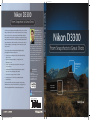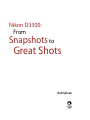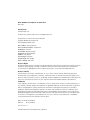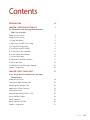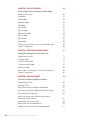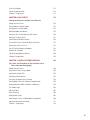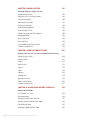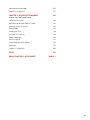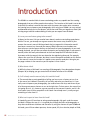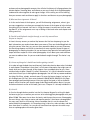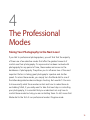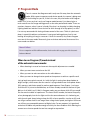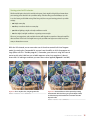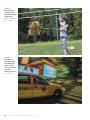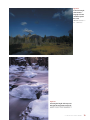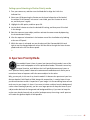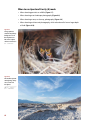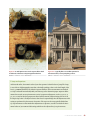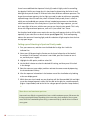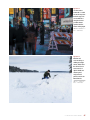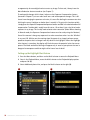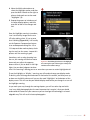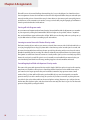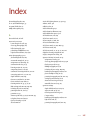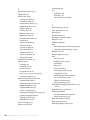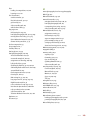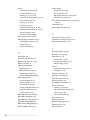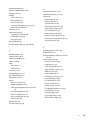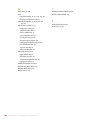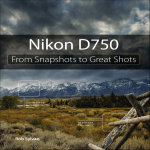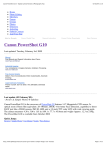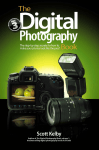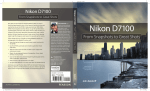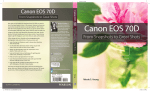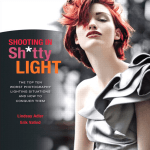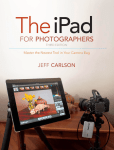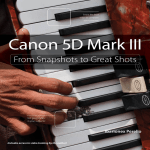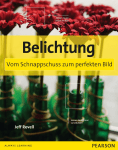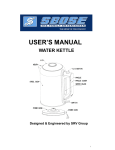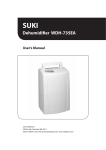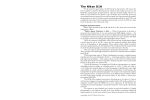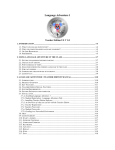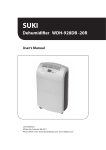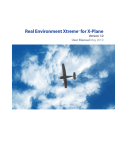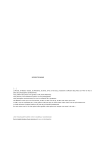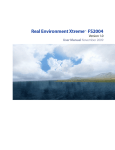Download Nikon D3300: From Snapshots to Great Shots
Transcript
final spine = 0.479" From Snapshots to Great Shots Now that you’ve bought the amazing Nikon D3300, you need a book how to use the D3300 to take great pictures. With Nikon D3300: From Snapshots to Great Shots, you get the perfect blend of photography instruction and camera reference. Beautifully illustrated with large, vibrant photos, this book teaches you how to take control of your photography to get the image you want every time you pick up the camera. Follow along with your friendly and knowledgeable guide, photographer Rob Sylvan, and you will: • Learn the top ten things you need to know about shooting with the D3300 • Master the photographic basics of composition, focus, and depth of field Rob Sylvan is a photographer, trainer, and author. In addition to being KelbyOne’s Lightroom Help Desk Specialist, he also writes the “Under the Loupe” column for Photoshop User magazine, and blogs about Lightroom at Lightroomers.com. He is the author of several books and ebooks, including Taking Stock: Make money in microstock creating photos that sell and Nikon D5300: From Snapshots to Great Shots. Join him on a landscape photography workshop at thedigitalphotoworkshops.com From Snapshots to Great Shots that goes beyond a tour of the camera’s features to show you exactly Nikon D3300 Nikon D3300 Nikon D3300 From Snapshots to Great Shots • Use the D3300’s automatic scene modes for more control over your images • Understand all the best tricks and techniques for getting great action shots, landscapes, and portraits • Find out how to get great shots in low light • Harness the power of HD video recording and capture moving images Learn the best ways to compose your pictures! Peachpit Press www.peachpit.com Level: Beginner Category: Digital Photography Cover Design: Aren Straiger Cover Image: Rob Sylvan Author Photo: Rob Sylvan Join the book’s Flickr group, share your photos, ask questions, and discuss how you use your Nikon D3300 to get great shots at Get great detail in your subjects! flickr.com/groups/nikond3300_fromsnapshotstogreatshots. facebook.com/PeachpitCreativeLearning @peachpit 9780133854428_NikonD3300SNP_Cvr.indd 1 Sylvan US $24.99 Can $25.99 Rob Sylvan 4/7/14 2:26 PM Nikon D3300: From Snapshots to Great Shots This page intentionally left blank Nikon D3300: From Snapshots to Great Shots Rob Sylvan Nikon D3300: From Snapshots to Great Shots Rob Sylvan Peachpit Press www.peachpit.com To report errors, please send a note to [email protected] Peachpit Press is a division of Pearson Education Copyright © 2014 by Peachpit Press All photography © Rob Sylvan Senior Editor: Susan Rimerman Senior Production Editor: Lisa Brazieal Copyeditor: Suki Gear Proofreader: Bethany Stough Composition: WolfsonDesign Indexer: James Minkin Cover Image: Rob Sylvan Cover Design: Aren Straiger Interior Design: Mimi Heft Notice of Rights All rights reserved. No part of this book may be reproduced or transmitted in any form by any means, electronic, mechanical, photocopying, recording, or otherwise, without the prior written permission of the publisher. For information on getting permission for reprints and excerpts, contact [email protected]. Notice of Liability The information in this book is distributed on an “As Is” basis, without warranty. While every precaution has been taken in the preparation of the book, neither the author nor Peachpit shall have any liability to any person or entity with respect to any loss or damage caused or alleged to be caused directly or indirectly by the instructions contained in this book or by the computer software and hardware products described in it. Trademarks “From Snapshots to Great Shots” is a trademark, in the U.S. and/or other countries, of Pearson Education, Inc. or its affiliates. All Nikon products are trademarks or registered trademarks of Nikon and/or Nikon Corporation. Many of the designations used by manufacturers and sellers to distinguish their products are claimed as trademarks. Where those designations appear in this book, and Peachpit was aware of a trademark claim, the designations appear as requested by the owner of the trademark. All other product names and services identified throughout this book are used in editorial fashion only and for the benefit of such companies with no intention of infringement of the trademark. No such use, or the use of any trade name, is intended to convey endorsement or other affiliation with this book. ISBN-13:978-0-133-85442-8 ISBN-10: 978-0-133-85442-6 987654321 Printed and bound in the United States of America The camera used while writing this From Snapshots to Great Shots book was generously provided by B&H Photo. www.bhphotovideo.com Dedication For Paloma. I love you. Acknowledgments My deepest thanks go to Jeff Revell, the author of a number of books in the From Snapshots to Great Shots series, and specifically the book on the D3100, which I had the honor and pleasure of updating for the D3200 and D3300. Jeff is a tremendous photographer and gifted teacher. Thank you for providing such a sound foundation upon which to build. Any book that has reached the final stage of being published is actually the work of many hands (eyes, brains, and hearts too) behind the scenes. I owe everyone at Peachpit a great deal of gratitude, but specifically Susan Rimerman, Ted Waitt, Lisa Brazieal, Suki Gear, Bethany Stough, Sara Jane Todd, Scott Cowlin, and Nancy Aldrich-Ruenzel, who were instrumental in getting this book finished, looking so darn fantastic, and out into the world. Thank you all. A special thanks to David Brommer and B&H Photo Video for help in securing the D3300 I used to write this book. I am grateful for all that I have learned from my friends at the National Association of Photoshop Professionals, the Digital Photo Workshops, the fantastic instructors at Photoshop World, and countless numbers of fellow photographers. You all have taught and inspired me over the years. I also want to thank my wife, Paloma, for being the love of my life and my number one supporter during this project; my son, Quinn, for assisting me on many shoots and being the model in many more; and my family, friends, and neighbors—Ea, Avery, Otis, Hayley, Mark, Adrienne, Emma, Julia, Paige, Kris, Max, Chris, Anna, Dan, Jayda, Maggie, Jaylin, Alden, Hayden—for being a part of the book in large and small ways. I owe a deep debt of gratitude to Nikki McDonald, who took a chance on me a few years ago and invited me into the Peachpit family. This is all your fault. J Contents Introductionxi Chapter 1: The D3300 Top Ten List 1 Ten Tips to Make Your Shooting More Productive Right Out of the Box Poring Over the Camera 2 Poring Over the Camera 4 1. Charge Your Battery 5 2. Adjust Your Auto Off Timer Setting 6 3. Set Your JPEG Image Quality 7 4. Turn Off the Auto ISO Setting 9 5. Set Your Focus Point and Mode 11 6. Set the Correct White Balance 12 7. Set Your Color Space 15 8. Know How to Override Autofocus 17 9. Review Your Shots 18 10. Hold Your Camera for Proper Shooting 23 Chapter 1 Assignments 25 Chapter 2: First Things First 27 A Few Things to Know and Do Before You Begin Taking Pictures Poring Over the Picture 28 Choosing the Right Memory Card 30 Formatting Your Memory Card 30 Updating the D3300’s Firmware 32 Cleaning the Sensor 33 Using the Right Format: RAW vs. JPEG 35 Lenses and Focal Lengths 38 What Is Exposure? 42 Motion and Depth of Field 45 Chapter 2 Assignments 47 Contents vii Chapter 3: The Auto Modes 49 Get Shooting with the Automatic Camera Modes Poring Over the Picture 50 Auto Mode 52 Portrait Mode 53 Landscape Mode 54 Child Mode 55 Sports Mode 56 Close Up Mode 57 Night Portrait Mode 58 Flash Off Mode 59 Effects Modes 60 Guide Mode 65 Why You May Never Want to Use the Auto Modes Again 66 Chapter 3 Assignments 68 Chapter 4: The Professional Modes 71 Taking Your Photography to the Next Level Poring Over the Picture 72 P: Program Mode 74 S: Shutter Priority Mode 77 A: Aperture Priority Mode 81 M: Manual Mode 86 How I Shoot: A Closer Look at the Camera Settings I Use 89 Chapter 4 Assignments 92 Chapter 5: Moving Target 95 The Tricks to Shooting Subjects in Motion viii Poring Over the Picture 96 Stop Right There! 98 Using Shutter Priority (S) Mode to Stop Motion 101 Using Aperture Priority (A) Mode to Isolate Your Subject 104 Using Auto ISO the Right Way 105 Keep Them in Focus with Continuous-Servo Focus and AF Focus Point Selection 107 Stop and Go with 3D-Tracking AF 109 Manual Focus for Anticipated Action 109 Keeping Up with the Continuous Shooting Mode 111 N i k o n D 3 3 0 0 : F r o m S n a p s h o t s t o G r e at S h o t s A Sense of Motion 112 Tips for Shooting Action 114 Chapter 5 Assignments 117 Chapter 6: Say Cheese! 119 Settings and Features to Make Great Portraits Poring Over the Picture 120 Using Automatic Portrait Mode 122 Using Aperture Priority Mode 122 Metering Modes for Portraits 124 Using the AE-L (Auto Exposure Lock) Feature 126 Focusing: The Eyes Have It 127 Classic Black and White Portraits 129 The Portrait Picture Control for Better Skin Tones 131 Detect Faces with Live View 131 Use Fill Flash for Reducing Shadows 132 Portraits on the Move 135 Tips for Shooting Better Portraits 136 Chapter 6 Assignments 143 Chapter 7: Landscape Photography 145 Tips, Tools, and Techniques to Get the Most Out of Your Landscape Photography Poring Over the Picture 146 Sharp and In Focus: Using Tripods 148 Selecting the Proper ISO 150 Selecting a White Balance 152 Using the Landscape Picture Control 154 Taming Bright Skies with Exposure Compensation 156 Shooting Beautiful Black and White Landscapes 158 The Golden Light 160 Where to Focus 162 Easier Focusing 164 Making Water Fluid 165 Directing the Viewer: A Word About Composition 168 Advanced Techniques to Explore 171 Chapter 7 Assignments 179 ix Chapter 8: Mood Lighting 181 Shooting When the Lights Get Low Poring Over the Picture 182 Raising the ISO: The Simple Solution 184 Using Very High ISOs 186 Stabilizing the Situation 187 Focusing in Low Light 188 Shooting Long Exposures 191 Using the Built-in Flash 193 Compensating for the Flash Exposure 196 Reducing Red-Eye 198 Rear Curtain Sync 200 Flash and Glass 202 A Few Words About External Flash 203 Chapter 8 Assignments 204 Chapter 9: Creative Compositions 207 Improve Your Pictures with Sound Compositional Elements Poring Over the Picture 208 Depth of Field 210 Angles212 Point of View 213 Patterns214 Color214 Contrast216 Leading Lines 218 Splitting the Frame 218 Frames within Frames 220 Chapter 9 Assignments 221 Chapter 10: D3300 Video: Beyond the Basics 223 Video and the D3300 x It’s All About the Lenses 228 Using Accessories 229 Getting a Shallow Depth of Field 231 Giving a Different Look to Your Videos 232 Tips for Better Video 233 Watching and Editing Your Video 235 N i k o n D 3 3 0 0 : F r o m S n a p s h o t s t o G r e at S h o t s Expanding Your Knowledge 236 Chapter 10 Assignments 237 Chapter 11: Advanced Techniques 239 Impress Your Family and Friends Poring Over the Picture 240 Spot Metering for More Exposure Control 242 Metering for Sunrise or Sunset 244 Manual Mode 245 Avoiding Lens Flare 248 Using the Sun Creatively 249 Macro Photography 250 Active D-Lighting 251 Customizing Your White Balance 253 Conclusion255 Chapter 11 Assignments 256 Index257 Bonus Chapter 12: ACCESSORIZE BONUS-1 xi Introduction The D3300 is a wonderful bit of camera technology and a very capable tool for creating photographs that you will be proud to show others. The intention of this book is not to be a rehash of the owner’s manual that came with the camera, but rather to be a resource for learning how to improve your photography while using your D3300. I am very excited and honored to help you in that process, and to that end I have put together a short Q&A to help you get a better understanding of what you can expect from this book. Q: Is every camera feature going to be covered? A: Nope, just the ones I felt you need to know about in order to start taking great photos. Believe it or not, you already own a great resource that covers every feature of your camera: the owner’s manual. Writing a book that just repeats this information would have been a waste of my time and your money. What I did want to write about was how to harness certain camera features to the benefit of your photography. As you read through the book, you will also see callouts that point you to specific pages in your owner’s manual (either the small printed manual or the more complete PDF found on the disc that comes with the camera) that are related to the topic being discussed. For example, I discuss the use of the AE-L button, but there is more information available on this feature in the manual. I cover the function as it applies to our specific needs, but I also give you the page numbers in the manual so you can explore it even further. Q: What about video? A: While the focus of this book is on creating still photographs, I have devoted one chapter (Chapter 10) to helping you get started with the video functions of the D3300. Q: So if I already own the manual, why do I need this book? A: The manual does a pretty good job of telling you how to use a feature or turn it on in the menus, but it doesn’t necessarily tell you why and when you should use it. If you really want to improve your photography, you need to know the whys and whens to put all of those great camera features to use at the right time. To that extent, the manual just isn’t going to cut it. It is, however, a great resource on the camera’s features, and it is for that reason I treat it like a companion to this book. You already own it, so why not get something of value from it? Q: What can I expect to learn from this book? A: Hopefully, you will learn how to take great photographs. My goal—and the reason the book is laid out the way it is—is to guide you through the basics of photography as they relate to different situations and scenarios. By using the features of your D3300 and this book, you will learn about aperture, shutter speed, ISO, lens selection, depth of field, xii N i k o n D 3 3 0 0 : F r o m S n a p s h o t s t o G r e at S h o t s and many other photographic concepts. You will also find plenty of full-page photos that include captions, shooting data, and callouts so you can see how all of the photography fundamentals come together to make great images. All the while, you will be learning how your camera works and how to apply its functions and features to your photography. Q: What are the assignments all about? A: At the end of most of the chapters, you will find shooting assignments, where I give you some suggestions as to how you can apply the lessons of the chapter to help reinforce everything you just learned. Let’s face it—using the camera is much more fun than reading about it, so the assignments are a way of taking a little break after each chapter and having some fun. Q: Should I read the book straight through, or can I skip around from chapter to chapter? A: Here’s the easy answer: yes and no. No, because the first four chapters give you the basic information you need to know about your camera. These are the building blocks for using the camera. After that, yes, you can move around the book as you see fit because the remaining chapters are written to stand on their own as guides to specific types of photography or shooting situations. So you can bounce from portraits to shooting landscapes and then maybe to a little action photography. It’s all about your needs and how you want to address them. Or you can read the book straight through. The choice is up to you. Q: Is there anything else I should know before getting started? A: In order to keep the book short and focused, I had to be selective about what I included in each chapter. The problem is that there is a little more information that might come in handy after you’ve gone through all the chapters. So as an added value for you, I have written a bonus chapter: Chapter 12, called “Accessorize.” It is full of information on accessories that will assist you in making better photographs. You will find my recommendations for things like filters, tripods, and much more. To access the bonus chapter, just log in or join Peachpit.com (it’s free), then enter the book’s ISBN (9780133-854428) on this page: www.peachpit.com/store/register.aspx. After you register the book, a link to the bonus chapter will be listed on your Account page under Registered Products. Note: If you purchased an electronic version of this book, you’re set—Chapter 12 is already included in it. Q: Is that it? A: One last thought before you dive into the first chapter. My goal in writing this book has been to give you a resource you can turn to for creating great photographs with your Nikon D3300. Take some time to learn the basics, and then put them to use. Photography, like most things, takes time to master and requires practice. I have been a photographer for many years and I’m still learning. Always remember that it’s not the camera that makes beautiful photographs—it’s the person using it. Have fun, make mistakes, and then learn from them. In no time, I’m sure you will transition from a person who takes snapshots to a photographer who makes great shots. Introduction xiii ISO 100 • 1/80 sec. • f/2.5 • 50mm lens 4 The Professional Modes Taking Your Photography to the Next Level If you talk to professional photographers, you will find that the majority of them use a few selective modes that offer the greatest amount of control over their photography. To anyone who has been involved with photography for any period of time, these modes are known as the backbones of photography. They allow you to influence two of the most important factors in taking great photographs: aperture and shutter speed. To access these modes, you simply turn the Mode dial to one of the letter-designated modes and begin shooting. But wouldn’t it be nice to know exactly what those modes control and how to make them do our bidding? Well, if you really want to take that next step in controlling your photography, it is essential that you understand not only how to control these modes but why you are controlling them. So let’s move that Mode dial to the first of our professional modes: Program mode. 71 Poring Over the Picture The color from the foliage is nicely reflected in the water. I love the mix of moving water and long exposures. The key is having something solid in the scene to provide contrast against the movement of the water, and these river stones were perfect. I used the Bulb setting in Manual mode, which we’ll cover in Chapter 11, to get the extremely long exposure duration. The wide depth of field keeps detail in focus deeper into the scene. The longer the exposure, the more smooth the water will appear. ISO 200 • 120 sec. • f/11 • 35mm lens P: Program Mode There is a reason that Program mode is only one click away from the automatic modes: With respect to apertures and shutter speeds, the camera is doing most of the thinking for you. So, if that is the case, why even bother with Program mode? First, let me say that I rarely use Program mode because it just doesn’t give as much control over the image-making process as the other professional modes. There are occasions, however, when it comes in handy, like when I am shooting in widely changing lighting conditions and don’t have the time to think through all of my options, or when I’m not very concerned with having ultimate control of the scene. Think of a picnic outdoors in a partial shade/sun environment. I want great-looking pictures, but I’m not looking for anything to hang in a museum. If that’s the scenario, why choose Program over one of the scene modes? Because it gives me choices and control that none of the scene modes can deliver. Manual Callout To see a comparison of all the different modes, check out the table on page 326 of the electronic Reference Manual. When to use Program (P) mode instead of the automatic scene modes • When shooting in a casual environment where quick adjustments are needed • When you want more control over the ISO • When you want to make corrections to the white balance • When you want to change shutter speeds or the aperture to achieve a specific result Let’s go back to our picnic scenario. As I said, the light is moving from deep shadow to bright sunlight, which means that the camera is trying to balance our three photo factors (ISO, aperture, and shutter speed) to make a good exposure. From Chapter 1, we know that Auto ISO is just not a consideration, so we have already turned that feature off (you did turn it off, didn’t you?). Well, in Program mode, you can choose which ISO you would like the camera to base its exposure on. The lower the ISO number, the better the quality of our photographs, but the less light sensitive the camera becomes. It’s a balancing act, with the main goal always being to keep the ISO as low as possible—too low an ISO, and we will get camera shake in our images from a long shutter speed; too high an ISO means we will have an unacceptable amount of digital noise. For our purposes, let’s go ahead and select ISO 400 so we provide enough sensitivity for those shadows while allowing the camera to use shutter speeds that are fast enough to stop motion. 74 N i k o n D 3 3 0 0 : F r o m S n a p s h o t s t o G r e at S h o t s Starting points for ISO selection We discuss ISO quite often in this and other chapters, but it might be helpful if you know where your starting points should be for your ISO settings. The first thing you should always try to do is use the lowest possible ISO setting. That being said, here are good starting points for your ISO settings: • 100: Bright sunny day • 200: Hazy or outdoor shade on a sunny day • 400: Indoor lighting at night or cloudy conditions outside • 800: Late night, low-light conditions or sporting arenas at night These are just suggestions, and your ISO selection will depend on a number of factors that will be discussed later in the book. You might have to push your ISO even higher as needed, but at least now you know where to start. With the ISO selected, we can now make use of the other controls built into Program mode. By rotating the Command dial, we now have the ability to shift the program settings (Nikon calls this “flexible program”). Remember, your camera is using the internal meter to pick what it believes are suitable exposure values, but sometimes it doesn’t know what it’s looking at and how you want those values applied (Figures 4.1 and 4.2). Figure 4.1 This is my first shot, using Program mode. ISO 100 • 1/1600 sec. • f/2 • 50mm lens Figure 4.2 I decreased the size of the aperture by rotating the Command dial to the left to get a greater depth of field, and the shutter speed slowed down to maintain the same exposure value. ISO 100 • 1/80 sec. • f/9 • 50mm lens 4 : T h e P r o f e ss i o n a l M o d e s 75 With the program shift, you can influence what the shot will look like. Do you need faster shutter speeds in order to stop the action? Just turn the Command dial to the right. Do you want a smaller aperture so you get a greater depth of field? Then turn the dial to the left until you get the desired aperture. The camera shifts the shutter speed and aperture accordingly in order to get a proper exposure, and you will get the benefit of your choice as a result. You will also notice that if you rotate the Command dial, a small star will appear above the letter P in the viewfinder and the rear display. This star is an indication that you modified the exposure from the one the camera chose. To go back to the default Program exposure, simply turn the dial until the star goes away, or switch to a different mode and then back to Program mode again. Let’s set up the camera for Program mode and see how we can make all of this come together. Setting up and shooting in Program mode 1. Turn your camera on, and then turn the Mode dial to align the P with the indicator line. 2. Select your ISO by pressing the i button on the lower-left portion of the back of the camera (if the camera’s info screen is not visible, press the i button to turn it on, and then press it again). 3. Highlight the ISO option, and then select OK. 4. Use the Multi-selector to select the desired ISO setting, and then press OK to lock in the change. 5. Point the camera at your subject, and then activate the camera meter by depressing the shutter button halfway. 6. View the exposure information in the bottom of the viewfinder or by looking at the display panel on the back of the camera. 7. While the meter is activated, use your thumb to roll the Command dial left and right to see the changed exposure values. 8. Select the exposure that is right for you and start clicking. (Don’t worry if you aren’t sure what the right exposure is. We will start working on making the right choices for those great shots beginning with the next chapter.) n 76 N i k o n D 3 3 0 0 : F r o m S n a p s h o t s t o G r e at S h o t s S: Shutter Priority Mode S mode is what we photographers commonly refer to as Shutter Priority mode. Just as the name implies, it is the mode that prioritizes or places major emphasis on the shutter speed above all other camera settings. Just as with Program mode, Shutter Priority mode gives us more freedom to control certain aspects of our photography. In this case, we are talking about shutter speed. The selected shutter speed determines just how long you expose your camera’s sensor to light. The longer it remains open, the more time your sensor has to gather light. The shutter speed also, to a large degree, determines how sharp your photographs are. This is different from the image being sharply in focus. Two of the major influences on the sharpness of an image are camera shake and the subject’s movement. Because a slower shutter speed means that light from your subject is hitting the sensor for a longer period of time, any movement by you or your subject will show up in your photos as blur. Shutter speeds A slow shutter speed refers to leaving the shutter open for a long period of time—like 1/30 of a second or longer. A fast shutter speed means that the shutter is open for a very short period of time—like 1/250 of a second or shorter. When to use Shutter Priority (S) mode • When working with fast-moving subjects where you want to freeze the action (Figure 4.3); much more on this in Chapter 5 • When you want to emphasize movement in your subject with motion blur (Figure 4.4) • When you want to use a long exposure to gather light over a long period of time (Figure 4.5); more on this in Chapter 8 • When you want to create that silky-looking water in a waterfall (Figure 4.6) 4 : T h e P r o f e ss i o n a l M o d e s 77 Figure 4.3 Even the fastest of subjects can be frozen with the right shutter speed. ISO 299 • 1/500 sec. • f/4 • 70mm lens Figure 4.4 Slowing down the shutter speed and following the motion conveys a sense of movement in the shot. ISO 800 • 1/10 sec. • f/8 • 24mm lens 78 N i k o n D 3 3 0 0 : F r o m S n a p s h o t s t o G r e at S h o t s Figure 4.5 In this low-lit night environment, a long exposure was needed to capture the scene. ISO 1000 • 30 sec. • f/8 • 24mm lens Figure 4.6 Increasing the length of the exposure time gives moving water a misty look. ISO 100 • 15 sec. • f/16 • 85mm lens 4 : T h e P r o f e ss i o n a l M o d e s 79 As you can see, the subject of your photo usually determines whether or not you will use Shutter Priority mode. It is important that you be able to visualize the result of using a particular shutter speed. The great thing about shooting with digital cameras is you get instant feedback by viewing your shot on the LCD screen. But what if your subject won’t give you a do-over? Such is often the case when shooting sporting events. It’s not like you can go ask the quarterback to throw that touchdown pass again because your last shot was blurry from a slow shutter speed. This is why it’s important to know what those speeds represent in terms of their capabilities to stop the action and deliver a blur-free shot. First, let’s examine just how much control you have over the shutter speeds. The D3300 has a shutter speed range from 1/4000 of a second to as long as 30 seconds. With that much latitude, you should have enough control to capture almost any subject. The other thing to think about is that Shutter Priority mode is considered a “semiautomatic” mode. This means that you are taking control over one aspect of the total exposure while the camera handles the other. In this instance, you are controlling the shutter speed and the camera is controlling the aperture. This is important, because there will be times when you want to use a particular shutter speed but your lens won’t be able to accommodate your request. For example, you might encounter this problem when shooting in low-light situations: If you are shooting a fast-moving subject that will blur at a shutter speed slower than 1/125 of a second, but your lens’s largest aperture is f/3.5, you might find that your aperture display in the viewfinder and the rear LCD panel starts to blink, and you see “Subject is too dark” displayed on the LCD. This is your warning that there won’t be enough light available for the shot—due to the limitations of the lens—so your picture will be underexposed. Another case where you might run into this issue is when you are shooting moving water. To get that look of silky, flowing water, it’s usually necessary to use a shutter speed of at least 1/15 of a second. If your waterfall is in full sunlight, you may get a message that reads “Subject is too bright” because the lens you are using only stops down to f/22 at its smallest opening. In this instance, your camera is warning you that you will be overexposing your image. There are workarounds for these problems, which we will discuss later (see Chapter 7), but it is important to know that there can be limitations when using Shutter Priority mode. 80 N i k o n D 3 3 0 0 : F r o m S n a p s h o t s t o G r e at S h o t s Setting up and shooting in Shutter Priority mode 1. Turn your camera on, and then turn the Mode dial to align the S with the indicator line. 2. Select your ISO by pressing the i button on the lower-left portion of the back of the camera (if the camera’s info screen is not visible, press the i button to turn it on, and then press it again). 3. Highlight the ISO option, and then press OK. 4. Use the Multi-selector to select the desired ISO setting, and then press OK to lock in the change. 5. Point the camera at your subject, and then activate the camera meter by depressing the shutter button halfway. 6. View the exposure information in the bottom area of the viewfinder or by looking at the rear LCD panel. 7. While the meter is activated, use your thumb to roll the Command dial left and right to see the changed exposure values. Roll the dial to the right for faster shutter speeds and to the left for slower speeds. n A: Aperture Priority Mode You wouldn’t know it from its name, but Aperture Priority mode is one of the most useful and popular of all the professional modes. The mode is one of my personal favorites, and I believe that it will quickly become one of yours as well. Aperture Priority mode is deemed a semiautomatic mode because it allows you to control one factor of exposure while the camera adjusts for the other. Why, you may ask, is this one of my favorite modes? It’s because the aperture of your lens dictates depth of field. Depth of field, along with composition, is a major factor in how you direct attention to what is important in your image. It is the controlling factor of how much area in your image is in focus. If you want to isolate a subject from the background, such as when shooting a portrait, you can use a large aperture to keep the focus on your subject and make both the foreground and background blurry. If you want to keep the entire scene sharply focused, such as with a landscape scene, then using a small aperture will render the greatest depth of field possible. 4 : T h e P r o f e ss i o n a l M o d e s 81 When to use Aperture Priority (A) mode • When shooting portraits or wildlife (Figure 4.7) • When shooting most landscape photography (Figure 4.8) • When shooting macro, or close-up, photography (Figure 4.9) • When shooting architectural photography, which often benefits from a large depth of field (Figure 4.10) Figure 4.7 A large aperture created a very blurry background so all the emphasis was left on the subject. ISO 400 • 1/250 sec. • f/2 • 50mm lens Figure 4.8 The smaller aperture setting brings sharpness to near and far objects. ISO 100 • 1/60 sec. • f/11 • 16mm lens 82 Figure 4.9 A small aperture was used to capture all the detail on the heads of the bees as they emerged from the hive. Figure 4.10 I typically like to use smaller apertures for architectural shots, to keep everything in focus. ISO 4000 • 1/320 sec. • f/8 • 400mm lens ISO 100 • 1/200 sec. • f/11 • 50mm lens F-stops and aperture As discussed earlier, the numeric value of your lens aperture is described as an f-stop. The f-stop is one of those old photography terms that, technically speaking, relates to the focal length of the lens (e.g., 200mm) divided by the effective aperture diameter. These measurements are defined as “stops” and work incrementally with your shutter speed to determine proper exposure. Older camera lenses used one-stop increments to assist in exposure adjustments, such as 1.4, 2, 2.8, 4, 5.6, 8, 11, 16, and 22. Each stop represents about half the amount of light entering the lens iris as the larger stop before it. Today, most lenses don’t have f-stop markings since all adjustments to this setting are performed via the camera’s electronics. The stops are also now typically divided into 1/3-stop increments to allow much finer adjustments to exposures, as well as to match the incremental values of your camera’s ISO settings, which are also adjusted in 1/3-stop increments. 4 : T h e P r o f e ss i o n a l M o d e s 83 So we have established that Aperture Priority (A) mode is highly useful in controlling the depth of field in your image. But it’s also pivotal in determining the limits of available light that you can shoot in. Different lenses have different maximum apertures. The larger the maximum aperture, the less light you need in order to achieve an acceptably exposed image. You will recall that, when in Shutter Priority mode, there is a limit at which you can handhold your camera without introducing movement or hand shake, which causes blurriness in the final picture. If your lens has a larger aperture, you can let in more light all at once, which means you can use faster shutter speeds. This is why lenses with large maximum apertures, such as f/1.4, are called “fast” lenses. On the other hand, bright scenes require the use of a small aperture (such as f/16 or f/22), especially if you want to use a slower shutter speed (Figure 4.11). That small opening reduces the amount of incoming light, and this reduction of light requires that the shutter stay open longer. Setting up and shooting in Aperture Priority mode 1. Turn your camera on, and then turn the Mode dial to align the A with the indicator line. 2. Select your ISO by pressing the i button on the lower-left portion of the back of the camera (if the camera’s info screen is not visible, press the i button to turn it on, and then press it again). 3. Highlight the ISO option, and then select OK. 4. Use the Multi-selector to select the desired ISO setting, and then press OK to lock in the change. 5. Point the camera at your subject, and then activate the camera meter by depressing the shutter button halfway. 6. View the exposure information in the bottom area of the viewfinder or by looking at the rear display panel. 7. While the meter is activated, use your thumb to roll the Command dial left and right to see the changed exposure values. Roll the dial to the right for a smaller aperture (higher f-stop number) and to the left for a larger aperture (smaller f-stop number). n Zoom lenses and maximum apertures Some zoom lenses (like the 18–55mm kit lens) have a variable maximum aperture. This means that the largest opening will change depending on the zoom setting. In the example of the 18–55mm zoom, the lens has a maximum aperture of f/3.5 at 18mm and only f/5.6 when the lens is zoomed out to 55mm. 84 N i k o n D 3 3 0 0 : F r o m S n a p s h o t s t o G r e at S h o t s Figure 4.11 A small aperture created the need for a long shutter speed, which helped add fluidity to the flowing water. ISO 800 • 1/4 sec. • f/22 • 60mm lens 4 : T h e P r o f e ss i o n a l M o d e s 85 M: Manual Mode Once upon a time, long before digital cameras and program modes, there was Manual mode. In those days it wasn’t called “manual mode” because there were no other modes—it was just photography. In fact, many photographers cut their teeth on completely manual cameras. Let’s face it—if you want to learn the effects of aperture and shutter speed on your photography, there is no better way to learn than by setting those adjustments yourself. However, today, with the advancement of camera technology, many new photographers never give this mode a second thought. That’s truly a shame, as not only is it an excellent way to learn your photography basics, but it’s also an essential tool to have in your photographic bag of tricks. When you have your camera set to Manual (M) mode, the camera meter will give you a reading of the scene you are photographing. It’s your job, though, to set both the f-stop (aperture) and the shutter speed to achieve a correct exposure. If you need a faster shutter speed, you will have to make the reciprocal change to your f-stop. Using any other mode, such as Shutter Priority or Aperture Priority, would mean that you just have to worry about one of these changes, but Manual mode means you have to do it all yourself. This can be a little challenging at first, but after a while you will have a complete understanding of how each change affects your exposure, which will, in turn, improve the way you use the other modes. When to use Manual (M) mode • When learning how each exposure element interacts with the others (Figure 4.12) • When your environment is fooling your light meter and you need to maintain a certain exposure setting (Figure 4.13) • When shooting silhouetted subjects, which requires overriding the camera’s meter readings (Figure 4.14) 86 N i k o n D 3 3 0 0 : F r o m S n a p s h o t s t o G r e at S h o t s Figure 4.12 I set the camera to Manual so I could ensure the exposure for the lit signs was correct while also using the slowest possible shutter speed to blur the motion of the people. ISO 100 • 1/5 sec. • f/22 • 80mm lens Figure 4.13 Beaches and snow are always a challenge for light meters. Add to that the desire to have exact control of depth of field and shutter speed, and you have a perfect scenario for Manual mode. ISO 100 • 1/400 sec. • f/6.3 • 22mm lens 4 : T h e P r o f e ss i o n a l M o d e s 87 Figure 4.14 I used Manual mode to push the person into silhouette. ISO 100 • 1/250 sec. • f/8 • 200mm lens Setting up and shooting in Manual mode 1. Turn your camera on, and then turn the Mode dial to align the M with the indicator line. 2. Select your ISO by pressing the i button on the lower-left portion of the back of the camera (if the camera’s info screen is not visible, press the i button to turn it on, and then press it again). 3. Highlight the ISO option, and then select OK. 4. Use the Multi-selector to select the desired ISO setting, and then press OK to lock in the change. 5. Point the camera at your subject, and then activate the camera meter by depressing the shutter button halfway. 6. View the exposure information in the bottom area of the viewfinder or by looking at the display panel on the rear of the camera. 7. While the meter is activated, use your thumb to roll the Command dial left and right to change your shutter speed value until the exposure mark is lined up with the zero mark. The exposure information is displayed by a scale with marks that run from –2 to +2 stops. A “proper” exposure will line up with the arrow mark in the middle. As the indicator moves to the right, it is a sign that you will be underexposing (there is not enough light on the sensor to provide adequate exposure). Move the indicator to the left and you will be providing more exposure than the camera meter calls for; this is overexposure. 88 N i k o n D 3 3 0 0 : F r o m S n a p s h o t s t o G r e at S h o t s 8. To set your exposure using the aperture, depress the shutter release button until the meter is activated. Then, while holding down the Exposure Compensation/Aperture button (located behind and to the right of the shutter release button), rotate the Command dial to change the aperture. Rotate right for a smaller aperture (large f-stop number) and left for a larger aperture (small f-stop number). n Remember that when you are using Manual mode, it is up to you to decide what is the most important thing to worry about. Do you need a fast shutter? Do you want narrow depth of field? You decide and then you take control. It’s really one of the best ways to learn how each change affects your image. How I Shoot: A Closer Look at the Camera Settings I Use The great thing about working with a DSLR camera is that I can always feel confident that some things will remain unchanged from camera to camera. For me, these are the Aperture Priority (A) and Shutter Priority (S) shooting modes. Regardless of the subject I am shooting—from landscape to portrait to macro—I am almost always going to be concerned with my depth of field. Whether it’s isolating my subject with a large aperture (Figure 4.15) or trying to maximize the overall sharpness of a sweeping landscape, I always keep an eye on my aperture setting. If I do need to control the action, I use Shutter Priority. If I am trying to create a silky waterfall effect, I can depend on Shutter Priority mode to provide the long shutter speed that gets the desired result. Or perhaps I am shooting a baseball game—I definitely need fast shutter speeds that will freeze the fast-moving action. While the other camera modes have their place, I think you will find that, like me and most other working pros, you will use the Aperture Priority and Shutter Priority modes for 90 percent of your shooting. The other concern I have when I am setting up my camera is just how low I can keep my ISO. This is always a priority for me because a low ISO will deliver the cleanest image. I raise the Figure 4.15 I wanted to blur the background as much as possible to reduce the clutter in the scene. ISO only as a last resort, because each increase in sensitivity is ISO 200 • 1/640 sec. • f/2 • 50mm lens 4 : T h e P r o f e ss i o n a l M o d e s 89 an opportunity for more digital noise to enter my image. To that end, I always have the Noise Reduction feature turned on (see Chapter 7). To make quick changes while I shoot, I often use the Exposure Compensation feature (covered in Chapter 7) so I can make small over- and underexposure changes. This is different from changing the aperture or shutter; it is more like fooling the camera meter into thinking the scene is brighter or darker than it actually is. To get to this function quickly, I simply press the Exposure Compensation/Aperture button and dial in the desired amount of compensation. Truth be told, I usually have this set to –1/3 so there is just a tiny bit of underexposure in my image. This usually leads to better color saturation. (Note: When shooting in Manual mode, the Exposure Compensation feature must be set by using the i button.) One of the reasons I change my exposure is to make corrections when I see the “blinkies” in my rear LCD. Blinkies are the warning signal that part of my image has been overexposed to the point that I no longer have any detail in the highlights. When the Highlight Alert feature is turned on, the display will flash wherever the potential exists for overexposure. The black-and-white flashing will appear only in areas of your picture that are in danger of overexposure and that might suffer from a loss of detail. Setting up the Highlight Alert feature 1. Press the Menu button, and then use the Multi-selector to access the Playback Menu. 2. Once in the Playback Menu, move the Multi-selector to the Playback display options and press OK (A). 3. Select Additional photo info, and press the Multi-selector to the right (B). A 90 N i k o n D 3 3 0 0 : F r o m S n a p s h o t s t o G r e at S h o t s B 4. Move the Multi-selector down to select the Highlights option, and then press the Multi-selector to the right to place a checkmark next to the word “Highlights” (C). C 5. Repeat the process to include any of the other display options, and then press OK to lock in the changes and exit. n Once the highlight warning is turned on, I use it to check my images on the rear LCD after taking a shot. If I see an area that is blinking (Figure 4.16), I will usually set the Exposure Compensation feature to an underexposed setting like –1/3 or –2/3 stops and take another photo, checking the result on the screen. I repeat this process until the warning is gone. Sometimes, such as when shooting into the sun, the warning will blink no matter how much you adjust the exposure, because there is just no detail in the highlights. Use your best judgment to deter- Figure 4.16 The blinking black areas in the highlights are a warning that part of the image is overexposed with the current camera settings. mine if the warning is alerting you to an area where you want to retain highlight detail. To see the highlight, or “blinkie,” warning, you will need to change your display mode. To do this, press the Image Review button on the back of the camera, and then press up or down on the Multi-selector until you see the word “Highlights” at the bottom of the display screen. This will now be your default display mode unless you change it or turn off the highlight warning. As you work your way through the coming chapters, you will see other tips and tricks I use in my daily photography, but the most important tip I can give is that you should understand the features of your camera so you can leverage the technology in a knowledgeable way. This will result in better photographs. 4 : T h e P r o f e ss i o n a l M o d e s 91 Chapter 4 Assignments This will be more of a mental challenge than anything else, but you should put a lot of work into these lesson assignments because the information covered in this chapter will define how you work with your camera from this point on. Granted, there may be times when you just want to grab some quick pictures and will resort to the automatic scene modes, but to get serious with your photography, you will want to learn the professional modes inside and out. Starting off with Program mode Set your camera on Program mode and start shooting. Become familiar with the adjustments you can make to your exposure by turning the Command dial. Shoot in bright sun, deep shade, indoors—anywhere that you have different types and intensities of light. While you are shooting, make sure you keep an eye on your ISO and raise or lower it according to your environment. Learning to control time with Shutter Priority mode Find some moving subjects and set your camera to S mode. Have someone ride a bike back and forth, or even just photograph cars as they go by. Start with a slow shutter speed of around 1/30 of a second, and then start shooting with faster and faster shutter speeds. Keep shooting until you can freeze the action. Now find something that isn’t moving, like a flower, and work your way down from a fast shutter speed, like 1/500 of a second. Don’t brace the camera on a steady surface. Just try to shoot as slowly as possible, down to about 1/4 of a second. The point is to see how well you can handhold your camera before you start introducing hand shake into the image, making it appear soft and somewhat unfocused. Controlling depth of field with Aperture Priority mode The name of the game with Aperture Priority mode is depth of field. Set up three items in a line moving away from you. I would use chess pieces or something similar. Now focus on the middle item, and set your camera to the largest aperture that your lens allows (remember, large aperture means a small number, like f/3.5). Now, while still focusing on the middle subject, start shooting with ever-smaller apertures until you are at the smallest f-stop for your lens. If you have a zoom lens, try doing this exercise with the lens at the widest and then the most telephoto settings. Now move up to subjects that are farther away, like telephone poles, and shoot them in the same way. The idea is to get a feel for how each aperture setting affects your depth of field. 92 N i k o n D 3 3 0 0 : F r o m S n a p s h o t s t o G r e at S h o t s Giving and taking with Manual mode Manual mode is not going to require a lot of work, but you should pay close attention to your results. Go outside on a sunny day and, using the camera in Manual mode, set your ISO to 100, your shutter speed to 1/125 of a second, and your aperture to f/16. Now press your shutter release button to get a meter reading. You should be pretty close to that zero mark. If not, make small adjustments to one of your settings until it hits that mark. Now is where the fun begins. Start moving your shutter speed slower, to 1/60, and then set your aperture to f/22. Now go the other way. Set your aperture on f/8 and your shutter speed to 1/500. Now review your images. If all went well, all the exposures should look the same. This is because you balanced the light with reciprocal changes to the aperture and shutter speed. Now go back to our original setting of 1/125 at f/16 and try just moving the shutter speed without changing the aperture. Make 1/3-stop changes (1/125 to 1/100 to 1/80 to 1/60), and then review your images to see what 1/3 stop of overexposure looks like. Then do the same thing going in the opposite way. It’s hard to know if you want to over- or underexpose a scene until you have actually done it and seen the results. With each of the assignments, make sure you keep track of your modes and exposures so you can compare them with the images. If you are using software to review your images, you should also be able to check the camera settings that are embedded within the images’ metadata. Share your results with the book’s Flickr group! Join the group here: flickr.com/groups/nikond3300_fromsnapshotstogreatshots 4 : T h e P r o f e ss i o n a l M o d e s 93 Index 3D-tracking AF mode, 109 12- or 14-bit RAW images, 35 18-55mm VR kit lens, 17 1080p video quality, 225 A about this book, xii–xiii accessories, 229–230 bonus chapter on, xiii, 255 close-up photography, 229 LCD viewing aids, 230 polarizing and ND filters, 229 tripods and stabilizers, 229–230 action photography, 95–117 3D-tracking mode for, 109 annotated example of, 96–97 assignments on shooting, 117 automatic mode for, 56–57 blurring motion in, 113–114 composing shots in, 114–116 continuous shooting mode for, 111–112 conveying motion in, 78, 112–114 depth of field in, 104–105 factors to consider for, 98–100 focus modes for, 107–110, 117 freezing motion in, 45, 77, 78, 98 ISO settings and, 102–103, 105–107 isolating subjects in, 104–105 panning motion in, 112–113 portraits as, 135 shutter speed and, 77, 78, 98, 101–102, 135 telephoto lenses and, 40, 41 tips for shooting, 114–116 See also motion Active D-Lighting feature, 67, 251–253 Adams, Ansel, 158 additive color, 16 Adobe Photoshop, 236 Adobe Premiere Elements, 236 Adobe RGB color space, 15–16 AE Lock feature, 126, 244 AF-A focus mode, 66, 67 AF-area mode, 11, 108, 128 AF-assist illuminator, 190 AF-C focus mode, 67, 107–108, 135 AF-F focus mode, 224 AF-S focus mode, 11, 12, 25, 67, 127–128 alphabet shooting assignment, 221 angles, compositions using, 212 Aperture Priority (A) mode, 81–85 assignment on using, 92 close-up photography and, 82, 83, 250 flash sync speeds in, 195 HDR photography and, 176 isolating subjects using, 104–105 landscape photography and, 82, 162 photo examples using, 82–83 portrait photography and, 82, 122–123 setting up and shooting in, 84 situations for using, 82–84, 89 waterfall shots and, 165, 167 aperture settings depth of field and, 46, 81, 84, 89 exposure and, 42, 43–44 focusing attention using, 221 f-stops and, 83 landscape photography and, 82, 162 light levels and, 84 portrait photography and, 122–123 Index 257 aperture settings (continued) prioritizing, 81–85 video recording and, 224 waterfall shots and, 165 zoom lenses and, 41, 84 architectural photography, 82, 83 audio recording, 227, 235 Auto Cleaning feature, 33 Auto Exposure Lock (AE-L) feature, 126, 244 Auto ISO Sensitivity feature, 105–107 Auto ISO setting, 9, 10, 105 Auto mode, 52–53, 68 Auto off timer setting, 6 Auto white balance setting, 13 autofocus system, 17, 164, 189 Automatic Focus (AF) points, 108 automatic modes, 14, 49–69 assignments on using, 68–69 Auto mode, 52–53 Child mode, 55 Close Up mode, 57 effects modes, 60–65 Flash Off mode, 59–60 Guide mode, 65 Landscape mode, 54 limitations of, 66–67 Night Portrait mode, 58, 195 Portrait mode, 53–54, 122 Program mode vs., 74 Sports mode, 56–57 See also professional modes B backgrounds blurring, 53, 122, 123 isolating subjects from, 46, 104–105 portrait, 122–123, 137 backlit subjects, 124, 242 back-of-camera features, 3 backup battery, 5 battery, charging, 5 258 Ni k o n D 3 3 0 0 : F r o m S n a p s h o t s t o G r e at S h o t s battery indicator, 5 beach scenes, 242 Beep setting, 12 Black, Dave, 183 black and white images landscapes as, 158–160 portraits as, 129–130 blinkies, 90–91, 156, 167 blur background, 53, 122, 123 motion, 45, 77, 78, 113–114 bonus chapter, xiii, 255 bracketing exposures, 176 brightness, 21, 168 buffer, camera, 112 Bulb setting, 245–247, 256 “bull’s eye” composition, 169 burst mode, 111–112 C camera shake, 24, 59, 148, 187–188, 204 camera stabilizers, 230 catchlight in eyes, 134 Center-weighted metering mode, 124–125 charging the battery, 5 Child mode, 55 children action portraits of, 135 automatic mode for shooting, 55 shooting at their level, 141 chirp sound, 12 Cinema Strap, 230 Clean now feature, 33, 34 cleaning the sensor, 33–34, 47 clipping, 21–22 Close Up mode, 57, 68 close-up photography, 250 accessories for, 229 annotated example of, 240–241 Aperture Priority mode for, 82, 83, 250 assignment on shooting, 256 automatic mode for, 57 clouds in photos, 160 Cloudy setting, 13, 152 CMYK colors, 15 color additive vs. subtractive, 16 contrast added through, 216 correcting balance of, 12–13 eyes drawn to, 168 RGB vs. CMYK, 15 warm vs. cool, 15, 160 color composition, 214–215 Color Sketch effect, 62 color space settings, 15–17 color temperature, 15, 160 color theory, 16 Command dial, 75, 76 composition, 207–221 action photo, 114–116 angles and, 212 annotated example of, 208–209 assignments on, 221 color and, 214–215 contrast and, 216–217 creating depth through, 170 depth of field and, 210–211 framing and, 218–220 landscape, 168–170 leading lines and, 218 patterns and, 214, 215 point of view and, 213 portrait, 136–142 reflections and, 210–211, 212 rule of thirds and, 169, 218 compressed RAW format, 35 compression, image, 7, 35 continuous shooting mode, 111–112 Continuous-servo (AF-C) mode, 107–108 contrast, 216–217 cool colors, 15, 160 Creating DSLR Video: From Snapshots to Great Shots, 236 cropping panoramas, 172 portraits, 137, 138 D Daylight setting, 152 default display mode, 18 deleting images, 20 depth, creating, 170 depth of field action photography and, 104–105 aperture settings and, 46, 81, 84, 89 close-up photography and, 250 composition and, 210–211 focal length related to, 179 focusing attention using, 221 landscape photography and, 162–163 portrait photography and, 122–123, 143 telephoto lenses and, 40 video recording and, 228, 231, 237 wide-angle lenses and, 38 diffusing light, 250 Digital Photo Workshops, 255 Direct Sunlight setting, 13 direction of travel, 98, 99 display modes, 18–20 display screen. See LCD display distance flash range and, 194 hyper focal, 162–163, 179 subject-to-camera, 100 distance compression, 40, 41 distortion, 123 D-Lighting function, 252–253 drive modes, 111 DSLR cameras, 23, 38, 228 dual image formats, 37 dynamic range, 35, 176 Dynamic-area AF mode, 108 Index 259 E Easy Panorama effect, 65, 175 editing video, 236 effects modes, 60–65 assignment on using, 69 Color Sketch effect, 62 Easy Panorama effect, 65, 175 HDR Painting effect, 64–65 High Key effect, 64 Low Key effect, 64 Miniature effect, 62–63 Night Vision effect, 61 Photo Illustration effect, 62 Pop effect, 61 Selective Color effect, 63 Silhouette effect, 63 steps for selecting, 60 Super Vivid effect, 61 Toy Camera effect, 62 video recording and, 232 See also scene modes environmental portraits, 123 exposure, 42–44 bracketing, 176 calculating, 43–44 factors of, 42–43 histograms and, 21–22 long, 72–73, 77, 79, 191–193, 245–247 reciprocal settings for, 44 Exposure Compensation feature, 90 automatic modes and, 66 flash compensation and, 196–198 HDR photography and, 176 highlight warning and, 156 i button for adjusting, 158 landscape photography and, 156–158, 167 portrait photography and, 124 shooting modes and, 158 waterfall shots and, 167 exposure triangle, 42, 43 exposure value (EV), 42 260 Ni k o n D 3 3 0 0 : F r o m S n a p s h o t s t o G r e at S h o t s external flash, 203 eyes catchlight in, 134 focusing on, 127 red-eye reduction, 198–200 F Face Priority mode, 131–132 “fake” panoramas, 171–172 fast lenses, 84 fast shutter speed, 77 file formats. See image formats fill flash, 132–134 Fill Flash setting, 201 filters Monochrome picture control, 130, 158–160 polarizing and neutral density, 167, 229 fireworks, 245, 246 firmware updates, 32–33, 47 flash built-in, 193–196 disabling, 59–60, 190–191 external, 203 fill, 132–134 hot shoe bracket, 13 manual power mode, 195–196 range/distance of, 194 Rear Curtain Sync mode, 200–202 red-eye reduction, 198–200 reflections from, 202–203 shutter speed and, 193, 195 Flash Exposure Compensation feature, 67, 134, 196–197 Flash Off mode, 59–60, 190–191 flash synchronization Rear Curtain Sync mode, 200–202 shutter speed and, 193, 195 Flash white balance setting, 13 Flickr group for book, 25 flower photography, 240–241, 250 fluid pan head, 229–230 Fluorescent setting, 13, 153 focal lengths depth of field and, 179 overview of lenses and, 38–42 shutter speed related to, 100 focus modes, 67 3D-tracking, 109 AF-A, 66, 67 AF-area, 108, 128 AF-C, 67, 107–108, 135 AF-S, 11, 12, 67, 127–128 manual, 17, 109–110, 164–165, 189, 233 focus points, 11–12, 108 focusing for action photography, 107–110 for landscape photography, 162–165 for low-light photography, 188–191 for portraits, 127–129 for video recording, 224, 228, 233, 237 focusing system, 11–12, 188–189 formatting memory cards, 30–31, 47 frames per second (FPS) setting, 225 framing images action photos, 114 composition guidelines for, 218–220 internal frames used for, 220 portraits, 136, 137, 138, 141 freezing motion, 45, 77, 78, 98 Front Curtain Sync mode, 201, 202 front-of-camera features, 2 f-stops, 42, 43, 44, 83 See also aperture settings full-time-servo (AF-F) focus mode, 224 Function (Fn) button, 11, 154 G glass, shooting through, 202–203 golden light, 160–161 grid overlay, 169 Guide mode, 65 H hand portraits, 142 handheld photography, 187–188, 204 HDMI cable connection, 234, 235 HDR Painting effect, 64–65 High Capacity (SDHC) cards, 30 high-definition video, 225 high dynamic range (HDR) images, 176–178 High Key effect, 64 high-key photos, 64, 157 Highlight Alert feature, 90–91, 156, 167 highlights overexposure warning for, 90–91, 156, 167 regaining detail in, 157 Highlights display mode, 18, 20, 91 histograms, 21–22 holding your camera, 23–24, 25 Hoodman accessories, 230 horizon line, 169, 179, 218, 219 hot shoe bracket, 13 hyper focal distance (HFD), 162–163, 179 I i button, 8, 158 image formats dual, 37 exploring, 47 JPEG, 7–9, 35 RAW, 35–36 image quality settings, 7–9 image resolution, 36 Image Review button, 91, 235 iMovie application, 236 Incandescent setting, 13 information screen, 5, 8 interlaced video, 226 ISO sensitivity settings, 105–107 ISO settings action photos and, 102–103, 105–107 Auto option, 9, 10, 105 changing on the fly, 11, 103 Index 261 ISO settings (continued) expanded settings, 186–187, 204 explained, 9 exposure and, 42, 43–44 flash range and, 194 landscape photos and, 150–152 low-light photos and, 184–187 noise and, 10, 56, 150–152, 186 prioritizing, 74–75, 89 sensitivity feature, 105–106 starting points for, 75 steps for selecting, 10 J JPEG file format color space and, 16 explained, 7, 35 quality settings, 7–9 RAW+JPEG option, 37 reasons for using, 35 K Kelvin temperature scale, 15 kit lens, 17 L Landscape mode, 54, 68 landscape photography, 145–179 annotated examples of, 50–51, 146–147 aperture settings and, 82 assignments on shooting, 179 automatic mode for, 54 black and white, 158–160 composition in, 168–170 depth of field in, 162–163 exposure compensation for, 156–158, 167 focusing for, 162–165 golden light in, 160–161 262 Ni k o n D 3 3 0 0 : F r o m S n a p s h o t s t o G r e at S h o t s HDR images and, 176–178 hyper focal distance in, 162–163, 179 ISO settings for, 150–152 lens filters for, 167 manual focus mode for, 164–165 noise reduction for, 152 panoramas and, 171–175 picture control for, 54, 154–156 sunrise/sunset in, 160–161 tripods used for, 148–149, 162, 165 waterfall shots in, 165–167 white balance settings for, 152–154 Landscape picture control, 54, 154–156 LCD display accessories for, 230 display modes for, 18–20 reviewing photos in, 18–22, 25 reviewing videos in, 235 zooming in on, 101 leading lines, 218, 221 lens flare, 248 lens shade, 248 lenses, 38–42 exploring, 47 how they work, 38 normal, 40 portrait, 54 prime, 41 telephoto, 40–41 Vibration Reduction, 60, 149, 187–188 video recording and, 228 wide-angle, 38–39 zoom, 41 light meters, 86, 87, 124 lighting Active D-Lighting feature and, 67, 251–253 aperture setting based on, 84 red-eye reduction and, 199 See also flash; low-light photography; sunlight lightning storms, 245, 247 lines leading, in compositions, 218, 221 learning to see, 221 Live View feature autofocus modes, 131 Face Priority mode, 131–132 grid overlay, 169 video recording and, 224 white balance and, 153 long exposures Bulb setting for, 245–247 low-light photography and, 191–193, 205 moving water shots using, 72–73, 85 Noise Reduction feature for, 152, 191 Shutter Priority mode for, 77, 79 lossless compression, 35 lossy compression, 7 Low Key effect, 64 low-key photos, 64, 157 low-light photography, 181–205 AF-assist illuminator for, 190 annotated example of, 182–183 assignments on shooting, 204–205 built-in flash for, 193–196 disabling the flash for, 59–60, 190–191 eliminating flash reflections in, 202–203 external flash for, 203 flash compensation for, 196–198 focusing for, 188–191 ISO settings for, 75, 184–187 long exposures for, 191–193, 245–247 Night Portrait mode for, 58 noise reduction for, 184–185, 191, 193 Rear Curtain Sync mode for, 200–202 red-eye reduction for, 198–200 self-timer used for, 188 Vibration Reduction lenses for, 187–188 luminance, 21 LV button, 132 M macro photography. See close-up photography Maisel, Jay, 207 Manual flash mode, 195–196 manual focus mode, 17, 25 anticipated action and, 109–110, 117 low-light photography and, 189 recomposing shots using, 164–165 video recording and, 224, 233, 237 Manual (M) mode, 86–89, 245 assignment on using, 93 Bulb setting in, 245–247 exposure compensation in, 158 photo examples using, 87–88 setting up and shooting in, 88–89 situations for using, 86–88, 116, 245 Matrix metering mode, 66, 124, 242 megapixels (MP), 36 memory cards, 30–31 capacity of, 30 formatting, 30–31, 47 tips on choosing, 30 updating firmware from, 33 video recording and, 234 metering modes, 124–125, 143 Center-weighted, 124–125 Manual flash, 195–196 Matrix, 66, 124, 242 Spot, 124, 242–243 TTL, 195 microphones, 227, 235 Miniature effect, 62–63 mini-HDMI cable, 234, 235 mirror reflections, 212 Mode dial, 14 ModoSteady rig, 230 Monochrome picture control landscape photography and, 158–160 portrait photography and, 129–130 Moose Falls photo, 146–147 Index 263 motion assignments on shooting, 117 automatic mode for, 56–57 blurring, 45, 77, 78, 113–114 continuous shooting mode for, 111–112 focus modes for, 107–110 freezing, 45, 77, 78, 98 panning, 112–113, 117 shutter speed and, 45, 98, 101–102 techniques for conveying, 78, 112–114 tips for shooting, 114–116 See also action photography Movie settings menu, 226, 227 multiple-image panoramas, 173–175 overlapping shots for, 173, 174 sorting tip for, 173 steps for shooting, 175 noise in images descriptions of, 10, 150 file size related to, 185 ISO settings and, 10, 56, 150–152, 186 long exposures and, 152, 191 Noise Reduction feature, 90, 152, 184–185, 191, 193, 204 normal lenses, 40 Nubble Lighthouse photo, 192 O online bonus chapter, xiii, 255 overexposure warning, 90–91, 156, 167 Overview display mode, 19, 20 P N natural light, 143 neutral density filter, 167, 229 Night Portrait mode, 58, 69, 195 Night Vision effect, 61 nighttime photography ISO settings for, 75 Manual mode for, 245–247 Night Portrait mode for, 58 See also low-light photography Nikon D3300 camera features illustration, 2–4 firmware updates, 32–33 Guide mode for using, 65 memory cards approved for, 30 properly holding, 23–24, 25 sensor cleaning, 33–34 Nikon MC-DC2 remote cord, 247 Nikon ME-1 microphone, 235 Nikon ML-L3 wireless remote, 247 Nikon SB-700 Speedlight, 203 Nikon Service & Support page, 32 Nikon ViewNX 2 software, 36 264 Ni k o n D 3 3 0 0 : F r o m S n a p s h o t s t o G r e at S h o t s painting with light, 183, 245 panning, 112–113, 117, 234 panoramas, 171–175 creating “fake,” 171–172 Easy Panorama effect, 65, 175 multiple-image, 173–175 patterns compositions using, 214, 215 learning to see, 221 Peachpit.com website, xiii perspective, changing, 213 Photo Illustration effect, 62 Photoshop, Adobe, 236 photowalkpro.com website, 176 picture controls, 66 Landscape, 54, 154–156 Monochrome, 129–130, 158–160 Portrait, 53, 131, 143 video recording and, 232 pixel resolution, 36 Playback button, 101 Playback display options, 18 Playback menu, 18, 90 point of view, 213 polarizing filter, 167, 229 Pop effect, 61 pop-up flash, 193–196, 205 Portland Head Lighthouse photo, 50–51 Portrait mode, 53–54, 68, 122 portrait orientation, 138 Portrait picture control, 53, 131, 143 portraits, 119–143 action shots as, 135 AE Lock feature for, 126 annotated example of, 120–121 Aperture Priority mode for, 82, 122–123 assignments on shooting, 143 automatic mode for, 53–54, 122 backgrounds for, 122–123, 137 black and white, 129–130 composition of, 136–142 depth of field in, 122–123, 143 environmental, 123 Face Priority mode for, 131–132 fill flash for, 132–134 focusing for, 127–129 framing, 136, 137, 138, 141 lenses used for, 54 metering modes for, 124–125, 143 nighttime, 58 picture control for, 53, 131, 143 tips for shooting, 136–142 Pre white balance setting, 13, 253–254 prefocusing cameras, 109–110 prime lenses, 41 professional modes, 14, 71–93 Aperture Priority mode, 81–85 assignments on using, 92–93 Manual mode, 86–89 Program mode, 74–76 Shutter Priority mode, 77–81 See also automatic modes Program (P) mode, 74–76 assignment on using, 92 automatic scene modes vs., 74 flash sync speed in, 195 photo examples using, 75 setting up and shooting in, 76 situations for using, 74–76 progressive video, 226 Q quality settings JPEG format, 7–9 video recording, 225–226 QuickTime Player, 236 R RAW file format, 35–37 advice on shooting in, 36 color space and, 16 HDR images and, 176 RAW+JPEG option, 37 reasons for using, 35–36 Rear Curtain Sync mode, 200–202, 205 reciprocal exposures, 44 Record button, 224 recording video. See video recording Red-Eye Reduction feature, 198–200, 205 reflections catchlight, 134 eliminating flash on glass, 202–203 photographing, 210–211, 212 Release Mode button, 112 remote switch, 193, 247 resolution image, 36 video, 225 Retouch Menu, 252 reviewing photos, 18–22 assignment on, 25 display modes for, 18–20 histograms used for, 21–22 timer setting for, 6 zooming in for, 101 Index 265 reviewing recorded videos, 235–236 RGB colors, 15 RGB histogram display mode, 19 rolling shutter, 234 rule of thirds, 169, 218 S scene modes, 52–60 Auto mode, 52–53 Child mode, 55 Close Up mode, 57 Flash Off mode, 59–60 Landscape mode, 54 Night Portrait mode, 58 Portrait mode, 53–54 Program mode vs., 74 Sports mode, 56–57 See also effects modes screen display. See LCD display SD cards, 30–31, 33, 234 See also memory cards Selective Color effect, 63 self-timer, 188 semiautomatic modes, 80, 81 sensor cleaning, 33–34, 47 Setup Menu, 6, 31, 32, 34, 154 Shade setting, 13, 152 shadows Active D-Lighting for, 251 fill flash for reducing, 132–133 shapes, shooting, 216, 221 sharpening RAW images, 36 sharpness of photos, 162, 168 Shooting data display mode, 19 Shooting Menu, 16, 105, 152, 156, 196, 226 shooting modes automatic modes, 49–69 comparison table of, 74 dial for selecting, 14, 49, 71 professional modes, 71–93 Shutter Priority (S) mode, 77–81 266 Ni k o n D 3 3 0 0 : F r o m S n a p s h o t s t o G r e at S h o t s action photos and, 77, 78, 101–102, 135 assignment on using, 92 flash sync speeds in, 195 photo examples using, 78–79 setting up and shooting in, 81 situations for using, 77–80, 89 hutter speed action photography and, 77, 78, 98, 101–102, 135 exposure and, 42, 43–44 flash synchronization and, 193, 195 handheld photography and, 187–188, 204 lens limitations and, 80 motion and, 45, 98, 101–102 prioritizing, 77–81, 101–102 slow vs. fast, 77 tripod use and, 148 VR lenses and, 187–188 waterfall shots and, 165–167 Silhouette effect, 63 silhouetted subjects, 86, 88 Single-frame mode, 111 single-point focusing, 11–12, 25, 128 skies exposure compensation for, 156–157 landscape photos and, 155, 156–157 metering for sunrise/sunset, 244 slow shutter speed, 77 snowy owl photo, 28–29 snowy scenes, 87, 242 sound recording, 227, 235 speed of subject, 98–99 Speedlight flashes, 203 Sports mode, 56–57, 68 sports photography automatic mode for, 56–57 telephoto lenses for, 40, 41 See also action photography Spot metering mode, 124, 242–243, 256 sRGB color space, 15, 16 staging video shots, 233 starburst effect, 249 studio photography, 245 subject-to-camera distance, 100 subtractive color, 16 sunlight creative use of, 249 ISO settings and, 75 lens flare from, 248 portrait photography and, 138, 139, 143 white balance setting for, 13 sunny 16 rule, 44 sunrise/sunset photos assignment on shooting, 256 golden light in, 160–161 metering for, 244 Super Vivid effect, 61 synchronization, flash, 193, 195, 200–202 U underexposed images, 22, 90 updating the firmware, 32–33, 47 user manual AE-L button info, 126 effects modes info, 65 external flash info, 203 flash range/settings chart, 194 image quality settings chart, 9 Live View mode info, 131 Nikon memory cards list, 30 picture control settings info, 154 shooting modes comparison table, 74 video function info, 225 V T tack sharp images, 162 telephoto lenses, 40–41 temperature warning, 233 textures, 240–241 timers Auto off timer, 6 self-timer, 188 tonal range, 21–22 tonemapping process, 176 top-of-camera features, 4 Toy Camera effect, 62 tripods advice on choosing, 149 HDR photography and, 176 landscape photography and, 148–149, 162, 165 macro photography and, 250 stability considerations, 149 video recording and, 229–230 VR lenses and, 149 TTL metering, 195 TV connections, 234, 235 vanishing perspective lines, 218 Versace, Vincent, 221 Vibration Reduction (VR) lenses, 60, 149, 187–188 video recording, 223–237 accessories for, 229–230 assignments on, 237 book recommendation, 236 depth of field for, 228, 231, 237 DSLR lenses for, 228 effects modes and, 232 focusing for, 224, 228, 233, 237 icons indicating, 224, 225 Live View mode for, 224 picture controls for, 232 quality settings, 225–226 reviewing/editing videos, 235–236 sound settings, 227, 235 starting/stopping, 224 tips for improving, 233–235 white balance settings, 232 Index 267 268 W Y warm colors, 15, 160 water long exposures for, 72–73, 79, 85, 165–167 shooting reflections on, 210–211 waterfall photography, 77, 80, 85, 146–147, 165–167 white balance settings, 12–15 assignment on using, 25 automatic modes and, 66 choices available for, 13 color temperature and, 15 creating custom, 253–254 Function button setup for, 154 landscape photography and, 152–154 Live View feature and, 153 steps for selecting, 14 video recording and, 232 wide-angle lenses, 38–39 depth of field and, 38 distortion caused by, 123 environmental portraits and, 123 tight spaces and, 38, 39 wildlife photography, 28–29, 82 Windows Live Movie Maker, 236 Windows Media Player, 236 wireless remote, 247 Yellowstone National Park, 146–147 Yosemite National Park, 249 Ni k o n D 3 3 0 0 : F r o m S n a p s h o t s t o G r e at S h o t s Z Zoom In/Out buttons, 101 zoom lenses, 41, 84