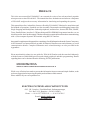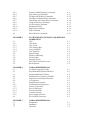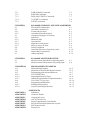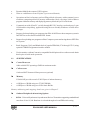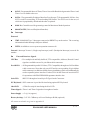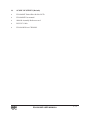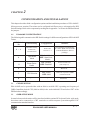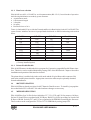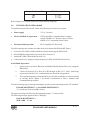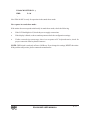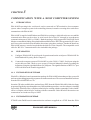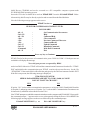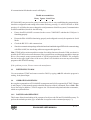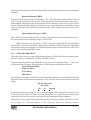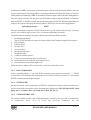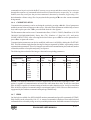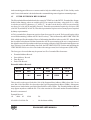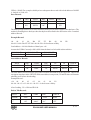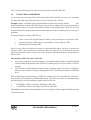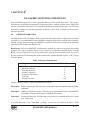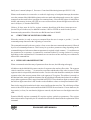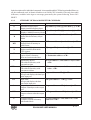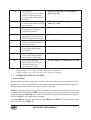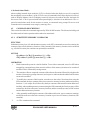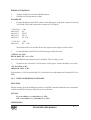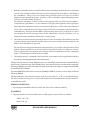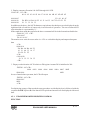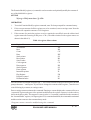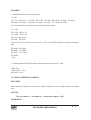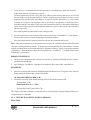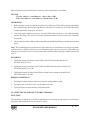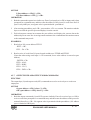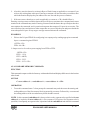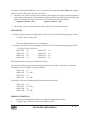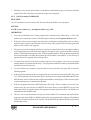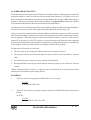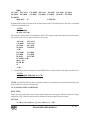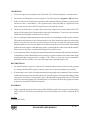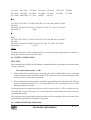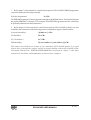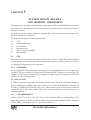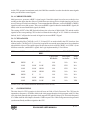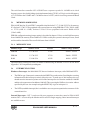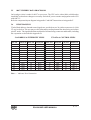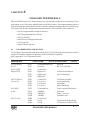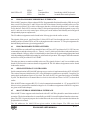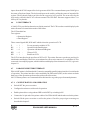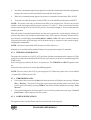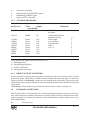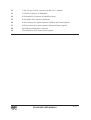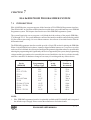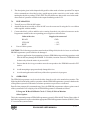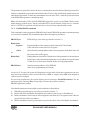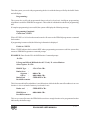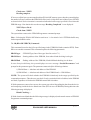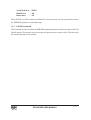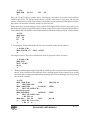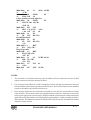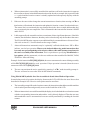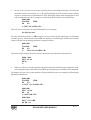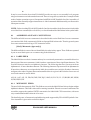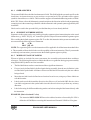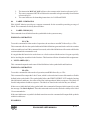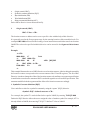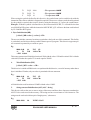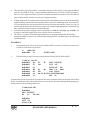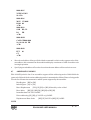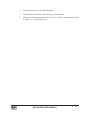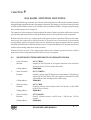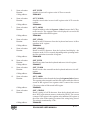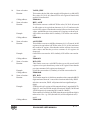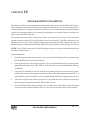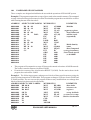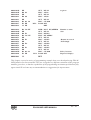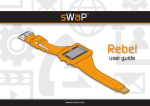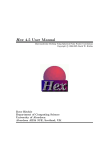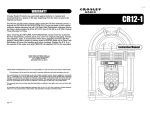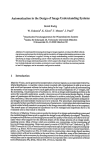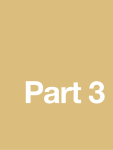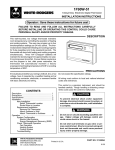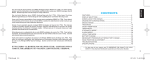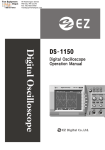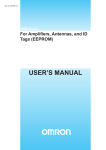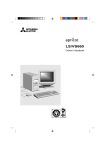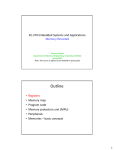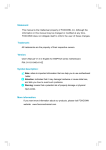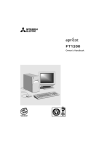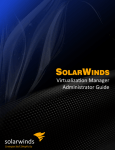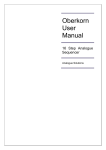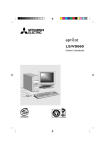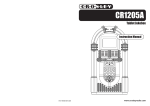Download chapter 1 introduction to esa 86/88e
Transcript
PREFACE This is the user maunal for ESA86/88 E, an economical version of our advanced and popualar microprocessor trainer ESA 86/88-2. The manual describes the hardware and software componets of ESA/86 E and gives the necessary information for interfacing and expanding the systerm, This manual describes in detail the features offered by ESA 86/88 E Monitor for stand-alone and Serial Mode of operations, Symbolic one-line Assemble, Desassember and debugging features like Single Stepping and Breakpoints. Onboard peripherals, and interface, features like PPIs, USART, Timer, Parallel Printer interface, LCD Interfacing and ESA EPROM, Programmer interface, etc are also discussed in detail in this manual, This document also contains information about communicating with a, Host computer System/CRT terminal using RS 232C Inteface. the manual is supplement with appemdices containing of useful information about the System Connectors, ASCII character set, Instruction look-up table for Numeric Data Processor and a summary of serial communication details. Complete Schematics and related drawings are also provided in the Appendices. Please note that this volume is a user guide for ESA 86/88 E and as such does not deal elaborately with the features of 8086/8088 processor and related peripheral and their programming. Details ragarding these can be obtained from the following INTEL publications. iAPX 86/186 USER’S MANUAL 8086 FAMILY USER’S MANUAL MICRO SYSTEMS COMPONENT HANDBOOK VOL I AND II While every effort has been made to present the information in an accurate and simple fashion, we do welcome suggestion for improving the quality and usefulness of this manual. Please address all your correspondence to: ELECTRO SYSTEMS ASSOCIATES PVT LTD 4215, J.K. Complex , First Main Road, Subramanyanagar, P.O. Box: 2139, Banglore - 560 021, INDIA Phone : ++91 80 23577924 FAX : ++ 91 80 23475615 E-mail : [email protected] www.esaindia.com CONTENTS CHAPTER 1 1.1 1.2 1.3 INTRODUCTION TO ESA 86/88E System Capabilites Specifications Scope of Supply Page Nos 1- 1 1- 2 1- 4 CHAPTER 2 2.1 2.2 2.3 2.3.1 2.3.2 2.4 2.5 2.6 CONFIGURATION AND INSTALLATION ESA 86/88E Configuration CPU Selection Operating Mode Baud Rate Selection Printer Enable/Disable 8087 Installation Memory Selection Installation of ESA 86/88 E 2- 1 2- 1 2- 1 2- 2 2- 2 2- 2 2- 2 2- 3 CHAPTER 3 3.1 3.2 3.2.1 3.2.2 3.3 3.4 3.4.1 3.4.2 3.4.3 3.4.4 3.4.5 3.4.6 3.4.7 3.5 3.6 COMMUNICATION WITH A HOST COMPUTER SYSTEM Introduction 3- 1 Installation 3- 1 Installation of WIN 86E 3- 1 Installation of XT 86E 3- 1 Returning to DOS 3- 3 Operation Details 3- 3 Download Operation 3- 3 Upload Operation 3- 4 DOS Commands 3- 5 Status Line 3- 5 Command Recall 3- 5 Communication 3- 6 Help 3- 6 Inter Extended HEX Format 3- 7 Using Cross Assembler 3- 9 CHAPTER 4 4.1 4.2 4.2.1 4.2.2 4.2.3 4.3 4.3.1 4.4 4.5 4.5.1 4.5.2 ESA 86/88E MONITOR COMMANDS General Operation Structure of Monitor Commands Rules of Parameter Commands Use of +/- Operators and Registers, in Parameter Specifications Response to Errors ESA 86/88E Monitor Commands Summary of ESA 86/88 Monitor Commands Command Output Control Commands Description Substitute Memory Commands Display Memory Commands 4- 1 4- 2 4- 2 4- 3 4- 3 4- 3 4- 4 4- 5 4- 6 4- 6 4- 7 4.5.3 4.5.4 4.5.5 4.5.6 4.5.7 4.5.8 4.5.9 4.5.10 4.5.11 4.5.12 4.6 Examine/ Modify Register Commands Move Memory Commands Fill Byte and Fill Word Commands Input Byte and Input Word Commands Output Byte ans Output Word Commands Compare Memory Command Go (Execution) Command Breakpoint Facility Single Step Command Help Command More Monitor Commands 4- 9 4- 11 4- 12 4- 13 4- 14 4- 15 4- 17 4- 18 4- 19 4- 21 4- 21 CHAPTER 5 5.1 5.1.1 5.1.2 5.1.3 5.1.4 5.1.5 5.2 5.3 5.3.1 5.4 5.5 5.6 SYSTEM DESIGN DETAILS AND MEMORY ADDRESSING CPU CPU Reset CPU Clock CPU Address Bus Corrected BHE* CPU Data Bus System Timing Memory Addressing Memory Map Interrupt System 8087 Numeric Data Processor Bus Expansion 5- 1 5- 1 5- 1 5- 1 5- 2 5- 2 5- 2 5- 3 5- 3 5- 3 5- 4 5- 4 CHAPTER 6 6.1 6.2 6.3 6.4 6.5 6.6 6.7 6.7.1 6.7.2 6.7.3 6.7.4 6.7.5 6.7.6 6.8 ONBOAD PERIPHERALS I/O Addressing and I/O Map Programmable Peripheral Interfaces Programmable Interval Timer Serial Interface Controller (USART) 8042 Universal Peripheral Interface LCD Interface Parallel Printer Interface Configuration and Operation Theory of Operation Error of Messages Port Specifications Connector Details Direct Output to Printer ESA 86/88E Connectors 6- 1 6- 2 6- 2 6- 2 6- 2 6- 3 6- 3 6- 3 6- 4 6- 4 6- 4 6- 5 6- 5 6- 5 CHAPTER 7 7.1 7.2 7.3 ONBOAD PERIPHERALS Introduction Installation Operation 7- 1 7- 2 7- 2 7.3.1 7.3.2 7.3.3 7.3.4 7.3.5 P (PROGRAM) Command R (READ) Command B (BLANK CHECK) Command V (VERIFY ) command E (EXIT) command CHAPTER 8 8.1 8.2 8.2.1 8.2.2 8.3. 8.3.1 8.3.2 8.3.3 8.3.4 8.3.5 8.4 8.5 8.6 8.7 ESA 86/88E SYMBOLIC ONE-LINE ASSEMBLER ESA 86/88E Configuration 8- 1 Assemble Command (A) 8- 1 Format and Operation 8- 1 Assembler Syntax Description 8- 2 Assembler Language Conventions 8- 7 Lable field 8- 7 Mnemonic field 8- 7 Operand field 8- 7 Segment Override option 8- 8 More on usage of Labels 8- 8 Labels Commands 8- 9 Assembler Directives (Pseudo Op-codes 8- 10 Disassembly Command (Z) 8- 13 Addressing Mode 8- 15 CHAPTER 9 9.1 9.2 ESA 86/88E MONITOR ROUTINE Monitor routines dependent on Operating mode Monitor routines independent of Operating mode 9- 1 9- 4 CHAPTER 10 10.1 10.2 10.3 10.3.1 10.3.2 10.3.3 10.4 10.5 10.5.1 10.5.4 PROGRAMMING EXAMPLES Familiarization Examples Illustration of ESA 86/88E Monitor routines Programming with Onboard Hardware Use of KBINT Key Programmable interval Timer Onboard Programmable Peripheral Interface Use of 8087 Co-pricessor Programming with Interface Parallel printer interfaces Liquid Crystal Display Interface 10- 2 10- 5 10- 7 10- 7 10- 8 10- 9 10- 10 10- 12 10- 12 10- 13 APPENDIX A APPENDIX B APPENDIX C APPENDIX D APPENDIX E APPENDIX F APPENDIX G APPENDIX H APPENDICES Schematics Connector Details Component Layout ASCII Character Set Serial Communication Cable Details ESA 86/88E Assemble Mnemonics Syntax 8087 Instruction Set Product List 7- 3 7- 6 7- 7 7- 8 7- 9 CHAPTER 1 INTRODUCTION TO ESA 86/88E ESA86/88 E, is an economical and powerful genenral -purpose mocrocomputer system the can be operated with 8086 or 8088 CPU tha may be used as an instructional and learning aid and also as adevelopment tool in R&D labs and industries. 8086 and 8088 are third generation CPUs from INTEL that differ primarily in their externa data paths. 8088 users an 8- bit wide data bus while 8086 uses a 16-bit wide data bus. ESA 86/88E can be operated with either CPU and the only possible difference would be in the speed of execution (with 8088 CPU, a small speed degradation occurs, because of the 8-bite wide data bus). In either case, the CPU is operated in maximum mode. The basic system can be easily expanded through the System Bus connector. Powerful features like monitor resident Symbolic One -line asembler and disassembler simplified the programmer’s task of entering Assembly languag programs. On-board provision for 8087 Numeric data Processor make ESA 86/88E useful for number-crunching appliction also. Onboard battery backup provision for RAM is made to retain the user programs in the event of a poerr failure or when the trainer is Programmable Interval Timers, USART (for serial communication ) PC keyboard Controller and parellel printer interface. futher, ESA 86/88 E A firmware also supports ESA EPROM Programmer interface. ESA 86/88 E can be operated on single +5 Volts power supplu in stand-alone mode using LCD and optional PC/AT keyboard or in serial mode with a host computer through its RS - 232C interface. user-friendly Windows and DOS Driver packages supplied with ESA 86/88E provide for a powerful and versatile Assembly level programming / debugging environment. 1.1 SYSTEM CAPABILITES Assemble 8086/8088 Instruction Mnimonics using ESA 86/88E Symbolic One-Line Assembler Disassembler HEX bytes from memory int 8086/88 CPU instruction using monitor resident Disassembler. Perform fast numerical computations using the optional 8087 Numeric Data Processor. Execute the user program at full speed or debug the program through Single Step and Breakpoint facilities. Examine/Mondify the contents of memory location in byte or word Format. ESA 86/88E USER MANUAL 1-1 Examine/Modify the content of CPU registers. Write or read data to or from I/O pirts ( byte or word format). Operations on block of memory such as filling a block of memory with a constant byte or word data, comparing a block of memory with another block, copying a block of data or program within the memory and displaying memory blocks in byte or word format. Communicate with a Host PC serially through RS 232C interface at a baud rate of upto 19200 and develop/debug applicatins using the user-friendly Windows or DOS driver packages. Supports for downloading user programs into ESA 86/88E from a host computer system in Intel HEX as well as Intel Extended HEX format. Support for uploading user programs to Host Computer system and saving them as HEX files on a system. Read, Programs, Verify and Blank check of popular EPROMs (2716 through 27512) using optional EPROM Programmer interface module. Use the monitor resident Centronics compatible Parallel printer driver softeware and obtain hard copies of serial mode operatoins. 1.2 SPECIFICATIONS ¾ Central Processor 8086 or 8088 CPU operating a 5MHz in maximum mode. ¾ Co-Processor On-board 8087 Nummeric Data processor (optional) ¾ Memory ESA 86/88E provides a total of 128 K Bytes of onboard memory. 64 K Bytes of ROM using two 27256 EPROMs 64 K Bytes of ROM using two 62256 Static RAMs. Memory addressing and mapping details are given in Chapter 5. ¾ Onboard Peripherals & intefacing Options 8251A - Universal Synchronus/Asynchronous Reciver/Transmitter supporting standard baud rates from 110 to 19,200. Baud rate is selected through on-board DIPswitch setting. ESA 86/88E USER MANUAL 1-2 8253-5- Programmable Interval Timer; Timer 0 is used for Baud clock generation Timer 1 and Timer 2 are available to the user. 8255A- 3 Programmable Peripheral Interface Provide upto 72 Programmable I/O line. One 8255 is used for controlling LCD and reading DIP Switch. Two 8255s are for the user, of which one is populated by default and the other is optional. 8288- Bus Controller used for generating control in Maximum Mode Operation. 8042/8742 UPI (Universal Peripheral Interface). ¾ Interrupts External: NMI : 8086/8088 Type 2 Interrupt connected to KBINT key on the trainer. The vectoring information for this interrupt is fully user-defined. INTR : Available to user on system expansion connector J6. Internal : Interrupt Vectors 1 (Single step Interrupt) and 3 (Breakpoint Interrupt) reserved for monitor. ¾ External Interface Signals CPU Bus : De- multiplexed and fully buffered, TTL compartible, Addresss, Data & Control signal are available on two 26- pin ribbon cable connectors. Parallel I/O : 48 Programmable parallel I/O lines (TTL Compatible) through two 26-Pin ribbon cable connectors. Note that only one 8255 and its corresponding 26-pin ribbon cable connector is available as default factory installation, which way additionally be used as a parallel printer interface. Further, ESA 86/88E firm ware uses this 8255 for operations with ESA ESPROM Programmer inteface also. Serial I/O : RS 232C through on-board 9 pin D-Type female Connector. PC Keyboard : PS/2 connector is provided for interfacing optional PC Keyboard. 20x4 LCD : 15 Pin flow strip for interfacing the 20x4 LCD. Timer Signals : Timer 1 and Timer 2 signals are brought to a header. Power Supply : +5v @ 1A (approx) Battery backup : 3.6V Ni- Cd Battery as Power Backup to RAM (optional) All connector details are given in appendix B. ESA 86/88E USER MANUAL 1-3 1.3 SCOPE OF SUPPLY (Default) ESA 86/88E Trainer Kit with 20x4 LCD ESA 86/88E User manual. 8086/88 Assembly Reference card. RS 232C Cable. ESA 86/88 Driver CD-ROM. ESA 86/88E USER MANUAL 1-4 CHAPTER 2 CONFIGURATION AND INSTALLATION This chapter describes all the configuration options and the installation procedures of ESA 86/88 E. Microprocessor traniner. The trainer can be configured in different ways, as determined by DIP Switch Settings. Refer to the conponent layout diagram in appendix C to locate the DIP Switch and the jumpers. 2.1 ESA 86/88E CONFIGURATION The following table summarizes the DIP Switch settings for different configurations of ESA 86/88E Trainer. DIP Switch No Functionality 1 - 3 Baud Rate Setting for RS 232 C Communication. 4 Operational Mode ON : Serial Mode OFF : Stand- lone Mode* 5 Printer Driver Enable ON : Enabled OFF : Disabled* 6 - 7 8 2.2 Configuration Please refer Section 2.3.1 Remarks ESA 86/88 E communicates at a max. Baud rate of 19200 with the Windows Driver package. For Serial mode only (refer chapter 6) Reserved - CPU Selection - ON : 8086* OFF : 8088 Both CPUs Operate at 5MHz in maximum mode. - Reserved CPU SELECTION ESA 86/88E can be operated either with an 8086 or an 8088 CPU operating at a frequency of 5MHz. Install the desired CPU (8086 or 8088) in the socket labeled U22 and select SW7 of the DIP Switch accordingly. 2.2 OPERATING MODE In stand- alone mode the trainer will be interfaced with the optional PC keyboard. In the seial mode, the trainer can be connected to a CRT terminal or to a host computer system through RS 232C communication standard interface. ESA 86/88E USER MANUAL 2-1 2.3.1 Baud rate selection ESA 86/88E uses 8251 A USART for serial communcation (RS- 232-C). In serial mode of operation. the following initialization are made by system firmware. Asynchronous mode 8-bit character length 2 Stop bits No parity Baud rate factor of 16 x Timer 0 of onboard 8253 prvovides the Transmit and Receive Baud clocks for the 8251 A USART. The system firware initializes the timer for proper Baud clock based on DIP Switch settings as described below. DIP SW1 DIP SW2 Baud Rate 110 ON ON DIP SW3 ON ON ON OFF 300 ON ON OFF ON 600 OFF OFF 1200 OFF ON ON 2400 OFF ON OFF 4800 OFF OFF OFF ON OFF 9600* OFF 19200 (* Factory installed option) 2.3.2 Printer Enable/Disable ESA 86/88E firmware includes the driver program for Centronics compatible Parallel Printer interface. This driver can be enabled/disabled by setting SW5 of the DIP Switch. Chapter 6 describes installation and operation of this interface in detail. The printer driver is enabled only in the serial mode and the 26-pin ribbon cable connector J4 is used as the parallel printer interface. Appropriate conversion cables may be optionally obtained from the manufacturer. 2.4 8087 INSTALLATION ESA 86/88E has on-board provision for 8087 Numeric Data Processor . To install it, just populate the socket labeled U21 with 8087. No other hardware changes are necessary. 2.5 MEMORY SELECTION ESA 86/88E has four 28-Pin Sockets labeled as U17, U18, U25 and U26 for memory. Of these, Sockets U18 and U26 are populated with 32 K Bytes RAM ICs (62556) providing for a total of 64 K Bytes of RAM. Sockets U17 and U25 are populated with EPROMs containing the firmware. These scokets can be configured for 27256 or 27512 EPROMs by setting jumper JP2. ESA 86/88E USER MANUAL 2-2 Jumper Position on JP2 EPROM selected AB BC 27512 27256 Refer Chapter 5 for a detailed discussion on the memory mappings. 2.6 INSTALLATION OF ESA 86/88E To install and operate ESA 86/8 E trainer, the following accessories are required Power supply For Serial Mode of Operation : CRT terminal/PC Compatible Host Computer system with RS 232 C interface, driver software and RS-232-C compatible Serial Cables. For Stand-alone operation : +5V @ 1A (max) : PS/2 compatible PC Keyboard. The following steps are common for either mode of operation with ESA 86/88E Trainer 1. Select the CPU (8086 or 8088) and Mode of Operation using the DIP Switch. 2. Select EPROM configuration if necessary (Ref. Section 2.5) 3. Install 8087 NDP if desired (Ref Section 2.4) 4. Connect the Power Supply of required capacity to ESA 86/88E (Ref Section 2.6) Serial Mode Operation : 1. Select mode of operation, Baud rate and Enable/Disable Printer Driver by setting the DIP Switch. 2. Connect ESA 86/88 E to Host PC/CRT through an RS-232-C cable. Interfacing requirements for RS-232-C communication are described in Appendix E. 3. The terminal/computer system should be powered ON and the driver software should be running Refer Chapter 3 for details of installation of Driver Software and Communication procedures Now the following sign-on message should appear on the console depending on the CPU installed. ESA 86E MONITOR VX.Y or ESA 88E MONITOR VXY (V x.y indicates Version x and Revision y) The sign-on message is followed by the command prompt, “.” in the next line. The following message appears on the LCD display ESA 86 MONITOR Vx.y SER : 9600 P : 86 ESA 86/88E USER MANUAL 2-3 The message on the LCD gives information about the CPU being used, the mode of operation, current Baud rate configuration (in case of Serial Mode ) and the status of the Printe driver. If the trainer is configured to work with 8088 CPU in Serial Mode with a Baud rate of 4800 and if the printer driver is enabled, the message on the LCD upon RESET will be ESA 86E MONITOR Vx-y SER: 4800 P: 88 PRN Now ESA 86/88E is ready for operation in Serial mode. No respons in serial mode : If there is no response from ESA 86/88E in serial mide, after installation as described above check the following. Power supply connection as required. Configuration of ESA 86/88E (DIP Switch settings, jumpers, etc). RS 232C cable connections at both the ends and proper connection of all signals of RS 232C interface (Ref. Appendix E ) Baud rate configure on trainer should match with that of the serial terminal connected to it Ensure this by setting DIP Switch positions appropriately. Also check for othe serial parameters (Character length ,stop bits, etc) If a computer system is the controlling device, check whether the driver program is running and the serial cable is connected to a correct and working serial port. Check the message on LCD display, modify the serial parameters as required and verify them by pressing RESET key every time a change is made. NOTE : DIP Switch staus is read only at Power ON/Reset. If you change the settings, RESET the trainer. If the problem still persists, please contact the manufacturer. Stand -alone mode opertion: 1. Configure the trainer using DIP Switch and jumper as described in the earlier sections. 2. Install the 20 x 4 LCD and connect a PC Keyboard to the PS/2 or DIN connector provided. 3. Connect the power supply of required capacity to ESA 86/8E and Power ON the trainer. Now if 8086 is installed, the following sign-on message will appear on the LCD. The sign-on message is followed by the command prompt, “.” and th cursor “_” in the next line. In case of 8088 CPU the sign on message will change accordingly. ESA 86/88E USER MANUAL 2-4 ESA 86 MONITOR Vx. y KBD P: 86 ._ Now ESA 86/88E is ready for operation in the stand-alone mode. No response in stand alone mode: If the trainer does not respond satisfactorily in stand-alone mode, check the following. If the LCD backlight is off, check the power supply connections. If the display is blank, or shows random patterns check the configuration settings. If after a normal sign-on message, there is no response to PC keyboard entries, check for proper connectin at the keyboard connector. NOTE : DIP Switch is read only at Power ON/Reset. If you change the settings, RESET the trainer. If the problem still persists, please contact the manufacturer. ESA 86/88E USER MANUAL 2-5 CHAPTER 3 COMMUNCATION WITH A HOST COMPUTER SYSTEM 3.1 INTRODUCTION ESA 86/88E operating in the serial mode, can be connected to CRT terminal or a host computer system. when a computer system is the controlling element, it must be executing driver software to communicate with ESA 86/88E. ESA 86/88E is supplied with Windows and DOS driver packages, which allow the user to establish communication between the trainer in serial mode and a Host PC through its asynchronous communication ports (COM 1 or COM 2 ). Both the packages fully support the ESA 86/88E Serial Monitor commands including file upload and download facilities. HEX files generated by PC native and Cross-tools can also be downloaded to the trainer using these packages. Further the data from ESA 86/88E memory can also be uploaded to the disk file o f the computer. The compatiable serial cable for RS-232-C communication is also included in the package. 3.2 INSTALLATION a) Configure ESA 86/88E for serial mode of operation and set the serial port of ESA 86/88E for 9600 Baud and No parity (Refer Chapter 2). b) Connect the compute system to ESA 86/88E over the COM 1/ COM 2 Serial port using the serial cable provided. (Refer to your system’s Technical Manual for details regarding the definitions using the signal definitions on COM ports. The signal definitions of RS-232-C port of ESA 86/88A can be found in Appendix E. 3.2.1 INSTALLATION OF WIN 86E Win 86E is a Windows based communiction package for ESA 86/88E trainer that provides a powerful and convenient debugging and deveopment environment to the user. The user must install this software from the ESA 86/88E Drivers CD. Insert the CD in the available drive and run Setup. EXE from the ESA 86/Win 86Es folder. the Setup program will guide the user through the rest of the installation procedure. once the software is installed successfully, Win 86E offers a complete online help for working with the commands. Under win86E offers a complete online help for working with the commands. Under Win 86E the traniner can communicate at a baud rate of up to 19200. 3.2.2 INSTALLATION OF XT86E XT86E is the DOS based communication software supplied as a .EXE from the ESA ESA 86/88E USER MANUAL 3-1 86/88 Drover CD-ROM and can be executed on a PC compatible computer system under PC-DOS/MS-DOS operating system. Insert the CD in the available drive and run XT86E.EXE from the ESA 86E\XT86E folder. Alternatively, this file may be directly copied to and executed from the Hard disk also. Now the following message appears on the screen. XT86E Version x.y ELECTOR SYSTEMS ASSOCIATES PVT LTD. BANGALORE Alt + S Ctrl + F1 Alt + F1 <Esc> <F1> <F3> Ctrl + U Ctrl + D !Command Alt + X - Set Communication Parameters Help Command Help Clear command Previous Command Character Command Recall Upload Command Download Command DOS Shell/ Command Exit Press any key to Continue XT86E Checks for the presence of communication ports COM 1 & COM 2 . If both port are not available it will display the message No serial port present as reported by BIOS and exit to DOS. Otherwise XT86E will read the communication Parameters from the file “ XT86E. INS” and initialize the communication port. XT86E searches the current directory for the file “XT86E.INS”. If the search fails it will search the path given by the DOS environment variable INIT. If the file is not present, the following message is displayed. XT86.INS NOT FOUND! SERIAL PARAMETERS ARE SET TO COM 1, 9600, 8,2 NONE DO YOU WANT TO CHANGE? YES NO If option “No” is selected the communication parameters: serial port COM 1 Baud 9600, Data bits 8, Stop bits 2, and parity none are set. If option “yes” is selected the Communication Parameters can be interactively modified as described in section 3.4.6 Now XT86E attempts to establish communication between the computer and ESA86/88E, If successful. the command prompt “.” appears on the screen. subsequently during the Power-ON or RESET the following sign- message appears on the screen followed by the command prompt. ESA 86E MONITOR Vx.y or ESA 88E MONITOR Vx-y ESA 86/88E USER MANUAL 3-2 If communication fails then the console will display Unable to transmit data Retry Ignore Serial Pars If ESA 86/88E is not powered on, power it on and press<R> to retry establishing the communiction. check the configuration and setting of the trainer and retry. pressing <I> will exit XT86E to DOS. pressing <S> will allow the user to change the serial parameters of the Host system, if communication is still not established, check for the following . Ensure that ESA 86/88E is conneted to the correct COM PORT and that the COM port is functiining properly Ensure the ESA 86/88E is functioning properly and configured correctly for operation in Serial Mode. Check the RS 232C cable connnections. Since the communication package utilizes the hardware handshake signal DTR while communicating with ESA 86/88E, the interfacing cable must support this signal also. Note: XT86E utilizes an interrupt driven routine for reading characters from the COM port. thus it is possible for XT86E to miss some characters if the system has any resident programs that are interrupt driven. (For example, many systems include a CLOCK program in the AUTOEXEC file, to display the time on the upper right corner of the screen,) Hence it is desirable not to run any such resident programs while XT68E is running. If the problem persists, Please contact the manufacture. 3.3 RETURNING TO DOS Use can terminate XT86E and return control to DOS by typing <Alt+X> when the program is waiting for keyboard input. 3.4 OPERATIONAL DETAILS the complete command set of ESA 86/88E is transparent and is fully supported by XT86E. Chapter 4 and Chapter 7 of this manual contain a detailed discussion of these commands. Press <Ctrl + F1> for on-line help. In addition , XT86E supports the file dowmload/upload and other commands , which are explained below. 3.4.1 DOWNLOAD OPERATION This feature allows downloading of the contents of an object code file into ESA 86/88E memory. To perform download operation, type <Ctrl + D> in response to the command prompt (“.”). ESA 86/88E USER MANUAL 3-3 The system will now prompt for the name of the disk file, from which the information is to be downloaded as follows: Download filename [.HEX]: Enter the file name with extension , terminated by <CR>. if the filename is invalid, it displays “file not found !” and prompt again for the filename. If the path specified is invalid, it displays an message “ path not found “ and prompts again for the filename if none of the above errors occur , the system will read the file gather the data in the specified address range, reformat the data for compatibility with the protocol required by ESA 86/88E and send the data to the trainer. During this proccess, the system will display Downloading in Progress: XXXX where XXXX is the start-address of the record being downloaded. After downloading, the object the system returns to the command prompt of ESA 86/88E Note: The object code file must be a “HEX” file with records in INTEL Extended HEX format. Please refer the relevant INTEL manuals for the defination of INTEL Extended (16-Bit) HEX format. Most of the cross assemblers for 8086/8088 produce object code files which are “HEX” files with records in Intel Extended HEX format. 3.4.2 UPLOAD OPERATION : This feature allows the user to upload data from the memory of ESA 86/88E to the computer system and save it in the specified disk file in INTEL 8-Bit HEX format. To perform upload operation, type <Ctrl +U> in response to the command prompt (“.”). the system will Prompt for the file name, Segment Address, Offset start and end addresses as follows. Upload filename [HEX] : Segment address : Start address : End address : upload filename is the name of the disk file, into which the information is to be uploaded. Enter the file name the file name with extension, terminated by <CR>. If the file already exists. then the system will display File already exists! Overwrite? Yes No Append Select the first option by pressing <Y> to overwrite the contents of the existing file. Pressing <N> will let the user specify another file name. Select th third option <A> to append to the contents of the existing file. If no error occurs, the system proceeds by prompting the Segment address. The user has to enter segment from which the program or data has to upload. After this the system will prompt for starting address of the program. Enter the Starting address ESA 86/88E USER MANUAL 3-4 terminated by <CR>. A maximum of four hex digits is allowed for the starting address.next, the system will prompt for the ending address of program or data from ESA86/88E memory. Enter the ending address terminated by <CR>. A maximum of four hex digits is allowed for the ending address. Then the system will gathe the data in the specified address range of the ESA 86/88E ; reformat the data intp INTEL 8 - Bit HEX records and store the data in the specified file. While the uploading is in progress, the system will display the starting address (XXXX) of each record being uploaded. Uploading in progres : XXXX Once the uploading is complete XT86E will let the user specify another address range. User may specify a new address range or enter <Esc> to terminate uploading operations. The following error messages may appera during upload and download operatins. 1 Invalid function number! This is XT86E internal error: therefore contract ESA 86/88E techincal support for assistance. 2 File not found ! 3 Path not found ! 4 No more files! 5 Access denied ! 6 Insufficient disk space ! 7 Invalid file handle ! 8 Unable to continue upload ! 9 Colon is not present at the start of the Record ! 10 Invalid data in (source file) the start of the Record ! 11 Checksum Error in the following Record ! Please check for validity of file records in the event of any of the above errors. 3.4.3 DOS COMMANDS At the command prompt “.” any vaild DOS command can be entered preceded by “!”. XT86E environment is saved and the dos command is executed. then XT86E environment is restored and XT86E command prompt displayed again. 3.4.4 STATUS LINE During the session, some commonly used XT86E commands are displayed at the bottom line in reverse video for the convenience of user. the status line is displayed as Ctrl + F1 help, Alt+F1 Cmd Help, Alt + S Commn, <Esc> Clr Cmd, Alt +X Exit, F1, F3, V,v. 3.4.5 COMMAND RECALL : The feature facilitates recall o f the commands already entered by the user, upto a maximum of 16 commands. Press <F3> to recall the previous command. All the ESA 86/88E USER MANUAL 3-5 commands are kept in a circular buffer.User may use up-arrow and down-arrow keys to traverse through the sequence of commands in backward or forwaed direction respectivly in a circular fashion, user may recall just the previous command , character by character, by pressing <F1> desired number of times. using <Esc> key any time before pressing <CR> can clear current command being entered. 3.4.6 COMMUNICATION Communication parameters can be set during the session by pressing <Alt +S>. List of parameters and their current values will appear on the screen. Select the desired parameter with the help of arrow keys and keep the space bar <SP> pressed till the desired value appears. The Paramenters that can be set are Communication Port ( COM 1 / COM 2). Baud Rate (110/150/ 300/600/1200/2400/4800/9600), Parity bits (7/8), Number of Stop bits (1/2), and parity (NONE /ODD/ EVEN). After selecting the desired values press <CR> to set the parameters or press <Esc> to ignore the values. Communication parameters can also be modified, while user is in DOS by editing the file XT86E. INS. This file contains single data line, having five integers separated by blanks, representing various communication parameters. These five integers represent serial communication port, baud rate, number of data bits, number of stop bits and parity, in sequence. The following shows details of the integer values and correspinding parameters. 1 Communication Port Intg COM1 COM2 0 1 2 3 Baud Rate Intg 110 150 300 600 1200 2400 4800 9600 0 1 2 3 4 5 6 7 4 5 Data Bits Intg Stop Bits Intg Parity Intg 7 8 0 1 1 2 0 1 ODD None Even 0 1 2 NOTE : The baud rate listed above are those supported by the DOS Driver package XT86E. The trainer is capable of communication at baud rates other than these also. It may be noted that ESA 86/88E is capable of communicating at baud rates other than these also. it may be noted that ESA 86/88E is capable of communicating at a maximum baud of 19200. However this baud rate is suppported by the windows communication package Win86E only. 3.4.7 HELP On-line help is available for all ESA 86/88E monitor commands and specific commands of XT86E. Help facility can be selected by Crtl + F1. A menu of commands is displayed from which desired command can be selected by using arrow keys and help information about that command is displayed ESA 86/88E USER MANUAL 3-6 in the remaining part of the screen. context sensitive help is available using Alt+F1 this facility can be used if more information is desired about the command being entered against command prompt. 3.5 INTER EXTENDED HEX FORMAT The files uploaded/downloaded under the control of XT86E are in the INTEL. Extended hex format. In this format, binnary values are coded in ASCII. for example, the binary value 0100 1111(= 4FH) is coded as two ASCII characters “4” AND “F”. In other words, the byte 4FH is represented by two bytes 341 (4 in ASCII) and 46H (f in ascii). Thus this representation requires by two bytes 34H (4 in ASCII) and 46H (F in ASCII). Thus this repesentation requires twice as many bytes as required by binary representation. A file in extended hex format can consist of upto four types for records. Each record begins with a record field containing 3AH the ASCII Code for colon (:). This is followed by a RECORD LENGTH filed, which specifies the number of bytes of information that follow in the record is 255. After the data the record has a checksum field that contains the ASCII representation of the two‘s complement of the eight-bit sum of the bytes that result from converting each pair of ASCII hexadecimal digits to one byte of binary, from and including data field. the RECORD LENGTH field to and including the CHECKSUM field is zero. the record ends with carriage return, line feed sequence (0DH, 0AH). The four types of records that may be present in a file of extended Hex format are : Extended Address Record Start Address Record Data Record End of File Record Extended Address Record: RECD REC MARK LEN “.” “ 02 ‘’ ZERO REC USBA TYPE “0000’’ “02’ CHECK SUM XXXX XX This record is used to specify the bits 19-4 of the Segment Base Address (SBA) where bits 3-0 are zero. Bits 19-4 of the SBA are referred to as the Upper Segment Base Address (USBA). Subsequent data bytes are loaded at the specified offsets Relative to this USBA. The Extended Address Record may appear anywhere within the file. This value remains in effect until another Extended Address Record is encountered. Example Record: :02 0000 02 0200 02+0000+02+0200+FA FA = 00 checksum validity ESA 86/88E USER MANUAL 3-7 USBA = 0200H. For example, third byte in a subsequent data record with a load address of 0100H is loaded at 0200;102. Data Record : RECE MARK REC LEN “:” XX LOAD REC ADDRESS TYPE XXXX _.DATA._ CHECK SUM “00” XX The data record provides a set of ASCII characters that represent the hex digits of the data bytes. The method of loading these data bytes has already been described in the discussion of the extended address Record. Example Record: :06 00 10 00 BA FF FF B0 40 90 06+00+10+00+BA+FF+FF+B0+40+90+B2= 00 check sum validity B2 Load address = 0010 & Number of data bytes =06 Assume the USBA Currently valid is 0200. then the data is to be loaded as shown below: 0200:0010=BA 0200:0013=B0 0200:0011=FF 0200:0014=40 0200:0012=FF 0200:0015=90 Start Address Record: RECE MARK REC LEN LOAD ADDRESS REC TYPE CS IP “:” “04” “0000” “03” XXXX XXXX CHECK SUM XX The start address record is used to specify the execution start address for the object file. This record can appear anywhere in the .HEX file If the start address is not present, CS and IP values will remain what they were before downloading. Example Record : : 04 00 00 03 02 00 01 00 F6 04 +00 +00 +03 +02 +00 +01 +00 +F6 = 0 check sum validity. After Loading. CS = 0200 and IP 0100 End of File Record : RECD REC MARK LEN “.” “00” ZERO “0000” REC CHECK TYPE SUM “01” “FF” ESA 86/88E USER MANUAL 3-8 This is a record of fixed structure and is used to specify the end of the .HEX file. 3.6 USING CROSS ASSEMBLER A convenient way of creating a file to be downloaded into ESA 86/88E is to use a cross -assembler for 8086/8088 that can generate the object code in Extended Hex Format. Example: chapter 10 includes some programs that have been developed using X8086. The distribution diskette contains HEX files (object code) for these example the code is in extended hex format and the files were created using X8086 and the corresponding linker LINK. The user can download these files using the Download command and execute them according to previously given guidelines. The steps involed in creating a .HEX file are: 1. Create a source file using the DOS text editor or notepad and save it as filename ASM 2. 3. Assemble filename ASM using a cross assembler to create filename. OBJ Link the single file filename .OBJ Specify code offset according to the memory organized in the trainer. You may even skip this prompt if “ORG” directive has been used in the source file. Select E ( for Extended Hex) as the option for output file format. This process creates filename .HEX that can then be downloaded to ESA 86/88E. Downloading .EXE files and .COM files . If the source program in assembly language is assembled using the Macro Assembler MASM and then linked using the Microsoft Linker, the resulting object code file will have .EXE file structure. .EXE files have certain limitations in their structure and hence can be converted to .COM files, which are convenient for executing small programs on PC/XT/AT Systems under PC DOS/MS DOS. ESA 86/88E supports downloading of .EXE files with total size less than 64K and .COM files, however after converting them to suitable HEX format. The conversions can be accomplished using the following file converter packages available from ESA Pvt.Ltd. 1. 2. EXE2HEX.COM for converting .EXE files to .HEX files COM2HEX.COM for converting .COM files to .HEX files Detailed documented information about these converter packages will be supplied with the packages if opted by the user. ESA 86/88E USER MANUAL 3 - 93 1 CHAPTER 4 ESA 86/88E MONITOR COMMANDS ESA 86/88E Microprocessor can be operated either in serial or stand-alone mode. This chapter describes the serial and keyboard monitor cammands used for working with the trainer. Most of the monitor commands in either mode of operation bear uniformity in syntax and operation. The following discussion on Monitor command is therefore common to either mode of trainer operation, unless otherwise specified. 4.1 GENERAL OPERATION Installing ESA 86/88E, selecting the mode of operation and its appropriate configuration is described in chapter 2. It is essential that the trainer should be configured properly for working with it smoothly, Getting a proper sign-on message upon RESET as explained in the previous chapter is the minimum requirement for working with ESA 86/88E Reset Status: On Power ON/RESET, all information about the previous user program is lost and the registers may acquire new data. However the contents of user RAM are not disturbed if onboard RESET is used. If the RAM is backed up with battery, then the user RAM data is not lost even if power is switched OFF. Resetting the trainer initializes the segment & status registers of the CPU as described below. Table 4.1 Register Initialization Resgister CS (Code segment) DS (Data segment) ES (Extra Segment) SS (Stack segment) IP (Instruction Pointer) FL (Flags) SP (Stack Pointer) Value (Hex.) 0 0 0 0 0 0 100 Further, interrupt vectors 1, 2 and 3 are initialized as follows: Interrupt 1: Single step interrupt- This interrupt is used by the monitor for implementing single step command. Interrupt 2: NMI(non-maskable Interrupt)- This interrup is implemented by the on-board KBINT key and the vectoring information is completely user defined. Interrupt 3: Breakpoint Interrupt- This interrupt is used with Go command and its user is at the user’s discretion. A detaild disussion of the 8086/8088- interrupt vectors can be found in the Intel’s 8086 ESA 86/88E USER MANUAL 4-1 family user’s manual (chapter 2, Processor Control and Monitoring interrupts PP 2.22-2.28) Whenever the monitor is re-entered as a result of a single step or brealpoint interrupt, the monitor saves the contents of the 8086/8088 registers on the user stack and subsequently restores the register contents from the stack before it prompts for command entry. Since the SP register is intialized to 0100H, and memory loctions 0H-CFH are reserved for monitor, the stack length reserved for the user is 48 bytes (i.e location D0H-FFH). Of these, 26 byte must be left for register contents, should one of the above interrupts occur (leavin 22 bytes for the user). In addition locations 100H to IFFFH are used for other system functuons and system tables. Hence the user RAM starts form 0:2000H 4.2 STRUCTURE OF MOINTOR COMMANDS When the monitor is ready to accept a command from the user it output a period (‘.’) as the command prompt character at the beginning of a new line. The commands entered by the user consist of one or two-character command mnemonic followed by a list of command parameters. This list may be up to three parameters long depending on the command being used. when more than one parameter is required a single comma (‘.’) is used between the parameters as a separator. A command is terminated either by carriage return or by escape depending on the command itself. Commands are executed one at time and only one command is allowed in a command line. 4.2.1 RULES OF PARAMETER ENTRY When a command reuired the entry of parameters from the user, the following rules apply. All addreses in the 8086/8088 systems consist of a segment value and an offset value. The segment value is enterd first, a colon (‘ : ’) is entered as a seperator and then the offset value is entered. If the segment value is not specified (note that in such a case, the colon also should be omitted), the default segment value is the current content of the code segment (CS) register. The address is entered is a hexadecimal value, most significant character first. the valid range of hexadecimal values for an address entry (either segment or offset) range from 0000 to FFFFH. If more than four digits are entered, only the last four digits entered are valid. In other words all address values are interpreted modulo 64K. Data is also entered as hexadecimal value, most significant character first. The valid range of data entries is 00 to FFH for byte entries and from 0000 to FFFFH for word entries. If more than two (for byte entries ) or four ( for word entries) digits are entered, only the last two or four digits entered are valid. Examine/Modify register command (X) requires register symbols as parameters. The register abbreviation entries required by the X command are described in detail with the explanation of this command. ESA 86/88E USER MANUAL 4-2 4.2.2 USE OF PARAMETERS +/-OPERATORS AND REGISTER, IN SPECIFICATION While the address/data parameters are to be entered as hexadecimal values, the operators ‘+’ and ‘-’ can be used to form expressions and also to specify the use of the contents of any 8086/8088 register as address/data values. For example, suppose we wish to specify an address whose segment is (ES) + 10H and whose offset is (BX) - 30H. One-way is to calculate these values as shown below, Assume (ES) = 0270H and (BX) = 0080H Segment value = (ES)+ 10H = 0280H Offset value = (BX)- 30H =0050H Then the address can be specified as 0280:0050 However, ESA 86/88E supports direct specification of such an address value as shown below: ES + 10: BX -30 The systim will automatically evaluate such expressions and use the correct values. These perators can be used to considerably simplify the specification and checking of relative addresses also. 4.2.3 RESPONSE TO ERRORS Whenever an error is detected the command is aborted the symbol (‘?’) is output on the command line, a carriage return and linefeed are issued and the command prompt character (‘.’) is output at the beginning of the new line. Command execution occurs only a command terminator (a comma or a carriage return depending on the command ) is entered. Hence a command entry can be cancelled any time before the terminator is entered. The monitor detects entry of any character that is not legal or does not match the expected entry. The monitor then aborts the cimmand, displays a ‘?’ and returns to command entry mode. 4.3 ESA 86/88E MONITOR COMMANDS The Monitor commands in both serial and stand-alone mode are similar and the following discussion holds good for trainer operation in either mode. These commands are summarized in the following table and are described in detail in later sections. In both the table and individual command descriptions, the following notation is used. [V] [V]* <V> ,/- indicates that ‘V’ is optional indicates one or more optional occurrences of “V” indicates that ‘V’ is a parameter to be entered by the user. indicates that either of the two characters is to be entered. NOTE: Thes symbols are used to clarifyl the command formats and they are neither to be entered by the user nor output by the system. ESA 86/88E USER MANUAL 4-3 In the descripiton of the individual commands. it is assumed that 8086 CPU has been installed.However, all the commands work in identical fashion even if 8088 CPU is installed. The only observable difference, would be in the sign-on messsage generated by the system following Power ON / RESET. 4.3.1 SUMMARY OF ESA 86/88 MONITOR COMMADS COMMAND FUNCTION S SW D DW X M F FW I IW O OW C FORMAT/SYNTAX Substitude memory bytes: Displays/modifies memory bytes Substitude memory Words: Displays / Modifies memory in byte Display memory bytes: display block of memory in byte format Display memory Words: displays block of memory in word format Examine/modify registers: displays modifies 8086/8088 CPU registers Move Memory : copies a block of memory from one location to the other. Fill Memory (Bytes): Fills a block of memory with constant byte data Fill Memory (Words): Fills a block of memory with constant word data Input byte: Accepts and displays the data byte at the input port Input word : Accepts and displays the data word at the input port Output byte: Outputs a data bytes to the output port Outer Word: Outputs a data word to the output port Compare memory: Compares a block of memory with another block S[<address>]<CR>[,/][<new data>] ,]* <CR> S[<address>]<CR>[,/][<new data>] ,] * <CR> D<start address> [<end address>] <CR> DW<start address> [<end address>] <CR> X[<reg><CR>[,<new data>/,]] <CR> M[<Start address>,<end address>, < destination address><CR> F<start address>,<end address><byte value> <CR> FW<start address>,<end address><word value> <CR> I<port address>.<CR>[,]*<CR> IW<port address>. <CR>[,]*<CR> O<port address>. <CR>[<data>/,]*<CR> OW<port address>.<CR>[<data>/,]*<CR> C<start address1>.<end address 1>,<start address2><CR> ESA 86/88E USER MANUAL 4-4 G N H P* A** LL** LC** Z** Go (Execute): Transfers the processor control from the monitor to the user program address with optional brealpoint Single step: Executes single instruction of the user program Help command: Lists Monitor commands with their valid syntax Invoke programmer software: Invokes the software for ESA EPROM Programmer Interface Enter assembler: Invokes esa 86/88E Symbolic on-line Assembler List lables: List all lables defined in the symbol table Label Clear: Clears all previously defined labels from the symbol table G<CR>[< start address>[,<breakpont address>]]<CR> Disassembly command: Disassemble Hex Code into 8086 mnemonics for a specific memory range Z[<start address>[,<end address>]]<CR] N<CR>[<start address>,],[,/<new address>]*<CR> H[<Command mnemonic>] <CR> P<CR> A[address]<CR> LL<CR> LC<CR> * Refer chapter 7 for a detailed discussion of this command ** Refer chapter 8 for a detailed discussion of these commands 4.4 COMMAND OUTEPUT CONTROL 1. In Serial Mode: During serial operation, the output to the console can be stopped using the following method. This is applicable in cases of commands where in the monitor continuously outputs data to the terminal viz. Display memory, Disassembly and compare memory commands. CTRL+C, entered at any time, immediately terminates the command and the monitor return to the command entry mode. Entering CTRL+S stops the output to the terminal but does not terminate the command, Entering CTRL+Q now resumes the output from the point at which it has been stopped. Entering CTRL+C now terminates the command. Note that CTRL+S should be followed only with CTRL+Q or CTRL+C. No other console input is allowed following a CTRL+S. ESA 86/88E USER MANUAL 4-5 2..In Stand-alone Mode: when working in stand -alone mode the LCD is refreshed when the display on row 4 is completd. the next display occurs on Row 1 of the LCD. In case of commands where large display is involved, such as ‘Display Memory’ the LCD displays a total of 16 bytes or 8 words at one time and waits for the user to enter <CR> to proceed with subsequent displays. Also thers is an additional <CR> required in stand-alone mode for the monitor to return to command entry prompt. However such commads can be terminated at any stage by entering<Esc>. 4.5 COMMAND DESCRIPTION This section describes the command supported by ESA 86/88E monitor. The discussion hold good for either mode of trainer operation unless otherwise mentioned. 4.5.1 SUBSTITUTE MEMORY COMMANDS FUNCTION Substitute memory byte (S) and substitute memory word (SW) commands are used to examine the contents of the selected memory locations. If the contents of the memory location can be midified e.g., a RAM Location), the contents can optionally be modified. SYNTAX S[<address>]<CR>[,/][<new data>],] * <CR> SW[<address>]<CR>[,/[<new data>],] *<CR> OPERATION 1. Both commands operate in a similar fashion. To use either command, enter S or SW when rompted for command entry, then enter the address of the memory location to be examined/ modified. This is followed by carriage return. 2. The monitor will now output the contents of the adressed location followed by a hyphen the monitor’s data entery prompt character) and a space to indicate that the addressed locations can now be modified. 3 To modify the contents of this location, enter the new data value. Note that when using the SW command, the byte contents of the next consective memory location (addressed memory location +1 ) are output first, followed by the byte contents of the actual location addressed. similarly, when updating memory contents using the SW command, the first byte entry will be written into the next consecutive memory location, and the second byte entry will be written into the addresed memory location. 4. After optionally modifying the contents of the addressed loction, type a comma to examine/ modify the next two consecutive memory location or previous two memory locations (SW commad) 5. A <CR> terminates the command. ESA 86/88E USER MANUAL 4-6 ERROR CONDITIONS: 1. 2. Trying to modify non-existent or ROM locations. Entering non-Hex parameters as data. EXAMPLES : 1 Examine RAM location 2100 H, relative to the DS register, modify the ontents of location] 2101H and 2102H and examine the contents of 2101H agian. .S DS:2100 0000:2100 0000:2101 0000:2102 0000:2103 . .S DS:2101 0000:2101 <CR> A5-, FF-B7, FF-5A FF-<CR. <CR> B7- <CR> Note that here DS is set at 0000. Hence the segment value displayed will be 0000. 2. Examine ROM location FFOO:9CH and trying to modify the same. .S FFOO : 9C<CR> FFOO : 009C FF - 44, ?<CR> Note that in ROM location data can not be modified. Then it will give error. 3. Examine word at location 2120 H relative to DS register. Assume that DS is set to 2000 .SW DS:2120, <CR> 2000:2120 A1F4 <CR> (Note that here A 1H is at location DS:2121 H while the byte at the addressed location DS:2120 is F4H) 4.5.2 DISPLAY MEMORY COMMANDS FUNCTION Display memory byte (D) and Display memory word (DW) comands enable the user to output the contents of a block of memory, either in byte or word format. SYNTAX D <start address>[,<end address>]<CR> DW <start address>[,<end address>] <CR> OPERTATION ESA 86/88E USER MANUAL 4-7 1. Both the commands operate in a similiar fashion.when operating in serial mode, these commands provide a line-formatted output of the memory block starting at the‘start address’ and ending at the ‘end address’. However in case of stand-alone operation a total of 16 bytes or 8 words is displayed at one time and the monitor wait for a <CR> to refresh the output and display the next 16 bytes or 8 words of data if required. Note that the ‘end addres’ is always relative to the segment value specified with ‘start address’, or implied with ‘start address’ (i.e., the contents of CS register if no segments value is specified). Thus with each command execution, a maximum of 64K bytes or 32K words can be displayed. To use either command enter D (for byte output) or DW (for word output ) when prompted or command entry. Then type the start address of the memory block. Now, if only byte or word is to be displayed enter the carriage return. On the other hand, if a block of memory is to be displayed enter the end address followed by a carrige return. 2. The monitor will now output, beginning on the next line, the starting offset addresses, the data contents of that location and the contents of the consecutive memory locations upto the end address, if an end address is specified. The line format is arranged such that any subsequent lines, (if present) will begin with an offset address whose last nibble is zero. A line consists of a maximum nunber of 16 bytes or 8 words. In case of stand-alone operation the same amount of data as contained in one-line is displayed on the LCD making use of all the 4 lines available. 3. The display memory commands can be cancelled, or the output can be stopped and resumed at any time by entering appropriate control parameters During Serial operation, entering Ctrl+C at any time immediately terminates the command.Monitor returns to the command entry mode. Ctrl+S stops the output but does not terminate the command. Entering Ctrl+Q now resumes the output from the point where the output is stopped while Ctrl+C will terminate the command. Note that Ctrl+S should be followed only by Ctrl+Q or Ctrl+C. no other console input is allowed following Ctrl+S. During stand-alone operation, the monitor waits for a user strobe viz. <CR> to refresh and display the next set of data. Pressing <Esc> instead will terminate the command and the monitor returns to command entry mode. ERROR CONDITONS: 1. Specifying an end address that is less than the offset value of the start address. EXAMPLES 1. Display contents of location 140H relative to DS register. Assume DS is set to 0000. .D DS: 140 <CR> 0000:0140 A0 ESA 86/88E USER MANUAL 4-8 2. Display contents of location 100:10CH through 100:125H. .D100:10C, 125 <CR> 00 01 02 03 04 05 06 07 08 09 0A 0B 0C 0D 0E 0F 0100:010C 0100:0110 0100:0120 F0 00 00 9C EA BD 04 BA 00 F2 10 21 A4 35 14 17 FA F0 F1 F5 30 31 32 34 35 In addition to the above. the ASCII characters equivalent to the data bytes are also displayed on the right hand side of each line of output only in serial mode of operation. The non-existent ASCII equivalent data is represented by a ‘.’. In the stand-alone mode the output for the above command will be in the format described below .D100:10C, 125 <CR> 0100:010C F0 00 00 9C The monitor now waits for a user stobe viz. <CR> to refresh the display and output subsequent data <CR> 0100:0110 EA BA 04 BA 00 F2 10 21 A4 35 14 17 FA F0 F1 F5 <CR> 0100:0120 30 31 32 32 34 35 <CR> . 3. Dispay word at location 10C H relative to DS register. Assume DS is initialized to 200. .DW DS : 10C<CR> 0000 0002 0004 0006 0008 000A 000C 000E 0200:0100 In case of stand-alone operaaton, the LCD will output 00F0 .DW DS : 10C<CR> 0200:010C 00F0 <CR> . For displaying a range of data words the same procedure as with display byte is followed, with the exeption that DW replaces D. Note that ASCII equivalent characters are not diaplayed with word data. 4.5.3 EXAMINE/MODIFY REGISTER COMMAD FUNCTION ESA 86/88E USER MANUAL 4-9 The Examine/Modify register (x) commad is used to examine and optionally modify the contents of any of the 808/8088’s registers. SYNTAX X[<reg><CR>[<new data>/,]] <CR> OPERATION 1. To use the Examine/Modify register command, enter X when prompted for command entery. 2. If the current contents of all the registers are to be examined, enter a carriage retun. Now the monitor will output the contents of all 14 registers. 3. If the conents of a particular register are to be examined or modified, enter the abbreviated register name after entering X and press <CR>. (The abbreviations for the register names are shown in the table 4.2) Table 4.2 register abbrevations Register Name Abbreviation Accumulator Base Count Data Stack pointer Base pointer Source index Code segment Data segment Stack segment Extra segment Instruction pointer Flag Register Program counter* Destination Index AX BX CX DX SP BP SI CS DS SS ES IP FR PC DI Now the monitor will output an equals sign ‘=’, the current contents of the specified register, the data prompt character ‘-’ and a space. If you wish to change the contents of this register, , enter the new value following by a comma, or carriage return. Enter a carriage return terminates the command. Entering a comma displays the contents of the next “sequential”register and opens it for optional modification. the register sequence is in the order as shown in the above table. This sequence is not circular i.e. if a comma is entered after the contents of the “last modifiable” register (viz. flagesregister FL) is examined/modified, the command is terminated and the monitor returns to the command entry mode. *Program counter cannot be modified using this command. ESA 86/88E USER MANUAL 4 - 10 EXAMPLE 1. Examine the contents of all the registers .X <CR> AX=1182 BX=A113 CX=00F DX=1242 SP=0100 BP=4020 SI=6020 DI=6F20 DS=0000 SS=0000 ES=0000 SC=0000 IP=0200 FL=F046 PC=0000 In case of stand-alone mode operation, the display format will be .X <CR> AX=1182 CX=000F SP=0100 SI=6020 BX=A113 DX=1242 BP=4020 DI=6F20 The monitor now waits for a user strobe viz. <CR> to refresh the display and output subsequent data DS=0000 SS=0000 ES=0000 CS=0000 IP=0200 FL=F046 PC=0000 <CR> . 2. Examine and modify the SP register and examine the next register i.e., BP .XSP <CR> .XSP=0100 - 0110, BP=4020-<CR> . 4.5.4 MOVE MEMORY COMMAD FUNCTION Move memory command is used to move a block of data from one area of the memory to another area. SYNTAX M<start address>, <end address>, <destination address><CR> OPERATION ESA 86/88E USER MANUAL 4 - 11 1. To use the move command, enter M when prompt for command entry , then enter the three required paramenters separated by commas. The three paramenters are the “start” and “end” address of the memory block to be moved and the start address of the destination block . In this command, the end address is relative to the segment value specified with ‘start address’ or implied with the ‘start address’ (i.e. the current contents of CS register if no segment value is specified). Consequently, no segment value is permitted with the ‘end address’ and with each command execution, a maximum of 64K bytes can be moved. The segment for the destination address is relative to the current CS value unless otherwise specified. After entering the three paramenters enter carriage return. 2. Now the monitor moves the contents of the memory block from “start address” to “end address”, of consecutive memory location beginning at ‘destination address’. After moving the block of memory, monitor returns to the command entry mode. Note : SInce move operation is performed one byte at a time, M command can be used to fill a block of memory witha predefined constant. To do this move the constant into the “start address’’ location using S command, then use M command with a “destination address’’ which is one greater than the “start address’. Now the memory block from start address to “end address” +1 is filled with the value contained in “start address’’. ERROR CONDITIONS: 1 Trying to move data into a non- existent or read-only (e.g. ROM or PROM) memory location or outside the user RAM. 2. Specifiying an ‘end address’ value that is less than the offset value of the “start addresss” EXAMPLES : 1. Move the contents of the locations 2000H through 2020H relative to CS register, to the memory block starting at 3000H relative to the DS register. .M 2000,2020:2000, DS:3000 <CR> 2. Fill memory location 1000:2000H through 1000:2100H with constant AAH. .S 1000:2000, <CR> 1000:2000 BA-AA <CR> .M 1000:2000,20FF,1000:2001<CR> The validity of the Move Memory commands can be verified anytine usiing the Display Memory or compare memory commands. 4.5.5 FILL BYTE AND FILL WORD COMMADS FUNCTION ESA 86/88E USER MANUAL 4 - 12 This command is used to fill a block of memory with constant byte or word data. SYNTAX F<start address>,<end address>, <byte value><CR> FW<start address>,<end address>,<word value><CR> OPERATION 1 Both commads operate in a similar way, Enter F (to fill byte) or FW(to fill word) when prompted for command entry then the starting address of the block of memory to be filled followed by comma and ending address of the block. 2 After entering the address parameters, a comma followed by the byte or word data should be entered. Pressing <CR> now executes the command and the monitor returns to the command entry mode. 3. The user may check the validity of this command by using Display MEmory command as described above. Note: The command will accept the last two Hex characters, as vaild data in case of byte operation and the last four valid Hex characters as word data during the respective operation. If less than four characters are entered in case of word operation the commad assumes the upper nibbles not entered to be 0. EXAMPLES 1. Filling the memory locations from 0:2000 to 0:2050 with constant data byte 55 F0:2000,2050,55<CR> 2. Filling the memory locations from 0:5000 to 0:6000 with constant word data 1234 FW0:5000,6000,1234<CR> 3. Filling the memory location from 0:5000 to 0:6000 with constant word data 00AA FW0:5000,6000, AA<CR> ERROR CONDITIONS 1. Entering the ending address offset lesser than the starting address offset 2. Trying to enter a non-Hex value for the address or data. 3. Trying to fill non-existent memory or ROM locations. 4.5.6 INPUT BYTE AND INPUT WORD COMMADS FUNCTION The Input byte (I) and input word (IW) commands are used to input (accept) a byte or word from an input port, and to display the accepted byte or word. ESA 86/88E USER MANUAL 4 - 13 SYNTAX I<Port Address><CR>[,]*<CR> IW<Port Address><CR> [,] *<CR> OPERATION 1. Both the commands operate in a similar way. Enter I (to input byte) or IW (to input word) when prompted for command entry and then enter the address of the port to be read. Since the I/O space is only 64K bytes, no segmet value is permitted with ‘port address’ 2 After entering port address and <CR>, enter another <CR> or a comma. The monitor reads the bytes or word at the specified port and displays it on the console. 3. Each subsequent comma incerements the port address and displays the current data at the addressed port on a new line. A carriage return terminates the command and the monitor returns to the command entry mode. EXAMPLES: 1 2 Read a byte I/O port at address FFE1H .IFFE1 <CR> FFE1 - FA <CR> . Read a series of word from I/O ports located at addresses FFE0H and FFE6H. (Note that when using word input i.e. IW command, lower order address is entered as port address) .IWFFE0 <CR> FFE0 - A2A2, FFE2 - B2B2, FFE4 - C2C2, FFE6 - D2D2 <CR> . 4.5.7 OUTPUT BYTE AND OUTPUT WORD COMMANDS FUNCTION The output byte (O) and output word (OW) commands are used to write a byte or word to an output port. SYNTAX O<port address><CR>[<data>/,]*<CR> OW<port address><CR>[<data>/,]*<CR> OPERATION 1. Both the output commands (O and OW) operate similarly. Enter O to write a byte, or OW to write a word when prompted for a command entry and then enter the address of the port to be written followed by a <CR>. No segment value is permitted with the port address. (I/O address spece is limited to 64K bytes). ESA 86/88E USER MANUAL 4 - 14 2. After this, enter the data to be written in Byte or Word format as applicable or a comma if you wish to skip writing data at this port. Entering a comman will increment the port address after which the monitor displays the port address on a new line and the process continues. 3. If the user enters a data byte or word as applicable, a comma or <CR> should follow it. Entering a carriage return sends the data to the specified port, terminates the command and returns monitor to the command entry mode. Entering a comma sends the data to the specified port but does not terminate the command, and it permits subsequent data output to I/O ports in succession. The user will always have and option to either output data at a port or skip the port and proceed with the next subsequent I/O port. At any stage a carriage return terminates the command. EXAMPLES 1 Write to the I/O port FFE6H for configuring it as output port by sending appropiate command byte to command register FFE6H. .OFFE6 <CR> FFE6 -80<CR> 2. Output a series of words to ports ranging from FFE0 to FFE6 .OFFE0<CR> FFE0 - 1234, FFE2 -ABCD, FFE4 - 5555, FFE6 - 3676 <CR> . 4.5.8 COMPARE MEMORY COMMAND FUNCTION This command compares a block of memory with another black and displays differences in the location when found. SYNTAX C<start address 1 >,<end address 1>, <start address 2> <CR> OPERATION 1 To use this command enter C when prompt for command entry and then enter the starting and ending addresses of the first memory block separated by a comma. Followed by a comma and the starting address of the second memory block should b entered. NOTE : In this command, end address 1 is always relative to the segment value specified with start address 1 or implied with start address 1 (i.e. the contents of CS register if no Segment value is specified). Consequently, no segment value is permitted with the end address1 and with each command ESA 86/88E USER MANUAL 4 - 15 execution; a maximum of 64K bytes can be compared. The segment for start address2 is relative to the current CS value unless otherwise specified. 2. Pressing <CR> starts exeution of the command. The monitor will compare subsequent data at each corresponding location of the blocks and display differences when found in the following pattern. The display format for stand-alone mode of operation is described below Segment 1:offset1 - data segment 2:offset2 -data 3. The monitor returns to command entry mode at the end of command execution EXEAMPLES 1. Compare a block of memory beginning at 0:2500 to 0:2050 with a block beginning at 0:3000. C0:2000, 2050, 0:3000<CR> . The result shows that there are no mismatches. 2. Compare a block of memory beginning at 0:2500 to 0:2550 with a block beginning at 0:3000 . C0:2500, 2550,0:3000<CR> 0000:2505 - 45 0000:3005 - 76 0000:2515 - 21 0000:3015 - 16 0000:2532 - 45 0000:3032 - A3 0000:2544 - 1A 0000:3044 - 22 . The result shows the memory mismatch at 4 locations. In case of stand-alone operation, the command entry format is similar to that in the serial mode. The output in case of example 2 will be as follows. 0000:2505 0000:3005 0000:2515 0000:3015 - 45 76 <CR> 21 16 <CR> The display will now be refreshed and will output the following result. 0000:2532 0000:3032 0000:2544 0000:3044 . - 45 A3 <CR> 1A 22 <CR> ERROR CONDITIONS 1 2 Entering the ending address offset lesser than the starting address offset Trying to enter a non-Hex value for the address or data. ESA 86/88E USER MANUAL 4 - 16 3. Entering a value for the offset of the second address such that the range of locations left in the segment from this offset does not match the range to be compared. 4.5.9 GO (Execution) COMMAND FUNCTION Go (G) Command is used to transfer CPU Exeution from the Monitor t user program. SYNTAX G<CR>[<start address>[, <breakpoint address>]] <CR> OPERATION 1. To use this command enter G when prompted for command entry followed by a <CR>. The monitor now outputs the current CS and IP register contents in the Segment:Offset format. 2. If the user wishes to start program execution from an alternate starting address, the user has to enter the same. Segment specification is not necessary if the segment value of the program start address is the current code segment. 3. The user may use the breakpoint facility by entering a comma followed by a breakpoint address at which program execution needs to be stopped. no segment value is permitted with breakpoint address. Thus the default segment value for the breakpoint address. Thus the default segment for the breakpoint address is either the segment specified with the “start address” or the current CS register content if a segment value is not specified. 4. To transfer the cpu Exceution from monitor program to user program, enter the user program starting address as mentioned in the Step1. User program termination is entirely dependent on the instructions entered by the user. 5 To exit from the user program execution and to return to monitor program the user has the following options. At the logical termination of the user program the user can enter the instrcution INT3 (Hex code: CC). This instruction will execution the Type 3 interrupt service routine embedded in the ESA 86/ 88E. Monitor, which will break the program at that address and displays all the current register contents and returns to command entry prompt. If the user program ends with a HLT instruction (Hex Code =F4) or continues to execute in an endless loop, the user may have to RESET the trainer. However upon RESET,any previous information of the program contained in segment and status registers will be lost and they are reinitialized to their default values. The user can use the breakpoint facility provided with the GO command and can break the program at any desired address. With this option, the user program breaks at the specified address and control is transferred back to the monitor. The details about breakpoint facility are discussed in following section. ESA 86/88E USER MANUAL 4 - 17 4.5.10 BREAKPOINT FACILTY GO command permits the optional specification of “breakpoint address” When program reaches the breakpoint address, control is transferred to the monitor and contents of all registers are saved. Before returning to command entry prompt, the monitor displays the message + BR@ following by a display of all processor registers, the breakpoint address in segment:Offset format, the machine code and disassembled line of the instruction at the break point address. If a subsequent GO command is entered, the current address displayed will be the breakpoint address. The user can resume execution of the program from this address by just entering<CR> Upon receiving GO command with a breakpoint address, the Monitor program saves the instruction at the breakpoint address, and replaces it with an interrupt instruction before transferring control to the user program . When the program reaches the breakpoint address, control is returned to the monitor. The monitor saves all CPU registers, restores the break-point instruction and output the previously described pattern. It then issues the command entry prompt allowing the user to modify any of the registers, memory locations before resuming the execution of the program. From the above discussion, it is clear that The user can specify a breakpoint address only when a comma preccedes it. The segment value for the breakpoint address is always relative to the “start address” segment value. An instruction in the read-only memory cannot be break-pointed. . Breakpoint address must be specified each time when a program is to be broken at a desired location. +BR@ is displayed on the console i.e. it appears only in the serial mode. In stand-alone mode the monitor procceds with the register display directly. EXAMPLES 1. Transfer control to the program at 2000H relative to CS register .G<CR> .G 0000:0000 2000<CR> . 2. Transfer CPU control to a program starting at location 20:300H and break the instruction at lication 20:3F2H .G<CR> .G 0000:0000 20:300, 3F2<CR> ESA 86/88E USER MANUAL 4 - 18 BR@ AX=1182 BX=A113 CX=000F DX=1242 SP=0100 BP=4020 SI=6020 DI=6F20 DS=0000 SS=0000 ES=0000 CS=0020 IP=03F2 FL=F002 PC=005F2 0020:03F2 55 PUSH BP . In Stand-alone mode of operation, the output format on the LCD with respect to the above command will be as described below. .G<CR> .G 0000:0000 20:300 , 3F2<CR> The monitor refreshes the LCD and displays all the CPU registers in the following format. In this mode the monitor waits for user strobes wherever necessary. AX=1182 CX=000F SP=0100 SI=6020 <CR> BX=A113 DX=1242 BP=4020 DI=6F20 DS=0000 SS=0000 ES=0000 CS=0020 IP=03F2 FL=F002 PC=005F2<CR> 0020 : 3F2 PUSH BP 55 <CR> 3. Attempting to insert a breakpoint in the EPROM area. As shown below, this will result in an error. .G<CR> .G 0000:0000 F000:100, 122<CR> ?G 0000:0000 F000:100, 122 . NOTE: All underlined lines in these example are either overwritten by the statements following or are inserted in the text merely for illustration. 4.5.11 SINGLE STEP COMMAND FUNCTION Single step (N) command is used to excute single instruction of a program. After the excution of single instruction, CPU control is returned to the monitor from the program being executed. SYNTAX N<CR>[<start address>],[,/<new address>]* <CR> ESA 86/88E USER MANUAL 4 - 19 OPERATION 1. To use the single step command, enter N and with <CR> when prompted for command entry. 2. The monitor will display the current contents of CS & IP registers in Segment : Offset format. 3. If the execution of an instruction at an address other than the displayed address is required, the user has to enter a “start address”. The segment value of the start address is implied to be the same as the current value of the CS register unless it is explicity entered. 4. This has to be followed by a comma. the monitor now outputs the current content of the CPU registers following by line of disassembled code at the start address. To procced with execution of this instruction,another comma has to be entered. 5. After executing the addressed instruction, the monitor saves and displays all the register contents. The monitor also displays a line of disassembled code of the instruction at the next subsequent address. Now the user can enter a comma and proceed with executing the instruction at the displayed address or enter a new address at which an instruction is to be executed. Note that the monitor does not output a command entry prompt, even though the control rests with the monitor. Hence entry of any other command at this stage will result in an error. 6. A carriage return, after executing an instruction terminate the command and returns the monitor to command entry mode. Modification of any memory or register contents can be done whike single stepping through a program only by using a <CR>. However since the current command is terminated, the user will have to re-enter the single-step command and proceed. RESTRICTIONS 1. An insturction that is part of a sequence of instructions that switches between stack sigments (i.e.changes the SS and SP register contents) cannot be excuted using single step cmmand. 2. If an interrupt occurs, while executing an instruction using single step command or if the execution of that instruction generates and interrupt, then CS and IP registers will contain the address of the interrupt service routine. Consequently, a type 3 (Breakpoint) interrupt insturction (CCH) should not be executed using single-step commad (since its execution will cause the program execution sequence to enter into the Monitor Program). EXAMPLES 1. Single stepping a program from location 0000:2000H onwards,The program considered here adds a value of 15h to the accummulator contents and adjusts, the result to obtain the BCD value. N<CR> N 0000:0000 2000, ESA 86/88E USER MANUAL 4 - 20 AX=0015 BX=0000 CX=0000 DX=0000 SP=0100 DI= 0000 DS=0000 SS=0000 ES=0000 CS=0000 PC=02000 0000:2000 05 15 00 ADDW AX,0015 / BR@ BP=0000 SI=0000 IP=2000 FL=0000 AX=002A BX=0000 CX=0000 DX=0000 SP=0100 BP=0000 SI=0000 DI=0000 DS=0000 SS=0000 ES=0000 CS=0000 IP=2003 FL=FOO2 PC=02003 0000:2003 27 DAA / BR@ AX=0030 BX=0000 CX=0000 DX=0000 SP=0100 BP=0000 SI=0000 DI=0000 DS=0000 SS=0000 ES=0000 CS=0000 IP=2003 FL=F002 PC=02003 0000:2004 CC INT 03 <CR> . For further illustration of this command, please execute the example program given in Chapter 10 using step command and observe the results. 4.5. 12 HELP COMMAND(H) FUNCTION This command lists of all ESA 86/88E Monitor commands with their valid syntax in stand-alone mode of trainer operation. H[<command mnemonic>] <CR> 1. When prompt for a command entry, entering H with <CR>list ESA 86/88E monitor command with a description of their valid syntax on the LCD. Thus the user can use this command as ready reference source on the monitor commands. 2. If the command syntax of a particular command is required then the user should enter H followed by the command mnemionic. For e.g. entering HS with <CR> will output the syntax of the Substitute memory command. After displaying the command, the monitor waits for a user strobe viz. <CR> to display the next command and its syntax. Pressing <Esc> will terminate the command and the monitor returns to command entery mode. The command syntax appearing with the description of this command is the same as that of the command Help appearing in serial Mode of Operation. 4.6 MORE MONITOR COMMANDS ESA 86/88E USER MANUAL 4 - 21 1. Refer chapte 7 of this manual for a detailed description of ESA 86/88E EPROM programmer system invoked by the following command. P (invoke Programmer) P <CR> The EPROM Programmer software supports commands to Read,Blank check, Verify and/or Program the popular EPROM 2716 through 27512 using the ESA EPROM Programmer interface, which may be optionally obtained from the manufacturer. 2. Refer chapter 8 of this manual for a detailed description of ESA 86/88E Symbolic one-line Assembler and a discussion of the following monitor commands in support of this assembler. A (invoke Assembler) A[address>] <CR> LL (list lables) LL<CR> LC (Clear labels ) LC<CR> Z(Disassembly) Z[<start address>[<end address>]]<CR> This chapter described the use of most of the commands of ESA 86/88E monitor. It is urged that the user go through this chapter carefull to become familiar with the ESA 86/88E system. Commands related to the EPROM PROGRAMMER are discussed in chapter 7 while those related to the assembler and disaddembly are duscussed in chapter 8. ESA 86/88E USER MANUAL 4 - 22 CHAPTER 5 SYSTEM DISIGN DETAILS AND MEMORY ADDRESSING This chapter gives an insight into the hardware design details of ESA 86/88E Microprocessor trainer. The onboard interfacing options and external interfaces supported by the trainer are discussed in subsequent chapters. Appendix A gives the complete schematics, Appendix B Gives the connector details and Appendix C has the component layout diagram. The design details discussed in this chapter include. a) b) c) d) e) f) CPU Memory addressing System timing Interrupt system 8087 Co-processor(NDP) Bus expansion 5.1 CPU ESA 86/88E can be operated with either the 8086 CPU or 8088. A single DIP switch setting as explained earlier in the manual can make the appropriate processor selection. In either case, the CPU is configured for maximum mode of operatoon. 5.1.1 CPU RESET An on-board RESET key provides the reset signal to the CPU through the 8284 A -clock generator. The RESET Key gives an RSTIN* signal to the 8284 and its RESET output is used to reset the CPU and the rest of the system synchronously. this signal is available on the bus connector also and can be used to reset off-board peripherals. 5.1.2 CPU CLOCK A 15MHz crystal is the clock source for 8284A-clock generator. The 8284A divides this frequency by three and produces a 5MHz clock with 33% duty cycle as required by8086/8088. Further,8284A Provides a 2.5MHz PCLK with 50% duty cycle, which can be used an a clock input for onboard peripherals. the PCLK is also available on the bus connector and may be used as clock source is external peripkerals. 5.1.3 CPU ADDRESS BUS Latches (74LS373s) at U 16, U23 and U24 are used to latch the addresses with the help of ALE signal. These latches are always enabled since there is no provision for external bus master. In addition to these BHE* , status signals S0*, S1*, S2* are also latched. ESA 86/88E USER MANUAL 5-1 As the CPU operates in maximum mode, the 8288 Bus controller is used to decode the status signals and to provide all the control signals. 5.1.4 CORRECTED BHE* 8086 processor generates a BHE * signal on pin 34 and this signal is used to access the devices residing on the upper data bus. However, 8088 Processor always drives a high signal on pin 34 as its access is always over the lower data bus. To accommodate this difference, a corrected BHE* (CBHE*) signal is used in rest of the system. This corrected BHE* signal is either the latched BHE* signal (for 8086) or the inverted latched A0 signal (for 8088). The setting of SW7 of the DIP Switch indicates the selection of 8086/8088 CPU and the enable signals for the corresponding CPU are derived from the decoding IC at U5. if 8086 is selected the latched , the IC will pass the inverted A0 signal as corrected BHE * Signal. 5.1.5 CPU DATA BUS BI-directional buffers (74lS245 s) at U 13,U14 and U15 are used to buffer the CPU data bus. One of these buffer (741S245 at U15) is used as swap buffer to route the upper data bus to lower data bus when 8088 is selected. The enable signal for this bus are derived from CBHE*, AO, DEN * (from 8288 bus controller ) and 86SEL* signals. the Logic implemented by U5 as follows. CPU 8086 8088 DEN* A0 CORRECTED BHE* Upper Data Bus Buffer ENABLE FOR Lower data bus buffer Swap Buffer HIGH X X NO NO NO LOW LOW LOW YES YES NO LOW LOW HIGH NO YES NO LOW LOW HIGH YES NO NO HIGH X X NO NO NO LOW LOW HIGH NO YES NO LOW HIGH LOW NO NO YES (X:Don’t care : the combinations not shown above never occur) 5.2 SYSTEM TIMING The time-base for CPU operation is derived from an 8284 A Clock Generator. The CPU may be operated at a frequency of 5MHz, which is the clock output from the clock generator with 33% duty cycle. the clock generator also generates clock output PCLK with 50% duty cycle. This clock frequency is 2.5 Mhz when the 8284 input is from the 15MHz crystal. The 8284 clock generator also generates synchronous Ready and Reset signals to the CPU. ESA 86/88E USER MANUAL 5-2 The serial interface controller 8251A USART user a separate crystal of 6.144 MHz as its clock frequency source. the clock dividing circuit implemented using 7474 IC at U19 gives a clock frequency of 3.072 MHz to the USART and 1.536 Mhz to timer 0 of 8253, which is used to generate the Baud Clock. 5.3 MEMORY ADDRESSING ESA 86/88E has four 28-pin JEDEC compatible slots labeled as U 17 -U18 & U25-U26 for memory ICs Sockets U17 & U25 are populated with system firmware using EPROMs 27256 (32Kx2=64K) or 27512 (64K x2 =128K). Sockets U18 & U26 are populated with static RAMs 62256 (32kx2=64K). EPROM configuration using jumper setting is described in chapter 2. However the RAM area starts from 0:0000H, the memory from 0:000H to 0:1 fffh is used by the system for interrupt Vectors, Stack and Assembler data tables Thus user RAM starts from 0:2000H 5.3.1 MEMORTY MAP Memory Type Sockets Used Device Address range (in Hex) EPROM U17 & U25 27256 F0000 - FFFFF EPROM U17 & U25 27512 E0000 - FFFFF RAM U18 & U26 62256 00000 - 0FFFF Optional battery backup provision is available for RAM using an onboard 3.6V Ni-Cd. cell. Refer Appendix C for Component layout diagram. 5.4 INTERRUPT SYSTEM Hardware Interrupts: the 8086/8088 CPU has two hardware interrupts, called NMI and INTR. The NMI or type 2 interrput is connected to the KBINT key on the trainer. Providing the vectoring information for this interrupt is entirely left to the user. To make use of this interrupt, the user should enter the instruction pointer word of the Interrupt Service Routine at address 0:0008H and the code segment word at address 0:000AH. Then, pressing the NMI service routine address specified by the user. An example using the KBINT key is given in chapter 10. The INTR (maskable interrupt) line is available to user on system expansion bus connector J6 for external inter face. Internal Interrupts : INT 3 can be used by user programs to return the control to ESA 86/88E monitor. INT 1 is reserved by the Monitor and is used for Single stepping. Other internal interrupts are available to user. ESA 86/88E USER MANUAL 5-3 5.5 8087 NUMERIC DATA PROCESSOR On-board provision is made for 8087 co-processor. The CPU can be either 8086 or 8088 and to install 8087 no hardware change are necessary. Switch off power to trainer and populate socket U21 with 8087 IC. Refer the component layout diagram in Appendix C and 8087 Instruction set in Appendix F. 5.6 BUS EXPANSION The buffered address, data and control signals are provided on two 26-pin bus connectors (i.e J6 & J7) as given below. The user may use this information and implememt bus interfacing accordin to specific needs. The signal definitions and details of all interfacing connectors and headers, including bus expansion are described in Appendix B. J6 ADDRESS & INTERRUPT LINES PIN NO. 1 3 5 7 9 11 13 15 17 19 21 23 25 SIGNAL PIN NO MRCC# INTR BD15 BA15 BA13 BA11 BA9 VCC BA7 BA4 BA0 BA2 SIGNAL 2 4 6 8 10 12 14 16 18 20 22 24 26 MWTC# BA 19 BA 18 BA 17 BA 16 BA 14 BA 12 BA 10 VCC BA5 BA3 BA8 BA1 J7 DATA & CONTROL LINES PIN NO. SIGNAL PIN NO. 1 3 5 7 9 11 13 15 17 19 21 23 25 ALE BD8 CBHE# BA 6 BD 13 AIOWC IORC# GND BD1 BD3 BD5 BD7 2 4 6 8 10 12 14 16 18 20 22 24 26 SIGNAL BD 9 BD 10 BD 11 BD 12 PCLK RESET BD 14 INTA# GND BD 0 BD 2 BD 4 BD 6 Note : ‘-’ indicates Noz Connection ESA 86/88E USER MANUAL 5-4 CHAPTER 6 ONBOARD PERIPHERALS ESA 86/88E Microprocessor Trainer features several onboard peripherals for a wide range of user applications, some of which are standard features of all ESA Trainers. This chapter introduces the user to the following onboard peripheral interfaces and their applications along with the I/O address map. This chapter also includes peripheral details and summary of ESA 86/88E Trainer connectors. 8255A Programmable Peripheral Interface 8253 Programmable Interval Timer 8251 A USART 8042 Universal Peripheral Interface LCD Interface Parallel Printer Interface. 6.1 I/O ADDRESSING AND I/O MAP I/O decoding is implemented using the decoding IC at U9. The following table summarizes the I/O mapped I/O address assignments and usage of all ESA 86/88E peripherals. (Refer Appendix C for Component Layout). PERIPHERAL PORT ADDR DEVICE RESGISTER USAGE 8251A USART at U10 FFF2 FFF0 Command/status port Data port Serial via RS-232-C interface. 8255-1(PPI) High, at U20 FFE7 FFE1 FFE3 FFE5 Control Port High port A High port B High port C 24 I/O lines available to user for interfacing. 8255-2(PPI) to Low, at U1 FFE6 FFE0 FFE2 FFE4 Control Port Low port A Low port B Low port C 24 I/O lines available user for interfacing and parallel Printer Interfacing 8253 (PIT) at U8 FFFF FFF9 FFFB FFFD Command Port TIMER 0 TIMER 21 TIMER 2 Timer 0 used for Baud clock generation. Timer 1 and 2 are available to user. 8255-3 at U2 FFDE FFD8 FFDA Control Port Port A Port B I/O lines used for interfacing LCD and to read DIP switch. ESA 86/88E USER MANUAL 6-1 8042 UPI at U3 6.2 FFDC FFEB FFE9 Port C Command Port Data Port Interfacing with PC keyboard in stand-alone mode operation PROGRAMMABLE PERIPHERAL INTERFACES ESA 86/88E Comprises of three onboard 8255A Programmable Peripheral Interface (PPI) devices.Of these. two 8255s placed at U1 and U20 provide 48 I/O line that are entirely available to the user The peripheral at position U20, resides on the upper data bus, while the peripheral at U1 reside on the lower data bus. Each 8255A consists of three 8-bit input/output data ports(designated as port A,B, and C ) and one write-only control port. All the port can be address individually and configured independently input or output mode. The I/O address assignment can be found in the I/O map given in the earlier section. The signals of the port A , port B and Port C of the 8255A at UI are brought out to the connector J4 and the port lines of other 8255A at U20 are brought out to the connector J5. The pin assignment for the individual port lines are given in Appendix B. 6.3 PROGRAMMABLE INTERVAL TIMER ESA 86/88E has an onboard Programmable Interval Timer 8253 positioned at U8. 8253 has one command port and three data ports viz . Timer 0,1 and 2, which provided three independent timer/ counter channels. Of these, timer 0 is initialized by trainer firmware for gernerating appropriate baud clock depending upon DIPswitch setting for serial mode of operation. This output is fed to the transmit and receive clock pin of the 8251A USART. The other two timers are made available to the user. The signals of timer 1,and 2 are available on the header J9. Refer to the connector details in Appendix B. The I/O address assignments can be found in the earlier section. 6.4 SERIAL INTERFACE CONTROLLER Serial communication in ESA 86/88E microprocessor trainer is implemented using 8251A USART. The trainer firmware initializes the 8251A for full duplex asynchronous operation, 2 stop bits, No parity check and baud rate factor of 16x clock. The clock for 8251 A is generated using a 6.144 MHz crystal. The Baud clock or Transmit/Receive clock is derived from Timer 0 of 8253, as described earlier. ESA 86/88E Trainer supports RS-232-C serial communication standard. A +5V powered RS-232 driver/receiver generates the standard voltage levels. I/O address assignments of the8251A registers are given earlier in this chapter. 6.5 8042 UNIVERSAL PERIPHERAL INTERFACE ESA 86/88E Trainer support can be interfaced with a PC ASCII keyboard for stand-alone mode of operation. The keyboard interface is controlled by an 8042 Universal Peripheral Interface microcomputer. The UPI is a general-purpose device that allows the user to develop customized solutions for peripheral device control. The I/O addresses for 8042 UPI are given earlier in this chapter. The UPI uses clock ESA 86/88E USER MANUAL 6-2 inputs from the PCLK output of the clock generator 8284. The command/status port of 8042 gives the status of keyboard input. The keyboard input can be read by polling the status of output buffer register. The keyboard sends scan codes for the respective keys pressed. The scan codes for the keys can be referred in the PC AT reference manual. The UPI 8042 firmware supports either 71 or 84 keys PC keyboards. 6.6 LCD INTERFACE A 20x4 LCD is provided on the trainer as display terminal. The LCD is used as console display by the trainer firmware for stand-alone mode of the trainer. The LCD module has Two registers Instruction Register Data Register Three control signals RS, R/W and E which selects the operation of LCD. E RS RS RW RW = = = = = 1 1 0 0 1 : : : : : For any operation with the LCD Operation with Data Register Operation with InstructionRegister Write to LCD Read from LCD The LCD is interfaced to the port lines of 8255 at U2. The trainer firmware uses thesse port line for initialization and display. These line are terminated on a flow-strip connector J3, to which the LCD is connected. An example program, which initializes and displays some characters on LCD, is given in chapter 10. 6.7 PARALLEL PRINTER INTERFACE ESA 86/88E trainer is facilitated with Centronics compatible parallel printer interface for serial mode of operation. The printer interface can be enabled by the DIP switch (SW5) on the trainer to obtain hard copy of the operations performed in serial mode of the trainer. 80/132 column printers are recommended for this interface to get the proper formatted printouts. 6.7.1 CONFIGURATION AND OPERATION Switch OFF the power to trainer Configure the trainer to serial mode of operation Enable printer driver using onboard DIP switch SW5 by switching it ON. Connect the 26-pin end of the printer cable to J4 of ESA 86/88E and the other end to the printer. Switch ON the power to trainer as well as the printer. Check for proper sign-on message as described in chapter 2. ESA 86/88E USER MANUAL 6-3 Now if the command prompt does not appear for serial mode of trainer then check the configuration settings, the connector cable and Online/ready indicator on the printer. When the command prompt appears, the printer is assumed to be attached to ESA 86/88E To detach or disable the printer, switch off SW5 of on-board DIP switch and press RESET. NOTE : The printer cable may be obtained from ESA as an optional item. The user may build a suitable connector using the details given in sections 6.7.6 and 6.7.7. However note that the cable must be short enough to be driven by 8255 port line. A maximum length of 3ft is recommended for reliable operation. When the printer is attached and enabled, any character output to the console display will also be written to the printer. For example to obtain a hard copy of the contents of memory location in Hex, (byte format), use the Display command D<addr1>,<addr2> <CR>. The entire contents of memory locations between the specified range will be printed exactly as it appears on the console display, including the command line. NOTE : All control and invalid ASCII characters will be printed as “.” Similarly user can obtain a disassembled listing of any program by using the Z command. 6.7.2 THEORY OF OPERATION The printer driver make use of 8255 (at U1) port lines which are terminated on the connector J4. The printer driver in the trainer initializes the 8255 ports as given below, if the driver is enabled using SW5 of DIP switch. Port A as Input port and Port B, Port C as output ports. The STROBE* and BUSY signals which are connected to the port lines are used as handshaking signals. NOTE: The user can use this 8255 as general purpose I/O, When the printer driver is not enabled i.e.when SW5 of DIP switch is OFF. 6.7.3 ERROR MESSAGES If the printer dose not assert the Busy line then the trainer will display the message “Printer Busy....Waiting” . The status of busy line can be kept under polling, until it is asserted. This process can be aborted by pressing CTRL+C the trainer will then display the message “Print aborted”. If no acknowledgement for data transfer is received from printer then a message “No ACK from Printer” will be displayed on the console. 6.7.4 PORT SPECIFICATIONS The signals used for Parallel Printer interface conform to the following spec. ESA 86/88E USER MANUAL 6-4 Centronics Compatible Synchronization via STROBLE* pulses Handshaking via BUSY signal logic levels TTL compatible 6.7.5 CONNECTOR DETAILS J4 Pin Details (8255 Port s) Signal Input(or) Name Output from 86/88E Description 5 (PCO) STROBE* O/P 16(PA7) BUSY I/P STROBE* pulse to the printer A high on this indicates that printer is busy. These signals represent 8bits of parallel data High =1 Low =0 13(PBO) 14(PB1) 11(PB2) 12(PB3) 9(PB4) 10(PB5) 7(PB6) 8(PB7) Data 0 Data 1 Data 2 Data 3 Data 4 Data 5 Data 6 Data 7 26 GND O/P O/P O/P O/P O/P O/P O/P O/P Signal ground Centronics Connector Pin Details 1 11 2 3 4 5 6 7 8 9 19 The signal become high in one of the following cases a) During data entry b) During Printing Operation c) In OFF-LINE states d) During printer error status 1 6.7.6 DIRECT OUTPUT TO PRINTER As described above, when the printer interface is enabled, any character sent to the console will also be sent to the printer. This facility is available in the serial mode of opreation only. However, the trainer firmware provides a “Print String” routine to send a string directly to the printer. This routine can be called from the user’s program regard less of the operating mode of the trainer and DIP switch setting on the trainer. “Print String” routine details are presented with a demostration example in chapter 10. 6.8 ESA 86/88E CONNECTORS ESA 86/8E provides several connectors for external interfacing and system expansion. A brief summary of the connectors available on the trainer is described below. Refer the component layout diagram in Appendix C to locate these connectors. The signal definitions of these connectors are available in Appemdix B. J1 : 5V Power Jack. ESA 86/88E USER MANUAL 6-5 J2 : 9- Pin , D- type, female connector for RS-232-C standard. J3 : 15- Pin Flow-Strip for LCD Module. J4 : 26-Pin parllel I/O Connector (Default Provision.) J5 : 26-Pin parllel I/O Connector (Optional). J6 : 26-Pin connector for system expansion (Address and Control signals). J7 : 26-Pin connector for system expansion (Data and Control signals) J8 : ASCII Keyboard Interface Connector. J9 : 7-Pin Header for 8253 Timer/Counter signals. ESA 86/88E USER MANUAL 6-6 CHAPTER 7 ESA 86/88E PROM PROGRAMMER SYSTEM 7.1 INTRODUTION ESA 86/88E Monitor program supports all the function of ESA EPROM Programmer interface. Thus ESA 86/88E in conjuction with this interface module form a powerfull and easy to use EPROM Programmer system. This chapter describes the use of this EPROM Programmer system. The system Permits the user to program, verify blank check & read any of the popula EPROMs 2716 through 27512. The system hardware consists of the interface module connected to the parallel I/O Port of the trainer using a 26-core ribbon connector. the software is invoked from the ESA 86/ 88E monitor itself. The EPROM Programmer interface module provide a 28-pin ZIP socket for placing the EPROMs When a 24-pin EPROM is to be places, it must be aligned with the bottom row i.e top two rows of zip socket are to be left blank. the system uses Intelligent Programmin Algorithm whenever possible thus reducing the programming time significantly. the devices supported by the system, their programming voltages and the type number to be entered by the user are listed below: the device selection is totally software-controlled. No hardware change are necessary for working with any of these devies. Device (EPROM) 2716 2732/ 2732 D 2732 A 2764 27C64/ 2764A 27128 27128A /27C128 27256 / 27C256 27256 27512 / 27C512 Programming Votage (Vpp) 25V 25V 21V 21V 12.5V 21V 12.5V 12.5V 21V 12.5V Vpp Pin No. on zip Socket 23 22 22 1 1 1 1 1 1 22 Type Number to be entered 2716 2732 732 A 2764 764 A 0128 128A 0256 2256 0512 NOTE: 1. ESA EPROM Programmer interface is optionally available with ESA 86/88E and is not part of the default scope of supply. Please contact the manufacturer for further details. ESA 86/88E USER MANUAL 7-1 2. The description given in this chapter holds good for either mode of trainer operation.The output of the commands are described, as they would appear on the console in serial mode. while running the dos driver package XT863.EXE.The only difference that would occur in the standalone mode of operation would be in the output formatting on the LCD. 7.2 1. 2 INSTALLATION Turn off power to ESA 86/88E trainer. Attach the hardware module to ESA 86/88E over the connector J4 using the 26-core ribbon cable supplied with the module. Connect the black, yellow and blue wires coming from the 4-pin polaized connector on the Programmer module to the corresponding power supplies as shown below. 3. Color of the wire BLACK YELLOW BLUE Power ON the system. 4. Supply to be connected GND + 12V + 30 V CAUTION: The following precautions must be taken failing which, the device in use as well as the PROM Programmer system is liable to be damaged. i. Spurious application of programming voltage to EPROM during switching operations with ESA 86/88E may damage the EPROM. To avoid this, insertion/ removal of EPROM should be done only when the trainer is powered ON. ii. Ensure that the device type number entered corresponds to the EPROM inserted in ZIF socket. iii. Avoid attempting to program already damaged devices. iv. Avoid resetting the trainer while any of the above operation is in progress. 7.3 OPERATION The EPROM programmer can be invoked either from the serial or the stand-alone monitor. The following discussion holds good for operation with the EPROM Programmer system for both modes of Progrmmer system for both modes of trainer operation except wherever indicated. Enter P when prompted for command entry. Now, the EPROM programmer software gains control of the system and it will a display a list of EPROM Programmer commands as follows P:Program R:Read B:Blank Check V:Verify E:Exit to Monitor Select Option: This is the command prompt of EPROM Programmer system for ESA 86/88E Trainer. Enter either of the following characters to proceed with the appropriate EPROM Programmer function (P/R/B/V).Enter ‘E’ to exit to the system monitor. ESA 86/88E USER MANUAL 7-2 The parameters required for each of the above commands are described in the following sections For all these commads the system shows the default values. The user may modify these parameters to suit individual requirements. To abort any command the user can enter <EscL>; then the system will return to the EPROM Programmer command prompt. Note: All commands of ESA 86/88E EPROM Programmer system except Blank Check use the trainer memory as buffer space. Thus it is advisable NOT to use the monitor’s stack area (i.e. locations 0:0 to 0:1FFFH ) for operation with this interface as it may lead to unpredicatable results. 7.3.1 P (PROGRAM) command This command is used to program an EPROM. Enter P at the EPROM Programmer command prompt to execute this command, This command requires the following four parameters. PROM Tyoe : Buffer Start : Segment : Offset : EPROM Type (One of the type listed in section 7.1) Segment address of the stating location of the buffer. The default. value will be the current value of CS register Offset from the starting address of the current segment. the default value will be Buffer End : PROM Start : the current value of IP register. Ending addresss of the buffer. Default value of this paremeter is the maximum buffer offset value calculated using the device size and the user specification if Odd, Even or All location from the buffer are being programmed. Absolute starting address of the EPROM (from where programming its to begin) As soon as ‘P’ is typed , the system will display the current values for the above parameters. the user may enter new parameter values value followed by <CR> or simply enter <CR> if the displayed value is not to be changed. In case of any invaild entry, the system displays an error message “Invalid Parameters” for the parameter again. Entering <Esc> at any stage will cause the system to return to PROM Programmer prompt. Note that the parameters must satisfy certain conditions as listed below. i) PROM type should only be one of the type listed in section 7.1 ii) Buffer start offset and Buffer End address must either be either even or odd addresses. iii) Buffer end address can be only an offset (Segment is not allowed). The segment value is the one specified for the buffer start address. iv) Buffer end address must be greater than or equal to the offset value of the Buffer start address. ESA 86/88E USER MANUAL 7-3 v) The EPROM must have enough space to accommodate all the bytes specified by the Buffer start address and Buffer end address i.e. the following relation must be satisfied. EPROM Start + [(buffer end address- Buffer Start address ) 2] <= Highest absolute address of the EPROM. NOTE : 8086-memory space consists of an even bank and an odd bank. Thus an EPROM is programmed from alternate source bytes i.e. only bytes form successive even or odd address location used. Although 8088-memory space is linear, it is organized as even and odd arrays on ESA 86/88E. Example : For EPROM type 2764, the highest absolute address is 1FFFH. Suppose the parameters entered are: PROM Type Buffer Start Segment Offset : : : : 2764 Buffer end PROM Start : : 5FFE 100 2000 Then 100 + (5FFE-2000)/2= 20FF>IFFF so this combination of parameters is invalid.Hence the error message “Invalid Parameters” is displayed. After correct entry of the paramete values by the user, the system checks the EPROM for blank value (OFFH) for the specified address range. During this time, the message Blank checking...is displayed. NOTE: The system will check whether the EPROM is blank only in the range specified by the command parameter. Thus the user can check if only a particular block of address in the EPROM are blank, regardless of whether the EPROM contains data elsewhere. If the EPROM is not blank, the following appears: PROM not blank !!! Non-blank at -XXXX Where XXXX is the address of the first non-blank value found in the device. Then, the system returns to the EPROM Programmer command prompt. If the EPROM is already blank, following message appears: PROM is blank.... Blank check completed ESA 86/88E USER MANUAL 7-4 Then the system proceeds with programming the device with the data specified by the buffer limits and will display Programming... The system also verifies the programmed data on a byte-by-byte basis. intelligent programming Algorithm is used if the EPROM can support it. This results in considerable reduction in programming time. If complete programming is successfull, the system will display the following message. Progrmming Completed Check Sum...XXXX. Where XXXX is a 16-bit checksum and control will return to the EPROM programmer command fetch routine. If progrmming is unsuccessful, the following information is displayed. Failed At - XXXX Where XXXX indicates the location in HEX where programming was unsuccessful. the system then returns to EPROM Programmer command prompt. EXAMPLE: Enter P at the ESA 86/88E Monitor Command prompt .P<CR> P:Program R:Read B:Blank check V: Verify E: exit to Monitor Select Option : P<CR> PROM Type : Buffer Start : Segment : Offset : Buffer End : Invalid Paraments 2716-2764<CR> 0000<CR> 0000-2000<CR> 5FFE-2FFE<CR> This is because the buffer end address is an old location, while the buffer start offset address is an even location i.e. the even bank of memory is selected for use. Buffer end : PROM Start : Invalid Parameters 5FFE-2FFE<CR> 0000-2000<CR> This error occurred because the EPROM does not have enough location to be programmed as that indicated by the buffer range. ESA 86/88E USER MANUAL 7-5 PROM Start : 0000-1800<CR> Blank Checking... PROM is blank... Blank Check completed Programming... Programming Commpleted Check Sun ...0FC2 Now the programming is complete and the system returns to EPROM Progrmmer command prompt 7.3.2 R(READ) Command This command is used to transfer the contents of the EPROM into the ESA 86/88E memory space. Enter ‘R’ to execute this command. This command requires the following parameters. PROM Type : EPROM Type (one of the types listed in section 7.1) PROM Start : Absolute starting address of the EPROM (from where reading is to begin.) PROM End : Absolute ending address of the EPROM. (till which address to be read.) Starting address in ESA 86/88E memory space This value can be an offset only; a default and fixed Segment value=000H is used. The default Offset is set at 2000H, such that the Buffer Start value will point to the user RAM area. The offset value can however be modified by the user. In case of any invalid entry, the system displays an error message “Invalid Parameters” and prompts for the parameter again. Buffer Start : The parameters must satisfy the following relations. i) PROM Start <= Absolute end address of the EPROM ii) PROM End <= Absolute end address of the EPROM and >= PROM Start. if all parameters are entered correctly, the system proceeds with reading the device and displays Reading... The EPROM data is transferred into ESA 86/88E memory, starting from the location specifed as buffer Start address into successive odd or even locations. Once all the bytes specified in the EPROM range are read the system displays a 16-bit Check Sum of the data read and indicates whether reading is completed. ESA 86/88E USER MANUAL 7-6 Check sum....XXXX Reading complete. If however, all the bytes are not transferred into ESA 86/88E memory space, then the system displays the number of bytes read from the EPROM (In Hex) and a 16-bit check sum of these bytes (NNNN) as shown below. Such a situation is encountered when the buffer range specified is lesser than the EPROM range. Note that in this case the message ‘Reading Completed.’ is not displayed. NNNN Bytes Read Cheak Sum...XXXX The system then returns to the EPROM Programmer command prompt. Note : Selecting the ESA 86/88E Monitor stack area i.e. location 0:0 to 0:1FFFH the buffer may lead to unpredictable results. 7.3.3 B (BLANK CHECK) Command This command is used to check if a specified range in the EPROM is blank (contains 0FFH). Enter ‘B’ to execute this command. This command requires the following parameters. PROM type : EPROM Type(One of the types listed in section 7.1 ) PROM Start : Starting address of the EPROM, from where blank checking is to begin. PROM End : Ending address of the EPROM, till which Blank checking is to be done. In case of any invalid entry, the system displays are error message “Invalid Parameters” and prompt for the parameter again. The parameters must satisfy the following relations. i) PROM Start <= Absolute end address of the EPROM ii) PROM End <= Absolute end address of the EPROM and >= PROM Start. NOTE : The system will check whether the EPROM is blank only in the range specified by the command parameters. Thus the user can check if only a particular block of address in the EPROM are blank, regardless of whether the EPROM contain data elsewhere. If all the parameters entered are correct, the system proceeds with reading the data from the device and comparing it with the device blank state value (FFh in case of EPROMs) During this times the following message is displayed. Blank Checking..... If all the location are blank then the following message is displayed, and control returns to EPROM Programmer command prompt. ESA 86/88E USER MANUAL 7-7 PROM is blank... Blank Check completed If any memory location in the specified range is not blank, the corresponding message and the absolute EPROM address of the first non-blank location is displayed as shown below. PROM not blank !!! Non blank at - XXXX Where XXXX is the address of the first non-blank value found in the device. Note that only the first non-blank location address is displayed. Subsequent location may or may not be blank. 7.3.4 V (VERIFY) command This command is used to verify the contents of an EPROM agains a source. Enter ‘V’ to execute this command. The parameter and their interpretation are completely similar to that with respect to ‘P’ command. PROM Type : Buffer Start Segment EPROM type (one of the type listed in section 7.1) : : Segment address of the starting location of the buffer. The default value will be the current value of CS register. Offset from the starting address of the current segment. the default value will be the current value of IP register. Offset : Buffer end : Ending address of the buffer, Default value of this parameter is calculated similarly as done with the ‘P’ command (explained in Section 7.3.1) PROM Start : Absolute starting address of the EPROM, from where verification of the device should begin) In case of any invalid entry, the system display an error message “Invalid Parameters” and prompts for the parameter again. When all valid parameters are entered the following message is displayed on the console. Verifying.... If the verification is successful, the appropriate message along with a 16-bit checksum of the data verified is displayed as follows. Verify Completed. Check sum...XXXX If the verification fails, a corresponding message is displayed as follows, indicating the first mismatch of data between the buffer and the EPROM. ESA 86/88E USER MANUAL 7-8 Verifly Failed At - XXXX PROM Data - XX Buffer Data - XX Where XXXX and XX are address and data in Hex format respectively, The system then returns to the EPROM Programmer command prompt. 7.3.5 E (EXIT) command This command is used to terminate the EPROM Programming software and return control to the ESA 86/88E monitor. The monitor sign-on message then appears on the console or the LCD followed by the command prompt on the next line. ESA 86/88E USER MANUAL 7-9 CHAPTER 8 ESA 86/88E SYMBOLIC ONE-LINE ASSEMBLER ESA 86/88E provides a very convenient environmentfor Assembley Leve Programming in either mode for trainer operation. This chapter describes the use of the powerfull monitor resident ESA 86/88E Symbolic One-Line Assembler along with the other programming facilities viz. Label Commands and disassembly Appendix F contains a list of 8086/8088 CPU. instrutions supported by the assembler. Note that this assembler does not support 8087 NDP instructions. 8.1 ESA 86/88E SYMBOLIC ONE-LINE ASSEMBLER The monitor resident Symbolic One-line assembler provided with ESA 86/88E Trainer is capable of translating the mnemonic Instruction code to equivalent machine codes for the 8086/8088 CPU. The Translated code is immaediately loaded into appropriate memory locations. The assembler supports the standard 8086/8088 mnemonic syntax with some simple and easy to understand modifications. This assembler supports labels (symbolic references ) also, that can have a maximun length of three significant characters. However a label can be referenced only if it has already been defined i.e. the assembler supports backward references only . In addition to the standard instruction mnemonics, ESA 86/88E symbolic One-Line Assembler Supports some useful Assembler directives ( Pesudo op-codes). These directives can be used to set the origin, define symbolic constant, initialize byte, word and string values, and to reserve memory space. 8.2 ASSEMBLY COMMADN(A) 8.2.1 FORMAT AND OPERATION The command syntax for invoking ESA 86/88E Symbolic one-line assembler is A[<address>]<CR> The Assembly command has a single optional command parameter, which is the assembly address for source instructions. when prompted for command entry, enter ‘A’ followed by the assembly address and <CR>, Now the monitor will transfer control to the Assembler and the user can enter any of the 8086/8088 CPU instructions or directives supported by this Assembler. These commands and directives are described in detail in later sections. NOTES 1. The assembly address is optional and if entered, the assembler will start assembling source statements from this address. In case , no address is entered the assembler will use the current content of the CS and IP registers as the effective address for assembly. ESA 86/88E USER MANUAL 8-1 2. While using the Assembler, the user must enter source statements/programs only in the User RAM area starting from location 2000H. Entering program in reserved location may lead to unpredictable results. 3. Other ESA 86/88E monitor commands cannot be executed while the assembler in active. 8.2.2 ASSEMBLER SYNTAX DESCRIPTION Once the assembler is involed the system will output the assembly address in Segment:Offset format followed by the instruction code and disassembled instruction at this address. On the next line, the assembler will display the assembley prompts A: and wait for the user to enter a source statement. Now user can either enter a source statement, carriage return if the current instruction is not to be changed or the character ‘!’ and <CR> to terminate the command. If the user enters a new source statement, it is immediately translated and the machine code generated is stored at the appropriate memory locations. If any errors are detected or if the statement is written at an invalid location (viz. EPROM Area or non-existent memory), appropriate error message is issued next line and location counter is not updated and the old line is displayed again. If there are no errors, the assembled machine code is immediately loaded into the memory; the valid source statement and its machine code will overwrite the previous mnemonic and its corresponding machine code while updating the location counter. Now the next location counter (address) is displayed followed by the instruction code and disassembled instruction at this address. This is followed by the assembly prompt A : on the next line NOTES The source line entered by the user is analyzed only after a carriage return is entered. Thus user can carrect the entry errors using the Backspace key. The address displayed when the assembler is invoked will bear the current CS and IP register contents unless the user specifies a different address with the ‘A’ command. If the user doesn’t wish to change the displayed instruction he can enter the carriage return. The location counter will be updated; the new value of the location counter is displayed along with the machine code, the disassembled instruction at that location and the assembly prompt on the next line. The process continues thereafter. If the use enter ‘!’ followed by <CR> the assembler is terminated and control returns to the ESA 86/88E Monitor command prompt. EXAMPLES 1. Invoking the ESA 86/88E symbolic One-line Asssembler at the current PC value. ESA 86/88E USER MANUAL 8-2 .A<CR> 0000:2000 FE CO INC AL A: Here, the CS & IP register contents before invoking the Assembler are assumed to be 000H & 2000H respectively. The display format shown is for the serial mode of operation. The location counter is followed by a string of the machine code and the current instruction at that address. Further, the system will output the Assembly prompt A: in the next line. In the stand-alone mode the display format on the LCD is slightly different and is as given below. In this format, the display string following the location counter is the current instruction at that address. This is followed by the machine code for that instruction and the assembly prompt A : on the next line. .A<CR> 0000:2000 INC AL FE C0 A: 2. Invoking the ESA 86/88E Symbolic One-line Assembler with a specific address. .A 0:2500 <CR> 0000:2500 8B C3 A: MOV AX,BX The output on the LCD in case of stand-alone mode of operation will be as follows .A 0:2500 <CR> 0000:2500 MOV AX,BX 8B C3 A: 3. Writing a small program using ESA 86/88E Symbolic One-line Assembler. This example illustrates the use of the assembler in Serial Mode to write a small program. Some common errors are also described in the example and explanation pertaining to these errors and display format is given at the end of the example. .A<CR> 0000 : 0000 00 00 AND A: ORG 2000<CR> 0000 : 2000 E0 E9 LOOPNE A: MOV AX,AABB<CR> Invaild Operands. 0000:2000 E0 E9 LOOPNE A: MOV AX,AABB <CR> -> B8 BB AA 0000:2003 BO 90 MOV A: MOV BX, 2222 <CR> -> B8 22 22 [BX] [SI], AI 1FEB 1FEB AL, 90 ESA 86/88E USER MANUAL 8-3 0000:2006 03 C3 ADD AX,BX A: <CR> 0000:2008 50 PUSH AX A: 1VAL: DB 10 Lables should start with Alphabet. 0000:2008 50 PUSH AX A: VALUE: DB 10<CR> ->DB 10 0000:2009 FB STI A: MOV CL, @VAL <CR> -> 8A OE 06 20 0000:200D 26 ES A: UP: INC BX<CR> Invalid Mnemonic. 0000:200D 26 ES A: UP : INC BX<CR> ->43 0000:200E C3 RET A: INC [SI] <CR> Illegal Operands. 0000:200E C3 RET A: INCW [SI[<CR> ->FF 04 0000:2010 34 01 XCHG AL,01 A: JMP UP<CR> ->E2 FB 0000:2012 CC INT 03 A: <CR> 0000:2011 EE OUT AL,DX A: ! . NOTES : 1. The Assembler is invoked without any specific address. Hence it takes the current CS & IP register contents as reference memory locations. 2 Use of Origin Control Directive (ORG) is made here before entering any instructions since the current location counter does not point to user RAM area. The location counter is now modified to point to the address specified by this directive. 3. Error message follows the first instruction entered here, since the Hex operand does not begin with a numeric. The location counter is not updated until a valid source statement is entered. In such case, the appropriate error message is displayed and the current location counter is displayed again followed by the machine code and instruction at that address and the assembly prompt A: on the next line. The Mnemonics Syntax for ESA 86/88E Symbolic one-line Assembler is described in detail in a later Section. ESA 86/88E USER MANUAL 8-4 4. When an instruction is successfully assembled, the machine code for the instruction is output on the next line as shown in the third instruction entered in the above example. this is preceded with a -> symbol and the location counter is suitably updated and subsequently displaye with the assemblly prompt. 5. If the user does not wish to change the current instruction at a location, then entering a <CR> at that location will maintain the instruction and update the location counter, Note that in this case, The current line is overwritten by the next location lines in the above example indicate that, they are overwritten by the next output line. This is illustrated in the instruction at location 0:2006H and 0:2012H 6. Lable supported by the assembler can have a maximum of three significant characters, if the lable contains, more than three characters, then they can be referred using only the first three characters. The ESA 86/88E Monitor supports some additional label commands that are discussed later. Also refer section 8.3.5 for more details on the usage of lables. 7. Almost all instructions mnemonics may be ‘optionally’ suffixed with the letter ‘W’ or ‘B’ to indicate word or byte operation. However for indexed addressing mode instructions that have only one operand pointing to the effective address,this suffix becomes mandatoryfor the correct assembly of the instruction. This is equivalent to specifying Word Pointer or byte pointer with the mnemonic, as is the case with some other asembler like MASM, TASM, 2500AD or Micrsoft Debug. Example: for the instruction INC [BX] [SI] 1234, the source statement to be entered during assembly will be INCW [BX] [SI] 1234 for word operation. If byte operation is intended, then the source statement will be INCB [BX] [SI] 1234. 8. The user can terminate the active assembler by entering ‘! <CR>’ at the Assembly prompt A:. The user will now be to use other ESA 86/88E Monitor commands. Using ESA 86/88E Symbolic One-line Assembler in Stand-alone Mode of Operation: In stand-alone mode of operation, the display format on the LCD will follow the same lines as that described in Example 1&2. However some points must be noted here. The Assembly prompt follows the location counter, the instruction at that address and the machine code in subsequent lines and generally occurs on the fourth line of the LCD. When an instruction is successfull assembled,the display is refreshed and the next location counter with the corresponding instruction and machine code is directly displayed. Thus the user may understand that a source statement has been successfully translated by watching the location counter. ESA 86/88E USER MANUAL 8-5 In case of an error, the error message is displayed after refreshing the display once.Now, the assembler waits for a user strobe viz. <CR> and then display the same location counter with the respective parameters as explained before.Thus, the display pattern while entering the second source statement in the above example in stand-alone mode will be as described below. 0000:2000 LOOPNE 1FEB E0 E9 A: MOV AX,AABB<CR> The LCD is now refreshed once and will display the error message Invalid Operands. Now, the Assembler waits for a <CR> from the user to proceed with the assembly proceed with the assembly process, When the user enter <CR> the display is refreshed again and the same location counter with the corresponding parameters is output as follows. 0000:2003 LOOPNE 1FFB, E0 E9 A: MOV AX, 0AABB<CR> Upon successful assembly, the next location counter is directly displayed as shown below. 0.000 : 2003 ; MOV AL, 90 B0 90 A: If the user wishes to view the machine code generated for the instruction entered, then he can do so by using the Origin Control Directive (ORG) specifying the previous address in the statement. For instance, the user can view the machine code generated in the previous example by following the pattern described below. 0000:2000 LOOPNE 1FEB E0 E9 A: MOV AX, 0AABB<CR> 0000:2003 MOV AL,90 B0 90 A: ORG 2000<CR> 0000:2000 MOV AX,AABB B8 BB AA ESA 86/88E USER MANUAL 8-6 A: It may be seen from the above that ESA 86/88E provides an easy-to-use assembly level-program ming environment even in the stand-alone mode The user is urged to try out the above example in both mode of trainer operation to get well acquainted with ESA 86/88E Symbolic One-line Assembler. of operation Other assembly support instructions viz. label commands and disassembly, are discussed in subsequent sections. NOTE : Before invoking ESA 86/88 E Symbolic One-line Assembler for the first session it is advisable to use label clear command (described later), to clear all random label definitions in the symbol table. 8.3 ASSEMBLY LANGUAGE CONVENTIONS The different fields in a source statements is described in this section Each line of a source statement can contain a lable field, a mnemonic field & an Operand field in that order. Thus the general syntax for a source statement involving a CPU instruction will be [label]< Mnemonic>[operand(s)] The different fields in a source line are identified by the order in they appear. These fields are separated by one or more blank spaces or a comma acting as the delimiters. 8.3.1 LABEL FIELD The label field is not exclusive in nature and may be overwitten by mnemonics or assembler directives that are part of the source statement. A label can have a maximum of three significant characters. The first label character must be an alphabetic character. The following character if present can be an alphanumeric . if more than three character. The following characters if present can be an alphanumeric If more three characters are assigned to the label, the assembler stores only the first three characters and ignores the others. Register names and assembler directives given in the list below form reserved word and cannot be used as labels. AH, AL, ASC, AX, CS, DB, DS, DSP, DW, EQU, ORG, SS, ES CH, CL ,CX,BH,BL,BX, SP,BP, SI, DI,DH,DL,DX. 8.3.2 MNEMONIC FIELD The next field is the mnemonic field. This field can overwrite the label field and always begins with an alphabetic character. This field is also used for entering Assembler Directives as source statements.The assembler supports the standard INTEL mnemonics for 8086/8088 CPU instructions, with some easy to understand modifications in a few cases. The detailed syntax of mnemonics and addressing mode supported by ESA 86/88E Symbolic OneLine Assembler is given at the end of this chapter. ESA 86/88E USER MANUAL 8-7 8.3.3 OPERAND FIELD The operand field follows the label and mnemonic fields. This field holds the operands specific to the instruction. An instruction may or may not have an operand at all. The operands can be register symbols. data addresses. or labels. This assembler supports all standard addressing modes of 8086/ 8088 CPU. Please refer to the Mnemonic syntax description, the disussion on labels and programming example given in the manual to get familiar with the mnemonic and operand syntax supported by this Assembler. Labels can be used in the operand field, provided that they are been already defined. 8.3.4 SEGMENT OVERRIDE OPTION Segment override option can be exercised by giving the segment register instruction prior to the actual instruction e.g. “MOV ES:[S1], AL” instruction specifies a byte movement with the segment register ES overriding the default segment register DS. To realize this instrution in the present assembler, the user must enter the following source statements. ES <CR> MOV [SI] ,AL NOTE: The segment register override instruction will be applicable for all the instructions that follow it. The assembler will not check for the override capability of the next instruction, Thus if you want the overrid only one instruction, you must restore the default segment register explicity. 8.3.5 MORE ON USAGE OF LABELS Whenever labels are included in source statements, the assembler understands them as address references. The following discussion on labels should serve as guideline during program assembly using ESA86/88E Symbolic one-line Assembler. The label definitions can have a maximum of three significant characters. If a previously defined label is defined again during assembly, then the new definition is also recorded in the symbol table. All future references to this label will result in only the new address being referred. More than one label can be defined at one location. In such cases, using any of these labels can refer this location. Labels can be used with Assembler directives also.However, if used with ORG directive, there is no lable assignment in the symbol table since this directive does not perform any memory allocation. Label referencing for different addressing modes can be done using the label name directly with the instruction. EXAMPLE (Refer Section 8.5 also) 1. The instrution MOV AX,R1 Will move the address location referenced by R1.if R1 is defined at 0:2500H,then executing this instruction will transfer 2500H to AX register. ESA 86/88E USER MANUAL 8-8 2. 3. 4. 8.4 The instruction MOV AX, @R1 will move the contents at the location reference by R1. The source statement ORG R1 will direct the assembler to begin assembly from location referenced by R1 The same holds true for branching instructions viz LOOP and JUMP. LABEL COMMANDS ESA 86/88E Monitor provides two support commands for the assembler pertaining to usage of labels. The commands are briefly discussed here. 1. LABEL CLEAR (LC) This command clears all labels from the symbol table in the system memory. FORMAT & OPERATION LC<CR> To use this command in either mode of operation, the user has to enter LC followed by a <CR>. This command will clear the symbol table and all label definitions generated in the earlier invocations of the assembler are lost.If this command is not used, earlier label definitions will remain valid for this session and until the command is used. It is urged that this function be used whenever a fresh session with the trainer is begun especially before invoking the assembler for the first time. This function will clear all random lable assignments. 2. LIST LABELS (LL) This command output the total count of label definitions in the symbol table and lists them. FORMAT & OPERATION LL<CR> To use this command in either mode of operation,enter LL followed by a <CR>. This command first output the Label Count, which is a hexadecimal count of the number of labels defined in the symbol table. The symbol table follows the FIRST IN FIRST OUT method of storing label definitions and hence, the order of label list is independent of address sequence. The labels are listed is independent of address sequence. The labels are listed in the order the they are defined. If there are no labels defined in the symbol table, this command will output a label count of zero with the message ‘No Labels Defined.’ Thus this command can be used to check the validity of the Label Clear command also. If the same label name or symbol is defined more than once the command will output all the symbols with their addressess. EXAMPLES ESA 86/88E USER MANUAL 8-9 1. User of list labels command when no labels are defined. .LL<CR> Label Count ; 0000 No Labels Defined. . This example show the output for the LL.Command in the serial mode when there are no labels defined in the symbol table. In the stand-alone mode of operation, the monitor refreshes the LCD before displaying the label count and the message. 2. Use of list labels command in stand-alone mode of operation. .LL<CR> (The monitor first refreshes the LCD and then displays the label count). . Label Count :0006 (The monitor now waits for a user strobe viz.<CR> before listing the labels defined). <CR> 0000:2000 0000:2005 0000:200A 0000:2002 <CR> 0000:3000 0000:3000 . R1 BAC L1 R2 L2 UP This example ilustrated the use of LL command in stand-alone mode of operation. The listing format includes the address location of the label of the label followed by the symbol (LabelName) defined. This format is the same for output in serial mode also. Note that after listing four consecutive label definitions, the monitor waits for a user strobe viz <CR> before proceeding with the output. In the serial mode the monitor waits after listing 25 label definitions and then displays a message ‘Press Any Key’ The listing continues upon pressing any key. In either mode of operation, entering <ESC> Key while the monitor is waiting terminates the command and the monitor returns to command prompt mode. 8.5 ASSEMBLER DIRECTIVES (PSEUDO OP-CODES) In addition to the normal op-codes that generate executable machine instructions the Assembler recognizes some pseudo op-codes which ocupy the mnemonic field like normal op-codes. These directives instruct the assembler to perform certain functions like setting the origin, defining symbolic constants, initializing byte, word or string values, etc. ESA 86/88E symbolic one-line Assembler supports the following assembler directives. ESA 86/88E USER MANUAL 8 - 10 Origin control (ORG) Symbolic constant definition (EQU) Byte initialization (DB) Word initialization(DW) String constant initialization(ASC) Each of these directive is now discussed briefly. 1 Origin control (ORG) ORG <Value><CR> The location counter or address can be set to a specific value with the help of this directive. It is generally used at the first program entry for the starting location of the assembled code. For example ORG 2000 will result in the loading of next instruction assembled to start from location 2000H.The value to be specified with this directive can be entered in the Segment:Offset format also. Example: .A<CR> 0000:0000 A: ORG 0000:2000 A: ORG F000:0000 A: 27 DAA 2000<CR> 00 3F ADD [BX],BH 0F00: 0<CR> FA CLI This example illustrates the use of ORG directive to set location counters. After invoking the assembler the location counter corresponds to the current content of the CS and IP registers, The first ORG Directive is made to change the offset of the location counter only and hence no segment specification is made In the second source statement ORG is used with segment as well as offset specification. This statement modifies both the segment and the offset of the location counter accordingly. 2. Symbolic Constant definition (EQU) User can define a value for a symbolic constant by using the ‘equate’ (EQU) directive. <Symbol> EQU <defined constant><CR> For example, the symbol T1 can be defined to be equal to 2000H, by entering T1 EQU 2000 Further the EQU directive allows the user to assign the value of another symbol. for example, if T1 is already defind as 2000H, then entering T2 EQU T1 defines T2 also as 2000 H ESA 86/88E USER MANUAL 8 - 11 T1 T2 Y EQU 2000 EQU T1 EQU 10 : T1 represents 2000H : T2 represents 2000H : Y represents 10H Where using the symbols defined by this directive, the symbol name can be used directly with the instruction if the value to which it is assigned is required. If however a reference to the location pointed by the symbol is required, then it can be done by using the character ‘@’ before the symbol name. Exmaple : With the symbols is defined above, the instruction MOV BX, T1 will transfer the data word 2000H to BX register while the instruction MOVW BX, @T1 will move the data word indexed by CS: 2000H to BX register. 3. Byte Initialization(DB) [<label>] DB<value>[,<value>]<CR> The user can initialze a memory location to a particular value by the use of this command . This facility is particularly useful when entering a table of data as part of a program. This directive supports up to two constants separated by a comma or space. Eg: 0000:2240 44 A: T1 DB ->DB 12,0A4 INC SP 1240<CR> This source statement will initialize location 0:2240 with the value 12H and location 0:2241 with the value A4H, Further the symbol T1 is made equal to 2240H. 4. Word Initialization (DW) [<label>] DW <value> <CR> This directive is similar to DB directive except that with this directive, a word of memory rather than a byte is initialized. Further, only one value is permitted with one statement. E.g. : 0000:2240 44 A: TY DW ->DW 1240 INC SP 1240<CR> will initialize the word location at 0:2240H with the value 1240H. 5. String constant Initialization (ASC) ASC ‘ String’ This directive allows the user to enter a string of characters and have these characters translated to ASCII Codes and stored in the memory. The string can have a maximum of 160 characters. The string must be enclosed within a pair of single quote (‘) characters. E.g. 0000:2000 90 XCHG AX,AX ESA 86/88E USER MANUAL 8 - 12 A : ASC ‘ESA’ <CR> - > ASC ‘ESA’ This source statement will initialize locations 0:2000H, 2001H & 2002H respectively with 45H, 53H and 41H. Now the assembler will overwrite the original line, with the string displayed in op-code field. 8.6 DISASSEMBLY COMMAND (Z) ESA 86/88E Moniter provides an extremely useful command viz. Disassembly in support of the Symbolic One-Line Assembler. With the help of this command the user can disassemble a range of memory locations into corresponding Assembly Mnemonics. Thus the user can view the program and subsequently verify it even if machine code has been entered directly. FORMAT Z[<start address>[,<end address>]]<CR> OPERATION The command syntax for Disassemble command is similar for either mode of trainer operation. To use this function, enter Z when prompted for command entry. The user may now enter a <CR> to view the disassembled instruction corresponding to the current CS and IP register contents. If the user wishes to view the instruction code at only a particular memory location, then that address must be entered followed by a <CR>. To view the disassembled instruction Mnemonics for a range of locations, the user must specify the same by entering the start and end addresses of the range separated by a comma. Upon entering <CR> now, the monitor will output the disassembled instructions in the following format. In Serial Mode, the following pattern will appear on the console Segment:Offset Machine Code Mnemonic In stand-alone mode operation the same parameters will appear on the LCD in the following pattern. Segment : Offset Mnemonic Machine Code After displaying the disassembled code, the monitor returns to command entry mode. ESA 86/88E USER MANUAL 8 - 13 The end address specified with the command is always an offset relative to the segment address with the start address. Hence a segment address should not be specified with the end address. However if no segment address is specified with the start address parameter, then the address range of disassembly is relative to current CS register contents. In stand- alone mode, the monitor waits for a user strobe after displaying one location, the instruction and the machine code at that location and then either returns to command prompt or refreshes the LCD and displays the next disassembled location, the instruction and the respective code. In serial mode, the entire specified memory range is disassembled and displayed as a continuous list after which the monitor return to command prompt. In serial mode operation, display control commands viz.<Ctrl-S>, <Ctrl-Q> and <Ctrl-S> can be used to control the output flow to the console. (Refer Section 4.4) The labels or symbols defined during assembly are not displayed during the disassembly; appropriate address references or values defined using symbolic constants replace the labels and symbols defined. EXAMPLES 1 2. Disassembling the Hex code at location 0000:2000H. Assume CS content is previously set to 0000 in serial mode of operation. .Z 2000<CR> 0000:2000 92 XCHG AX,DX . Disassembling a range of memory location from 0200:0030H to 0200:0040H. .Z 200:30 , 40<CR> 0200:0030 BA E7 FF MOV DX,FFE7 0200:0033 F7 DO NOT AX 0200:0035 92 XCHG AX , DX 0200:0036 B9 01 00 MOV CX, 0001 0200:0039 D2 FB SAR BL,CL 0200:003B 9A 00 10 00 FB CALLS FB00:1000 0200:0040 CC INT 03 . In stand-alone mode of operation, the output for the same command will be in the pattern described below, As mentioned earlier, the monitor waits for a user strobe after diassembling and displaying one location and its corresponding parameters. .Z 200:30,40<CR> 0200:0030 MOV DX,FFE7 BA E7 FF<CR> 0200:0033 NOT AX F7 DO <CR> ESA 86/88E USER MANUAL 8 - 14 0200:0035 XCHG AX,DX 92<CR> 0200:0036 MOV CX,0001 B9 01 00 <CR> 0200:0039 SAR BL,CL D2 FB <CR> 0200:003B CALLS FB00:1000 9A 00 10 00 FB <CR> 0200:0040 INT 03 CC <CR> . Since the end address offset specified with the command is relative to the segment value of the start address, this command can disassemble and display a maximum of 64K of machine code in a single operation. Specifying an end address offset value lesser than the start address offset results in an error. 8.7 ADDERSSING MODES ESA 86/88E Symbolic One-Line assembler supports all the addressing mode of 8086/8088. the syntax to be followed for the various addressing modes is summarized as follows Please refer Appendix F for the list of Instruction mnemonics and the syntax supported by the assembler. Base Register [BX]or [BP] Index Register [SI] or [DI] Base+Displacement Base+Index [BX],[SI],[DI] or [BP] followed by value or label. [BX][SI],[BX][DI],[BP][SI] or[BP][DI] Immediate data VALUE or LABEL Direct addressing [SI],[DI],@ VALUE or @LABEL Displacement+Base+Index [BX][SI] VALUE or[BX][SI] LABEL NOTE ESA 86/88E USER MANUAL 8 - 15 1. All numerical values are at hexadecimal base. 2. Label when used, must have defined in previous instructions. 3. Mnemonics may be appended with a ‘B’ or ‘W’ to specify whether the operands are ‘bytes’ or ‘words’ respectively. ESA 86/88E USER MANUAL 8 - 16 CHAPTER 9 ESA 86/88E MONITOR ROUTINES ESA 86/88 E Monitor provides the user with several useful routines in either mode of trainer operation that significantly simplifies the task of program development. This chapter gives a list of routines provided by ESA 86/88E Monitor, which are accessible to the use with their address. Example programs using these routines are given in Chapter 10. The outputs of some routines are independent of the mode of trainer operation while some routines provide input and output facilities only the default system I/O for a particular mode of operation. Routines listed in section 9.1 are dependent on the mode of trainer operation. When used in standalone mode, the output will be displayed on the LCD, and in case of serial mode of operation the corresponding outputs will appear on the console. Similarly any input parameters that are required should be entered by the terminal keyboard in case of serial mode and by the PC keyboard interfaced with the trainer during stand-alone mode operation. Routines listed in section 9.2 are independent of the mode of trainer operation and are useful in applications where independent control of the I/O devices is required. 9.1 MONITOR ROUTINES DEPENDENT ON OPERATING MODE 1. Name of routine: Function: Calling address: 2. Name of routine: Function: Calling address: 3. Name of routine: Function: Calling address: 4. Name of routine: Function: Calling address: OUT_CHAR Outputs an ASCII stored in AL register character to the console in Serial mode or to LCD in stand-alone mode FE00:0000 OUT_STRING Outputs a string of ASCII characters stored in memory. The String is indexed by ES:AX Where ES is the segment value and AX is the offset address of the starting location of the string. FE00:0013 OUT_CRLF Output a carriage return and line feed (ASCII code = 0AH, 0DH) to the LCD or console. FE00:0031 OUT_BLANK Output a blank character (ASCII code = 20H) to the LCD or console. FE00:0049 ESA 86/88E USER MANUAL 9-1 5. Name of routine: Function: Calling address: OUT_BYTE Outputs a byte in AL register to the LCD or to console FE00:0052 6. Name of routine: Function: OUT_WORD Outputs a word value in store in AX register to the LCD or to the console. FE00:006A Calling address: 7. Name of routine: Function: Calling address: 8. Name of routine: Function: Calling address: 9. Name of routine: Function: OUT_ADDR Output an address value in Segment : Offset format to the LCD or to the console. The segment value to be displayed is stored in ES register and the offset in BX register. FE00:0082 GET_CHAR Reads an ASCII character from the keyboard and stores its Hex quivalent in AL register. FE00:00A9 Calling address: GET_CHAR_E Reads an ASCII character from the keyboard and display the character on the LCD or console depending on the operating mode. the Hex equivalent is stored in AL register. FE00:00B8 10. Name of routine: Function: Calling address: GET_BYTE Read a byte value from the keyboard and stores it in AL register. FE00:00C7 11. Name of routine: Function: GET_WORD Reads a word value entered from the keyboard and stores it in AX register FE00:00E0 Calling address: 12. Name of routine: Function: Calling address: 13. Name of routine: Function: Calling address: GET_ADDR Read an address value from the keyboard in Segment:Offset format. The segment value entered is stored in ES register while the offset is stored in BX register.If no segment value is entered the current CS register value will be stored in ES registe. FE00:00F3 GET_STRING Reads a string of ASCII character from the keyboard and stores their HEX equivalent in memory indexed by DS:SI. The current content of DS register is the segment value and that of SI register is the offset value of the starting location of the string being stored. The string is terminated by <CR>. FE00:010E ESA 86/88E USER MANUAL 9-2 14. Name of routine: Function: Calling address: 15. Name of routine: Function: Example: Calling address: 16. Name of routine: Function: Example: Calling address: 17. Name of routine: Function: Example: Calling address: 18. Name of routine : Function: Example: Calling address: VALID _HEX This routine checks if the value stored in AH register is a valid ASCII Hex value (30-39 /41-46). Stores FFH in AL register if found vaild, and 00 if found invalid. FE00:0123 HEX_ASCII This routine converts a vaild ASCII Hex value (30-39/41-46) stored in AH register to its equivalent character (0-9/ A-F) and stores the result in AL register. Note that the routine will not convert any other values and that the previous contents of AL register are destroyed. 41H will be converted to 0AH : similarly 33H will be converted to 03H. FE00:0131 ASCII_HEX This routline converts a valid Hex character (0-9/ A-F) stored in AH register to its equivalent ASCII Hex value (30-39 / 41-46) and stores the result in AL register. Note that the routine will not convert any other values and that the previous contents of AL register are destroyed. 0AH will be converted to 41H: similarly 03H will be converted to 33H FE00:0152 BCD_BIN This routine converts a valid BCD value (up to 99) stored in AH register to its equivalent binary value in AL register.Note that the previous contents of AL register are destroyed. 99 will be converted to 63; similarly 10 will be converted to 0A. FE00:016B BIN_BCD This routine unpacks a 8-bit binary number to three unpacked BCD digits and stores them in 3 consecutive locations indexed by DS:SI after the conversion, DS:SI will point to the least significant byte (digit). FFH Stored in AL register will be unpacked into 3 unpacked BCD digits 2,5, and 5 and will be stored at location 0:3000H, 3001H and 3002H respectively (assuming DS=0 and SI=3000H.) If the number is less than 100 (64H), then the most significant digit is taken to be 0 for e.g. 63H (decimal=99) will be unpacked as 0,9 and 9. FE00:018B ESA 86/88E USER MANUAL 9-3 9.2 MONITOR ROUNTINES INDEPENDENT OF OPERATING MODE The following routines are useful for independent contorl of I/O devices connected to the trainer. These outine can thus be used regardless of the operating mode of ESA 86/88E 1. Name of routine: Function: Calling address: 2. Name of routine: Function: SER_SEND_STRING Outputs a string of ASCII characters stored in memory to the console. The string is indexed by ES:SI where is the segment value and SI is the offset address of the starting location of the string. The string is terminated by 00H FE00:01AF Calling address: LCD_SEND_STRING Outputs a string of ASCII Characters stored in memory to the LCD. The string is indexed by ES:SI where ES is the segment value and SI is the offset address of the starting location of the string. The string is terminated by 00H FE00:01CE 3. Name of routine: Function: Calling address: CLR_LCD Clears the LCD interfaced with the trainer in either mode of operation. FE00:01ED 4. Name of routine: Function: PRINT_STRING Prints a string of ASCII characters in memory when a parallel printer is interfaced with the trainer. The string is indexed by DS:SI where DS is the segment value and SI is the offset address of the starting location of the string. The string is terminated by 00H. Note that this routine is used for direct output to the printer regardless of whether the printer driver is enabled by DIP Switch. FE00:01F3 Calling address: ESA 86/88E USER MANUAL 9-4 CHAPTER 10 PROGRAMMING EXAMPLES This chapter describes some programming examples that can be executed on the ESA 86/88E trainer. These examples range from fairly simple ones designed to illustrate the use of various instructions to some comprehensive examples designed to illustrate the use of monitor routines and demonstration examples for onboard peripherals. It is strongly urged that the user read this chapter carefully to be able to use ESA 86/88E efficiently. The examples are presented in a format that makes it convenient for the user to enter programs using the monitor resident ESA 86/88E Symbolic One-line Assmebler. The HEX equivalents of the instructions are also given in the examples as they appear during disassembly. Thus the user may use Substitute Memory commands and enter the HEX codes at the memory locations directly, if so desired. NOTE: User of RAM starts from 0:2000H and program entry or execution should not begin from an address within this area. General instructions 1. Enter thr programs in the trainer memory at the locations shown along with the program using ESA 86/88E Symbolic One-Line assembler. 2. Some programs may require look-up tables. The corresponding data may be entered at the appropriate locations by using ‘DB’, ‘DW’ or ‘ASC’ directives, or by using the Substitute Memory Commands. 3. Using the GO command execute the program at its starting location. In most cases, the control returns to the monitor after program execution (because of the Breakpoint instruction INT 3). It is important to properly terminate any user program, failing which the program data may be lost. 4. After observing the results of these programs, it is urged that the user try different variations of these programs to get familiar with the ESA 86/88E system. 5. The actual disassembly of the programs will not contain some of the labels used; instead their reference locations will be displayed. However, the user may use these labels while assembly. ESA 86/88E USER MANUAL 10 - 1 10.1 FAMILIARIZATION EXAMPLES These examples are designed to familiarize the user with the operations of ESA86/88E system. Example1 : This program computes the average of given word values stored in memory. The computed average is also stored at a given memory location. Note that this program does not check for overflow while forming the sum of the data values. ADDRESS 0000:2000 0000:2003 0000:2006 0000:2008 0000:200B 0000:200D 0000:200E 0000:200F 0000:2011 0000:2014 0000:2016 0000:2019 0000:201B 0000:201C 0000:2020 0000:2022 0000:2024 0000:2026 0000:2028 OBJECT CODE LABELS B8 00 00 BE 20 20 8E C8 B9 05 00 03 04 BAK: 46 46 E2 FA B9 05 00 F7 F1 BE 30 20 89 04 CC MNEMONICS MOV AX, 0000 MOV SI, 2020 MOV CS, AX MOV CX, 05 ADD AX, {SI} INC SI INC SI LOOP BAK MOV CX,05 DIV CX MOV SI,2030 MOV [SI],AX INT 03 ORG 2020 DW 1000 DW 2000 DW 3000 DW 4000 DW 5000 COMMENTS ;Initialize ;segment registers ;Load Count and ;add the words ;sequentially ;Divide Sum by ;count ;Store Computed ;average in memory ;Data Words stored ;at 0:2020H This program will compute the average of 5 data words entered at locations 0:2020H onwards. The results is stored at memoery location 0:2030H Examine the contents of the word location RESULT (2030H). For the entries shown in the program, the result will be 3000H. Example 2 : The following program exchanges two blocks of data stored in memory using the powerful string instructions of 8086/8088. This program exchanges 1FH bytes from 0:3000H and 0:3200H onwards. The user can use this program with necessary modifications to exchange data blocks of desired size between desired locations. ADDRESS OBJECT CODE LABELS MNEMONICS COMMENTS 0000:2000 BB 00 30 MOV BX,3000 ;Store index 0000:2003 BA 00 32 MOV DX,3200 ;references in 0000:2006 B8 00 35 MOV AX,3500 ;registers 0000:2009 8B F3 MOV SI, BX ;set up 1st block 0000:200B 8B F8 MOV DI, AX ;as source & a temp 0000:200D B9 20 00 MOV CX, 20 ;block as destination 0000:2010 FC CLD 0000:2011 F3 REP 0000:2012 A4 MOVSB ESA 86/88E USER MANUAL 10 - 2 0000:2013 0000:2015 0000:2017 0000:201A 0000:201B 0000:201C 0000:201D 0000:201F 0000:2021 0000:2024 0000:2025 0000:2026 0000:2027 8B 8B B9 FC F3 A4 8B 8B B9 FC F3 A4 CC F2 FB 20 00 F0 FA 20 00 MOV SI, DX ;Set up 2nd block as MOV DI, BX ; source & 1st block as MOV CX 20 ;Destination address CLD REP MOVSB MOV SI, AX ;Set up temp, block as MOV DI, DX ; source & 2st block as MOV CX, 20 ;Destination address CLD REP MOVSB INT 30 Enter the above program beginning at location 0:2000H Enter the desired data in locations 0:3000 to 0:3000 to 0:301FH and 0:3200H to 0:321FH Execute the program using GO command. Now the data block at 0:3000 would be moved to 0:3200h and the data block at 0:3200H to 0:3000H. This can be verified using display memory commands. Example 3 : The following program coverts a hexadecimal byte value to its ASCII notation. The example illustates tge use of the powerful translate (XLAT) and rotate instructions. The program asumes that the hex value is in AL register. The resulting ASCII representation is left in the AX register. Enter the program at 0:2000H and enter the required HEX value to be converted in AL register. ADDRESS 0000:2000 0000:2003 0000:2005 0000:2007 0000:2009 0000:200B 0000:200D 0000:200E 0000:2010 0000:2011 0000:2012 0000:2014 0000:2016 0000:2018 0000:201A 0000:201C 0000:201E 0000:2020 OBJECT CODE BF 8D 32 B1 D3 D2 D7 86 D7 CC 30 32 34 36 38 41 43 45 12 1D E4 04 C8 CC E0 31 33 35 37 39 42 44 46 20 LABELS MOV LEA XOR MOV ROR ROR XLAT XCHG XLAT INT DB DB DB DB DB DB DB DB MNEMONICS DI,2012 BX,[DI] AH,AH CL,04 AX,CL AH,CL AH,AL 03 30, 32, 34, 36, 38, 41, 43, 45, 31 33 35 37 39 42 44 46 COMMENTS ;Get address of ASCII ;look-up table ;Clear upper byte ;Lower nibble in AH ;Upper nibble in AL ;ASCII code of upper ;nibble in AH ;ASCII code of lower ;nibble in AL ;ASCII code look-up ;table Example 4: This is a program to find the factorial of a given number. The program uses the Arithmetic instructions of the 8086/8088 CPU instruction set. The program does not take into account the carry generated by the multiplication and hence the factorial of smaller numbers (up to 8) can be properly calculated. ADDRESS 0000:2000 OBJECT CODE LABELS MNEMONICS COMMENTS B8 00 00 MOV AX,0000 ;Initialize Segment ESA 86/88E USER MANUAL 10 - 3 0000:2003 0000:2005 0000:2007 0000:200A 8E 8E BE 8E C8 D8 00 30 04 0000:200C 0000:200E 0000:2010 0000:2012 0000:2014 0000:2016 0000:2018 8A FE 74 88 F7 EB BF 1C CB 06 1C 24 F4 00 31 0000:201B 0000:201D 89 05 CC MOV CS,AX MOV DS,AX MOV SI,300 MOV AL,[SI] NXT: MOV DEC JZ MOV MULW JMP OVR: MOV MOV INT BL,[SI] BL OVR [SI],BL [SI] NXT DI,3100 [DI],AX 03 ;registers ;Load value from ;memory ;save value and sub. ;for repetitive ;multiplication ;Store Computed ;value ; in memory After enetering the above program in memory,store the number whose factorial is to be computed at location 0:3000H. Then execute the program from its starting (0:2000H) and check for the computed value at location 0:3100H. The factorial will be in HEX format The user is urged to modify the program taking into account the carry generated during multiplication of larger numbers and verify the results Example 5 : This program finds the largest value in a string of data bytes. The string of bytes is pointed by SI register, BH register holds the count value and the result is store in AL register. ADDRESS OBJECT CODE LABELS MNEMONICS COMMENTS 0000:2000 0000:2003 0000:2005 0000:2008 0000:200A 0000:200C 0000:200D 0000:200F 0000:2011 B8 8E BE B7 8A 46 FE 74 8A 00 00 C8 00 21 0A 04 0000:2013 0000:2015 0000:2017 0000:2019 0000:201B 3A 77 8A EB CC C3 F5 C3 F1 CF 0A 1C MOV AX,0000 ;Initialize segment MOV CS,AX ;registers MOV SI, 2100 ;Initialize Pointer MOV BH, 0A ;Load count value MOV AL, [SI] ;Load byte NXT: INC SI DEC BH ; Check 10 bytes in all JZ 201B MOV BL,[SI] ; Compare current ; value CMP AL, BL ; with next vlaue JNBE NXT ;If next value is MOV AL,BL ;larger, load it in AL JMP NXT ; Repeat the process OVR: INT 03 ; Return to monitor Enter the above program in memory, and store a string of 10 bytes starting from 0:2100H location Execute the program from its starting address (0:2000H ) and check the results. The user may then modify the program taking into account a string of word values ESA 86/88E USER MANUAL 10 - 4 10.2 ILLUSTRATION OF ESA 86/88E MONITOR ROUTINES These examples make use of some of ESA 86/88E monitor routines listed in Chapter 9. It is recommended that the user go through these routines to get familiar with the usage of these routines. Example 1: Program to display a message “HELLO WORLD !” This program stores the HEX equivalent of the ASCII characters in AL register from memory indexed by SI register. The program makes use of OUT-CHAR and GET_CHAR routines. If the program is excuted in serial mode the message is displayed on the console. In case the program is executed in stand-alone mode, then the output can be observed on the LCD. Then the program waits for the user to enter any key after which it returns to the monitor ADDRESS OBJECT CODE LABELS MNEMONICS 0000:2000 0000:2003 0000:2005 0000:2007 0000:200C 0000:200D 0000:200F 0000:2014 BE 00 B1 0E 8A 04 9A 00 46 E2 F6 9A A9 CC 25 00 00 FE 00 00 FE MOV SI ,2500 MOV CL, 0E MOV AL, [SI] CALLS 0FE00:0000 INC SI LOOP 2005 CALLS 0FE00:00A9 INT 03 COMMENTS ; Set up memory ; pointer and count ;Call OUT_CHAR ;routine ;Repeat display ;Call GET_CHAR ; Return to monitor The user should fill the locations from 0:2500H to 0:250DH with the following Hexadecimal data bytes. These bytes are the HEX equivalents of the ASCII characters contained in the output message. 0000:2500 0A, 0A, 48, 45, 4C, 4C, 4F, 20, 57, 4F, 52, 4C, 44, 21, 20. Example 2 : This program demonstrates the use of GET_STRING and SEND_STRING routines. The program prompts the use to enter a message from the keyboard in either mode and output the same message on the console. The output of the program will appear only on the console. Execute this program in stand-alone mode, and also connect the trainer to a CRT or PC using RS 232 C serial interface. If the communication package is running, the message entered via the PC keyboard interfaced to the trainer will be displayed on the console. ADDRESS OBJECT CODE LABELS MNEMONICS 0000:4000 0000:4003 0000:4005 0000:4008 B8 8E B8 9A 00 C0 50 31 00 40 00 00 FE MOV AX ,0000 MOV ES, AX MOV AX,4050 CALLS 0FE00:0031 0000:400D 0000:4012 9A 13 9A 31 00 00 00 FE 00 FE INC SI LOOP 2005 ESA 86/88E USER MANUAL COMMENTS ; Initialize segment ; registers ;setup up mem pointer ; for message ;prompt ;Output message ;on LCD 10 - 5 0000:4017 0000:401C 0000:401E 0000:4023 9A 8B 9A 9A 0E C6 31 AF 0000:4028 EA 00 0000:402D 0000:4050 0000:4056 0000:405C 0000:405F 45 4E 41 20 41 47 00 01 00 FE CALLS 0FE00:010E ;Call GET_STRING MOV AX,SI ; routine and accept 00 00 FE CALLS 0FE00:0031 ; a message 01 00 FE CALLS 0FE00:01AF ;Call ;SER_SEND_STRING 00 00 F0 JMPS 0F000:0000 ;routine to ;output ;mesage on the ;console ORG 4050 ;Stored message string 54 45 52 20 ASC ‘ENTER A MESSAGE’ 4D 45 53 53 45 DB 00 Example 3: This program makes use of some conversion routine like ASCII_HEX and VALID_HEX in addition to other input/output routines The program waits for the user to enter a valid ASCII character in HEX. If the input is valid (31-39/41-46), the program output the equivalent character as a HEX value and repeats the sequence. If the user enters any other value the program displays the message ‘INVALID INPUT’ and returns control to ESA86/88E monitor. The program may be exeuted in serial or stand-alone mode of operation. ADRESS OBJECT CODE 0000:2000 0000:2003 0000:2005 B8 00 8E C0 9A 31 00 00 00 LABELS FE MNEMONICS MOV AX,0000 MOV ES,AX CALLSOFE00:0031 0000:200A B8 00 21 0000:200D 9A 13 00 00 FE CALLS 0FE00:0013 0000:2012 9A E0 00 00 FE CALLS 0FE00: 00E0 0000:2017 0000:2019 8A E0 8A D8 0000:201B 0000:2020 0000:2022 0000:2024 0000:2026 0000:2028 0000:202A 9A 3C 74 8A 3C 77 B8 0000:202D MOV MOV AH,AL MOV BL,AL 23 0100 00 1B C3 60 15 50 21 9A 13 00 0000:2032 8A E3 0000:2034 9A 31 01 AX,2100 00 FE FE CALLS 0FE0:0123 CMP AL,00 JE INV MOV AL,BL CMP AL,60 JNBE INV MOV AX,2150 CALLS 0FE00:0013 MOV AH,BL 00 FE CALLS 0FE00:0131 ESA 86/88E USER MANUAL COMMENTS ; Initialize segment ;register ;callout_crlf ;to ;display on new ;line ;display message ;using ;OUT_STRING ;routine ; use get_word ;routine ;to read user input ;check if user i/p ; is a valid HEX ; character ;in ASCII using ;valid_hex routine ;display ;massage ;if input is ; valid ;convert ASCII ;value ; to hex using ; hex_ASCII 10 - 6 ADRESS OBJECT CODE LABELS MNEMONICS COMMENTS ;routine CALLS 0FE00:0052 ;Output binary ;value INT 3 ;Save regs. and ; exit MOV AX,2130 ; If user i/p is ;Invalid CALLS; 0FE00:0013 ; display ; appropriate JMP 2000 ; message and repeat CRG 2100 ; Display message ; strings in memory 0000:2039 9A 52 00 0000:203E CC 0000:203F B8 30 21 0000:2042 9A 13 00 0000:2047 CC 0000:2100 45 4E 54 45 52 20 0000:2106 0000:210C 0000:2112 0000:2118 0000:211E 0000:2124 56 48 41 52 53 20 41 45 52 20 43 00 4C 58 41 49 49 44 43 54 20 20 00 FE INV 00 FE 49 20 43 4E 49 ASC ‘ENTER VALID HEX CHARACTER IN ASCII -’ 20 48 45 41 2D DB 20,00 ORG 2130 DB ASC 0A,OD ‘INVALID INPUT’ DB ORG DB ASC 00 2150 0A,0D ‘HEX VALUE=’ DB 20,00 0000:2130 0000:2132 0000:2138 0000:213E 0000:213F 0000:2140 0000:2150 0000:2152 0000:2158 0000:215D 0A 49 44 54 00 0D 4E 20 0A 48 4C 20 0D 45 55 00 10.3 PROGRAMMING WITH ONBOARD HARDWARE 10.3.1 Use of KBINT key 56 41 49 4E 58 20 45 20 4C 49 50 55 56 41 3D This program section illustrates the use of KBINT key provided on the trainer. As explained in chapter 5, this key is connected to NMI or Type 2 interrupt of 8086/8088 CPU. The user has to provide the vectoring information for this interrupt . This program sets the vector locations for the type 2 interrupt and then in a loop. The code segment of the ISR is set at location 0:000AH as 0000H and the Instruction Pointer is set at location 0:0008H as 2100H. ADDRESS OBJECT CODE 0000:2000 B8 08 0000:2003 0000:2005 0000:2008 0000:200A 8B B8 89 B8 F0 00 04 0A 00 21 00 LABELS MNEMONICS MOV MOV MOV MOV MOV ESA 86/88E USER MANUAL COMMENTS AX, 0008 ;Load ISR offset ; value SI, AX ;at 0:0008H AX,2100 [SI],AX AX,000A ;Load ISR segment 10 - 7 0000:200D 0000:200F 0000:2012 0000:2014 0000:2016 8B B8 89 8E B8 F0 00 00 04 C0 50 20 MOV MOV MOV MOV MOV SI, AX AX, 0000 [SI],AX ES, AX AX,2050 0000:2019 0000:201E 0000:2023 9A 9A EB 31 00 00 FE CALLS OFE00:0031 13 00 00 FE CALLS OFE00:0013 FE LP: JMP LP ADDRESS OBJECT CODE 0000:2100 B8 00 ;value at 0:000AH ; Set up memory ;pointer ;Display memory ;Wait for ;interrupt After entering the above program, enter the following interrupt service routine at location 0:2100 H onwards.The message string at the end of the routine may be entered using Substitute Memory command also, using the HEX equivalents of the ASCII characters given. 0000:2103 0000:2105 0000:2108 0000:210D 0000:2112 0000:2117 8E C0 B8 67 9A 31 9A 13 9A A9 EA 00 0000:2050 0000:2056 0000:205B 0000:205D 0000:2062 0000:2066 0000:2068 0000:206E 0000:2074 0000:207A 57 41 47 20 0A 0D 42 52 20 4B 00 0A 42 52 4B 45 45 50 00 00 LABELS MNEMONICS COMMENTS MOV AX,0000 ;Initialize ;segment MOV ES,AX ;registers 20 MOV AX,2067 ;Set up memory pointer 00 00 FE CALLS 0FE00:0031 00 00 FE CALLS 0F00:0013 ;Display;message 00 00 FE CALLS 0FE00:00A9 ; Wait for user 00 00 F0 JMPS 0F000:0000 ; Strobe and ;end ORG 2050 49 54 49 4E ASC ‘WAITING FOR’ 46 4F 52 DB 0A,0D 45 41 4B ASC ‘BREAK KEY’ 4B 45 59 DB 00 0A 45 41 4B 20ASC ‘BREAK KEY ACEPTED !’ 59 41 43 43 54 45 44 21 DB 00 Now, execute the program from 0:2000H using the GO command. The Program will output a message WAITING FOR BREAK KEY and will wait for a user strobe. When the presses the KBINT key on the trainer, the message BREAK KEY ACCEPTED! is displayed. The program now waits for another user strobe before returning to command entry mode. NOTE: The user can independently write vectorting information for Type 2 interrupt at location 0:0008H and 0:000AH using substitute memory commands.Pressing KBINT key anytime will then tranfer control to the program at the address specified by the content of these locations. 10.3.2 PROGRAMMABLE INTERVAL TIMER, 8253 ESA 86/88E USER MANUAL 10 - 8 ESA 86/88E provides the user with three independent timing channels via an onboard Programmable Interval Timer 8253. Of these, Timer 1 and 2 are fully available to the user. Refer Chapter 6 for the I/O address mapping of the timer. Clock, Gate and Output signals of these timers are brought out on a 8-pin header J9. The following program module initializes TIMER 1 of 8253 A in Mode 3(Square Wave Generator). After entering and executing this program, user can observe a square waveform at TIMER1 of connector J9 on an oscilloscope with a time base of 5ms. Note that the user should give clock input to CLK1. The GATE 1 should be pulled high for MODE3 operation. ADDRESS OBJECT CODE LABELS MNEMONICS 0000:2000 0000:2003 0000:2005 0000:2008 0000:200A 0000:200B 0000:200E 0000:2010 0000:2011 0000:2012 B8 00 8E C8 BA FF B0 76 EE BA FB B0 10 EE EE EB FE 00 MOV MOV MOV MOV OUT MOV MOV OUT OUT JMP AX,0000 ;Initialize Segment CS,AX ; registers DX,0FFFF AL,76 ;Control Word for DX,AL ;TIMER 1 in MODE 3 DX,OFFFB ;Load 16-bit Count AL,10 ;in timer 1 count DX,AL ;register DX,AL NOW FF FF NOW: COMMENTS 10.3.3 Onboard Programmable Peripheral Interface, 8255 ESA 86/88E provided the user with 48 programmable I/O lines two programmable peripheral interface, viz. 8255 ICs at U1 and U20. these lines are brought to 26-pin connectors J4 and J5 respectively. The user may connect any interface module compatible to these connectors and program the corresponding PPI to work with the interface. The addresses of control and data port are given in Chapter 6. Note that the 8255 at U20 and its corresponding connector is supplied only if the user opts of it This is a demonstration program for Stepper Motor Interface assumed to be connected over connector J4 of the trainer (correspinding to 8255-PPI Low .) The interface can be obtained from ESA Pvt. Ltd., Bangalore as an option. ADDRESS OBJECT CODE LABELS MNEMONICS 0000:2000 0000:2003 0000:2005 0000:2006 0000:2009 0000:200B 0000:200C 0000:200F 0000:2011 0000:2013 0000:2016 0000:2018 BA BO EE BA B0 EE E8 D0 EB B9 E2 C3 E6 80 FF E0 88 FF 04 C8 F8 00 FE 00 MOV MOV OUT OUT MOV OUT CALL ROR JMP MOV LOOP RET 40 RPT: DX,0FFE6 AL,80 DX,AL DX,0FFE0 AL,88 DX,AL 2013 AL,1 200B CX,4000 RPT ESA 86/88E USER MANUAL COMMENTS ;Initialize all 8255 ; Ports as output ;Output data to ports ;Introduce delay ;Rotate data byte for ;rotation of motor ;Delay subroutine 10 - 9 Enter the program from 0:2000H onwards, execute it from this location and observe the behavior of the stepper motor. Change the data byte at 0:2010 from C8H to C0H and observe the results. 10.4 USE OF 8087 CO-PROCESSOR ESA 86/88E provides direct support for an optional Numeric Data processor-8087. To utilize this feature, the user has to simple install 8087 IC in the socket provided (U21). No other hardware changes are required. The following two example illustrate the use of 8087. NOTE: ESA 86/88E Symbolic One-line Assembler does not support NDP instructions. so these programs must be entered directly in machine code (hexadecimal values ) using Substitute Memory Command. Example 1: The following program assumes that two 32-bit integer data values, a and b are stored at locations 3000H and 3004H onwards respectively. It then computes a result C= square root of (a2+b2) and stores the result as a 32-bit integer starting at location 3008H. (code segment value is assumed as 0000) ADDRESS OBJECT CODE 0000:2000 0000:2003 0000:2005 0000:2006 0000:2008 0000:2009 0000:200B 0000:200C 0000:2010 0000:2012 0000:2013 0000:2015 0000:2016 0000:2018 0000:2019 0000:201B 0000:201C 0000:2020 0000:2022 0000:2023 BB DB 9B DA 9B DD 9B 81 DB 9B DA 9B D8 9B D9 9B 81 DB 9B CC 30 1. 2. 3. 00 07 D9 D3 04 07 00 OF C1 FA D3 04 17 COMMENTS MOV BX,3000 ;Point to ‘a’ FLD (BX) ;Load ‘a’ FWAIT FMUL (BX) ;Compute a2 FWAIT FST ST(1) ;save a2 in ST (1) FWAIT ADD BX,0004 ;Point to ‘b’ FLD (BX) ;Load ‘b’ FWAIT FMUL (BX) ;Computer b2 FWAIT FADD ST (1) ;ST(0) = a2+b2 FWAIT FSQRT ;ST (0) = Sqrt (a2+b2) FWAIT ADD BX,0004 ; Point to location FST (BX) ; for C and store the FWAIT ;result as 32-bit INT 3 ;integer in C & exit 0F 00 Load the above program into memory. Set up data values a and b as follows. 0000:3000: 03, 00, 00, 00 0000:3004: 04, 00, 00, 00 Executes the program and observe the result. It should be as follows: 0000:3008: 4. LABELS MNEMONICS 05, 00, 00, 00 The user is urged to try with different data values to observe the results. ESA 86/88E USER MANUAL 10 - 10 Example 2:The following program calculates Sin (Z) where Z is in degrees and 0<Z< 90. Note that the values 0 and 90 are not allowed. They must be handled separately. Sin (Z) is calculated using the Tangent function (FPTAN) of 8087 as follows: Suppose tan (Z/2)=Y/X , then sin (Z) =2XY/(X2+Y2) The FPTAN function of 8087 requires the argument, in radians on the top of the stack and returns the result as Y/X where X is the top of stack and Y is the next element. Further the argument must satisfy the condition 0 < argument <PI/4. Hence Z is restricted to satisfy 0<Z <90. This restriction can be eliminated at the cost of more computation. If Z be unrestricted, then the FPREM function of 8087 can be used to reduce the argument to the required range and use the relation sin (PI+Z) = Sin (Z) In the following program, the argrument Z is first divided by 2(preparatory to using the relation described above), then converted into radians and then the tangent is calculated. The resulting values X and Y is used to calculate sin (Z). The input to the program, Z (in degreess) must be set up in the register AL , as a Hex value . The output, in packed BCD form is available in the register AX. A decimal point is to assumed before the first BCD digit. ADDRESS OBJECT CODE LABELS MNEMONICS 0000:2000 0000:2002 0000:2004 0000:2007 0000:200C 0000:2012 B4 00 D1 E8 A3 5A 9B DF C7 06 9B DF 20 06 5A 20 5C 20 B4 06 5C 20 0000:2017 9B DE F9 FDIVRP 0000:201A 0000:201D 9B D9 EB 9B DE C9 FLDPI MULRP 0000:2020 0000:2023 0000:2026 0000:2029 0000:202C 0000:200F 9B 9B 9B 9B 9B 9B FPTAN FLD ST(0) FMUL ST ,ST(1) FLD ST (2) FMUL ST,ST(3) FADDP ST(1),ST 0000:2032 0000:2035 0000:2038 9B DE F9 9B DE C9 9B D9 C0 0000:203B 9B DE C1 0000:203E 0000:2044 0000:2049 C7 06 9B DF 9B DE 5E 06 C9 00 D9 F2 D9 C0 D9 C9 D9 C2 D8 CB DE C1 MOV SHR MOV FLDI MOV FLDI COMMENTS AH,00 AX,1 Arg1,AX Arg1, Arg2, 00B4 Arg2, FDIVRP FMULRP FLD ST (0) FADDP ST (1),ST 20 10 27 5E 20 MOV Arg 3, 2710 FLDI Arg 3 FMURP ESA 86/88E USER MANUAL ;Z=Angle = Angle/2 ;Preparatory for ;loading into NDP ;(Arg2.)=180 ; Insert a FWAIT and ; Load Arg2. ; wait and divide (ST) ;=z/180 ;(ST) =PI ;(ST) =PI *Z/80 =Angle ;in radians ; Conmpute tan as Y/X ; copy x onto stack top ; ST =X*X ;ST = Y ; Y*Y ;Y*Y is popped off ; ST =x*x+y*y ;ST = x/(x*x+y*y) ; ST = x*x/cx*x+y*y) ; Copy value onto ; stack ; ST= 2*X*Y[X*X; y*y) ; Result= 10 - 11 0000:204C 0000:204F 0000:2054 0000:2055 0000:2058 9B D9 9B DF 9B A1 60 CC FC 36 60 20 FRNDINT FSTPArg4 FWAIT MOV AX, Arg4 INT 3 20 ;1000*SIN(Z) ;Round to integer ;and store as BCD ;Get the result into ; Acumulator ; Return to monitor Note: 16 locations from 0:205 AH to 206AH (ARGI, ARG2, ARG3 and ARG4 ) are used for storing the constants and results. 1. 2. 3. 4. 5. Load the above program into the memory. Set up the input parameter in the register AL (for example, to calculate Sin 60,(AL,)= 3CH) Execute the program and observe the contents of AX [ with input as (AL)=3C, (AX) will now be 8660; so sin 60=0.8660] Repeat the program with different input data and observe the output as shown below. The user may try using the FPREM function of 8087, calculate sin Z for any value of Z Input (AL) 1E 2E 10 56 10.5 Output(AX) 5000 7193 2756 9976 Calculated function sin 30 sin 46 sin 16 sin 86 PROGRAMMING WITH INTERFACES 10.5.1 Parallel Printer Inteface This program demostrates direct output to the printer using PRINT_STRING rountine. Using this program, parllel printer interfaced with the trainer can be acessed regrardless of the printer enable DIP switch SW5.The printer cable is connected over the 26-pin FRC connector J4. the necessary cable may be obtained from ESA Pvt. LTD, Bangalore as an option . This program sends message HELLO WORLD! directly to the printer. This routine can be called from the user’s program when the system is operating in either of the two modes. Refer Chapter 9 for a description of this routine and it’s calling address. ADDRESS OBJECT CODE 0000:2500 0000:2503 0000:2505 B8 00 00 8E D8 BE 00 30 message 0000:2508 9A F3 0000:250D CC LABELS MNEMONICS MOV AX,0000 MOV DS,AX MOV SI,300 01 00 FE COMMENTS ;Initialize segment ; registers ; Set up memory ; Pointer to CALLS 0FE00:01F3 ;Call PRINT_STRING INT 03 ; routine and ; terminate. ESA 86/88E USER MANUAL 10 - 12 Along with the above program, enter the following look up table for the message string from location 0: 3000H. Then, execute the program and observe the output string printed by the printer. 0000:3000 0A, 0D, 20, 20, 48, 45, 4C, 4F, 57, 4F, 52, 4C, 44, 21,00 This program makes use of the monitor routine to print the line of characters. Alternativaly the user may write programs to output to the printer by using the information given in Section 6.7 10.5.2 Liquid Crystal Display Interface This example illustrates the initialization of the onboard LCD available with ESA 86/88E Trainer. The 8255 positioned at U2 control the LCD.The details of thle instruction and data word formats for LCD may be obtained from Crystalonics Displays User Manul. This program displays the string HELLO WORLD ! on the LCD continuously with a specific delay. The user can utilize this program as a model to develop his own projects using the LCD.This program can be exeuted in either mode of trainer operation. Enter the program from 0:2000H location onwards. Excute the program and observe the output on the LCD. ADDRESS OBJECT CODE LABELS MNEMONICS 0000:2000 0000:2000 0000:2000 0000:2000 CMD STR DWR MES EQU EQU EQU EQU COMMENTS 2034 2026 204A 2008 0000:2000 0000:2002 0000:2005 0000:2006 BO 80 BA DE FF EE EB 0D MOV MOV OUT JMP AL,80 DX,OFFDE DX,AL 2015 ;Initialise all 8255 ; port as output 0000:2008 0000:200E 0000:2014 0000:2015 0000:2017 48 57 00 B0 E8 MES: ASC ‘HELLOW WORLD!’ ;message string 0000:201A 0000:200C 0000:200F 0000:2020 0000:2024 0000:2026 0000:2028 0000:200A B0 01 E8 15 00 2E 8D 16 08 20 8B DA 8A 07 3C 00 74 E9 0000:202C 0000:202F 0000:2030 0000:2032 0000:2034 0000:2037 0000:2038 0000:203B E8 1B 00 43 EB F4 EB E1 BA D8 FF EE BA DC FF B0 06 45 4C 4C 4F 20 4F 52 4C 44 21 0C 1A START: MOV 00 MOV STR: CMD DB 00 AL,0C CALL CMD MOV CALL CS LEA BX,DX MOV CMP JE AL,01 CMD AL,[BX] AL,[BX] START CALL INC JMP JMP MOV OUT MOV MOV DWR BX STR STRAT DX,0FFD8 DX,AL DX,0FFDC AL,06 DX,@MES ESA 86/88E USER MANUAL ;Display on, no ; cursor or blinking ; character ;Clear Display ;Set up pointer to ; message string ; termination ; Call routine to ; write data ; Repeat continuously ; Write into Data ; regrister ; enable Read/Write ; In Instruction. 10 - 13 0000:203D 0000:203E 0000:2040 0000:2041 0000:2043 0000:2044 0000:2047 0000:2049 EE B0 EE B0 EE B9 E2 C3 0000:204A 0000:204D 0000:204E 0000:2050 0000:2053 0000:2054 0000:2056 0000:2057 0000:2059 0000:205A 0000:205C 0000:205D 0000:2060 BA EE B0 BA EE B0 EE B0 EE B0 EE B9 E2 0000:2062 C3 08 00 00 80 EE FE D8 FF F4 DC FF F2 FA F2 00 80 FE OUT MOV OUT MOV OUT MOV DY1: LOOP DWR: OUT MOV MOV OUT MOV OUT MOV OUT MOV OUT MOV DY2: LOOP DX,AL AL,08 DX,AL AL,00 DX,AL CX,8000 DY1 RET ;register MOV DX,0FFED8 DX,AL DX,0F4 DX, 0FFDC DX,AL AL,0F2 DX,AL AL,0FA DX,AL AL,0F2 DX,AL CX,8000 DY2 ;Routine to write ;data ; Return to start of ; LCD disply ;Delay between ;Repeated displys RET This chapter covered a variety of programming example that were developed using ESA 86/ 88E Symbolic One-line assembler. The user in urged to try different variations of the program modules given here, so that the capabilities of the programming enviroment provided are fully appreciated. We welcome any recommendations or suggestions for improvement. ESA 86/88E USER MANUAL 10 - 14