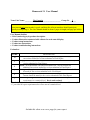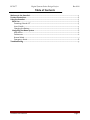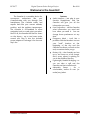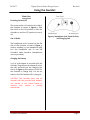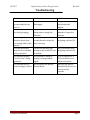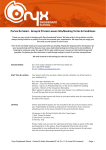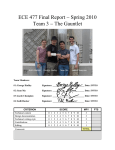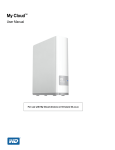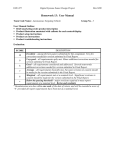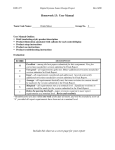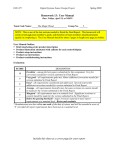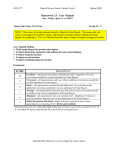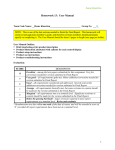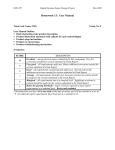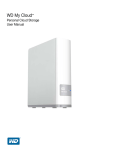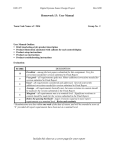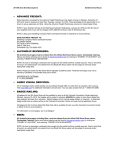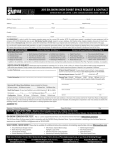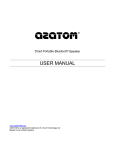Download User Manual
Transcript
Homework 13: User Manual Team Code Name: _________The Gauntlet____________________ Group No. __3___ NOTE: This is one of the last sections needed to finish the Final Report. This homework will count toward each team member’s grade, and therefore all team members should participate equally in completing it. The User Manual should be about 5 pages in length (one page per bullet). User Manual Outline: Brief (marketing-style) product description Product illustration annotated with callouts for each control/display Product setup instructions Product use instructions Product troubleshooting instructions Evaluation: DESCRIPTION Excellent – among the best papers submitted for this assignment. Very few 10 corrections needed for version submitted in Final Report. Very good – all requirements aptly met. Minor additions/corrections needed for 9 version submitted in Final Report. Good – all requirements considered and addressed. Several noteworthy 8 additions/corrections needed for version submitted in Final Report. Average – all requirements basically met, but some revisions in content should 7 be made for the version submitted in the Final Report. Marginal – all requirements met at a nominal level. Significant revisions in 6 content should be made for the version submitted in the Final Report. Below the passing threshold – major revisions required to meet report * requirements at a nominal level. Revise and resubmit. * Resubmissions are due within one week of the date of return, and will be awarded a score of “6” provided all report requirements have been met at a nominal level. SCORE Include this sheet as a cover page for your report ECE 477 Digital Systems Senior Design Project Rev 8/09 Gauntlet User Manual Gauntlet User Manual Page 1 ECE 477 Digital Systems Senior Design Project Rev 8/09 Table of Contents Welcome to the Gauntlet!............................................................................................................. 3 Product Illustrations...................................................................................................................... 4 Using the Gauntlet......................................................................................................................... 5 Basic Use .................................................................................................................................... 5 Powering ON and OFF ........................................................................................................... 5 Use of Audio ........................................................................................................................... 5 Charging the Battery.............................................................................................................. 5 Navigating the Menu System ................................................................................................... 6 Main Menu ............................................................................................................................. 6 Preferences ............................................................................................................................ 6 Normal Mode ......................................................................................................................... 7 Emergency Mode ................................................................................................................... 8 Troubleshooting ............................................................................................................................ 9 Gauntlet User Manual Page 2 ECE 477 Digital Systems Senior Design Project Rev 8/09 Welcome to the Gauntlet! The Gauntlet is a wearable device for snowsports enthusiasts like you! Communicating with you through your headphones, the Gauntlet tracks and reports data like your current altitude, position, and the ambient temperature. The Gauntlet is GPS-enabled to allow navigation back to a safe point you select. Best of all, the Gauntlet will last for hours on the slopes – up to ten hours under normal use. Plug it into the included power adapter to recharge it for the next day’s fun. Gauntlet User Manual Features Audio Interface – just plug in your favorite headphones, and the Gauntlet will give you all the information you want. User Preferences – tell the Gauntlet what information you need and how often you need it. You can change these preferences at any time. Emergency Mode – Lost? Not a problem with the Gauntlet. Just set your “safe” location at the beginning of the day and the Gauntlet can direct you back at the end, no matter where you go. Battery Life – the Gauntlet can last up to ten hours on a full charge; don’t worry about it quitting on you in the middle of the day. Lightweight, Durable Packaging – so you can take a spill and the Gauntlet can live to tell about it. Adjustable Straps – for a comfortable, secure fit over (or under) any jacket. Page 3 ECE 477 Digital Systems Senior Design Project Rev 8/09 Product Illustrations Figure 1: The Gauntlet (Angled View) Figure 2: The Gauntlet (Top View) Gauntlet User Manual Page 4 ECE 477 Digital Systems Senior Design Project Rev 8/09 Using the Gauntlet Basic Use Powering ON and OFF The power switch is located on the side of the Gauntlet as shown in Figure 3. Slide the switch to the ON position to turn the Gauntlet on and the OFF position to turn it off. Use of Audio Figure 3: Headphone Jack, Power Switch, and Charging Jack The headphone jack is located on the flat side of the Gauntlet, as seen in Figure 3. Insert a standard 3.5 mm headphone plug into the headphone jack to use the Gauntlet’s audio interface. (Headphones are not provided.) Charging the Battery A 5V AC wall adapter is provided with the Gauntlet. Plug the power adapter first into the wall, and then into the charging jack shown in Figure 3. Allow about 2 hours for the Gauntlet to charge fully. You do not need to shut the Gauntlet off to charge it. CAUTION: The Gauntlet must only be charged with the provided wall adapter. Use outside of the United States of America may require a limiting transformer. Gauntlet User Manual Page 5 ECE 477 Digital Systems Senior Design Project Navigating the Menu System The Gauntlet’s menu system uses 3 buttons, shown in Figure 2, to navigate through different modes of operation. You may use the two outer buttons (Left and Right) to scroll through options, and the center button (Select) to select the option of your choice. Main Menu The Main Menu is displayed when the Gauntlet is turned on. It allows you to choose a mode of operation and change user preferences. Select Preferences to enter the preferences menu, where you can change volume and adjust information settings. Select Normal Mode to enter normal operation using the currently set preferences. Select Emergency Mode to enter the Gauntlet’s special emergency operation mode. Preferences This menu allows you to change your preferred settings for the Gauntlet. The preferences to set are VOLUME, VELOCITY, ALTITUDE, TEMPERATURE, AIRTIME, and BACKLIGHT. VOLUME can be adjusted from level 1 to level 20 using the scroll keys. Pressing the select button once will play a sample sound at that volume level. Pressing the select button again will select that volume and exit the VOLUME setting. The default volume setting is 50%. CAUTION: Setting the volume too loud can damage your eardrums. VELOCITY will allow you to choose whether or not to enable velocity Gauntlet User Manual Rev 8/09 information, and how frequently this information should be conveyed. Timing for this information can be adjusted in intervals of 10 seconds, from always off up to a maximum delay of 250 seconds. ALTITUDE will allow you to choose whether or not to enable altitude information, and how frequently this information should be conveyed. Timing for this information can be adjusted in intervals of 10 seconds, from always off up to a maximum delay of 250 seconds. TEMPERATURE will allow you to choose whether or not to enable temperature information, and how frequently this information should be conveyed. Timing for this information can be adjusted in intervals of 10 seconds, from always off up to a maximum delay of 250 seconds. Temperature is always in °C. AIRTIME will allow you to choose whether or not to enable airtime information. When enabled, airtime tells the user how long they were airborne when a jump or freefall condition is detected, and when the user has landed. BACKLIGHT allows the user to determine when the backlight for the LCD turns on. You may use the scroll keys to cycle through the options Always On, Button Press (which lights the backlight for two seconds after a button is pressed), and Always Off. Pressing the select key will select an option and exit the BACKLIGHT setting. The default is Button Press. Please note that continuous use of the backlight will reduce battery life. EXIT exits the Preferences and returns to the Main Menu. Page 6 ECE 477 Digital Systems Senior Design Project Rev 8/09 Normal Mode During Normal Mode operation, the Gauntlet will relay information to the user through headphones, using the settings saved in the preferences. The scroll buttons can be used to view different pieces of information, including battery life, altitude and current position (in degrees and minutes). Additionally, you are given the option to set a safepoint (used in Emergency Mode – see next page) as well as the option to exit Normal Mode and return to the Main Menu. If the GPS has not obtained a lock, the LCD will display 0.0 , 0’ as the latitude and longitude coordinates. Audio output that relies on GPS data, such as current velocity, will be disabled. In this case, move to an open area with few tall buildings or other obstructions that could interfere with satellite communications. A GPS lock should be obtained in less than a minute. Figure 4: Normal Mode Display (Current Altitude) Gauntlet User Manual Page 7 ECE 477 Digital Systems Senior Design Project Rev 8/09 Emergency Mode The Gauntlet’s special Emergency Mode is a built-in function designed to guide the user to a previously defined safepoint, which was set during normal operation. If no safepoint exists, Emergency Mode will exit and return to the Main Menu. CAUTION: MAKE SURE TO SET A SAFEPOINT DURING NORMAL MODE OPERATION. During normal operation after a safepoint is set, the Gauntlet will periodically save GPS waypoints along your path. When in Emergency Mode, Gauntlet will help you retrace your steps. The screen will display the direction and distance to the next waypoint along your path. Please note that, for the direction displayed onscreen to be valid, you must be moving. If you prefer not to trace your footsteps back to the safe point, but instead navigate directly to the safe point from your current location, scroll right to the safe point navigation screen. This is identical to the waypoint navigation screen described below, except the display reads “To Safe” instead of “To Next,” and all directions and distances displayed are to the safe point. Gauntlet User Manual Figure 5: Emergency Mode Display (Waypoint Direction) Figure 5 shows a picture of the emergency mode display. The upper left number is your current direction, in degrees relative to true north. The upper right number is the direction to the next waypoint in the path to safety, again in degrees. The asterisks in the middle indicate the change in direction you should take to keep on course. The bottom line indicates the distance to either the next waypoint (if retracing steps) or the safe point (if navigating directly to the safe point). The battery life screen is also available in emergency mode. Scroll right from the safe point navigation screen to view it. To exit the emergency mode, scroll to the EXIT screen and hit the SELECT button. Select YES to exit emergency mode and return to the main menu. Page 8 ECE 477 Digital Systems Senior Design Project Rev 8/09 Troubleshooting Problem Possible Cause Solution The Gauntlet turns off unexpectedly/will not turn on. The Gauntlet’s battery is discharged. Charge the battery with the included wall adapter. The Gauntlet becomes hot during charging. An incorrect AC adapter is being used to charge the Gauntlet. Use only the included 5V adapter to charge the Gauntlet. The Emergency Mode direction arrow does not change when I turn around. A GPS can only determine current direction when the user is moving. Move constantly when navigating with the GPS. GPS direction and/or distance do not update during operation. You are not traveling fast enough to allow the GPS unit to update. Move constantly when navigating with the GPS. The Gauntlet displays “No GPS Lock” during operation. The Gauntlet is unable to acquire a strong satellite signal. Go to an open area. A GPS lock should occur within one minute. The Gauntlet will not enter Emergency Mode. No safe point was saved in Normal Mode. Specify a safe point in Normal Mode as soon as you turn on the Gauntlet. Gauntlet User Manual Page 9