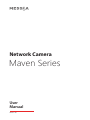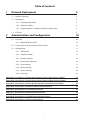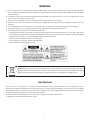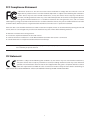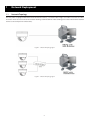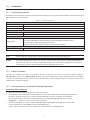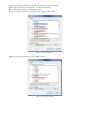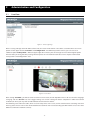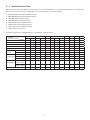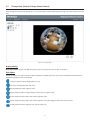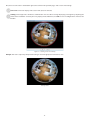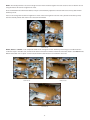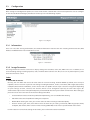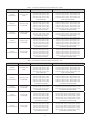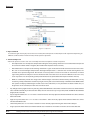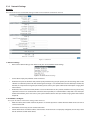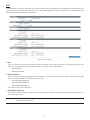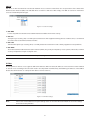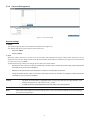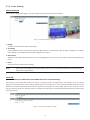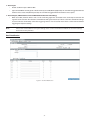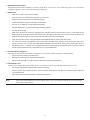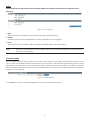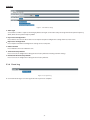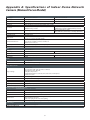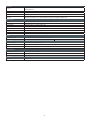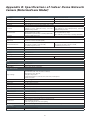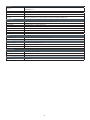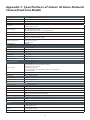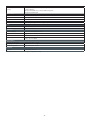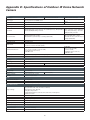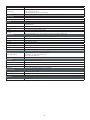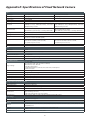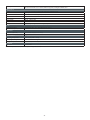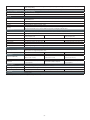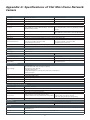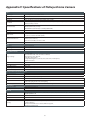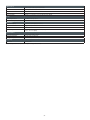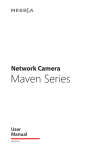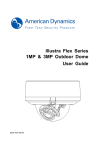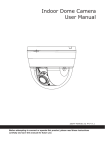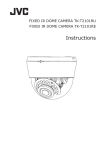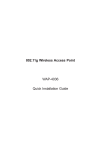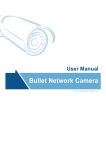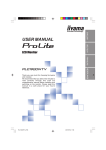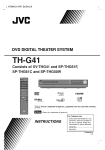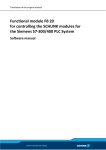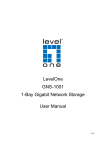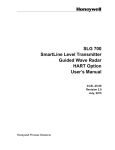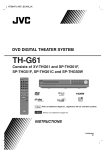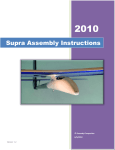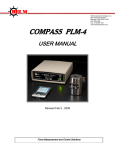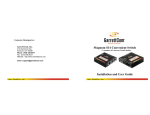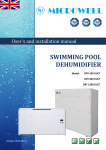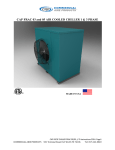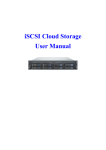Download Maven Series
Transcript
Network Camera Maven Series User Manual 201507 A4 Table of Contents 1 Network Deployment 4 1.1 Network Topology 4 1.2 Connection 5 1.2.1 Checking Appearance 5 1.2.2 Default IP address 5 1.2.3 Connecting from a computer & Viewing Preparation 5 IP Finder 9 1.3 2 Administration and Configuration 10 2.1 Live View 10 2.1.1 Model Reference Table 12 2.2 Fisheye View (Only for Fisheye Dome Camera) 13 2.3 Configuration 17 2.3.1 Information 17 2.3.2 Image Parameter 17 2.3.3 Network Settings 25 2.3.4 Account Management 30 2.3.5 Event Settings 31 2.3.6 Record Settings 34 2.3.7 System Settings 36 2.3.8 Event Log 38 Appendix A: Specifications of Indoor Dome Network Camera (Manual Focus Model) 39 Appendix B: Specifications of Indoor Dome Network Camera (Motorized Lens Model) 41 Appendix C. Specifications of Indoor IR Dome Network Camera(Fixed Lens Model) 43 Appendix D: Specifications of Outdoor IR Dome Network Camera 45 Appendix E: Specifications of Fixed Network Camera 47 Appendix F: Specifications of IR Bullet Network Camera 49 Appendix G: Specifications of Flat Mini Dome Network Camera 51 Appendix H: Specifications of Fisheye Dome Camera 53 1 WARNING ●● The unit operates at DC 12V/AC 24V/ PoE (for Indoor Dome & Fixed Network Camera), AC 24V/ PoE (for Outdoor IR Dome & IR Bullet Network Camera), DC12V/PoE (for Flat Mini Dome Network Camera), PoE(for Indoor IR & Fisheye Dome Network Camera). ●● Installation and service should be performed only by qualified and experienced technicians and comply with all local codes and rules to maintain your warranty. ●● To reduce the risk of fire or electric shock, do not expose the product to rain or moisture. ●● Wipe the camera with a dry soft cloth. For tough stains, slightly apply with diluted neutral detergent and wipe with a dry soft cloth. ●● Do not apply benzene or thinner to the camera, which may cause the surface of unit to be melted or lens fogged. ●● Avoid aligning the lens to very bright objects (example, light fixtures) for long periods of time. ●● Avoid operating or storing the unit in the following locations: • Extremely humid, dusty, or hot/cold environments [ Recommended operating temperature: -10°C to +50°C, (for Indoor Dome, Indoor IR Dome Network Camera, Fixed Network Camera & Fisheye Dome Camera), -40°C to +50°C (for IR Bullet Network Camera), -50°C to +50°C (for Outdoor IR Dome Network Camera)] • Close to sources of powerful radio or TV transmitters • Close to fluorescent lamps or objects with reflections • Under unstable or flickering light sources WEEE (Waste Electrical and Electronic Equipment). Correct disposal of this product (applicable in the European Union and other European countries with separate collection systems). This product should be disposed of, at the end of its useful life, as per applicable local laws, regulations, and procedures. Get Started This user manual is designed as a reference for the installation and manipulations of the unit including the camera’s functions, and detailed explanation of the menu tree. Please read this manual thoroughly and save it for future use before attempting to connect or operate the unit. The reader is supposed to be able to get the following information in this manual. ●● Network Deployment: steps to connect the unit to Internet. ●● Administration and Configuration: the main menu navigation and controls explanations. ●● Appendix: specifications of each mode camera. 2 FCC Compliance Statement Information to the user: This unit has been tested and found to comply with the limits for a Class B digital device pursuant to Part 15 of the FCC Rules. Operation is subject to the following two conditions: (1) this device may not cause harmful interference, and (2) this device must accept any interference received, including interference that may cause undesired operation. These limits are designed to provide reasonable protection against harmful interference in a residential installation. This unit generates, uses, and can radiate radio frequency energy and, if not installed and used in accordance with the manual, may cause harmful interference to radio communications. However, there is no guarantee that interference will not occur in a particular installation. If this unit does cause harmful interference to radio or television reception, which can be determined by turning the unit off and on, the user is encouraged to try to correct the interference by one or more of the following measures: ●● ●● ●● ●● Reorient or relocate the receiving antenna. Increase the separation between the unit and receiver. Connect the unit to an outlet on a circuit different from that to which the receiver is connected. Consult the dealer or an experienced radio/TV technician for help. Caution Changes or modifications not expressly approved by the party responsible for compliance could void the user’s authority to operate the unit. CE Statement Operation is subject to the following two conditions: (1) this device may not cause harmful interference, and (2) this device must accept any interference received, including interference that may cause undesired operation. The manufacturer declares that the unit supplied with this guide is compliant with the essential protection requirements of EMC directive and General Product Safety Directive GPSD conforming to requirements of standards EN55022 for emission, EN 55024 for immunity, EN 300 and EN 328 for WIFI. 3 1 Network Deployment 1.1 Network Topology The unit, which is equipped with Ethernet RJ-45 network interface, can deliver video images and audio in real time via either Internet or Intranet. Please refer to the skeleton drawings shown below for understanding. (Here takes Indoor Dome Network Camera as the example in the illustration.) Figure 1 - 1: Network Topology Type 1 Figure 1 - 2: Network Topology Type 2 4 1.2 Connection 1.2.1 Checking Appearance Below table lists the minimum requirement to implement and operate the unit. No hardware/software component inferior to the requirements is recommended. Table 1 - 1: System Requirements System Hardware CPU RAM Display System Software Operating System Browser Unit Power Supply Networking Wired* Intel Pentium 4 2.4GHz or equivalent 1 GB or above NVIDIA GeForce 6 Series or ATI Mobility Radeon 9500 Microsoft Windows XP, Windows Vista, or Windows 7 Internet Explorer 8 or above, Chrome, Firefox , Safari DC 12V / AC 24V / PoE (for Indoor Dome Network Camera & Fixed Network Camera) AC 24V/ PoE (for Outdoor IR Dome Network Camera & IR Bullet Network Camera) DC12V/PoE (for Flat Mini Dome Network Camera) PoE (for Indoor IR Dome Network Camera & Fisheye Dome Camera) 10/100BASE-T Ethernet (RJ-45 connector) *a switch is required for surveillance on multiple units. Note All the installation and operations should comply with your local electricity safety rules. Caution To avoid damage to the unit, never connect more than one type of power supply (PoE IEEE802.3 Ethernet Class 0, DC 12V / AC 24V or AC24V power plug) at the same time. If using PoE, this unit must be connecting only to PoE networks without routing to heterogeneous devices. 1.2.2 Default IP address Since this is a network-based unit, an IP address must be assigned at the very first. The unit’s default IP address is 192.168.1.30 and sub mask is 255.255.255.0. However, if you have a DHCP server in your network, the unit would obtain an IP address automatically from the DHCP server so that you don’t need to change the camera’s IP address. But be sure to enable DHCP in "Network Settings". 1.2.3 Connecting from a computer & Viewing Preparation Connecting from a computer 1. 2. 3. Make sure the unit and your computer are in the same subnet. Check whether if the networking available between the unit and the computer by executing ping the default IP address. To do this, simply start a command prompt (Windows: from the Start Menu, select Program. Then select Accessories and choose Command Prompt.), and type “Ping 192.168.1.30”. If the message “Reply from…” appears, it means the connection is available. Start Internet Explorer and enter IP address: 192.168.1.30. A login window should pop up. In the window, enter the default user name: admin and password: 1234 to log in. Further administration on the unit can be found in “2. Administration and Configuration". 5 Figure 1 - 3: Login Window Viewing Preparation Images of the unit can be viewed through Microsoft Internet Explorer 8 or above. Before viewing, follow these steps to enable the display. 1. Enable Cookies as instructions below In Internet Explorer, click Internet Options on the Tools menu. On the Privacy tab, move the settings slider to Low or Accept All Cookies. Click OK. 2. When a proxy server is used, click Internet Options on the Tools menus of Internet Explorer, select Connect tab, click LAN button, and set proxy server. 3. Change Security in Internet options as instructions below On tool menu, click Internet Option. Press the Security tab. If the camera operates inside of the intranet, click the Intranet icon. If the camera operates outside of the intranet, click the Internet icon. Click Custom Level. This will open the Security Settings – Internet Zone screen. Figure 1 - 4: Security Settings 1/4 6 Scroll down to the ActiveX controls and plug-ins radio buttons and set as follows: 【Download signed ActiveX controls】 Prompt (recommended) 【Download unsigned ActiveX controls】 Prompt 【Initialize and script ActiveX not marked as safe for scripting】 Prompt Figure 1 - 5: Security Settings 2/4 【Automatic prompting for ActiveX controls】 Enable Figure 1 - 6: Security Settings 3/4 7 【Run ActiveX controls and plug-ins】 Enable 【Script ActiveX controls marked safe for scripting*】 Enable Figure 1 - 7: Security Settings 4/4 Press OK to save the settings. Close all Microsoft Internet Explorer Windows and restart a new window. This will allow the new settings taking effect. Type your setting IP address into the browser. Then you should be able to see the camera image screen. 8 1.3 IP Finder IP Finder is a utility program that helps users locate the unit in the local area network which the computer is connected to. Please note that IP Finder works only on Microsoft Windows XP, Microsoft Windows Vista, and Microsoft Windows 7. Steps to get the utility program running are listed below. 1. 2. 3 4. 5. Download IP Finder from MESSOA Website to the computer. Double click on IPFinder.exe in the IP Finder folder, and the IP Finder window should pop out. The window would list information of units in operation at present. Press FIND CAMERA to find more units. Locate and double-click one of the cameras in the list you want to configure the network settings. If you have multiple cameras connected to your local network, locate the MAC address on the camera to distinguish the target camera from others. Configure the following settings as needed. •• NAME: Enter a descriptive name for the camera. •• NETWORK SETTINGS: If you have a DHCP server on your network to assign IP addresses to network devices, enable the DHCP option. Otherwise, manually enter the IP ADDRESS, NET MASK and GATEWAY values. •• USERNAME & PASSWORD: Manually setup preferred username and password. •• SET: Whenever you make revision of camera settings, click “SET” to take effect. •• SW DEFAULT: To perform the factory defaults excluding network settings of the selected camera. •• HW DEFAULT: To perform the factory defaults of the selected camera. •• RESET: To reboot the selected camera. Click Save to enable the settings and click Exit to exit the utility. Figure 1 - 8: IP Camera Finder 9 2 Administration and Configuration 2.1 Live View Figure 2 - 1: First Login Page After accessing and login to the IP address of the unit, the screen will be shown as the above screenshot. There are 2 main options on the upper left side: “Live View” and “Configuration”. For 5MP Fisheye Dome Camera, you can also see an additional option “Fisheye View” . While the upper right side indicates your current login user level with “Logout” option which enables you to log out after pressing. We mainly focus on “Live View” functionalities in this chapter and will detail “Fisheye View” and “Configuration” later. Figure 2 - 2: Live View After clicking “Live View”, you will be led to real-time live view screen, the left dropdown menu is for user interface language changing and the “Stream” lets users toggle among each stream settings for better adaptation in different network condition, for which you may refer to “Edit Profiles & Streams” for more details. The following icons within the table, which are on the top of live view screen, are for some functions activating and alarm warning status. Please refer to the detailed definitions below for more understanding (Flat Mini Dome Series have some differences with other network cameras). 10 Icon Definition The “Snapshot” button is for taking a snapshot saved in a user-preferred file path. The “Fit” button is for users to display a fixed size live view screen. The “1:1” button is for users to display a real size streaming live view screen. The “Full Screen” button is for users to display a full screen live view display. (Press Esc to back) The "Manual Recording" is for users to start recording and store image files in a specific path. The “Audio Input” button is for users to toggle on/off the audio input function. (1M Flat Mini Dome Network Camera Excluding) The “Audio Output” button is for users to toggle on/off the audio output function. (1M Flat Mini Dome Network Camera Excluding) The vibration-like icon indicates motion(s) being detected in camera coverage. The siren-like icon indicates that alarm input event is triggered. (1M/3M Flat Mini Dome Network Camera Excluding) Table 2 - 1: Live View Icon Definition Figure 2 - 3: Live View Right-Clicking Controls Right clicking on the live view screen can pop up more functions to select. ●● Version Click to view the version details. Mouse scrolling up and down can zoom out and in live view screen respectively. Note Keep the zoom level of IE as 100% to display normal live view. 11 2.1.1 Model Reference Table Below table tells the model differences that can be seen on the home page. “√” indicates functions which can be found on the model. “A-F” each indicates a model type, “a-d” indicates different lens as shown below: A. B. C. D. E. F. G. H. 1MP/3MP/5MP Indoor Dome Network Camera 3MP/5MP Outdoor IR Dome Network Camera 3MP/5MP Fixed Network Camera 3MP/5MP IR Bullet Network Camera 1MP Flat Mini Dome Network Camera 3MP Flat Mini Dome Network Camera 5MP Indoor IR Dome Network Camera 5MP Fisheye Dome Camera (*) a. Manual Focus Lens; b. Motorized Lens; c. CS Mount; d. Fixed Focal Lens Function Model Snapshot Motion Detection Alarm I/O SD Recording Audio Remote Lens Zoom Control Control Focus Control Power DC 12V Requirement AC 24V PoE Operating -10ºC ~ 50ºC Temperature (-14ºF ~ 122ºF) -40ºC ~ 50ºC (-40ºF ~ 122ºF) Defrost a √ √ √ √ √ √ √ √ √ A b √ √ √ √ √ √ √ √ √ √ √ a √ √ √ √ √ √ √ - B b √ √ √ √ √ √ √ √ √ - C c √ √ √ √ √ √ √ √ √ a √ √ √ √ √ √ √ - D b √ √ √ √ √ √ √ √ √ - d √ √ √ √ √ √ - E d √ √ √ - F d √ √ √ √ √ √ - G d √ √ √ √ √ H d √ √ √ √ √ - - √ √ - √ √ √ √ √ - - - - √ √ - - - - - - - - 12 2.2 Fisheye View (Only for Fisheye Dome Camera) After clicking the “Fisheye View” option, the screen will be shown as below with"Display Setting" and “View Select” on the left side. Figure 2 - 4: Fisheye View Display Setting Keep Aspect Ratio: Simply click "ON" to keep the aspect ratio of export video or "OFF" to disable it. View Select Due to the fisheye lens’ wide coverage of 180º hemispheric and 360º panoramic views and to manipulate the details within, the following display modes are provided: Fisheye: Composed of one original fisheye view. Panaroma: Composed of two 180° views. Quad: Composed of four regional views. View1: Composed of one original fisheye view and three regional views. View2: Composed of one 360° view and four regional views. View3: Composed of one 360° view and four regional views (One bigger and the other three smaller). View4: Composed of one regional view and one 360° view. 13 Also, there are two icons in the bottom right corner of main Fisheye View page, “Full Screen” and “Setting”. Full Screen: Click to to display a full screen view. (Press Esc to back) Setting: Click to pop out a window as shown below. You are able to change displaying view region by adjusting the center of the red-border circularity for every display mode. Afterward, click OK to save all configurations and close the window. Figure 2 - 5: Setting center of circularity Fisheye: This view is especially adequate for taking an overview glimpse of surveillance area. Fisheye mode 14 Panaroma: Both 180° views are corrected into a more viewable dewarped image. Viewers can use a mouse click and swipe to quickly scroll horizontally through the surveillance area. Panaroma mode Quad: This mode provides access to four regional live view sections within the fisheye view. Select one section, you can zoom in or out using the mouse wheel. Click and hold down the left mouse button, and you can horizontally adjust the selected view to check every detial of the live view. Quad mode 15 View1: This mode provides access to one original circular view and three regional live view sections. You can zoom in or out using the mouse wheel in the regional live views. Click and hold down the left mouse button, and you can horizontally adjust the selected view to check every detial within the fisheye view. You can also change the locations of regional live views. Select one regional view and click a position on the fisheye view, then the desired position will show in the selected view window. View1 mode View2, View3 and View 4 are all composed of 360° view and regional views. The fisheye view image is transformed into a rectilinear stripe in the 360° view, and the view control in these three modes is identical to that described in the View1 mode. Note that the 360° view is apt for an overview, the Zoom in/out function can not work in this view. View2 mode View3 mode View4 mode 16 2.3 Configuration After clicking the “Configuration” option, the screen will be shown as below with several menu options for users to configure on the left side. We will thoroughly introduce them one by one in the following chapters. Figure 2 - 6: Configure 2.3.1 Information Users can view, after clicking “Information”, the detailed information related to the unit including Firmware Version, MAC Address and Model Name in the middle of the screen. Figure 2 - 7: Information 2.3.2 Image Parameter The Image Parameter contains several basic display settings like resolution, codec, FPS, GOP and so on. In addition, it has some extending settings including exposure, color, and white balance for the unit. Also, users can set preferred privacy zone under this menu tree as well. Codec ●● Edit Profiles & Streams: Basically, this unit offers two choices of video codec for real-time viewing: H.264 or MJPEG. By default, there are up to 6 profiles, which have own respective sub settings including Resolution, Codec, Frame Rate, GOP Length, QoS (DSCP) Codepoint, Rate Control and Bit Rate, can be chosen. And each profile contains up to 3 streams arrangement depending on your settings: Stream1, Stream2, and Stream3, which can be configured separately to send video signals for simultaneous triple streams with optimized quality and bandwidth based on your network environment. After setting up, please be sure to click “Save” to have the desired settings take effect. •• Current Profile: To choose one of the 6 profiles for implementing, click “Save Profile” after selecting. •• Edit Profile: Select one of 6 profiles for editing the sub options. •• MJPEG: While selecting this codec, you can then select sub menu including Frame Rate & Quality. •• H.264: If choosing this codec, there will be more sub menu for you setting. Frame Rate, GOP Length, QoS (DSCP) Codepoint, Rate Control, which contains 2 kinds including CBR & VBR, and each has its specific Bit Rate value control. For more details in terms of sub settings under Codec, please refer to the tables listed below. 17 Figure 2 - 8: Basic Parameter Table 2 - 2: Edit Profile Options Item Video Codec Option MJPEG H.264 Description MJPEG: Each video frame is individually compressed as single jpeg image with full-scale contents itself and can be retouched freely with ease. However, due to completeness of each frame, it brings about larger file size and thus easily tends to lose frames under limited network bandwidth. H.264: The latest best-renowned video compression format, it adopts intelligent technology to record variation in each frame rather than record each full frame. As a result, less network bandwidth it requires and file size is prone to be smaller compared with MJPEG. 5 M M o d e l : 5 M ( 2 5 9 2 x 1 9 4 4 ) , 3 M ( 2 0 4 8 × 1 5 3 6 ) , 5M Model: 1080P(1920×1080) , SXGA(1280×960) , 720P(1280×720), 5M(2592x1944) is the highest resolution SVGA(800×600), VGA(640×480), VGA (640x360), QVGA (320x180) is the lowest resolution. QVGA(320x240), QVGA (320x180) Resolution 3M Models: 3M(2048×1536) , 1080P(1920×1080) , 3M Models: SXGA(1280×960) , 720P(1280×720), SVGA(800×600), 3M(2048×1536) is the highest resolution VGA(640×480), VGA (640x360), QVGA(320x240), QVGA QVGA (320x180) is the lowest resolution. (320x180) 1M Model: 1 M M o d e l : 7 2 0 P ( 1 2 8 0 × 7 2 0 ) , S V G A ( 8 0 0 × 6 0 0 ) , 720P(1280×720) is the highest resolution VGA(640×480), VGA (640x360), QVGA(320x240), QVGA QVGA (320x180) is the lowest resolution. (320x180) Note: 5M (2592x1944) can be only selected under H.264 codec mode. Frame Rate (fps) NTSC: 1~30 PAL: 1~25 The utmost fps settings for 2 systems varies as the following: NTSC: H.264 single stream: 2592×1944@12fps; H.264/MJPEG single stream: 2048×1536@15fps; H.264/MJPEG single stream: 1920×1080 to 320x180@30fps PAL: H.264 single stream: 2592×1944@12fps; H.264/MJPEG single stream: 2048×1536@15fps; H.264/MJPEG single stream: 1920×1080 to 320x180@25fps GOP (Group Of Pictures) Length NTSC: 1~60 PAL: 1~50 Select the GOP length number from NTSC: 1 to 60 / PAL: 1 to 50. Less number means the distance between 2 I-frames is smaller, which needs more network bandwidth with better image. By contrast, larger number consumes less bandwidth but is hard to be recovered. The available length number options of GOP will vary based on frame rate settings. QoS (DSCP) Codepoint 0 ~ 63 To classify and manage network traffic and provide quality of service (QoS) on modern IP networks, Differentiated Services Code Point (DSCP) is a computer networking architecture that specifies resources allocation to each device on a priority-based pattern for ideal bandwidth management. The bigger value, the higher priority it will be. Bit Rate Mode CBR: Constant Bit Rate VBR: Variable Bit Rate Choose the bit rate control selection based on user requirements. Higher bit rate values will result in better quality with bigger file size and thus consume more network bandwidth. CBR stands for constant mode with certain fixed rate by user definition, while VBR means variable mode in which users can set a range of upper and lower limits respectively for bit rate control. 18 Table 2 - 3: Correlations of Resolution/Streams/FPS/Codecs – NTSC Resolution Single stream 2592x1944 (for 5M Models) 2592x1944 @ 12fps (H.264) 2048×1536 (for 3M/5M Models) 2048×1536 @ 15fps (H.264/MJPEG) 1920x1080 (for 3M/5M Models) 1920x1080 @ 30fps (H.264/MJPEG) 1280×960 (for 3M/5M Models) 1280x960 @ 30fps (H.264/MJPEG) 1280×720 (for 1M/ 3M/5M Models) 1280x720 @ 30fps (H.264/MJPEG) Resolution Single stream Double stream Triple stream 2592x1944 @ 12fps, 800x600 @ 12fps 2592x1944 @ 12fps, 640x480 @ 12fps 2592x1944 @ 12fps, 640x360 @ 12fps 2592x1944 @ 12fps, 320x240 @ 12fps 2592x1944 @ 12fps, 320x180 @ 12fps (H.264, H.264/MJPEG) 2592x1944 @ 12fps, 800x600 @ 12fps, 640x480 @ 12fps 2592x1944 @ 12fps, 640x480 @ 12fps, 640x480 @ 12fps 2592x1944 @ 12fps, 640x360 @ 12fps, 640x480 @ 12fps 2592x1944 @ 12fps, 320x240 @ 12fps, 640x480 @ 12fps 2592x1944 @ 12fps, 320x180 @ 12fps, 640x480 @ 12fps (H.264, H.264/MJPEG, MJPEG) 2048x1536 @ 15fps, 1280x720 @ 15fps 2048x1536 @ 15fps, 800x600 @ 15fps 2048x1536 @ 15fps, 640x480 @ 15fps 2048x1536 @ 15fps, 640x360 @ 15fps 2048x1536 @ 15fps, 320x240 @ 15fps 2048x1536 @ 15fps, 320x180 @ 15fps (H.264/MJPEG, H.264/MJPEG) 2048x1536 @ 15fps, 1280x720 @ 15fps, 640x480 @ 15fps 2048x1536 @ 15fps, 800x600 @ 15fps, 640x480 @ 15fps 2048x1536 @ 15fps, 640x480 @ 15fps, 640x480 @ 15fps 2048x1536 @ 15fps, 640x360 @ 15fps, 640x480 @ 15fps 2048x1536 @ 15fps, 320x240 @ 15fps, 640x480 @ 15fps 2048x1536 @ 15fps, 320x180 @ 15fps, 640x480 @ 15fps (H.264/MJPEG, H.264/MJPEG, MJPEG) 1920x1080 @ 30fps, 640x480 @ 30fps 1920x1080 @ 30fps, 320x240 @ 30fps 1920x1080 @ 30fps, 352x180 @ 30fps (H.264/MJPEG, H.264/MJPEG) 1920x1080 @ 30fps, 640x480 @ 30fps, 640x360 @ 10fps 1920x1080 @ 30fps, 320x240 @ 30fps, 640x360 @ 10fps 1920x1080 @ 30fps, 352x180 @ 30fps, 640x360 @ 10fps (H.264/MJPEG, H.264/MJPEG, MJPEG) 1280x960 @ 30fps, 1280x720 @ 30fps 1280x960 @ 30fps, 800x600 @ 30fps 1280x960 @ 30fps, 640x480 @ 30fps 1280x960 @ 30fps, 640x360 @ 30fps 1280x960 @ 30fps, 320x240 @ 30fps 1280x960 @ 30fps, 320x180 @ 30fps (H.264/MJPEG, H.264/MJPEG) 1280x960 @ 30fps, 1280x720 @ 30fps, 640x480 @ 10fps 1280x960 @ 30fps, 800x600 @ 30fps, 640x480 @ 10fps 1280x960 @ 30fps, 640x480 @ 30fps, 640x480 @ 10fps 1280x960 @ 30fps, 640x360 @ 30fps, 640x480 @ 10fps 1280x960 @ 30fps, 320x240 @ 30fps, 640x480 @ 10fps 1280x960 @ 30fps, 320x180 @ 30fps, 640x480 @ 10fps (H.264/MJPEG, H.264/MJPEG, MJPEG) 1280x720 @ 30fps, 1280x720 @ 30fps 1280x720 @ 30fps, 800x600 @ 30fps 1280x720 @ 30fps, 640x480 @ 30fps 1280x720 @ 30fps, 640x360 @ 30fps 1280x720 @ 30fps, 320x240 @ 30fps 1280x720 @ 30fps, 320x180 @ 30fps (H.264/MJPEG, H.264/MJPEG) 1280x720 @ 30fps, 1280x720 @ 30fps, 640x360 @ 10fps 1280x720 @ 30fps, 800x600 @ 30fps, 640x360 @ 10fps 1280x720 @ 30fps, 640x480 @ 30fps, 640x360 @ 10fps 1280x720 @ 30fps, 640x360 @ 30fps, 640x360 @ 10fps 1280x720 @ 30fps, 320x240 @ 30fps, 640x360 @ 10fps 1280x720 @ 30fps, 320x180 @ 30fps, 640x360 @ 10fps (H.264/MJPEG, H.264/MJPEG, MJPEG) Table 2 - 4: Correlations of Resolution/Streams/FPS/Codecs – PAL 2592x1944 (for 5M Models) 2592x1944 @ 12fps (H.264) 2048×1536 (for 3M/5M Models) 2048×1536 @ 15fps (H.264/MJPEG) 1920x1080 (for 3M/5M Models) 1920x1080 @ 25fps (H.264/MJPEG) 1280×960 (for 3M/5M Models) 1280x960 @ 25fps (H.264/MJPEG) 1280×720 (for 1M/ 3M/5M Models) 1280x720 @ 25fps (H.264/MJPEG) Double stream Triple stream 2592x1944 @ 12fps, 800x600 @ 12fps 2592x1944 @ 12fps, 640x480 @ 12fps 2592x1944 @ 12fps, 640x360 @ 12fps 2592x1944 @ 12fps, 320x240 @ 12fps 2592x1944 @ 12fps, 320x180 @ 12fps (H.264, H.264/MJPEG) 2592x1944 @ 12fps, 800x600 @ 12fps, 640x480 @ 12fps 2592x1944 @ 12fps, 640x480 @ 12fps, 640x480 @ 12fps 2592x1944 @ 12fps, 640x360 @ 12fps, 640x480 @ 12fps 2592x1944 @ 12fps, 320x240 @ 12fps, 640x480 @ 12fps 2592x1944 @ 12fps, 320x180 @ 12fps, 640x480 @ 12fps (H.264, H.264/MJPEG, MJPEG) 2048x1536 @ 15fps, 1280x720 @ 15fps 2048x1536 @ 15fps, 800x600 @ 15fps 2048x1536 @ 15fps, 640x480 @ 15fps 2048x1536 @ 15fps, 640x360 @ 15fps 2048x1536 @ 15fps, 320x240 @ 15fps 2048x1536 @ 15fps, 320x180 @ 15fps (H.264/MJPEG, H.264/MJPEG) 2048x1536 @ 15fps, 1280x720 @ 15fps, 640x480 @ 15fps 2048x1536 @ 15fps, 800x600 @ 15fps, 640x480 @ 15fps 2048x1536 @ 15fps, 640x480 @ 15fps, 640x480 @ 15fps 2048x1536 @ 15fps, 640x360 @ 15fps, 640x480 @ 15fps 2048x1536 @ 15fps, 320x240 @ 15fps, 640x480 @ 15fps 2048x1536 @ 15fps, 320x180 @ 15fps, 640x480 @ 15fps (H.264/MJPEG, H.264/MJPEG, MJPEG) 1920x1080 @ 25fps, 640x480 @ 25fps 1920x1080 @ 25fps, 320x240 @ 25fps 1920x1080 @ 25fps, 352x180 @ 25fps (H.264/MJPEG, H.264/MJPEG) 1920x1080 @ 25fps, 640x480 @ 25fps, 640x360 @ 12.5fps 1920x1080 @ 25fps, 320x240 @ 25fps, 640x360 @ 12.5fps 1920x1080 @ 25fps, 352x180 @ 25fps, 640x360 @ 12.5fps (H.264/MJPEG, H.264/MJPEG, MJPEG) 1280x960 @ 25fps, 1280x720 @ 25fps 1280x960 @ 25fps, 800x600 @ 25fps 1280x960 @ 25fps, 640x480 @ 25fps 1280x960 @ 25fps, 640x360 @ 25fps 1280x960 @ 25fps, 320x240 @ 25fps 1280x960 @ 25fps, 320x180 @ 25fps (H.264/MJPEG, H.264/MJPEG) 1280x960 @ 25fps, 1280x720 @ 25fps, 640x480 @ 12.5fps 1280x960 @ 25fps, 800x600 @ 25fps, 640x480 @ 12.5fps 1280x960 @ 25fps, 640x480 @ 25fps, 640x480 @ 12.5fps 1280x960 @ 25fps, 640x360 @ 25fps, 640x480 @ 12.5fps 1280x960 @ 25fps, 320x240 @ 25fps, 640x480 @ 12.5fps 1280x960 @ 25fps, 320x180 @ 25fps, 640x480 @ 12.5fps (H.264/MJPEG, H.264/MJPEG, MJPEG) 1280x720 @ 25fps, 1280x720 @ 25fps 1280x720 @ 25fps, 800x600 @ 25fps 1280x720 @ 25fps, 640x480 @ 25fps 1280x720 @ 25fps, 640x360 @ 25fps 1280x720 @ 25fps, 320x240 @ 25fps 1280x720 @ 25fps, 320x180 @ 25fps (H.264/MJPEG, H.264/MJPEG) 1280x720 @ 25fps, 1280x720 @ 25fps, 640x360 @ 12.5fps 1280x720 @ 25fps, 800x600 @ 25fps, 640x360 @ 12.5fps 1280x720 @ 25fps, 640x480 @ 25fps, 640x360 @ 12.5fps 1280x720 @ 25fps, 640x360 @ 25fps, 640x360 @ 12.5fps 1280x720 @ 25fps, 320x240 @ 25fps, 640x360 @ 12.5fps 1280x720 @ 25fps, 320x180 @ 25fps, 640x360 @ 12.5fps (H.264/MJPEG, H.264/MJPEG, MJPEG) 19 Exposure Figure 2 - 9: Exposure ●● Exposure Mode It controls the light intensity of picture. There are 2 modes, Manual Exposure and Auto Exposure for adjustment depending on different conditions. When in Manual mode, Shutter Speed is adjustable. ●● Advanced Exposure Advanced exposure section is for users to modify more detailed options related to exposure. •• EV Compensation: It is the exposure compensation telling the unit by setting value from -2.0 to 2.0 with intervals of per 0.5 for scenes to be either darker or brighter. (Unavailable when exposure mode is manual) •• Noise Reduction: It is the process of removing noises from a signal and be set from 0-255 to decrease noise on the screen. •• BLC: Set an area for Backlight Compensation. Backlight Compensation is a function that achieves the brightness of a selected area to optimal image level. This function is necessary when an auto iris lens tends to close due to an intense light coming from back of object in the area wished to view so that the area is too dark and difficult to see. In this case, users may set the area corresponding to the portion wished to see. (Unavailable when exposure mode is manual) •• WDR: It is intended to provide clear images even under backlight circumstances where intensity of illumination can vary excessively, namely where there are both very bright and very dark areas simultaneously in the field of view. WDR enables the capture and display of both bright and dark areas in the same frame, in a way that there are details in both areas, i.e. bright areas are not saturated, and dark areas are not too dark. •• Day & Night: Set Day/night function by selecting Auto/Color/BW mode. Select Auto to allow the camera to switch between Color and BW automatically. If selected Color mode, the unit is forced to stay in Day (Color) mode and BW for Black & White (Night) mode at all times. •• Day to Night Threshold: Use ‘-’ or ‘+’ or enter a value from 0-99 to manually adjust the threshold of when the camera switches from Color to BW. •• Night to Day Threshold: Use ‘-’ or ‘+’ or enter a value from 1-100 to manually adjust the threshold of when the camera switches from BW to Color. •• Switch Delay Time: Use ‘-’ or ‘+’ or enter a value from 1-10 to manually adjust how long the switch will be delayed. •• A light spectrum shows where each of the thresholds sets in relation to one another and to the current value detected. Note Settings will be restored to the factory defaults if pressing “Reset to default”. 20 White Balance To set the white balance values to meet ambience condition for best color rendition with 2 modes: Figure 2 - 10: White Balance Settings ●● Auto It automatically controls color temperature ranging from 2500°K to 10000°K ●● Manual To manually set preferred gain values including the following: •• R (Red) Gain: It allows users to adjust red color in the image ranging from 0 to 255. •• G (Green) Gain: It allows users to adjust green color in the image ranging from 0 to 255. •• B (Blue) Gain: It allows users to adjust blue color in the image ranging from 0 to 255. Note Settings will be restored to the factory defaults if pressing “Reset to default”. Basic Color Figure 2 - 11: Basic Settings ●● Brightness Set image brightness from level -255 to 255. The 255 indicates the brightest image. ●● Contrast Set image contrast from level 0 to 255. The 255 provides the highest contrast. ●● Hue Set picture hue from level -15 to 15. Selecting 15 provides the deepest hue. ●● Saturation It describes the difference of a color from the gray of the same lightness. Increasing saturation deepens the colors of your images, making reds redder and blues bluer. Users can adjust picture saturation level from 0 to 255. Decreasing saturation brings the image closer to a grayscale (that is, monochrome or black-and-white) image. Selecting 255 provides the highest image saturation. ●● Sharpness Increasing the sharpness value will sharpen the edges and small feature of viewing images. If the edges appear too smooth or blurred, increase the sharpness; otherwise, decrease the sharpness. Sharpness value can be set from 0 to 15. The 15 offers the sharpest image. 21 ●● Gamma Correction Set gamma correction between 1 and 0.45. ●● Video Orientation Set image to be left right reversal, upside down or both by selecting “Mirror”, “Flip” and “Both” individually. Selecting “OFF” will deactivate video orientation function. Note Settings will be restored to the factory defaults if pressing “Reset to default”. Remote Lens Control (For Motorized Lens Model) Figure 2 - 12: Remote Lens Control ●● Zoom Control •• Use the zoom bar to zoom in and out, or click on a position on the bar to zoom to that position. The number indicates the current zoom level. •• Use the focus bar to set focus, or click on a position on the bar to set focus at that position. The number indicates the current focus level. •• The buttons < and > move the zoom/focus position one step in either direction. The buttons << and >> move the zoom/ focus position in multiple steps in either direction. •• Click “Start Focus” to have the lens focus automatically immediately. •• Click “Start Calibration” to have the lens calibrate and focus auto simultaneously at once. Note Settings will be restored to the factory defaults if pressing “Reset to default”. Smart Encoding On the Smart Encoding page you can specify a specific region of the video as more important. When a smart encoding area is specified, the camera will assign a higher number of bits to the encoding region to deliver better video quality than other regions. Figure 2 - 13: Smart Encoding Setting 22 To define a smart encoding area, you need first to turn ON one of the Smart Encoding Regins and adjust by pressing with left click and dragging to outline a desired region, Click anywhere on the image to cancel the current defined region. Click “Save Window” to make settings take effect. If you intend to delete settings, click “Clean Window” to wipe out smart encoding region settings. Note Settings will be restored to the factory defaults if pressing “Reset to default”. Privacy Zone Privacy Zone enables users to black out a specific portion of the screen for privacy concern. There are up to 8 sets of privacy zones for users to define. After setting up a privacy zone, the live view screen will appear a frame, whose color, size and position can be customized by users’ preference. Figure 2 - 14: Privacy Zone Setting To set up a privacy mask, you need first to turn ON one of the eight privacy zones (multiple available) and adjust the privacy mask size by pressing with left click and dragging to outline a desired privacy frame. Also, users can select a desired color (Black, Grey or White) for privacy zone. Press “Save Mask zone” to make settings take effect. If you intend to delete settings, click “Clean Mask zone” to wipe out privacy zone settings. Note It is recommended to set the privacy zone slightly larger than the actual area to ensure that privacy area is not revealed during movement. 23 ROI Region of interest (ROI) is used to determine the region what would be monitored. Figure 2 - 15: ROI Setting ●● Enable Set “ON” to activate ROI function. The ROI setup screen will pop out a blue rectangle for defining the ROI by dragging the mouse to customize its size and position. ●● Resolution Select the display resolution for ROI, and click Save to display the image of ROI in the screen. Note Settings will be restored to the factory defaults if pressing “Reset to default”. 24 2.3.3 Network Settings Network This section for users to set detailed settings related to wired network condition for the unit. Figure 2 - 16: Network ●● Network Settings •• View current network settings: Click “View” to see your current network related settings. Figure 2 - 17: Current Network Settings •• Camera Name: Input your preferred camera name here. •• HTTP Port: This protocol allows for TCP protocol quality without having to open specific ports for streaming. Users inside a firewall can utilize this protocol to allow streaming data through. It is recommended to use the default port number 80; however, if it is required to change the port number, please contact your system administrator with options ranging from 1025 to 65535. •• HTTPS Port: More secured than HTTP, HTTPS is based on HTTP with SSL/TLS protocol, therefore increasing the security capabilities of SSL/TLS on standard HTTP communications. By default, it’s recommended to adopt 443 as the initial port number. Nevertheless, please also contact your system administrator for other port number ranging from 1025 to 65535 if required. ●● IPv4 Address Configure To set your IP address with further settings under IPv4 here. •• DHCP: If enabled, the unit will automatically obtain an available dynamic IP address from the DHCP server each time it connects to the LAN. •• IPv4 Address: To manually set an IP address under IPv4. •• Subnet Mask: Please use default address: 255.255.255.0. If subnet mask is not properly configured, the unit may not be able to communicate with other devices. 25 •• Default Gateway: Leave blank as default setting. No Default Gateway address required if not used. Ask your network administrator for further information. •• Primary DNS: Same as the above. •• Secondary DNS: Same as the above. ●● IPv6 Address Configure To set your IP address with further settings under IPv6 here. •• Enable: If enabled, the unit will receive an IP address according to the configuration in the network router. •• Accept IPv6 router advertisements: check to accept receiving IPv6 router advertisements. •• DHCPv6: check to obtain IPv6 address from DHCP server on LAN automatically. •• IPv6 Address: To manually set an IP address under IPv6. •• Subnet prefix length: Enter prefix length of IPv6 address here. The default is 64 •• IPv6 default router address: To manually set an IP default router address under IPv6. •• Subnet prefix length: Enter prefix length of IPv6 default router address here. The default is 64 •• IPv6 DNS: Input DNS server’s IP address here. ●● UPnP •• When UPnP (Universal Plug & Play) is set to “ON”, the unit can be detected automatically by any computer in the LAN to skip the installation of the IP Finder utility. ●● OSD •• “Camera Name” and “Date & Time” can be set ON to show on screen separately. FTP (1M Flat Mini Dome Network Camera Excluding) In this page, users can set FTP connection related settings. Figure 2 - 18: FTP Settings ●● Action Simply click “ON” to activate the FTP function or “OFF” to disable it. ●● Login ID Enter a login ID to be allowed to connect with FTP. ●● Password Enter a password associated with the login ID. ●● Max Simultaneous Connection Determine the number of maximum connections by inputting a number in the Max Simultaneous Connections field. Please note that it is the maximum of FTP Client connections, not the maximum of IE Window’s connections. To log on the FTP, simply enter ftp://<Login ID>:<Password>@<ip address> in the location field of Microsoft’s Internet Explorer and the recordings will be shown up. The default setting is ftp://admin:[email protected]. Refer to the names of file and the folder for date and time of recordings. Note Please click “Save” button to save your settings. Users can also click “Reset to Default” to set all the settings back to the factory defaults. 26 RTSP To enable RTSP, simply enter the Login ID, Password and Port (554 by default) with selecting “ON” in Authentication. For accessing camera's live video over the Internet, click "ON" in NAT Setting to enable and enter the user-specified RTSP port number on the router in RTSP Port over NAT field. Figure 2 - 19: RTSP Settings ●● URL Input a preferred name for representing each RTSP Stream URL. Please note that there’re 2 transferring types of each stream: Unicast and Multicast, and the URL name for each will be as the example below: •• Unicast: stream1 •• Multicast: stream1m ●● Multicast Address The IP address for multicasting ought to be from 224.0.1.1 to 239.255.255.254. The RTSP URLs for RTSP Stream 1, RTSP Stream 2, and RTSP Stream3 are as following respectively: •• rtsp://(ip address)/(stream 1) •• rtsp://(ip address)/(stream 2) •• rtsp://(ip address)/(stream 3) For example: rtsp://224.0.1.1/stream1 ●● Audio Multicast Address Similar to the above, IP address of audio multicast, responsible for audio transmitting, should be defined from 224.0.1.1 to 239.255.255.254 as well. Note Please click “Save” button to save your settings. Users can also click “Reset to Default” to set all the settings back to the factory defaults. 27 SNMP SNMP (Simple Network Management Protocol) is an Internet standard protocol on top of application layer that restructures the exchange of management information among network-attached nodes, which helps administrators to remotely manage network devices and master network problems with ease. Figure 2 - 20: SNMP Settings ●● SNMP V1 Tick “ON” or “OFF” to enable or disable. ●● SNMP V2 Tick “ON” or “OFF” to enable or disable. ●● SNMP V3 Tick “ON” or “OFF” to enable or disable. Type the SNMP user name in the User Name field. Select the encryption algorithm for authentication from the Authentication drop-down menu: None, MD5, or SHA. If you use authentication method MD5 or SHA, type a password in the text box to the right of the selected Authentication encryption. Select the privacy encryption algorithm setting from the Privacy drop-down menu: None, DES, or AES. If you use privacy method DES or AES, type a password in the text box to the right of the selected Privacy encryption. ●● Read/Write Community String Enter the names of Read Community String and Write Community String. ●● Trap Trap under SNMP allows an agent to notify the management station of significant events by way of an unsolicited SNMP message, the asynchronous notification. Tick “ON” or “OFF” to enable or disable trap function here. Input IP address of Trap Host. ●● Heartbeat To ensure a network free from delayed message, Heartbeat, this communications protocol sends back a message in a given interval to properly confirm message is alive and in fact with a periodic heartbeat. Tick “ON” or “OFF” to enable or disable heartbeat function here. Input IP address & Interval of Heartbeat Host. ●● Download MIB Click “Download” to get specifics of MIB (Management Information Base). MIBs describe the structure of the management data of a device subsystem; which uses a hierarchical namespace containing object identifiers (OID). Each OID identifies a variable that can be read or set via SNMP. Note Please click “Save” button to save your settings. Users can also click “Reset to Default” to set all the settings back to the factory defaults. 28 802.1X 802.1X is an IEEE Standard for Port-based Network Access Control and defines the encapsulation of the Extensible Authentication Protocol (EAP) over IEEE 802 which is known as EAP over LAN. Simply click “ON” to activate it and further select its related EAP protocol types. Figure 2 - 21: 802.1X Settings ●● EAP-MD5 It is the only IETF Standards Track based EAP method and offers the minimal security. ●● EAP-TLS Transport Layer Security (TLS) is an IETF open standard and is well-supported among wireless vendors. Still, it is considered one of the most secure EAP standards available ●● EAP-TTLS Tunneled Transport Layer Security (TTLS) is an EAP protocol that extends TLS and is widely supported across platforms. ●● EAP-PEAP The Protected Extensible Authentication Protocol (PEAP) was jointly developed by Cisco Systems, Microsoft, and RSA Security and provides unique security for users. Note Please click “Save” button to make your settings take effect. IP Filter IP Filter permits or denies access rights to defined IP addresses. When enabled, IP addresses in the list will be either allowed or denied access according to the selection made in the drop-down list Allow/Deny the following IP addresses. Select Off to disable. The administrator can add up to 10 IP address entries to the list. Figure 2 - 22: IP Filter Settings Note Please click “Save” button to save your settings. Users can also click “Reset to Default” to set all the settings back to the factory defaults. 29 2.3.4 Account Management Figure 2 - 23: Account Settings Account Settings ●● Admin: The unit privileged control can be defined under Admin level right here. The default settings for system Login ID and Password are: •• Username: admin •• Password: 1234 ●● User: Other than admin, Guest level can only access to unit under authorization from system administrator. At most 5 users are allowed to view live view. No operation will be granted without authorization. The default user’s login name and password are “user1” (user1~5) and “0000”. To add/delete/change admin/user settings, please refer to the details below. •• New User: To add a new user, simply click “New User” and then input a desired username with password (reenter for reconfirm). Finally click “Save” to take effect. •• Delete User: Choose one of the users from the list and then click “Delete User” to remove it. •• Change Password: Choose admin or one of the users from the list first, and enter an updated password (reenter for reconfirm). Finally click “Save” to take effect. Caution Note •• The login ID and Password is supported within 16 characters with the valid alphanumeric value merely including '0' to '9', 'a' to 'z', 'A' to 'Z', '.','-','+','_'and '@'. •• It is NOT allowed to add or delete Admin Level user, which is only one by default. Please click “Save” button to save your settings. Users can also click “Reset to default” to set all the settings back to the factory defaults. 30 2.3.5 Event Settings Motion Detection This function is designed to trigger a corresponding action when the unit detects motion(s). Figure 2 - 24: Motion Detection Settings ●● Enable Set “ON” to activate motion detection function. ●● Sensitivity Choose different 3 levels of detecting sensitivity. “High”: Motion is activated with slight changes in brightness or motion. “Low”: Motion is activated with big changes in brightness or motion. ●● Detect Zone Adjust the detect zone by pressing with left click and dragging on the live view screen to outline a desired size of detected frame. ●● Clean Click “Clean” to erase detect zone settings. Note Please click “Save” button to save your settings. Users can also click “Reset to default” to set all the settings back to the factory defaults. Alarm I/O (1M/3M Flat Mini Dome, 5MP Indoor IR and 5MP Fisheye Dome Camera Excluding) Connecting an alarm input device with the camera can largely extend warning functions. For example, when an infrared detector connected with the camera detects motion based on heat emission, an alarm message would be displayed on the Web-Client screen for notification. On the other hand, by connecting with an alarm output device such as siren, the camera will send signal to notify siren and thus make it activated when detecting an alarm either by motion detection or signals from alarm input devices. Figure 2 - 25: Alarm Input / Output Settings 31 ●● Alarm Input •• Enable: Set Alarm Input as “ON” or “OFF”. •• Type: Choose NO for normally open or NC for normally close. NO (Normally Opened): An alarm will be triggered when the external contact closes. NC (Normally Closed): An alarm will be triggered when the external contact opens. ●● Alarm Output (3MP Fixed Focal Lens IR Bullet Network Camera Excluding) •• When set to “On”, external devices such as sirens or flashing lights that connected to the alarm output connector will signal for alarm activation. And duration can be defined among 0/5/10 seconds, in which 5 seconds is the default settings. 0 second indicates unlimitedly continuous triggering while 5 and 10 seconds mean there’s a time interval between triggering for respective settings. Note Please click “Save” button to save your settings. Users can also click “Reset to default” to set all the settings back to the factory defaults. Email Notification Figure 2 - 26: Email Notification 32 ●● SMTP Recording Condition Simple Mail Transfer Protocol (SMTP) is an Internet standard for e-mail service across networking. Users can receive Alarm or Motion triggered event via email notification by setting here. ●● SMTP Server •• SMTP Server: Input a server name or address. •• Login ID: Input a user name with privilege to access the server. •• Password: Input the password associated with Login ID. •• Sender Mail Address: Enter the mail address of the sender •• Port: Set “25” as default or change to dedicated number. •• Authentication: Select an authentication type as following details: »» No_Auth: No restriction »» SMTP_Plain: PLAIN is the name of a registered SASL authentication mechanism which serves as a parameter to the AUTH command. The PLAIN authentication mechanism is described in RFC 2595. Plain is the least secure of all the SASL authentication mechanisms since the password is sent unencrypted across the network. »» Login: The Login mechanism is supported by Microsoft's Outlook Express and by some other clients. »» TLS_TTLS: TLS is usually implemented on top of any of the Transport Layer protocols encapsulating the applicationspecific protocols such as HTTP, FTP, SMTP, NNTP and XMPP. The TLS protocol allows client-server applications to communicate across a network in a way designed to prevent eavesdropping and tampering. TLS can also be used to tunnel an entire network stack to create a VPN as is the case with OpenVPN. ●● Email Notification Triggered Either Motion detection or Alarm input is enabled; users can edit the related sending mail settings below: •• Subject: To preset a subject of sending email. •• Message: To preset message contents of sending email. •• Attach Image: Select “On” to enable attach the detected image to the sending email. ●● E-mail Address List: This function is designed to notify multiple users via email when alarm in or motion detection functions are set. •• Tick “Enable” and input the assigned email address accordingly. •• Address: Input an email address to which alarm and motion events will be sent. There’re maximum 10 email addresses can be defined here. •• Select either detection (Alarm, Motion) or both for sending email. Note Please click “Save” button to save your settings. Users can also click “Reset to default” to set all the settings back to the factory defaults. 33 2.3.6 Record Settings FTP Recording Users can save image files via FTP server by setting FTP recording condition beforehand. Figure 2 - 27: FTP Recording ●● FTP Recording Conditions You can store the image files by either mode including scheduled recording, alarm input triggered recording or motion detection triggered recording. ●● FTP Server FTP (File Transfer Protocol) is used as a service component to transfer files by simply entering the FTP IP address or hostname with the Login ID and password. •• FTP Sever: Input a FTP server name. •• Login ID: Input a user name with privilege to access the server. •• Password: Input the password associated with Login ID. •• Port: Set “21” as default or change to dedicated number. ●● Scheduled Recording to FTP Determine the scheduled recording condition: OFF, All Day, Schedule 1, or Schedule 2 during 24/7. Figure 2 - 28: Scheduled Recording to FTP Settings •• Recording cycle: Set a time interval from 5 to 120 seconds for recording images. •• File Name Prefix: Set a prefixed name for recording file. •• Server Path: Set the desired path where the data is to be stored on the server. 34 ●● Alarm/Motion Event Recording to FTP These functions are to define the way to record video once a motion/alarm event is detected by the unit (1M/3M Flat Mini Dome Network Camera do not support alarm event recording). Figure 2 - 29: Alarm/Motion Event Recording to FTP Settings •• Pre Recording Frame: Set the number of frame to be recorded immediately before an event occurs. •• Pre Recording Cycle: Set a time interval before recording. •• Recording Frame: Set the number of frame while recording. •• Recording Cycle: Set a time interval for recording. •• File Name: Set file name to be stored for motion/alarm events separately. •• Sever Path: Set the desired path on the server to store data for motion/alarm events. Note Please click “Save” button to save your settings. Users can also click “Reset to default” to set all the settings back to the factory defaults. SD Recording (1M Flat Mini Dome Network Camera Excluding) Image files can be saved onto the SD card through well setting in this section. Please make sure to insert SD card prior to enabling this function. Figure 2 - 30: SD Recording 35 ●● SD Recording Conditions Choose one of the conditions to enable the SD card recording: Schedule, Alarm, Motion, or Network Lose. ●● SD Record Setting •• Alarm/Motion Recording Time: Set a time interval for SD card recording of alarm or motion event triggered. •• Auto Overwrite: Set “OFF” or “ON” to disable or enable overwriting SD card automatically when SD card is full of recording files. ●● Scheduled Recording to SD Determine the scheduled recording condition: OFF, All Day, Schedule 1, or Schedule 2 during 24/7. •• Schedule 1/Schedule 2: Set a Start and Stop time for schedule recording. •• Recording cycle: Set a time interval from 5 to 120 seconds for recording images. ●● SD Card Information •• Usage: Information of memory card usage. •• SD Format: To execute memory card format process. 2.3.7 System Settings Date & Time Figure 2 - 31: Date & Time ●● Current Server Time The server current date/time is displayed here. ●● Synchronization Mode There’re 3 modes for users to set date/time. •• Manual: Select it to manually set your date/time. •• Synchronize with PC Date: Select it to simply synchronize date/time with computer. •• Synchronize with NTP Server: Select it to synchronize date/time with the assigned NTP server. ●● NTP Set up your NTP related settings here if NTP Server enabled. •• NTP Server: Please input desired NTP server in the field. •• Synchronizing Period: Select sync period between 1 and 24 by 6 of each interval. •• NTP Test: Click it to test if your assigned NTP server is workable. ●● Time Zone Choose one of the time zones based on your located country/area. Note Please click “Save” button to save your settings. Users can also click “Reset to default” to set all the settings back to the factory defaults. 36 Audio (1MP Flat Mini Dome, 3MP Fixed Focal Lens IR Bullet, 5MP Indoor IR Dome and Fisheye Dome Network Camera Excluding) Figure 2 - 32: Audio Settings ●● Type Two audio codecs G711-Alaw/G711-Ulaw can be chosen from. (Audio Input only) ●● Enable Set "ON" to activate audio input/output when audio input/output devices are plugged. ●● Level The sound levels are selectable for audio input/output: Low/Mid/High for audio input/output. Note Please click “Save” button to save your settings. Users can also click “Reset to default” to set all the settings back to the factory defaults. Firmware Update Users can manually update System Firmware if available. All unit motions will be stopped during firmware update. Please close any other screens before firmware update. Never disconnect power or LAN cable during the updating process. It takes approximately 3 minutes for the unit to reboot after firmware update process. Please reboot the computer as well after firmware updated. Again, power can’t be lost when updating firmware since it will cause the update failure and manufacturer maintenance will be required. Figure 2 - 33: Firmware Update ●● Click Browse to choose a corresponding firmware version and click Upload to proceed. 37 Initialize Figure 2 - 34: Initialize Settings ●● Video Type Select “NTSC” or “PAL” as required. Flickering by fluorescent light can be reduced by selecting “PAL” for the power frequency 50Hz, “NTSC” for the power frequency 60Hz ●● Import User Configuration Press “Browse” to select the file and then click “Import” to upload configuration settings from local to the unit. ●● Export User Configuration Press “Export” to download configuration settings to local computer. ●● Reboot Camera Press “Reboot Camera” to reboot the unit. ●● Software Factory Default Press it to reset all configuration settings back to factory defaults excluding network settings. ●● Remote Hardware Factory Default Press it to reset all configuration settings back to factory defaults. 2.3.8 Event Log Figure 2 - 35: System Log ●● Click “Download Log” to save the log file of unit to your local computer. 38 Appendix A: Specifications of Indoor Dome Network Camera (Manual Focus Model) Video Model Type Sensor Type Active Pixels Compression Streaming Resolution 1M Manual Focus Model 1/4" progressive scan CMOS sensor 1280 x 800 (HxV) H.264 / MJPEG Triple simultaneous streams with multiple video profile 720P, SVGA(800x 600), VGA(640x480), 640x360, QVGA(320x240), 320x180 Max. Frame Rate HDTV 720p (1280x720) at 30/25fps (NTSC/PAL) Day/Night Day/Night Mode Mechanical (ICR) D/N Control Auto/ BW/ Color 1/10,000s to 1/7.5s Selectable (60Hz); 1/10,000s to 1/6.25s Selectable (50Hz) Color: 0.1 lux at 50 IRE, 0.02 lux at 10 IRE, F1.4; B/W: 0.02 lux at 50 IRE, 0.004 lux at 10 IRE, F1.4 (Shutter speed: 1/15 sec) NTSC: 720x480 @30fps; PAL: 720x576 @25fps CBR, VBR Shutter Time Minimum Illumination Video Output Bit Rate Control Lens Lens Type Focal Length Focus / Zoom View Angle IRIS Control Audio Audio Communication Compression Audio In/Out Image Enhancement Built-in; Varifocal f=2.8~10mm, F1.4 Manual H: 68°(Wide)~23°(Tele) DC IRIS 3M Manual Focus Model 1/3" progressive scan CMOS sensor 2304 x 1536 (HxV) QXGA(2048x1536), 1080P, 1280x960, 720P, 800x600, VGA(640x480), 640x360, QVGA(320x240), 320x180 3MP 4:3 (2048x1536) at 15fps; 2MP Full HD 16:9 (1920x1080) at 30/25fps (NTSC/PAL) f=3~9mm, F1.2 H: 78°(Wide)~28°(Tele) Two-way Audio G.711 PCM 8kHz, a/μ-law support External microphone and speaker AES, AWB, AGC Exposure Mode: AES / ALC / Flickerless / Manual; White Balance: Auto / Manual; Image Settings Backlight Compensation Configurable Brightness, Contrast, Hue, Saturation, and Sharpness Gamma Correction WDR Enhanced Digital WDR DNR Configurable 3DNR setting Privacy Zone Yes, up to 8 privacy zones Image Orientation Mirror, Flip Frequency Control NTSC(60Hz)/ PAL(50Hz) Date & Time Stamp Yes Intelligent Video & Event Management Motion Detection Yes, 3-level sensitivity Ethernet Detection Network loss detection Others Optimized i-frame (GOP) setting Events Motion detection, ethernet detection, external alarm Event snapshot to remote FTP storage / email recipients; Event Actions Edge recording to SD card; HTTP event query, HTTP event client pulling Store Category Event snapshot, Edge recording, Manual Snapshot, Manual Recording Local Storage Memory Card Slot SDXC/SDHC card support Memory Card Overwrite Yes 39 Network Protocol Ethernet ONVIF Browser Security I/O & Controls Power Power LED Indicator Alarm In/Out Network Audio In/Out Analog Video System Reboot Factory Default Power Power Requirement Power Consumption (Max.) Mechanical Dimensions(ΦxH) Weight 3-Axis Pan/Tilt Adjustment Environmental Operating Temperature Operating Humidity Storage Temperature Regulatory Approvals ARP, DHCP, DNS, FTP, HTTP, HTTPS, ICMP, IGMP, IPv4, IPv6, NTP, RTSP/RTCP/RTP, QoS, SMTP, SNMP, TCP, UDP, UPnP, IEEE802.1X 10Base-T/100Base-TX Ethernet connection for LAN / WAN, RJ-45 Yes Internet Explorer, Chrome, Firefox, Safari Multiple user access levels with password protection; IP address filtering; IEEE 802.1X network access control, HTTPS encryption, and digest authentication 2-pin Terminal block/ Female RJ-45 10BASE-T/100BASE-TX PoE System power and status indicator Terminal block 1 in / 1 relay out(30V, 1A) RJ-45 with LED Indicator Terminal block 1 in / 1 out 1 x composite video out, micro JST Reset x 1 Default x 1, pressing 5 sec for loading factory default DC 12V & AC 24V ± 10% / PoE (IEEE 802.3af, class 0) 6W Φ125mm x 106mm (Φ4.92" x 4.18") 500g (1.1 lb) Yes Pan: 0°-350°, Tilt: 15°-90°, Rotate: 0°-350° (Max.) -10ºC ~ 50ºC (-14ºF ~ 122ºF) 90% RH, non-condensing -40°C ~ 60°C (-40°F ~ 140°F) CE, FCC, RoHS Note: Product specifications and pictures are subject to change without notice. 40 6.5W Appendix B: Specifications of Indoor Dome Network Camera (Motorized Lens Model) Video Model Type Sensor Type Active Pixels Compression Streaming Resolution Max. Frame Rate Day/Night Day/Night Mode Shutter Time Minimum Illumination Video Output Bit Rate Control Lens Lens Type Focal Length Focus / Zoom View Angle IRIS Control Audio Audio Communication Compression Audio In/Out Image Enhancement 3M Motorized Lens Model 1/3" progressive scan CMOS sensor 2304 x 1536 (HxV) H.264 / MJPEG Triple simultaneous streams with multiple video profile Q X G A ( 2 0 4 8 x 1 5 3 6 ) , 1 0 8 0 P, 1 2 8 0 x 9 6 0 , 7 2 0 P, SVGA(800x600), VGA(640x480), 640x360, QVGA(320x240), 320x180 3MP 4:3 (2048x1536) at 15fps; 2MP Full HD 16:9 (1920x1080) at 30/25fps (NTSC/PAL) Mechanical (ICR) D/N Control Auto/ BW/ Color 1/10,000s to 1/7.5s Selectable (60Hz); 1/10,000s to 1/6.25s Selectable (50Hz) Color: 0.1 lux at 50 IRE, 0.02 lux at 10 IRE; B/W: 0.02 lux at 50 IRE, 0.04 lux at 10 IRE; F1.2, (Shutter speed: 1/15 sec) NTSC: 720x480 @30fps; PAL: 720x576 @25fps CBR, VBR Built-in; Varifocal f=3~9mm, F1.2 Autofocus, motorized / Remote H: 78°(Wide)~28°(Tele) DC IRIS 5M Motorized Lens Model 1/3.2" progressive scan CMOS sensor 2592x1944 (HxV) 2592x1944, QXGA(2048x1536), 1080P, 1280x960, 720P, SVGA(800x 600), VGA(640x480), 640x360, QVGA(320x240), 320x180 5MP 4:3 (2592x1944) at 12 fps 3MP 4:3 (2048x1536) at 15 fps 2MP Full HD 16:9 (1920x1080) at 30/25fps (NTSC/PAL) Color: 0.15 lux at 50 IRE, 0.03 lux at 10 IRE, B/W: 0.03 lux at 50 IRE, 0.006 lux at 10 IRE, F1.2 (Shutter speed: 1/15 sec) Autofocus, motorized / Remote Two-way Audio G.711 PCM 8kHz, a/μ-law support External microphone and speaker AES, AWB, AGC Exposure Mode: AES / ALC / Flickerless / Manual; White Balance: Auto / Manual; Image Settings Backlight Compensation Configurable Brightness, Contrast, Hue, Saturation, and Sharpness Gamma Correction WDR Enhanced Digital WDR DNR Configurable 3DNR setting Privacy Zone Yes, up to 8 privacy zones Image Orientation Mirror, Flip Frequency Control NTSC(60Hz)/ PAL(50Hz) Date & Time Stamp Yes Intelligent Video & Event Management Motion Detection Yes, 3-level sensitivity Ethernet Detection Network loss detection Others Optimized i-frame (GOP) setting Events Motion detection, ethernet detection, external alarm Event snapshot to remote FTP storage / email recipients; Event Actions Edge recording to SD card; HTTP event query, HTTP event client pulling Store Category Event snapshot, Edge recording, Manual Snapshot, Manual Recording Local Storage Memory Card Slot SDXC/SDHC card support Memory Card Overwrite Yes 41 Network Protocol Ethernet ONVIF Browser Security I/O & Controls Power Power LED Indicator Alarm In/Out Network Audio In/Out Analog Video System Reboot Factory Default Power Power Requirement Power Consumption (Max.) Mechanical Dimensions(ΦxH) Weight 3-Axis Pan/Tilt Adjustment Environmental Operating Temperature Operating Humidity Storage Temperature Regulatory Approvals ARP, DHCP, DNS, FTP, HTTP, HTTPS, ICMP, IGMP, IPv4, IPv6, NTP, RTSP/RTCP/RTP, QoS, SMTP, SNMP, TCP, UDP, UPnP, IEEE802.1X 10Base-T/100Base-TX Ethernet connection for LAN / WAN, RJ-45 Yes Internet Explorer, Chrome, Firefox, Safari Multiple user access levels with password protection; IP address filtering; IEEE 802.1X network access control, HTTPS encryption, and digest authentication 2-pin Terminal block/ Female RJ-45 10BASE-T/100BASE-TX PoE System power and status indicator Terminal block 1 in / 1 relay out(30V, 1A) RJ-45 with LED Indicator Terminal block 1 in / 1 out 1 x composite video out, micro JST Reset x 1 Default x 1, pressing 5 sec for loading factory default DC 12V & AC 24V ± 10% / PoE (IEEE 802.3af, class 0) 7W Φ125mm x 106mm (Φ4.92" x 4.18") 500g (1.1 lb) Yes Pan: 0°-350°, Tilt: 15°-90°, Rotate: 0°-350° (Max.) -10ºC ~ 50ºC (-14ºF ~ 122ºF) 90% RH, non-condensing -40°C ~ 60°C (-40°F ~ 140°F) CE, FCC, RoHS Note: Product specifications and pictures are subject to change without notice. 42 Appendix C. Specifications of Indoor IR Dome Network Camera(Fixed Lens Model) Video Sensor Type Active Pixels Compression Streaming Resolution Max. Frame Rate Day/Night Day/Night Mode Shutter Time Minimum Illumination Bit Rate Control Lens Lens Type Focal Length View Angle IR LEDs LED Quantity IR Distance IR turn on status LED Life Image Enhancement 1/3.2" progressive scan CMOS sensor 2592 x 1944 (HxV) H.264 / MJPEG Triple simultaneous streams with multiple video profile 2592x1944, QXGA(2048x1536), 1080P, 1280x960, 720P, SVGA(800x 600), VGA(640x480), 640x360, QVGA(320x240), 320x180 5MP 4:3 (2592x1944) at 12 fps 3MP 4:3 (2048x1536) at 15 fps 2MP Full HD 16:9 (1920x1080) at 30/25fps (NTSC/PAL) Mechanical (ICR) D/N Control Auto / BW / Color 1/10,000s to 1/7.5s Selectable (60Hz); 1/10,000s to 1/6.25s Selectable (50Hz) IR LED OFF: Color: 0.4 lux at 50 IRE, 0.08 lux at 10 IRE, F1.8 (Shutter speed: 1/15 sec) IR LED ON: 0 Lux CBR, VBR Built-in; fixed focal f=2.8mm, F1.8 H: 78° / V: 43° 4pcs (850nm) 10 meters (33 ft.) Under 5 Lux by auto control More than 10,000 hours AES, AWB, AGC Exposure Mode: AES / ALC / Flickerless / Manual; White Balance: Auto / Manual; Image Settings Backlight Compensation; Configurable Brightness, Contrast, Hue, Saturation, and Sharpness, Gamma Correction WDR Enhanced Digital WDR DNR 3DNR Privacy Zone Yes, up to 8 privacy zones Image Orientation Mirror, Flip Frequency Control NTSC (60Hz) / PAL (50Hz) Date & Time Stamp Yes Intelligent Video & Event Management Motion Detection Yes, 3-level sensitivity Ethernet Detection Network loss detection Others Optimized i-frame (GOP) setting Events Motion detection Event snapshot to remote FTP storage/email recipients, Event Actions HTTP event query, HTTP event client pulling Store Category Event snapshot, Manual Snapshot, Manual Recording Local Storage Memory Card Slot SDXC/SDHC card support (Card not included) Yes Memory Card Overwrite Network Protocol Ethernet ONVIF ARP, DHCP, DNS, FTP, HTTP, HTTPS, ICMP, IGMP, IPv4, IPv6, NTP, RTSP/RTCP/RTP, QoS, SMTP, SNMP, TCP, TLS/TTLS, UDP, UPnP, IEEE802.1X IEEE 802.3, 10Base-T/100Base-TX Ethernet connection for LAN / WAN, 1 x RJ45 Yes 43 Browser Security I/O & Controls Power Power LED Indicator Network System Reboot Factory Default Power Power Requirement Power Consumption (Max.) Mechanical Dimensions(ΦxH) Weight 3-Axis Pan/Tilt Adjustment Environmental Operating Temperature Operating Humidity Storage Temperature Regulatory Approvals Internet Explorer, Chrome, Firefox, Safari Multiple user access levels with password protection; IP address filtering IEEE 802.1X network access control, HTTPS encryption, and digest authentication All-in-one tail cable out, Female RJ-45 System power and status indicator Female RJ-45 Reset x 1 Default x 1, pressing 5 sec for loading factory default PoE (IEEE 802.3af ), class 0 7W Ø126mm x 56mm (Φ4.96” x 2.20”) 300g (0.66 lb) Yes Pan:-177°~177°(Max.), Tilt: 35°-90°(Max.), Rotate: -177°-177°(Max.) -10ºC ~ 50ºC (-14ºF ~ 122ºF) 90% RH, non-condensing -20°C ~ 60°C (-4°F ~ 140°F) CE, FCC, RoHS, UL/cUL Note: Product specifications and pictures are subject to change without notice. 44 Appendix D: Specifications of Outdoor IR Dome Network Camera Video Model Type 3M Manual Focus Model Sensor Type 1/3" progressive scan CMOS sensor Active Pixels Compression Streaming 2304 x 1536 (HxV) H.264 / MJPEG Triple simultaneous streams with multiple video profile Resolution Max. Frame Rate Day/Night Day/Night Mode Shutter Time Minimum Illumination Video Output Bit Rate Control Lens Lens Type Focal Length Focus / Zoom View Angle IRIS Control IR LEDs LED Quantity IR Distance IR Turn on Status LED Life Audio Audio Communication Compression Audio In/Out Image Enhancement 3M Motorized Lens Model 5M Motorized Lens Model 1/3.2" progressive scan CMOS sensor 2592x1944 (HxV) 2592x1944, QXGA(2048x1536), QXGA(2048x1536), 1080P, 1280x960, 720P, SVGA(800x600), VGA(640x480), 1080P, 1280x960, 720P, SVGA(800x 640x360, QVGA(320x240), 320x180 600), VGA(640x480), 640x360, QVGA(320x240), 320x180 5MP 4:3 (2592x1944) at 12 fps 3MP 4:3 (2048x1536) at 15fps; 3MP 4:3 (2048x1536) at 15 fps 2MP Full HD 16:9 (1920x1080) at 30/25fps (NTSC/PAL) 2MP Full HD 16:9 (1920x1080) at 30/25fps (NTSC/PAL) Mechanical (ICR) D/N Control Auto/ BW/ Color 1/10,000s to 1/7.5s Selectable (60Hz); 1/10,000s to 1/6.25s Selectable (50Hz) IR LED OFF: IR LED OFF: Color: 0.15 lux at 50 IRE, Color: 0.1 lux at 50 IRE, 0.02 lux at 10 IRE; 0.03 lux at 10 IRE; F1.2 (Shutter speed: 1/15 sec) F1.2(Shutter speed: 1/15 sec) IR LED ON: 0 lux IR LED ON: 0 lux NTSC: 720x480 @30fps; PAL: 720x576 @25fps CBR, VBR Built-in; Varifocal f=3~9mm, F1.2 Manual H: 78°(Wide)~28°(Tele) DC IRIS 20 pcs(850nm) 20 meters (65ft) Under 5 lux by auto control More than 10,000 hours Auto Focus / Motorized remote focus control 25 meters (82ft) Two-way Audio G.711 PCM 8kHz, a/μ-law support External microphone and speaker AES, AWB, AGC Exposure Mode: AES / ALC / Flickerless / Manual; White Balance: Auto / Manual; Image Settings Backlight Compensation Configurable Brightness, Contrast, Hue, Saturation, and Sharpness Gamma Correction WDR Enhanced Digital WDR DNR Configurable 3DNR setting Privacy Zone Yes, up to 8 privacy zones Image Orientation Mirror, Flip Frequency Control NTSC(60Hz)/ PAL(50Hz) Date & Time Stamp Yes Intelligent Video & Event Management Motion Detection Yes, 3-level sensitivity Ethernet Detection Network loss detection 45 Others Events Event Actions Store Category Local Storage Memory Card Slot Memory Card Overwrite Network Protocol Ethernet ONVIF Browser Security I/O & Controls Power Power LED Indicator Alarm In/Out Network Audio In/Out Analog Video System Reboot Factory Default Power Power Requirement Power Consumption (Max.) Mechanical Dimensions(ΦxH) Weight 3-Axis Pan/Tilt Adjustment Protection IK10 Compliant Operating Temperature Operating Humidity Storage Temperature Regulatory Approvals Optimized i-frame (GOP) setting Motion detection, ethernet detection, external alarm Event snapshot to remote FTP storage / email recipients; Edge recording to SD card; HTTP event query, HTTP event client pulling Event snapshot, Edge recording, Manual Snapshot, Manual Recording microSDXC/SDHC card support Yes ARP, DHCP, DNS, FTP, HTTP, HTTPS, ICMP, IGMP, IPv4, IPv6, NTP, RTSP/RTCP/RTP, QoS, SMTP, SNMP, TCP, UDP, UPnP, IEEE802.1X 10Base-T/100Base-TX Ethernet connection for LAN / WAN, RJ-45 Yes Internet Explorer, Chrome, Firefox, Safari Multiple user access levels with password protection; IP address filtering; IEEE 802.1X network access control, HTTPS encryption, and digest authentication 2-pin Terminal block/ Female RJ-45 10BASE-T/100BASE-TX PoE System power and status indicator Terminal block 1 in / 1 relay out(30V, 1A) RJ-45 with LED Indicator Terminal block 1 in / 1 out 1 x composite video out, micro JST Reset x 1 Default x 1, pressing 5 sec for loading factory default Heater Drive: AC 24V ± 10% / PoE (IEEE 802.3af ) *Arctic power-on support by PoE at -50°C Defrost Drive: AC 24V ± 10% 26W Φ147mm x 140mm (Φ5.79" x 5.5") 1250g (2.76 lb) Yes Pan: 0°-350°, Tilt: 15°-90°, Rotate: 0°-350° (Max.) IP66 Certified, IP67/IP68 Compliant, IK10 Compliant -50ºC ~ 50ºC (-58ºF ~ 122ºF) 90% RH, non-condensing -20°C ~ 60°C (-4°F ~ 140°F) CE, FCC, RoHS Note: Product specifications and pictures are subject to change without notice. 46 Appendix E: Specifications of Fixed Network Camera Video Model Type Sensor Type Active Pixels Compression Streaming Resolution Max. Frame Rate Day/Night Day/Night Mode Shutter Time Minimum Illumination Video Output Bit Rate Control Lens IRIS Control Lens Mount Audio Audio Communication Compression Audio In/Out Image Enhancement 3M Fixed Network Camera 1/3" progressive scan CMOS sensor 2304 x 1536 (HxV) H.264 / MJPEG Triple simultaneous streams with multiple video profile Q X G A ( 2 0 4 8 x 1 5 3 6 ) , 1 0 8 0 P, 1 2 8 0 x 9 6 0 , 7 2 0 P, SVGA(800x600), VGA(640x480), 640x360, QVGA(320x240), 320x180 3MP 4:3 (2048x1536) at 15fps; 2MP Full HD 16:9 (1920x1080) at 30/25fps (NTSC/PAL) Mechanical (ICR) D/N Control Auto/ BW/ Color 1/10,000s to 1/7.5s Selectable (60Hz); 1/10,000s to 1/6.25s Selectable (50Hz) Color: 0.1 lux at 50 IRE, 0.02 lux at 10 IRE; B/W: 0.02 lux at 50 IRE, 0.04 lux at 10 IRE; F1.2, (Shutter speed: 1/15 sec) NTSC: 720x480 @30fps; PAL: 720x576 @25fps CBR, VBR 5M Fixed Network Camera 1/3.2" progressive scan CMOS sensor 2592x1944 (HxV) 2592x1944, QXGA(2048x1536), 1080P, 1280x960, 720P, SVGA(800x 600), VGA(640x480), 640x360, QVGA(320x240), 320x180 5MP 4:3 (2592x1944) at 12 fps 3MP 4:3 (2048x1536) at 15 fps 2MP Full HD 16:9 (1920x1080) at 30/25fps (NTSC/PAL) Color: 0.15 lux at 50 IRE, 0.03 lux at 10 IRE, B/W: 0.03 lux at 50 IRE, 0.006 lux at 10 IRE, F1.2 (Shutter speed: 1/15 sec) DC IRIS CS Mount; External back-focus adjustment Two-way Audio G.711 PCM 8kHz, a/μ-law support External microphone and speaker AES, AWB, AGC Exposure Mode: AES / ALC / Flickerless / Manual; White Balance: Auto / Manual; Image Settings Backlight Compensation Configurable Brightness, Contrast, Hue, Saturation, and Sharpness Gamma Correction WDR Enhanced Digital WDR DNR Configurable 3DNR setting Privacy Zone Yes, up to 8 privacy zones Image Orientation Mirror, Flip Frequency Control NTSC(60Hz)/ PAL(50Hz) Date & Time Stamp Yes Intelligent Video & Event Management Motion Detection Yes, 3-level sensitivity Ethernet Detection Network loss detection Others Optimized i-frame (GOP) setting Events Motion detection, ethernet detection, external alarm Event snapshot to remote FTP storage / email recipients; Event Actions Edge recording to SD card; HTTP event query, HTTP event client pulling Store Category Event snapshot, Edge recording, Manual Snapshot, Manual Recording Local Storage Memory Card Slot SDXC/SDHC card support Memory Card Overwrite Yes Network ARP, DHCP, DNS, FTP, HTTP, HTTPS, ICMP, IGMP, IPv4, IPv6, NTP, RTSP/RTCP/RTP, QoS, SMTP, SNMP, TCP, UDP, Protocol UPnP, IEEE802.1X Ethernet 10Base-T/100Base-TX Ethernet connection for LAN / WAN, RJ-45 ONVIF ONVIF Browser Internet Explorer, Chrome, Firefox, Safari 47 Security I/O & Controls Power Power LED Indicator Alarm In/Out Network Audio In/Out Analog Video System Reboot Factory Default Power Power Requirement Power Consumption (Max.) Mechanical Dimensions(WxDxH) Weight Environmental Operating Temperature Operating Humidity Storage Temperature Regulatory Approvals Multiple user access levels with password protection; IP address filtering; IEEE 802.1X network access control, HTTPS encryption, and digest authentication 3-pin spring terminal/ Female RJ-45 10BASE-T/ 100BASE-TX PoE System power and status indicator Terminal block 1 in / 1 relay out(30V, 1A) RJ-45 with LED Indicator Terminal block 1 in / 1 out BNC X1, 1.0Vp-p, 75Ω Reset x 1 Default x 1, pressing 5 sec for loading factory default DC 12V & AC 24V ± 10% / PoE (IEEE 802.3af, class 0) 6W 125 x 69 x 56 mm (4.9" x 2.7" x 2.2") 400g (0.88 lb) w/o lens -10ºC ~ 50ºC (-14ºF ~ 122ºF) 90% RH, non-condensing -40°C ~ 60°C (-40°F ~ 140°F) CE, FCC, RoHS Note: Product specifications and pictures are subject to change without notice. 48 Appendix F: Specifications of IR Bullet Network Camera Video Model Type Sensor Type 3M Motorized Lens Model 3MP Fixed Focal Lens Model 1/3" progressive scan CMOS sensor Active Pixels Compression Streaming 2304 x 1536 (HxV) H.264 / MJPEG Triple simultaneous streams with multiple video profile Resolution Max. Frame Rate Day/Night Day/Night Mode Shutter Time Minimum Illumination Video Output 5M Motorized Lens Model 1/3.2" progressive scan CMOS sensor 2592x1944 (HxV) 2592x1944, QXGA(2048x1536), QXGA(2048x1536), 1080P, 1280x960, 720P, SVGA(800x600), VGA(640x480), 1080P, 1280x960, 720P, 640x360, QVGA(320x240), 320x180 SVGA(800x 600), VGA(640x480), 640x360, QVGA(320x240), 320x180 5MP 4:3 (2592x1944) at 12 fps 3MP 4:3 (2048x1536) at 15fps; 3MP 4:3 (2048x1536) at 15 fps 2MP Full HD 16:9 (1920x1080) at 30/25fps (NTSC/PAL) 2MP Full HD 16:9 (1920x1080) at 30/25fps (NTSC/PAL) Mechanical (ICR) D/N Control Auto/ BW/ Color 1/10,000s to 1/7.5s Selectable (60Hz); 1/10,000s to 1/6.25s Selectable (50Hz) IR LED OFF: IR LED OFF: IR LED OFF: Color: 0.1 lux at 50 IRE, 0.02 lux at 10 Color: 0.3 lux at 50 IRE, 0.06 lux at 10 Color: 0.15 lux at 50 IRE, 0,03 lux at IRE, IRE, F2.0; 10 IRE, F1.2; (Shutter speed: 1/15 sec) (Shutter speed: 1/15 sec) F1.2; (Shutter speed: 1/15 sec) IR LED ON: 0 Lux IR LED ON: 0 Lux IR LED ON: 0 lux NTSC: 720x480 @30fps; NTSC: 720x480 @30fps; PAL: 720x576 @25fps PAL: 720x576 @25fps CBR, VBR Bit Rate Control Lens Lens Type Built-in; Varifocal Built-in; Fixed focal Focal Length f=3~9mm, F1.2 f=2.8mm, F2.0 Focus / Zoom Autofocus, motorized / Remote Manual View Angle H: 78°(Wide)~28°(Tele) H: 90°±5%, V: 67°±5% IRIS Control DC IRIS IR LEDs LED Quantity 48 pcs (850nm) 24 pcs (850nm) IR Distance 30 meters (98ft) 20 meters (65ft) IR Turn on Status Under 5 lux by auto control LED Life More than 10,000 hours Audio (3MP Fixed Focal Lens Model Excluding) Audio Communication Two-way Audio Compression G.711 PCM 8kHz, a/μ-law support Audio In/Out External microphone and speaker Image Enhancement AES, AWB, AGC Exposure Mode: AES / ALC / Flickerless / Manual; White Balance: Auto / Manual; Image Settings Backlight Compensation Configurable Brightness, Contrast, Hue, Saturation, and Sharpness Gamma Correction WDR Enhanced Digital WDR DNR Configurable 3DNR setting Privacy Zone Yes, up to 8 privacy zones Image Orientation Mirror, Flip Frequency Control NTSC(60Hz)/ PAL(50Hz) Date & Time Stamp Yes Intelligent Video & Event Management Motion Detection Yes, 3-level sensitivity Ethernet Detection Network loss detection Others Events Optimized i-frame (GOP) setting Motion detection, audio detection, ethernet detection, external alarm 49 Built-in; Varifocal f=3~9mm, F1.2 Autofocus, motorized / Remote H: 78°(Wide)~28°(Tele) 48 pcs (850nm) 30 meters (98ft) Event snapshot to remote FTP storage/ email recipients, Edge recording to SD card, HTTP event query, HTTP event client pulling Store Category Event snapshot, Edge recording, Manual Snapshot, Manual Recording Local Storage (3MP Fixed Focal Lens Model Excluding) Memory Card Slot microSDXC/SDHC card support Memory Card Overwrite Yes Network ARP, DHCP, DNS, FTP, HTTP, HTTPS, ICMP, IGMP, IPv4, IPv6, NTP, RTSP/RTCP/RTP, QoS, SMTP, SNMP, TCP, UDP, Protocol UPnP, IEEE802.1X Ethernet 10Base-T/100Base-TX Ethernet connection for LAN / WAN, RJ-45 ONVIF Yes Browser Internet Explorer, Chrome, Firefox, Safari Multiple user access levels with password protection; IP address filtering; Security IEEE 802.1X network access control, HTTPS encryption, and digest authentication I/O & Controls Power All-in-one tail cable out, 2-pin Terminal block/ Female RJ-45 10BASE-T/100BASE-TX PoE Power LED Indicator System power and status indicator Terminal block 1 in / Terminal block 1 in / Alarm In/Out Terminal block 1 in 1 relay out (30V, 1A) 1 relay out (30V, 1A) Network RJ-45 with LED Indicator Audio In/Out Terminal block 1 in / 1 out Terminal block 1 in / 1 out Analog Video 1 x composite video out, micro JST 1 x composite video out, micro JST System Reboot Reset x 1 Factory Default Default x 1, pressing 5 sec for loading factory default Power AC 24V ± 10% / PoE (IEEE 802.3af ) Power Requirement *Arctic power-on support by PoE at -40°C Power Consumption (Max.) 11.5W 9.5W 11.5W Mechanical 115 x 264 x 110 mm 91 x 244 x 83 mm 115 x 264 x 110 mm Dimensions(WxDxH) (4.53” x 10.39” x 4.33”) (3.58" x 9.61" x 3.27") (4.53” x 10.39” x 4.33”) Weight 1600g (3.44 lb) 1000g (2.15 lb) 1600g (3.44 lb) IP67 Certified, IP68 Compliant, IP67 Certified, IP68 Compliant, Protection IP67 Certified, IP68 Compliant IK10 Compliant IK10 Compliant Environmental Operating Temperature (On-board heating device) -40°C ~ 50°C (-40°F ~ 122°F) Operating Humidity 90% RH, non-condensing Storage Temperature -20°C ~ 60°C (-4°F~ 140°F) 40°C~60°C (-40°F~140°F) -20°C ~ 60°C (-4°F ~ 140°F) Regulatory Approvals CE, FCC, RoHS Event Actions Note: Product specifications and pictures are subject to change without notice. 50 Appendix G: Specifications of Flat Mini Dome Network Camera Video Model Type Sensor Type Active Pixels Compression Streaming Resolution Max. Frame Rate Day/Night Day/Night Mode Shutter Time Minimum Illumination Video Output Bit Rate Control Lens Lens Type Focal Length View Angle Audio Audio Communication Compression Audio In/Out 1M Fixed Lens Model 3M Fixed Lens Model 1/4" progressive scan CMOS sensor 1/3" progressive scan CMOS sensor 1280 x 800 (HxV) 2304 x 1536 (HxV) H.264 / MJPEG Triple simultaneous streams with multiple video profile QXGA(2048x1536), 1080P, 1280x960, 720P, SVGA(800x 720P, SVGA(800x 600), VGA(640x480), 640x360, 600), VGA(640x480), 640x360, QVGA(320x240), QVGA(320x240), 320x180 320x180 3MP 4:3 (2048x1536) at 15 fps HDTV 720p (1280x720) at 30/25 fps (NTSC/PAL) 2MP Full HD 16:9 (1920x1080) at 30/25 fps (NTSC/PAL) Mechanical (ICR) D/N Control Auto/ BW/ Color 1/10,000s to 1/7.5s Selectable (60Hz); 1/10,000s to 1/6.25s Selectable (50Hz) Color: 0.3 lux at 50 IRE, 0.06 lux at 10 IRE, Color: 0.4 lux at 50 IRE,0.08 lux at 10 IRE, B/W: 0.2 lux at 50 IRE, 0.04 lux at 10 IRE, B/W: 0.3 lux at 50 IRE, 0.07 lux at 10 IRE, F1.8 (Shutter speed: 1/15 sec) F1.8 (Shutter speed: 1/35 sec) NTSC: 720x480 @30fps; PAL: 720x576 @25fps CBR, VBR Built-in; Varifocal f=3.6mm, F1.8 H: 63° H: 83° - Two-way Audio G.711 PCM 8kHz, a/μ-law support 1 in / 1 out for external microphone/speaker; Built-in Microphone - Image Enhancement AES, AWB, AGC Exposure Mode: AES / ALC / Flickerless / Manual; White Balance: Auto / Manual; Image Settings Backlight Compensation Configurable Brightness, Contrast, Hue, Saturation, and Sharpness Gamma Correction WDR Enhanced Digital WDR DNR Configurable 3DNR setting Privacy Zone Yes, up to 8 privacy zones Image Orientation Mirror, Flip Frequency Control NTSC(60Hz)/ PAL(50Hz) Date & Time Stamp Yes Intelligent Video & Event Management Motion Detection Yes, 3-level sensitivity Ethernet Detection Network loss detection Others Optimized i-frame (GOP) setting Events Motion detection, ethernet detection Event snapshot to remote FTP storage/ email Event snapshot to remote FTP storage/ email Event Actions recipients, Edge recording to SD card, recipients, HTTP event query, HTTP event client pulling HTTP event query, HTTP event client pulling Store Category Event snapshot, Manual Snapshot, Manual Recording Local Storage Memory Card Slot microSDXC/SDHC card support Memory Card Overwrite Yes Network ARP, DHCP, DNS, FTP, HTTP, HTTPS, ICMP, IGMP, IPv4, IPv6, NTP, RTSP/RTCP/RTP, QoS, SMTP, SNMP, TCP, UDP, Protocol UPnP, IEEE802.1X Ethernet 10Base-T/100Base-TX Ethernet connection for LAN / WAN, RJ-45 ONVIF ONVIF 51 Browser Security I/O & Controls Power Power LED Indicator Network Audio In/Out Analog Video System Reboot Factory Default Power Power Requirement Power Consumption (Max.) Mechanical Dimensions(ΦxH) Weight Protection Pan/Tilt Adjustment Environmental Operating Temperature Operating Humidity Storage Temperature Regulatory Approvals Internet Explorer, Chrome, Firefox, Safari Multiple user access levels with password protection; IP address filtering; IEEE 802.1X network access control, HTTPS encryption, and digest authentication All-in-one tail cable out, Female RJ-45 10BASE-T/100BASE-TX PoE System power and status indicator Female RJ-45 Terminal block 1 in / 1 out 1 x composite video out, micro JST Reset x 1 Default x 1, pressing 5 sec for loading factory default PoE (IEEE 802.3af ), class 0 7.7W DC12V/ PoE (IEEE 802.3af, class 0) 8.5W Φ110mm x 47mm (Φ4.33" x 1.85") 340g (0.75 lb) IP66 Certified, IP67/IP68 Compliant, IK10 Compliant 3-dimensional spherical lens angle adjustment -40ºC ~ 50ºC (-40ºF ~ 122 ºF) 90% RH, non-condensing -40°C ~ 60°C (-40°F ~ 140°F) CE, FCC, RoHS Note: Product specifications and pictures are subject to change without notice. 52 Appendix H: Specifications of Fisheye Dome Camera Video Sensor Type Active Pixels Compression Streaming 1/3.2" progressive scan CMOS sensor 2592 x 1944 (HxV) H.264 / MJPEG Triple simultaneous streams with multiple video profile Resolution 2592x1944, QXGA (2048x1536), 1080P, 1280x960, 720P, SVGA (800x 600), VGA (640x480), 640x360, QVGA (320x240), 320x180 Max. Frame Rate 5MP 4:3 (2592x1944) at 12 fps 3MP 4:3 (2048x1536) at 15 fps 2MP Full HD 16:9 (1920x1080) at 30/25fps (NTSC/PAL) Day/Night Day/Night Mode Mechanical (ICR) D/N Control Auto / BW / Color Shutter Time 1/10,000s to 1/7.5s Selectable (60Hz); 1/10,000s to 1/6.25s Selectable (50Hz) Minimum Illumination Color: 0.4 lux at 50 IRE, 0.08 lux at 10 IRE, F1.8 (Shutter speed: 1/15 sec) B/W: 0.1 lux at 50 IRE, 0.01 lux at 10 IRE Bit Rate Control Lens Lens Type Focal Length View Angle Image Enhancement Image Settings CBR, VBR Built-in; fixed focal f=1.4mm, F1.8 H: 180° / V: 180° AES, AWB, AGC Exposure Mode: AES / ALC / Flickerless / Manual; White Balance: Auto / Manual; Backlight Compensation; Configurable Brightness, Contrast, Hue, Saturation, and Sharpness, Gamma Correction DNR 3DNR Privacy Zone Yes, up to 8 privacy zones Image Orientation Mirror, Flip Frequency Control NTSC (60Hz) / PAL (50Hz) Date & Time Stamp Yes Intelligent Video & Event Management Motion Detection Yes, 3-level sensitivity Ethernet Detection Network loss detection Others Optimized i-frame (GOP) setting Events Motion detection Event snapshot to remote FTP storage/email recipients, Event Actions HTTP event query, HTTP event client pulling Store Category Event snapshot, Manual Snapshot, Manual Recording Local Storage Memory Card Slot SDXC/SDHC card support Memory Card Overwrite Yes Network ARP, DHCP, DNS, FTP, HTTP, HTTPS, ICMP, IGMP, IPv4, IPv6, NTP, RTSP/RTCP/RTP, QoS, SMTP, SNMP, TCP, TLS/TTLS, Protocol UDP, UPnP, IEEE802.1X Ethernet IEEE 802.3, 10Base-T/100Base-TX Ethernet connection for LAN / WAN, 1 x RJ45 ONVIF Yes Browser Internet Explorer, Chrome, Firefox, Safari Multiple user access levels with password protection; IP address filtering Security IEEE 802.1X network access control, HTTPS encryption, and digest authentication 53 I/O & Controls Power Power LED Indicator Network System Reboot Factory Default Power Power Requirement Power Consumption (Max.) Mechanical Dimensions(ΦxH) Weight 3-Axis Pan/Tilt Adjustment Environmental Operating Temperature Operating Humidity Storage Temperature Regulatory Approvals All-in-one tail cable out, Female RJ-45 System power and status indicator Female RJ-45 Reset x 1 Default x 1, pressing 5 sec for loading factory default PoE (IEEE 802.3af ), class 0 7W Ø126mm x 56mm (Φ4.96” x 2.20”) 300g (0.66 lb) Yes Pan:-177°~177°(Max.), Tilt: 35°-90°(Max.), Rotate: -177°-177°(Max.) -10ºC ~ 50ºC (-14ºF ~ 122ºF) 90% RH, non-condensing -20°C ~ 60°C (-4°F ~ 140°F) CE, FCC, RoHS Note: Product specifications and pictures are subject to change without notice. 54