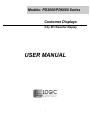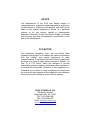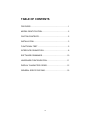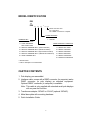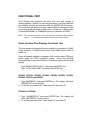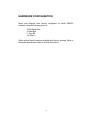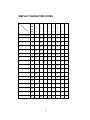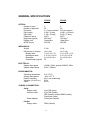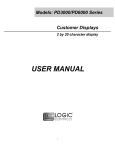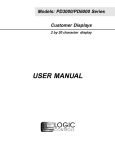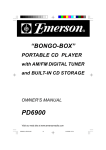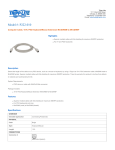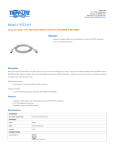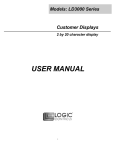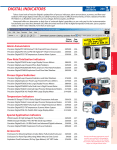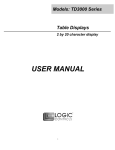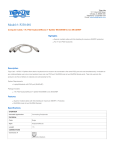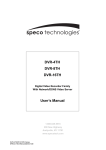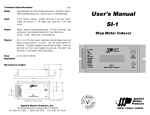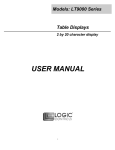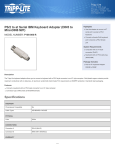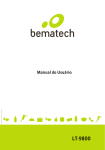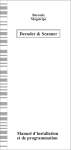Download USER MANUAL
Transcript
Models: PD3000/PD6000 Series Customer Displays 2 by 20 character display USER MANUAL i NOTICE The manufacturer of the POS pole display makes no representations or warranties, either expressed or implied, by or with respect to anything in this manual, and shall not be liable for any implied warranties of fitness for a particular purpose or for any indirect, special or consequential damages. Information in this document is subject to change without notice and does not represent a commitment on the part of the manufacturer. FCC NOTICE This equipment generates, uses, and can radiate radio frequency energy and if not installed and used in accordance with this manual, may cause interference to radio communications. It has been tested and found to comply with the limits for a Class A digital device pursuant to Subpart J of Part 15 of FCC Rules, which are designed to provide reasonable protection against interference when operated in a commercial environment. Operation of this equipment in a residential area is likely to cause interference in which case the user at his own expense will be required to take whatever measures may be required to correct the interference. LOGIC CONTROLS, INC. 355 Denton Avenue New Hyde Park, NY 11040 TEL: (516) 248-0400 FAX: (516) 248-0443 Email: [email protected] http://www.logiccontrols.com ii TABLE OF CONTENTS FEATURES ............................................................................1 MODEL IDENTIFICATION.....................................................2 CARTON CONTENTS ...........................................................2 INSTALLATION......................................................................3 FUNCTIONAL TEST ..............................................................5 INTERFACE CONNECTION..................................................8 SOFTWARE COMMANDS ..................................................10 HARDWARE CONFIGURATION .........................................11 DISPLAY CHARACTER CODES .........................................12 GENERAL SPECIFICATIONS .............................................13 iii FEATURES The PD3000/PD6000 family of pole displays offers a wide range of high quality features and models to choice from. Listed below are the features incorporated into each pole display. Not all features are available in all models. The model identification chart will assist you in selecting the model best suited to your needs. The PD3000 family has the industry standard 5mm high vacuum fluorescent 5x7 pixel display. The PD6000 family has a pixel height of 11.25mm, one of the largest vacuum fluorescent displays on the market today. Features - All Models • • • • • • • • • • • Bright green fluorescent display Supports high speed serial protocol: up to 19,200 baud rate, 1 stop bit Automatic message scrolling Two line display with 20 characters per line Matched optical lens for better viewing contrast Ergonomic design Direct RS232C or parallel interface Long life and trouble free operation Five adjustable viewing angles Simple installation Available with 120V or 220V Power Adapters Features - Model dependent • • • • • • • • Emulation of other popular command sets User definable character Parallel pass-thru True RS232C pass-thru Real time clock One time message scrolling Ability to disable attention code Ability to change attention code 1 MODEL IDENTIFICATION PD3 or PD6 __ __ __ - __ __ Blank = No Pass Thru PT = Pass Thru 25 = DB25F connector to computer POWER ADAPTER 0 = 120VAC* 1 = 220VAC COMMAND SET 0 = LOGIC CONTROLS* 1 = LOGIC CONTROLS SERIAL/PARALLEL INTERFACE WITH PASS-THRU 0 = SERIAL 9600 BAUD* 2 = SPECIAL COMMAND SET 1 (Aedex emulation) 1 = SERIAL 600 BAUD 3 = SEPCIAL COMMAND SET 2 (Noritaki emulation) 2 = SERIAL 1200 BAUD 4 = SPECIAL COMMAND SET 3 (Epson D202 emulation) 3 = SERIAL 2400 BAUD 5 = SPECIAL COMMAND SET 4 (Ultimate PD1100XL/XLT) 4 = SERIAL 4800 BAUD 9 = OPOS COMMAND SET 5 = SERIAL 19200 BAUD 9 = PARALLEL INTERFACE * Default Values ** Call for description of Command Sets CARTON CONTENTS 1. Pole display, pre-assembled. 2. Interface cable, comes with a DB9F connector (to computer) and a DIN6F connector (to pole display) as standard equipment. Optional DB25F connector (to computer) is available. Note: This cable is only supplied with standard serial pole displays with no pass-thru function. 3. Transformer adapter 120VAC to 6.0VAC (optional 220VAC). 4. Metal base plate with mounting hardware. 5. Quick Installation Guide. 2 INSTALLATION Your PD3000/PD6000 family of pole displays has been preassembled to make the installation as simple as possible. Serial Interface Non-pass-thru Models Installation 1. Mount the pole display to the metal base plate using the mounting hardware provided. 2. The pole display can be used in a freestanding mode or attached to the counter using the remaining mounting hardware. 3. Connect the round DIN6M connector from the pole display to the round DIN6F connector of the interface cable. 4. Connect the DB9F connector to the computer’s serial COM1 or COM2 port. 5. Connect the female phone jack of the power adapter to the male phone jack of the interface cable. 6. Plug the power adapter into a 120VAC outlet. 7. A start up text message (LOGIC CONTROLS POS COMPONENTS) will be present for a short time. When this message disappears the cursor will be displayed at the leftmost digit of the top row. Parallel Interface Non-pass-thru Models Installation 1. Mount the pole display to the metal base plate using the mounting hardware provided. 2. The pole display can be used in a freestanding mode or attached to the counter using the remaining mounting hardware. 3. Connect the DB25M connector to the computer’s parallel printer port (LPT1). 4. Connect the female phone jack of the power adapter to the male phone jack of the pole display cable. 5. Plug the power adapter into a 120VAC outlet. 6. A start up text message (LOGIC CONTROLS POS COMPONENTS) will be present for a short time. When this message disappears the cursor will be displayed at the leftmost digit of the top row. 3 Serial Interface Pass-thru Models Installation 1 Mount the pole display to the metal base plate using the mounting hardware provided. 2 The pole display can be used in a freestanding mode or attached to the counter using the remaining mounting hardware. 3 Connect the DB25M connector to the peripheral device or a serial pass-thru terminator (optional accessory). Turn on power of the peripheral device. 4 Connect the DB9F connector to the computer’s serial COM1 or COM2 port. 5 Connect the female phone jack of the power adapter to the male phone jack of the pole display cable. 6 Plug the power adapter into a 120VAC outlet. 7 A start up text message (LOGIC CONTROLS POS COMPONENTS) will be present for a short time. When this message disappears the cursor will be displayed at the leftmost digit of the top row. Parallel Interface Pass-thru Models Installation 1 Mount the pole display to the metal base plate using the mounting hardware provided. 2 The pole display can be used in a freestanding mode or attached to the counter using the remaining mounting hardware. 3 Connect the DB25F connector to the peripheral device or parallel pass-thru terminator (optional accessory). Turn on power of the peripheral device. 4 Connect the DB25M connector to the computer’s parallel printer port (LPT1). 5 Connect the female phone jack of the power adapter to the male phone jack at the DB25M/DB25F connector. 6 Plug the power adapter into a 120VAC outlet. 7 A start up text message (LOGIC CONTROLS POS COMPONENTS) will be present for a short time. When this message disappears the cursor will be displayed at the leftmost digit of the top row. 4 FUNCTIONAL TEST The following test sequence will verify that your pole display is working properly. Before you start this procedure, you must install the pole display correctly as outlined under the INSTALLATION section. The functional test should be done under MSDOS command prompt by booting up the computer in DOS mode, or shell out to DOS prompt (in window95/98/ME) or COMMAND prompt (in windows NT/2000). NOTE: The actual key entries in the text below are enclosed within quotation marks ( “ ” ). Do not type the quotation marks as part of your entries. Serial Interface Pole Displays Functional Test This test procedure assumes the pole display is connected to COM1 of the computer. If COM2 is being used, type COM2 where COM1 is called out. Close all opened application programs that use the same COM port before going into DOS command prompt. Enter the following command lines to open the COM port for communication with the pole display: Type “MODE COM1 96,N,8,1” and press the ENTER key. Type “TYPE CON>COM1” and press the ENTER key. PD3000, PD3300, PD3400, PD3500, PD3900, PD6000, PD6300, PD6400, PD6500 and PD6900 1. Type “ABCDEFGH” and press ENTER key. The display will show “ABCDEFGH” on the first line. 2. To end the test press Ctrl-C (hold down Ctrl and press C). PD3200 and PD6200 1. Type “!#1ABCDEFGH” and press ENTER key. The display will show “ABCDEFGH” on the first line. 2. To end the test press Ctrl-C (hold down Ctrl and press C). 5 PD3100-PT, PD3300-PT, PD3400-PT, PD3500-PT, PD6100-PT, PD6300-PT, PD6400-PT and PD6500-PT 1. Type “ABCDEFGH” and press ENTER key. The display will show “ABCDEFGH” on the first line. 2. Type “^APASSTHRU” ( ^A represents Ctrl-A ) and press ENTER key. The data will be passed through to the peripheral (e.g. a printer). These characters are not shown on the display. 3. Type “!#^BNUMBER12345”, then press ENTER key. The display will show “NUMBER12345” on the first line. 4. To end the test press Ctrl-C (hold down Ctrl and press C). PD3200-PT and PD6200-PT 1. Type “!#1ABCEDFGH” and press ENTER key. The display will show “ABCDEFGH” on the first line. 2. Type “PASSTHRU” and press ENTER key. The data will be passed through to the peripheral (e.g. a printer). These characters are not shown on the display. 3. Type “!#1NUMBER12345”, then press ENTER key. The display will show “NUMBER12345” on the first line. 4. To end the test press Ctrl-C (hold down Ctrl and press C). Parallel Interface Pole Displays Functional Test This procedure assumes the pole display is connected to the LPT1 port of the computer. If parallel port LPT2 is being used, type LPT2 where LPT1 is called out. PD3090, PD3390, PD3490, PD3590, PD3990, PD6090, PD6390, PD6490, PD6590 and PD6990 1. Type “ECHO ABCDEFGH>LPT1” and press ENTER key. The display will show “ABCDEFGH” on the first line. PD3290 and PD6290 1. Type “ECHO !#1ABCEDFGH>LPT1” and press ENTER key. The display will show “ABCDEFGH” on the first line. 6 PD3190-PT, PD3390-PT, PD3490-PT, PD3590-PT, PD6190-PT, PD6390-PT, PD6490-PT and PD6590-PT 1. Type “ECHO ABCDEFGH>LPT1” and press ENTER key. The display will show “ABCDEFGH” on the first line. 2. Type “ECHO ^APASSTHRU>LPT1” (^A represents Ctrl-A) and press ENTER key. The data will be passed through to the peripheral (e.g. a printer). These characters are not shown on the display. 3. Type “ECHO !#^BNUMBER12345>LPT1”, then press ENTER key. The display will show “NUMBER12345” on the first line. PD3290-PT and PD6290-PT 1. Type “ECHO !#1ABCDEFGH>LPT1” and press ENTER key. The display will show “ABCDEFGH” on the first line. 3. Type “ECHO PASSTHRU>LPT1” and press ENTER key. The data will be passed through to the peripheral (e.g. a printer). These characters are not shown on the display. 3. Type “ECHO !#1NUMBER12345>LPT1”, then press ENTER key. The display will show “NUMBER12345” on the first line. For further testing of OPOS displays (PD3900, PD3990, PD6900 and PD6990), follow the instructions in the readme.doc file after software installation. 7 Parallel Interface Connector Configuration All standard parallel pole displays will have a DB25 male connector. It is connected to the printer port of the computer. 1. 2. 3. 4. 5. 6. 7. 8. 9. 10. 11. 12-17 18-25 –Strobe Data 0 Data 1 Data 2 Data 3 Data 4 Data 5 Data 6 Data 7 –Ack Busy NC Ground DB25M (to computer) For pass-through models, the display cable comes with a dual DB25M/F connector. The DB25M is to be connected to the computer while the DB25F is for connection to the peripheral. 1. 2. 3. 4. 5. 6. 7. 8. 9. 10. 11. 12. 13. 14. 15. 16. 17. 18-25. –Strobe Data 0 Data 1 Data 2 Data 3 Data 4 Data 5 Data 6 Data 7 –Ack Busy Paper End Select -Auto Feed -Error -Initialize Printer -Select In Ground DB25M (to computer) DB25F (to peripheral) 9 SOFTWARE COMMANDS Logic Controls pole displays are controlled by command codes and data from the computer. The model of pole display that you have will determine which command set works with your pole. Refer to the model identification chart for further information. For Logic Controls Command Sets, call 516.248.0400 or e-mail: [email protected] 10 HARDWARE CONFIGURATION Serial pole displays were factory configured for serial RS232C interface using the following protocol: · 9600 Baud Rate · 8 Data Bits · 1 Stop Bit · No Parity Other optional baud rates are available with factory settings. Refer to the model identification chart for further information. 11 DISPLAY CHARACTER CODES D7 0 0 0 0 0 0 0 0 D6 0 0 0 0 1 1 1 1 D5 0 0 1 1 0 0 1 1 D4 0 1 0 1 0 1 0 1 0 1 2 3 4 5 6 7 D3 D2 D1 D0 0 0 0 0 0 DP SP 0 @ P ‘ p 0 0 0 1 1 DC1 ! 1 A Q a q 0 0 1 0 2 DC2 " 2 B R b r 0 0 1 1 3 DC3 # 3 C S c s 0 1 0 0 4 DIM DC4 $ 4 D T d t 0 1 0 1 5 MS % 5 E U e u 0 1 1 0 6 & 6 F V f v 0 1 1 1 7 ’ 7 G W g w 1 0 0 0 8 BS ( 8 H X h x 1 0 0 1 9 HT ) 9 I Y i y 1 0 1 0 A LF * : J Z j z 1 0 1 1 B + ; K [ k { 1 1 0 0 C , < L \ l | 1 1 0 1 D - = M ] m } 1 1 1 0 E . > N ^ n ~ 1 1 1 1 F / ? O _ o DL CR RST 12 GENERAL SPECIFICATIONS PD3000 PD6000 2 20 5 x 7 plus underline 0.20in. (5.0mm 0.14in. (3.5mm) ASCII 690 cd/m2 Green-Blue 300,000 2 20 5X7 plus comma 0.44in. (11.25mm) 0.28in. (7.2mm) ASCII 700 cd/m2 Green-Blue 300,000 2.4 lb. (w x h x d) 7.9 x 3.4 x 1.75 2.12 x 2.0 x 2.25 4.0 x 0.09 x 8.0 25 2.8 lb. (w x h x d) 11.0 x 3.25 x 1.75 2.12 x 2.0 x 2.25 4.0 x 0.09 x 8.0 25 OPTICAL: Number of rows Number of digits/row Dot matrix Digit height) Digit width Character format Brightness (typical) Display color MTBF (hours) MECHANICAL: Weight Dimensions (in inches) Display head Rectangular base Base plate Overall height (typical) ELECTRICAL: Adapter input power Adapter output power 120VAC, 60Hz; optional 220VAC, 50Hz 6VAC, 1000mA ENVIRONMENTAL: Operating temperature Storage temperature Relative Humidity Vibration (10 to 55 Hz.) Shock 0 to +50 o C -20 to +70 o C 80%, non-condensing 4G’s 40G’s CABLES & CONNECTORS: Serial Display cable Interface cable Power adapter Parallel Display cable 6-pin DIN (male) 6-pin DIN (female) DB9 (female); optional DB25 (female) Phone jack (male) Phone jack (female) DB25 (female) 13