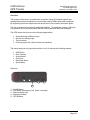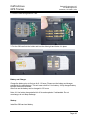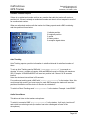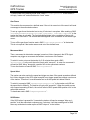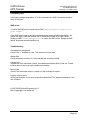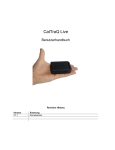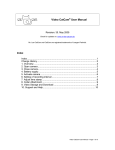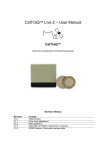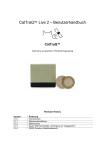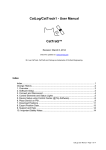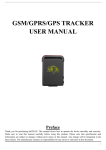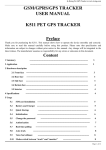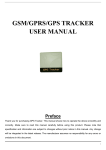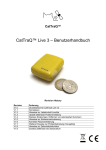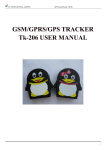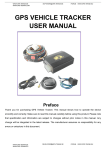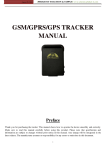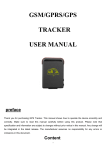Download Manual CatTrack Live
Transcript
CatTraQ Live User Manual Revision History Revision V1.0 V1.1 Change Initial version Note about “+” character in commands CatTraQ Live GPS Tracker Perthold Engineering LLC 216 Northridge Drive Anderson, SC 29621, USA Overview The purpose of this device is to determine its position using GPS satellite signals and sending the position automatically or on call using existing GSM/cellular phone networks. By supporting quad band frequencies the device can be used virtually around the globe. The unit is powered by an internal rechargeable battery. To operate the system a SIM card is required as well as a mobile phone that can receive and send SMS text messages. The GPS tracker can find use on the following applications: • • • • Supervise/locate children or pets Security for elderly people Track criminals Protect property like vehicles, boats and machines The tracker does not only report the position on call, it also has the following features: • • • • • • SOS Button Auto Tracking Audio Monitor Geo fence Movement Alarm Speed Alarm Elements: 4 3 2 1 5 1 – On/Off Button 2 – SOS Button (Emergency Call, press 3 seconds) 3 – Status indicator light 4 – Charging Interface 5 – GPS Antenna Page 2/8 CatTraQ Live GPS Tracker Perthold Engineering LLC 216 Northridge Drive Anderson, SC 29621, USA Specifications Dimensions Weight GSM/GPRS Network Band GPS chip GPS sensitivity GPS accuracy Time To First Fix Charge voltage Battery Standby time Storage Temperature Operation Temperature 64mm x 46mm x 17mm (1.8”*2.5”*0.65”) 50g 850/900/1800/1900Mhz SiRF3 -159dBm 5m Cold start: 45s, Warm start: 35s, Hot start: 1s 5V (USB) Chargeable 3.7V 800mAh Li-ion 48 hours -40°C to +85°C -20°C to +55°C Maintenance Instructions 1. Keep the unit dry. Any liquid, i.e. rain, moisture, may destroy or damage the inside circuitry. 2. Don’t use & store the unit in dusty places. 3. Don’t put the unit in overheated or overcooled places. 4. Handle carefully. Don’t vibrate or drop it violently. SIM Card Installation Make sure that there is no call transfer activated and call display is set ON and PIN code is OFF. If necessary adjust these setting with you cell phone. The SMS messages must be in text format any other multimedia format is not recognized. Steps: 1. Open the rear cover and remove the battery. Page 3/8 CatTraQ Live GPS Tracker Perthold Engineering LLC 216 Northridge Drive Anderson, SC 29621, USA 2. Push the slide along and turn it left. 3. Put the SIM card into the holder and turn the slide right and fasten it in place. Battery and Charger Charge the battery prior to first use for 8 -12 hours. Please use the battery and charger provided by the manufacturer. This unit uses a built-in Li-ion battery. A fully charged battery will work for around 48 hours. After first use the battery can be charged in 3-5 hours. Note: A Li-ion battery has potential risk of fire and explosion if mishandled. Do not overcharge, do not deep discharge. Startup Install the SIM card and battery. Page 4/8 CatTraQ Live GPS Tracker Perthold Engineering LLC 216 Northridge Drive Anderson, SC 29621, USA Turn on the unit outdoors by pressing the “on/off” button until the indicator light is on. For first use, please initialize the unit and restore it to default setting (please refer to next section for instructions). Between 10 and 40 seconds the unit will begin to work and acquire the GSM signals as well as the GPS signals. The indicator light will keep flashing every 4 seconds when the unit has received the signals otherwise it will stay on. When the unit receives the GPS signals normally you can use it and do all of the following settings. Initialization Send “begin+password” (example: begin000000) in a SMS to the unit, it will reply with “begin ok” and initialize all the settings (default password: 123456). Change the Password Send SMS with “password+old password+space+new password” to change the password. Example: password123456 000000 Note: • Be sure keep the new password in mind. You have to upload the software to restore the original setting in case of losing the new password. • Make sure the new password is 6 digits otherwise the tracker can not recognize the password. Authorization Up to 5 different phone numbers can get authorized to request the position information. To do this there are several ways. One is to call the tracker for 10 times, it will make the cell phone number as the authorized number automatically. You can also send a SMS with “admin+password+space+cell phone number” (example: admin000000 0049178110110) to set up an authorized number. The other authorized numbers should be set by the first authorized number. If the number is successfully authorized the unit will reply “admin ok!” in a SMS. To delete an authorized number send a SMS with “noadmin+password+space+authorized number” to the tracker. For roaming purpose you have to add your country code ahead of the cell phone number, for example send “admin123456 004913322221111” to the tracker to set 13322221111 as an authorized number. Page 5/8 CatTraQ Live GPS Tracker Perthold Engineering LLC 216 Northridge Drive Anderson, SC 29621, USA Realtime Position Request If there is no authorized number set then any number that calls the tracker will receive a position info. If there is already an authorized number set then it will not respond to a call of an unauthorized number. When an authorized number calls the tracker it will hang up and send a SMS containing real-time position info as below: 1 2 3 1: latitude position 2: longitude position 3: speed 4: battery status 5: reception signal status 4 5 Auto Tracking Auto Tracking reports a position information in a defined interval for a defined number of times. To set up Auto Tracking send a SMS with “tAAAsBBBn+password” .(s: seconds, m: minutes, h: hours, n number of reports, AAA and BBB time must be 3 digits with maximum 255). Example: “t030s005n000000” will send out position info 5 times in a 30 seconds interval. Note: the minimum interval time is 20 seconds. For continuous tracking send a SMS with “t030s***n+password” to the tracker. Note: this could cause high costs if you have to pay for each SMS because the tracker will send out positions information until the device or function is switched off. To switch off Auto Tracking send “notn+password” to the tracker. Example: “notn000000” Audio Surveillance This allows to listen to the trackers microphone. To switch it on send a SMS “monitor+password” to the tracker. It will reply “monitor ok!” and switch to monitoring mode (the tracker has to be called again to listen to the microphone). Page 6/8 CatTraQ Live GPS Tracker Perthold Engineering LLC 216 Northridge Drive Anderson, SC 29621, USA To switch back to the tracking mode send a SMS “tracker+password” to the tracker, it will reply “tracker ok!” and switch back to “track” mode. Geo-Fence This restricts the movement to a defined area. If the unit is moved out of the area it will send a message to the authorized numbers. To set up a geo fence the tracker has to stay 10 minutes in one place. After sending a SMS “stockade+password+space+latitude,longitude; latitude,longitude” to the tracker the fence is activated. The first latitude&longitude is the coordinate of the top left corner of the Geo-fence. The second latitude&longitude is the coordinate of the bottom right corner. To turn off the geo fence function send a SMS “nostockade+password” to the tracker. This is not required if the tracker was moved out of the defined area. Movement Alert Then a movement is detected a message is send out. Note: changes in the GPS signal reception may trigger a movement alert without a real move of the tracker. To switch it on do not move the tracker for 3-10 minutes then send a SMS “move+password” to the unit, the unit will reply with “move ok!”. In case of a movement it will send a SMS “Move” along with a position info to the authorized numbers. To turn the function off send a SMS “nomove+password” Speed Alert The tracker can also monitor the speed and trigger an alarm if the speed exceeds a defined limit. Note: changes in the GPS signal reception may trigger speed alert without a real move of the tracker. Therefore it is recommended not to set the speed limit below 50km/h. To switch it on send a SMS “speed+password+space+080” to the tracker unit (080 set the speed limit to 80km/h). The tracker will reply with “speed ok!”. When the tracker moves with a speed exceeding 80 km/h, the unit will send a SMS “speed+080!+position info” to the authorized numbers. To deactivate send a SMS “nospeed+password” . SOS Button If the SOS button is pressed for 3 seconds the tracker will send a message “help me !+ position” to all the authorized numbers every 3 minutes. It will stop sending such a SMS when any authorized number replies a SMS ”help me!” to the tracker. Page 7/8 CatTraQ Live GPS Tracker Perthold Engineering LLC 216 Northridge Drive Anderson, SC 29621, USA Low Battery Alert If the battery voltage drops below 3.7V the unit sends out a SMS “low battery+position” every 30 minutes. SMS center To define the SMS service center send a SMS “adminsms+password+space+cell phone number”. If the SMS center is set up and an authorized number sends a SMS to the tracker, the tracker will reply a SMS with position info & authorized number to the SMS center. Sending a SMS “noadminsms+password” to cancel the SMS center. Response SMS format: authorized number+position info Troubleshooting Commands not recognized: Check if the “+” character is used. This should not be the case. Startup fails: Check the battery and see if it is fully charged and correctly installed. Hangup fails: In existence of an authorized number, an unauthorized number dials up the unit. Please initialize the unit and re-set up the authorized numbers. Monitor fails: Check if the authorized number is setup or in the coverage of signals. Location reports zeros: GPS signal reception is too weak, no position determined. This happens sometimes if the unit is indoors. © 2007-2009 Perthold Engineering LLC Mail: [email protected] Page 8/8