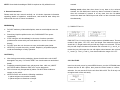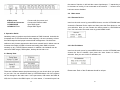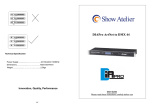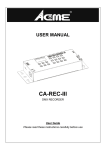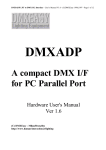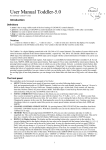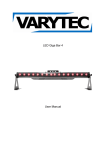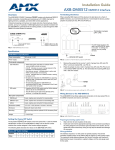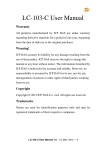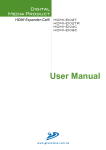Download DIAPro ArtNet to DMX 28
Transcript
5. Application Diagram DIAPro ArtNet to DMX 28 Technical Specification Power Supply .................…………………AC100-240V, 50/60Hz Dimensions.....................……………...…482x44x155mm Weight......... ...................…….................2.3kgs Innovation, Quality, Performance 11A USER MANUAL CONTENTS 1. Features ....................................................................................................... 2 2. General Instructions ..................................................................................... 3 3. Overview ...................................................................................................... 4 3.1 Front View ........................................................................................... 3 3.2 Rear View ........................................................................................... 5 4. Operation Guide ........................................................................................... 5 4.1 Startup View ........................................................................................ 5 4.2 Main Menu .......................................................................................... 6 4.2.1 Rename Device .......................................................................... 7 4.2.2 Set IP Address ...........................................................................7 4.2.3 Set Netmast ................................................................................ 7 4.2.4 Set DMX Port .............................................................................. 7 4.2.5 Set ID NO. ................................................................................ 8 4.2.6 Set LCD Backlight…………………..…………………….….……...8 4.2.7 User Preset................................................................................. 9 4.2.8 Version…………………………………………………………...….10 5. Application Diagram……………………………………………………………..11 2) 2 In 1 HTP mode: For the DMX IN A/B port, the higher DMX value takes priority. 3) 2 In 1 LTP mode: For the DMX IN A/B port, the latter DMX value takes priority. 4) DMX Splitter 1-4 mode: DMX IN A signal output to DMX out 1-4 port; DMX IN B signal output to DMX out 5-8 port. 5) Isolated Mode: It will isolate the DMX input and output. The DMX input wouldn’t output the DMX signal to the DMX out port. They will receive the signal from the network individually. 6) Factory Setting: All of the setting including the device name, device ID as well as device IP will be restored to the original status. 4.2.8 Version You can check the version number from this option. 1A 10A 1. Features 1 RJ45 Ethernet (LAN) connector, 10/100M self-adaption, support TCP/IP protocol 4.2.6 Set LCD Backlight Inter into the main menu by press MENU button, use the UP/DOWN button to choose the Set LCD Backlight option, then press the Enter button to confirm your selection. You can choose its status as ON/OFF. ON means the LCD backlight will turn on all the time. OFF means the LCD backlight will turn off automatically after idle 30 seconds. 4.2.7 User Preset Inter into the main menu by press MENU button, use the UP/DOWN button to choose the User Preset option, then press the Enter button to confirm your selection. This setting help you easily use the application avoid complicated setup procedure. You can simply choose you desired mode by UP/DOWN button and then with the Enter button to confirm your selection. Ethernet connector supports Auto MDI/MDIX Support standard DMX-512 and ArtNet protocol Support ArtNet←→DMX signal bilateral conversion DMX input/output can be set as able/disabled Each DMX output can be set as single, zero, HTP, LTP mode Each DMX iutput can be set as normal or backup mode Can be acted as DMX splitter/merger IP address can be set manually 6 default setting LCD display indicates each DMX output status LED indicators indicate the activate status of Ethernet Online updates software 2 DMX Inputs, 8 DMX output ,all input and output are photo-electricity isolated with each other Broadcast mode, one device transmits while all devices receive the same information Backup mode, when one DMX signal goes faulty, it will output the other DMX signal automatically. 1) 2 In 1 backup mode: When one DMX input port without DMX signal import, it will take the DMX signal from the other input. 9A 2A NOTE: Some basic knowledge of DMX is required to fully utilize this unit. 2. General Instructions Please read the user manual carefully, as it includes important information regarding details of operation, maintenance, and technical data. Keep this manual with the unit for future consultation. network. Backup mode refers that when there is any data on the universal of network, the CA-AN28 won’t send any data to universal of network. Only when the universal of network is no any data, then the CA-AN28 will receive the data from DMX IN port and send it to the universal of network simultaneously. WARNINGS! 2) DMXOUT Port 1-8 DO NOT make any inflammable liquids, water or metal objects enter the unit. Should any liquid be spilled on the unit, DISCONNECT the power immediately. STOP using the unit immediately in the event of serious operation problems and contact with your local dealer for a check or contact us directly. DO NOT open the unit--there are no user serviceable parts inside. NEVER try to repair the unit by yourself. Repairs by unqualified people could cause damage or faulty operation. DMX OUT Port 1-8 can be set as output status or disabled status. There are 4 modes in the option, LTP, HTP, zero, and single. Zero means the port output should be “0’; Single means this port will only output one universal. LTP means this port will output the latter one between the universal of U_1 and U_2. HTP means the port will output the one with higher value between the universal of U_1 and U_2. The U_1 and U_2 can be set within the range of 0.0-F.F. CAUTIONS! After having removed the packaging, please check that the unit is NOT damaged in any way. If in doubt, DON'T use it and contact an authorized dealer. Packaging material (plastic bags, polystyrene foam, nails, etc.) MUST NOT be left within children's reach, as it can be dangerous. This unit must only be operated by adults. DO NOT allow children to tamper or play with it. NEVER use the unit under the following conditions: In places subject to excessive humidity. In places subject to vibrations or bumps. 3A 4.2.5 Set ID NO. Inter into the main menu by press MENU button, use the UP/DOWN button to choose the Set ID NO. option, then press the Enter button to confirm your selection. You can set the ID for the unit from 000 to 255. The ID is only used to recognize each of the unit easily. 8A In places with a temperature of over 45℃/113 F or less than 2℃/35.6 F. Protect the unit from excessive dryness or humidity (ideal conditions are between35% and 80%). 4.2.3 Set Netmast Inter into the main menu by press MENU button, use the UP/DOWN button to choose Set Netmast option, then press the Enter button to confirm your selection. You can select the suitable Netmast by UP/DOWN button and then press Enter button to confirm your selection and exit. DO NOT dismantle or modify the unit privately. 3. Overview 3.1 Front View 4.2.4 Set DMX port 1 POWER LED indicator Inter into the main menu by press MENU button, use the UP/DOWN button to choose Set DMX port option and then press the Enter button to confirm your selection. Then you can set the parameter of the input port by press UP/DOWN button as well as Enter button. 2 LINK LED indicator 3 ACTIVITY LED indicator To show the on/off status of the unit Network connect status indicate Network activity indicator, when there is any data transmit, it will flash. display the present status and the available option Enter into main menu or back to last menu UP/DOWN Enter/Confirm the selection Power ON/OFF the unit 4 LCD Display 5 MENU Button 1) DMXIN Port A/B DMX IN Port A/B can be set as input status or disabled status. Univ (Universal): can be set within the range 0.0 - F.F. Mode can be set as normal or backup. Normal mode means it will send the data received from DMX IN port to the universal of network regardless if there is any data in the universal of the 7A 6 UP/DOWN Button 7 Enter Button 8 Power Switch Button 3.2 Rear View 4A the status of inactive. It will hold the current input/output. “√” stands the port is in the status of activity, it has connected to the network. “一” refers to this port has been set as disabled. 4.2 Main menu 4.2.1 Rename Device 9 Main power 10 Ethernet Connector 11 DMX IN A/B 12 DMX OUT 1-8 Connect with the power cord Connect the Ethernet cable Input DMX signal Output DMX signal Inter into the main menu by press MENU button, use the UP/DOWN button to choose the Rename Device option and then press the Enter button to confirm your selection. Now you can rename the device name by UP/DOWN button now. You can back to the main menu by press MENU button. 4. Operation Guide Nowadays many occasions require thousands of DMX channels. And with the increased use of LED fixtures and video mapping, it is now necessary to have fast DMX response and proper network load management. CA-AN28 can realize not only instant response but also lower network load. It allows users to increase the number of DMX universes and easily place DMX universes remotely on any TCP/IP Ethernet network. In addition, the ArtNet28 can be used as a DMX merger, DMX splitter, backup device and so on. 4.1 Startup View There are 4 different status (as pictures show) you can check when you power on your unit. You can switchover them by UP/DOWN button. All of the options can be changed in the main menu. In the port status, A/B means the DMX IN A/B; the 1-8 refers to the DMX output 1-8. In the status, “x” means this port is at 5A 4.2.2 Set IP Address Inter into the main menu by press MENU button, use the UP/DOWN button to choose the Set IP Address, then press the enter button to confirm your selection. Now you can set the IP address now. Please note: Each of the IP address should be unique. 6A