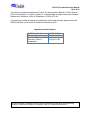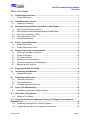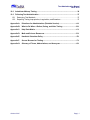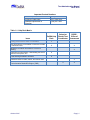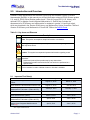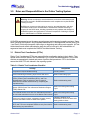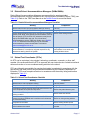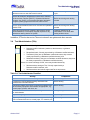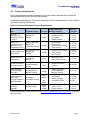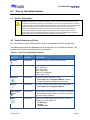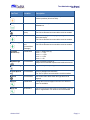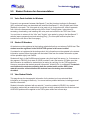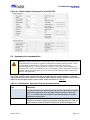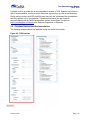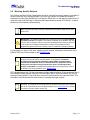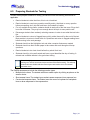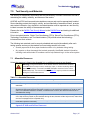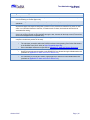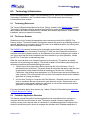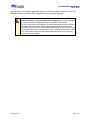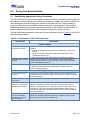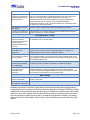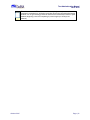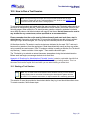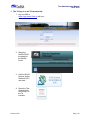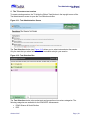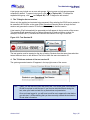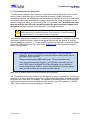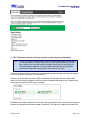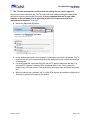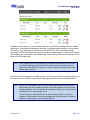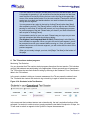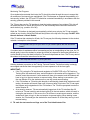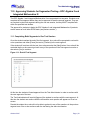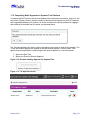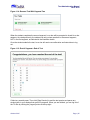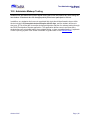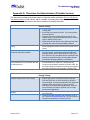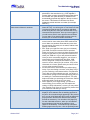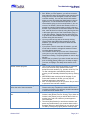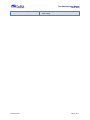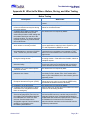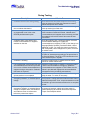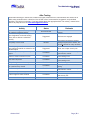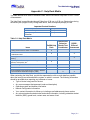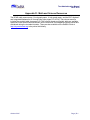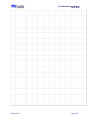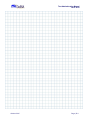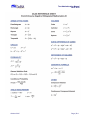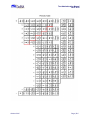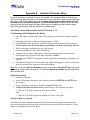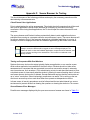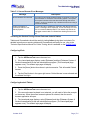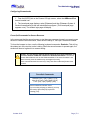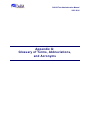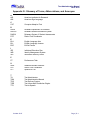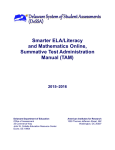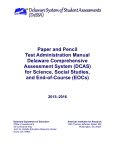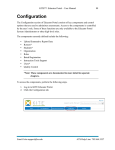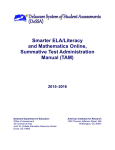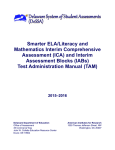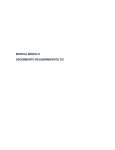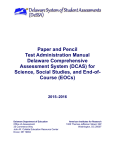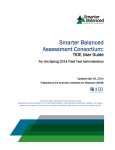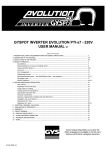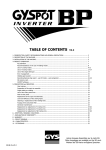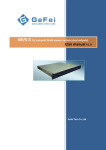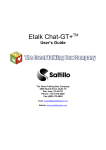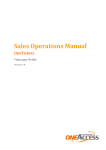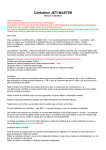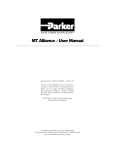Download 2015–2016 DCAS Science, Social Studies and EOC
Transcript
Online Test Administration Manual for DCAS Science DCAS Social Studies U.S. History Algebra II Integrated Math III 2015–2016 Delaware Department of Education Office of Assessment 35 Commerce Way John W. Collette Education Resource Center Dover, DE 19904 American Institutes for Research 1000 Thomas Jefferson Street, NW Washington, DC 20007 DeSSA Test Administration Manual 2015–2016 If you have any questions regarding the Online Test Administration Manual for DCAS Science, DCAS Social Studies, U.S. History, Algebra II, Integrated Math III, please contact the Delaware Department of Education, Office of Assessment, at (302) 857-3391. For questions or additional assistance regarding the online testing system, please contact the DeSSA Help Desk at the American Institutes for Research (AIR). Important Contact Numbers DeSSA Help Desk DCAS-Alt1 Help Desk Delaware Department of Education, Office of Assessment (877) 560-8331 (877) 206-7039 (302) 857-3391 Some information contained in this document is proprietary information and may be the property of American Institutes for Research (AIR). It is used with permission. DeSSA Test Administration Manual 2015–2016 Table of Contents 1.0 DeSSA Support Overview ............................................................................................. 1 1.1 Contact Information...................................................................................................... 1 2.0 Introduction and Overview ........................................................................................... 3 2.1 Important Test Date(s) ................................................................................................. 3 3.0 Roles and Responsibilities in the Online Testing System .......................................... 4 3.1 District Test Coordinators (DTCs) ................................................................................ 4 3.2 District/School Accommodations Managers (DAMs/SAMs) .......................................... 5 3.3 School Test Coordinator (STCs) .................................................................................. 5 3.4 Test Administrators (TAs) ............................................................................................ 6 3.5 Training Requirements ................................................................................................. 7 4.0 Prior to Test Administration ......................................................................................... 8 4.1 Student Participation .................................................................................................... 8 4.2 Student Features and Tools ......................................................................................... 8 5.0 Student Features for Accommodations ......................................................................10 5.1 Voice Pack Available for Windows ..............................................................................10 5.2 Student ID Numbers ...................................................................................................10 5.3 View Student Details ...................................................................................................10 5.4 Assessment Accommodations ....................................................................................11 5.5 Functional Assessment Accommodations ...................................................................12 5.6 Blocking Specific Subjects ..........................................................................................13 6.0 Preparing Students for Testing ...................................................................................14 7.0 Test Security and Materials .........................................................................................15 7.1 Allowable Resources ..................................................................................................15 8.0 Technology Infrastructure ...........................................................................................17 8.1 Technology Resources ...............................................................................................17 8.2 The Secure Browser ...................................................................................................17 8.3 Forbidden Application Detection .................................................................................17 9.0 During Test Administration .........................................................................................19 9.1 Establishing Appropriate Testing Conditions ...............................................................19 10.0 How to Run a Test Session..........................................................................................22 10.1 Starting a Test Session ...............................................................................................22 11.0 Approving Students for Segmented Testing—EOC Algebra II and Integrated Mathematics III ........................................................................................................................33 11.1 Completing Both Segments in One Test Session ........................................................33 11.2 Completing Both Segments in Separate Test Sessions ..............................................34 October 2015 Page | i Test Administration Manual 2015–2016 12.0 Administer Makeup Testing .........................................................................................36 13.0 Following Test Administration ....................................................................................37 13.1 Destroying Test Materials ...........................................................................................37 13.2 Reporting Testing Improprieties, Irregularities, and Breaches .....................................37 Appendix A: Directions for Administration (Printable Version) ...................................... A-1 Appendix B: What to Do When—Before, During, and After Testing............................... B-1 Appendix C: Help Desk Matrix .......................................................................................... C-1 Appendix D: Math and Science Resources ...................................................................... D-1 Appendix E: Handheld Calculator Policy ......................................................................... E-1 Appendix F: Secure Browser for Testing ......................................................................... F-1 Appendix G: Glossary of Terms, Abbreviations, and Acronyms ....................................G-1 October 2015 Page | ii DeSSA Test Administration Manual 2015–2016 1.0 DeSSA Support Overview The Delaware System of Student Assessments (DeSSA) Portal at http://de.portal.airast.org/ is the home for all online assessment administration information. Manuals, brochures, and information are available on the portal. DeSSA news and announcements will be posted on the DeSSA Portal. This Online Test Administration Manual (TAM) provides needed information regarding policies and procedures for the Online DCAS Science and Social Studies, and End-of-Course U.S. History, Algebra II, and Integrated Mathematics III assessments. Testers with the paper-and-pencil or Braille accommodations will still be tested using paper tests. These testers are addressed in the Paper and Pencil Test Administration Manual DCAS and EOC. Additional users’ guides, located at http://de.portal.airast.org/, contain screenshots and step-by-step instructions on how to use the DCAS assessments. For questions regarding the online testing system or for additional assistance, contact the DeSSA Help Desk at the American Institutes for Research (AIR). The Help Desk is open Monday through Friday from 6:30 a.m. to 6:30 p.m. Eastern time. During these hours, staff will respond promptly to calls. When contacting the Help Desk, provide the representative with as much detail as possible about the issue(s) encountered and the system on which it occurred. The following information should be provided when reporting any incidents or issues: Test Administrator name SSID(s) of affected student(s) Do NOT provide any other student information, as doing so may violate Family Educational Rights and Privacy Act (FERPA) policies. Results ID for the affected student test(s) Test Session ID List of embedded accommodations Test name and grade Question number Operating system and browser version information Any error messages and codes that appeared, if applicable Information about your network configuration, if known: Secure browser installation (to individual machines or network) Wired or wireless Internet network setup The Help Desk may be contacted for situations and questions as described in Help Desk Matrix, and shown in Table 1-1. 1.1 Contact Information The Help Desk is open Monday through Friday from 6:30 a.m. to 6:30 p.m. Eastern time during the school year. During these hours, staff will respond promptly to calls. October 2015 Page | 1 Test Administration Manual 2015–2016 Important Contact Numbers DeSSA Help Desk (877) 560-8331 DCAS-Alt1 Help Desk (877) 206-7039 Delaware Department of (302) 857-3391 Education Table 1-1: Help Desk Matrix Issue Testing environment is down or unavailable User accounts are not available or users are not able to administer tests Student(s) or student information is incorrect or missing Preparing for online testing—downloading the secure browser, voice packs, etc. Tests showing available to students DeSSA Help Desk Office of the School or District Test Coordinator X X X X X X Password resets for state, district, and school users Accommodations and supports not correct in DeSSA Test Information Distribution Engine (TIDE) October 2015 DDOE– Office of Assessment X X X Page | 2 Test Administration Manual 2015–2016 2.0 Introduction and Overview Delaware’s state assessments are delivered online using the Delaware System of Student Assessments (DeSSA). In this manual you will find information related to DCAS Science grades 5, 8, and 10; DCAS Social Studies grades 4 and 7; End-of-Course (EOC) U.S. History; and optional EOC for Algebra II and Integrated Mathematics III. DeSSA also includes the assessments for ELA/literacy and mathematics for students in grades 3–8 and high school, which are described in the Smarter ELA/Literacy and Mathematics Online Summative TAM and Smarter ELA/Literacy and Mathematics ICA and IAB TAM on the DeSSA Portal. Table 2-1: Key Icons and Elements Icon Description Note: This symbol accompanies helpful information or reminders. Warning: This symbol accompanies important information regarding actions that may cause errors. Caution: This symbol accompanies important information regarding a task. Text that appears in shaded boxes provides instructions relevant to the task described: Numbered (ordered) lists provide step-by-step instructions. Bulleted lists provide instructions that do not need to be performed in a specific order. [Text] Text in brackets is used to indicate a button or link that is clickable. 2.1 Important Test Date(s) 2015–16 Assessment Test Window Opens Test Window Closes Algebra II and Integrated Mathematics III Pretest August 31, 2015 March 31, 2016 DCAS Science & Social Studies Practice Test August 31, 2015 June 30, 2016 U.S. History, Algebra II & Integrated Mathematics III—Window 1 (Online & *P/P) January 6, 2016 February 3, 2016 DCAS Science (Online) March 2, 2016 June 2, 2016 DCAS Social Studies (Online) March 2, 2016 June 2, 2016 April 4, 2016 June 2, 2016 April 4, 2016 June 2, 2016 U.S. History, Algebra II & Integrated Mathematics III—Window 2 (Online & *P/P) DCAS Science, Social Studies, U.S. History, Algebra II and Integrated Mathematics III (*P/P only) *P/P = Paper and Pencil Test October 2015 Page | 3 Test Administration Manual 2015–2016 3.0 Roles and Responsibilities in the Online Testing System Warning: All test coordinators, test administrators, and school administrative staff who will be involved in DeSSA administration must complete the required DeSSA Training Courses. DeSSA entry courses provide training on security, test administration, and other information related to the administration of assessments. Additional training is required for the DCAS tests, including important security updates and changes to all DeSSA systems and applications. Successful completion of training is required prior to administration of DeSSA assessments. All DeSSA assessments use the same secure browser and supported operating systems. Some tests, including the Algebra II and Integrated Mathematics III, are segmented into two parts (Part 1 and Part 2) which require specific instructions on beginning and ending each segment. All Test Administrators and school administrative staff who will be involved in the administration of segmented tests must complete the DeSSA Test Administrator Training. 3.1 District Test Coordinators (DTCs) District Test Coordinators (DTCs) are responsible for coordinating testing in their district. They should ensure that the School Test Coordinators (STCs) and Test Administrators (TAs) in their districts are appropriately trained and aware of policies and procedures. DTCs should also ensure that their STCs are trained in the reporting system. Table 3-1: District Test Coordinator Checklist Activity Completion Complete all required DeSSA training January–March Review scheduling and testing requirements with STCs Before each testing cycle Ensure all personnel, including District Test Coordinators (DTCs), School Test Coordinators (STCs), and Test Administrators (TAs) are trained on how to properly administer the DeSSA assessments by completing the required training Work with schools to review Delaware Student Information System (DELSIS) and Test Information Distribution Engine (TIDE) student rolls Before administering tests Before and during each testing cycle DTCs should ensure STCs and TAs understand protocols in the event that a student moves to a new district and/or school Before and during each testing cycle Review and submit incidents, exemption requests, security incidents, and data reviews to DDOE from SysAID Ongoing; deadline for all submissions will be one week after testing window closes Complete required DeSSA security forms and ensure that all STCs and TAs have completed DeSSA security forms before administering any assessments Before administering tests October 2015 Page | 4 Test Administration Manual 2015–2016 3.2 District/School Accommodations Managers (DAMs/SAMs) District/School Accommodations Managers are responsible for ensuring student accommodations are correctly entered into the Test Information Distribution Engine (TIDE) (see Table 3-2). Refer to the TIDE User Manual on the DeSSA Portal for more information. Table 3-2: District/School Accommodations Managers Checklist Activity Completion Attend District/School Accommodations Manager training January Complete all required DeSSA TIDE training Ongoing Ensure accommodations have been reviewed and updated in DeSSA TIDE. Note, some specific accommodations, such as Text to Speech (TTS) for ELA CAT assessment may be set only by the DDOE state user role. For a list of these accommodations, see the TIDE User Guide on the DeSSA Portal. For assistance with setting one of the restricted accommodations, please contact Brian Touchette at [email protected]. Before each testing window Enter any security issues, incidents, data reviews, unique accommodations, or exemption requests required for any assessment testing window in SysAID. Ongoing; deadline for all submissions is one week after testing window closes 3.3 School Test Coordinator (STCs) An STC can be a principal, vice principal, technology coordinator, counselor, or other staff member. We recommend that the STC be a person with non-instructional or limited instructional duties so that she or he can coordinate testing activities in the school. STCs are ultimately accountable for ensuring that testing is conducted in accordance with the test security and other policies and procedures established by the Delaware Department of Education. STCs must complete all actions in accordance with the activity listing and timeline displayed in Table 3-3. Table 3-3: School Test Coordinator Checklist Activity Completion Attend School Test Coordinator training January–March Complete all required DeSSA training Ongoing Complete all required security forms and ensure that all TAs have completed all required security forms Before they administer any test Ensure that all TA complete Smarter Balanced assessment training modules Work with technology personnel to ensure the DeSSA secure browser has been installed and is working on all computers be used with testing Before each test window Before or during testing window Complete test schedule Before testing window opens Review students in both DELSIS and TIDE applications before students are tested Before and during each testing window October 2015 Page | 5 Test Administration Manual 2015–2016 Ensure that TAs understand protocols in the event that a student moves to a new district and/or school Before and during each testing cycle Ensure all students in Department of Services for Children, Youth and their Families (DSCYF), Delaware Adolescent Program, Inc. (DAPI), or Consortium Discipline Alternative Program (CDAP) programs have home school record. Before and during each testing window Ensure accommodations have been reviewed and updated in DeSSA TIDE Before and during each testing window Enter any security issues, incidents, data reviews, unique accommodations, or exemption requests required for any assessment testing window in SysAID Ongoing; deadline for all submissions is one week after testing window closes In addition, STCs who also act as TAs must review all user guides and other manuals. 3.4 Test Administrators (TAs) Note: TAs administering the assessments may include the following: Delaware-certified educators (teachers, administrators, or guidance counselors); Paraprofessionals, if closely supervised by a Delaware-certified educator; Translators (if they are not Delaware-certified educators, they must be closely supervised by a Delaware-certified educator); and Substitute teachers (if they are not Delaware-certified educators, they must be closely supervised by a Delaware-certified educator). If there is a severe shortage of staff, a test may be administered by: Student teachers acting as TAs, if closely supervised by a Delaware-certified educator, and Student teachers and school support staff to act as proctors. Table 3-4: Test Administrator Checklist Activity Completion Review necessary manuals and user guides Before testing Complete all required DeSSA training associated with assessments to be administered Prepare the testing environment, ensuring that students have the necessary equipment and materials as appropriate, e.g., scratch paper, pencils, and rulers, etc. Administer the DeSSA assessment, following the Directions for Administration Before testing Report testing irregularities After testing Dispose of all testing materials in a secure manner including Print-on-Demand document, scratch paper, PT materials, etc. After testing October 2015 Before testing During testing Page | 6 Test Administration Manual 2015–2016 3.5 Training Requirements Prior to administering a Smarter assessment, TAs must read the manuals and complete the training associated with the test to be administered. All individuals participating in or otherwise associated with any test administration must complete the following training requirements. Table 3-5: Smarter Summative Training Requirements 24246 Test Security DeSSA Overview TA Interface Student Interface Estimated Time to Complete 30 min 30 min 15 min 30 min 24248 TIDE Training ORS Training Smarter Interim Training THSS Training Smarter Interim Test Administrator Training 24288 Smarter Interim Training THSS Training AVA Training 30 min 30 min 5 min DCAS-EOC Test Administrator DCAS-EOC Test Administrator Training 24251 DCAS-EOC Test Administrator Training 15 min Smarter Summative Test Administrator Smarter Summative Test Administrator Training TBD* Smarter Summative Training 30 min Staff Performing Accommodations Data Entry District and School Accommodations Manager Training District and School Accommodations Manager Training 25 min Special Education and English Language Learners Staff/Coordinator Accessibility Coordinator Training Test Security DeSSA Overview Accessibility (TBD) 30 min 30 min TBD Students and Educators (optional) Student Training Let’s talk Universal Tools What is a CAT? Student Interface 30 min 20 min 30 min Role Required Training All Roles (required for all individuals involved in testing) DeSSA Entry Training District Test Coordinator (DTC) and School Test Coordinators (STC) DeSSA District and School Test Coordinator Training Smarter Interim Test Administrator Course # Components of the Required Training 24250 SWD 24483* ELL 24482* 24472 24473 24484 30 min 35 min 30 min 30 min *This training has not yet been released. Go to http://de.portal.airast.org/resources/?section=6 for the most up to date listing. October 2015 Page | 7 Test Administration Manual 2015–2016 4.0 4.1 Prior to Test Administration Student Participation Caution: Students from all Delaware public schools in the specified grade levels must participate in the DCAS (Science, Social Studies, and U.S. History) unless they receive a special exemption, are being administered DCAS-Alt1, or qualify as recently arrived English language learners (see the DeSSA Guidelines for Inclusion for more information on recently arrived English language learners). All students will have the opportunity to practice with sample items prior to the administration, and in many cases, it is most appropriate to wait until after this practice session to make the final decision regarding testing. Algebra II and Integrated Math III are optional assessments. 4.2 Student Features and Tools The Test Delivery System (TDS) contains a number of embedded test tools and features. The table below provides an alphabetical list of all test tools in the Test Delivery System. The location column tells you where these tools can be found. Table 4-1: Test Tools and Student Features Test Tool Location Description [?] (Help) Global Menu View the on-screen Test Instructions and Help. Color Options Global Menu Black on White Blue / Light Blue Grey / Light Grey Green / Light Green Magenta / Light Magenta Yellow / Light Yellow Calculator Global Menu View the on-screen calculator in a test: EOC Algebra II and Integrated Math III: Scientific, Graphing, Matrices, and Regression Calculator Formula Global Menu View the on-screen formula sheet in the following tests: EOC Algebra II and Integrated Math III Mark (Flag) for Review Context Menu Mark an item for review so that it can be easily found later. In the Questions drop-down list, items that are marked for review will display “(marked).” Notes Global Menu Open an on-screen notepad and take notes. This tool is available for the following tests: All EOC tests Science Social Studies October 2015 Page | 8 Test Administration Manual 2015–2016 Test Tool Location Description Pause Context Menu Pause the test and return to previously answered or marked questions (20-minute limit). Periodic Table Global Menu View the on-screen periodic table in the Grade 10 Science test. Print Item Context Menu (Item) Print an item. The Print-on-Demand accommodation must be enabled. Print Page Global Menu Print the entire page at once (e.g., a passage and all associated items). The Print-on-Demand accommodation must be enabled. Print Passage Global Menu and Context Menu (Passage) Print a passage. The Print-on-Demand accommodation must be enabled. Print Size (Zoom level) Global Menu Level 0 = default size (X) Level 1 = ~1.5X Level 2 = ~1.75X Level 3 = ~2.5X Level 4 = ~3X Strikethrough Context Menu Cross out answer options for multiple-choice/selected-response and multi-select items. System Settings Global Menu Adjust audio (volume) during the test. Text-to-Speech Context Menu Listen to passages and test items. The Text-to-Speech accommodation must be enabled. Tutorial Context Menu View a short video about each item type and how to respond. Zoom In Global Menu Enlarge the font and images in the test. Four levels of zoom are available. Zoom Out Global Menu Undo the zooming and shrink the font and images in the test back to original levels. Four levels of zoom are available. October 2015 Page | 9 Test Administration Manual 2015–2016 5.0 5.1 Student Features for Accommodations Voice Pack Available for Windows Pursuant to an agreement between NeoSpeech™ and the American Institutes for Research (AIR), authorized users may download and install the NeoSpeech™ Julie (English) and Violeta (Spanish) voice pack. This voice pack is to be used only in conjunction with, and not separate from, the online assessments delivered by AIR’s Online Testing System. Instructions for accessing, downloading, and installing this voice pack are included in the TIDE User Guide. You can listen to a demo of the “Julie” and “Violeta” voice packs by going to the NeoSpeech™ website (www.neospeech.com) and selecting [Play]. (The voice pack and text options are located on the left side of the home page.) 5.2 Student ID Numbers All students must be registered at their testing schools before they can take any DeSSA test. The student must be registered in the DeSSA TIDE system in the correct school. If a student is not registered at the testing school, this information must be updated in the student information system before the student can be tested. Data from the student information system will be uploaded nightly into DeSSA. Students will log in to the DeSSA secure browser using their legal first names (i.e., first names as they appear in DELSIS), their state ID (SSID) numbers, and a test session ID. Make sure that this information is available for students prior to testing by verifying it in the TIDE application. However, remember that student personal information, including IDs, is confidential. If materials are distributed to students containing both the student name and the SSID, these materials must be collected before the students leave the testing room and then shredded. 5.3 View Student Details This page shows the demographic information for the student you have selected. Most information on this page is read-only. You cannot edit any student attributes, including personal identifier information. Student information indicated with an asterisk (*) must be updated in DELSIS. Any student information marked with an asterisk that is incorrect must be updated before the student can test. All DELSIS updates will be applied to the TIDE system within two to three days. October 2015 Page | 10 Test Administration Manual 2015–2016 Figure 5-1: Sample Student Demographics in DeSSA TIDE 5.4 Assessment Accommodations Warning: Available Assessment accommodations are in the testing system for students with documented IEPs or 504 plans or students identified as English language learners. These accommodations must be set in TIDE prior to testing. Please verify the student’s accommodations prior to allowing a student to login to a test session. Once a student has begun the test, certain accommodations cannot be changed, and the student test will need to be reset. These accommodations should be reviewed in the Accommodation screen in the DeSSA TIDE application. The DCAS and EOC tests contain functional universal tools and accommodations. Functional resources are those that are part of the computer administration system, whereas non-functional resources are provided outside of that system; these are defined in Table 5-1. Table 5-1: Definitions for Universal Tools and Accommodations Type Universal Tools Definition Accommodation Accommodations are available for students with documented IEPs or 504 plans or students identified as English language learners, such as text-to-speech, Spanish-English side-by-side, and default large print. October 2015 Access features of the assessments that are either provided as digitally delivered components of the test administration system or separate from it. Universal tools are available to all students based on student preference and selection. Page | 11 Test Administration Manual 2015–2016 A student must be provided with all accommodations entered in TIDE. Students may refuse to use an accommodation, but they must be offered the opportunity to use the accommodations. During testing, students with IEPs and 504 plans may only use Assessment Accommodations that they regularly use in the classroom. If questions arise about the use of specific accommodations with the DeSSA assessments, please contact Brian Touchette at [email protected] at the Delaware Department of Education. 5.5 Functional Assessment Accommodations The following accommodations are available during the student test session: Figure 5-2: TIDE Interface October 2015 Page | 12 Test Administration Manual 2015–2016 5.6 Blocking Specific Subjects Only District and School Test Coordinators can block a subject from being tested for a student. If the test restriction flag (“Blocked Subject”) is set for any content, this means the student is restricted from taking any DeSSA test, including the DCAS-Alt1, for the specific content area. To remove the test restriction flag for those students who should be tested in DCAS-Alt1, uncheck the box for the necessary content area(s). Note: The DCAS-Alt1 flag is set by the DeSSA accommodation (500) and for each content area. IMPORTANT: Any additions/edits/deletions of students must be completed before the student can test. The update, once made, will appear in the DeSSA TIDE and correct in the TA interface. Failure to correct test settings before testing could result in the student’s not being provided with the needed accommodations and/or designated supports at the time of testing. This is considered a testing irregularity. For information on how to view, add, upload, and edit student information, please refer to the DeSSA TIDE User Guide located on the DeSSA Portal. Note: It is important for anyone with access to student information to remember that student personal information, including SSIDs, is confidential. If materials containing student personal information and/or SSIDs are distributed to students, these materials must be collected before the students leave the testing room and either securely stored to be used in a subsequent test session or shredded. For additional information about security protocols, refer to the DeSSA Test Security Manual on the DeSSA Portal. STCs should ensure that TAs have necessary student login information. Each student will log in to the DeSSA testing system using his or her first name, SSID, and a test session ID. Prior to starting a testing session, TAs must have a record of each student’s first name and SSID. This information must be provided to each student to complete the login process. Note: When a TA creates a test session, a unique session ID is randomly generated. This session ID must be provided to students before they log in. Please refer to the Test Administrator User Guide located on the DeSSA Portal for detailed information on how to obtain session IDs. October 2015 Page | 13 Test Administration Manual 2015–2016 6.0 Preparing Students for Testing In order to best prepare students for testing, provide them with the following instructions as applicable: Remind students to take their time; this is not a timed test. Remind students to read every question carefully and try their best on every question before proceeding; don’t skip the hard items, but instead try harder. For non-multiple-choice items, students should do each part of the item even if they don’t know the full answer. They may know enough about the topic to earn partial credit. Discourage students from randomly selecting answers in order to see what the test looks like. Remind students to return to flagged items quickly rather than wait for the end of the test. Best practice is to return to items within 4–6 questions and return to flagged reading items before moving to the next passage. Students should use the highlighter tool and other computer features as needed. Students should use their scratch paper to take notes and work through multi-step questions. Remind students to do a last check before they submit their test. Students should try to be well-rested and have a good breakfast the day of testing. A relaxed and confident attitude is the goal when testing. Note: It is highly recommended that all students try the practice test, the student training test, and the constructed-response item tutorial before testing. This will help students become familiar with the screen layout and location of the “movement” and other icons. The DeSSA assessments include the following question types: Multiple-choice items: The student selects an answer option by clicking anywhere on the answer choice. Short-answer items: The student types a short-answer response into a response box. Constructed-response items: The student uses the mouse or keyboard to manipulate items or draw responses in the response box. October 2015 Page | 14 Test Administration Manual 2015–2016 7.0 Test Security and Materials The security of assessment instruments and the confidentiality of student information are vital to maintaining the validity, reliability, and fairness of the results. All DCAS and EOC test items and test materials are secure and must be appropriately handled. Secure handling protects the integrity, validity, and confidentiality of assessment items, prompts, and student information. Any deviation in test administration must be reported as a test security incident to ensure the validity of the assessment results. Please refer to the DeSSA Test Security Manual on the DeSSA Portal and training for additional information. Prior to test administration, District Test Coordinators (DTCs), School Test Coordinators (STCs), Technology Coordinators, and Test Administrators (TAs) should review the technology infrastructure at their schools. The following test materials must be securely shredded and recycled immediately after each testing session and may not be retained from one testing session to the next: Scratch paper and all other paper handouts written on by students during testing Any reports or other documents that contain personally identifiable student information, including cards with student ID numbers used to help students log in to the online system 7.1 Allowable Resources Unless the resource is listed in the allowable list, no additional resources are allowed. Warning: During administration of the DCAS and EOC assessments students must NOT have access to notes, textbooks, maps, or charts containing dates or historical information. Protractors are NOT allowable resources for the online Mathematics test. The resources listed in Table 7-1 may be provided to students during the DeSSA assessments. Table 7-1: Allowable Resources DCAS Science and Social Studies, and EOC U.S. History Pen or pencil. Posters offering students encouragement or inspiration without any specific content related to content standards. Online test keyboard navigation symbols (found in the Test Administrator User Guide) Department-approved keyboard navigation symbols can be provided to students as a poster or wall chart or as individual handouts. However, if students write on them, the handouts will need to be shredded after testing. Students using the Spanish-English side-by-side accommodation will need to have an English version of the help screens printed out and available during the test, because all the help screens, instructions, and error messages will be in Spanish only. Headphones for use with students who are using the text-to-speech feature (in which the computer reads aloud portions of the test). Science Only: Department-approved Periodic table accessible in the student test environment and in Appendix D: Math and Science Resources. October 2015 Page | 15 Test Administration Manual 2015–2016 EOC Algebra II and Integrated Mathematics III Pen or pencil. Blank or grid scratch paper (must be securely shredded immediately after a test administration) and a ruler for drawing on scratch paper only. Posters offering students encouragement or inspiration without any specific content related to content standards. Online test keyboard navigation symbols (found in the Test Administrator User Guide) Department-approved keyboard navigation symbols can be provided to students as a poster or wall chart or as individual handouts. However, if students write on them, the handouts will need to be shredded after testing. Students using the Spanish-English side-by-side accommodation will need to have an English version of the help screens printed out and available during the test, because all the help screens, instructions, and error messages will be in Spanish only. Headphones will be needed by students who are using the text-to-speech feature (in which the computer reads aloud portions of the test). Calculators: The calculator accessible within the DeSSA is allowed during testing. See Online Calculators in the DeSSA Tests (2015–2016) at http://de.portal.airast.org School handheld calculators as specified in Appendix D: Math and Science Resources. Department-approved formula: Only the formula sheets accessible in the DCAS-EOC are allowed during the Mathematics test. (Available in Appendix D: Math and Science Resources.) Grid Paper: It is mandatory to provide two sheets of graph paper per student for each Mathematics test. (Available in Appendix D: Math and Science Resources.) October 2015 Page | 16 Test Administration Manual 2015–2016 8.0 Technology Infrastructure Prior to test administration, District Test Coordinators (DTCs), School Test Coordinators (STCs), Technology Coordinators, and Test Administrators (TAs) should review the technology infrastructure at their schools. 8.1 Technology Resources The Technical Specifications Manual for Online Testing, located on the DeSSA Portal, provides Technology Coordinators with the technical specifications for online testing, including information about Internet and network requirements, hardware and software requirements, secure browser installation, and text-to-speech functionality. 8.2 The Secure Browser Students must log in through the appropriate secure browser provided for the DeSSA Test Delivery System. The secure browser is designed to ensure test security by prohibiting access to external applications or navigation away from the test. As an additional option, the training tests can be accessed using the secure browser. The DeSSA Portal contains instructions for downloading and installing the secure browsers. Your school’s or district’s Information Technology (IT) staff can help to ensure that the secure browsers have been installed correctly on all computers to be used for testing at your location. If you are not sure that the secure browsers have been installed or you have questions, contact your STC or IT staff prior to administering tests. While the secure browser is an integral component of test security, TAs perform an equally important role in preserving test integrity. TAs should be aware of the following and employ the necessary precautions while administering online tests: Close External User Applications Before Launching the Secure Browser—Prior to administering the online tests, TAs should check all computers that will be used and close all applications except those identified as necessary by the school’s Technology Coordinator. After closing these applications, the TA should open the secure browser on each computer. The secure browser will not work if the computer detects that a forbidden application is running (see below). Do Not Allow Testing on Computers with Dual Monitors—Students should not take online tests on computers that are connected to more than one monitor. Systems that use a dual-monitor setup typically display an application on one monitor screen while another application is accessible on the other screen. For more information about other devices (e.g., tablets, iPads and Chromebook) see Appendix F: Secure Browser for Testing. 8.3 Forbidden Application Detection This feature automatically detects certain applications that are prohibited from running on a computer while the secure browser is open. The secure browser checks the applications currently running on a computer when it is launched. If a forbidden application is detected, the student is denied entry and is shown a message that indicates which forbidden application is October 2015 Page | 17 Test Administration Manual 2015–2016 open. Similarly, if a forbidden application launches while the student is already in a test (e.g., scheduled tasks), the student will be logged out and a message displayed. Warning: If a forbidden application is launched in the background while the student is already in a test, the student will be logged out. The student will also see a pop-up message stating that a forbidden application was detected. This often occurs when Internet Explorer or another application attempts a software auto-update. AIR recommends checking all scheduled software auto-updates to ensure that they will take place outside of planned testing hours. Users may also see this message when trying to use permissive mode. In addition, if students are using Zoom Text or Dragon (speech to text program) with permissive mode, they might encounter this error message. October 2015 Page | 18 Test Administration Manual 2015–2016 9.0 9.1 During Test Administration Establishing Appropriate Testing Conditions The STCs and TAs will need to work together to determine the most appropriate testing option(s) and testing environment based on the number of computers available, the number of students in each tested grade, and the average time needed to complete each test. Testing students in classroom-sized groups is preferable to administering tests to large groups in large facilities. Establishing smaller groups lessens test fear and anxiety for the students, lessens visibility of student responses due to proximity, and facilitates monitoring and control for the TA. The test administration should be conducted with the requirements listed in Table 9-1 to promote optimal testing conditions. Table 9-1: Requirements of the Test Environment Requirement Description Before Testing Instructional materials removed or covered. Student seating must be spaced. Do Not Disturb Signage. Instructional materials must be removed or covered, including but not limited to: Information displayed on bulletin boards, chalkboards, or dry-erase boards Charts such as wall charts that contain literary definitions, maps, mathematic formulas, etc. Other surfaces that might assist students in answering questions Students must be seated so there is enough space between them to minimize opportunities to look at each other’s work, or they should be provided with tabletop partitions. If helpful, place a “Testing—Do Not Disturb” sign on the door or post signs in halls and entrances rerouting hallway traffic in order to promote optimum testing conditions. During Testing A quiet environment is required. Students must be supervised. Access to electronic devices is not permitted during the test session. Students must have access to allowable resources only during the test session. October 2015 Provide a quiet environment devoid of talking or other distractions that might interfere with a student’s ability to concentrate or might compromise the testing situation. Students are actively supervised during the entire administration process. Students are prohibited to have access unauthorized electronic devices that allow availability to outside information, communication among students, or photographing or copying test content. This includes, but is not limited to, cell phones, personal digital assistants (PDAs), iPods, cameras, and electronic translation devices. Please refer to the DeSSA Test Security Manual. Students must have access to and use of only those allowable resources identified for DeSSA assessments that are permitted for each specific assessment (or portion of an assessment). Page | 19 Test Administration Manual 2015–2016 Requirement Only students who are testing can have access to assessments during the test session. No answer key may be developed. Testing is permitted only through secure browser. Description Only students who are testing can observe assessment items. Students who are not being tested or unauthorized staff must not be in the room where a test is being administered. Based on the item type (i.e., performance tasks), trained TAs may also have limited exposure to assessment items in the course of properly administering the assessment; however, even TAs and other staff may not actively review or analyze any assessment items. No form or type of answer key may be developed for test items. Administration of the DeSSA Assessment is permitted only through the Student Interface via a secure browser. During and After Testing TAs must have no access to student responses except in the normal course of assisting students with the test. Making copies of test materials is not permitted. Test materials must not be recorded or released by any method. Retaining, discussing, or releasing test materials is not permitted. Reviewing, discussing, or analyzing test materials is not permitted. TAs are not permitted to review student responses in the testing interface or students’ notes on scratch paper. Unless needed as a Print-on-Demand or Braille accommodation, no copies of the test items, stimuli, reading passages, PT materials, or writing prompts may be made or otherwise retained. No digital, electronic, or manual device may be used to record or retain an item, reading passage, or prompt. Similarly, these materials must not be discussed with or released to anyone via any media, including fax, e-mail, social media websites, etc. Descriptions of test items, stimuli, printed reading passages, or writing prompts must not be retained, discussed, or released to anyone. Staff and TAs may not review, discuss, or analyze test items, stimuli, reading passages, or writing prompts at any time, including before, during, or after testing. Student interaction during a test is limited to what is necessary for the purpose of a performance task. After Testing No test materials can be used for instruction. Secure materials must be disposed of securely. Test items, stimuli, reading passages, or writing prompts must not be used for instruction. See DeSSA Test Security Manual. Establish procedures to maintain a quiet testing environment throughout the testing session, recognizing that some students will finish more quickly than others. Review DCAS After-Testing Suggestions on the portal and adopt a school policy. If students are allowed to leave the testing room when they finish, explain the procedures for leaving without disrupting others and where they are expected to report once they leave. If students are expected to remain in the testing room until the end of the session, instruct them on what activities they may do after they finish the test. October 2015 Page | 20 Test Administration Manual 2015–2016 The online tests are NOT timed, and students may begin a computer session and complete it at another time. All testing must take place during the designated testing window. It is not good testing practice to allow an excessive amount of time to pass between beginning a test and completing it (even though up to 45 days are allowed). October 2015 Page | 21 Test Administration Manual 2015–2016 10.0 How to Run a Test Session Note: Use the following information and script to assist students with the login procedures. Please refer to the Test Administrator User Guide on the DeSSA Portal to become familiar with the Online Testing System. To ensure that all students are tested under the same conditions, the TA should adhere strictly to the script for administering the test. These instructions can be found in the boxes in bold on the following pages. When asked, the TA should answer questions raised by students but should never help the class or individual students with specific test items. No test items can be read to any student for any content area, unless specified as an accommodation. Please remember that the script must be followed exactly and used each time a test is administered. If resuming a test and the TA is sure that all students are able to log in without hearing the login directions again, the TA may skip the italicized portions of the directions. All directions that the TA needs to read to students are indicated by the word “SAY” and are in boxes so they stand out from the regular text. Read these directions exactly as they are written, using a natural tone and manner. If the TA makes a mistake in reading a direction, the TA should stop and say, “I made a mistake. Listen again.” Then read the direction again. The TA should try to maintain a natural classroom atmosphere during the test administration. Before each test begins, encourage students to do their best. Appendix A: Directions for Administration (Printable Version) contains a printable checklist that will allow you to identify all steps to be completed before starting a testing session. This is a document that can be copied and used when you are administering a student test. 10.1 Starting a Test Session Note: The TA must create a test session before students can log in to the Student Testing System but no more than 20 minutes prior otherwise the system will time out. When a TA creates a test session, a unique session ID is randomly generated. This session ID must be provided to the students before they log in and should be written down. To create a session, follow these steps: October 2015 Page | 22 Test Administration Manual 2015–2016 1. The TA logs in to the TA Interface link. 1. Log in to IMS at https://login.doe.k12.de.us with your username and password: 2. Select the DeSSA/DCAS thumbnail for the DeSSA Portal. 3. Click the DCAS Science, Social Studies & EOC user card. 4. Select the Test Administration card to log in to the TA Interface. October 2015 Page | 23 Test Administration Manual 2015–2016 2. The TA creates a test session. To create a testing session, the TA clicks the [Select Tests] button in the top-right corner of the Test Administration screen to open the Test Selection window. Figure 10-1. Test Administration Screen The Test Selection window (see Figure 10-2) allows you to select tests and start the session. Only the tests that you select will be available to students who join your session. Figure 10-2. Test Selection Box The Test Selection window color-codes tests and groups them into various categories. The following categories are available for the DCAS/EOC Assessments: DCAS Science & Social Studies EOC October 2015 Page | 24 Test Administration Manual 2015–2016 A test group may include one or more sub-groups. All test groups and sub-groups appear collapsed by default. To expand a test group, click (or Expand All). To collapse an expanded test group, click (or Collapse All). The TA begins the test session. 3. The TA begins the test session. Select only the grade(s) and contents being assessed. After selecting the DCAS test or pretest to be assessed, theTA clicks on the green [Start Operational Session] button to begin the test session and generate the session ID that students use to join that test session. A test session ID will automatically be generated and will appear in the top center of the screen. This session ID will generally have four letters followed by a dash and then a number (for example, DESSA-215C-1). Students will need this test session ID to log in to the test. Figure 10-3: Test Session ID The test session must be created on the day of testing. Students from the same class who take tests at different times or with different TAs will not have the same test session ID. 4. The TA informs students of the test session ID. The system-generated session ID appears in the top-right corner of the screen. SAY: Today, you will take the [insert test name] test. You will be given a test session ID that is required to start the test. If you need an individual break during the test, raise your hand and wait for my instructions and permission. Once you have logged in, you will have to wait for me to approve the test before you can start. I will be checking that you have correctly entered the test session ID and other information. October 2015 Page | 25 Test Administration Manual 2015–2016 5. Give students the Test Session ID. The SSID and the student’s first name may be provided to students ahead of time on a card or piece of paper to help them type it into the computer accurately. Student information is confidential; therefore, the cards/papers with this information will need to be collected after each test session and securely shredded after testing is complete. The TA will be logged out of the session if there is no activity for 20 minutes by the TA or a student. The TA should write down the session ID for his or her own records in case he/she gets involuntarily logged out of the system. Having the session ID will allow the TA to resume the session. Important: If the ID is not written down or known and the TA tries to log in to the session after being involuntarily logged out of the system, the TA will be logged out for 8 hours before he or she is able to start a new session. TAs may also write the test session ID on a classroom dry-erase board or chalkboard or another place where students can see it. Make sure students know that the test session ID must be entered exactly as it is written—it is case sensitive—without extra spaces or characters. Please refer to the Test Administrator User Guide on the DeSSA Portal to become familiar with the Online Testing System. SAY: Enter your first name followed by your SSID number. Then enter the test session ID. Raise your hand if you cannot see these numbers well enough to type them on your keyboard. Please do not share your SSID with anyone. This is private information. Once you have successfully logged in, you will see a screen with your first name, SSID, school, and grade. If all of the information on your screen is correct, select [Yes] to continue. If any of the information is incorrect, please raise your hand so that you can show me what is wrong. Make sure all students have successfully entered their information. The TA should be sure that the students use their legal first names, not nicknames. If a student is unable to log in, he or she will be prompted to try again and provided with a message describing the reason (an invalid SSID, for example). If the student is still having difficulty, the TA can look up the correct information using the Student Lookup function on the TA Interface or in DeSSA TIDE. TAs may assist students with logging in if necessary. October 2015 Page | 26 Test Administration Manual 2015–2016 6. The TA informs students of the test session in which they are participating. SAY: On the next screen, select the test you will be taking today labeled [Insert Name Of Test] and then click [Start Test]. After you have selected your test, you will see a screen with a moving bar and message saying that you are waiting for Test Administrator approval. This step helps ensure that you are taking the correct test. Please wait quietly while I verify each of your tests. If TAs are unsure of which content area or test students are participating in during that session, TAs should contact the School Test Coordinator. Students log in with their first name, SSID, and Session ID. Students will then confirm their identity to verify that they logged in with the correct credentials and select a test. Students may select only from tests for which they are eligible. Students may be able to select from more than one test, therefore the TAs should direct students to select the appropriate test name based on what the TA is planning to administer at that time. October 2015 Page | 27 Test Administration Manual 2015–2016 7. The TA views and approves students who are waiting for test session approval. After students have selected a test, the TA verifies that each student selected the appropriate test before approving that student for testing. It is very important that the TA pays close attention to the test name prior to approving to be sure it is the correct test to be administered at that time. To do this: a. Select the [Approvals (#)] button. b. A new window that shows a list of students, organized by test name, has opened. The TA should review the list to ensure that students are taking the correct content area and type of assessment. c. If a student selected a test other than the one the TA plans to administer that day, e.g., selected EOC Algebra II instead of EOC Integrated Math III, the TA must deny the student entry to the test session. The student may then log in again and select the correct test. d. When the correct test is selected, the TA clicks [√] to approve one student or [Approve All Students] to approve all student in the session. October 2015 Page | 28 Test Administration Manual 2015–2016 In addition to test names, it is very important that the TA verify all the setting(s) that the student should have. If the student’s settings are incorrect, do not approve that student to move forward with testing. The TA will need to work directly with an STC or a DTC to get these settings corrected in DeSSA TIDE before approving the student to begin testing. It is important to ensure these settings are correct before the student begins testing to avoid the need for having to reset the test for the student later. SAY: After I approve you to begin testing, you will see a screen asking you to check your test content area and settings. If all the information is correct, you may select [Yes, Start My Test]. If any of it is incorrect, please raise your hand, and I will be with you shortly. Each student will be logging in at a different time. The TA should monitor the sessions and log in all students who are currently ready before assisting any students who are having problems. SAY: Before your test appears, you will see a tutorial page listing the test tools and buttons that you may use during the test or that will appear on the test. Please read this carefully. You can also find this information during your test by clicking the [Help] button in the top right corner. You must answer each question on the screen before going on to the next question. During the test, you may see a page with no test questions. Follow the directions on the page to continue taking the test. October 2015 Page | 29 Test Administration Manual 2015–2016 If you are unsure of an answer, provide what you think is the best answer; there is no penalty for guessing. If you would like to review that answer at a later time, mark the item for review by clicking the box next to the flag in the upper-right corner of the screen before going on to the next question. Flagging the item will remind you to go back and decide whether you need to change the answer during this test segment. You may pause at any point in the test by clicking [Pause] rather than [Next] after answering an item. The [Pause] button is used to stop the test. Note that pausing for more than 20 minutes will prevent you from changing any answer on previous pages of the test. Please raise your hand if you need a break and ask me prior to clicking [Pause]. Your answers need to be your own work. Please keep your eyes on your own test and remember that there should be no talking. (For Algebra II and Integrated Math III ONLY) Please keep in mind that this test is divided into segments. When you get to the end of each segment, you will be prompted to review your answers before moving on. Once you submit your answers and move on to the next segment, you will not be able to return to the previous segment. When you are ready to begin your test, click [Begin Test Now] at the bottom of the page. 8. The TA monitors student progress. Monitoring Test Selection It is very important that TAs monitor student progress throughout the test session. This includes verifying that students are participating in the appropriate content area and type of assessment. The TA monitors the test each student is taking by referring to the Students in Your Test Session table in the TA Interface. In the event a student is taking an incorrect assessment, the TA can pause the student’s test. The TA should then instruct the student to log out and log in again to select the correct test. Figure 10-4: Students in the Test Session In the rare event that a student starts a test unintentionally, the test’s expiration timeline will be activated. If a student is unable to return to and complete the test before it expires in 45 days, the TA will need to submit an appeal via the SysAID to reopen the assessment. October 2015 Page | 30 Test Administration Manual 2015–2016 Monitoring Test Progress Once students have started their tests, the TA should circulate through the room to ensure that all conditions of test security are maintained. If the TA witnesses or suspects the possibility of a test security incident, the STC and DTC should be contacted immediately in accordance with the security guidance provided in this manual. The TA may also use the TA Interface to view the testing progress of any student. This site will not show test items or scores but will let the TA see how many items have been delivered to each student (e.g., question 24 of 40). While the TA Interface is designed to automatically refresh every minute, the TA can manually refresh at any time by clicking the [Refresh Now] button at the top left of the page. Do NOT click the web browser’s refresh button. If the TA notices that a student is off task, the TA may say the following statement to the student, verbatim, to keep him or her focused. SAY: It is important that you do your best. Do you need to pause the test and take a break? If a student asks for assistance either in answering an item or manipulating an item type, the TA should gently instruct the student to review the tutorial for help and let the student know that he or she should try his or her best but that the TA cannot help answer an item. The TA may remind the student to reread the instructions for that item. SAY: I can’t help with the test. Try to do your best. Allowing students to practice on the Training Test and Practice Test before testing is strongly encouraged and allows them the opportunity to have exposure to all the item types. IMPORTANT: If the TA is using the TA Interface and navigates to DeSSA TIDE or the TA Practice or Training Site, the session will stop, and all students in the session will be logged out. The session cannot be resumed. A new session will have to be created, and the students will have to log in to the new session to resume testing. When starting a new session, give the new Session ID to the students so they can log in and resume testing. If the TA Interface or TA training site browser is accidentally closed while students are still testing, the session will remain open until it times out after 20 minutes. The TA can open the browser and navigate back to the TA Interface. The TA will be prompted to enter the active Session ID. As a security measure, TAs are automatically logged out of the TA Interface after 20 minutes of TA user inactivity and student inactivity in the test session, which will result in closing the test session. If this occurs, the TA will have to create a new session, and the students will have to log in to the new session to resume testing. When starting a new session, the TA should give the students the new Session ID so that they can log in and resume testing. 8. TA ends the test session and logs out of the Test Administrator Site. October 2015 Page | 31 Test Administration Manual 2015–2016 When there are approximately five minutes left in the test session, the TA should give students a brief warning. SAY: We are nearing the end of this testing period. Please review any completed or marked items now. If you have not finished, you will have the chance to finish the test at another time. Do not submit your test unless you are done answering questions. After answering the last item in each segment, each student is presented with a screen prompting him or her to review answers (marked and unmarked) for all items available to the student or to end the test. Tests can no longer be paused after the last item has been presented. After answering the last question, students must end their test. If students would like to review their answers before ending their test, they do so by clicking [Review My Answers] and then [Submit Test] once they are done reviewing. Once a student clicks [Submit Test], the student will not be able to review answers. SAY: This test session is now over. If you have not finished, click [Pause], and you will be able to finish at another time. If you have finished, click [Submit Test]. I will now collect any scratch paper or other materials. TAs should collect any scratch paper and then click [Stop Session] to end the test session and pause any student tests in the session that are still in progress. When finished, TAs can log out of the TA Interface by clicking the [Logout] button at the top right. October 2015 Page | 32 Test Administration Manual 2015–2016 11.0 Approving Students for Segmented Testing—EOC Algebra II and Integrated Mathematics III The EOC Algebra II and Integrated Mathematics III are segmented into two parts. Students must complete the first segment before they can be approved to start the second segment. They are not required to take both segments during the one test session, but they MUST complete both within the specified test window. The approval for students to begin the EOC Algebra II and Integrated Mathematics III pretests are the same as for all other DCAS tests (see previous section.) 11.1 Completing Both Segments in One Test Session Once the student reaches the end of the first segment, he or she will be prompted to review his or her questions and either [Pause] the test or [Continue] to the next segment. If the student will continue with the test, he or she can select the [Next] button. He or she will be reminded that he or she cannot go back to any of the questions in the first segment once he or she selects [Yes] to continue. Figure 11-1: End of First Segment At this time the student will need approval from the Test Administrator in order to continue with the next segment of the test. The Test Administrator will need to [Approve] the student to continue with the next segment. At this time the student can continue with the test and the next question will appear on his or her screen. Remind the student he or she will not be able to go back to any of the questions in the previous segment even if he or she continues with the test during the same test session. October 2015 Page | 33 Test Administration Manual 2015–2016 11.2 Completing Both Segments in Separate Test Sessions If a student will NOT continue with the next segment during the same test session, then he or she can elect to [Pause]. When a student is ready to take the second segment of the EOC Algebra II and Integrated Mathematics III pretests, he or she will follow the same procedures for logging in and selecting the available test to resume, as illustrated below. The Test Administrator will need to confirm and approve the student to start the test session. The TA will also need to approve the student to start the second segment. In other words, TWO approvals are required when a student begins the second segment in a new test session: 1. Approve to Start Test 2. Approve to Enter the Second Segment Figure 11-2: Student Awaiting Approval for Segment Two Figure 11-3: TA Approval Screen October 2015 Page | 34 Test Administration Manual 2015–2016 Figure 11-4: Resume Test With Segment Two When the student completes the second segment, he or she will be prompted to check his or her answers. As noted previously, the student can only review questions in the second segment, NOT in the first segment, as indicated in the illustration below. Once the student submits the test, he or she will receive a confirmation and instructions to log out. Figure 11-5: End of Segment—End of Test Collect any scratch paper. Then click [Stop Session] to end the test session and pause any student tests in your session that are still in progress. When you are finished, you can log out of the TA Site by clicking the [Logout] button at the top right. October 2015 Page | 35 Test Administration Manual 2015–2016 12.0 Administer Makeup Testing Students who are absent during their regular testing period can be tested at any time during the test window. All students who can be appropriately tested must participate in the test. In addition, any students who have not completed their tests should be allowed to do so within the test window. All incomplete tests will expire with 45 days, and the student will have to start over. STCs will be able to monitor student participation and plan for makeup testing through the DCAS Participation Reports application. This application allows users to see how many students have not yet started testing, have started testing, or have completed testing. A separate Online Reporting System User Guide is available to guide users on the DeSSA Portal. October 2015 Page | 36 Test Administration Manual 2015–2016 13.0 Following Test Administration 13.1 Destroying Test Materials Important: Federal law—the Family Educational Rights and Privacy Act—prohibits the release of any student’s personally identifiable information. Any printed materials must be securely stored and then shredded. As a reminder, unless using scratch paper during the performance task (PT), those test materials identified in the DeSSA Test Security Manual must be securely shredded immediately following each test session and may not be retained from one test session to the next. Scratch paper used during the PT should be handled according to the guidance provided in the DeSSA Test Security Manual. 13.2 Reporting Testing Improprieties, Irregularities, and Breaches Throughout testing, ensure that all test security incidents are reported in accordance with the guidelines in the DeSSA Test Security Manual. October 2015 Page | 37 DeSSA Test Administration Manual 2015–2016 Appendix A: Directions for Administration (Printable Version) Test Administration Manual 2015–2016 Appendix A: Directions for Administration (Printable Version) This document provides a shortened version of the information provided in Section 9.0 During Test Administration of this manual, which is suitable for printing and using during the DCAS test administration. All instructions to be read to students are exactly the same. Make sure you are prepared for testing. Before Testing Practice administering an assessment on the TA Make sure students are prepared for testing. Get a list of secure State Student Identification Numbers (SSIDs). Get a list of all DCAS Assessment Accommodations for any students who will be testing with you. Launch the secure browser on each computer students will use for testing. Distribute pencils and scratch paper, if needed. Log in to the TA Site. October 2015 Training Site. Know what your students will see. Try out the practice and training tests. Complete the pre-recorded training session for any updates to the Test Administration procedures. Please sign the DCAS Security Form. Download and read relevant user guides and manuals, including this Online Test Administration Manual. Make sure all your students have tried the grade-appropriate practice test and training test before testing. Students will log in to the online system using their legal first names, their 10-digit State Student Identification Numbers (SSID), and a Test Session ID. Talk to your STC about how you will obtain this list. Remember that student personal information, including State Student Identification Numbers (SSIDs), is confidential. Remember to validate and review all student accommodations to make sure a student has the correct accommodations available in DeSSA TIDE. Do not begin testing any students until all accommodations have been verified and are available in DeSSA TIDE. During Testing Before students arrive to take a test, make sure that the student login screen is showing on each computer. Click the DCAS icon on each computer to open the secure browser. It is recommended that TAs rather than students launch the browsers in order to prevent students from accessing other applications. Once the secure browser is launched, students can no longer access other applications. During the DCAS test, scratch paper may be used for any of the tests. Using your regular username and password, log in to the TA Site at de.portal.airast.org. If you do not have a username and password, contact your DAC. Page | A-1 Test Administration Manual 2015–2016 Create a test session. Read directions from the Online Test Administration Manual to students. Give students the test session ID. Approve students for testing. October 2015 In the upper-left corner, select the test(s) that you will administer in the test session (e.g., EOC Algebra II Pretest) After you have selected the test(s) that should be included, click [Start Session]. A Session ID will automatically generate and appear in the top center of the screen. This Session ID will have four letters followed by a dash and then a number (for example, SMIT-01). SAY: Today, you will take a test in the area of [Insert Name Of Test]. You will be given a Test Session ID that is required to start the test. If you need an individual break during the test, raise your hand and wait for my instructions and permission. Once you have logged in, you will have to wait for me to approve the test before you can start. I’ll be checking that you have correctly entered your ID number and other information. Write the test session ID for the test(s) you will be giving on the board or some other place where students can see it. Make sure students know that they must enter the test session ID exactly as it is written, without extra spaces or characters. SAY: Enter your legal first name (not your nickname), your SSID, and the test session ID that I provided. Raise your hand if you cannot see these numbers well enough to type them on your keyboard. Please do not share your SSID as it is your own private information. Once you have successfully logged in, you will see a screen with your full legal name, birth date, SSID, school, and grade. If all of the information on your screen is correct, select [Yes] to continue. If any of the information is incorrect, please raise your hand so that you can show me what is wrong. On the next screen, select the test you will be taking today. If you are starting a new test, click [Start Test]; if you are continuing a test started earlier, click [Resume Test]. After you have selected your test, you will see a screen with a moving bar and message saying that you are waiting for Test Administrator approval. This step helps ensure that you are taking the correct test. Please wait quietly while I verify each of your tests. After I approve you to begin testing, you will see a screen asking you to confirm your test subject and settings. If all the information is correct, you may select [Yes, Start My Test]. If any of it is incorrect, please raise your hand and I’ll be with you shortly. The upper right corner of your screen will always display a list of students who are awaiting approval at any time. Once students begin appearing in the preview box, you can click [Approvals (#)] to open the Approvals pop-up window. Review each student’s test settings and edit as necessary. You can either click [Approve] for each individual student or, when you are satisfied that all students in the list can be approved, click [Approve All Students]. To refresh the list of students awaiting approval at any time, click the [Refresh] button Page | A-2 Test Administration Manual 2015–2016 Monitor student progress. Give students a five-minute warning before the end of the test session. End the test session and log out of the TA Site. October 2015 at the top of the pop-up window. SAY: Before your test appears, you will see a tutorial page listing the test tools and buttons that may be used during the test or that will appear on the test. Please read this carefully. You can also find this information during your test by clicking the [Help] button in the top right corner. You must answer each question on the screen before going on to the next question. If you are unsure of an answer, find the best answer; there is no penalty for guessing. Select what you think is the best answer. If you would like to review that answer at a later time, mark the item for review by using the flag function in the upper right corner of the screen before going on to the next question. Flagging the item will remind you to go back and decide whether you need to change the answer during this test session. You may pause at any point in the test by clicking [Pause] rather than [Next] after answering an item. However, you should try to answer at least one item before pausing. If you pause a test for more than 20 minutes, you will not be able to review or change the answers to items you have already answered. Your answers need to be your own work. Please keep your eyes on your own test and remember that there should be no talking. The [Pause] button is used to stop the test. Please raise your hand if you need a break and ask me prior to clicking [Pause]. When you are ready to begin your test, click [Begin Test Now] at the bottom of the page. The TA Site will not show test questions or scores but will let you see how many questions have been delivered to each student (e.g., question 24 of 40). The TA Site is designed to automatically refresh every minute; you can manually refresh at any time by clicking the [REFRESH] button at the top left of the page. If you notice that a student is off task, you may say the following statement to that student. SAY: It is important that you do your best. Do you need to pause the test and take a break? SAY: We are nearing the end of this testing period. Please review any completed or marked items now. If you have not finished, you will have another opportunity to finish the test at another time. SAY: The testing session is now over. If you have finished, click [Submit Test For Scoring]. If you have not finished, click [Pause], and you will be able to finish at another time. I will now collect any scratch paper or other materials. Then click [Stop Session] to end the test session and pause any student tests in your session that are still in progress. When you are finished, you can log out of the TA Site by clicking the [Logout] button at the top right. Page | A-3 Test Administration Manual 2015–2016 Collect any used scratch paper. October 2015 Used scratch paper must be shredded and disposed of after testing. Page | A-4 DeSSA Test Administration Manual 2015–2016 Appendix B: What to Do When— Before, During, and After Testing Test Administration Manual 2015–2016 Appendix B: What to Do When—Before, During, and After Testing Before Testing Description 1. A student is chronically truant. What to Do Do not submit incident report. No exemptions will be granted. Submit an incident report in SysAID for the individual student for the affected tests. 2. A student is present at school but refuses to take the test any time during the testing window. 3. A student has a health concern and a N/A. Interims are not required by DDOE. medical professional caring for the student has provided a letter stating that the student should not test due to the medical condition. The doctor cannot be required to provide any medical details due to HIPAA law. 4. A student is not showing for the school in Review DELSIS 2.0 and eSchool. If the student is correct which he/she is currently enrolled. in these applications, submit a ticket in SysAID to your STC and submission to DDOE for review. 5. A student does not show correct Contact the District or School Accommodations Manager accommodations or supports in DeSSA to update the accommodations and supports in TIDE. TIDE. Test has not yet been started. Make sure accommodations are correct before student begins a test. 6. There is a death in the family before or Determine whether the child can be tested at the end of during the testing window. the testing window—if that will not be feasible, submit an exemption request. 7. A student is in a DSCYF juvenile Do not submit an exemption request. Make sure student detention facility. has a home school record associated with your district and the student has been enrolled at detention facility. 8. A student is in a court-ordered private N/A. Interims are not required by DOE. placement in state. 9. A student is in a court-ordered private Submit a request for an exemption in SysAID. Keep letter placement out of state. from facility on file in district office. If the student does return to your school/district, he or she must be given the opportunity to test. 10. A student is in DAPI or Consortium Student will be tested at current CDAP facility. Make sure Discipline Alternative Program (CDAP). student has home school record and the CDAP facility has entered the student record for its facility. 11. A student is in an adult prison. N/A. Interims are not required by DDOE. 12. A student who wears glasses or takes Postpone testing for student and have student take test at medication on a daily basis is without a later time in the testing window. them on testing day. 13. A student qualifies for English as a If a student meets the criteria to be identified as an ELL Second Language (ESL) services, but and receives ESL services, a student may receive ELL the student’s parent/guardian/caregiver designated supports even if parent/guardian/caregiver has withdrawn him or her from ESL has withdrawn the student from ESL services. Please see services. Can this student have the Guidelines for Inclusions for ELL Students to designated supports? Can this student determine whether a student can be excluded from the qualify for an exemption in the ELA/literacy assessment. ELA/literacy assessment? October 2015 Page | B-1 Test Administration Manual 2015–2016 During Testing Description 1. A student becomes sick during testing. 2. A student is removed from test session due to student misbehavior. 3. A student is given a test accommodation or support that is not in his or her IEP/504 plan/intervention plan. 4. A student starts a test without all of his/her accommodations or supports available on the test. 5. A testing behavior violation occurs. 6. A student is cheating. 7. It is identified that a student who has test accommodations has not been provided one or more of these accommodations or supports during a test session. Student’s test status is “reported.” 8. A student moves out of the school before all test sessions are completed. 9. The building experiences a fire drill, emergency situation, or extended power outage. 10. The building experiences a fire drill, emergency situation, or extended power outage or computer issue, and students are unable to return to review tests before the pause time expires. October 2015 What to Do Pause student test and allow student to return during make-up session(s) to finish test. Request a reopen if student test expires due to illness. Pause student test and allow student to return during make-up session(s) to finish test. Submit an incident report in SysAID indicating name(s) and ID numbers of students involved. Indicate which accommodations and supports were incorrectly provided. The student(s) will only be reset if they meet the new reset criteria. Pause the student’s test. Contact the District or School Accommodations Manager to update the accommodations or supports in TIDE. (If the change is to Language [Braille, Spanish], Permissive Mode, closed captioning, or ASL, you must also request a reset from DOE via SysAID.) Once changes are in place, re-launch the student’s test. Report incident to the DTC. DTC will report the incident to the Office of Assessment according to the procedures in the Security Manual. The STC or DTC should submit an online incident report in SysAID. Submit an incident report in SysAID. Enforce district policies for student misconduct. Submit an incident report in SysAID. Contact the District or School Accommodations manager to update the accommodations and supports in TIDE. Make sure the student is provided with appropriate accommodations and supports for any remaining test sessions. Student can complete testing in new district if moving within the state—no action is necessary. The TA should ensure student safety and pause the test if time permits. Testing should be continued when order is restored if time permits. If not, a new test session must be scheduled to give the students sufficient time to complete the test. If the students were unable to access their tests before the pause rule expired, submit an incident report in SysAID identifying all students affected and request a re-open. See examples below. Page | B-2 Test Administration Manual 2015–2016 After Testing When administering an untimed test, students will finish at different times. What students are allowed to do while other students finish is a dilemma. Here is DOE’s list of recommended, suggested, and prohibited activities. This list is not complete. If you have doubts about the appropriateness of an activity, contact Helen Dennis at (302) 857-3316 or [email protected]. Activity Leave the testing room and report back to regularly scheduled activity Leave the testing room and report to pre-designated, monitored holding area, with or without a scheduled activity Sit quietly in their seats Read a preapproved book or pre-assigned material not related to the tested subject Write in a journal, diary, or on any paper Status Recommended Suggested Allowed Suggested Prohibited Listen to music on their iPod, etc. Prohibited Use their cell phone Prohibited Play video games on the computer Use the computer to research answers to questions they missed Prohibited Use the computer to communicate Prohibited Use the computer for any other reason Prohibited Not recommended Talk or signal to other students Prohibited Move about the testing room Prohibited October 2015 Rationale Student instructional time is not wasted Students are engaged This will be conducive to a quiet testing environment for others, but will be is difficult for many students Quiet, not a major security risk Security risk that students may transmit item content Electronic devices are not allowed in the testing room Electronic devices are not allowed in the testing room Too distracting to other students Security risk with other students still testing Security risk that students may transmit item content Too difficult to monitor Too distracting to other students and security risk Too distracting to other students Page | B-3 DeSSA Test Administration Manual 2015–2016 Appendix C: Help Desk Matrix Test Administration Manual 2015–2016 Appendix C: Help Desk Matrix This table defines when State of Delaware users should call DeSSA Help Desk or DOE—Office of Assessment. The Help Desk is open Monday through Friday from 6:30 a.m. to 6:30 p.m. Eastern time during the school year (August–June). During these hours, staff will respond promptly to calls. Important Contact Numbers DeSSA Help Desk (877) 560-8331 DCAS-Alt1 Help Desk (877) 206-7039 Delaware Department of (302) 857-3391 Education Table C-1: Help Desk Matrix Issue Testing environment is down or unavailable User accounts are not available or users are not able to administer tests Student(s) or student information is incorrect or missing Preparing for online testing—downloading the secure browser, voice packs, etc. Tests showing available to students DeSSA Help Desk Office of the School or District Test Coordinator X X X X X X Password resets for state, district, and school users Accommodations and supports not correct in DeSSA Test Information Distribution Engine (TIDE) DDOE– Office of Assessment X X X When contacting the Help Desk, provide the representative with as much detail as possible about the issue(s) encountered and the system on which it occurred. The following information should be provided when reporting any incidents or issues: Type of device being used for the test Any error messages that appeared (code and description) Operating system and browser information Network configuration information Your contact information for follow-up, including e-mail address and phone number Any relevant and authorized student and school information, including statewide student identifier (SSID), grade level, content area, and name of test October 2015 Page | C-1 DeSSA Test Administration Manual 2015-2016 Appendix D: Math and Science Resources Test Administration Manual 2015–2016 Appendix D: Math and Science Resources The DCAS math resources are ½-inch graph paper, ¼-inch graph paper, and the EOC Algebra II and Integrated Mathematics III formula sheet (see pages D-1 to D-4). The science resource includes the periodic table (see page D-5). The formula sheets and periodic table are available resources in the student test environment. All the resources in this appendix can be printed and distributed during the test administration. These are also available on the DeSSA Portal at http://de.portal.airast.org to be printed individually. October 2015 Page | D-1 Test Administration Manual 2015–2016 October 2015 Page | D-2 Test Administration Manual 2015–2016 October 2015 Page | D-3 Test Administration Manual 2015–2016 October 2015 Page | D-4 Test Administration Manual 2015–2016 October 2015 Page | D-5 DeSSA Test Administration Manual 2015-2016 Appendix E: Handheld Calculator Policy Test Administration Manual 2015–2016 Appendix E: Handheld Calculator Policy An online calculator is provided for use on the Algebra II and Integrated Math III assessments. The use of a handheld calculator is not required, but if one is used, only approved calculators are permitted for the DCAS mathematics tests. Students should be thoroughly familiar with the operation of the calculator they plan to use on the assessment. Students should also have experience with the basic paper-and-pencil techniques of mathematics and be able to apply them when technological tools are unavailable or inappropriate. Calculator Use and Restrictions Policy for Grades 6–12 The following are NOT allowed for the DCAS: Non-calculators such as cell phones, PDAs, laptops, minicomputers, pocket organizers, etc. Calculators with built in Computer Algebra Systems, orCAS. Programs/information stored in a calculator other than those that are factory installed. Proctors must clear calculator memory both before and after each testing session. Sharing calculators by students during a test session. Beaming capabilities. (These must be disabled.) Wireless communication technologies. Calculators having wireless communication technologies may be used if those technologies are disabled. Calculators with QWERTY keyboards or other typewriter-like keyboards or keypads (e.g. Dvorak). Calculators that make noise, have paper tape, need to be plugged in or talk, unless these specific calculators are required as an accommodation. Note: When using a TI-Nspire calculator, proctors must invoke the Press-to-Test mode at the beginning and end of each test session. This feature temporarily disables all flash applications and calculator files. Allowed Calculators: A scientific calculator A non-CAS graphing calculator, with memory cleared both BEFORE and AFTER each test session A non-CAS graphing calculator, enabled in Press-to-Test mode TI-Nspire calculators without CAS are allowed only in the following two cases: With the TI-84 Plus keypad and the memory cleared OR With the TI-84 Plus keypad and enabled in Press-to-Test mode Calculator Memory Clearing Students with memory-enabled calculators are not allowed to bring stored examples into the exam, access programs during testing, or store the exam questions for later reference. For this reason, a graphing calculator must either October 2015 Page | E-1 Test Administration Manual 2015–2016 have its memory cleared both before and after each testing session; or be used in Press-to-Test mode. Proctors must invoke Press-to-Test mode at the beginning of each test session and exit Press-to-Test mode at the end of each test session. Proctors are required to check calculators before the exam and disable any stored programs and applications on all calculators by either clearing the memory both before and after the exam or by invoking Press-to-Test mode. Please be advised that clearing the calculator memory will delete stored programs or applications; students should be told prior to the test day to store all data and software they wish to save on a computer or a calculator not being used for the test. If a calculator can neither have its memory cleared nor be enabled in Press-to-Test mode prior to test administration, students are not permitted to use the calculator during the assessment. PLEASE NOTE: Steps to clear most calculators may be found online and/or in the owner’s manual for the calculator. This is intended to be a general description of what is not allowed. It is not meant to be an exhaustive list of specific calculators, devices, or technologies that can or cannot be used on the Algebra II and Integrated Math III. As technology changes, this policy will be reviewed and may also change. October 2015 Page | E-2 DeSSA Test Administration Manual 2015-2016 Appendix F: Secure Browser for Testing Test Administration Manual 2015–2016 Appendix F: Secure Browser for Testing TAs should be aware of the following guidelines and employ the necessary precautions while administering online assessments: Close External User Applications Prior to administering the online assessments, TAs should check all computers that will be used and close all applications except those identified as necessary by the school technology coordinator. After closing these applications, the TA should open the secure browser on each computer. The secure browser and Student Interface automatically detect certain applications that are prohibited from running on a computer while the secure browser is open. The secure browser will not allow a student to log in if the computer detects that a forbidden application is running. A message will also be displayed that lists the forbidden application(s) that needs to be closed. Note: If a forbidden application is launched in the background while the student is already in a test, the student will be logged out and a message displayed. The student will have to close the forbidden application, reopen the secure browser, and log in to continue working on the assessment. This would be considered a test security incident. Testing on Computers With Dual Monitors Systems that use a dual monitor setup typically display an application on one monitor screen while another application is accessible on the other screen. Students should not take online assessments on computers that are connected to more than one monitor except in extremely rare circumstances, such as when a TA is administering a test via read-aloud and wants to have a duplicate screen to view exactly what the student is viewing for ease of reading aloud. In these rare cases where a dual monitor is allowed, Smarter Balanced requires that the monitors be set up to “mirror” each other. School technology coordinators can assist TAs in setting up the two monitors to ensure they mirror each other rather than operate as independent monitors. In these cases, all security procedures must be followed and the test administered in a secure environment to prevent others from hearing the questions or viewing the student or TA screens. Secure Browser Error Messages Possible error messages displayed by the open-source secure browser are shown in Table F-1. October 2015 Page | F-1 Test Administration Manual 2015–2016 Table F-1: Secure Browser Error Messages Message Description Secure Browser Not Detected The system automatically detects whether a computer is using the secure browser to access the online testing system. The system will not permit access to the test other than through the secure browser—under no condition may a student access a test using a non-secure browser. If a computer fails to establish a connection with the test delivery system, a message will be displayed. This is most likely to occur if there is a network-related problem. The causes may include an unplugged network cable or a firewall not allowing access to the site. Unable to Establish a Connection With the Test Delivery System Accessing the Student Testing Site on iPads and Android Tablets Tablets and Chromebooks should be ready for testing before giving them to students. For detailed instructions on ensuring tablets and Chromebooks are ready for use, refer to the Technical Specifications Manual for Online Testing, which is available on the DeSSA Portal. Configuring iPads 1. Tap the AIRSecureTest secure browser icon. 2. If the Launchpad page displays, select [Delaware] and then [Delaware System of Student Assessments] as the test administration program. (This Launchpad page appears once.) The student login page will display. 3. Press the [Home] button three times in quick succession. This will enable Guided Access. 4. Tap the [Start] button in the upper right corner. Guided Access is now activated and the student can log in. Configuring Android Tablets 1. Tap the AIRSecureTest secure browser icon. 2. If the secure browser keyboard is not selected, you will need to follow the prompts on the screen. When the secure browser keyboard is selected, then the secure browser application will open. 3. The Launchpad page displays, select [Delaware] and then [Delaware System of Student Assessments] as the test administration program. (The Launchpad page appears once.) The student login page will display. October 2015 Page | F-2 Test Administration Manual 2015–2016 Configuring Chromebooks 1. From the [APPS] link on the Chrome OS login screen, select the AIRSecureTest secure browser icon. 2. The Launchpad page displays, select [Delaware] and then [Delaware System of Student Assessments] as the test administration program. (This Launchpad page appears once.) The student login page will display. Force-Quit Commands for Secure Browsers In the rare event that the secure browser or test becomes unresponsive and you cannot pause the test or close the secure browser, users have the ability to “force quit” the secure browser. To force the browser to close, use the following keyboard commands. Reminder: This will log the student out of the test he or she is taking. When the secure browser is opened again, the student will have to log back in to resume testing. Caution: You are strongly advised against using the force-quit commands, as the secure browser treats this action as an abnormal termination. The secure browser hides features such as the Windows taskbar; if the secure browser is not closed correctly, then the taskbar may not reappear correctly. These commands should be used only if the [Close Secure Browser] button does not work. Force-Quit Commands Windows: [Ctrl] + [Alt] + [Shift] + [F10] Mac OS X: [Ctrl] + [Alt] + [Shift] + [F10] Linux: [Ctrl] + [Alt] + [Shift] + [Esc] Note for Windows and Mac Users: If you are using a laptop or netbook, you may also need to press the [FN] key before pressing [F10]. October 2015 Page | F-3 DeSSA Test Administration Manual 2015-2016 Appendix G: Glossary of Terms, Abbreviations, and Acronyms Test Administration Manual 2015–2016 Appendix G: Glossary of Terms, Abbreviations, and Acronyms A AIR ASL American Institutes for Research American Sign Language C CAT Computer Adaptive Test D DDOE DELSIS DeSSA DTC Delaware Department of Education Delaware Student Information System Delaware System of Student Assessments District Test Coordinator E ELA ELL EOC English Language Arts English Language Learner End-of-Course I IEP IMS ISO Individual Education Plan Identity Management System Information Security Officer P PT Performance Task S SSID STC STT Statewide Student Identifier School Test Coordinator Speech-to-Text T TA TAM TDS TIDE TTS Test Administrator Test Administration Manual Test Delivery System Test Information Distribution Engine Text-to-Speech October 2015 Page | G-1