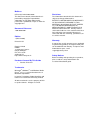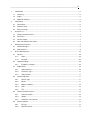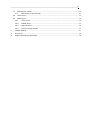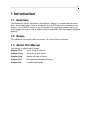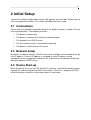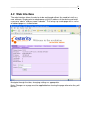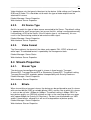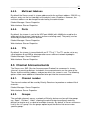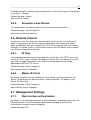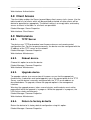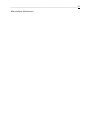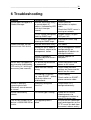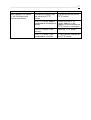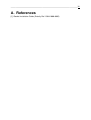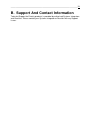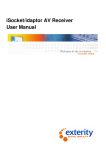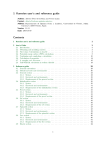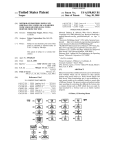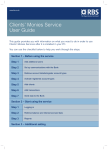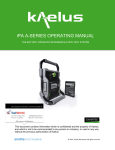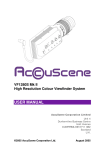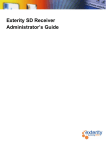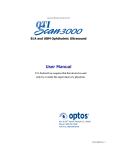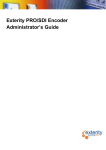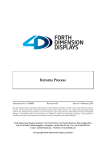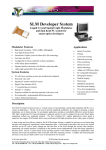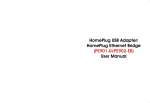Download iSocket AV Server User Manual
Transcript
iSocket AV Server User Manual Notices © Exterity Limited 2003-2005 Disclaimer This document contains information that is protected by copyright. Reproduction, adaptation, or translation without prior permission is prohibited, except as under the copyright laws. The information contained in this document is subject to change without notice. Document Reference 1300-0005-0001 Edition EXTERITY LIMITED MAKES NO WARRANTY OF ANY KIND WITH REGARD TO THIS MATERIAL, INCLUDING, BUT NOT LIMITED TO, THE IMPLIED WARRANTIES OF MERCHANTABILITY AND FITNESS FOR A PARTICULAR PURPOSE. Exterity Limited shall not be liable for errors contained herein or for incidental or consequential damages in connection with the furnishing, performance, or use of this material. 1 (March 2005) Warranty Printed in UK Exterity Limited REBIC 15 Cromarty Campus Rosyth Europarc Fife, KY11 2YB Scotland, UK http://www.exterity.co.uk Products Covered By This Guide • iSocket AV Server Trademarks ® ® Microsoft , Windows , and Windows Media ® Player are U.S. registered trademarks of Microsoft Corporation. in-Socket Technology, Digital Simplicity and iSocket are trademarks of Exterity Limited. All other trademarks are the property of their respective owners. All rights reserved. 2 A copy of the specific warranty terms applicable to your Exterity products and replacement parts can be obtained from Exterity. To request more information or parts, email [email protected] Safety Notices Before installing and operating these products, please read the safety information in the associated installation guide. __________________________________________________________________3 1 Introduction .......................................................................................................................................5 1.1 Summary......................................................................................................................................5 1.2 Scope...........................................................................................................................................5 1.3 About this Manual ........................................................................................................................5 2 Initial Setup .......................................................................................................................................6 2.1 Connections .................................................................................................................................6 2.2 Network setup ..............................................................................................................................6 2.3 Device Start-up ............................................................................................................................6 3 General Use......................................................................................................................................7 3.1 Channel Announcement ..............................................................................................................7 3.2 AV Source....................................................................................................................................7 3.3 Stream Output..............................................................................................................................7 3.4 Infra-red control of AV Source .....................................................................................................7 4 Management Interfaces ....................................................................................................................8 4.1 iSocket Manager ..........................................................................................................................8 4.2 Web Interface...............................................................................................................................9 5 Device Management .......................................................................................................................10 5.1 5.2 General ......................................................................................................................................10 5.1.1. Name ...............................................................................................................................10 5.1.2. Location ...........................................................................................................................10 Network Settings........................................................................................................................10 5.2.1. 5.3 5.4 5.5 5.6 IP Address Settings .........................................................................................................10 Audio/Video................................................................................................................................10 5.3.1. Video Interface.................................................................................................................10 5.3.2. AV Device Type ...............................................................................................................11 5.3.3. Video Format ...................................................................................................................11 Stream Properties ......................................................................................................................11 5.4.1. Stream Type ....................................................................................................................11 5.4.2. Bitrate ..............................................................................................................................11 5.4.3. Multicast Address ............................................................................................................12 5.4.4. Ports ................................................................................................................................12 5.4.5. TTL...................................................................................................................................12 Channel Announcements ..........................................................................................................12 5.5.1. Channel number ..............................................................................................................12 5.5.2. Groups .............................................................................................................................12 5.5.3. Announce Local Stream ..................................................................................................13 Remote Control..........................................................................................................................13 5.6.1. IR Type ............................................................................................................................13 5.6.2. Master IR Client ...............................................................................................................13 __________________________________________________________________4 5.7 Management Settings ................................................................................................................13 5.7.1. Web interface authentication ...........................................................................................13 5.8 Client Access .............................................................................................................................14 5.9 Maintenance ..............................................................................................................................14 5.9.1. TFTP Server ....................................................................................................................14 5.9.2. Reboot device..................................................................................................................14 5.9.3. Upgrade device................................................................................................................14 5.9.4. Return to factory defaults ................................................................................................14 6 Troubleshooting ..............................................................................................................................16 A. References......................................................................................................................................18 B. Support And Contact Information ...................................................................................................19 __________________________________________________________________5 1 Introduction 1.1 Summary The iSocket AV Server (henceforth referred to as Server) is a network device which takes an analogue signal from an AV device (e.g. a DVD player or set-top box) and outputs it as an MPEG stream on an IP network. This manual describes how to use and manage this device, and should be used in association with the device installation guide [1]. 1.2 Scope This edition of the manual refers to version 1.8.2 of the Server firmware. 1.3 About this Manual The manual is organised as follows: Chapter Two Initial setup of a Server. Chapter Three General use of a Server. Chapter Four How to manage a Server. Chapter Five Management/configuration tasks. Chapter Six Troubleshooting tips. __________________________________________________________________6 2 Initial Setup The device’s default configuration means it will operate “out of the box” without the use of the management interface. This section describes this basic setup. 2.1 Connections Please refer to the product installation guide [1] for details on power, network, AV and infra-red connections. The following assumes: • The device is powered on. • The device is attached to a multicast-enabled network. • The network has a DHCP server. • The infra-red transmitter is connected (if required). • The device is attached to an AV source. 2.2 Network setup By default, the device requires a DHCP server to be available on the network to assign it an IP address. Once an IP address is assigned, a static IP address can be configured via the management interface if this is desired; this would allow continued operation without a DHCP server. 2.3 Device Start-up When the device starts up, the LED will flash 4 times per second while bringing up the network link and carrying out the DHCP transactions. Once this is complete, the LED will blink once per second if a valid video source is connected. __________________________________________________________________7 3 General Use 3.1 Channel Announcement The device announces its stream (channel) every 30 seconds using the SAP protocol. The information in the announcements enables client (receiver) devices to attach to the stream. SAP announcements are sent to multicast address 239.255.255.255, port 9875. 3.2 AV Source The device starts streaming (transmitting an MPEG stream on the IP network) automatically when an AV source is connected, blinking its LED once per second. If an AV source is not detected the device indicates this by keeping the LED mainly on, blinking off once every two seconds. The device will automatically reboot when the AV source is disconnected or powered off. 3.3 Stream Output By default the device transmits audio/video as a transport stream over UDP to the multicast address 239.192.x.y, port 49408, where x and y are the last two digits of the device’s own IP address. 3.4 Infra-red control of AV Source The Server has the ability to send infra-red remote control commands to the attached AV source. These commands are sent based on commands received over the network from iSocket Assistant or an iSocket AV Receiver. To do this it is necessary to obtain a configuration file with the remote control codes for that particular device. This functionality is illustrated in the diagram below where, for example, the remote control handset could be used to play/pause/stop the DVD player. __________________________________________________________________8 4 Management Interfaces The device can be managed using the iSocket Manager or the device’s own web management interface. 4.1 iSocket Manager iSocket Manager is a Windows application utilising SNMP to manage Exterity devices. It discovers an Exterity device on the network via SNMP traps sent by the device, displaying the device as an icon in the management window. To manage a particular device, simply double-click on its icon. This will display a series of tabbed dialogs with configuration information about the device as shown below. Navigate through the tabs, changing settings as appropriate. When finished, click OK to apply all the changes. __________________________________________________________________9 4.2 Web Interface The web interface allows the device to be configured without the need to install any new software. Simply point a web browser at the IP address of the device and enter username “admin” and password “labrador”. This brings up a web page with a series of tabbed pages as shown below. Navigate through the tabs, changing settings as appropriate. Note: Changes on a page must be applied before leaving the page otherwise they will be lost. __________________________________________________________________10 5 Device Management This section of the manual describes the use of each piece of functionality. Each configuration option is described, along with an indication as to where this can be found in the iSocket Manager and Web interface tools. 5.1 General 5.1.1. Name The Name is used to identify the device on a management station, and also is the name a Receiver or client device will use to identify the stream from this Server. iSocket Manager: Common Properties Web interface: General 5.1.2. Location The Location is used by the iSocket Manager to organise devices into folders. iSocket Manager: Common Properties Web interface: General 5.2 Network Settings 5.2.1. IP Address Settings The device can be configured to obtain an IP address automatically using DHCP, or to use the static addressing information specified i.e. IP address, subnet mask and default gateway. Changes to IP addressing will not take place until after the device has restarted. Warning: Changing IP addressing information can result in the management station no longer being able to communicate with the device. Note: The subnet mask and default gateway cannot be modified using the iSocket Manager. iSocket Manager: TCP/IP Properties Web interface: Network 5.3 Audio/Video 5.3.1. Video Interface __________________________________________________________________11 Video Interface sets the type of video input to the device. Valid settings are Composite, RGB and S-Video. This should be set to match the type of video output from the attached AV source. iSocket Manager: Server Properties Web interface: Server Properties 5.3.2. AV Device Type Set this to match the type of video source connected to the Server. The default setting is appropriate for most source types, but ensure that this setting is configured correctly if connecting a VCR to the Server. If the AV device type is set incorrectly, this can result in the Server being unable to lock onto the video signal. iSocket Manager: Server Properties Web interface: Server Properties 5.3.3. Video Format The Server detects the format of the video, and supports PAL, NTSC or black and white input. The detected format is reported by the management tools. iSocket Manager: Server Status Web interface: Server Properties 5.4 Stream Properties 5.4.1. Stream Type The device can be configured to send its stream in three formats: Transport Stream/UDP, Transport Stream/RTP or Elementary Stream/RTP. The default setting, Transport Stream/UDP, provides optimal interoperability with Exterity Receivers. iSocket Manager: Server Properties Web interface: Stream Properties 5.4.2. Bitrate When transmitting a transport stream, the device can be configured to send its stream with constant bitrate (CBR) or variable bitrate (VBR), and the rate at which this stream is sent can be set from 1.5Mbps to 14Mbps. The default setting is 4Mbps CBR. For best picture quality use CBR with a bitrate as high as the receiving devices can cope with (approx 8Mbps for Exterity AV Receivers). For best use of bandwidth use VBR and/or a lower bitrate, although this will result in degradation of picture quality. iSocket Manager: Server Properties Web interface: Stream Properties __________________________________________________________________12 5.4.3. Multicast Address By default the Server sends its stream addressed to the multicast address 239.192.x.y, where x and y are the last two digits of the device’s own IP address. However, the multicast address can be changed as desired by the administrator. iSocket Manager: Server Properties Web interface: Stream Properties 5.4.4. Ports By default, the stream is sent to the UDP port 49408 (with 49406 also used for the audio part of the stream if elementary streams are being used). The port(s) can be altered by the administrator as desired. iSocket Manager: Server Properties Web interface: Stream Properties 5.4.5. TTL By default, the stream is transmitted with an IP TTL of 7. The TTL can be set to any value between 0 and 255 to allow operation across different network topologies. iSocket Manager: Server Properties Web interface: Stream Properties 5.5 Channel Announcements The Server uses SAP (Session Announcement Protocol) to announce its stream (channel) to receiving devices. Included in the announcements are the name of the Server and the multicast address and port on which the stream is sent. The following options allow some additional information to be put into the announcements. 5.5.1. Channel number The channel number will be used by Exterity Receivers to produce an ordered list of channels. iSocket Manager: Server Properties Web interface: Server Properties 5.5.2. Groups The available channels across a network of Exterity devices can be split into groups e.g. “Sport”, “Children”, “Adult”, allowing the administrator to configure receiving devices to receive only a subset of available channels. By default, a Server announces itself in the “all” group. Use the groups option to put the device into one or more specific groups. __________________________________________________________________13 If iSocket Manager is being used for configuration, first enter the names of the groups using Tools -> Groups. iSocket Manager: Groups Web interface: Groups 5.5.3. Announce Local Stream This option allows the administrator to turn off channel announcements. iSocket Manager: Server Properties Web interface Server Properties 5.6 Remote Control In order to use the infra-red transmitter to control the AV source, it is necessary to obtain a configuration file with the remote control codes for that particular device. Some configuration files are installed in the TFTP server directory when the iSocket Manager is installed. If there is no file which matches your AV device, please contact your Systems Integrator or Reseller. 5.6.1. IR Type To download a remote control configuration file, put the file on the TFTP server and ensure the TFTP server setting on the device is correct. Enter the filename in the IR type field. On applying changes to this field, the new configuration file will be downloaded from the TFTP server. iSocket Manager: Server Properties Web interface: Server Properties 5.6.2. Master IR Client By default, any device on the network can send remote control commands to the Server. To allow only one device to do this, enter that device’s IP address in the Master IR Client field. iSocket Manager: Server Properties Web interface: Server Properties 5.7 Management Settings 5.7.1. Web interface authentication By default, a username/password pair of admin/labrador is required to gain access to the web interface. The username/password can be changed, or alternatively authentication can be turned off altogether. iSocket Manager: N/A __________________________________________________________________14 Web interface: Authentication 5.8 Client Access The client table enables the Server to permit/deny clients access to its stream. Use the table to add a list of clients which will be permitted or denied; all other clients will be denied or permitted as appropriate. The default setting is an empty table, and to deny access to clients in the table i.e. all clients are permitted. iSocket Manager: Server Properties Web interface: Client Access 5.9 Maintenance 5.9.1. TFTP Server The device uses TFTP to download new firmware releases and remote control configuration files. For this to operate correctly, the device must be configured with the IP address of the TFTP server on the network. iSocket Manager: Common Properties Web interface: Maintenance 5.9.2. Reboot device Choose this option to restart the device. iSocket Manager: Common Properties Web interface: Maintenance 5.9.3. Upgrade device To upgrade a device to a new version of firmware, ensure that the appropriate firmware files (isocket.bin and isocketapps.bin) are in the correct place on the TFTP Server, and the device is correctly configured with the TFTP server address as described above. To upgrade, choose the upgrade option in the management interface. Warning: the upgrade process takes several minutes and the device must not be powered off while the upgrade is in progress. While the upgrade is in progress, the LED flashes slowly and unevenly. iSocket Manager: Common Properties Web interface: Maintenance 5.9.4. Return to factory defaults Return the device to its factory default configuration using this option. iSocket Manager: Common Properties __________________________________________________________________15 Web interface: Maintenance __________________________________________________________________16 6 Troubleshooting Problem Possible Cause Solution Device does not appear in iSocket Manager Network connection faulty or cannot obtain IP address (indicated by LED flash four times per second) Check Ethernet connections or replace cable. iSocket Manager cannot communicate with device Server does not appear to be streaming (indicated by LED mainly on, blinking off once every two seconds). Check that DHCP server is running on network. PC has firewall configured, blocking SNMP traps. Disable firewall, or open UDP port 162. PC has another application listening for SNMP traps. Close down SNMP trap listener. Network connection faulty See above Device has an IP address on a different subnet to the management station Use a management station configured with an appropriate IP address to manage the device. Device is upgrading (indicated by slow uneven LED flash) Wait for upgrade to complete AV source not connected or powered off. Check connections and power to AV source. Video interface setting wrong. Check video interface settings on Server and AV device are the same. The cabling is incorrect e.g. some SCART – phono converter cables are unidirectional. Check cabling. Check switch on SCART – phono converter cable. Device is definitely streaming but client (Receiver) cannot connect to stream Incorrectly configured client list. Check client list is configured correctly. Device continuously reboots AV Device type is wrong. Power off AV source, allowing access to management interface to check AV device type. The version number of the device is 65535.255.255 or similar. The upgrade process failed. Ensure that the isocket,bin and isocketapps.bin on the TFTP server are both from the correct release and try __________________________________________________________________17 to upgrade again. After upgrade, the device is still running the old version of firmware. The correct firmware files are not on the TFTP server. Put the correct files on the TFTP server. The TFTP server address configured for the device is wrong Check that the TFTP server address is the address of the machine the TFTP server is running on. The TFTP server is not running. Start the TFTP server. The TFTP server is not configured to send files. Fix the security settings on the TFTP server. __________________________________________________________________18 A. References [1] iSocket Installation Guide (Exterity Ref. 1300-1000-0002) __________________________________________________________________19 B. Support And Contact Information Technical Support for Exterity products is provided by authorised Systems Integrators and Resellers. Please contact your Systems Integrator or Reseller with any Support issues.