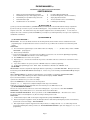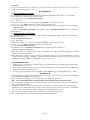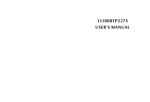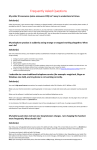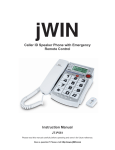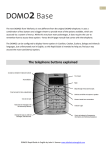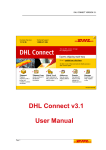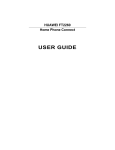Download PHONE MANAGER plus USER`S MANUAL
Transcript
PHONE MANAGER plus INCOMING & OUTGOING CALLER-ID MANAGER USER’S MANUAL 1. 3. 5. 7. 9. Display incoming Caller-ID Number information Automatically store up to 2000 outgoing call records Automatically store up 2000 incoming call records New Call Indicator Light Auto-Dial feature on stored numbers 2. 4. 6. 8. 10. Incoming & Outgoing Call Review Password management ( call review & deletion ) Step by Step Delete functions The stored numbers can be stored indefinitely Low Battery Power Warning ※ INSTALLATION ※ (a) First, open the back and install three (3) AA BATTERIES (not included) in the direction indicated in the battery compartment. (b) There are two (2) connections or ports on the Phone Manager plus. The port labeled “LINE” connects to your incoming telephone service line. This must be before any other telephone equipment such as answering machines. Use the enclosed telephone line cord to connect the port labeled “PHONE” to your telephone (or answering machine). If a longer cord is required any standard line cord will work. ※ PROGRAMMING ※ 〈1〉 〉SET LOCAL AREA CODE: : DESCRIPTION: The area code will be shown from the incoming caller list, but the number cannot be called back unless this programming step is completed. Once the local area code has been set, you will be able to call back a stored incoming call-id number. PROCEDURE: (a) Press UP button for approximately 5 seconds until the LCD screen displays 〝- - - -〞 ,( the dashes flash ) and the〝ENTER AREA CODE〞 prompt appears。 (b) Release the up arrow button. (c)Press the UP button again to scroll search for the first digit of your local area code(the numeric digit will appear gradually) Release the UP ARROW button when the correct number appears. (d) Press DOWN button to move the cursor position. (e) Repeat steps a, b, c, and d for the next number in your area code until the entire area code has been entered in the “Phone Manager plus.” (f) If you enter a number in error, please press the〝DELETE〞button to re-start the programming (g) To finish the programming, press the〝DIAL〞button. You will then be switched to the ‘TIME SET” mode. 〈2〉 〉SET TIME︰ ︰ DESCRIPTION: First time setup and after replacing the batteries requires that you set the DATE AND TIME. When you receive the first incoming call, the DATE AND TIME will automatically set. If it does not, you can manually set the DATE AND TIME by doing the following: While in NORMAL MODE press UP button for approximately 5 seconds until the screen displays “ENTER AREA CODE:”.. a) Press the〝DIAL〞button until the top line flashes and the bottom line displays “HH/DD,DD/MM”. b) Press and hold UP button to scroll to the correct digit c) Release the UP button once you see the correct digit. d) Press the DOWN button to move the cursor to the next position. e) Repeat (d),(c) until you have completed setting the month, day, hour and minute.. f) When the correct month, day, hour and minute have been entered, press the “DIAL” button to exit. 〈3〉 〉SET OR CHANGE PASSWORD︰ ︰ The user can set a password to control access to the “Phone Manager plus.” If you choose to select ‘NO PASSWORD MANAGEMENT”, anyone will be able to access, check and/or delete all stored information. ENABLE PASSWORD MANAGEMENT: Once a password is set the ”PHONE MANAGER plus” will ask the user to enter a password ( from the connected telephone set ) when checking or deleting stored records. PROCEDURE: (a) Lift the handset and press “#2#” on the telephone keypad and the prompt “PASSWORD:” will appear. (b) Enter on the telephone keypad the current ( the default password is “0000” when performing this procedure for the first time ) password, the screen then displays〝NEW PASSWORD:〞. (c) Once again using the telephone keypad enter the new password ( 1 to 4 digits) and enter “*#” to confirm entry and end password programming. Note that if you want to set “NO PASSWORD MANAGEMENT” option, then simply press “*#” to end programming. Page 1 〈4〉 〉RESET: : To reset to default factory settings, take out the batteries for at least 10 minutes. All settings will return to factory pre-sets. All stored records are not deleted and remain accessible.. ※ OPERATIONS ※ 〈5〉 〉CHECK INCOMING CALL RECORDS: The Phone Manager plus will store 2000 incoming call records giving incoming call time stamp, duration of each call and the telephone number in the order in which the call was received. (a) To review call records, at ”PASSWORD MANAGEMENT”— 1. Press〝IN〞button. 2. Lift the handset and press “#1#, the screen displays “PASSWORD〞, enter the current password, 3. Use the〝UP〞 and 〝DOWN〞button keys to review stored incoming call records. 4. Note: if you stop the operation for over 15 seconds, the “Phone Manager plus” returns to normal status and the screen displays 〝NEW TOTAL OUT〞. (b)Under “ NO PASSWORD MANAGEMENT”, The operation is same as ”PASSWORD MANAGEMENT” but as no password is required skip Step〝2〞. 〈6〉 〉CHECK OUTGOING CALL MESSAGES: : The “Phone Manager plus” can store 2000 outgoing call records giving outgoing call time stamp, the duration of each call and the telephone number of the call. (a) Under “PASSWORD MANAGEMENT” — 1. Press〝OUT〞button. 2. Lift the handset and press “#1#”, the screen displays “PASSWORD〞, enter the current password 3. Use the〝UP〞 and 〝DOWN〞button keys to review stored outgoing calls. (b)Under “ NO PASSWORD MANAGEMENT”, The operation is same as ”PASSWORD MANAGEMENT” but as no password is required, skip Step〝2〞. 〈6〉DELETE STORED CALL MESSAGES: 1. Delete Single Call Record— During the review of call records, quickly press the 〝DEL〞button twice, the single call record that is displayed on the screen will be deleted. 2. Delete All Messages— During the review of incoming or outgoing call records, press and hold the “DEL” button for about 3 seconds until the screen displays 〝WAITING〞. This indicates that the incoming or outgoing call records are being permanently deleted. When completed “ NO CALLS” ( or “NO DIALS” ) appears on the screen 〈7〉 〉RETURN INCOMING CALLS: : 1. During the process of reviewing an incoming call record, press the “DIAL” button. The “Phone Manager plus” will dial out the number displayed on the screen. 2. In the event your telephone provider doesn’t add“1”for those incoming call comes from out of your area code, quickly press the “DIAL” button twice to call back the number. 3. Pick up the telephone handset after the screen displays “PICKUP HANDSET”. The screen display will change to 〝TALK〞. ※ COMMENTS ※ 1. Caller ID (CID) Service is required for the “Phone Manager plus” to operate. If this service is not available the “Phone Manager plus” will display “OUT OF AREA” on incoming calls. 2. Please check with your local telephone service provider to be sure Caller ID works in your area. Note: For the “Phone Manager plus” to function properly, please answer incoming calls by the third ring. 3. If the screen displays 〝PRIVATE〞 when answering an incoming call, the incoming caller has elected to not have their phone number displayed on Caller ID sets. 4. If the stored incoming calls memory is full, the screen flashes “FULL CALLS〞 and new incoming call records will overwrite incoming call records starting with the first record.; If the stored outgoing calls memory is full, the screen flashes〝FULL DIALS〞 and new outgoing call records will overwrite the outgoing call records starting with the first record. 5. A Low Battery Icon will appear advising you that your batteries are weak and require replacement. 6. Once a call record has been accessed its status will change from New Call to Old Call. Page 2