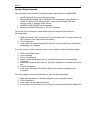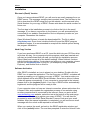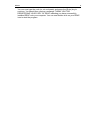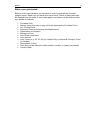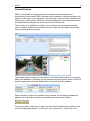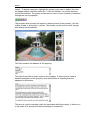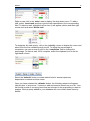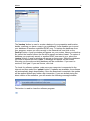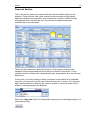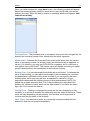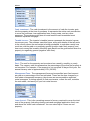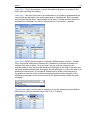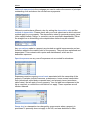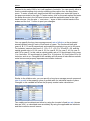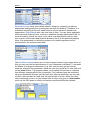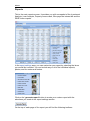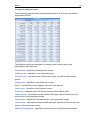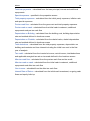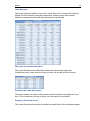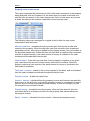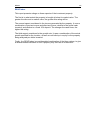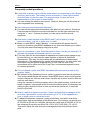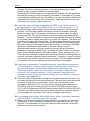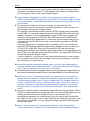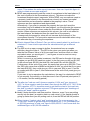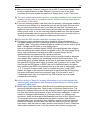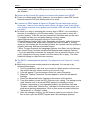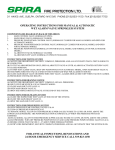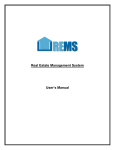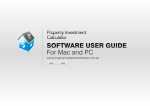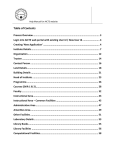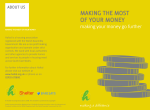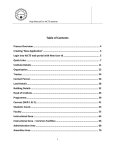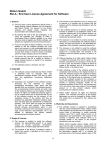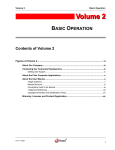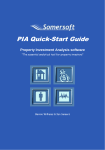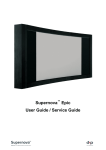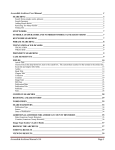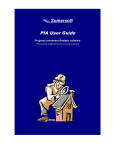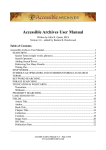Download User Manual - Dolf de Roos
Transcript
4 REAL ESTATE ANALYSIS PROGRAM User’s Manual Congratulations on purchasing the Real Estate Analysis Program (REAP) Included in this manual is everything you need to know to use REAP effectively. Please take a moment to look through this manual before you start using the software. The manual is broken down into seven sections that are easy to follow: System Requirements Installation Before you get started General Section Financial Section Reports Frequently Asked Questions Thank you for your decision to acquire REAP. Successful Investing! REAP4 2 System Requirements Your computer must meet the following system requirements to install REAP: Intel® Pentium® III or equivalent processor Microsoft® Windows® Vista; Windows XP Professional, Home Edition, or Tablet PC Edition with Service Pack 2; Microsoft Windows 2000 with Service Pack 4; Windows 2003 Server 128MB of RAM (256MB recommended) Minimum Screen Resolution of 1024 X 768 pixels To find out if your computer meets these minimum requirements, take the following steps: 1. Right click on the My Computer icon on your computer (If you do not have a My Computer icon, see below instructions) 2. Go to Properties 3. Look under tab named General This will tell you all of the above information regarding your computer If you do not have a My Computer icon on your desktop, take the following steps: 1. 2. 3. 4. Click on the Start menu Go to Settings Go to Control Panel When Control Panel box pops up, use pull down arrow and choose My Computer 5. When My Computer box pops up, right click anywhere in a blank area of the box 6. Choose Properties 7. Look under tab named General to find out information regarding your computer To find out what your screen resolution is, take the following steps: 1. 2. 3. 4. Right click anywhere in the blank space on your computer screen Go to Properties Look under the tab named Settings In the lower, left hand corner you will see an area named Screen Resolution REAP4 3 Installation Electronic (Email) Version Once you have purchased REAP, you will receive an email message from our REAP server. This message contains two important items. The first item is the link to download the REAP setup file from the website, and the second is the Serial Number for your copy of REAP. Please write down the serial number for future use. The first step in the installation process is to click on the link in the email message. If you have a connection to the Internet, you will automatically be connected to our website. Download the file to a temporary location on your computer. Remember this location. Open Windows Explorer to locate the downloaded file. The file is called reap4setup.exe. Once found, double-click the file and the REAP program installation begins. It is recommended to accept all the default options during the program installation. Hard Copy Version If you have purchased REAP on a CD, insert the disk into your CD Rom drive and close the tray. Your computer should recognize a disk was inserted and will start an install wizard that will walk you through the installation process. Select |Next| and accept all of the default settings. When finished, continue with the instructions below. If auto play is not active on your computer, please find the file reap4setup.exe on the CD, (for example by using Windows Explorer), and double click on this file. Software Activation After REAP is installed, an icon is placed on your desktop. Double-click the REAP icon to open the application. The first time you run REAP, a window will appear prompting you to register your copy of REAP. You must provide your email address and a valid REAP Serial Number. Once this is done a License Code will appear automatically. If your computer is connected to the internet, please click on the |register| button. Your copy of REAP will be automatically registered, and the program will be ready to use. If your computer does not have an Internet connection, please write down the License Code, and complete the registration process on our website using another computer that is connected to the internet. Once you arrive at the www.dolfderoos.com website, select the text at the bottom of the main page which reads: “Click here to register your copy of REAP.” You will then be prompted to enter the REAP Serial Number, License Code and your email address. After the manual registration is completed, you will receive an email message with the unlock code required to activate REAP. When you receive the email, go back to the REAP registration window and click on the |unlock| button. You are then prompted to enter the Unlock Code. REAP4 You can now type the code (or cut and paste) and press the |Enter| key to continue. You should then receive a message THANK YOU FOR REGISTERING YOUR COPY OF REAP indicating you have successfully installed REAP onto your computer. You can now double-click on your REAP icon to start the program. 4 REAP4 5 Before you get started Below are the input variables you will need in order to generate an accurate analysis report. Make sure you have all of these items. Some of these items can be obtained from the seller or real estate agent, and others can be obtained from your banker or financier. Purchase Price Market Value (this may or may not be the same as the Purchase Price) Any Closing Costs Expenses (such as Insurance and Maintenance) Depreciation of Contents Manager’s Fees Initial Cash Investment Loan Amount Loan Terms (e.g. 20, 30, 40 yrs, Interest Only or Interest & Principle, Fixed or Variable) Renovations (if any) Rent (this can be entered in either weekly, monthly, or yearly increments) Vacancy Rate REAP4 6 General Section REAP was created to assist an investor in analyzing the performance of investments in real estate. REAP provides many answers on how the property will perform in the future (up to 99 years). The user can control all of the variables and obtain many useful reports. REAP provides a database to store information about the properties including all the values used in the calculations. The first step is to establish a profile on your property by entering the property name, address, contact person details, photos, notes on the property and a task list associated with the property. The program also provides you the ability to add, delete and search for a property within your database. Searches can be performed by the property name. Enter the property name and select the 'find' button to locate a specific property. When a property cannot be located during a search, the following message will appear. You may wish to check your spelling and try the search again. To add a property, select the '+' sign from the toolbar shown below and then type in the corresponding details. To post your entry, select the '√' button from the REAP4 toolbar. To delete a property, highlight the property you want to delete (line item will appear yellow) and then select the '-' from the toolbar. You will be asked to confirm the deletion. The green arrows can be used to move forward or backward through the list of properties. The program also provides the option to display photos of the property. Use the toolbar to add '+' and delete '-' photos. The arrows can be used to scroll through and enlarge the thumbnails. This field contains the address of the property. This field is provided to make notes on the property. It allows you to create a detailed description of the property, likes and dislikes or anything that isn't apparent in the photos. This area is used to maintain a task list associated with the property. It allows you to list tasks, their priority and their percentage of completion. 7 REAP4 8 Right mouse click in the 'tasks' area to display the drop-down menu. To add a task, select ‘insert task' and then type the task description in the corresponding field. To delete a task, highlight the line item (it will appear yellow) and then right mouse click and select 'delete task'. To designate the task priority, click in the 'priority' column to display the menu and select from the five available priority levels. To adjust the percentage of completion, use your mouse to click in the 'completion' field to change the percentage. To mark a task 100% complete, select the clipboard icon in the far right-hand column. Select the 'defaults' button to create default lists for annual expenses, depreciation contents and loan costs. Once you have selected the 'defaults' button, the following window will appear. Use the plus '+' and minus '-' buttons to add and remove items from your list. Your list should consist of recurring items that are relevant to the properties you want to analyze. Each property added to your database will now contain these items by default. REAP4 The 'backup' button is used to create a backup of your properties and location details, ensuring you have a copy in your database. It also enables you to send your database to another registered REAP user. To backup the database from your program, ensure you are currently in the General tab, and click on the 'backup' button. A pop up window will appear on your screen. Name your backup file, select the location where the file will be saved and select 'save'. To restore a database you previously saved, or another REAP user sent to you, select the 'restore' button. A pop up window will appear on the screen. Select the database you wish to restore and click 'open'. A message will appear on the screen informing you the entire existing database will be overwritten. If you want to continue, click 'yes'. If you are unsure, click 'no'. To check for software updates, make sure your computer is connected to the internet and then select the 'update' button. If updates are available, the software will automatically begin downloading. Once the download is complete, the update will be applied without any further user interaction. If you are already using the latest version of the software, you will receive the following message window. This button is used to close the software program. 9 REAP4 10 Financial Section This is the section where you populate all the financial details relating to the property. These include: total costs involved in the purchase of the property, expenses related to the purchase, cash investment, investor's taxable income, management fees, loan details, rent, renovations and special expenses encountered on a yearly basis This is the area where you select the location of the property and input the variables that are associated with the location's financial environment. These variables include: inflation rate, capital growth rate, depreciation rate, tax rate and stamp duty. If the country you are investing in does not appear in the default list of available countries, you may add a country by clicking on the plus '+' button. You may also add a new location for a different city, state or region in a country where the tax scales or other parameters are different. Select the ‘copy data' button to initiate data copying from an existing property to a new property entry. REAP4 11 Once you have selected the ‘copy data' button, the following window will appear. Select the existing property data you would like to copy and double click on the property line item. When the data is copied, a message window will appear ‘data copied successfully'. Purchase Price - The purchase price of a property is the price that was paid for the property not including closing costs, stamp duty and other expenses. Market Value - Whereas the Purchase Price is the actual price paid, the market value of a property is what it is actually worth (as determined by an appraiser or valuer). For instance, you may pay $100,000 for a property, but it could have a real market value of $120,000. The market value will change according to capital growth rates specified, and contributes to the build up of equity. Building Cost - You can depreciate the building but not the land. To estimate the value of the building you can take a percentage of the purchase price. However the depreciation calculation will be more accurate if you can specify the exact building value, which you may get from an appraisal or valuation, or from documents associated with property taxes or rates assessments. NOTE: By default the program assumes that 75% of the purchase price represents the building (as opposed to land) which can be depreciated. If you know the exact figure you can override the default. Closing Costs - Closing or conveyancing costs are the fees charged by a title company or a solicitor to transfer the ownership from the seller to the buyer. These costs can vary depending on the property cost and how much legal work is involved with the purchase of the property. Other Costs - Use this field to enter any remaining costs associated with the acquisition that are not specified separately. REAP4 12 Cash Investment - The cash investment is the amount of cash the investor puts into the property at the time of purchase. It represents the entire cash contribution to cover the purchase, loan application fees, closing costs, and any other expenses. The purchase price plus all costs less the cash investment must therefore equal the mortgage. Taxable Income - The investor's taxable income represents the investor's gross income per year. The software uses this figure, along with details of the tax scale in the country where the real estate is being purchased, to calculate exactly how much tax must be paid on a positively geared (positive cash flow) property, and how much money the investor effectively gets back from the government when the property is negatively geared (negative cash flow). Rent - The rent for the property can be entered on a weekly, monthly or yearly basis. The vacancy rate is expressed as the percentage of time that the property is not occupied. For example, if the property is not occupied 36 days of the year, the annual vacancy rate is approximately 10% (36/365). Management Fees - The management fees can be specified as a fixed amount per year or a percentage of the rent collected. These are the fees charged by a real estate management company (also known as accommodation agencies, rental managers, or letting agents) to find new tenants, collect the rent, maintain the real estate, and send you your net rental income. Loan Amount - This is the remaining amount of money required to cover the total cost of the property (including closing costs and mortgage application fees) over and above the initial cash investment. You can select up to 4 loans on one property. REAP4 13 Loan Term - This is the number of years the lender has given you to pay off the entire loan including the interest. Loan Cost - The cost of the loan is a combination of a number of expenses which may include an application fee and an appraisal or valuation fee. Each expense may be specified as either a percentage of the loan or a fixed amount. Items can be added to or deleted from the list using the plus '+' and minus '-' buttons. Loan Type - REAP gives the option of having 3 different types of loans - Interest Only, Principal & Interest and Interest Only followed by Principal & Interest. An Interest Only loan is where, for a set term, you pay only the interest on the principal balance with the principal balance unchanged. At the end of the term you can enter another interest-only mortgage, pay the principal or convert the loan to a principal & interest loan. A Principal & Interest loan is where each payment is comprised of a portion of the total outstanding principal and the interest on the outstanding principal. At the end of the term you have therefore repaid the entire mortgage. The loan rate can be a fixed rate of interest or it can be variable and specified for each band of years as specified by Years A, B, C, D and E. REAP4 14 Additional repayments to the mortgage are used to reduce the amount of principal outstanding over and above the normal loan repayments. Different countries have different rules for setting the depreciation rate and the method of depreciation. Please check with your local experts as to which rate and method apply to your property. The depreciation rates for personal property items (often called chattels, fittings, or contents) can be specified independently. Either the straight line or diminishing value depreciation method may be selected. Any renovations made to a property are treated as capital improvements and are therefore added to the market value of the property. They are thus capitalized and depreciated. This contrasts with repairs and maintenance, which are tax deductible expenses. Special expenses are any one-off expenses not accounted for elsewhere. Expenses comprise ongoing annual costs associated with the ownership of the property. Examples include insurance, maintenance, home owners' association fees (sometimes called body corporate fees), and property taxes (sometimes called rates). Not all apply to every property. You can add more expenses to the list as required, or remove the ones that do not apply. These expenses are all inflation indexed. Stamp duty is a transaction tax charged by governments when a property is purchased. It presently does not apply in the US, and was abolished in New REAP4 15 Zealand in the early 1990's, but it still applies in Australia. You can specify either a fixed or variable stamp duty rate by selecting either option from the drop-down menu. To enter a fixed rate, simply select the fixed option and enter the figure in the space provided to the right. To enter scales, click on the scale option and enter the dollar amounts in the left hand columns and the applicable rates in the right hand columns. Use the plus ‘+’ and minus ‘-‘ signs to add or delete bands to the scales and the tick '√' button to post your changes. You can specify the long term average annual rate of inflation or the projected annual inflation rates for each of five bands of years. The five bands start with years A, B, C, D and E respectively and enable the analysis to go out to 99 years. For instance, assume that year A = 1, B = 5, C = 20, D = 25 and E = 30, and the capital growth rate is 1% for year A, 2% for year B, 3% for year C, 4% for year D and 5% for year E. In this case a capital growth rate of 1% would apply from years 1 to 4 inclusive, 2% would apply to years 5 to 19 inclusive, 3% from years 20 to 24 inclusive, and so on. Changes to this variable will influence all calculations as both rental income and property expenses are inflation indexed. Similar to the inflation rate, you can specify a long term average annual compound rate of growth in the property value or growth rates for individual bands of years. Changes to this variable will affect the property market value calculations Tax credits can be determined either by using the investor's fixed tax rate (shown here as 34%), or calculated more accurately by using the applicable tax brackets and the investor's annual income. REAP4 16 Personal Property items (also called chattels, fittings or contents) can also be depreciated and typically at a much higher rate than the building. Therefore, it is worthwhile compiling a list of all these items to ensure maximum benefit from depreciation. Depreciation rates vary from item to item. You can either aggregate all the personal property items, and use a weighted average depreciation rate, or, more accurately, specify the name, book value, and depreciation rate for each item to work out the exact depreciation allowance for all of the personal property items. We recommend you seek the guidance of a chattel appraiser and an accountant for the most accurate data. The Sensitivity Analysis allows you to track changes made to input parameters, so that you may see how the performance of your investment is affected. To visualize the effects of changes to parameters (e.g. loan interest rate, rent per month), make the change to the parameter, select the year you would like to view and click on the 'show' button. The program allows you to repeat this process to compare how different changes affect your investment. Five indicators may be monitored using the Sensitivity Analysis: pre-tax cash flow, after-tax cash flow, pre-tax cash on cash, after-tax cash on cash, and the internal rate of return. When the initial cash investment is low or nil, the internal rate of return may give an 'incalculable' result, as the IRR grows to infinity and causes overflows within the software. REAP4 17 Reports This is the main reports screen. It provides you with a snapshot of the Investment Analysis, Loan Analysis, Property versus cash, Who pays the interest bill and the REAP Index reports. In the report settings area, you can customize your report by selecting the items you would like included. You can include any or all of the individual reports, photos, and the notes and footers. Click on the 'generate report' button to create your custom report with the selections you made in the report settings section. On the top of each page of the report you will find the following toolbars: REAP4 This toolbar lets you zoom in and zoom out of each page and move forward or backward one page at a time. This toolbar lets you print your report, save your report as a pdf file and fit the page to the height or width of your computer screen. This toolbar lets you minimize, maximize or close the current screen. This is the first page of the report. It contains details from both the General and Financial sections of the software. 18 REAP4 19 Investment analysis report The investment analysis report presents the results of all the main calculations supported by REAP. The following values are arranged in a logical order to allow easy visual interpretation and reference: Renovations - specified in the properties screen Capital growth - specified in the locations screen Property value - calculated from initial market value, renovations and capital growth Loan amount - specified in the properties screen Equity - calculated from the property value and loan amount Inflation rate - specified in the locations screen Gross rent - calculated from the initial annual rent and inflation rate Loan principal - calculated from the selected loan type, amount and term in the loan section of the properties screen Interest rates - specified in the loan section of the properties screen Loan interest - calculated for the selected loan type, amount and term in the loan section of the properties screen Additional Repayments - specified in the loan section of the properties screen REAP4 20 Total loan payments - calculated from the loan principal, interest and additional repayments Special expenses - specified in the properties screen Total property expenses - calculated from the initial yearly expenses, inflation rate and special expenses Pre-tax cash flow - calculated from the gross rent and total property expenses Pre-tax cash on cash - calculated from the initial cash investment, additional repayments and pre-tax cash flow Depreciation on Building - calculated from the building cost, building depreciation rate and method defined in locations screen Depreciation on Chattels - calculated from the chattel value, chattel depreciation rate and method defined in locations screen Total deductions - calculated from the total property expenses, depreciation on building and contents and loan interest including the initial loan cost in the first year of analysis Tax credit - calculated from the investor's income, rental income, total deductions and applicable marginal tax rate or tax scale defined in the locations screen After-tax cash flow - calculated from the pre-tax cash flow and tax credit After-tax cash on cash - calculated from the initial cash investment, additional repayments and after-tax cash flow Your income - calculated from the after-tax cash flow Internal Rate of Return - calculated from the initial cash investment, on-going cash flows and equity build up REAP4 21 Loan Analysis This report presents details on up to four loans taken out to acquire the property. Details on loan amounts, principal repayments, interest rates, loan interest, additional repayments and total loan payments are presented. Who pays the interest bill report This report illustrates who effectively makes the loan interest payments. Contributions may come from the rental income, tax credits and the investor. Property value and debt report This report shows the value of the property and the debt secured against it over time. This reveals the build up in equity over the period of evaluation. Property cash flows report This report illustrates the pre-tax and after-tax cash flows of the selected property. REAP4 22 Property versus cash report This report compares the performance of the initial cash investment in the property being analyzed, with an investment of the same amount of cash in the bank at a rate that you can specify in the 'cash interest rate' field. In both cases any income is taxed according to the investor's specified income and tax rates. The following values are arranged in a logical order to allow for easy visual interpretation and reference: After-tax cash flow - calculated from the pre-tax cash flow and tax credits with respect to the property. When the after-tax cash flow is positive (the investment generates income), this money is added to the property income, and re-invested at the specified interest rate. When the after-tax cash flow is negative (the investment requires a capital injection), the same amount of money is invested in the cash investment at the specified interest rate. Cash invested - if the after-tax cash flow for the property is negative in any given year, then this is the amount of extra money that must be invested. When the property requires a cash injection, the same amount of money is invested in the cash (bank) investment. Total cash + interest - relates to the money invested in the bank, and is calculated from the cash invested and interest rate specified by the user Property income - all after-tax cash flows Income + interest - calculated from the property income and interest rate specified by the user. In the first year, only half the property income is considered to receive interest, as the income is generally earned monthly, so that on average only half the annual income will earn interest. Property equity - calculated from the property value and loan amount, plus the cumulative build up of surplus income from the property and interest earned on this surplus income. Equity + income - calculated from the income + interest and property equity REAP4 23 REAP Index This report presents ratings on three aspects of the investment property. The first is to what extent the property is bought at below its market value. The greater the discount to market value, the greater this rating will be. The second aspect considered is the income generated by the property. It uses a combination of pre-tax income and after-tax income, relative to the actual cash invested, and relative to a fixed 10% deposit. The stronger the cash flows, the higher this rating. The third aspect considered is the growth rate. It uses a combination of the actual growth specified for the location, as well as real build-up in equity for the property being analyzed per dollar invested. Finally, the REAP Index is a mathematical combination of the three ratings, to give a dimensionless indication of how a property may rank as an investment. REAP4 24 Frequently asked questions Q: I would like to know how to keep the rental rates from increasing by the inflation rate from year to year. The reason for this is because if I have a good tenant and don't want to raise the rates. The program does not give me a true representation of the income in this situation. A: You can change the inflation rate to zero. However, doing so will also keep all other expenses from increasing. Q: Can I add extra annual property expenses? A: You can add as many annual expenses (with labels of your choice). Select the Financial tab and locate the annual expenses box on the right-hand side. By using the “+’’ and “-” buttons provided, you can add or remove annual expenses. Q: How would I make backups of the REAP data? I will be putting in large amounts of data. I will like to make sure it is safe. A: When you start REAP, select “Backup”. A new window will appear that will allow you to backup your REAP database to any drive and directory you select. You may also name that backup copy at this point. Q: If you do renovations in year 4 and pay cash for them, how do you enter this? It appears the program automatically put it in as a loan! A: If you pay cash for the renovations as opposed to increasing borrowings to pay for renovations, you can enter the same number of dollars as Additional Renovations. This way, the renovations will be capitalized and depreciated. Alternatively, if the expense is for repairs and maintenance, you may enter that information into the Special Expense area. In this case the cost of the renovations will be taken out of the Cash Flow, and deducted against income for taxation purposes. Q: Can you please confirm that REAP calculates NOI and uses Cap rate to find property value? A: NOI stands for Net Operating Income, which is gross income less all expenses. This is also called the pre-tax income. What REAP does is work out the pre-tax income, the pre-tax cash-on-cash return, the after-tax income, and the after-tax cash-on-cash return. Using the cap rate to find the property value is the preferred way to look at real estate. However, most people want to look at the asking price (or what they are willing to offer) and the income to work out what the returns are. It would be tricky to offer both. Q: How do I adjust an expense monthly? I have a property that is managed at 9% and when I get another one the rate will then go to 7%. If this happens midyear, is there a way to record this event? A: To adjust the expense, compute it using a calculator, and add it as a dollar figure rather than a percentage of the annual rent. For instance, an annual rent of $10,000 at 9% fee for 4 months, followed by a total rent of $20,000 at 7% for the remaining 8 months, would be 10k x 9% x 4/12 PLUS 20k x 7% x 8/12. This would equal the total amount of management fees that will have been paid. REAP4 25 Q: I plan to use a line of credit to make the down payment on a new property. Do I enter the amount I borrow into the "Cash Investment" field located in the "Investor Information" section of the Financial tab? A: No. The "Cash Investment" field is for the initial cash outlay, (down payment), used to acquire the investment property. This money comes from money you already have - not borrowed money. This is an out-of-pocket cost. Q: In my country, when the income or expense is higher than the rental income, there isn't any tax credit given. How can I get REAP to ignore the tax credit in order to have an accurate investment analysis on after-tax cash flow, after-tax cash on cash, and IRR? A: In the Financial section, there is a field for the investor's Taxable Income. If this field is set to zero, there can be no tax credit given, as there is no income, and therefore no income tax that can be reduced. Therefore, all you need to do is set the income to zero, and you should see that the tax credit is zero. Q: I am unable to get the Total cost in the Loans section to show any figures. Can you tell me what I need to do? A: You can enter various costs associated with the loan. There are three columns in this section: "Name", "Loan %" and "Fixed Cost". To specify an amount, click in the "Fixed Cost" or “Loan %" field and enter the cost or the percentage rate. Once you have entered the figure, click on the "checkmark" button to post the transaction. The cost just entered will be immediately reflected in the grayshaded Total loan cost box below the table. Q: What is a letting fee? A: One function of a letting agency is finding tenants for available rental properties. A letting fee is a fee an agent charges a lessor for finding a tenant for their property. Q: I am wondering if the REAP software will work to analyze potential property investments in my country. Does the software only work for certain countries? A: The REAP software works in any country. It comes with four countries set up by default: Australia, USA, Canada, and New Zealand. The user has the ability to set up any country desired. The location does not necessarily need to be a country. Any state, city, or region may be entered. When the user creates a new location, he/she specifies things such as the inflation rate, the capital growth rate, applicable tax brackets, etc. The items specified are unique to the area in which the property is located. For example, one country might have high inflation compared to others, or one state might have a lower capital growth rate than its neighboring states. It does not matter what country you reside in or where the properties are located you wish to analyze, REAP will work regardless. Q: I am not sure what the inflation rate and capital growth rate are for the area where the property is located. How can I determine what percentage rate to enter for these two parameters? A: You may find information about the inflation rate by contacting your city/state government offices. They keep statistics for the regions they govern. You may also be able to locate this information on the Internet or by referring to a REAP4 26 librarian. As for the capital growth rate, a real estate brokerage or realtor should be able to help you obtain an accurate figure. Remember the inflation rate is not necessarily the national rate, but specific to the particular region in which the property is located. For example, a city might have a different inflation rate than the state it is in, and that state's inflation rate might differ from the inflation rate of the nation. Capital growth rates also vary from country to country, state to state, etc. Q: I would like some clarification regarding the REAP index. Which number is good and which is bad? There doesn't seem to be a finite range like 1 to 10. A: The REAP Index report presents ratings on three aspects of the investment property. The first rating reflects the extent to which the property is bought below its market value. The greater the discount to market value, the higher this rating will be. The second number reflects the income generated by the property. It uses a combination of pre-tax income and after-tax income, relative to the actual cash invested, and relative to a fixed 10% deposit. The higher the cash flow, the higher this rating will be. The third aspect reported is the growth rate. It uses a combination of the actual growth specified for the property and the built-up equity for the property per dollar invested. In summary, the REAP Index is a mathematical combination of the three ratings, to give a dimensionless indication of how a property may rank as an investment. Basically the higher the REAP Index, the better the deal. There is no numeric scale, which identifies specific scores as excellent, good, average, poor, etc. The index was intended to enable each individual investor to develop their own scale for use when analyzing future investments. Therefore, a "good" score for one investor may not be a "good" score for another. The index gives investors an indication of how an investment is likely to perform if purchased. Q: I would like to generate an "Investment Analysis" using different scenarios of "Cash Investment." I want to see the impact of financing various amounts of the initial investment. I would include interest on this financing in the "Expenses" section. I need the "Loan Amount" to remain constant in these scenarios, but it changes relative to "Cash Investment" and other input variables. Is there any way to manually change the "Loan Amount," or do you have any other suggestions? A: There is no way of separately entering the cash down payment as a loan. You are really borrowing the entire purchase price. The best way to see the results would be to work it out on a calculator. If you have, for example, a first mortgage of $100,000 at 6%, and you are borrowing the down payment of $20,000 at 10%, then overall you have a loan of $120,000 at an average of 6.67% ($6,000 interest plus $2,000 interest divided by $100,000 plus $20,000). Therefore, you should enter zero as the down payment (or whatever amount you are putting in), then input 6.67% as the mortgage interest rate. Q: I am mortgaging a property with multiple loans. When I look at the Investment Analysis Report, it seems to show only one loan? A: When you look at the Investment Analysis Report, the number you see is the combination of ALL the loans you have entered. Specifically, the row "Loan Amount" is a combination of all the loan data you have entered, not just the data from one of the loans entered. REAP4 27 Also, the interest rate shown is the highest of all the interest rates you have entered for the different loans. To view specific information on multiple loans for one property, refer to the Loan Analysis Report. Q: I am hoping for clarification in relation to the investment analysis report in REAP. How does REAP calculate the 'tax credit'? I have been unable to come up with an answer. I would really appreciate if someone could explain how this is calculated. A: The tax credit is simply the amount of money you get back from the government if you are running the investment property at a loss, (even if it is just a paper loss because of depreciation). For example, assume the rental income is $10,000, and all actual expenses total $8,000. You would be making a pre-tax profit of $2,000, which would be taxable. However, if you had depreciation of say $5,000, then on paper you would be running at a loss of $3,000, ($10,000 income less $8,000 actual expenses less $5,000 depreciation). In this case, the tax man would see you as having a loss of $3,000 for the year, even though you pulled out $2,000 cash pre-tax. If you are paying tax at a marginal rate, for example, 33%, then this pre-tax loss of $3,000 could be deducted against other taxable income and save you $1,000, (33% of $3,000). Since you would pay $1,000 less tax than you otherwise would have, you effectively have a tax credit from the government for the $1,000. Your after-tax income would be $3,000, (the original $2,000 pre-tax income PLUS the $1,000 tax credit). Come to think of it, I don't know of any other business where you can make a pre- tax profit, but have the tax man agree that you are running at a loss and have him give you more money! Q: Going through the investment analysis report, we find it very challenging to come up with the same "total deductions." Is there something we are missing here? Can you advise on how this total is calculated? A: Total deductions include mortgage interest, running expenses, depreciation on the chattels (personal property items), and depreciation on the building itself. Q: Whenever I run the "investment analysis" on a property, the "tax credit" line always shows a negative, therefore decreasing my "after-tax cashflow" and "after tax cash on cash" return. Can you explain this? My "taxable income" is usually at $225,000 US and my "minimum rate" (tax) is set at 36%. All of my property calculations show that the purchase works against my net? Is this because most of my projected purchases are making an "after depreciation" profit? A: If your tax credit is negative, that simply means that you are paying tax. That is GOOD! It means that you are making a profit. You may not like paying tax, but making a profit is better than having a loss! In your analysis, if you progressively decrease the rental income, you will reach a point at which the tax credit, (or tax to pay), is zero, after which the tax credit will go positive, (you are getting a tax rebate). You are simply analyzing a property that has good, strong, cash flows. Q: When I enter an amount for a renovations expense in the "Renovations" column this amount is added to the loan balance on the Investment Analysis REAP4 28 report. This renders the entire report inaccurate. How can I input this figure in order to obtain an accurate analysis? A: REAP was programmed to add the costs of renovations to the loan balance (if the cost is entered in the Renovations column). This does not make the Investment Analysis report inaccurate. Within REAP, any renovations made to a property (and entered in the Renovations column) are treated as capital improvements and are therefore added to the property's value. These expenses are thus capitalized and depreciated. Alternatively, if you plan to renovate the property but you don't want the renovation cost to be added to the loan balance, you should enter the expense amount in the Expenses column under the Renovations & Special Expenses section. When expenses are entered in this column, the cost is not added to the loan balance, but deducted from the cash flow of the property. Consequently the property's value will not increase by the amount of the renovations expense. The renovation expenses are tax deductible when using this alternate way of recording the expenses. Q: What is Internal Rate of Return? Can you tell me exactly what it is and how to calculate it? I have tried to reproduce the calculations but get a different answer. A: The IRR is not an easy concept to define. Accountants have a complex definition along the lines of, "The IRR is the return you would get when you take the Net Present Value of all future cash flows, and then work out what equivalent return you would get if...", and it goes on and on and not many people can understand it. When it comes to a real estate investment, the IRR can be thought of this way. Imagine you put $10,000 cash into a deal. In the first year you pull out $1,000, in the second year $2,000, the third $3k, the fourth $4k, and the fifth $5k. Furthermore, at the end of five years, the equity has gone up to $50,000. Then the IRR is the return that a BANK would have to offer you such that if you gave the bank $10,000, they could give you $1k in year one, $2k in year 2, and so on ending with $5k in year 5, and furthermore at the end of five years give you $50,000. If you want to try to reproduce the calculations, the way it is calculated in REAP is not annually, but monthly, so that there are in fact 62 periods (start period, 5 x 12 months, and the ending period). Q: The after tax "cash on cash" shows a negative 1.54% and "your income of 4.25." Is this a negative cash flow deal, even though the IRR is 107.70%? If the IRR is positive 107.7%, does this mean to get there we had to "put cash into the deal" to make it a positive outcome? This goes against your teachings of making all "deals" cashflow positive. A: Ideally, deals should be cash flow positive. However, even if you are putting money into the deal, (a negative cash on cash return), if the capital growth is going up faster than you are putting cash in, then the IRR will still be positive. Q: When I enter a "market value" and "purchase price" for a new property, the "Total Cost" comes up greater than the purchase price, (i.e a "purchase price" of $55,000 produces a "total cost" figure of $56,092.50. I don’t know what the additional figure of $1,092.50 relates to. REAP4 29 A: Make sure that the "location" setting is set to USA. It sounds as though it may be set to either Australia or New Zealand. If it is set to one of the other countries, this would explain the addition of "Stamp Duty" to the “Total Cost”. Q: The input screen requires the investor to enter their taxable income. What if the investor has very little or no taxable income? Will this be of any importance to the outcome of the data? A: If you are receiving positive cash flow from the property, the program needs to know what your income is to determine your tax rate (to figure out how much tax you must pay) which will affect your after tax cash flow. Someone on a higher income scale will have less money left over after tax than someone on a lower income scale. If you are receiving negative cash flow, then the program needs to know what your income is to figure out how much tax it will save you. The higher the income, the higher the rebate you will receive. Q: Why does the IRR diminish rather than increase with time? A: The property value increases over time, therefore, all tax deductions of mortgage interest are of an increasingly smaller proportion of the increasing property value. This is why refinancing after a number of years is such a good idea - it brings the IRR back up to a healthy figure. Note in the default locations setup in REAP, the capital growth rate is higher than the inflation rate (which affects the growth in rent). All other things being equal, one would expect the long-term IRR to asymptotically (as the mathematicians say) approach the capital growth rate. The reason why an internal rate of return tends to be high initially is because most people buy a property for something less than the market value. This means the equity created instantly at the time of purchase results in a very high first year IRR; but that same equity is spread over 2 years for the 2-year IRR. Don't forget the IRR figures in REAP are not for individual years, but rather they represent the IRR from purchase time up to the end of, respectfully, years 1, 2, 3, 4 and 5. In other words, there is no such thing as a "year 5 IRR". Rather, the figure in the column headed year 5 represents the IRR by taking into account all cash flows from purchase (year 0) to the end of year 5. Considered in this light, it is natural for the IRR to fall as the term under consideration increases. Q: Is there a way to "Save As" property information so you could compare the same property with different loan scenarios without having to re-enter all the information each time? A: REAP has a Copy Data feature that allows for transferring information from previously defined properties. There is also a Sensitivity Analysis tool. The Sensitivity Analysis allows you to track changes made to input parameters, so you may see how the performance of your investment is affected. To see the results of changes to parameters (e.g. rent per month - or, different loan scenarios), make the change to the parameter and click on the "Show" button. The program allows you to repeat this process to compare how different changes affect your investment. Five indicators may be monitored using the Sensitivity Analysis: pre-tax cash flow, after-tax cash flow, pre-tax cash-oncash return, after-tax cash-on-cash, and the internal rate of return. When the initial cash investment is low or nil, the internal rate of return may give an REAP4 30 'incalculable' result, as the IRR grows to infinity and causes overflows within the software. Q: Is there a way to email the reports to someone who doesn't own REAP? A: There is no direct email facility. However, you are able to create PDF format files and send the PDFs as attachments to an email. Q: I noticed my REAP shows all figures in English Pounds rather than using a dollar sign. I cannot find a way to make it show a $ sign in front of the figures even though countries in the system are Australia, USA, NZ and Canada. Can you help? A: As there is no way of changing the currency sign in REAP, it is most likely a function of something in your Windows setup. You may want to check the currency setting. To do this we have inserted the Windows help on this topic: To change the way your computer displays currency values: Open Regional and Language Options in Control Panel. On the Regional Options tab, under Standards and formats, select Customize. 1. On the Currency tab, specify any changes you want to make. 2. Among items you can change are the currency symbol, the formats used for positive or negative amounts, and the punctuation marks. * Note: To open Regional and Language Options, click Start, point to Settings, then Control Panel, and then double-click Regional and Language Options. * If you are switching currencies (for example, from a national currency to the euro), change the currency symbol, and then select OK or Apply. The other fields will change to reflect the new currency. Q: The REAP screens appears distorted. The alignment is off. How can I correct this? A: Most likely your screen setting needs to be adjusted. You can do so by following these steps: 1. Go to your desktop, right click your mouse in a blank section of the screen (be careful that your mouse cursor is not over an icon) 2. A list will appear. From the bottom of this list, select Properties 3. When the "Display Properties" Window appears, select the tab labeled Settings 4. Select the Advanced button located at the bottom of this window 5. From this window, locate the DPI (Dots per inch) setting. The setting should read "Normal size" to allow the REAP program to display correctly. However, depending on your operating system, the selection may read "Smaller" rather than "Normal size." Included in this drop down menu is a small arrow pointing downwards. Click on this arrow and select either the "Normal size" or "Smaller" setting. 6. After this change in setting, you will have to restart your computer. Once this is done, open the REAP Program and it should display properly.