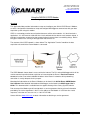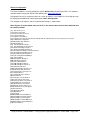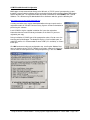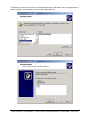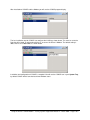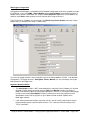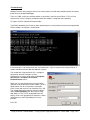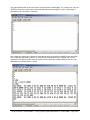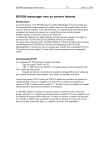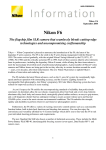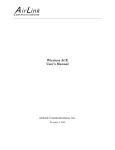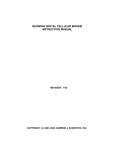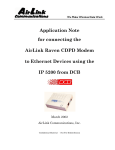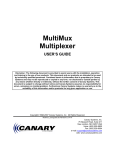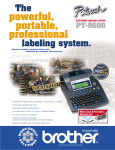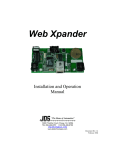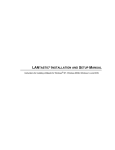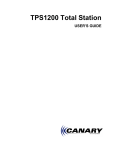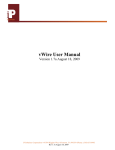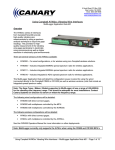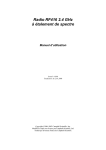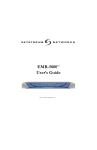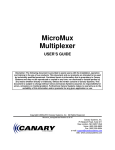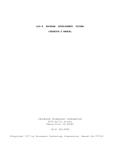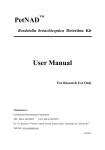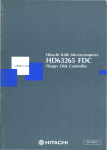Download Using the RAVEN II CDPD Modem
Transcript
5 Gould Road, PO Box 2155 New London, NH 03257 USA Voice: (603) 526-9800 [email protected] www.canarysystems.com Using the RAVEN II CDPD Modem Application Note #12 Overview This Application Note provides information to setup and configure your AirLink CDPD Raven II Modem, as well as configuration information to setup and configure MultiLogger to communicate with your data acquisition system using this modem. CDPD is a technology used to transmit packet data over cellular voice networks. It is ideal for wireless applications. It is also more cost effective than circuit-switched cellular data for small amounts of data. It provides instantaneous response for data communications because there are no dialing delays. Built-in encryption maintains the security of the application data over the air. The structure of the CDPD network is shown below. The “Application Terminal” would be the data acquisition unit to which the Raven Modem is connected. The CDPD Network shown above is accessed via the Internet. The PC running MultiLogger which will be used to communicate with the data acquisition unit connected to the Raven II must have Internet access to function. Due to the bandwidth limitations of the Raven II network a dial-up networking connection is usually adequate for this purpose. More detailed information on the Raven II Modem can be found in the Airlink Raven CDPD Modem User’s Manual. More detailed information on MultiLogger can be found in the MultiLogger User’s Guide. This documentation is available from the support directory of the Canary Systems website. Prior to setup of the Modem you will need to obtain a service agreement, the key piece of information provided by the service agreement is the IP, or the address of the Modem. It is the form of a 4 octet sequence, in the form nnn.nnn.nnn.nnn, i.e. 166.147.127.200 Contact Airlink at www.airlink.com to obtain information on obtaining a service agreement. Using the Raven II CDPD Modem – Canary Systems Application Note #12 – March 2002 – Page 1 of 8 Raven II Configuration The Raven II Modem is usually configured using the Wireless Ace software from Airlink. This software is available without charge from Airlink at the following link: www.airlink.com/ace Configuration consists of setting the values of a series of registers in the modem, the list of registers may be displayed and modified by selecting the option Tools | Configuration. The complete list of registers and the recommended settings is shown below. Note: Register 53 shown below must use the IP, in the format shown, that has been obtained from the service provider! [\N] Side Preference=3 [S110] Device Port=3001 [S116] Service ID Preference=3 [S111] Service ID=0/0/0 [S112] Channel List Mode=2 [S113] Channel List=715,706,708,790,793,792,796,794,791,798,795,0,0,0,0,0,0,0,0,0,0,0,0,0,0,0,0,0,0,0,0,0 [3W] 3 Watt Booster Support=0 [*DSIDE] Disable Side Switch=0 [#X] Debug Output=0 [S0] TCP Auto Answer Mode=1 [S7] TCP Establishment Timeout=20 [S50] Data Forwarding Timeout=1 [S51] Data Forwarding Character=0 [S53] Destination IP Address=000.000.000.000 [S53] Destination TCP/UDP Port=23 [S53] Destination Connect Mode=T [S210] AT Command Compatibility=1 [S211] Ignore DTR=1 [MD] Startup Mode Default=0 [MD] UDP Mode Default=0 [S60] Telnet Echo Mode=0 [S82] UDP Half Open Mode=0 [S83] UDP Half Open Timeout=0 [AIP] Allow Any UDP IP=0 [HOR] UDP Half Open Response=0 [S220] Break On TCP Connect=0 [S221] Delay Connect Response=0 [E] Command Echo=1 [V] Command Response Mode=1 [Q] Quiet Mode=0 [X] Call Progress Result Mode=0 [TCPT] TCP Inactive Timeout=5 [TCPS] Specify TCPT in Seconds=0 [TCPX] Allow TCP Suspension=0 [*DATZ] Disable Reset on ATZ=1 [DAE] Disable AT Esc Sequence=1 [RKEY] Radio Transceiver Keying=0 [\Q] Flow Control=0 [S23] Baud Rate=9600 [S23] Data Bits=8 [S23] Parity=N [MVOFF] Modbus-Variant Offset=1 [MVLEN] Modbus-Variant Length=0 [MVTYP] Modbus-Variant Type=0 [MVOPT] Modbus-Variant Options=0 [MVMSK] Modbus-Variant ID Mask=0 [FM] Friends Mode=0 Using the Raven II CDPD Modem – Canary Systems Application Note #12 – March 2002 – Page 2 of 8 COM/IP Installation and Configuration MultiLogger cannot communicate directly to the Winsock, or TCP/IP, port of your operating system, therefore a type of interface software will be required to facilitate communication between MultiLogger and the Winsock port. This Application Note will provide information to utilize COM/IP, from Tactical Software. This software may be downloaded from a distributors website, go to the following link: http://www.pcmicro.com/comip/download.html A 30-day evaluation copy may be downloaded without charge, to purchase the registration codes will cost $65. Contact Canary Systems for more information on purchasing this software. Install COM/IP using the supplied installation file. Leave the registration information blank to install the 30-day evaluation, fill the fields in if you have registered your copy. During installation of COM/IP you will be prompted to select a Port to use as the interface port for MultiLogger. The dialog will display a list of available ports, to avoid IRQ conflicts it is recommended to select COM5 (if it’s available), as shown to the right. Click OK to advance to the next configuration step, installing the “Modem” that forms the interface to our TCP/IP. Follow the instructions shown on the form, be sure to select the COM port that was configured previously, in our case COM5. Using the Raven II CDPD Modem – Canary Systems Application Note #12 – March 2002 – Page 3 of 8 The following screenshots illustrate the Install New Modem forms of Windows (these are captured from a Win2K installation, other Windows version will look slightly different). Using the Raven II CDPD Modem – Canary Systems Application Note #12 – March 2002 – Page 4 of 8 After installation of COM/IP and the Modem you will see the COM/IP program display. The last installation step for COM/IP is to configure the InitiString, shown above. This must be set to the Port that will be used, in conjunction with the IP, to access the Raven II Modem. The default setting is 3001, enter as ATS1009=3001, as shown below. Installation and configuration of COM/IP is complete! You will see the COM/IP icon in your System Tray, by default COM/IP will be launched each time Windows starts. Using the Raven II CDPD Modem – Canary Systems Application Note #12 – March 2002 – Page 5 of 8 MultiLogger Configuration Configuration of MultiLogger is straightforward, the Network Configuration needs to be updated to include the COM port, in our case COM5, a Phone Modem and the Control Module connected to the Raven II Modem. All the defaults should work fine, except the Extra Response Time for the Control Module, this could be set to 5000 to allow for delays that are common when using the Raven II. The IP of the Raven II Modem must be entered in the Dialed Using Phone Number edit of the Control Module edits, an example of the setup is shown below. To access the Logger functions simply left double-click on the Control Module, CR10X1, in the Network Configuration. The Logger functions, Start/Update, Collect, Monitor, etc. are activated by clicking the toolbar button on the Logger form. Important Operation Notes! • The Start/Update function is NOT recommended for use with the Raven II Modem, this function demands a higher quality connection than the Collect and Monitor functions, the Raven II Modem connection will often be challenged to provide this. Version 2.1 and higher of MultiLogger provide a more reliable Start/Update function by reducing the size of the program file to be downloaded. Contact Canary Systems or your software vendor to obtain updates to the MultiLogger software. • If the communication with the data acquisition unit fails you will usually need to wait 2 minutes before attempting further communication functions. This is due to the timeout settings of the TCP/IP connection. Using the Raven II CDPD Modem – Canary Systems Application Note #12 – March 2002 – Page 6 of 8 Troubleshooting Windows includes utility programs that can be used to quickly and effectively troubleshoot the connection to the Raven II equipped datalogger. The first is PING, a utility for checking whether a connection is possible to the Raven II. This will also verify that the service is properly activated and that the modem is configured and responding. First open a DOS or Command Prompt window. Type PING, followed by the IP that has been provided by the service provider and has been programmed into the modem, an example is shown below. If the connection is not functional you will see timeout errors. Typical response time using the Raven II modem should be between 500 and 1000 milli-seconds. The second tool is Hyperterminal, this is a program designed for terminal emulation sessions. Hyperterminal is usually found under the Programs | Accessories or Program | Accessories | Communications menus. When you first start Hyperterminal you will need to configure a connection to the Raven modem. The first dialog shown asks for a name for the connection. Enter a name and select an icon if desired. Press OK. The second dialog will prompt for Connect to details. Select TCP/IP (Winsock) from the Connect Using drop-down list. The TCP/IP configuration form will display. Enter in the appropriate IP and port as shown, remember to use the IP provided by the service provider! Press OK. Using the Raven II CDPD Modem – Canary Systems Application Note #12 – March 2002 – Page 7 of 8 You should now be able to send and receive commands from the datalogger. The simplest test is to press <ENTER> a few times and see the asterisk attention prompt returned by the system. If the prompt is returned then the connection is functional. At this point you could also try displaying some data to check the speed and reliability of the connection. Use the B and D commands to do this, as shown below. Remember to use a capital B and D for the commands! The display of data should be steady and the connection reliable enough so that all arrays, followed by the memory pointers, display. Using the Raven II CDPD Modem – Canary Systems Application Note #12 – March 2002 – Page 8 of 8