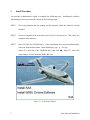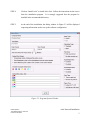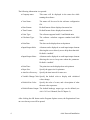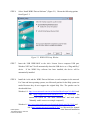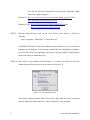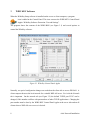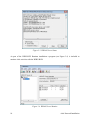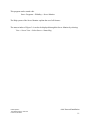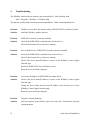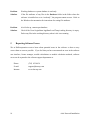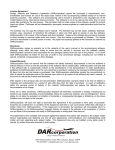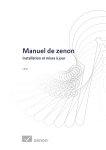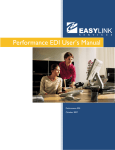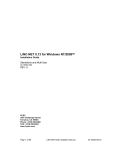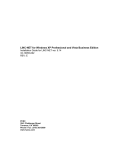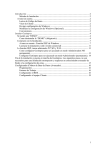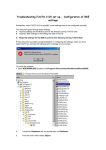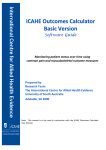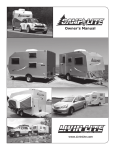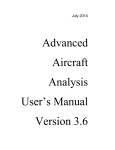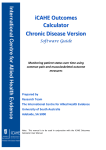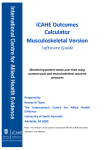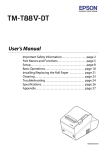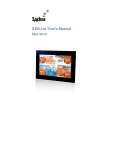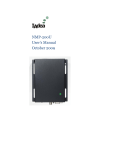Download Network/Floating Installation
Transcript
Advanced Aircraft Analysis 3.6 Network Floating License Installation 1 Introduction DARcorporation uses the WIBU-Systems WIBU-KEY Copy Protection concept for the AAA network licensing. The WIBU-KEY concept consists of a Universal Serial Bus (USB) WIBUBOX and the WIBU software. A WIBU-BOX does not need to be attached to the local computer where AAA is started. The protection in a network is handled centrally by a WIBU-BOX on a computer called the AAA License Server (or WIBU-KEY server). All computers running AAA must be able to access the license server. AAA uses the license server WKLAN (WKSVW32.EXE). On Windows XP/Vista/7/8 this server can be started as a system service or as an application. The AAA License Server is a computer with the WIBU-Key software installed and is additionally running the WIBU-KEY server process WKLAN. WKLAN is protocol based (currently TCP/IP), so it requires TCP/IP support of the network and a proper installation of TCP/IP on the server and all client machines. The client machine is a computer on which AAA runs. The number of licenses can be increased or decreased in a simple fashion by contacting DARcorporation. No new hardware is needed; a file can be exchanged via Internet, e-mail or disk to change the WIBU-BOX contents. We recommend reading through the complete document first and then following the installation steps of Section 2. DARcorporation 1440 Wakarusa Drive, Suite 500 Lawrence, KS 66049 AAA Network Installation 1 2 Install Procedure You must have administrative rights to complete the following steps. Installing the software with floating licenses on a network consists of the following steps: STEP 1 Close any programs that are running on the computer where the software is being installed. STEP 2 Choose a computer in the network to be the AAA 3.6 license server. This can be any computer in the network. STEP 3 Insert CD into the CD-ROM drive. If the installation does not start automatically: select run from the Start Menu. In the Run dialog, type: X:\setup (where X is the letter of the CD-ROM drive) and click OK. Figure 2.1 shows the setup window. Do not insert the WIBU-BOX yet. Figure 2.1 AAA Setup Window 2 AAA Network Installation STEP 4 Click on “Install AAA” to install AAA first. Follow the instructions on the screen from the installation program. It is strongly suggested that the program be installed in the recommended directory. STEP 5 At the end of the installation, the dialog window in Figure 2.2 will be displayed requesting information used to set up the software configuration. Figure 2.2 Program Options Window DARcorporation 1440 Wakarusa Drive, Suite 500 Lawrence, KS 66049 AAA Network Installation 3 The following information is requested: Company name: This name will be displayed in the status bar while running the software. Your Name: The name will be saved in the software configuration file. Date Format: Default format of date displayed on status bar. Time Format: Default format of time displayed on status bar. Units Type: The software supports both S.I. and British units. Calculator Type: The software calculator supports standard and RPN mode. Print Date: The date can be displayed on each printout. Input/Output Infos: A button can be displayed on each input/output element allowing the user to directly access help about that info. Default is ‘enabled’. Input/Output Notes: A button can be displayed on each input/output element allowing the user to keep notes about the parameter. Default is ‘enabled’. Print Time: The print time can be displayed on each printout. Paper Size: Specify the paper size for printouts. Auto Save Recovery: Specify the time interval for auto save. Variable Change Color: Specify the default color to display with calculated values change. Default Note Color: Specify the color of a note, and a description of what the note color represents. Default Printer Output: The default hardcopy output type can be defined (see AAA 3.6 User’s Manual, Part II Chapter 4). After clicking the OK button on the Program Options screen, the Registration Form on www.darcorp.com will be opened. 4 AAA Network Installation STEP 6 Select “Install WIBU Drivers/Software” (Figure 2.1). Choose the following options from Figure 2.3: Figure 2.3 WIBU-KEY Setup Window STEP 7 Insert the USB WIBU-BOX to the AAA License Server computer USB port. Windows XP/Vista/7/8 will automatically detect the USB device as a “Plug and Play” device. If the WIBU Key software has been installed, the device will be automatically installed. STEP 8 Install the AAA and the WIBU Drivers/Software on each computer in the network. For Vista and later operating systems, two Microsoft patches for the Help system are needed because they do not support the original help files. The patches can be downloaded from: Windows 8.1: http://www.microsoft.com/en-us/download/details.aspx?id=40899 and link (http://support.microsoft.com/kb/917607) to Microsoft for manual fix (click on "For more information" and look under "Manually enable macros on a single computer") Windows 8: http://www.microsoft.com/en-us/download/details.aspx?id=35449 and link (http://support.microsoft.com/kb/917607) to Microsoft for manual AAA Network Installation DARcorporation 1440 Wakarusa Drive, Suite 500 Lawrence, KS 66049 5 fix (click on "For more information" and look under "Manually enable macros on a single computer") Windows 7: http://www.microsoft.com/en-us/download/details.aspx?id=91 and http://go.microsoft.com/?linkid=9645386 Windows Vista: http://go.microsoft.com/fwlink/?LinkID=82148 and http://go.microsoft.com/?linkid=9645386 STEP 9 Start the Network Server only on the AAA license server (not on a client) by selecting: Start > Programs > WIBU-KEY > Network Server On Windows XP/Vista/7/8 the server software can be installed as a service instead of running as a user program. It will start up automatically after rebooting the computer. If you run the server as an application you can set it into the taskbar by right clicking on the icon after you started the server. STEP 10 Start AAA on any machine in the network. A window will show up when the connection to the license server was successful (see Figure 2.4). Figure 2.4 AAA Startup Screen This window shows the name of the license server, how many users have connected and how many free licenses there are. After clicking OK, AAA will open. 6 AAA Network Installation Note: AAA uses a working directory to create temporary working files. This directory is normally C:\Users\LoginName\AppData\Local\Temp\working. To use another directory than the default, change the shortcut to AAA on the Desktop from: aaa36.exe to aaa36.exe “%1” “new working directory location\working” Be sure to include the %1 and to include the directory name working. DARcorporation 1440 Wakarusa Drive, Suite 500 Lawrence, KS 66049 AAA Network Installation 7 3 WIBU KEY Software When the WibuKey Setup software is installed on the server or client computer, a program icon is added to the Control Panel. This icon executes the WIBU-KEY Control Panel Applet “WibuKey Software Protection: Test and Settings”. The program shows the contents of the WIBU-BOX (see Figure 3.1) and several options to control the WibuKey software. Figure 3.1 WibuKey Control Panel Applet Normally, no special configuration changes are needed on the client side to access WKLAN. A client computer browses the local network for a suitable WKLAN server. For AAA the Network tab is important. On the network tab (see Figure 3.2) the default TCP/IP port 22347 can be changed, if this number conflicts with port numbers of other TCP/IP applications. Changing the port number must be done by the WIBU-KEY Control Panel Applet at the server side and on all clients where a WKLAN server access is desired. 8 AAA Network Installation If no server name or address is set in the WKLAN Server Search List table, the default setting is 255.255.255.255 (LAN broadcast). The network can be searched for WKLAN accessible WIBU-KEY Servers by the browse button. Figure 3.2 WIBU-KEY Control Applet Network Page After the WIBU-KEY Network Server has been started a status page can be displayed showing network activity (see Figure 3.3). The timeout is set to 1440 minutes (24-hour). If AAA has been started and no communication between AAA and the server has been received in 24 hours, the license will be freed. The timeout can be set on the Server tab of the WibuKey Control Applet. DARcorporation 1440 Wakarusa Drive, Suite 500 Lawrence, KS 66049 AAA Network Installation 9 Figure 3.3 WKLAN Server Status As part of the WIBU-KEY Runtime installation a program (see Figure 3.4) is included to monitor AAA activities with the WIBU-BOX. Figure 3.4 WkLAN Server Monitor 10 AAA Network Installation This program can be started with: Start > Programs > WibuKey > Server Monitor The Help system of the Server Monitor explains the use of all features. The status window of Figure 3.4 can also be displayed through the Server Monitor by selecting: View > Server View > Select Server > Status Msg. DARcorporation 1440 Wakarusa Drive, Suite 500 Lawrence, KS 66049 AAA Network Installation 11 4 Troubleshooting The WibuKey software has an extensive help system built-in. Select the help from: Start > Programs > WibuKey > WibuKey Help The help has an FAQ with common questions and problems. Other common problems are: Problem: Unable to Locate DLL, the dynamic library WKWIN32.DLL could not be found Solution: install the WibuKey runtime software Problem: WIBU-KEY network system not available Solution: Check if the WIBU-BOX is attached to the License Server Check if the Network Server software is running Problem: Error in WkbAccess2: WIBU-KEY network system not available Solution: Check if the WIBU-BOX is attached to the License Server Check if the Network Server software is running Check if the server name/IP address is correct in the WibuKey Control Applet Network page Restart the WIBU-KEY Server Windows service Reset the server and client computer Problem: AAA keeps looking for a WIBU-BOX but cannot find it. Solution: Check if the server name/IP address is correct in the WibuKey Control Applet Network page Change the Server Name into the actual IP address of the License server in the WibuKey Control Applet Network page Reset the server and client computer Problem: Program is Already Running. Solution: Only one instance of the software can be run at one time. Switch to the currently running program. 12 AAA Network Installation Problem: Cannot Open Database Files. Solution: When attempting to execute the software, this message indicates several possible problems: 1. Another program is already running which is using the software databases. The other program could be any other DARcorporation airplane design and analysis software. Close any DARcorporation airplane design and analysis applications that are currently running, and try to start the software again. If the message appears again and there is no other program running using the software databases, then go to number two. 2. If the software or another DARcorporation airplane design and analysis program exits abnormally due to a program or system crash, or by using Windows to kill the program, the database engine may not reset itself. This problem can occur in all versions of Windows. To reset the database engine, exit completely and restart Windows. 3. No read rights in the darcorporation\aaa36\database directory. 4. No read\write rights in the Users\LoginName\AppData\Local\Temp\working directory. 5. A file PDOXUSRS.NET is created by the BDE with no rights to access it. AAA does not need this file. To fix this, go to Program Files\Common Files\Borland Shared\BDE, there should be a program called bdeadmin.exe. Please run this program. Double click on drivers and select Native then select Paradox. On the right hand side it should show the properties for Paradox. Please delete the directory (pathname) listed next to NET DIR. Then save your settings and exit bdeadmin.exe. If you use the BDE for any other applications, please be sure that they still work. If you have another application that uses the BDE, instead of deleting the pathname, set the directory name to a directory the user has access rights to. DARcorporation 1440 Wakarusa Drive, Suite 500 Lawrence, KS 66049 AAA Network Installation 13 Problem: Working database or system database is read only. Solution: If the file attributes of any files in the Database folder in the folder where the software is installed are set to “read only”, the program cannot execute. Refer to the Windows documentation for instructions for setting file attributes. Problem: AAA locks up, cannot open database. Solution: Check if the Users\LoginName\AppData\Local\Temp\working directory is empty. Delete any files in the working directory when AAA is not running. 5 Reporting Software Errors We at DARcorporation want to know about potential errors in the software so that we may correct them as soon as possible. If you feel that you have encountered an error in the software user interface, license manager, module calculations or module calculation methods, software errors can be reported to the software support department at: 14 Phone: (785) 832-0434 E-mail: [email protected] Internet: www.darcorp.com AAA Network Installation