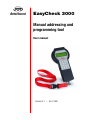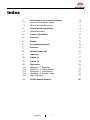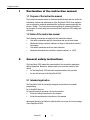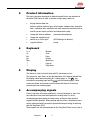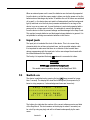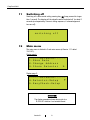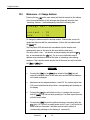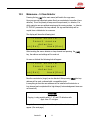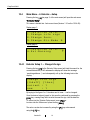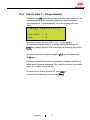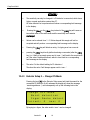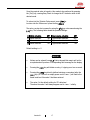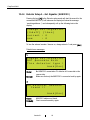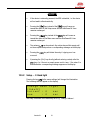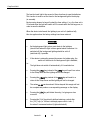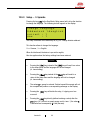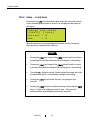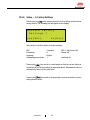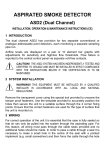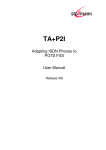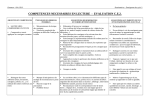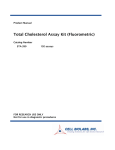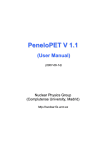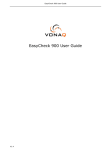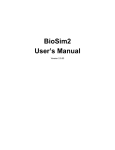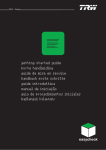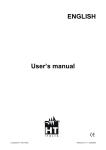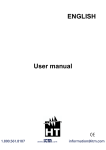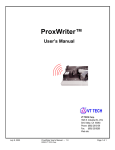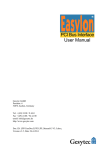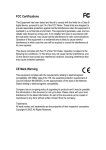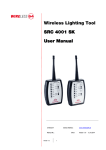Download EasyCheck 3000
Transcript
EasyCheck 3000 Manual addressing and programming tool User manual Version 2.1 – Art. 31482 EasyCheck 3000 detectomat GmbH Headquarter: Phone: Fax: +49 (0) 4102-2114-60 +49 (0) 4102-2114-670 Hotline:* Phone: Fax: +49 (0) 1805-2114-60 +49 (0) 4102-2114-9670 *0,14ct/Min. German network / Mobile fee can vary Version 2.1 - 08.05.2008 An der Strusbek 5 D – 22926 Ahrensburg User manual- no.: Version 2.1 53210 2 Index 1 1.1 1.2 Declaration of the instruction manual Purpose of the instruction manual Notes of the instruction manual 4 4 4 2 2.1 General safety instructions Intended application 4 4 3 Product Information 5 4 Keyboard 5 5 Display 5 6 Accompanying signals 5 7 Batteries 6 8 External power unit 6 9 Input jack 7 10 Switch on 7 11 Switch off 8 12 12.1 12.2 12.3 12.4 12.5 Main menu Main menu – 1. Show Data Main menu – 2. Change Address Main menu – 3. Clone Detector Main Menu – 4. Detector—Setup EasyCheck-Setup 8 9 10 11 14 19 13 Further special features: 26 Version 2.1 3 EasyCheck 3000 1 Declaration of the instruction manual 1.1 Purpose of the instruction manual This instruction manual applies to technical qualified users who are skilled for installation, service and maintenance of the EasyCheck 3000. As an operator you are obliged to read and understand the instruction manual especially the section “Safety”. This instruction manual contains all relevant information’s for operation. It should help you to work with the EasyCheck 3000 safely and efficiently. 1.2 Notes of the instruction manual The following conventions are applied in this instruction manual: • Lists with numerations apply to information and are not work steps. • Numbered listings contain a sequence of steps or hierarchical ordered information. • Text within quotations point to a menu selection. • Keyboard commands are enclosed in square brackets. i.e. [CLR] 2 General safety instructions The EasyCheck 3000 meets the present state of the art and the applicable safety regulations. Nerveless danger could occur from the misuse of this device. • for the EasyCheck 3000 and other material assets of the operator • for the efficient use of the EasyCheck 3000 2.1 Intended application The EasyCheck 3000 is exclusively designed and produced for manual programming for all loop3000 devices For specified normal operation it is also important to: • follow the safety instructions in this manual • follow the maintenance instructions in this manual detectomat GmbH is not liable for defects which occur due to incorrect usage of the EasyCheck 3000. Version 2.1 4 3 Product Information This device has been developed for detectors and all other loop elements in the detect 3000 series in order to provide a simple way in which to: • display detector data like: detector address, detector type, serial number, software date, inspection date, calibration date, sensitivity level (with respective sensitivity indices and the current smoke, pollution and temperature rates) 4 • change the detector address • change the sensitivity level, • switch on or off life signs (LED flashing of a detector). • copy the detector (clone) Keyboard 0...9 Clr Ent Esc Men ↑ ↓ 5 (communication address), - Number Clear Enter Escape Mainmenu Page up Page down Display The display is a four line text display with 20 characters per line. The arrows ‘up’ and ‘down’ on the right hand side of the display indicate that the display cannot show everything on 1 display page: i.e. the [ ↑ ] -key indicates the preceding page and the [ ↓ ] -key the following page. If both arrows are shown at the same time this means that there is at least one preceding and one following page. 6 Accompanying signals A short, high tone confirms a permitted or a correct keystroke, a short, low tone indicates a non-permitted keystroke or a faulty input. To list all accompanying signals would not make sense, as they are only meant to support intuitive operation. When working with the device, the different tones will be memorised with time and the operator develops a feeling for working with the EasyCheck 3000. These signals can also be deactivated in the ‘EasyCheck-Setup’ menu, item 4 Version 2.1 5 EasyCheck 3000 7 Batteries Primary battery: Accumulator cell: 3 x AA or 3 x AA ( NiCd, or better NiMH ) It is recommended to use only high-quality batteries with this device, as these show very little self-discharge and high durability as well as a low risk of leakage. It is also possible to use NiCd or NiMH storage batteries, although these have a much higher self-discharge rate than primary cells (batteries). In any case it has to ensured that always three cells or storage batteries of the same kind are inserted. Batteries must NEVER be mixed, i.e. be of different types, different capacity or different charge status. In order to avoid leakage and any resulting damage to the EasyCheck it is advisable to replace empty batteries or discharged storage batteries immediately with new ones. ATTENTION ! Take the old batteries out and wait about 20 seconds. The internal condensers need to be discharged totally so that a reset can take place. If new batteries are placed to early than the EasyCheck will not start but the batteries will still be discharged.. 8 External power unit The device can be operated with an external power unit, Art. No. 50925 or any other power unit equipped with a tubular plug. In this case it is absolutely necessary that the power unit meets the following requirements: Tubular plug: outer diameter: Inner diameter: Voltage : Power: Version 2.1 3.5mm 1.3mm 9V...14V (unregulated) at least.150mA, better 200mA 6 When an external power unit is used, the batteries are electronically separated from the device, so that the power supply is taken over by the power unit so the batteries do not discharge any further. In addition the cut off timers are switched off as well, i.e. the device does not switch off automatically and the background light (if switched on in the first place) remains switched on for as long as the device is run on a power unit. In case the device is exclusively operated with a power unit for a longer period of time, it is advisable to remove the batteries from the device in order to prevent leakage and thus damage to the Easy Check. This applies to empty batteries and discharged storage batteries in general. It is not possible to recharge accumulator batteries in this device. 9 Input jack The input jack is located at the front of this device. This is to connect loop elements which do not have a terminal base, via the provided adapter cable. It is important to make sure that there is no detector in the terminal base during programming with the input jack. In this case always the element with the lowest address will be displayed. That’s why it is important that only ONE element is connected at a time. ATTENTION ! NEVER apply current into the input jack ! This would cause irreparable damage to the EasyCheck 3000. 10 Switch on The device is switched on by pressing the key [ 0 ] (keep pressed for longer than 1 second). The display will show the following text (accompanied by 4 tones in rising sequence, if acknowledgement tones are turned on) : Easy Check 3000 ==================== detectomat GmbH V1.11 18.01.2007 The bottom line indicates the number of the current software version and date of the EasyCheck. This text remains on the display for about 5 seconds (can be cut off by using any key) and will be followed subsequently by the main menu. Version 2.1 7 EasyCheck 3000 11 Switching off Switching off is also carried out by pressing key [ 0 ] (keep pressed for longer than 1 second). The display will the show the words ‘switched off’ for about 2 seconds (accompanied by 4 tones in falling sequence, if acknowledgement tons are on): switching 12 off Main menu The main menu is divided in 5 sub main menus (at Version 1.11 dated 18.01.07) : Display page1: ——————MAINMENU—————— 1.Show Data 2.Change Address 3.Clone Detector Display page 2: ——————MAINMENU—————— 4.Detector—Setup 5.EasyCheck—Setup ATTENTION ! The display examples shown above refer to a PL3300-OT detector if not noted different Version 2.1 8 12.1 Main menu – 1. Show Data Pressing the key [ 1 ] (in the main menu) will start the search of the address from the connected detector (display text: ‘searching address...'), subsequently the detector data will be read out (display text: ‘reading data...') and finally the following text will be shown on the display, for example: Display page 1: Adr Typ SN 15 PL3300-OT 180705.080093 Display page 2: Appl Core Rev Cal 01/26/04 06/15/04 00/00/00 11/03/06 V40 V36 Display page 3: Sens.Stage Sens.Smoke Sens.Temp. Delay 3 100 % 58 °C 5 sec Display page 4: Smoke Pollut. Temp 0 % 1 % 23.5 °C On the fourth page the data is refreshed every second and displayed. (Only with O-, T-, OT and OTi-detectors from: Appl V37 upwards) Version 2.1 9 EasyCheck 3000 12.2 Main menu – 2. Change Address Pressing the key [ 2 ] (in the main menu) will start the search for the address of the connected detector (if still unknown the display will show the text: ‘searching address...') and subsequently indicate the following text: Change det. current new : : address 15 15 To change the address enter the desired number. Please make sure not to assign two detectors with the same address. Confirm the new address with the [ Ent ] key. The EasyCheck 3000 will write the new address into the detector and subsequently return to this point in the menu with the new value. The value next to ‘new :’ can also be increased step by step with the [ ↑ ] key, or decreased with the [ ↓ ] key. The is an very comfortable way to address several detectors one after the other in increasing or decreasing sequence. This is also the reason why this item of the menu can only be left with the [ Esc ] or [ Men ] key. ATTENTION ! Pressing the [ Esc ] or the [ Men ] key instead of the [ Ent ] key will cause an immediate return to the main menu and the detector address will remain unchanged. Addresses can be assigned between 1 and 126. 0 or entries higher then 126 are not possible and will produce a corresponding fault message on the display. Pressing the [ Clr ] key will delete an entry, if a mistype has occurred and the [ Ent ] –key has not been pressed yet. If so than repeat the entry with the correct value. Pressing the [ Ent ] key directly (without entering a new value) after the [ Clr ] key (i.e. if there is an empty space next to “new :”) will lead to the same result as if the value 0 had been entered, which leads to a corresponding message on the display (cf. comment 2). Version 2.1 10 12.3 Main menu – 3. Clone Detector Pressing the key [ 3 ] (in the main menu) will lead to the copy menu. Here you can copy important system files from one detector to another (clone detector). This is very handy to swap an old loop element (i.e. detector, if to dirty) against a new one without messing up the running system. i.e. detector PL 3300-OT parameters like loop address, life sign and sensitivity will be copied from a old detector to a new one. The display will show the following text: ———Clone Detector——— Insert source detector ok[Ent] back[Esc] After inserting the source detector or loop element and pressing the [ Ent ] key, the address and settings will be read out. As soon as finished the following text will appear. ———Clone Detector——— Insert target detector ok[Ent] back[Esc] Now the new detector (target) can be attached. After pressing [ Ent ] the loop address will be read, continued with a compatible check. Is everything ok than the new software will be installed on this detector or loop element and receipted with to high bleeps (if acknowledgement tones are not turned off). ATTENTION ! Copying is only possible with O, T, OT and OTi detectors with Appl.-Vers. 37 or higher. If any faults or an wrong input has taken place, than a fault message will appear. (See next page) Version 2.1 11 EasyCheck 3000 12.3.1 Potential error messages Here are a few error messages which could pop up during operation: 1. No detector found !! address back[Esc] Press [ Esc ]: ———Clone Detector——— ...read error ! back[Esc] Cause: Remedy: Source detector or target detector not found. Quit action, check correct fit of detector or adapter and try again. 2. ———Clone Detector——— Detector-Appl < Vxx clone NOT possible! back[Esc] Cause: Remedy: Source detector or target detector not found. Quit action, check correct fit of detector or adapter and try again. Version 2.1 12 3. ———Clone Detector——— Unlike types, clone NOT possible ! back[Esc] Cause: Remedy: Source and target detector are not the same type. Only detectors of the same type can be cloned. Quit action and repeat with equal detector types. 4. ———Clone Detector——— Error, DO NOT USE target detector ! back[Esc] Cause: Remedy: It was not possible to program the target detector. Quit action and try again. If still no success than the target detector is faulty. In this case please contact the detector manufacturer. 5. ———Clone Detector——— Unknown detector, clone NOT possible ! back[Esc] Cause: Remedy: Unknown type of source or target detector No copy possible with an unknown detector Version 2.1 13 EasyCheck 3000 12.4 Main Menu – 4. Detector—Setup Pressing the key [ 4 ] (on page 2, of the main menu) will open the sub-menu ‘4.Detector-Setup’. This menu is divided into 4 sub-menu items (Version 1.10 on the 12.04.06): Display page 1: ———DETECTOR SETUP——— 1.Change Life sign 2.Change Sens. 3.Change Oti-Mode Display page 2: ———DETECTOR SETUP——— 4.Ext.Warning 12.4.1 Detector Setup 1. – Change Life sign Pressing the key [ 1 ] (in the Detector Setup menu) will start the search for the connected detector (if still unknown the display will show the message ‘searching address...') and subsequently call up the following text on the display: Change Life [0 off] [1 current : 1 new : 1 sign on] By keying in the figure 0 or 1 the value next to ‘new :’ can be changed. Once the desired value is keyed in, this must be confirmed by pressing the [ Ent ] key, causing EasyCheck to write the new life sign into the detector. To return into the ‘Detector Setup menu’ press [ Esc ] or to return into the ‘Main menu’ press the key [ Men ]. The value can also be increased by using the [ ↑ ] key or decreased using the [ ↓ ] key. Version 2.1 14 12.4.2 Detector Setup 2. – Change Sensitivity Pressing the key [ 2 ] (in the Detector Setup menu) will start the search for the connected detector (if still unknown the display will show the message ‘searching address...') and subsequently call up the following text on the display: Change sensitivity current new : : 3 3 By keying in a figure, the value next to ‘new :’ can be changed. Once the desired value is keyed in, it must be confirmed by pressing the [ Ent ] key, causing EasyCheck 3000 to write the new sensitivity level into the detector The value can also be increased by using the [ ↑ ] key or decreased using the [ ↓ ] key. In this way it is particularly easy and comfortable to change the sensitivity of several detectors up-and-downwards. This is also the reason why you need to press ‚’Esc’ or ‚Men’ to leave this item. To return into the ‘Detector Setup menu’ press [ Esc ] or to return into the ‘Main menu’ press the key [ Men ]. Version 2.1 15 EasyCheck 3000 ATTENTION ! The sensitivity can only be changed if a PL detector is connected, which has a higher or equal application version than 37. All other detectors or loop elements will show a corresponding fault message in the display. Pressing the [ Esc ] or the [ Men ] key instead of the [ Ent ] key will cause an immediate return to the main menu and the sensitivity level remains unchanged. Values can be entered from 1...5. Entries beyond this margin will not be accepted and will produce a corresponding fault message on the display. Pressing the [ Clr ] key will delete an entry, if a typing error has occurred. pressing the [ Ent ] key directly (without entering a new value) after the [ Clr ] key (i.e. if there is an empty space next to ‘new :’) will lead to the same result as if the value 0 had been entered, which in turn leads to a corresponding fault message on the display The value 3 is the default setting for PL detectors ! Therefore the value 3 will always appear next to ‘new :’. 12.4.3 Detector Setup 3. – Change OTi-Mode Pressing the key [ 3 ] (in the Detector Setup menu) will start the search for the connected OTi-detector (if still unknown the display will show the message ‘searching address...') and subsequently call up the following text on the display: Change Oti-Mode Moist detection Cigar.Smoke detect Current: 0 new: 0 By keying in a figure, the value next to ‘new :’ can be changed. Version 2.1 16 Once the required value is keyed in, this needs to be confirmed by pressing the [ Ent ] key, causing Easy Check to change the OTi-detector mode to the desired mode. To return into the ‘Detector Setup menu’ press [ Esc ] or to return into the ‘Main menu’ press the key [ Men ]. The value can also be increased by using the [ ↑ ] key or decreased using the [ ↓ ] key. The following table shows the possible settings: 0 1 2 3 Moist detection Moist detection Moist detection Moist detection OFF On On Off Cigar smoke detection Cigar smoke detection Cigar smoke detection Cigar smoke detection OFF OFF ON ON Default setting is = 0 ATTENTION ! Values can be entered from 0...3. Entries beyond this margin will not be accepted and will produce a corresponding fault message on the display. Pressing the [ Clr ] key will delete an entry, if a typing error has occurred. Pressing the [ Ent ] key directly (without entering a new value) after the [ Clr ] key (i.e. if there is an empty space next to ‘new :’) will lead to the same result as if the value 0 had been entered The value 0 is the default setting for OTi-detectors ! Therefore the value 0 will always appear next to ‘new :’ initially. Version 2.1 17 EasyCheck 3000 12.4.4 Detector Setup 4. – Ext. Signaller ( AOM 3301 ) Pressing the key [ 4 ] (in the Detector setup menu) will start the search for the connected AOM 3301 (if still unknown the display will show the message ‘searching address...') and subsequently call up the following text on the display: Change Ext.Signaller [0 off] [1 on] current : 0 new : 0 To turn the external sounder / beacon on, change value to 1 and press [ Ent ]. Potential error messages: 1. Change Ext.Signaller NOT possible with This detector type ! back[Esc] Cause: Remedy: No AOM 3301 connected or PL detector still connected on the reverse side. Make sure that only the AMD 3301 is connected and try again. 2. No detector found !! address back[Esc] Cause: Remedy: AOM 3301 address not found. Check connection and try again. Version 2.1 18 12.5 EasyCheck-Setup Pressing the key [ 5 ] (on page 2, of the main menu) will open the sub-menu ‘5.EasyCheck-Setup’. This is only possible on the second page (if main menu item 4 and 5 are visible)! This menu is divided in 5 sub-menu items (Version 1.10 from the 12.04.06): The display shows the following text: ———————Setup———————— 1.AutoPowerOff 2.Back light 3.Sprache Display page 2 ———————Setup———————— 4.Ack.tones 5.Factory Settings To return back to the ‘main menu’ press the [ Esc ] or [ Men ] key. If settings have been changed, the question whether the changes are to be saved permanently in the EEPROM of the EasyCheck (i.e. will stay on even after the device has been switched off) has to be answered before the return to the main menu will proceed. Display text: Save all yes[Ent] Changes ? no[Esc] Pressing the [ Ent ] key results in a confirmation so that the changes are saved permanently. Afterwards the function automatically returns to the main menu. Pressing the [ Esc ] key results in an interruption so that the changes are only saved until the device is switched off. Version 2.1 19 EasyCheck 3000 ATTENTION ! Even if the term ‘permanently saved’ is used in this context, this does not mean that no changes can be carried out any more. – It is meant that all settings remain after a battery change or loss of current. All settings can be changed at any time again. 12.5.1 Setup — 1. AutoPowerOff Pressing the key [ 1 ] (in the menu Setup) switches to AutoPowerOff menu. The following text will be seen on the display: Change AutoPowerOff current new : : 3 3 min min The entry is effected in the same way as in e.g. ‘Change Address’. The APO function (AutoPowerOff) is one of three functions to save the batteries. The APO function causes the EasyCheck to switch off automatically after a certain pre-set time (in minutes) in order to save the batteries. The time pre-set restarts after each press-down of a key, if, e.g. the APO is set at 5 minutes, than the device will switch off automatically 5 minutes after the last key has been pressed. When the device is first delivered, the APO is set at 3 minutes, it also reverts back to this when the factory settings are restored. The maximum AutoPowerOff time is defined to 15 minutes. All other values above 15 will provide an Error Message on the display. Version 2.1 20 ATTENTION ! If the device is externally powered, the APO is disabled, i.e. the device will not switch off automatically. Pressing the [ Esc ] key instead of the [ Ent ] key will cause an immediate return to the Setup menu and the AutoPowerOff time remains unchanged. Pressing the [ Men ] key instead of the [ Ent ] key will cause an immediate return to the Main menu and the AutoPowerOff time remains unchanged. The values 1...15 can be entered. Any entries beyond this margin will not be accepted and produce a corresponding message on the display. Pressing the [ Clr ] key will delete the entry if a typing error has occurred. If pressing the [ Ent ] key directly (without entering a value) after the [ Clr ] key (i.e. if there is an empty space next to ‘new :’) the value 0 is assumed and a corresponding message appears on the display. 12.5.2 Setup — 2. Back light Pressing the key [ 2 ] (in the menu settings) will change the illumination. The following text will appear on the display: Change back [0 off] current : 0 new : 0 light sec sec The entry is effected in the same way as in e.g. ‘Change Address’. Version 2.1 21 EasyCheck 3000 The function back light is the second of three functions to save the batteries. This function is used to set the time for the background light in the display (in seconds). Each pressing down of a key will restart the time setting; if, e.g. the time set is 20 seconds than the light will switch off 20 seconds after the last key press, in order to save the batteries. When the device is delivered, the lighting is pre-set to 0 (switched off), this also applies when the factory settings have been restored. ATTENTION ! As the background light puts a great strain to the batteries (about 45mA when the light is on as against about 6mA when it is switched off) the background lighting should be set to 0 (switched off), if possible. If the device is externally powered by means of a tubular plug, the switch-off function for the background light is disabled, i.e.: The light does not switch off automatically if it is switched on. Pressing the [ Esc ] key instead of the [ Ent ] key will result in a return to the Setup menu and the lighting will not be changed Pressing the [ Men ] key instead of the [ Ent ] key will result in a return to the Setup menu and the lighting will not be changed The values 0...40 can be entered. Entries beyond this margin will not be accepted and produce a corresponding message on the display. Pressing the [ Clr ] key will delete the entry, if a typing error has occurred. Pressing the [ Ent ] key directly (without entering a value) after the [ Clr ]' key (i.e. if there is an empty space next to ‘new :’) the value 0 is assumed and set. (light switched off). Version 2.1 22 12.5.3 Setup — 3. Sprache Pressing the key [ 3 ] (in the EasyCheck-Setup menu) will call up the function to change the language. The following text will appear on the display: Change language 0 deutsch 1 english current : 1 new : 1 The entry is effected in the same way as, e.g. for ‘change detector address’. This function allows to change the language: 0 => German , 1=> English When first delivered, the device is pre-set to english, this also applies when the factory settings have been restored. ATTENTION ! Pressing the [ Esc ] key instead of the [ Ent ] key will result in a return to the setup menu and the language will not be changed (cf. leave setting) Pressing the [ Men ] key instead of the [ Ent ] key will result in a return to the main menu and the language will not be changed (cf. leave setting). The values 0 or 1 may be entered. Entries beyond this margin will not be accepted and produce a corresponding message on the display. Pressing the [ Clr ] key will delete the entry, if a typing error has occurred. Pressing the [ Ent ] key directly (without entering a value) after the [ Clr ] key (i.e. if there is an empty space next to ‘new :’) the value 0 is assumed and consequently 0 is set (German). Version 2.1 23 EasyCheck 3000 12.5.4 Setup — 4. Ack.tones Pressing the key [ 4 ] (in the EasyCheck-Setup menu) will call up the function to turn acknowledgement tones on and off. The following text will appear on the display: Change ack.tones [0 off] [1 on] current : 0 new : 0 When first delivered, the acknowledgement tones are on, this also applies when the factory setting has been called up. ATTENTION ! Pressing the [ Esc ] key instead of the [ Ent ] key will result in a return to the setting menu and the setting will not be changed (cf. leave setting) Pressing the [ Esc ] key instead of the [ Men ] key will result in a return to the main menu and the setting will not be changed (cf. leave setting) The values 0 or 1 may be entered. Entries beyond this margin will not be accepted and produce a corresponding message on the display. Pressing the [ Clr ] key will delete the entry, if a typing error has occurred. Pressing the [ Ent ] key directly (without entering a value) after the [ Clr ] key (i.e. if there is an empty space next to ‘new :’) the value 0 is assumed and the acknowledgement tones are turned off. Version 2.1 24 12.5.5 Setup — 5. Factory Settings Pressing the key [ 5 ] (in the setup menu) will result in calling up the function factory setting. The following text will appear on the display: Restore Factory Settings ? yes[Ent] no[Esc] This function is used to restore to factory settings: APO Illumination Language Acknowledgement tones : 3 minutes :0 : English :1 (APO = Auto Power Off) (turned off) (switched on) Pressing the [ Ent ] key results in a confirmation so that the current setting is overwritten by the factory setting (as described above). Afterwards the device automatically returns to the main menu. Pressing the [ Esc ] key results in interrupting the process so that the current setting remains intact. Version 2.1 25 EasyCheck 3000 13 Further special features: The third of the three battery protection functions is monitoring the condition of the battery (battery voltage). This monitoring can only be carried out when the device is switched on. If the battery voltage is low, a message will appear on the display after the device was switched on and the start text will display: Battery low ! Please change soon. to return [Esc] If the battery voltage is too low, a message will appear no matter where you are in the EasyCheck. Battery empty !! Further operation not possible ! .... after this message the device will switch off. ATTENTION ! In this case remove the batteries from the device and exchanged them for new ones, to avoid a total discharge as empty cells are prone to leaking and may damage the device! Version 2.1 26