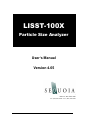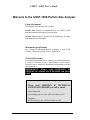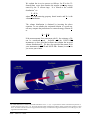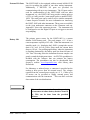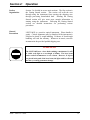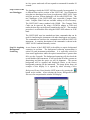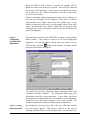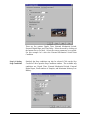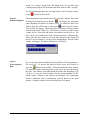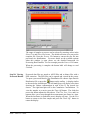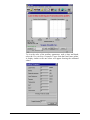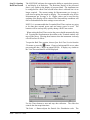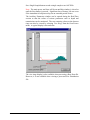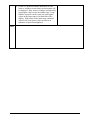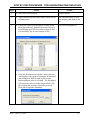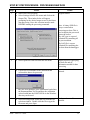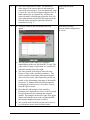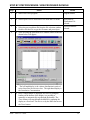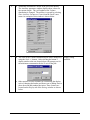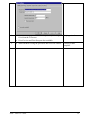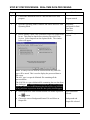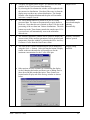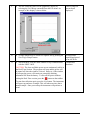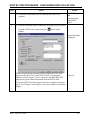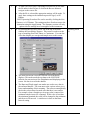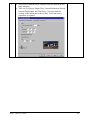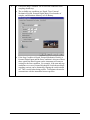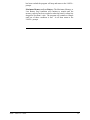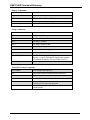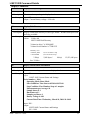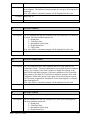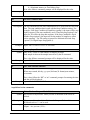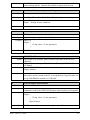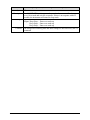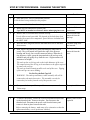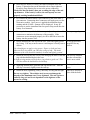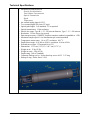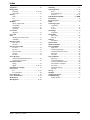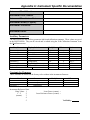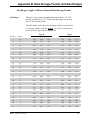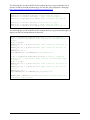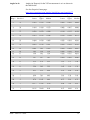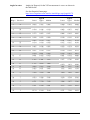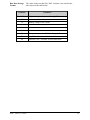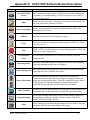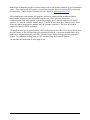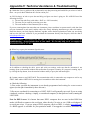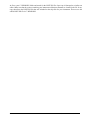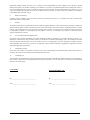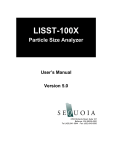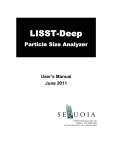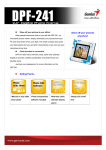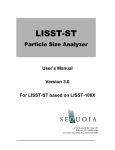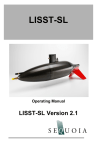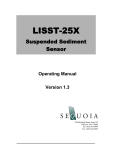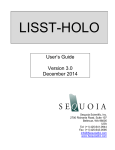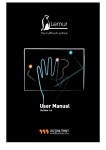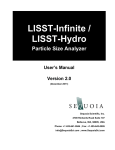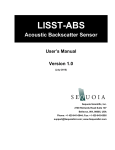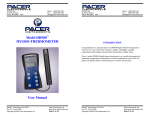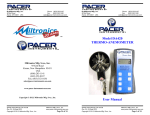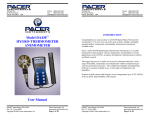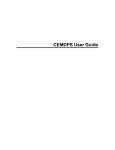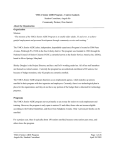Download User`s Manual for the LISST-100X covering
Transcript
LISST-100X Particle Size Analyzer User’s Manual Version 4.65 2700 Richards Road, Suite 107 Bellevue, WA 98005-4200 Tel: (425) 641-0944 Fax: (425) 643-0595 This document is copyrighted by SEQUOIA SCIENTFIC, INC. LISST – 100X User’s Guide Welcome to the LISST-100X Particle Size Analyzer Using this manual This manual is divided into two sections. Section One contains an introduction to the LISST- 100X instrument and the principles of its operation. Section Two provides a detailed set of instructions for using and caring for the instrument. Instrument specifications For a listing of instrument-specific constants, as used in the software for data processing, refer to Appendix A. Technical assistance For technical assistance please contact your local Distributor or a Sequoia Technical Service Representative listed below. Please be sure to include the instrument serial number with any correspondence. IMPORTANT: Please read APPENDIX H: TECHNICAL ASSISTANCE BEFORE you call or email. Factory Technical Service Representatives Please read APPENDIX H: TECHNICAL ASSISTANCE BEFORE you call or email. Chuck Pottsmith [email protected]; (425) 641-0944 ext.107 Doug Keir [email protected]; (425) 641-0944 ext.104 Table of Contents SECTION 1: INTRODUCTION TO THE LISST-100X .............................................................................. 6 INTRODUCTION ............................................................................................................................................ 6 GENERAL DESCRIPTION............................................................................................................................... 9 SECTION 2: OPERATION ...................................................................................................................... 12 GETTING STARTED .................................................................................................................................... 13 STEP BY STEP PROCEDURES ....................................................................................................................... 27 Step by Step Procedure: Record and Store Background Scatterfile ................................................... 28 Step by Step Procedure: Offloading/Deleting Data Files ................................................................... 30 Step by Step Procedure: Processing raw data .................................................................................... 32 Step by Step Procedure: View processed datafile ................................................................................ 36 Step by Step Procedure: Real-time data processing ........................................................................... 39 Step by Step Procedure: Configuring data collection ......................................................................... 42 INSTRUMENT COMMUNICATION ................................................................................................................ 47 LISST-100X COMMAND SUMMARY ......................................................................................................... 51 LISST-100X COMMAND DETAILS ............................................................................................................ 52 PERFORMANCE OPTIMIZATION .................................................................................................................. 58 INSTRUMENT MOUNTING, STORAGE AND MAINTENANCE ......................................................................... 62 Step by Step Procedure: Changing the Battery................................................................................... 65 TECHNICAL SPECIFICATIONS ..................................................................................................................... 67 INDEX .......................................................................................................................................................... 68 APPENDIX A: INSTRUMENT SPECIFIC DOCUMENTATION ........................................................... 69 APPENDIX B: DATA STORAGE FORMAT AND SIZE RANGES ......................................................... 70 APPENDIX C: CONNECTOR PINOUTS FOR LISST-100X ................................................................... 76 APPENDIX D: LISST-SOP SOFTWARE BUTTON DESCRIPTION .................................................... 78 APPENDIX E: SOFTWARE UPGRADE INSTALLATION PROCEDURE ........................................... 79 APPENDIX F: HORIZONTAL CHAMBER INSTALLATION PROCEDURE ....................................... 82 APPENDIX G: BIOBLOCK INSTALLATION AND USE ........................................................................ 83 APPENDIX H: TECHNICAL ASSISTANCE & TROUBLESHOOTING ................................................ 87 WARRANTY ............................................................................................................................................... 90 5 LISST – 100X User’s Guide Section 1: Introduction to the LISST-100X Introduction Principle of Operation The product name LISST is derived from the term that describes its operation: Laser In-Situ Scattering and Transmissometry. LISST is a Trademark of Sequoia Scientific, Inc. The LISST-100X instrument uses the technique of laser diffraction to obtain particle size-distribution (PSD), also called volume distribution in this manual. This section describes the principle of operation of your instrument. The laser diffraction method for sizing particles was invented in the 1970’s and rapidly became the most widely used optical method for determining size distribution for the simple reason that for laser diffraction, the composition or refractive index of the particles is not important. This method determines size distribution of an ensemble of particles, as opposed to counting type devices that size one particle at a time. A collimated laser beam enters water, light is scattered by particles and sensed by a multi-ring detector behind a receiving lens. A photodiode placed behind a centered hole measures optical transmission The reason that laser diffraction is unaffected by composition of particles is that the scattering of laser light is observed at multiple, small forward angles. At these small angles, light scattering is determined almost entirely by light diffracted by the particle. The light transmitted through the particle makes only a weak contribution to the measured scattering. Since only the light transmitted through the particle would experience the composition of the particle, i.e. its refractive index, and since it makes only a weak contribution to the observed scattering, the method of laser diffraction is mostly independent of particle composition. In the aquatic sciences, particle refractive index is poorly known because particles are often a mixture of mineral grains and living and dead particles of biological origin. Thus, except for shape effects, laser diffraction offers an excellent method for sizedistribution estimation. Shape effects are a matter of continuing research and no definite generalized guidelines are available to account for them by any method. Consequently, laser diffraction methods deliver the equivalent-spheres size distribution. By calibrating for concentration with ISO standard natural particles, shape effects are empirically included. LISST – 100X User’s Guide 6 The LISST-100X records the scattering intensity over a range of small angles using a specially constructed multi-ring detector shown in the graphic above. This measurement is also known to optical scientists as the volume scattering function and can be used as such for studies of underwater image propagation and beam spread. A growing number of publications of measurements using the LISST-100X instrument is available on our website: http://www.sequoiasci.com/library/technical.aspx?SectionName= library The conversion of the multi-angle scattering to size distribution involves a mathematical inversion. In this step, a sizedistribution is found that would produce multi-angle scattering that fits the observation. There exists a vast literature on the subject of this inversion. For the stout-hearted user interested in learning all about it, we recommend the most germane study of the subject: "Optimal scaling of the inverse Fraunhofer diffraction particle sizing problem: The linear system produced by quadrature," by E. D. Hirleman, Particle Characterization, 4, 128-133, 1987. The main conclusions are that the information content of the data is most stably retrieved by use of ring-type detectors, with each ring measuring the scattering over a sub-range of angles, and that the resolution is limited to relatively few size classes depending on the noise in the data. For example, for the dynamic range in scattering angles of 200:1 that is built into the LISST systems, typically only 12-14 truly independent size classes can be resolved. Simpler descriptions of principles and practice are offered in a separate study by Agrawal et al., 1991 1. A more up to date description of the technology and its application is provided by Agrawal & Pottsmith, 2000 2. 1 Agrawal, Y.C., I.N. McCave, and J.B. Riley, 1991: "Laser diffraction size analysis," in Principles, methods and applications of particle size analysis, J.P.M. Syvitski, editor, Cambridge University Press, pp. 119-128. 2 Agrawal, Y. C. and H. C. Pottsmith, 2000: Instruments for Particle Size and Settling Velocity Observations in Sediment Transport, Marine Geology, 168, pp 89-114. 7 LISST – 100X User’s Guide We explain the inversion process as follows: Let E be the 32element data vector that contains the angular scattering energy sensed by the 32 silicon rings. It is related to the volume distribution3 via E = K NV where K is the scattering property kernel matrix and NV is the volume distribution. The volume distribution is obtained by inverting the above equation. To test whether the estimated solution is a good one, one may compute the prediction of a scattered energy estimate Ee as Ee = K Ne If the measurements E are consistent with Ee , the estimates of Ne can be considered good. Included with the LISST-100X instrument, we have provided software that obtains the inverted volume distribution NV. We have also provided the matrix K for your instrument (in ASCII and MATLAB formats) in order for you to test your results. 3 The volume distribution is related to the number distribution via NV = a3 n(a). It represents the volume concentration of particles of particles in the size range a to a + da. The results from the LISST instruments provide the volume concentration of particles in each of 32 size classes. The size classes are log-spaced from the range 1.25-250 microns (Type-B instruments) or 2.5-500 (Type-C). See Appendix B for further details. LISST – 100X User’s Guide 8 General Description The LISST-100X instrument is a laser diffraction device. It consists of optics for producing a collimated laser beam, a specially constructed detector array, electronics for signal preamplification and processing, a data storage and scheduling computer, and a battery system. The instrument is capable of autonomous operation. For such operation, software is provided to program the instrument for a specific sampling schedule. The primary measurements delivered by the LISST-100X are the small-angle scattering properties of particles in water, the laser optical transmissivity, depth, and temperature. An auxiliary Analog port is available for recording data from an external input. After recovery of the instrument, small-angle scattering data are off-loaded from the instrument and subsequently inverted mathematically on a PC to produce the particle size distribution. The inversion function is included in the software. The principal measurement—angular scattering distribution— is obtained over 32 ring-detectors whose radii increase logarithmically from 102 to 20,000 microns. The detector is placed in the focal plane of the receiving lens. The rings cover an angular range from 0.0017 to 0.34 radians (Type-B) or 0.000850.17 radians (Type-C). This angular range corresponds, respectively, to size ranges from 1.2 to 250 microns (Type-B) or 2.5-500 microns. General layout This self-contained instrument consists of the following parts: a solid-state laser operating at 670nm wavelength and fiberoptically connected to a laser beam collimating system, a beam manipulation and orienting system, a scattered-light receiving lens, the specially designed 32-ring detector, preamplifier electronics, a ring-selecting multiplexer circuitry, and a data logger. Depth and Temperature In addition to measuring the particle size and concentration, the LISST-100X also has built-in Depth and Temperature sensors. The Depth sensor is a 500 psi strain gauge sensor. The stainless steel fitting on the Connector endcap is used for testing this sensor. It is not required for normal operation. However, when not used for testing, this fitting helps keep contamination out of the pressure sensor. The temperature is measured using a high precision thermistor imbedded into the Connector end cap. Both values are stored automatically in the standard-format LISST100X data file. 9 LISST – 100X User’s Guide External I/O Ports The LISST-100X is also equipped with an external ANALOG IN port for recording the output of one other analog instrument. Additionally, 2 DIGITAL I/O ports are provided for communicating with up to two instruments. The I/O ports can be used for synchronization of the LISST-100X with two other instruments; e.g., the LISST-100X may provide a timing pulse to a CTD, or it may provide a 'start sample' pulse to another LISST100X. The same ports can be used to receive similar commands. Contact Sequoia Scientific for more information on interfacing the LISST-100X with other instruments. These ports are available on the 6-pin underwater connector on the Connector end cap. Appendix C shows the connector pin outs. The instrument can be configured to use the Digital I/O ports as a trigger to start and stop sampling. Battery Life The primary power source for the LISST-100X is a custom alkaline D-cell battery-pack. The pack outputs +9 V. It has a room-temperature capacity of 42 A-hr. When the instrument is in stand-by mode, (i.e., displaying the L100X:> prompt) the current drain is 8.5 mA. In Low Power Sleep mode the current drain drops to 120 µA. For profiling applications, where the instrument is sampling continuously, the battery pack has about 60 hours of “On” time. Powering down the instrument between samples can greatly extend the deployment times. An EXCEL spreadsheet is included with the software that can estimate the battery consumption. The spreadsheet can also be downloaded from Sequoia’s website: www.SequoiaSci.com, click Library, then Downloads. For laboratory or tethered usage, a connector is provided on the endcap to draw power from an external source. The voltages required from the external power supply are +9 V. Cables up to 50 meters can be provided to supply external power and communication with the instrument. This can allow real-time observation of the size distributions. When not in use, use the Low Power Sleep mode of the instrument to reduce battery drain to about 10 µA. This can be done from the provided software. LISST – 100X User’s Guide 10 Auxiliary Equipment The instrument is shipped pre-aligned and tested. A chamber is provided for obtaining measurements of background scattered light from optical surfaces. This background is subtracted from actual particle scattering measurements to obtain the true particulate scattering. Additionally, small tools used to open endcaps, spare batteries, and communication cable is supplied so that a user need only provide a PC running Windows. Software is provided to communicate with the instrument, schedule an experiment, offload the data, and invert the measurements to obtain particle size distribution and volume concentration. For laboratory use or for monitoring the progress of an experiment, the software can be used for real-time processing. For extended laboratory applications an optional Full Path Mixing Chamber is available. This chamber mounts to the optics of the LISST-100X and seals around the windows of the instrument. The sample can then be added to the chamber and the built-in mixer will keep the sample mixed with the measurements are being made. The picture below shows the chamber being installed onto the LISST-100X. 11 LISST – 100X User’s Guide Section 2: Section Organization General Precautions Operation Section 2 is divided in to two main sections. The first section is the Getting Started section. This section will walk the user through using the instrument from opening the shipping case through processing downloaded data. Reading the Getting Started section will give most users enough information to starting using the instrument. Following the Getting Started section are detailed instructions for performing various procedures LISST-100X is a sensitive optical instrument. Please handle it gently. Critical alignments may be disturbed if the instrument is subjected to shock or rough handling. Evidence of shock/rough handling will void the warranty. Whenever in transit, store the instrument in the provided padded shipping case. WARNING The LISST-100X uses a laser diode emitting a maximum of 1 mW of visible (red) light at a wavelength of 670nm. The laser beam under normal circumstances is not a threat. However, if objects are placed in the path of the laser beam, the light could be reflected into the eye causing permanent damage. . LISST – 100X User’s Guide 12 Getting Started This section is designed to give the user a quick introduction to the operating procedures for the LISST-100X. It gives step by step instructions to unpack, load software, and acquire data in the lab. Following the introduction are details on each step of the process. Contents of shipping case Let’s assume that you are opening the LISST-100X shipping cases for the first time. Inside you will find the following: User’s Manual with software disk, LISST-100X instrument, Plastic Instrument stands, Small Volume Horizontal Test Chamber, Communications cable, test particles, insulated stainless steel clamps, External Power cable, and Allen wrench set. Step 1: Remove Instrument from shipping case. Start by removing the white plastic instrument stands and set them on a flat working surface. Remove the LISST-100X from the case and set it on the stands. The LISST-100X has two distinct ends that we will refer to as the Optics endcap and the Connector endcap. The connector endcap has three underwater connectors that are used for communication, external power, and connecting to optional accessories or instruments. The battery pack is attached to the inside of this endcap. The optics endcap contains the optical windows that the laser beam passes through to make a measurement. The internal optics and electronics are mounted to the inside of this endcap. Step 2: Check for clean windows At this time, let’s check the optical windows to make sure that they are clean. There are two windows. The receive window is mounted in the center of the optics endcap. The transmit window is located in the crossbar suspended above the endcap. The best way to check the windows is by using a flashlight. By shining light from one side and viewing from the other the surface of the windows can be easily checked for cleanliness. If there is dirt or fingerprints on the windows clean them first by rinsing them with lukewarm water and a mild soap solution (e.g. mild hand soap, liquid dish soap) and then rinsing off all soap residue with clean, particle free water such as deionized water, MilliQ water or distilled water. The windows can also be wiped clean with a soft cloth (e.g. a lens cloth) and alcohol. It is not recommended to use stronger solvents, such as acetone or toluene. Also, do not use any abrasive cleaners or wipes. Treat the windows as you would an expensive camera lens. Step 3: Attach the Communications Cable Remove the Communications cable from the shipping crate. It is the cable with the 9-pin DB-9 connector on one end and the 5-pin underwater connector on the other. Remove the underwater cap from the Communications connector. The connectors will all look similar. The Communication connector is the only 5-pin connector. If the unit 13 LISST – 100X User’s Guide is rotated so that the metal zinc anode is located at the top (or North), the Communications connector will be on the left (or West). After removing the cap install the cable making sure that the proper alignment is maintained. Step 4: Install the Horizontal test chamber Remove the Small Volume Horizontal test chamber from the shipping case if not already installed on to the instrument. Attach the flexible tubing and tubing stop clamp. This chamber is designed to slip between the optical windows of the instrument such that the optic can be submerged for testing or calibration. For more information on installing the chamber see Appendix F. We can now fill the chamber with clean filtered water. We use steamdistilled bottled water filtered through a 0.2 micron filter. Tap water may contain too many particles and may also contain dissolved gas that can release and form small bubbles on the optical surfaces. Step 5: Install the provided software At this point instrument is ready to go. Let’s install the software that is required for operation of the instrument. A software disk is included with each instrument. In addition to the communication and processing program the disk also contains calibration files specific for your instrument. Follow the installation instructions in the README.TXT file on the disk to install the software. Step 6: Start LISST-SOP program Start the LISST-SOP software by selecting it from the Start menu. The name LISST-SOP refers to the Standard Operating Procedure functionality of the program. Users with experience on previous versions of the LISST-100 software may find the Appendix E, Software Upgrade Installation Procedure a good introduction to the software. Appendix D has a table describing the functions of each button. It is highly recommended that existing users who are upgrading to Version 4.65 from earlier versions (Versions 3.xx) of the LISST software read Appendix D and E before continuing. There are a number of steps that must be performed before the software will function correctly with older instruments. Step 7: Wake up instrument from Sleep mode The instrument is shipped in a low power Sleep mode to conserve battery power. To wake up the instrument select Wake Up LISST from the LISST menu. A dialog box will appear counting down the maximum time required for the instrument to wake up. The instrument sleeps for 30 seconds, wakes up for 1 second to look for a wake up command and then goes back to sleep. Therefore the wait could be as long as 32 seconds for the LISST-100X. Upon wake up the instrument status will be displayed. If the cable connections are not correct or if the battery is not installed a warning message will appear after the time expires. The serial port settings can be checked by selecting Serial Port Settings from the Communication menu. The default settings are COM1, 9600 baud, 8 data bits, No parity, 1 stop bit, and no protocol. LISST – 100X User’s Guide 14 Step 8: Open Terminal window The LISST-SOP has a terminal window that allows the user to communicate directly with the instrument. To open the Terminal window select Terminal Window from the Communications window or select the button form the tool bar. A window similar to the one shown below will appear. If you do not see the L100x:> prompt, click the Send button. Commands can be typed into the box in the lower section of the window. When the Enter key or the Send button is pressed the command will be sent to the instrument. The Start button sends a GO command to the instrument to start the instrument sampling using the current settings. The STOP button sends a CTRL-C to stop the sampling and to turn off the main power. If the instrument is still in the Low Power Sleep Mode it will print ZZZ to the screen every 30 seconds. To wake the instrument from the Terminal window, press the Stop button immediately after the ZZZ is displayed. The instrument will only respond to the Stop button for 1 second after the ZZZ is displayed. After the 1 second the instrument is 15 LISST – 100X User’s Guide in a low power mode and will not respond to commands for another 30 seconds. Step 9: Intro to the The datalogger inside the LISST-100X has recently been upgraded. It new Datalogger is different from earlier versions of the LISST-100. New instruments using the new datalogger have been given the name LISST-100X. Units using the previous version datalogger will be called LISST-100. The new datalogger of the LISST-100X uses removable Compact Flash cards. Compact Flash Cards are available with up to 1Gb of memory. The LISST-100X comes standard with 128Mb. The Compact Flash Cards can be removed. By using a PCMCIA adapter or USB card reader the data files can be directly transferred to the PC. The standard procedure is to offload the files using the LISST-SOP software at 115K baud. The LISST-100X now has standard two-letter commands that can be used for interfacing the instrument with other dataloggers and sensors. The commands are similar to the commands used with the LISST-25X instrument. A complete description of the commands is shown in the LISST-100X Command Summary section. Step 10: Acquiring A new feature of the LISST-SOP is the ability to acquire background Background scattering in real-time. The background scattering measurement is Scattering critical to good instrument performance. It is especially critical for clean water applications where the optical transmission is greater than 80% over the 5cm path. The background scattering will also check the overall health of the instrument. It will verify that all of the systems are functioning and that the optics are still in alignment. The current background will be acquired and displayed relative to the factory background scattering for the instrument. The image below shows an example of this display. It is opened by either selecting Collect Background Scatter Data from the LISST menu or by pressing the button on the toolbar. After selecting the factory background scatter file to use for comparison the window will display. LISST – 100X User’s Guide 16 When the BEGIN Collect button is pressed 20 samples will be displayed to the screen as they are acquired. After all 20 are collected the average will be displayed. If the values are acceptable the values can be saved to a file. Enter the filename in the box and press the Accept and Save button. If there is a problem with the instrument or if the water or windows are not clean, error messages will be displayed. Dirty water or windows will generally cause higher values across the middle rings. Large bubbles or particles in the water can cause higher values on the inner rings or left hand side of the display. High values on the inner rings combined with a lower Laser power value can also be an indication of optical misalignment. Step 11: Configuring Instrument for Deployment The heart and soul of the new LISST-SOP software is the Operating Modes window. This window is used to set all of the deployment parameters. To open the window, choose Operating Modes from the LISST menu or press the button on the tool bar. A window similar to the one shown below will appear. The window has four tabs, Instrument Status, Operating Mode, Start Condition, and Stop Condition. The Instrument Status page gives information about the current instrument. It also allows previously saved instrument configuration files to be loaded on to the instrument. The ability to save the current settings to a file is also available. The Summary window shows the current deployment configuration. Step 12: Setting Operating Mode 17 By selecting the Operating Mode Tab at the top of the main window the screen below appears. This screen is used to set the type of sampling; Realtime, Burst, or Fixed Sample Rate. You can also select LISST – 100X User’s Guide the samples per average and sample rates on this screen. The RealTime mode is used for real-time size distribution displays. This mode sends the raw data to the LISST-SOP software for conversion to Size Distribution and displaying on the screen. No data is saved in the datafile when this mode is used. The Burst and Fixed Sample Rate modes are used to save data in the on-board datafile. The icons next to the various values give a better understanding of their meaning. The software automatically checks the values entered to make sure that there is no conflict. For example, when a Measurements per Average value is entered, the minimum sample interval is computed. If this value is less than the minimum permitted the value will be changed to the minimum and the text will turn red. A similar test is done on the Burst Interval setting. For this example let’s set the instrument to sample in the Fixed Sample Rate mode at a 1 Hz rate with 10 measurements per average. Step 13: Setting Start Conditions After selecting the Operating mode the start and stop conditions can be selected. Choose the Start Condition tab at the top of the window. The Start Condition window, shown below, is used to select the mode in which sampling will be started. LISST – 100X User’s Guide 18 There are five options: Depth, Time, External Mechanical Switch, External Digital Input, and Time Delay. Select the mode by clicking on the button next to its label. Select the correct parameters as required. For this example let’s select the External Mechanical Switch Start Condition. Step 14: Setting Stop Conditions 19 Similarly the Stop conditions can also be selected. Click on the Stop Condition Tab to open the Stop Condition window. The available stop conditions are: Depth, Time. External Mechanical Switch, External Digital Input, Fixed number of Samples, and Maximum Memory/Low Battery. LISST – 100X User’s Guide For this example, choose the External Mechanical Switch as the Stop condition. After selecting the Stop Conditions return to the Instrument Status page by clicking on the Instrument Status Tab. Step 15: Saving the settings for future use Once the settings have been sent to the instrument the Instrument Status Page will display the summary of the settings that have been selected. These setting can be saved for later use by selecting the Save Summary to LOP. A file name will be prompted for. The file will be given an LOP extension which will identify it as a LISST Operating Procedure File. Comments can be entered before saving in the box below the summary. Previously saved LOP file can be opened using the Browse button. Press the Apply button to configure the instrument. This will cause the settings to be transmitted to the instrument. The configuration will take about 30 seconds. Once the configuration is completed we can return to the Instrument Status page to see the summary of the settings and save them for future use if desired. Press the OK button to complete the configuration. A prompt will ask if we would like to open the Terminal window to start the instrument. Choose OK Step 16: Starting the program The instrument is now configured for deployment, however, it is not yet running. In order for the instrument to respond to the correct Start Condition the program must be started. The configuration of the instrument can be checked by selecting Query Instrument from the LISST menu or by choosing the button from the tool bar. A window will appear showing the current status and configuration. To start the program, press the Start button in the lower right section of the Terminal window. The program will start and display text to the screen as it is running. Depending upon the Start Conditions, text will be displayed approximately every 30 seconds. At this point the user will know that the instrument is running and is ready to be deployed. For our example it will be displaying a message that reads “Waiting for Mechanical Switch ON signal” Step 17: Collecting Data When the start conditions are met the instrument will start sampling. The green LED on the connector endcap will illuminate each time a sample is acquired. For our example we can move the white plastic lever on the endcap to the “1“ position. Sampling will start. If the Terminal window is still open text will be displayed as the instrument acquires data. Data collection will continue until the Stop Conditions are met. In our case, until the switch lever is returned to the “0” position. If the Start and Stop Conditions are set to Depth, External Mechanical Switch, or External Digital Input the program will return to checking for the Start Condition. This will only be true if the Start and Stop conditions LISST – 100X User’s Guide 20 match. For example, Depth Start and Depth Stop. For all other Start Conditions the program will terminate and return to the L100X:> prompt. To stop a running program use the Stop button on the Terminal window or the Step 18: Downloading data button on the tool bar. The instrument has now stored data in the on-board Compact Flash card. Pressing the Instrument Query Button, , will display the instrument status including the number of samples saved. To offload the data select Offload from the LISST menu or choose the button from the toolbar. A list of files will appear. Choose the files to offload by clicking on them while hold down the CTRL key. The Shift key can also be used to select a range of files. Select OK and choose a location to save the files to. The files will be saved with names in the following format: Ldddhhmm.dat, where ddd is the day of the year, hh is the hour, and mm is the minute that the file was first written to. As the data is downloading a Transfer Status window will appear. The data is offloaded at 115K baud. Step 19: Processing Raw Data 21 We now have the data transferred from the datafile of the instrument to a file on the PC. To process the data file choose Open Raw Datafile or press the button on the toolbar. Select the instrument serial number, raw data file to open, and background scatter file to use when processing the data. The software will automatically determine the Instrument Type (A, B or C) using the Serial Number and the InstrumentData.Txt file. Unlike earlier versions of the software, the RingArea file (instrument detector calibration file) is automatically selected based on the serial number. A display similar to the one shown below will appear LISST – 100X User’s Guide The range of samples to process can be selected by entering values in the Select First and Select Last boxes. The default selection is to process the complete file. Press the Process File button to convert the raw file into processed size distributions. For more details on the available options when this window is open please see the detailed Instruction for Processing Raw Datafiles. For our example press the Process File button. When the processing is complete the button label will change to read Finished. Step 20: Viewing Processed Results Processed data files are stored as ASCII files and as binary files with a PSD extension. The PSD files can be opened and viewed on the screen. To open a processed Particle Size Distribution file choose Open Particle Distribution File or press the button on the toolbar. A display similar to the one below should open. The left hand figure will display a bar chart showing the Volume concentration in each of the 32 log spaced size classes. The right hand plot will be the Cumulative Concentration. To view the samples as a movie press the Timer Off button. The slider bar next to the button adjusts the refresh rate. The First, Prev, Next, and Last buttons allow you to step through the measurements one frame at a time. When the last frame is reached the movie display will stop. Use the First button to return to the first sample and press the Timer Off button to restart the display. LISST – 100X User’s Guide 22 To view the value of the auxiliary parameters, such as time and depth, select the View Auxiliary Parameter Frame from the DataFrames menu. A display similar to the one below will appear showing the calibrated values. 23 LISST – 100X User’s Guide Step 21: Opening RealTime Session The LISST-SOP software also supports the ability to acquire data, process it, and display it in Real-time. The Real-time display of the processed data is very similar to the display of processed data. The instrument can be configured for a Real-Time session before data is collected but it is no longer required. The current setting for Measurements per Average is used when acquiring the sample to display. The recommend value for the Measurements per Average is 10. Higher values can be used but the updating of the display will be reduced. The Start and Stop conditions will not be used and therefore their settings are not relevant. NOTE: It is recommended that if extended Real-Time sessions are going to be done that external power and not battery power be used. The batteries will be used up fairly quickly during a Real Time session. When exiting the Real-Time session the power should automatically shut off. Pressing the Stop button on the toolbar or the Terminal window will turn off the power. Pressing these buttons when the instrument is already off will have no ill effects. To open the Real-Time session, choose Open Real-Time Session from the File menu or press the button. Choose a background file to use when processing the data. Choose an output PSD file. A display very similar to the View Processed datafile will be displayed. Use the Timer button to start and stop data collection. The slider bar controls the data acquisition time. The Scale +/- Button adjusts the Particle Size Distribution scale. The LISST – 100X User’s Guide 24 Save Single Sample button records a single sample to an ASCII file. Note: The main power and laser will be on until this window is closed or until the Stop button is pressed. Significant loss of battery life can occur if the instrument is left powered up for an extended period of time. The Auxiliary Parameters window can be opened during the Real-Time session so that the values of various parameters such as depth and transmission can be monitored. The raw scattering values on the detector rings can also be viewed by selecting View Rings from the DataFrames menu. A typical display is shown below. The view rings display is also available when processing a Raw Data file. However, it is not available when viewing a processed Size Distribution file. 25 LISST – 100X User’s Guide Step 22: Put After finishing with the instrument it should be put back into its low instrument back to power sleep mode. In this mode, with the communication cable sleep disconnected, the drain on the battery is only about 0.08 ma. The sleep mode can be used for extended periods. However, it is recommended that for long term storage that the Main battery be disconnected. To put the instrument in to low power sleep mode choose Put LISST to Sleep from the LISST menu. There are also two new buttons on the toolbar for putting the instrument to sleep and waking it up. To get the lowest power consumption the Communications cable must be disconnected from the instrument. The above steps are meant to give a brief introduction to most of the procedures that are required to operate the LISST-100X. Most of these steps are covered in detailed Step-by-Step instructions in the following sections. LISST – 100X User’s Guide 26 Step by Step procedures The following topics are covered with Step by Step instructions. Recording and storing a Background Scatterfile (zscat file) Recording a background scatter file is the first step in acquiring data. This step-by-step describes the proper procedure to record and download a background scatter file and save it for later processing. Information on interpreting the Background Scatter file is also provided. Downloading raw Each data collection sequence is stored to a separate datafile on the compact flash memory. Files can be offloaded to the PC using the data files and Deleting Raw files Download data function of the LISST-SOP software. After downloading the data files can be deleted from memory. This stepby-step procedure covers offloading and deleting files. Process raw data Data that has been downloaded from the datalogger is in a raw binary file (.DAT extension). It must be processed into particle size by the LISST-SOP program. The processing steps including optional displays and procedures. View Particle size data After processing of the data into a Particle Size Distribution (.PSD extension) file the data can be viewed to the screen. This step-bystep procedure covers the viewing of data and optional displays. Process data in Real-time Real-time processing of data requires configuring the datalogger to output the raw information to the LISST-SOP program. This stepby-step procedure covers the acquisition and storage of processed data. Configuring Data Collection The LISST-SOP software allows the user to program the instrument with a number of start and stop conditions. This stepby-step procedure lists the available options and the unique features of each. 27 LISST – 100X User’s Guide STEP BY STEP PROCEDURE: RECORD AND STORE BACKGROUND SCATTERFILE Step Action Result 1 • • Clean instrument and install Horizontal test chamber. Fill with clean filtered water Optics submerged in water 2 • Connect communications cable and run LISST-SOP software. If the data acquisition program is still running, stop its execution with a <CTRL-C>. Communications program started. L100X:> prompt showing Open the Collect Background Scatter Data from Background collected and saved. • 3 • the LISST menu or by pressing the button on the toolbar. After selecting the factory background scatter file to use for comparison the window will be displayed. When the BEGIN Collect button is pressed 20 samples will be displayed to the screen as they are acquired. After all 20 are collected the average will be displayed. If the values are acceptable the values can be saved to a file. Enter the filename in the box and press the Accept and Save button. LISST – 100X User’s Guide 28 4 • If there is a problem with the instrument or if the water or windows are not clean, error messages will be displayed. Dirty water or windows will generally cause higher values across the middle rings. Large bubbles or particles in the water can cause higher values on the inner rings or left hand side of the display. High values on the inner rings combined with a lower Laser power value can also be an indication of optical misalignment. Notes: 29 LISST – 100X User’s Guide STEP BY STEP PROCEDURE: OFFLOADING/DELETING DATA FILES Step Action Result 1 • Start LISST-SOP program Program started. 2 • Select Offload from the LISST menu or press on the Offload button. Gets current directory of files from memory and displays the list. 3 • Choose the files to be offloaded by clicking on the file name on the list. Multiple files can be selected by hold down the CTRL key while clicking on files. Use the SHIFT key to select a range of files. Files selected and path set. • Press the OK button to accept the current selection. A dialog box with a path for storing the downloaded data will appear. Edit the path or press on the Browse button to select a new path. The files names will remain the same as on the compact flash. The file creation date and time will not be preserved. Press OK to begin the offloading. LISST – 100X User’s Guide 30 4 • 5 Deleting Files from memory • After a file has been offloaded from memory is can be deleted from the compact flash memory. • Open the Terminal window by choosing Terminal Window from the Communication menu or by pressing on the Terminal Window button. A Status bar will be displayed for each file offloaded. Text in the lower left corner will display the current file being offloaded. Offloading files from memory to the PC • At the Terminal Window enter the command DD in the command box and press the send button. The DD command (Display Directory) will list all the files in memory to the screen. • To delete a file enter the command DL filename.ext where filename.ext is the file to offload. Wildcards such as *.* or L*.dat can also be used. WARNING: Once a file has been deleted there is no way to recover the data. Make sure that the file has been properly offloaded before deleting any files. 31 LISST – 100X User’s Guide STEP BY STEP PROCEDURE: PROCESSING RAW DATA Step 1 Action • • Result Start LISST-SOP program Select Settings from the File menu and click on the Output Tab. The window below will appear prompting for the desired output to use for the future data processing. Note: this selection must be made BEFORE starting the processing command. Program started. Note: A binary PSD file is always created when processing raw data. This is used to display the processed data to the screen. The ASC type is a spaced delimited file containing all the processed data. The LOG file is a space delimited file containing the raw data from the datalogger. 2 • Select Open Raw Data File from the File menu Begins process of specifying raw data file and all information needed for data processing. 3 • Choose the serial number of the instrument that collected the data to be processed. Instrument serial number selected. Only the serial numbers of the instruments loaded into the InstrumentData.Txt file and have the calibration values loaded into the LISST.INI file in the Windows directory can be used. 4 • Select the background scatter data file from the file selection window. Double click the file or type the file name and press Open. LISST – 100X User’s Guide Background scatterfile selected. 32 5 • Output data file name Select the output data file name. The default file selected. name shown is the same as the raw data name but with a different extension. You can change this name if you wish. Provide the file name and press Save. If other output types are selected they will have the same base name with different extensions. Note: file types other than the default PSD file must have been selected before starting the Open Raw Data file command. See step 1. 6 • A display similar to the one shown below will appear. • The top portion of the display is a graphical representation of the raw data from the 32 rings. The value of the 32 rings is represented as a vertical line with time moving from left to right. The lower portion of the display shows the time history of some of the Auxiliary parameters. This can be useful for determining when the instrument came out of the water, when a particular profile was started, or for determining what range of the datafile to process. To change which Auxiliary parameters are displayed, choose Auxiliary Parameter Display from the Options menu. Note that only 400 samples of the Auxiliary Parameters are displayed at a time. Use the Next and Previous buttons to move through the complete datafile. The triangles on the lower edge of the upper display will indicate where in the complete datafile the currently displayed section is located. The vertical cursor on the lower plot can be moved by clicking the mouse at the desired location. • • • 33 Main data processing selection window displayed to the screen. LISST – 100X User’s Guide 7 • Auxiliary parameter window Additional information is stored in the processed displayed. datafile. The Auxiliary parameter window displays these values for the current sample pointed to by the vertical cursor. They will update as the cursor is moved. Selecting the Show Auxiliary Parameter Frame from the DataFrames menu opens the window. An example of this window is shown below. 8 • The raw scattering values can be graphically displayed by selecting the View Rings command from the DataFrames menu. An example of this display is shown below. As with the Auxiliary Parameters, the vertical cursor indicates the sample currently displayed. LISST – 100X User’s Guide Value of rings for current frame displayed. 34 9 To select the range of raw data to process position the cursor at the desired starting sample. The display at the lower portion of the screen will show the current sample or frame. Pressing the Select First button will set the current cursor position as the starting point for processing. Similarly selecting Select Last will set the end point for processing. Use the Next and Previous buttons scroll through the complete datafile. The Select First and Select Last points do not need to be on the same displayed plot. Range to process selected. 10 After selecting the range to process press the Process File button. The display will show the processing progress and the Process File button text will change to Finished when the processing is complete. The window can now be closed. Processing Completed Notes: 35 LISST – 100X User’s Guide STEP BY STEP PROCEDURE: VIEW PROCESSED DATAFILE Step Action Result 1 • Start LISST-SOP program Program started. 2 • Select Open Particle Distribution File from the File menu. Open Particle Distribution File selected. 3 • Select the processed data file from the file selection window. Double click the file or type the file name and press Open. Processed datafile selected. 4 • After selecting the processed file a window similar to the one shown below will appear. • The left hand display is the volume distribution in units of micro-liters/liter in each size class. The right hand display is the Cumulative Concentration. • Only a single sample is displayed at a time. By using the buttons on the bottom of the display it is possible to manually or automatically step through the datafile. The Timer button will step through the datafile by updating the display at a fixed rate. The rate is set by the slider bar next to the Timer button. 5 LISST – 100X User’s Guide 36 37 6 • Additional information is stored in the processed datafile. The Auxiliary parameter window displays these values for the current sample. They will update as the Volume distribution is changed. The window is opened by selecting Show Auxiliary Parameters Frame from the DataFrames menu. An example of this window is shown below. 7 • The scale of the Volume Distribution plot can be changed by using the Scale +/- button. After selecting the button a display similar to the one shown below will prompt you for the maximum concentration for the Y-axis of the plot. • Other options are also available for customizing the display such as changing the header and footer text or adding lines to show the mean and standard deviation. These features are located on the Display tab of the Settings window as shown below. Display setting modified. LISST – 100X User’s Guide 8 9 • Display printed. • The current display can be sent to the printer by choosing Print from the File menu. Print Preview and Print Setup are also available. • When finished viewing the processed data close the window. Viewing of data complete. Notes: LISST – 100X User’s Guide 38 STEP BY STEP PROCEDURE: REAL-TIME DATA PROCESSING Step 1 Action • Result Connect the instrument to the PC and start the LISST-SOP program. Program started. 2 • Open the Operating Modes Window and choose the Real-Time Operating Mode. Instrument configured for RealTime data collection. 3 • Before starting a Real-Time session the output file options must be set. This must be done before selecting Open Real-Time Session. Select Output from the Options menu. The window below will appear. Output file type selected. Note: A binary PSD file must be selected before any other file type will be stored. This is used to display the processed data to the screen. The ASC type is a spaced delimited file containing all the processed data. The LOG file is a space delimited file containing the raw data from the datalogger. It is strongly recommended that you always build a LOG file, otherwise troubleshooting the data will be very difficult if any problems or questions about the data quality should appear. 4 39 • Select Open Real-Time Session from the File menu or press on • the button. Choose the correct Background Scatter File and Select an Output file. Open Instrument selected. Background and Output file selected. LISST – 100X User’s Guide 5 • • A display will appear on the screen. It is similar to the main window of the View Processed Data function. By selecting the Next button the window will be updated with the current size distribution. Note that if the water is clean the display may not show any volume distribution. The Sample Number value displayed underneath the plots will increment each time a sample is saved. Sample saved. 6 • The Timer button function is similar to its use in viewing processed data. The timer will automatically acquire data at a fixed rate. Note that this rate is limited to about 1 Hz due to the processing of the raw data into Volume distributions. The slide button next to the Timer button controls the sample speed. If it is set too fast it will automatically reset to the maximum allowed rate. Timer button pressed and samples updating automatically. 7 • The Auxiliary parameter window can be opened to display the current values of the auxiliary parameters such as pressure and temperature. Open the window by selecting the Show Auxiliary Parameter Frame from the DataFrames menu. Auxiliary Parameter window opened. 8 • The scale of the Volume Distribution plot can be changed by using the Scale +/- button. After selecting the button a display similar to the one shown below will prompt you for the maximum concentration for the Y-axis of the plot. Display setting modified. • Other options are also available for customizing the display such as changing the header and footer text or adding lines to show the mean and standard deviation. These features are located on the Display tab of the Settings window as shown below. LISST – 100X User’s Guide 40 9 • The raw scattering values can be graphically display by selecting the View Rings command from the File menu. An example of this display is shown below. Value of rings for current frame displayed. 10 • A single sample may be saved to a separate file by pressing the Save Single Sample button Averaged data acquired and stored to an ASCII file. 11 • Finished and When finished, close the main window to stop communication shutdown. with the LISST-100X. CAUTION: The laser and Main power are on continuously while in the Real-Time Session. The program will stop and the power will be turned off when the window is closed. However, if the window is left open the power will remain on, potentially draining substantial life from the battery. To turn off the power without exiting the Real-Time session, press the button on the toolbar. To start data collection again, press the Next button. The instrument will power up and store a sample. This will take more time that a normal sample. Once powered up the instrument will perform as usual. 41 LISST – 100X User’s Guide STEP BY STEP PROCEDURE: CONFIGURING DATA COLLECTION Step Action Result 1 • Connect the instrument to the PC and start the LISST-SOP program. 2 • Open the Operating Modes window by choosing Operating Modes from the LISST menu or by pressing the toolbar. LISST-SOP open and communicating with LISST100X. button on the Instrument Status Displayed. When first opening the Operating Modes window the LISST-SOP program will send a Ctrl-C to the LISST-100X. If a program is running it will be stopped. This is required so that the LISST-SOP program can get the status information from the LISST-100X. To set the LISST-100X data logger clock to the computer clock press the Set Clock button. Press the Query Instrument button to refresh the display. LISST – 100X User’s Guide Clock set 42 3 • 4 • By selecting the Operating Mode Tab at the top of the main window the screen below appears. This screen is used to set the type of sampling; RealTime, Burst, or Continuous. You can also select the samples per average and sample rates on this screen. • The RealTime mode is used for real-time size distribution displays. This mode sends the raw data to the LISST-SOP software for conversion to Size Distribution and displaying on the screen. No data is saved in the datafile. The Burst and Fixed sample rate modes are used to save data in the on-board datafile. The icons next to the various values give a better understanding of their meaning. The software automatically checks the values entered to make sure that there is no conflict. For example, when a Samples per Average value is entered, the minimum sample interval is computed. If this value is less than the minimum permitted the value will be changed to the minimum and the text will turn red. A similar test is done on the Burst Interval setting. To load a pre-saved LISST Operating Procedure file (LOP) enter the file name in the file box or click on the Browse button to navigate to the correct file. • After the file is selected the appropriate settings will be made. To apply these settings to the instrument press the Apply or OK buttons. LISST Operating Procedure files can be saved by clicking the Save Summary to LOP button. The setting must have first been sent to the instrument using the Apply button. The Summary section will only update after the settings have been applied to the instrument. • 43 Operating Mode set LISST – 100X User’s Guide 5 • • Select Start Conditions tab to configure when the instrument will begin sampling. There are five options: Depth, Time, External Mechanical Switch, External Digital Input, and Time Delay. Select the mode by clicking on the button next to the its label. Select the correct parameters as required. LISST – 100X User’s Guide . 44 6 • • • 45 Choose the Stop Conditions Tab to select the conditions when sampling should stop. The available stop conditions are: Depth, Time. External Mechanical Switch, External Digital Input, Fixed number of samples, and Maximum Memory or Low Battery. . If the Stop Condition is Depth, External Mechanical Switch, or External Digital Input and the Start Condition is also one of these three options the Base Program on the instrument will return to waiting for the Start condition. For example, if the start and stop conditions were set to External Mechanical Switch then multiple sampling sessions can be obtained by flipping the switch on and off. This is useful when doing profiles. It eliminates the need to communicate with the instrument between profiles. LISST – 100X User’s Guide 7 • • • . Select Apply or OK buttons to configure the instrument with the current settings. If the Apply button is pressed the program will return to the current window. Returning to the Instrument Status window will display a summary of the current settings. If the OK button is pressed, when the configuration is complete the user will be prompted to open the Terminal window to start the program. The program on the instrument is configured but not running. To start the program and have it start looking for the Start conditions press the Run button on the Terminal window. The Run button is equivalent to typing RUN and pressing Enter from any terminal program. The Base Program will display text to the screen as it is running to confirm that it is running and to indicate where it is in the sampling cycle. Once the program is confirmed to be running and waiting for the correct start conditions, the LISST-SOP program can be closed and the communications cable can be disconnected. Be sure to replace the connector cap before deployment. LISST – 100X User’s Guide 46 Instrument Communication Serial Port Settings Communication with the LISST-100X is via an RS-232C link. A cable that connects the instrument to a PC has been provided. This cable connects the 4-pin underwater connector on the instrument to a DB-9 serial port connector. If required, DB-9 to DB-25 pin adapters are available. The RS232 link communicates at 9600 baud, 8 data bits, No parity, and 1 stop bit. Data file transfer is done using a YMODEM transfer at 115K baud. Using the Terminal Window Opening the Terminal Window, or alternate terminal software such as MotoCross (installs in the LISST100 folder during installation of the SOP), with the proper COM port and communications settings will allow the user to communicate with the instrument. The LISST-100X should respond by either displaying text from a running program or echoing an L100X:> prompt. If the instrument is in the Deep Sleep Mode it will only wake up every 30 seconds, Print ZZZ to the screen and then return to sleep. The instrument firmware is retained in on-board flash memory and will start executing when power is applied. After a power up, pressing the ENTER key will cause an echo of the L100X:> prompt. The Stop button will also send the commands to turn off the main power to the laser and electronics. Pressing the Stop button when the instrument is not running will not hurt the instrument. It is recommended to press the Stop button multiple times after stopping a running program to make sure that the main power is properly shut off. Pressing the Start button will begin the collection of data using the current configuration. Two Letter commands 47 Under most situations the LISST-SOP will be used to configure and operate the LISST-100X. However, there are times when the LISST-100X must interface to another datalogger or custom program. For this purpose a set of two letter commands is available to operate the instrument. See the following section for detailed descriptions of each command. LISST – 100X User’s Guide Start Condition The LISST-SOP software or two letter commands can configure the LISST-100X with one of five Start conditions: Depth, Time, External Mechanical Switch, External Digital Input, and Time Delay. The details of each condition are described below. Depth Start: The built-in depth sensor of the LISST-100X is used to check the current depth to determine if the desired start depth has been exceeded. The instrument is powered up and 5 measurements of the depth are averaged over a two-second period. If the depth exceeds the threshold the program will proceed to the data collection routine. If the depth does not exceed the threshold the instrument will power down and wait 28 seconds before checking the depth again. The program will continue checking until the depth is exceeded or until the program is stopped. Time Start: The program will check the current time every second and compare it to the Start Time. If the Start Time is equal to or earlier than the current time the program will go directly to the data collection routine. It will continue checking the time until the Start Time is reached or until the program is stopped. External Mechanical Switch Start: The LISST-100X has a white plastic lever on the endcap. This lever has a magnet imbedded in it. This magnet can activate a switch inside the pressure case. The base program looks at the status of this switch once a second. If the switch is in the on or “1” positions the program will go directly to the data collection routine. It will continue checking the switch status until the switch is moved to the “0” position or until the program is stopped. When in the “0” position the lever is up against the zinc anode. External Digital Input Start: The LISST-100X is equipped with auxiliary inputs on the 6-pin underwater connector. Pin 2 of the 6pin connector is the DIG 1 input. The program will check the status of the digital input once a second. If the voltage at the DIG 1 input is greater than 2 volts (relative to Digital Ground, Pin1) the program will go directly to the data collection routine. It will continue checking the status of the digital input until voltage exceeds 2 volts or until the program is stopped. WARNING: The maximum input voltage on the digital inputs is 3.3 volts. Time Delay Start: The time delay start condition will cause the program to wait the specified number of seconds before continuing on to the data collection routine. Data Collection Routine The LISST-SOP software can configure the Base program with one of six Stop conditions: Depth, Time. External Mechanical Switch, External Digital Input, Fixed number of samples, and Maximum Memory or Low Battery. The details of each condition are described below. LISST – 100X User’s Guide 48 Stop Condition The LISST-SOP software can configure the Base program with one of six Stop conditions: Depth, Time. External Mechanical Switch, External Digital Input, Fixed number of samples, and Maximum Memory or Low Battery. When storing data in the Fixed Sample Rate mode the Stop conditions are checked after each averaged sample has been saved. When storing data in the Burst mode the Stop conditions are only checked after a full Burst has been completed. The Start and Stop conditions have no effect on the Real-time sampling mode. The details of each condition are described below. Depth Stop: The built-in depth sensor of the LISST-100X is used to check the current depth to determine if it is less than the desired Stop depth. The averaged depth from the last sample acquired is used as the current depth. If the depth is less than the threshold the sampling will stop. If the depth is not less than the threshold the program will continue sampling as per the configuration. If the Start Condition is a Depth Start the program will wait 30 seconds and then return to looking for the Depth Start Conditions. The delay is to keep the instrument from starting and stopping too quickly as the instrument is moving up and down. If the Start Condition is Depth Start the Base program will return to checking for the Start Conditions. For all other Start Conditions the when the current depth is less than the threshold the program will stop and return to the L100X:> prompt. Time Stop: The program will check the current time after each sample or burst and compare it to the Start Time. If the Start Time is equal to or later than the current time the program will stop and return to the L100X:> prompt. External Mechanical Switch Stop: After each sample or burst the status of the Switch lever is checked. If the switch lever is in the off or “0” position sampling will stop. If the Start Condition is a Switch Start the program will return to checking the start condition. For all other Start conditions the program will stop and return to the L100X:> prompt. External Digital Input Stop: The status of the Dig 1 input is checked after each sample or burst. If the voltage at the input is less than 0.7 volts the sampling will stop. If the Start Condition is a Digital Input Start the program will return to checking the start condition. For all other Start conditions the program will stop and return to the L100X:> prompt. Fixed Number of Samples: The program will acquire a fixed number of samples before stopping. For the Fixed Sample Rate mode the number of samples saved is checked after each sample is saved. In the Burst mode the number of samples is checked only after each burst. Therefore it may be possible to save more samples than specified. When the number of sample to be saved 49 LISST – 100X User’s Guide has been reached the program will stop and return to the L100X:> prompt. Maximum Memory or Low Battery: The Maximum Memory or Low Battery Stop condition will continue to sample until the memory capacity has been reached or when the battery voltage has dropped to less than 6 volts. The program will continue to sample until one of these conditions is met. It will then return to the L100X:> prompt. LISST – 100X User’s Guide 50 LISST-100X Command Summary Display Commands DD Display current Disk Directory DS Display current status information DB Display Current Battery Voltage HE Display general help messages and command list Setup Commands OM x Set Operating mode. ST x Set Start Condition. TD x Set Start Condition Data SP x Set Stop Condition PD x Set Stop Condition Data SI x Set Sample interval MA x Set samples per average equal to x BI x Set Burst Interval SC mm/dd/yy hh:mm:ss Set Clock with time and date, where mm=month, dd=day, yy=year, hh=hour(24 format), mm=minute, ss=seconds, Example: ST 01/05/2005 21:05:03 Set Samples per Burst SB x Acquisition/Action Commands DL filename Grab sample and transmit it GO Start Data collection using current parameters GX Grab sample and transmit it YS YMODEM offload of file at 115K Baud ZS Acquire 20 samples and transmit them. Used by SOP Acquire Background. Go into deep sleep mode (minimum power consumption) ZZ 51 LISST – 100X User’s Guide LISST-100X Command Details Display Commands DB Display Battery Voltage Syntax: DB or db Description: The current battery voltage is displayed to the screen. Example: input: DB output: Current Battery voltage: 8.90 volts DD Display Disk Directory Syntax: DD or dd Description: Display current disk directory in DOS type format. Includes total bytes used and bytes available. Example: input: DD results: L100x:>dd LISST-100X Disk Directory Volume in drive C is NONAME Volume Serial Number is 778B-155F Directory of C:\ L040305_.BIN L183705.BIN 2 file(s) freeL100x:> DS 4,136 03-05-04 6:30p 1,672 03-05-04 6:37p 5,808 bytes 0 dir(s) 15,933,440 bytes Display current status information Syntax: DS or ds Description: The instrument settings and status are displayed to the screen. Example: input: DS output: LISST-100X Current Status and Settings Serial number = 1004 Operating Mode: Burst Mode Start Condition: Time Start at 03/10/04 09:22:00 Stop Condition: Fixed Number Stop at 1 samples Measurements per Average: 10 Sample Interval: 1 Burst Interval: 1 Samples per Burst: 0 Battery Voltage is 8.90 Current Date/Time: Wednesday, March 10, 2004 10:18:49 input: DS 1 output: LISST-100X Current Status and Settings SN = 1004 LISST – 100X User’s Guide 52 OM = 2 ST = 2 TD = 03/10/04 09:22:00 SP = 5 PD = 1 MA = 10 SI = 1 BI = 1 SB = 0 BB = 0 CT = 0 IC = 0 Current Time = 03/10/04 10:18:49 Battery = 890 Switch = 0 Memory= 15005640 HE Display general help messages and command list Syntax: HE or he Description: Displays the list of command to the screen. Example: input: HE output: LISST-100X Commands (followed by 30 lines of text) Setup Commands OM Set Operating Mode Syntax: OM x or om x Description: Sets the Operating Mode to one of the following types: 1 = Real Time Mode 2 = Burst Mode 3 = Fixed Rate Mode OM command only without a parameter will initiate a prompt for the Operating mode. Example: input: OM 3 output: MA Set measurements per average Syntax: MA x or ma x 53 LISST – 100X User’s Guide Where x = number of samples per average Description: Each recorded or displayed measurement is based on an average of measurements. The number of measurements per average is set using the SA command. If no value follows command, prompts will be displayed for the value. Example: input: MA 10 Cautions: None ST Set Start Condition Syntax: ST x or st x, where x is the start condition code: Description: The ST command sets the start condition to be used when the GO command is issued. The start condition options are: 1 = Depth Start 2 = Time/Date Start 3 = Mechanical Switch Start 4 = Digital Input Start 5 = Delay Start If no value follows command, prompts will be displayed for the value. Example: input: ST 5 TD Set Start Condition Data Syntax: TD x or td x, where x is the start condition data : Description: The TD command sets the start condition data to be used when the GO command is issued. The start condition data is used with the Start Condition setting. For example, if the Start Condition is Depth Start (option 1) the input will be start depth in meters. If the start condition is set to Time/Date Start (option 2) the input for TD will be the start date and time. If the Start Condition is Delay Start (option 5) the input will be time delay in seconds. The TD setting is ignored for Mechanical Switch Start (option 3) or Digital Input Start(option 4). If no value follows command, prompts will be displayed for the value. Example: input: TD 12/31/05 23:59:59 or TD 3600 SP Set Stop Condition Syntax: SP x or sp x, where x is the stop condition code: Description: The SP command sets the stop condition to be used when collecting data. The stop condition options are: 1 = Depth Stop 2 = Time/Date Stop 3 = Mechanical Switch Stop 4 = Digital Input Stop LISST – 100X User’s Guide 54 5 = Fixed Number of Samples Stop 6 = Maximum memory or Low Battery Stop If no value follows command, prompts will be displayed for the value. Example: input: SP 5 PD Set Start Condition Data Syntax: PD x or pd x, where x is the start condition data : Description: The PD command sets the start condition data to be used when the collection data. The stop condition data is used with the Stop Condition setting. For example, if the Stop Condition is Depth Stop (option 1) the input will be stop depth in meters. If the stop condition is set to Time/Date Stop (option 2) the input for TD will be the stop date and time. If the Stop Condition is Fixed Number Stop (option 5) the input will be the number of samples to collect before stopping. The TD setting is ignored for Mechanical Switch Stop (option 3) or Digital Input Stop(option 4). Example: input: PD 12/31/05 23:59:59 or PD 3600 SB Set Samples per Burst Syntax: SB x or sb x where x is the number of samples per burst. Each sample it taken at the sample interval set by the SI command. If no value follows command, prompts will be displayed for the value. Example: input: SB 10 SC Set Clock with time and date Syntax: SC mm/dd/yy hh:mm:ss or st mm/dd/yy hh:mm:ss Where mm=month, dd=day, yy=year, hh=hour(24 format),mm=minute, ss=seconds If no values follow the “SC” or “sc” command, prompts for entering the time and date will be displayed. Example: input: SC 01/05/2001 21:05:03 Acquisition/Action commands DL Delete file from Compact Flash Module Syntax: DL filename or dl filename where filename is the name of the file to be deleted. Description: DL command is used to delete file from the Compact flash module. Wildcards such as *.* can be used. Example: Input: DL L159*.dat Output: Are you sure (Y/N)… 55 LISST – 100X User’s Guide Cautions: WARNING: Make sure that the file being delete has already been offloaded before deleting the file. Once the file is delete it can not be recovered. GO Start Data Collection using current Settings Syntax: GO or go Description: Starts Fixed Rate or Burst Mode Data collection using current settings. Example: Input: GO Output: Waiting for start conditions… Cautions: To stop acquisition before it is complete press the Stop button or CTRL-C. GX Grab sample and transmit it Syntax: GX or gx Description: Acquires single averaged sample and displays the result to the screen. Example: Input: GX Output: { …. 32 ring values + 8 Aux parameters } Notes: The GX command does not store the sample to a datafile. YS YMODEM Offload Syntax: YS filename or ys filename where filename is the name of the file to be offloaded. Description: Offloads file from Compact Flash Module to PC using YMODEM offload at 115 Kbaud Example: Input: YS L1391205.dat Output: Starting… Notes: The YS will initiate the YMODEM offload on the instrument. A YMODEM file transfer must be started on the PC to accept the data. HyperTerminal can accept YMODEM file transfers at 115K baud. ZS Grab 20 samples and transmit it Syntax: ZS or zs Description: Acquires 20 averaged sample and displays the result to the screen. The ZS command is used by the LISST-SOP program when acquiring a background. Example: Input: ZS Output: { …. 32 ring values + 8 Aux parameters } repeat 20 times Notes: The ZS command does not store the sample to a datafile. LISST – 100X User’s Guide 56 ZZ Go into deep sleep mode (minimum power consumption) Syntax: ZZ or zz Description: Sends LISST-25X in to low power sleep mode. Instrument will wake up every 10 seconds and wait for a response. If there is no response with in 2 seconds, the instrument will return to sleep mode. Example: Input: ZZ Output: Deep Sleep… Enter zz to wake up Deep Sleep… Enter zz to wake up Deep Sleep… Enter zz to wake up Cautions: The background scattering data and other settings are not affected by the ZZ command. 57 LISST – 100X User’s Guide Performance Optimization This section contains information on optimizing the performance of the LISST-100X. Background Scatterfile and its Importance As was discussed in earlier sections, the LISST-100X uses a custom detector to measure light scattered at small angles from particles in water. In order to measure only the scattered light contributed by the particles, a measurement of the background scattering must be obtained. This background scattering can come from a number of areas. Scratches on the windows, imperfections on the optics, and other sources all contribute to the scattered light. By subtracting this background scattering from the measured data, a true measurement of the light scattered from the particles can be obtained. The measurement of background scattering has come to be called a "ZSCAT". The name comes from the fact that the measurement is obtained using water with zero "scatterers" or particles. It is very important that clean and bubble free water is used. The water can be fresh or salt water. For most applications, it has been found that steam-distilled water is sufficient. Steamdistilled water is typically available in one-gallon containers. We have found that this distilled water tends to be a bit cleaner than typical bottled or packaged water. We buy steam-distilled drinking water and filter it through a 0.2µm filter. Watch for outgassing Another consideration when acquiring a background is "outgassing" causing small bubbles to form on the instrument and windows. Bubbles on the windows will greatly modify the scattering pattern, rendering the background useless. Be sure to remove any bubbles from the windows before acquiring a background scatterfile. Use a squirt bottle or pipette to blow the bubbles off the window. A small volume horizontal chamber has been provided for submerging the optics while acquiring a background. It is inserted between the windows of the optics. The instrument should be placed horizontally on the supplied white plastic supports. Roughly 120 milli-liters of water is needed to fill the chamber. Clean optics end before acquiring a background Because the area surrounding the windows is submerged, it is important to thoroughly clean and rinse this part of the instrument before acquiring a background. Toothbrush, liquid soap and water works well for cleaning the optical end of the instrument; do not use abrasive powders, they will scratch optics and destroy instrument performance. LISST – 100X User’s Guide 58 Avoid Direct sunlight Direct sunlight should also be avoided when obtaining a background. The unit is relatively insensitive to sunlight; however, bright light can increase the noise in the measurement and give a false background scattering measurement. It is recommended that the end of the instrument be shrouded with a dark cloth during the acquisition of the background. In general, the background should be taken in conditions that match the deployment conditions as closely as possible. The low concentration limit of LISST-100X is very sensitive to the quality of the background scatterfile. For this reason, when working in near-surface or mid-depth water, it is very important that a good background file be obtained with very clean water. As particle concentrations increase, the relative signal-tobackground noise ratio also increases, thus reducing the importance of the background. However, Background Scatterfiles should always be done before an experiment. Plastic bags, Tupperware or clean containers of any kind can be used to acquire a background. The instrument’s optics end can be submerged in them vertically, as long as the optics are completely submerged and there is no blockage of the windows by bubbles or other objects. Backgrounds Scatterfiles should always be done before each data collection. 59 LISST – 100X User’s Guide Optical Alignment The background scatterfile is the best source of information on the current health of the LISST-100X. It provides information on the current functionality of all of the major systems including laser, ring detector, data collection electronics, and optical alignment. The LISST-100X is a sensitive optical device. The laser must be aligned such that the focused spot is centered on the hole in the center of the ring detector. If this alignment in not correct the instrument will not function correctly. The background file can easily provide the user with information about the status of the alignment. In order to check the status of an instrument you will need to open the most current background scatter file, as well as the factory background scatter file (factory_zsc_xxxx.asc), where xxxx is the instrument serial number. The files are space separated and will easily open up in Excel or other spreadsheets. Once you have opened the files you will see that they consist of 40 rows and 1 column of data. The first indicator of an alignment problem is a severe drop in the currently transmitted laser power (row 33) when compared to the factory laser power. The laser power and laser reference values (row 36) will change over time but they should track together. If the value of the laser power:laser reference ratio for your current background measurement is less than 50% of the laser power:laser reference ratio from the factory background file, misalignment may be occurring. The second indictor of misalignment is high value on the inner rings. The inner rings are shown on the left side of the background display. The most important rings for misalignment indication are rings 1-4 in the background scatter file. As the focused laser starts to move away from the center of the ring detector it will scatter more light onto the inner rings. This will cause the inner ring values to be much higher than the factory values, and is also the reason for the decrease in transmitted laser power. It must be noted that low laser power or high inner rings may not always indicate misalignment. Low laser power can also occur because the windows or water is dirty or if there are bubbles on the window. Large particles or bubbles can cause the inner rings to be higher than factory values. All of the other possibilities must be eliminated before the conclusion of misalignment can be reached. The transmit optics on the LISST-100X do allow for the possibility of the user adjusting the alignment. A written procedure can be provided for this procedure. However, it is highly recommended that the need for re-alignment be discussed with a trained Sequoia Scientific technical service representative before attempting this procedure. LISST – 100X User’s Guide 60 61 LISST – 100X User’s Guide Instrument Mounting, Storage and Maintenance This section contains information on mounting, storing and maintaining the LISST-100X. Mount the instrument Horizontal The LISST-100X measures scattered light to obtain particle size distributions. Therefore it is important to keep particles from sticking to the window surface. The first line of defense it to keep the window surface vertical by mount the instrument horizontally. This is most critical when the water motion is slow. When working in rivers or towed application the orientation is not as critical. The center section of the main pressure case has a slightly smaller diameter than the ends. The smaller diameter section is the suggest mounting area. The U-shaped mounting block provided with the instrument fit this diameter and can be used for mounting the instrument. Clamps for mounting the instrument are also available from Sequoia. See the accessories page on our website: [xx insert acc page here]. Isolate from all other metal To reduce the corrosion of the aluminum parts a zinc anode is attached to the Connector endcap. This anode must be exposed to the water for it to be effective. When mounting the instrument be sure to electrically isolate the instrument from all other metal. Any contact with other metal can greatly increase the rate of corrosion. Isolate the instrument with rubber or plastic to keep the LISST-100X from being the sacrificial anode for the mounting hardware. A set of stainless steel clamps with rubberized interiors ships as part of the instrument package. Use these or the plastic clamps for mounting, and make sure that no metal is in direct contact with the pressure housing or other components of the instrument. If you lose the spare clamps, replacement clamps are available for purchase from Sequoia. LISST – 100X User’s Guide 62 Storage notes Again it must be emphasized that the LISST-100X is a sensitive instrument. When not in use, the instrument should be stored in a well padded case. For longer storage (year or so), the communication cable should be disconnected and the battery pack should be removed. If you do not wish to remove the battery or disconnect it, battery life can be prolonged with the use of the Low Power Sleep Mode. In this mode the instrument will use no more than 10% of a typical battery life over a 6 month duration. To put the instrument in to low power sleep mode choose Put LISST to Sleep from the LISST menu. To get the lowest power consumption the Communications cable must be disconnected from the instrument and the Switch Lever on the endcap must be in the “1” position. As has been noted earlier, the condition of the windows is critical to the performance of the LISST-100X. Care must be taken when cleaning the windows. The windows and the instrument should be rinsed thoroughly with fresh water after each deployment. The windows should be cleaned with a soft cloth or lens tissue. Liquid detergent/soap and water may be used. For removing grease spots, finger prints, etc, alcohol may be used. Do not use stronger solvents such as Acetone or Toluene. Abrasive powders must never be used near the optics windows; they will scratch the windows and degrade instrument performance. O-rings that seal the mating parts of the instrument must be maintained and inspected regularly. Whenever the connector end cap is removed, check the O-ring for any cuts or marks, and clean and lightly grease the O-ring before installing the end cap. Spare end cap O-rings have been provided. O-rings are inexpensive items that provide an invaluable service; replace them if in any doubt about their condition. When replacing the O-ring, be sure to clean the O-ring groove thoroughly with cotton-swabs etc. making sure that no fibers or particles of dirt are left after the cleaning. 63 LISST – 100X User’s Guide The LISST-100X should not require any adjustment or calibrations. The pressure and temperature sensors can be recalibrated if desired. The performance of the instrument can be checked with the use of a sample of particles of a known size distribution. Such samples ship as part of the instrument package. Standard particles can be obtained from manufacturers of standard particles, such as Whitehouse Scientific (xx) or PTI (xx). Comparison of the LISST-100X's performance with that of other particle-size measuring devices that are not based on laser diffraction may result in inconsistencies because the instruments may measure different properties of the particles to interpret particle size. Maintenance Notes Battery Power and Access The main battery is mounted to the connector end cap. SEQUOIA supplies the custom 9V battery packs for use with the LISST100X instrument. The use of batteries other than these may void your warranty. When using laboratory power supplies, the user must exercise extreme caution in using correct polarities on the external 3-pin connector. Reverse polarities or misconnection may damage the electronics, the repair of which would not be covered under the warranty. The step-by-step procedure for accessing and replacing the battery pack is described below. LISST – 100X User’s Guide 64 STEP BY STEP PROCEDURE: CHANGING THE BATTERY Step Action 1 • Place the LISST-100X in a horizontal position. U-blocks have been provided for this purpose. 2 • Disconnect all cables from the end cap. 3 • Install caps on connectors to protect pins. Result Caps MUST be installed on connectors before submerging into water. Caps installed on the connectors. 4 • Remove the six recessed bolts from the end cap. Use the Allen wrench provided. The threads of the bolts have been coated with an anti-seize compound. Spare bolts are included with the LISST-100X. The recessed bolts removed from the end cap. 5 • Insert the three long bolts into the threaded holes next to the holddown screws. The three long bolts are inserted. 6 • End cap and battery Next, remove the end cap by gently threading the long bolts in removed from the evenly. They will bottom out against the edge of the pressure case. housing and slowly force out the connector endcap. When the Oring becomes visible, grasp the ring attached to the end cap with standoffs and pull gently away from the case. Slight rotation will sometimes be helpful. The end cap has an O-ring seal on the inside diameter of the case. The compression of the O-ring seal contributes to the effort required to remove the end cap. The end cap should remain parallel to the end of the case. Tipping of the end cap can cause binding. Do Not Pry the End Cap Off. WARNING: The endcap and battery cable assembly will still be connected to the main electronics. The assembly can only be removed a few inches from the end of the pressure case. 7 • To expose the battery and battery cable connectors, remove the Velcro wrap. Battery is visible. 8 • To remove the battery, release the Velcro wrap and loosen the nuts on the threaded rods. Remove the plate. Do not remove the threaded rods. Disconnect the power cord from the battery and remove it from its place between the rods. Before removing the battery, make note of its orientation so that the replacement battery can be positioned similarly. Battery removed and replaced. 65 LISST – 100X User’s Guide 9 • 10 • Re-Connect the white female 2-pin connector to the white male 2pin connector. Connecting these connectors will apply power to the electronics module. Once power is applied the instrument begin running and the L100X:> prompt will be displayed. It may be necessary to put the instrument into low power sleep mode after the battery is reconnected. 11 • Re-wrap the battery with the Velcro wrap. Adjust the position of the Battery wrapped up. connectors to minimize the diameter of the assembly. If the connectors are not arranged properly it will be difficult to insert the battery into the pressure case. 12 • 13 • Install the end cap into the case by first lining up the holes in the end The end cap installed into the case and the cap with the threaded holes in the case. case is now sealed. A slight twisting motion will help the o-ring obtain a good seal. This will also allow the bolt holes to be lined up. 14 • 15 • Install the bolts, tightening evenly, until they are snug but not tight. Do not over tighten. The stainless steel screws can damage the threads of the aluminum case if over tightened. The end cap has a radial O-ring seal and is not dependent on the tightness of the screws for sealing. Insert the new battery in exactly the same orientation as the old battery. Tighten the nuts on the threaded rods to finger tightness. Re-apply wrap allowing for access to the power connectors. Make sure that the battery does not overhang the edge of the end cap diameter. If the battery is offset, the end cap may not seat properly, making installation difficult. Before installing the end cap into the case, clean and lightly grease the O-ring. You may want to remove it and inspect it for any cuts or defects. Use clean fingers to apply o-ring grease. Paper or cloth can leave fibers on the o-ring which can cause the o-ring to leak. The inside diameter of the case should be similarly cleaned and lightly greased. Applying uniform force, push the end cap into the case. After the end cap is inserted, slightly rotate the end cap. LISST – 100X User’s Guide Power on. O-ring greased and inspected for any defects. End cap is back in place. End cap is secured in place with the bolts. 66 Technical Specifications • • • • • • • • • • • • • • • • • • 67 Parameters measured/derived Particle Size distribution Total Volume Concentration Optical Transmission Depth Temperature An external analog input (0-2.5V) Two external digital I/O ports (5V logic) Optical path length: 5 cm standard, 2.5 cm optional Optical transmission: 12 bit resolution Particle size range: Type B: 1.25 - 250 micron diameter, Type C: 2.5 –500 micron Resolution: 32 size classes, log-spaced Data storage memory: 128MB (1.6 million samples) standard, expandable to 1 GB Maximum sample speed: 1 size distributions per second (standard) Temperature-sensor range: -10 to 45oC resolution: 0.01o C Depth Sensor range: 0 to 300 m of H2O, resolution: 0.08 m of H2O External power input: 12V nominal (6 to 15V) Dimensions: 13.33 cm (5.25") ∅ x 80.7 cm (31.75") L Weight in air: 12 kg (25 lb) Weight in water: 4 kg (8.5 lb) Depth rating: 300 m (standard) Connector Endcap screws: Socket head cap screws #8-32 3/4” long Endcap O-ring: Parker Part # 2-244 LISST – 100X User’s Guide Index Alignment ............................................................... 60 Background acquiring............................................... 16, 27, 28 importance ........................................................ 16 Battery drain ................................................................. 10 life .................................................................... 10 replacement ...................................................... 65 BioBlock battery replacement .......................................... 86 configuring ....................................................... 85 installation ........................................................ 83 operating........................................................... 85 Connectors diagrams ........................................................... 76 Corrosion................................................................ 62 Data deleting from LISST-100X .............................. 31 offloading ......................................................... 30 Data Processing Raw data ........................................................... 32 real time............................................................ 39 Data Storage Format asc files ............................................................. 39 log files ............................................................. 39 processed data .................................................. 75 psd files ............................................................ 39 raw data ............................................................ 74 Error Messages could not find [Instrumentxxxx]....................... 88 no valid query response .................................... 87 External I/O Ports analog ............................................................... 10 digital ................................................... 10, 48, 49 External Power Supply ......................................... 10 Laser Power low.............................................................. 16, 29 low transmitted ................................................. 60 Laser Reference ..................................................... 60 Laser Transmission ......................................... 74, 75 Maintenance ........................................................... 64 Misalignment ................................................... 29, 60 LISST – 100X User’s Guide Mounting.................................................................62 Operating Mode ...............................................18, 42 burst ..................................................................43 Fixed sample rate ..............................................43 real time ......................................................39, 43 Path Reduction Module ............................. See PRM Precautions .............................................................12 Pressure Sensor ....................................................... 9 PRM ........................................................................75 Scattering Angles computing .........................................................71 in air ..................................................................72 in water .............................................................73 Size Ranges .......................................................67, 70 computing .........................................................71 Sleep Mode put to sleep ........................................................26 wake up .............................................................14 Software installation.........................................................14 Specifications ..........................................................67 Standard Particles ..................................................64 Start Conditions .....................................................44 depth start..........................................................48 external digital input .........................................48 external mechanical switch ...............................48 time delay..........................................................48 time start ...........................................................48 Stop Conditions ......................................................45 depth stop ..........................................................49 external digital input .........................................49 external mechanical switch ...............................49 fixed number of samples ...................................49 low battery ........................................................49 maximum memory ............................................49 time stop ...........................................................49 Storage ....................................................................63 Sunlight ...................................................................59 Temperature Sensor ............................................... 9 Troubleshooting cannot connect ..................................................87 68 Appendix A: Instrument Specific Documentation Instrument Model Number Instrument Serial Number Instrument Manufacture Date Instrument Memory Capacity Instrument Accessories Instrument Owner Auxiliary Parameters The table below lists the auxiliary parameter labels and calibration constants. These values are saved in the LISST.INI file. They can be viewed and/ or edited using the “Edit Calibration Constants” from the DataFrames menu. Auxiliary Parameter Display Label Parameter 1 Laser Power Parameter 2 Battery Parameter 3 External Instrument Parameter 4 Laser Reference Parameter 5 Depth Parameter 6 Temperature Parameter 7 Day*100 + Hour Parameter 8 Minutes*100 + seconds Volume Conversion Constant Multiplier Offset 0.01 Units mW volts volts mW meters depth Deg. C 0 0.01 0.01 0 0 0 1 1 Constants for Firmware These constants are entered at the factory to be resident in the instrument firmware. Parameter Number Parameter 1 Parameter 2 Parameter 3 Instrument Reference Data: Ring Values 1 1–5 2 (counts) 3 4 5 69 Parameter Battery Volts Depth Temperature Multiplier Offset Laser Power (counts) = Laser Reference Power (counts) = Verified by: LISST – 100X User’s Guide Appendix B: Data Storage Format and Size Ranges Size Ranges, Angles of Observation and Data Storage Format Size Ranges There are 32 size ranges logarithmically placed from 1.25 - 250 microns in diameter, or 2.5 – 500 microns (the upper size in each bin is 1.180 times the lower). The table below shows the lower and upper limit of each size bin in microns, together with the median size (also in microns) for each size bin for type B and C instruments. Size bin # 1 2 3 4 5 6 7 8 9 10 11 12 13 14 15 16 17 18 19 20 21 22 23 24 25 26 27 28 29 30 31 32 Ring # 32 31 30 29 28 27 26 25 24 23 22 21 20 19 18 17 16 15 14 13 12 11 10 9 8 7 6 5 4 3 2 1 LISST – 100X User’s Guide Lower 1.25 1.48 1.74 2.05 2.42 2.86 3.38 3.98 4.70 5.55 6.55 7.72 9.12 10.8 12.7 15.0 17.7 20.9 24.6 29.1 34.3 40.5 47.7 56.3 66.5 78.4 92.6 109 129 152 180 212 Type B Upper 1.48 1.74 2.05 2.42 2.86 3.38 3.98 4.70 5.55 6.55 7.72 9.12 10.8 12.7 15.0 17.7 20.9 24.6 29.1 34.3 40.5 47.7 56.3 66.5 78.4 92.6 109 129 152 180 212 250 Median 1.36 1.60 1.89 2.23 2.63 3.11 3.67 4.33 5.11 6.03 7.11 8.39 9.90 11.7 13.8 16.3 19.2 22.7 26.7 31.6 37.2 43.9 51.9 61.2 72.2 85.2 101 119 140 165 195 230 Lower 2.50 2.95 3.48 4.11 4.85 5.72 6.75 7.97 9.40 11.1 13.1 15.4 18.2 21.5 25.4 30.0 35.4 41.7 49.2 58.1 68.6 80.9 95.5 113 133 157 185 218 258 304 359 424 Type C Upper 2.95 3.48 4.11 4.85 5.72 6.75 7.97 9.40 11.1 13.1 15.4 18.2 21.5 25.4 30.0 35.4 41.7 49.2 58.1 68.6 80.9 95.5 113 133 157 185 218 258 304 359 424 500 Median 2.72 3.20 3.78 4.46 5.27 6.21 7.33 8.65 10.2 12.1 14.2 16.8 19.8 23.4 27.6 32.5 38.4 45.3 53.5 63.1 74.5 87.9 104 122 144 170 201 237 280 331 390 460 70 The following lines of code in MATLAB will compute the lower, upper and median size in microns of each bin for both instrument types. See also this article on Sequoia’s homepage: http://www.sequoiasci.com/Articles/ArticlePage.aspx?pageid=150 rho=200^(1/32); bins(:,1) = 1.25*rho.^([0:31]); %lower limit for type B bins(:,2) = 1.25*rho.^([1:32]); % upper limit for type B bins(:,3) = sqrt(bins(:,1).*bins(:,2)); %mid-point for type B bins(:,4) = 2.5*rho.^([0:31]); %lower limit for type C bins(:,5) = 2.5*rho.^([1:32]); % upper limit for type C bins(:,6) = sqrt(bins(:,4).*bins(:,5)); %mid-point for type C The following lines of code in MATLAB will compute the lower, upper and median angles (in degrees) for the VSF measurement in air and water: B_all = logspace(0,log10(200),33)*0.1; %create 33 logspaced angles over a 1:200 dynamic range starting at 0.1degrees (type B LISST). B_all = B_all'; ANGLES_O2(:,1) = B_all(1:32);%The lower limits are the first 32 (of 33) ANGLES_O2(:,2) = B_all(2:33);%The upper limits are the last 32 (of 33) ANGLES_O2(:,3) = sqrt(ANGLES_O2(:,1).*ANGLES_O2(:,2));%Midpoints. C_all = logspace(0,log10(200),33)*0.05; %create 33 logspaced angles over a 1:200 dynamic range starting at 0.05degrees (type C LISST). C_all = C_all'; ANGLES_O2(:,4) = C_all(1:32);%The lower limits are the first 32 (of 33) ANGLES_O2(:,5) = C_all(2:33);%The upper limits are the last 32 (of 33) ANGLES_O2(:,6) = sqrt(ANGLES_O2(:,4).*ANGLES_O2(:,5));%Midpoints. ANGLES_H2O = ANGLES_O2./1.33;%Create angles in water using the refractive index of water 71 LISST – 100X User’s Guide Angles in air Angles (in Degrees) for the VSF measurement in air are shown in the table below. See also Sequoia’s homepage: http://www.sequoiasci.com/Articles/ArticlePage.aspx?pageId=177 Ring # Size bin # 1 32 2 31 3 30 4 29 5 28 6 27 7 26 8 25 9 24 10 23 11 22 12 21 13 20 14 19 15 18 16 17 17 16 18 15 19 14 20 13 21 12 22 11 23 10 24 9 25 8 26 7 27 6 28 5 29 4 30 3 31 2 32 1 LISST – 100X User’s Guide Lower 0.100 0.118 0.139 0.164 0.194 0.229 0.270 0.319 0.376 0.444 0.524 0.618 0.729 0.861 1.02 1.20 1.41 1.67 1.97 2.32 2.74 3.24 3.82 4.51 5.32 6.28 7.41 8.74 10.31 12.17 14.36 16.95 Type B Upper 0.118 0.139 0.164 0.194 0.229 0.270 0.319 0.376 0.444 0.524 0.618 0.729 0.861 1.02 1.20 1.41 1.67 1.97 2.32 2.74 3.24 3.82 4.51 5.32 6.28 7.41 8.74 10.31 12.17 14.36 16.95 20.00 Median 0.109 0.128 0.151 0.179 0.211 0.249 0.293 0.346 0.409 0.482 0.569 0.671 0.792 0.935 1.10 1.30 1.54 1.81 2.14 2.52 2.98 3.52 4.15 4.90 5.78 6.82 8.05 9.49 11.20 13.22 15.60 18.41 Lower 0.050 0.059 0.070 0.082 0.097 0.114 0.135 0.159 0.188 0.222 0.262 0.309 0.365 0.430 0.508 0.599 0.707 0.834 0.985 1.16 1.37 1.62 1.91 2.25 2.66 3.14 3.70 4.37 5.16 6.09 7.18 8.47 Type C Upper 0.059 0.070 0.082 0.097 0.114 0.135 0.159 0.188 0.222 0.262 0.309 0.365 0.430 0.508 0.599 0.707 0.834 0.985 1.16 1.37 1.62 1.91 2.25 2.66 3.14 3.70 4.37 5.16 6.09 7.18 8.47 10.00 Median 0.054 0.064 0.076 0.089 0.105 0.124 0.147 0.173 0.204 0.241 0.284 0.336 0.396 0.467 0.552 0.651 0.768 0.906 1.07 1.26 1.49 1.76 2.07 2.45 2.89 3.41 4.02 4.75 5.60 6.61 7.80 9.21 72 Angles in water Angles (in Degrees) for the VSF measurement in water are shown in the table below. See also Sequoia’s homepage: http://www.sequoiasci.com/Articles/ArticlePage.aspx?pageId=178 Ring # Size bin # 1 32 2 31 3 30 4 29 5 28 6 27 7 26 8 25 9 24 10 23 11 22 12 21 13 20 14 19 15 18 16 17 17 16 18 15 19 14 20 13 21 12 22 11 23 10 24 9 25 8 26 7 27 6 28 5 29 4 30 3 31 2 32 1 73 Lower 0.075 0.089 0.105 0.124 0.146 0.172 0.203 0.240 0.283 0.334 0.394 0.465 0.548 0.647 0.764 0.901 1.063 1.255 1.481 1.747 2.062 2.433 2.871 3.389 3.999 4.719 5.568 6.571 7.754 9.151 10.80 12.74 Type B Upper 0.089 0.105 0.124 0.146 0.172 0.203 0.240 0.283 0.334 0.394 0.465 0.548 0.647 0.764 0.901 1.063 1.255 1.481 1.747 2.062 2.433 2.871 3.389 3.999 4.719 5.568 6.571 7.754 9.151 10.80 12.74 15.04 Median 0.082 0.096 0.114 0.134 0.158 0.187 0.221 0.260 0.307 0.362 0.428 0.505 0.596 0.703 0.829 0.979 1.155 1.363 1.609 1.898 2.240 2.643 3.119 3.681 4.344 5.126 6.049 7.138 8.424 9.941 11.73 13.84 Lower 0.038 0.044 0.052 0.062 0.073 0.086 0.102 0.120 0.141 0.167 0.197 0.232 0.274 0.324 0.382 0.451 0.532 0.627 0.740 0.874 1.031 1.217 1.436 1.694 1.999 2.359 2.784 3.286 3.877 4.575 5.399 6.371 Type C Upper 0.044 0.052 0.062 0.073 0.086 0.102 0.120 0.141 0.167 0.197 0.232 0.274 0.324 0.382 0.451 0.532 0.627 0.740 0.874 1.031 1.217 1.436 1.694 1.999 2.359 2.784 3.286 3.877 4.575 5.399 6.371 7.519 Median 0.041 0.048 0.057 0.067 0.079 0.093 0.110 0.130 0.154 0.181 0.214 0.252 0.298 0.351 0.415 0.489 0.578 0.682 0.804 0.949 1.120 1.322 1.560 1.841 2.172 2.563 3.025 3.569 4.212 4.970 5.865 6.921 LISST – 100X User’s Guide Raw Data Storage Format The values in the raw data file (.DAT extension ) are stored in the order shown in the table below. Elements 1:32 Parameter Light intensity on detectors 1 through 32 33 Laser transmission Sensor 34 Battery voltage in raw counts 35 External Auxiliary input 1 (0 to 5V = 0 to 4096) 36 Laser Reference sensor 37 Pressure in raw counts 38 Temperature in units of 100ths of degrees C 39 (Day*100 + Hour) at which data taken 40 (Minutes*100 + Seconds) at which data taken LISST – 100X User’s Guide 74 Processed Data Storage Format Elements The values in the processed data file (.ASC extension) are stored in the order shown in the table below. Each sample is stored in one row. Parameter 1:32 Volume concentration (in µl/l) for size class 1 through 32. 33 NOTE: The volume concentration is computed under the assumption that the volume conversion constant was measured over a 5 cm path length. If you are using a path reduction module (PRM), the concentrations in columns 1 through 32 will not be correct. However, you can correct it simply by multiplying the volume concentration by a factor of 2, 5 or 10 for data obtained with 50, 80, and 90% PRM’s respectively. Laser transmission Sensor [mW] 34 Battery voltage in calibrated units [V] 35 External Auxiliary input 1 in calibrated units [mW] 36 Laser Reference sensor in calibrated units [mW] 37 Pressure in calibrated units [m] 38 Temperature in calibrated units [C] 39 (Day*100 + Hour) at which data taken 40 (Minutes*100 + Seconds) at which data taken 41 Computed optical transmission over path 42 Beam-attenuation (c) [m-1]. NOTE: The beam attenuation is computed under the assumption that the path length is 50 mm (0.05 m). If you are using a path reduction module (PRM), the beam attenuation will NOT be correct. However, the optical transmission is still correct, so you can compute the beam attenuation using the following expressions: c = -ln(optical transmission)*(1/0.025 m) if you are using a 50% PRM (25 mm path length). c = -ln(optical transmission)*(1/0.01 m) if you are using an 80% PRM (10 mm path length) and c = -ln(optical transmission)*(1/0.005 m) if you are using a 90% PRM (5 mm path length). An alternative option is to multiply the beam attenuation in column 42 with 2, 5 and 10 for data obtained with 50, 80, and 90% PRM’s respectively. 75 LISST – 100X User’s Guide Appendix C: Connector Pinouts for LISST-100X The LISST-100X has 3 separate underwater connectors: A 5-pin, a 6-pin, and a 3-pin connector. The photograph above shows the placement of each connector. The text below describes detailed wiring for each connector. Communications and Power Connector (5 pin connector) Connector Manufacturer: Impulse Enterprise, Inc. San Diego, CA, USA Connector Part Number (Bulkhead): MCBH (WB)-5-MP Stainless Steel Mating Cable Part Number: MCIL-5-FS Connector Pin # 1 2 3 4 5 LISST – 100X User’s Guide Use Power/Serial Ground External Power In (+9V nom. 6-12V) Power/Serial Ground Serial Out (to DB-9 Pin 2) Serial In (to DB-9 Pin 3) 76 Auxiliary Input Connector (6 pin connector) Connector Manufacturer: Impulse Enterprise, Inc. San Diego, CA, USA Connector Part Number (Bulkhead): MCBH (WB)-6-MP Stainless Steel Mating Cable Part Number: MCIL-6-FS Connector Pin # 1 2 3 4 5 6 Use Digital Ground Digital In #1 Digital In #2 No Connection Analog In (0 to 2.50V max) Analog Ground BioBlock Connector (3 pin connector) Connector Manufacturer: Impulse Enterprise, Inc. San Diego, CA, USA Connector Part Number (Bulkhead): MCBH (WB)-3-MP Stainless Steel Mating Cable Part Number: MCIL-3-FS Connector Pin # 1 2 3 77 Use Signal Ground Signal (Open/Closed) Battery Sense LISST – 100X User’s Guide Appendix D: LISST-SOP Software Button Description Button Label Open Real-Time Session Open Query Instrument Offload Description Runs the instrument for Real-Time operation. Note: instrument must be already configured for real-time sampling and be running (i.e. not hibernating). [To wake from hibernation, choose Wake Up LISST from LISST menu.] Open raw or processed file. Depending on extension of file requested to open, the appropriate procedure is started. Queries the instrument for its current configuration and displays the information to the screen. Offloads stored data to a file for later processing. Erase Erases the datafile by resetting the datafile pointer, (variable D in former versions), to zero. Stop Sends a CTRL-C to the instrument to stop a running program. Also sends PCLR 10 to turn off main power. Set Instrument Clock Sets the internal instrument clock to match the currently connected computer clock Operating Modes Opens the Instrument Sampling Configuration window where operating mode and sampling schemes can be configured. Collect Background Opens the real-time background collection windows where backgroundscattering files can be collected in real-time. Connect/Disconnect When the instrument communication has not been initialized the Connect/Disconnect button will be a red light. Pressing the button will toggle the communications status. When the Connect/Disconnect button is showing a green light the instrument communication has been initialized. Pressing the button will disconnect the instrument. Open Terminal Pressing the Open Terminal button will bring up the terminal window for communication with the instrument including Start and Stop buttons. Program Settings Print LISST – 100X User’s Guide The Program Settings button bring up the general settings windows for setting display parameters and other software settings, such as File Output, Com Port settings, and Plot . When viewing processed data the Print button will be activated. Pressing the button will send the current display to the printer. 78 Appendix E: Software Upgrade Installation Procedure The following procedure describes the installation of the LISST-SOP Version 4.65 software for users who have previously received an instrument with Version 3.xx software. Instruments shipped after August 19, 2002 were shipped with a version of the SOP software and do not require the following procedures. Step 1) Download Install file: The LISST-SOP Version 4.65 is available from the Sequoia Scientific web site (http://www.sequoiasci.com/library/downloads/login.aspx). The file downloads are restricted to registered web-site users only. You can register for download by filling out the form on the website. Future visits to the download page can be accessed by entering the email and password selected at the time of registration. Choose the file labeled “LISST-100X SOP version 4.65 installer”. Save this file to disk. The LISST-SOP_Install.EXE file is a self-extracting Zip file that contains the files required to install the LISST-SOP software. This will include SETUP465.EXE, LISST1004.TTB, InstrumentData.txt, and some instrument specific files for the example instruments #1004 and #1005. Run the program and press OK to extract the files into a temporary folder of your choice. Before running the SETUP465.EXE program there are a few tasks that must be performed. Step 2) Configure Instrument Specific Files: The downloaded install file contains some generic instrument specific files. These files will need to be replaced with files from the folder containing the previous version of the LISST software. Copy the RingArea_1xxx.ASC file and the Factory_ZSC_1xxx.ASC files from the previous version’s folder or the floppy disk sent with the instrument to the LISST-SOP install folder. The xxx should be replaced with the serial number of the instrument. For example, for unit 1001 the files should have the following names, RingArea_1001.ASC file and Factory_ZSC_1001.ASC. Some older versions of the software did not use this naming convention. If there are no files with serial numbers in the name copy the RingArea_B.ASC (or RingArea_C.ASC for type C instruments) to the new folder and rename it using the serial number naming convention as shown above. Similarly, copy and rename the Factory_ZSC.ASC file. If multiple instruments are to be used with the LISST-SOP copy a RingArea and Factory_zsc file for each instrument to the new folder. The example files for instruments 1004 and 1005 can be deleted if desired. Step 3) Edit InstrumentData.txt: The InstrumentData.Txt file contains a listing of a few basic properties of each instrument to be used with the LISST-SOP software. Open the file using any text editor such as Notepad. The file contains five comma-delimited columns of numbers. The first column is the four-digit serial number of the instrument. The serial number cannot contain any letters, only numbers. The second column is the instrument type (A, B, or C). Type A is the early 5-500 micron unit (discontinued). Type B is the 1.25-250 micron unit. Type C is the 2.5-500 micron unit. The third column is the memory size. The options are either 529000 (standard) or 2102000 (2Mb upgrade) for the original LISST-100. For the LISST-100X instrument enter 2102000. The fourth column is the Volume Conversion Constant. This value is instrument specific and can be found in the LISST.INI file in the C:/Windows directory from the previous installation. It can also be found by selecting “Edit Calibration Constants” in the previous versions. The fifth column is an 79 LISST – 100X User’s Guide indicator for the LISST-100X type instruments. Place an X in this column for the LISST-100X instruments and leave it blank for the LISST-100 instruments. Save the changes to the InstrumentData.Txt file. If you have multiple instruments, copy the numbers from these instrument’s InstrumentData.txt files to the same file. Step 4) Edit LISST.INI: The LISST-SOP software is designed to support the use of multiple instruments. The LISST.INI file contains the calibration values for the auxiliary parameters for each instrument to be used. Before installing the LISST-SOP rename the LISST.INI file in the Windows folder to LISSTV3.INI and copy it to the temporary install directory. Open the LISSTV3.INI file with Notepad. Also open the LISST.INI file in the temporary install directory. In the new LISST.INI file there will be two instrument specific sections labeled [LISST1004] and [LISST1005] these sections will need to be replaced with the correct calibration values for each instrument. Each instrument will have its own section with a heading that is [LISSTxxxx] where xxxx is replace with the serial number of the instrument. The previous version LISSTV3.INI will have a section labeled [Instrument1]. This section can be copied from the old LISST.INI file for each instrument and placed into the new LISST.INI file. Save the changes to the new LISST.INI file. During the setup of the software this file will be copied to the Windows folder. The existing LISST.INI file will be renamed LISST.old. Step 5) Run Setup465.EXE and configure software: Run the Setup465.exe program from the floppy drive. From the Start menu select Run and enter A:/Setup465.exe. A Welcome screen will appear. Choose Next to continue to the Destination Directory screen. The default directory is C:\Program Files\Sequoia\LISST100. Use the Browse button to choose a different directory. Once a directory is chosen press Next. Press Next again to start the install process. When it is completed press OK to finish and exit the setup program. From the Start menu navigate to Programs then Sequoia Scientific then LISST100. If a desktop icon is desired, right click on LISST and choose “Send To” and then “Desktop as icon”. This will create an icon on the desktop for later use. Note: The “Start In” directory must be the same as the LISST.EXE program. Start the program by double clicking on the icon or choosing LISST from the Start menu. From the File menu choose Settings. Select the File Locations tab. The directory shown should be the same as the installation directory. If it is not, use the Browse button to navigate to the correct directory. The default directory is C:\Program Files\Sequoia\LISST100. Step 6) Configure and Install Base program (for original LISST-100 instruments only): The LISST-100X no longer uses a Base Program. The following description is for older style LISST-100 instrument that do require a Base Program. The Base program is a combination of all of the previous TTB programs. The LISST-SOP program is used to choose the desired settings that are then used to command the Base program. Before loading this program on to each LISST instrument we must first configure it with the correct serial number and memory size. Open the LISST1004.TTB program with any text editor such as Notepad. Change the serial number to match your instrument serial number at Line 1815. If the instrument is configured with a 2MB memory upgrade you will also need to change Lines 10010 and 13620. At these lines there are two lines of code. One line has REM in front of it. To switch lines move the REM from one to the other. Save the file as LISSTxxxx.TTB where xxxx is the serial number of the instrument. This step should be repeated for each instrument. LISST – 100X User’s Guide 80 Note: Some instruments may have custom features such as the options Conductivity and Temperature sensor. These instruments will require a custom Base program that has been modified to work with the instrument. Contact Sequoia Scientific for more details at [email protected]. After changing the serial number, this program can then be loaded into the instrument. Before installing the program into the instrument using the new LISST software, connect the communications cable and establish a connection using the new Terminal window of the LISST software. To open the terminal window choose Terminal Window from the Communications menu. Make sure that no programs are running, the OK> prompt is displayed. The clear any resident program by issuing a NEW command. To install the new base program from the LISST-SOP program select the Send Program option from the LISST menu. A file selection dialog box should be displayed. Choose the program that is to be loaded on to the instrument and select OK. A transfer status display will appear as the program is loaded. To confirm the loading, issue a LIST command from the Terminal Window. The software and instrument are now ready to use. 81 LISST – 100X User’s Guide Appendix F: Horizontal Chamber Installation Procedure Step 1) Before installing the Small Volume Horizontal Chamber first clean the windows of the LISST-100X. On older versions of the LISST-100X it will also be necessary to remove the endcap ring and standoffs on the optics endcap. Remove the three screws on the ring and then unscrew the standoffs. Remove the Spacer and push the Slider into toward the center of the chamber. Step 2) Carefully insert the Chamber into the optical path of the LISST-100X. Be careful not to touch the orings to either glass windows. The Slider should mate to the cone shape of the transmit optics. By reaching in from the top of the chamber push the Slider out until the chamber is up against the optics endcap. The o-ring in the slider should just be starting to engage with the wall of the chamber. It may be necessary to press on the top, bottom and sides of the Slider to get it to slide out with out binding. Step 3) Once the slider is positioned such that the O-ring is engaging in the wall of the chamber the Spacer can be inserted between the outside wall of the chamber and the lip of the Slider. The tapered side of the spacer should go against the Slider lip. This will cause compression of the o-rings and seal the chamber. Step 4) The chamber can now be filled with clean water. It is highly recommended to do a background scatterfile after assembly to make sure that the windows are still clean. It is NOT necessary to have water around the chamber; only IN the chamber. LISST – 100X User’s Guide 82 Appendix G: BioBlock Installation and Use The BioBlock Anti-Biofouling Shutter system is a bolt-on option that is available for the LISST-25X, LISST100, and LISST-100X. Copper disks are placed very near the optical widows. The copper discourages any biology from growing on the optical windows. The BioBlock is self-contained with its own battery pack. It uses a 5V logic signal from the dedicated BioBlock connector on the LISST-100X connector endcap. This appendix is separated into three parts. The first section covers the installation of the BioBlock onto the LISST100X. The second section discusses configuring the firmware in the instrument to recognize the BioBlock and use it during data collection. The third section discusses general maintenance such as cleaning and battery replacement. Please note that the installation and maintenance of the BioBlock on the older LISST-100 instruments is very similar to the procedures described here for the LISST-100X. However, the BioBlock configuration in the firmware is very different. If you are using an older version LISST-100 please contact your authorized Sequoia representative for a more correct procedure for using the BioBlock with the LISST-100. The figure on the left shows the fully assembled BioBlock on the LISST-100X. Installation Instructions for the LISST-100X Step 1) The BioBlock for the LISST-100X is shipped fully assembled and ready to mount onto the LISST100X. Please note that the main body of the BioBlock can be used on the LISST-25X and LISST-100 in addition to the LISST-100X. Therefore it is important to specify which type of instrument the BioBlock will be used with at the time the order is placed. The photo on the right shows the assembled BioBlock next to the LISST-100X. The BioBlock is shown in the Closed (windows covered) position. This position is best for correctly positioning the unit during installation. The BioBlock should be removed from the LISST-100X in the Closed position to facilitate re-installing it at a later date. The BioBlock may be commanded to go to the Closed position prior to installation by connecting it to the LISST-100X and using the LISST-100X software. Do not manually rotate the crank arm that drives the shutter. The BioBlock has two main parts. The main cylindrical body contains the motor, batteries, and electronics. Mounted to the end of the main body is the translating shutter assembly with copper plates. The shutter assembly is attached to the rotating crank arm with a plastic arm. 83 LISST – 100X User’s Guide Step 2) The figure above shows how the BioBlock is inserted between the triangular Crossbar Standoffs of the LISST-100X. Before installing the BioBlock we must first remove one of the screws on the endcap. Rotate the LISST-100X to match the photo. The two endcap screws should be above the Crossbar Standoff on the left. One is threaded into the endcap and the other is longer and threaded into the instrument housing. Remove the shorter screw such that the threaded screw hole is empty. This is the most clockwise screw of the pair. This threaded hole will be used to hold the BioBlock in place. Step 3) Slowly slide the BioBlock shutter assembly straight down between the Crossbar Standoffs and the windows (the LISST-100X sample volume), taking care not to drag the copper plates across the windows. The assembly is designed to fit snugly between the Crossbar Standoffs. If the fit is too tight the plastic sides of the assembly may be lightly sanded until the parts fit together easily. Holding the BioBlock body firmly against the LISST-100X, and ensuring that the shutter assembly is centered in the LISST-100X sample volume, install and tighten the mounting screw. This screw is provided with the unit and is not the screw that was removed in Step 2. Step 4) Use large tie-wraps to secure the BioBlock body to the LISST-100X, as shown in the photo on the right. The tie-wraps should be placed over the bolts extending from the mounting brackets. Trim excess ends of tiewraps. Step 5) Connect the BioBlock cable to the LISST100X. Verify normal operation by cycling the system using the LISST.EXE software. The BioBlock shutter should position itself smoothly during cycling, with no binding. If necessary, loosen the mounting screw slightly and adjust the position of the BioBlock slightly to improve operation, and then re-tighten the screw. LISST – 100X User’s Guide 84 Configuring and Operating the BioBlock on the LISST-100X The LISST-100X comes pre-configured for use with the BioBlock. There is a dedicated 3-pin BioBlock connector on the endcap and the firmware is designed to utilize the BioBlock shutter during sampling. The only thing remaining is to inform the firmware that the BioBlock has been installed. To do this a simple two letter command has been added to tell the instrument the BioBlock is attached. The command is BB (short for BioBlock). The summary of the command is below. BB BioBlock Configuration and Test Command Syntax: BB or bb Description: Configure the BioBlock Connection Setting and send test commands. Example: input: BB 1 output: BioBlock is now connected! Input options: 0 = BioBlock is not connected. 1 = BioBlock is connected. 10 = BioBlock is connected and issues a command to close the BioBlock. 11 = BioBlock is connected and issues a command to open the BioBlock. As shown in the shown in the table above the BB command has multiple input options. In addition to telling the firmware that the BioBlock is connected, the command can also be used for testing the operation of the BioBlock. For example, issuing a BB 10 command will enable the connection and send the command to close the BioBlock. A BB 11 command will also enable the connection and send an open command. During normal sampling the BioBlock will be commanded to open before each sample is collected. After the sample is recorded the time until the next sample is computed. If the time remaining is less than 30 seconds the BioBlock will remain open. If the time is greater than 30 seconds the BioBlock will close and then reopen two seconds before the next sample. When using the Real Time mode of the LISST-SOP software, the BioBlock will not be commanded to open at the beginning of sampling. Therefore it must be manually opened using the BB 11 command. To issue the BB command, open the Terminal window on the standard LISST-SOP Windows software. At the L100X:>> prompt type BB followed by the input option. Pressing Enter will set the BioBlock connection and issue any open or close commands. If a Display Status (DS) command is now issued the listing of the instrument status will now include a message that the BioBlock is now connected. The BioBlock uses two standard alkaline D batteries for power. The electronics inside the BioBlock includes a battery monitor. If the voltage of the battery is too low a signal will be sent to the LISST-100X. If LISST100X sees that the BioBlock battery is low it will command the BioBlock to remain open. By monitoring the battery, the BioBlock can be left in the open position before the battery voltage is too low. 85 LISST – 100X User’s Guide BioBlock Battery replacement The BioBlock uses two standard Alkaline D cells to power its operation. The following procedure can be used to replace the batteries. It is recommended that the batteries be replaced before each extended deployment and that the procedure is carried out indoor on a workbench. The following tools are needed: Screwdriver. 2 Alkaline replacement D cells. O-ring grease (if O-ring needs greasing). Spare O-ring is O-ring needs to be replaced (spare O-rings ship with each BioBlock). Step 1) Disconnect the cable attaching the BioBlock to the LISST-100X at the BioBlock. The BioBlock can remain connected to the LISST-100X if desired. Step 2) Remove the three screws holding the connector endcap to the main body of the BioBlock. These screws are 4-40UNC socket head cap screws that are 5/8 inches long. Step 3) Carefully remove the endcap from the main body by gently pulling on the endcap with a slight twisting motion. Be careful not to pull the assembly out too far. Wires connect this endcap to the internal circuitry and therefore the travel is limited. Step 4) The two batteries are held in place by a battery mount attached to the connector endcap. Remove the batteries and replace with fresh alkaline batteries. If desired wrap each battery with electrical tape to keep it in place during installation. Please note that the battery mount is flexible and when inserted in to the housing the squeeze on the batteries will increase to insure a good connection. Make sure that the tape does not impede the batteries from sliding and making good contact. Step 5) Check the O-ring on the connector endcap. The surface should be clean and free of cuts. If needed, add a very light coating of O-ring grease to make assembly easier. The O-ring is a Parker O-ring #2-133. Step 6) Carefully slide the battery assembly into the housing. It should be possible to rotate the assembly after installation to line up the screw holes. Step 7) Install the three screws holding the endcap in place. Tighten the screws to just slightly tighter than finger tight. The sealing of the endcap is *NOT* dependent on the tightness of the screws. Since the metal screws are threaded into plastic it is easy to over tighten the screws and strip the threads in the housing. Do not over tighten the screws. Step 8) Reattach the cable to the LISST-100X and test the operation using the BB 11 and BB 10 commands. The commands can be issues through the Terminal window of the LISST-SOP software. LISST – 100X User’s Guide 86 Appendix H: Technical Assistance & Troubleshooting Q: I think that I have a problem with my data and/or my data processing and would like you to have a look at them - can you do that? What data do I need to send to you? A: We'll be happy to look at your data and help you figure out what is going on. We ALWAYS need the following from you: 1) The raw data (the file(s) with either a .DAT or a .LOG extension). 2) The zscat file you used for processing your data. 3) The serial number of the instrument you are using. If you are returning data from more than one instrument, please send them in separate emails, with data from only one instrument in each email, and the subject line clearly indicating instrument type and serial number. Email the data to your local Sequoia distributor, together with a detailed explanation of what you were doing and how the data were collected. If you purchased the instrument directly from Sequoia, email the data to [email protected]. PLEASE NOTE: We cannot use the .psd or .asc files produced by the LISST-SOP for troubleshooting – do not include these in your email. We can only help you if you supply the information listed in 1-3 above. Q: When I try to query the instrument I get this error: A: In addition to checking the cable, power and serial port settings, make sure that the instrument is not running. Open up the terminal window and confirm that no program is running. If a program is running, stop it by clikcing the stop button, close the terminal window and try to query the instrument again. Q: I cannot connect to my LISST-100X. The communication cable is connected to my computer as well as my LISST-100X and the LISST-SOP is running, but I am unable to talk to the instrument. A: Check the following: 1) First, make sure that the instrument is not already programmed and waiting for a start event to appear (see the Q&A immediately above this one). 2) Do not use a netbook for connecting to a LISST-100X. It will generally not work. If you are using a netbook, switch to a desktop, a laptop, or a notebook computer (in that preferred order) running the LISST-SOP. Note for DELL users: It is known that some DELL computers have an error in their BIOS that makes it difficult to connect to the serial port, either directly if it exists or via a USB-serial adapter if no serial port exists. If you are using a DELL computer, check on DELL’s website (www.dell.com) if a BIOS upgrade is available for your particular model. If an upgrade is available, download and 87 LISST – 100X User’s Guide install it and try connecting again before proceeding further. It is not known if this problem also exists for computers from other manufacturers. 3) If possible, connect directly to an actual serial port (i.e. do not use a USB-Serial adapter unless absolutely necessary) and check if this makes a difference. 4) Close the LISST-SOP and open up the MOTOCROSS program. This program is located in the LISST100 directory on your computer (motocross.exe). Be sure that the selected communication port is correct and that its settings are correct. 5) Check the connectivity of the communication cable. You will need 2 paperclips and a voltmeter. You also need to consult the connector diagram for the 5-pin connector, both the male bulkhead connector and the cable end (see Appendix C). Make sure that the cable is connected to the serial port of the PC and proceed as follows: - Check the voltage between pins 1 and 2 on the communication cable. You may need the paperclips to extend the measuring pins of the voltmeter to make a proper contact inside the cable. The voltage should read 12 V. If it does not, the cable may be defect. - Short the female pins 4 and 5 on the communication cable using one or both paperclips. Type some characters into MOTOCROSS. They should appear on the screen. If they do not, the cable may be defect. -Measure the voltage between pins 3 and 4 of the male bulkhead 5-pin connector on the LISST-100X. The voltage will be 0 most of the time, and should spike to between -5 to -9V every 2 minutes for about 2 seconds. It can be challenging to maintain contact for 2 minutes, so take care to ensure constant contact, and then watch the voltmeter continuously. 6) Remove the end cap, and disconnect the main battery. Measure the battery voltage on the main battery. It should be above 6V and close to 9V for a new battery. If it is below 6V replace the battery and try again. 7) Locate the test point TP2 (minus) and P12 (plus) on the connector endcap board. Measure the voltage between the 2 test points. This voltage should be the same as for the battery. 8) Locate the right hand side of D2 and measure the voltage between the right side of D2 and TP2. Voltage must be present. 9) If there is still no connection, contact your local distributor or Sequoia directly at [email protected]. Be sure to include your full contact info as well as instrument serial number. It is also useful for us to know when was the last time you talked to the instrument and what the instrument has been doing since last time you talked to it (e.g. in storage, deployed in the field, shipped to another location etc.). Also let us know the results of each of the tests above. Q: When I try to program the instrument I get this error (note: [Instrument1335] will change depending on the serial number of your instrument): LISST – 100X User’s Guide 88 A: Go to your C:\WINDOWS folder and search for the LISST.INI file. Open it up in Notepad or a similar text editor. Make sure that the section containing your instrument calibration constants are located in the file. It not, copy them from the LISST.INI file that was included on the ship disk for your instrument. Then re-save the edited LISST.INI file in C:\WINDOWS. 89 LISST – 100X User’s Guide Warranty STATEMENT OF LIMITED, EXTENDED WARRANTY This Statement of Limited, Extended Warranty applies to the products ("Products") being purchased by ("Customer") from Sequoia Scientific, Inc. ("SEQUOIA") pursuant to PO (the "Order"). The Products include, but are not necessarily limited to, the following: LISST-100X Particle Size Analyzer Serial Number # SEQUOIA and Customer agree as follows: 1. Limited Warranty SEQUOIA warrants that upon delivery by SEQUOIA (a) the Products will be free from defects in materials and workmanship, (b) the Products will perform substantially in accordance with SEQUOIA's applicable specifications, and (c) any Products (or components or parts thereof) that are manufactured by SEQUOIA do not infringe any U.S. patent or copyright. 2. Correction of Non-Compliance If any Product does not comply with the warranties set forth in 1(a) and 1(b) above, SEQUOIA will, at its option, either (a) repair the Product, (b) replace the Product, or (c) refund the purchase price paid by Customer to SEQUOIA for the Product; provided that Customer gives SEQUOIA written notice of the noncompliance within one (1) year after SEQUOIA's delivery of the Product (as the same may be extended for repaired or replacement Products as provided for herein, the "Warranty Period"). If Customer does not give SEQUOIA such written notice within the Warranty Period, then such warranties will be satisfied in full. Customer will cooperate with SEQUOIA's efforts to repair or replace any noncomplying Product. Without limiting the generality of the foregoing, Customer will comply with SEQUOIA's request for return of any such Product to SEQUOIA (in which event SEQUOIA will pay for round-trip shipment within the United States) or for access to accomplish the repair or replacement on Customer's premises. As to any Product repaired or replaced by SEQUOIA, the Warranty Period will end upon the later of one (1) year after SEQUOIA's delivery of the original Product or 90 days after SEQUOIA's delivery of the repaired or replacement Product. Any Product, component, part or other item replaced by SEQUOIA becomes the property of SEQUOIA. 3. Infringement Indemnification If any Product does not comply with the warranty set forth in 1(c) above, SEQUOIA will defend and indemnify Customer against any third-party claim asserted in any proceeding against Customer based on this noncompliance; provided that Customer gives SEQUOIA prompt written notice of the claim, SEQUOIA has exclusive control over the defense and settlement of the claim, Customer provides such assistance as SEQUOIA may request in connection with the defense and settlement of the claim (in which event SEQUOIA will reimburse the reasonable out-of-pocket costs incurred by Customer to provide such assistance), Customer does not settle the claim without the prior written consent of SEQUOIA and, upon SEQUOIA's request, Customer returns the Non-Complying Product to SEQUOIA for modification, replacement or a refund of the purchase price paid by Customer to SEQUOIA for the Non-Complying Product, less a reasonable allowance for Customer's use prior to return. 4. Exclusive Warranties THE WARRANTIES SET FORTH IN PARAGRAPH 1 ABOVE ARE EXCLUSIVE AND IN LIEU OF ALL OTHER WARRANTIES, EXPRESS OR IMPLIED. SEQUOIA DISCLAIMS ANY AND ALL WARRANTIES, EXPRESS OR IMPLIED (INCLUDING, BUT NOT LIMITED TO, ANY IMPLIED WARRANTY OF MERCHANTABILITY OR FITNESS FOR A PARTICULAR PURPOSE, AND ANY IMPLIED WARRANTY ARISING FROM COURSE OF PERFORMANCE, COURSE OF DEALING, OR USAGE OF TRADE) OTHER THAN THOSE SPECIFICALLY SET FORTH IN PARAGRAPH 1. 5. Exclusive Remedies CUSTOMER'S RIGHTS AND REMEDIES SET FORTH IN PARAGRAPHS 2 AND 3 ABOVE ARE EXCLUSIVE AND IN LIEU OF ANY AND ALL OTHER RIGHTS AND REMEDIES FOR ANY BREACH OF OR OTHER FAILURE TO COMPLY WITH ANY WARRANTY WITH REGARD TO ANY PRODUCT. 6. No Consequential Damages SEQUOIA will not be liable for any indirect, incidental, special or consequential damages, any cover, or any loss of revenue, profit, data or use. 7. Limitations of Liability LISST – 100X User’s Guide 90 SEQUOIA's liability (whether in contract, tort, or otherwise; and notwithstanding any fault, negligence, strict liability or product liability) with regard to any Product (including, but not limited to, any breach of or default under the Order by SEQUOIA) will in no event exceed the purchase price paid by Customer to SEQUOIA for such Product. Further, SEQUOIA will not be liable for, or be in breach of or default under the Order on account of, any delay or failure to perform as a result of any cause, condition or circumstance beyond SEQUOIA's reasonable control. 8. Statute of Limitations Customer will not commence any action based on breach of warranty with respect to any Product more than 18 months after SEQUOIA's delivery of such Product. 9. Software The Products may include or be delivered with certain computer programs, databases or other software that is proprietary to SEQUOIA. SEQUOIA hereby grants Customer a nonexclusive license to use such software solely for the purpose of operating Products. Customer will not: use any such software for any other purpose; modify, adapt, translate, or create derivative works based on any such software; or disassemble, decompile or reverse engineer any such software. No title to or ownership of any software or intellectual property rights are transferred to Customer. 10. U.S. Government Restricted Rights Notice All software, data, technical information, and written materials provided by SEQUOIA are provided with restricted rights. Use, duplication, or disclosure by the government is subject to restrictions as set forth in subparagraph (c)(1)(ii) of the Rights in Technical Data and Computer Software clause at 48 C.F.R. § 252.227-7013 or in subparagraph (c)(2) of the Commercial Computer SoftwareRestricted Rights clause at 48 C.F.R. § 52.227-19, as applicable. Portions of these items may be unpublished. SEQUOIA reserves all rights under applicable copyright laws. 11. Controlling Document In the event of any conflict or inconsistency between any provision of this Statement of Limited Warranty and any other provision of the Order, the provision of this Statement of Limited Warranty will control. 12. Controlling Law This Statement of Limited Warranty will be governed by the laws of the State of Washington without reference to its rules relating to choice of law, except to the extent preempted by the laws of the United States. The U.N. Convention on Contracts for the International Sale of Goods will not apply. CUSTOMER: Sequoia Scientific, Inc. By:_____________________________________ By:_____________________________________ Title:____________________________________ Title:____________________________________ 91 LISST – 100X User’s Guide