Download Globalmediapro.com-RAIDON ST7610-4S-U5
Transcript
ST5650-4S-U5 ST7610-4S-U5 User Manual Version : 1.1 (November, 2007) Index Chapter 1 1.1. 1.2. Chapter 2 2.1. 2.2. 2.3. Chapter 3 3.1. Product Introduction................................................................................... 4 Product Features.................................................................................................... 4 Introduction to the Hardware.................................................................................. 4 Installation........................................................................................................ 7 Accessories............................................................................................................. 7 Hardware Installation.............................................................................................. 7 Formatting the Hard Drive...................................................................................... 8 Important Notice............................................................................................ 10 Hardware Version................................................................................................... 10 Chapter 1 Product Introduction ST5650-4S-U5 / ST7610-4S-U5 systems utilize SAS (Serial Attached SCSI) technology to enable simultaneous support of SAS and SATA hard drives. With this unit, you will be able to benefit from the high system performance of SAS hard drives; or acquire cost-effective storage when using SATA hard drives. The systems are also equipped with a removable hard drive tray that is compatible with many other RAIDON product series that will bring convenience and efficiency when data sharing or interchangeability is required. 1.1. Product Features •Simultaneous support of SAS and SATA hard drives •Supports hot-swap of hard drives 1.2. Introduction to the Hardware 1.2.1 ST5650-4S-U5 Tray Module Front View Front view LED Indicator Definitions: 1. When the system power is turned on, the POWER INDICATOR displays green. 2. When the FAIL INDICATOR displays red, this could mean either the heat exhaust fan has malfunctioned or the device temperature has exceeded 55℃. 4 Product Introduction Rear view Product Introduction 5 1.2.2 ST7610-4S-U5 Front view LED Indicator Definitions: 1. When the system power is turned on, the POWER INDICATOR displays green. 2. When the FAIL INDICATOR displays red, this could mean either the heat exhaust fan has malfunctioned or the device temperature has exceeded 55℃. At the same time, the audio alarm will sound. 3. When the HDD ACTIVITY INDICATOR flashes on a hard drive tray, this means that the hard drive within that tray slot is being accessed. Rear view 6 Product Introduction Chapter 2 Installation 2.1. Accessories The following accessories should be included in the product package: •ST5650-4S-U5 / ST7610-4S-U5 main unit •CD (Electronic format of product datasheet, user manual, etc.) •User manual •Spare parts pack (including screws and plastic key) Should any of the above accessories be missing, or if the main unit is damaged prior to initial use, please contact your distributor or supplier immediately. After confirming that all hardware contents and accessories are intact, please follow the procedures below to complete the hardware installation. 2.2. Hardware Installation Step 1 Open outer packaging and retrieve the main unit. (Please check whether the associated accessories and product itself is damaged or missing, and contact your distributor or supplier if you encounter any problems.) Step 2 Mount the product to a stable surface or a rack. Make sure that the fan is not blocked and there is appropriate space around for heat dissipation. (Do not place the product around environments where it may cause danger to the product. Do not place product near water.) Installation 7 Step 3 Take out the removable tray and mount your HDD to the tray with screws securely fastened to avoid damages to the HDD from unnecessary movements. ST5650-4S-U5 ST7610-4S-U5 Step 4 Connect the relevant cables to the relevant connectors. Then connect the power cord and flip the power switch to power up the system. Complete. You may initialize your system for use. 2.3. Formatting the Hard Drive After the hardware is successfully installed, you must first format the hard drive(s) before storing any data into it. For Windows users, please follow the steps below to format the hard drive(s). Below is a demonstration using four 3.5” SAS or a 3.5” SATA HDDs. Step 1 After the computer has properly booted up, please go to “Device Manager”; you will be able to see your newly added hard drive. Diagram shows that the Device Manager has found the newly added SAS HDDs 8 Installation Diagram shows that the Device Manager has found the newly added SATA HDDs Step 2 Go to “Disk Management” and select the newly added hard drive. First you’ll need to “Initialize” the hard drive and then “Format” the disk according to your preferences. After the hard drive has been successfully formatted, you may then begin to use the newly added hard drive device. Installation 9 Chapter 3 Important Notice 3.1. Hardware Version The notice will show you the difference between past and new version of product backplane design. If the first 7 digit of product S/N are 8869611, it means that the version of product you purchased is new. Please be noted that you should check with the product version before installation. Original Available Hard Disk: SATA & SAS New Available Hard Disk: SAS Original Available Hard Disk: SAS New Available Hard Disk: SATA & SAS
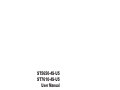
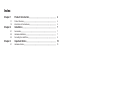
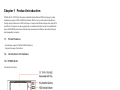
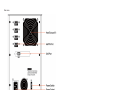

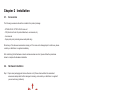
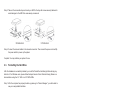
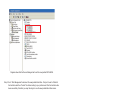
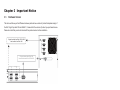
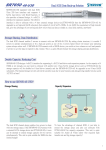
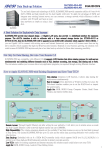
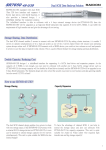
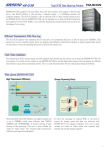

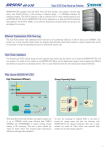
![Datasheet-SE1x00-ch [轉換].ai](http://vs1.manualzilla.com/store/data/005880953_1-483fad80bdf3a3090579fc760497bacf-150x150.png)


