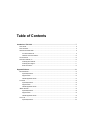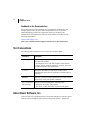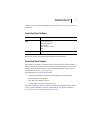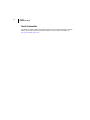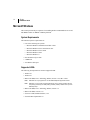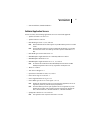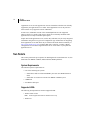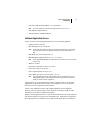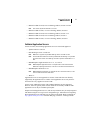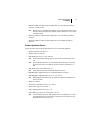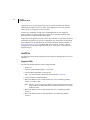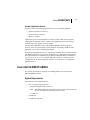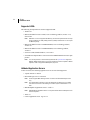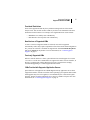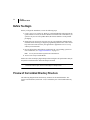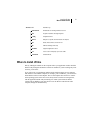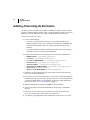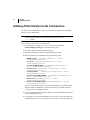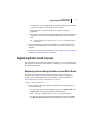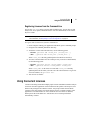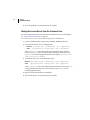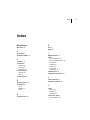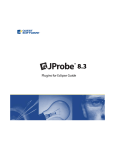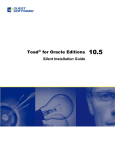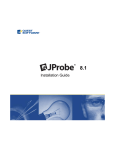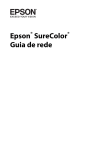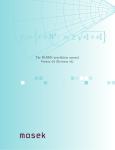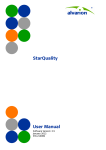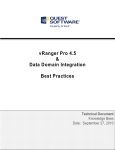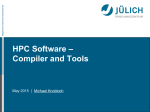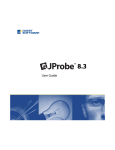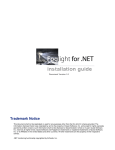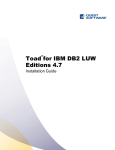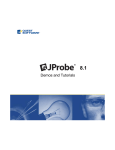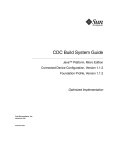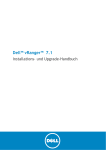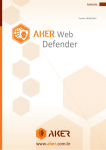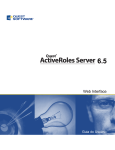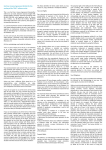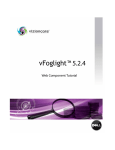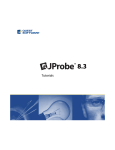Download JProbe Installation Guide
Transcript
8.3 Installation Guide © 2009 Quest Software, Inc. ALL RIGHTS RESERVED. This guide contains proprietary information protected by copyright. The software described in this guide is furnished under a software license or nondisclosure agreement. This software may be used or copied only in accordance with the terms of the applicable agreement. No part of this guide may be reproduced or transmitted in any form or by any means, electronic or mechanical, including photocopying and recording for any purpose other than the purchaser's personal use without the written permission of Quest Software, Inc. If you have any questions regarding your potential use of this material, contact: Quest Software World Headquarters LEGAL Dept 5 Polaris Way Aliso Viejo, CA 92656 www.quest.com email: [email protected] Refer to our Web site for regional and international office information. JProbe Patents Patent pending. Trademarks Quest, Quest Software, the Quest Software logo, AccessManager, ActiveRoles, Aelita, Akonix, AppAssure, Benchmark Factory, Big Brother, BusinessInsight, ChangeAuditor, ChangeManager, DeployDirector, DirectoryAnalyzer, DirectoryTroubleshooter, DS Analyzer, DS Expert, ERDisk, Foglight, GPOADmin, Imceda, IntelliProfile, InTrust, Invirtus, iToken, I/Watch, JClass, Jint, JProbe, LeccoTech, LiteSpeed, LiveReorg, LogADmin, MessageStats, Monosphere, NBSpool, NetBase, NetControl, Npulse, NetPro, PassGo, PerformaSure, Quest Central, Quest vToolkit, Quest vWorkSpace, ReportADmin, RestoreADmin, SelfServiceADmin, SharePlex, Sitraka, SmartAlarm, Spotlight, SQL LiteSpeed, SQL Navigator, SQL Watch, SQLab, Stat, StealthCollect, Storage Horizon, Tag and Follow, Toad, T.O.A.D., Toad World, vAutomator, vControl, vConverter, vFoglight, vOptimizer Pro, vPackager, vRanger, vRanger Pro, vSpotlight, vStream, vToad, Vintela, Virtual DBA, VizionCore, Vizioncore vAutomation Suite, Vizioncore vBackup, Vizioncore vEssentials, Vizioncore vMigrator, Vizioncore vReplicator, Vizioncore vTraffic, Vizioncore vWorkflow, WebDefender, Webthority, Xaffire, and XRT are trademarks and registered trademarks of Quest Software, Inc in the United States of America and other countries. Other trademarks and registered trademarks used in this guide are property of their respective owners. Disclaimer The information in this document is provided in connection with Quest products. No license, express or implied, by estoppel or otherwise, to any intellectual property right is granted by this document or in connection with the sale of Quest products. EXCEPT AS SET FORTH IN QUEST'S TERMS AND CONDITIONS AS SPECIFIED IN THE LICENSE AGREEMENT FOR THIS PRODUCT, QUEST ASSUMES NO LIABILITY WHATSOEVER AND DISCLAIMS ANY EXPRESS, IMPLIED OR STATUTORY WARRANTY RELATING TO ITS PRODUCTS INCLUDING, BUT NOT LIMITED TO, THE IMPLIED WARRANTY OF MERCHANTABILITY, FITNESS FOR A PARTICULAR PURPOSE, OR NON-INFRINGEMENT. IN NO EVENT SHALL QUEST BE LIABLE FOR ANY DIRECT, INDIRECT, CONSEQUENTIAL, PUNITIVE, SPECIAL OR INCIDENTAL DAMAGES (INCLUDING, WITHOUT LIMITATION, DAMAGES FOR LOSS OF PROFITS, BUSINESS INTERRUPTION OR LOSS OF INFORMATION) ARISING OUT OF THE USE OR INABILITY TO USE THIS DOCUMENT, EVEN IF QUEST HAS BEEN ADVISED OF THE POSSIBILITY OF SUCH DAMAGES. Quest makes no representations or warranties with respect to the accuracy or completeness of the contents of this document and reserves the right to make changes to specifications and product descriptions at any time without notice. Quest does not make any commitment to update the information contained in this document. License Credits and Third Party Information See Third_Party_Contributions.htm in your JProbe \doc installation directory. Installation Guide December 2009 Table of Contents Introduction to This Guide ..................................................................................................................................7 About JProbe.................................................................................................................................................................... 8 About This Guide.............................................................................................................................................................. 8 JProbe Documentation Suite............................................................................................................................................ 9 Core Documentation Set ......................................................................................................................................... 9 Feedback on the Documentation........................................................................................................................... 10 Text Conventions ........................................................................................................................................................... 10 About Quest Software, Inc. ............................................................................................................................................ 10 Contacting Quest Software.................................................................................................................................... 11 Contacting Quest Support ..................................................................................................................................... 11 Quest Communities ............................................................................................................................................... 12 Supported Platforms..........................................................................................................................................13 Microsoft Windows ......................................................................................................................................................... 14 System Requirements ........................................................................................................................................... 14 Supported JVMs .................................................................................................................................................... 14 Validated Application Servers................................................................................................................................ 15 Sun Solaris ..................................................................................................................................................................... 16 System Requirements ........................................................................................................................................... 16 Supported JVMs .................................................................................................................................................... 16 Validated Application Servers................................................................................................................................ 17 IBM AIX PowerPC .......................................................................................................................................................... 18 System Requirements ........................................................................................................................................... 18 Supported JVMs .................................................................................................................................................... 18 Validated Application Servers................................................................................................................................ 19 Linux IA-32 ..................................................................................................................................................................... 20 System Requirements ........................................................................................................................................... 20 4 JProbe Installation Guide Red Hat Enterprise Linux....................................................................................................................................... 20 CentOS 5.x ............................................................................................................................................................ 22 Linux Intel 64/ EM64T/ AMD64....................................................................................................................................... 23 System Requirements............................................................................................................................................ 23 Supported JVMs .................................................................................................................................................... 24 Validated Application Servers ................................................................................................................................ 24 HP HP-UX....................................................................................................................................................................... 25 System Requirements............................................................................................................................................ 25 Supported JVMs .................................................................................................................................................... 25 Validated Application Servers ................................................................................................................................ 26 Support for JProbe and JVMs......................................................................................................................................... 26 Support for JProbe................................................................................................................................................. 26 Support for JVMs ................................................................................................................................................... 26 Installing JProbe ............................................................................................................................................... 29 Before You Begin............................................................................................................................................................ 30 Preview of the Installed Directory Structure.................................................................................................................... 30 Where to Install JProbe .................................................................................................................................................. 31 Installing JProbe Using the GUI Installer ........................................................................................................................ 32 Installing JProbe from the Command Line...................................................................................................................... 33 Installing JProbe Silently from the Command Line ......................................................................................................... 34 JProbe Installation Notes................................................................................................................................................ 35 Installing JProbe in Eclipse............................................................................................................................................. 35 Licensing JProbe .............................................................................................................................................. 37 JProbe License Options.................................................................................................................................................. 38 Node Locked Licensing.......................................................................................................................................... 38 Per Seat Licensing................................................................................................................................................. 38 Concurrent Licensing ............................................................................................................................................. 38 Enterprise Licensing .............................................................................................................................................. 39 Requesting Node Locked Licenses ................................................................................................................................ 39 Requesting a License During Installation or from Within JProbe........................................................................... 39 Requesting a License via SupportLink................................................................................................................... 40 Registering Node Locked Licenses ................................................................................................................................ 41 Registering a License During Installation or from Within JProbe........................................................................... 41 Table of Contents 5 Registering Licenses from the Command Line ......................................................................................................43 Using Concurrent Licenses .............................................................................................................................................43 Setting the License Server During Installation or from Within JProbe....................................................................45 Setting the License Server from the Command Line..............................................................................................46 Index....................................................................................................................................................................47 6 JProbe Installation Guide Introduction to This Guide This chapter provides information about what is contained in the JProbe Installation Guide. It also provides information about the JProbe documentation suite and Quest Software. This chapter contains the following sections: About JProbe.................................................................................................................................8 About This Guide...........................................................................................................................8 JProbe Documentation Suite.........................................................................................................9 Text Conventions .........................................................................................................................10 About Quest Software, Inc...........................................................................................................10 8 JProbe Installation Guide About JProbe JProbe is an enterprise-class Java profiler that provides intelligent diagnostics on memory usage, performance, and test coverage. It allows developers to quickly pinpoint and repair the root cause of application code performance and stability problems that obstruct component and integration integrity. JProbe provides three types of analysis: • Memory analysis—allows a developer to identify and resolve Java memory leaks and object cycling, to ensure optimal program efficiency and stability. • Performance analysis—allows a developer to identify and resolve Java bottlenecks and deadlocks, to ensure optimal program performance and scalability. • Coverage analysis—allows a developer to identify un-executed lines of code during unit testing, to ensure test coverage and program correctness. JProbe also offers an Eclipse plugin that provides intelligent code performance analysis and problem resolution from within the Eclipse Java IDE. About This Guide The JProbe Installation Guide provides information about installing and licensing JProbe. Note For information about installing the JProbe Plugins for Eclipse and setting up your JProbe environment within Eclipse, see the JProbe Plugins for Eclipse Guide. This document is intended for Java developers who want to verify system requirements, install, and license JProbe. The JProbe Installation Guide is organized as follows: Chapter 1, Supported Platforms—lists all the hardware and software required for installing JProbe, by operating system. It also contains important notes that are critical to successfully running JProbe within your development environment. Chapter 2, Installing JProbe—provides information about installing JProbe on your Windows or UNIX system. Introduction to This Guide JProbe Documentation Suite 9 Chapter 3, Licensing JProbe—outlines the various options and the procedure for licensing JProbe. JProbe Documentation Suite The JProbe documentation suite is provided in a combination of online help, PDF, HTML, and TXT. • Online Help: You can open the online help by clicking the Help icon on the JProbe toolbar. • PDF: The complete JProbe documentation set is available in PDF format on SupportLink. The PDF documentation can also be found in the Documentation folder on the JProbe DVD. The default location of the documentation after an installation is <jprobe_home>/docs. Adobe Reader is required. • HTML: Release Notes are provided in HTML and TXT format. The default location of this document after an installation is <jprobe_home>/docs. The Ant Tasks User Manual is also provided in HTML format. The default location of this document after an installation is <jprobe_home>/automation/doc. To open it, navigate to index.html. Core Documentation Set The core documentation set consists of the following files: • JProbe Installation Guide (PDF) • JProbe User Guide (PDF and online help) • JProbe Reference Guide (PDF) • JProbe Plugins for Eclipse Guide (PDF) • JProbe Tutorials (PDF and online help) • JProbe Release Notes (HTML and TXT) • Ant Tasks User Manual (HTML) 10 JProbe Installation Guide Feedback on the Documentation We are interested in receiving feedback from you about our documentation. For example, did you notice any errors in the documentation? Were any features undocumented? Do you have any suggestions on how we can improve the documentation? All comments are welcome. Please submit your feedback to the following email address: [email protected] Please do not submit Technical Support related issues to this email address. Text Conventions The following table summarizes how text styles are used in this guide: Convention Description Code Monospace text represents code, code objects, and commandline input. This includes: • Java language source code and examples of file contents • Classes, objects, methods, properties, constants, and events • HTML documents, tags, and attributes Variables Monospace-plus-italic text represents variable code or command-line objects that are replaced by an actual value or parameter. Interface Bold text is used for interface options that you select (such as menu items) as well as keyboard commands. Files, components, and documents Italic text is used to highlight the following items: • Pathnames, file names, and programs • The names of other documents referenced in this guide About Quest Software, Inc. Now more than ever, organizations need to work smart and improve efficiency. Quest Software creates and supports smart systems management products—helping our Introduction to This Guide About Quest Software, Inc. 11 customers solve everyday IT challenges faster and easier. Visit www.quest.com for more information. Contacting Quest Software Email [email protected] Mail Quest Software, Inc. World Headquarters 5 Polaris Way Aliso Viejo, CA 92656 USA Web site www.quest.com Refer to our web site for regional and international office information. Contacting Quest Support Quest Support is available to customers who have a trial version of a Quest product or who have purchased a commercial version and have a valid maintenance contract. Quest Support provides around the clock coverage with SupportLink, our web self-service. Visit SupportLink at: http://support.quest.com. From SupportLink, you can do the following: • Quickly find thousands of solutions (Knowledgebase articles/documents). • Download patches and upgrades. • Seek help from a Support engineer. • Log and update your case, and check its status. View the Global Support Guide for a detailed explanation of support programs, online services, contact information, and policy and procedures. The guide is available at: http://support.quest.com/pdfs/Global Support Guide.pdf. 12 JProbe Installation Guide Quest Communities Get the latest product information, find helpful resources, and join a discussion with the JProbe Quest team and other community members. Join the JProbe community at: http://jprobe.inside.quest.com/. 1 Supported Platforms This chapter lists all the hardware and software required for installing JProbe, by operating system. It also contains important notes that are critical to successfully running JProbe within your development environment. This chapter contains the following sections: Microsoft Windows ......................................................................................................................14 Sun Solaris ..................................................................................................................................16 IBM AIX PowerPC .......................................................................................................................18 Linux IA-32 ..................................................................................................................................20 Linux Intel 64/ EM64T/ AMD64....................................................................................................23 HP HP-UX ...................................................................................................................................25 Support for JProbe and JVMs .....................................................................................................26 Caution Updates to the lists of supported JVMs and application servers are available at: www.quest.com/jprobe/release_information.aspx. 14 JProbe Installation Guide Microsoft Windows This section presents the pre-requisites for installing JProbe on MS Windows IA-32 and MS Windows Intel 64/ EM64T/ AMD64 platforms. System Requirements The minimum system requirements are: • One of the following OS systems: • Microsoft Windows XP Professional SP2 or later • Microsoft Windows Server 2003 SP2 or later • Microsoft Windows Server 2008 • Microsoft Windows Vista • Microsoft Windows 7 • Intel Pentium IV @2.4 GHz • 2 GB RAM • 275 MB free disk space Supported JVMs The following development kits contain a supported JVM: • JRockit 5.0 • JRockit 6.0 • IBM 32-bit SDK, Java 2 Technology Edition, Version 1.4.2, SR1 or later Note IBM JVMs are only supported for use with IBM WebSphere Application Server. Note IBM JDK 1.4.2 is not fully supported with Memory due to severe problems with the heap dump provided by the JVM profiling interface (JVMPI). Workaround: Import an IBM heap dump. • IBM 32-bit SDK, Java 2 Technology Edition, Version 1.5 • IBM 32-bit SDK, Version 1.6.0 • Sun Java 2 SDK, Standard Edition, 1.4.2 • Sun J2SE Development Kit 5.0 Supported Platforms Microsoft Windows 15 • Sun Java Platform, Standard Edition 6 Validated Application Servers At time of release, the following application servers are tested and supported: • Apache Geronimo 2.0.1 and 2.1.x • Apache Tomcat 5.5 and 6.0 • BEA WebLogic Server 8.1, 9.2, and 10.0 Note Microsoft Windows Server 2008 supports only the BEA WebLogic Server 10.0 MP1 or later. Note The JRockit R26.4 JVM which comes by default with the WebLogic 10.0 pre MP1 has some known issues. The WebLogic 10.0 MP1 requires a JRockit R27.3.1 or later. • BEA WebLogic Server Portal Server 9.2 • IBM WebSphere Application Server Community Edition 2.0 and 2.1 • IBM WebSphere Portal Server 6.1 • IBM WebSphere Application Server 6.0.1+, 6.1, and 7.0 Note On Windows XP and Windows Vista, IBM WebSphere Portal Server and IBM WebSphere Application Server are only supported for development use. • JBoss 4.2.x and 5.x • Java Service Wrapper v3.3 • Open Source GlassFish v2 UR2, v2.1, and v3 • Oracle OC4J 10g 10.1.2 and 10.1.3 • Oracle Application Server 10g 10.1.3.x • Oracle WebLogic Server 10.3 and 11g R1 (v10.3.1) Note Windows XP and Windows Vista can be used to develop applications, but are not supported by Oracle as production deployment platforms. Note The Oracle WebLogic Server 11gR1 application server is supported only on MS Windows IA-32 systems, with he following minimum requirements: Windows XP SP2+, Windows Vista SP1+, Windows 2003 SP2+, or Windows 2008 SP2+. • SpringSource dm Server v1.0.2 and v2.0 Note This application server requires a JDK version 1.5 or later. 16 JProbe Installation Guide Application servers are not supported on versions of Windows which are not officially supported by the application server vendor. Listed application servers may not have been tested on every supported version of Windows. In some cases, additional versions of the validated platforms are also supported. However, these are typically older releases which are not formally validated. Other application servers may be available upon request. Simple Java-based application servers, such as Jetty and Orion, may be easily integrated with JProbe using the Java Application configuration type. Instructions for integrating these application servers and others may be found on the Inside JProbe community at http://jprobe.inside.quest.com/. From this Web page, search for “Creating a JProbe Configuration for an Unlisted Application Server” or for the name of your particular application server. Sun Solaris This section presents the pre-requisites for installing JProbe on Sun Solaris IA-32, Sun Solaris Intel 64/ EM64T/ AMD64, and Sun Solaris SPARC platforms. System Requirements The minimum system requirements are: • One of the following OS systems: • Sun Solaris 9 and 10 on Sun UltraSPARC processor (not SPARC Station or Intel) • Sun Solaris 10 on Sun IA-32 or Intel 64/ EM64T/ AMD64 system • 2 GB RAM • 275 MB free disk space Supported JVMs The following development kits contain a supported JVM: • JRockit 5 R26 or later Note Vendor supports this version for Solaris 9 and 10 only. • JRockit 6.0 Supported Platforms Sun Solaris 17 • Sun Java 2 SDK, Standard Edition, 1.4.2, plus patches Note You can find patches on the Sun Microsystem Web site: java.sun.com. • Sun J2SE Development Kit 5.0 • Sun Java Platform, Standard Edition 6 Validated Application Servers At time of release, the following application servers are tested and supported: • Apache Tomcat 5.5 and 6.0 • BEA WebLogic Server 9.2 and 10.0 Note The JRockit R26.4 JVM which comes by default with the WebLogic 10.0 pre MP1 has some known issues. The WebLogic 10.0 MP1 requires a JRockit R27.3.1 or later. • BEA WebLogic Server Portal Server 9.2 • IBM WebSphere Application Server 6.0.1+, 6.1, and 7.0 Note Vendor supports IBM WebSphere Application Server versions 6.1 and 7.0 for Solaris 9 and 10 only. • JBoss 4.2.x and 5.x • Open Source GlassFish v2 UR2, v2.1, and v3 • Oracle OC4J 10g 10.1.2 and 10.1.3 • Oracle Application Server 10g 10.1.3.x • Oracle WebLogic Server 10.3 and 11g R1 (v10.3.1) Note The Oracle WebLogic Server 11gR1 application server is supported only on Sun Solaris SPARC systems, with he following minimum requirements: Sun Solaris 9 Update 9+ and Sun Solaris 10 Update 4+. Application servers are not supported on versions of Solaris which are not officially supported by the application server vendor. Listed application servers may not have been tested on every supported version of Solaris. In some cases, additional versions of the validated platforms are also supported. However, these are typically older releases which are not formally validated. Other application servers may be available upon request. Simple Java-based application servers, such as Jetty and Orion, may be easily integrated with JProbe using the Java Application configuration type. Instructions for integrating these application servers and others may be found on the Inside JProbe community at 18 JProbe Installation Guide http://jprobe.inside.quest.com/. From this Web page, search for “Creating a JProbe Configuration for an Unlisted Application Server” or for the name of your particular application server. IBM AIX PowerPC This section presents the pre-requisites for installing JProbe on an IBM AIX platform. Note To run JProbe successfully on this platform, you need to ensure that the machine that JProbe runs on has the required AIX level and fixes to run the IBM Java 6 JRE used by the JProbe Console. System Requirements The minimum system requirements are: • IBM AIX version 5.3 or 6.1 Note JProbe on AIX require libC version 6, available from fileset xlC.aix50.rte version 6.0.0.0. • IBM Power PC processor • 2 GB RAM • 275 MB free disk space Supported JVMs The following development kits contain a supported JVM: • IBM 32-bit SDK for AIX, Java 2 Technology Edition, Version 1.4.2 SR1 or later, plus patches Note IBM JDK 1.4.x is not fully supported with Memory due to severe problems with the heap dump provided by the JVM profiling interface (JVMPI). Workaround: You can take memory snapshots without a heap dump. You can also import an IBM text heap dump. Note IBM requires that you install AIX patches to run Java correctly. Patches should be automatically installed when you install a supported IBM Developer Kit. Supported Platforms IBM AIX PowerPC 19 • IBM 32-bit SDK for AIX, Java 2 Technology Edition, Version 5 or later Note This version requires at least AIX 5L 5.3.0.30. • IBM 32-bit SDK for AIX, v5. Java Technology Edition, Version 6 • IBM 64-bit SDK for AIX, Java 2 Technology Edition, Version 1.4.2 • IBM 64-bit SDK for AIX, Java 2 Technology Edition, Version 5 • IBM 64-bit SDK for AIX, v5. Java Technology Edition, Version 6 Validated Application Servers At time of release, the following application servers are tested and supported: • Apache Tomcat 5.5 and 6.0 • BEA WebLogic Server 9.2 and 10.0 Note IBM AIX 6.1 supports only the BEA WebLogic Server 10.0 MP1 or later. Note The JRockit R26.4 JVM which comes by default with the WebLogic 10.0 pre MP1 has some known issues. The WebLogic 10.0 MP1 requires a JRockit R27.3.1 or later. • IBM WebSphere Application Server 6.0.1+, 6.1, and 7.0 Note IBM WebSphere Application Server 7.0 requires AIX 6.1 with Recommended Maintenance package 6100-00-04, or AIX 5L 5.3 with Service Pack 5300-07-01. • IBM WebSphere Portal Server 6.1 Note IBM WebSphere Portal Server 6.1 requires AIX V6.1 with Service Pack 4, or AIX V5L V5.3 with Service Pack 5300-04-01. • JBoss 5.x Application servers are not supported on versions of AIX which are not officially supported by the application server vendor. Listed application servers may not have been tested on every supported version of AIX. In some cases, additional versions of the validated platforms are also supported. However, these are typically older releases which are not formally validated. Other application servers may be available upon request. Simple Java-based application servers, such as Jetty and Orion, may be easily integrated with JProbe using the Java Application configuration type. Instructions for integrating these application servers and others may be found on the Inside JProbe community at http://jprobe.inside.quest.com/. From this Web page, search for “Creating a JProbe 20 JProbe Installation Guide Configuration for an Unlisted Application Server” or for the name of your particular application server. Linux IA-32 This section presents the pre-requisites for installing JProbe on a Linux IA-32 platform. System Requirements The minimum system requirements are: Note While Quest Software only supports some versions of Linux, JProbe should work with any Linux distribution that includes glibc 2.3.4 or later. • One of the following OS systems: • Red Hat Enterprise Linux versions 5.x • CentOS 5.x • Intel ia32 (x86) architecture machine • 2 GB RAM • 275 MB free disk space Red Hat Enterprise Linux The following sections list the supported Java developer kits and application servers for Red Hat Enterprise Linux versions 5.x. Supported JVMs The following development kits contain a supported JVM: • JRockit 5.0 • Sun Java 2 SDK, Standard Edition, 1.4.2 or later • Sun J2SE Development Kit 5.0 plus patches Note You can find patches on the Sun Microsystem Web site: java.sun.com. • Sun Java Platform, Standard Edition 6 Supported Platforms Linux IA-32 21 • IBM 32-bit SDK for Linux on Intel Architecture, Java 2 Technology Edition, Version 1.4.2, SR1 or later Note IBM JDK 1.4.2 is not supported with Memory due to severe problems with the heap dump provided by the JVM profiling interface (JVMPI). Workaround: You can import an IBM heap dump. • IBM 32-bit SDK for Linux on Intel Architecture, Java 2 Technology Edition, Version 5 • IBM 32-bit SDK for Linux on Intel architecture, Java Technology Edition, Version 6 Validated Application Servers At time of release, the following application servers are tested and supported: • Apache Geronimo 2.0.1 and 2.1 • Apache Tomcat 5.5 and 6.0 • BEA WebLogic Server 8.1, 9.2, and 10.0 Note Vendor supports BEA WebLogic Server version 9.2 for Red Hat Enterprise Linux only. Note The JRockit R26.4 JVM which comes by default with the WebLogic 10.0 pre MP1 has some known issues. The WebLogic 10.0 MP1 requires a JRockit R27.3.1 or later. • BEA WebLogic Server Portal Server 9.2 Note Vendor supports this version for Red Hat Enterprise Linux only. • IBM WebSphere Application Server Community Edition 2.0 and 2.1 • IBM WebSphere Application Server 6.0.1+, 6.1, and 7.0 Note IBM WebSphere Application Server 7.0 requires at least Red Hat Enterprise Linux Version 5 Update 1. • JBoss 4.2.x and 5.x • Open Source GlassFish v2 UR2, v2.1, and v3 • Oracle OC4J 10g 10.1.2 and 10.1.3 • Oracle Application Server 10g 10.1.3.x • Oracle WebLogic Server 10.3 and 11g R1 (v10.3.1) Note The Oracle WebLogic Server 11gR1 application server is supported only on 32-bit Red Hat Enterprise Linux systems, with he following minimum requirements: Red Hat Enterprise Linux version 5.3 or 5.4. 22 JProbe Installation Guide Application servers are not supported on versions of Linux which are not officially supported by the application server vendor. Listed application servers may not have been tested on every supported version of Linux. In some cases, additional versions of the validated platforms are also supported. However, these are typically older releases which are not formally validated. Other application servers may be available upon request. Simple Java-based application servers, such as Jetty and Orion, may be easily integrated with JProbe using the Java Application configuration type. Instructions for integrating these application servers and others may be found on the Inside JProbe community at http://jprobe.inside.quest.com/. From this Web page, search for “Creating a JProbe Configuration for an Unlisted Application Server” or for the name of your particular application server. CentOS 5.x The following sections list the supported Java developer kits and application servers for CentOS 5.x. Supported JVMs The following development kits contain a supported JVM: • JRockit 5.0 • Sun Java 2 SDK, Standard Edition, 1.4.2 or later • Sun J2SE Development Kit 5.0 plus patches Note You can find patches on the Sun Microsystem Web site: java.sun.com. • Sun Java Platform, Standard Edition 6 • IBM 32-bit SDK for Linux on Intel Architecture, Java 2 Technology Edition, Version 1.4.2, SR1 or later Note IBM JDK 1.4.2 is not supported with Memory due to severe problems with the heap dump provided by the JVM profiling interface (JVMPI). Workaround: You can import an IBM heap dump. • IBM 32-bit SDK for Linux on Intel Architecture, Java 2 Technology Edition, Version 5 • IBM 32-bit SDK for Linux on Intel architecture, Java Technology Edition, Version 6 Supported Platforms Linux Intel 64/ EM64T/ AMD64 23 Validated Application Servers At time of release, the following application servers are tested and supported: • Apache Geronimo 2.0.1 and 2.1 • Apache Tomcat 5.5 and 6.0 • JBoss 4.2.x and 5.x Application servers are not supported on versions of Linux which are not officially supported by the application server vendor. Listed application servers may not have been tested on every supported version of Linux. In some cases, additional versions of the validated platforms are also supported. However, these are typically older releases which are not formally validated. Other application servers may be available upon request. Simple Java-based application servers, such as Jetty and Orion, may be easily integrated with JProbe using the Java Application configuration type. Instructions for integrating these application servers and others may be found on the Inside JProbe community at http://jprobe.inside.quest.com/. From this Web page, search for “Creating a JProbe Configuration for an Unlisted Application Server” or for the name of your particular application server. Linux Intel 64/ EM64T/ AMD64 This section presents the pre-requisites for installing JProbe on a Linux Intel 64/ EM64T/ AMD64 platform. System Requirements The minimum system requirements are: • One of the following OS systems: • Red Hat Enterprise Linux version 5.x Note While Quest Software only supports some versions of Linux, JProbe should work with any Linux distribution that includes glibc 2.3.4 or later. • CentOS 5.x • 2 GB RAM • 275 MB free disk space 24 JProbe Installation Guide Supported JVMs The following development kits contain a supported JVM: • JRockit 5.0 • IBM 64-bit SDK for Linux on Intel, Java 2 Technology Edition, Version 1.4.2, SR1 or later Note IBM JDK 1.4.2 is not supported with Memory due to severe problems with the heap dump provided by the JVM profiling interface (JVMPI). Workaround: You can import an IBM heap dump. • IBM 64-bit SDK for Linux on AMD64/EM64T, Java 2 Technology Edition, Version 5.0 • IBM 64-bit SDK for Linux on AMD64/EM64T, Java Technology Edition, Version 6 • Sun Java 2 SDK, Standard Edition, 1.4.2 or later • Sun J2SE Development Kit 5.0 for Linux 64-bit AMD64/EM64T Processors plus patches Note You can find patches on the Sun Microsystem web site: java.sun.com. Support for AMD64 / EM64T 64-bit mode for Linux was introduced in J2SE 5.0 Update 2. Before Update 2, J2SE 5.0 supported AMD Opteron (64) Linux. Validated Application Servers At time of release, the following application servers are tested and supported: • Apache Tomcat 5.5 and 6.0 • BEA WebLogic Server 9.2 and 10.0 Note Vendor supports BEA WebLogic Server 9.2 version for Red Hat Enterprise Linux only. Note The JRockit R26.4 JVM which comes by default with the WebLogic 10.0 pre MP1 has some known issues. The WebLogic 10.0 MP1 requires a JRockit R27.3.1 or later. • IBM WebSphere Application Server 6.1 and 7.0 Note IBM WebSphere Application Server 7.0 requires at least a Red Hat Enterprise Linux Version 5 Update 1. • JBoss 5.x • Oracle Application Server 10g 10.1.3.x Supported Platforms HP HP-UX 25 • Oracle WebLogic Server 10.3 and 11g R1 Application servers are not supported on versions of Linux which are not officially supported by the application server vendor. Listed application servers may not have been tested on every supported version of Linux. In some cases, additional versions of the validated platforms are also supported. However, these are typically older releases which are not formally validated. Other application servers may be available upon request. Simple Java-based application servers, such as Jetty and Orion, may be easily integrated with JProbe using the Java Application configuration type. Instructions for integrating these application servers and others may be found on the Inside JProbe community at http://jprobe.inside.quest.com/. From this Web page, search for “Creating a JProbe Configuration for an Unlisted Application Server” or for the name of your particular application server. HP HP-UX This section presents the prerequisites for installing JProbe on an HP-UX Itanium platform. System Requirements The minimum system requirements are: • Itanium-based hardware • HP Java 2 SDKs supported for HP-UX Itanium 11i v3 (11.31) • 1 GB RAM • 300 MB free disk space Supported JVMs The following development kits contain a supported JVM: • HP-UX SDK for the Java 2 Platform Standard Edition, version 5.0 or later, plus patches (supported on 64-bit) • HP-UX Java Development Kit for the Java 2 Platform, Standard Edition 6 26 JProbe Installation Guide Validated Application Servers At time of release, the following application servers are supported: • IBM WebSphere Application Server 6.1 • Oracle WebLogic Server 10.3 Application servers are not supported on versions of Linux which are not officially supported by the application server vendor. Listed application servers may not have been tested on every supported version of Linux. In some cases, additional versions of the validated platforms are also supported. However, these are typically older releases which are not formally validated. Other application servers may be available upon request. Simple Java-based application servers, such as Jetty and Orion, may be easily integrated with JProbe using the Java Application configuration type. Instructions for integrating these application servers and others may be found on the Inside JProbe community at http://jprobe.inside.quest.com/. From this Web page, search for “Creating a JProbe Configuration for an Unlisted Application Server” or for the name of your particular application server. Support for JProbe and JVMs This section describes the Quest Software policies for supporting JProbe and various versions of JVMs. Support for JProbe Quest Software supports the currently shipping version of JProbe plus one major release back. If you need support for an earlier version, you may be able to arrange a special support contract. For more information, see “Contacting Quest Support” on page 11. Support for JVMs Quest Software supports a selection of JVMs that have passed quality assurance testing with JProbe. The supported JVMs are listed by operating system. Supported Platforms Support for JProbe and JVMs 27 Functional Restrictions Some of the supported JVMs may have problems running with one of the JProbe analysis tools. You can still use these JVMs if you observe the functional restrictions documented in the footnotes. For example, some significant known issues include: • IBM SDK 1.4.2 stability issue with Memory • BEA JRockit 5 slow response time with Memory New Versions of Supported JVMs As newer versions of supported JVMs are released, most will be supported automatically. Others may require an updated version of the JProbe JVM configuration file, jvminfo.xml. This file is available on SupportLink. Select Downloads & Updates and specify JProbe as the product. For more information, see “Contacting Quest Support” on page 11. Previously Supported JVMs Effective with the JProbe 8.1 release, Quest Software has retired support for versions 1.2.x and 1.3.x of the Java 2 JVMs that were supported in earlier versions of JProbe, as they have completed the vendor's End-of-Life process. Quest Software strongly recommends upgrading to a vendor-supported JVM version. JVMs Provided with Supported Application Servers Quest Software will support the Java SDK shipped with any application server that is supported for JProbe, with the caveat that certain operating system patches and/or minor JVM upgrades may need to be applied, as recommended by the vendor and/or Quest Software. Support for other application servers may be available on request. For more information, see “Contacting Quest Support” on page 11. 28 JProbe Installation Guide 2 Installing JProbe This chapter provides information about installing JProbe on your Windows or UNIX system. This chapter contains the following sections: Before You Begin.........................................................................................................................30 Preview of the Installed Directory Structure ................................................................................30 Where to Install JProbe ...............................................................................................................31 Installing JProbe Using the GUI Installer.....................................................................................32 Installing JProbe from the Command Line ..................................................................................33 Installing JProbe Silently from the Command Line......................................................................34 JProbe Installation Notes.............................................................................................................35 Installing JProbe in Eclipse..........................................................................................................35 30 JProbe Installation Guide Before You Begin Before you begin the installation, review the following steps: 1 Locate your license number for JProbe. If you downloaded the software from the Quest Software web site, the license number was mailed to the email address you specified. If you received a product DVD, the license number is on the product packaging. 2 Ensure that you can run use cases/test cases on your application without JProbe installed. JProbe can help you diagnose programming inefficiencies, but it cannot help with issues related to how your application or application server is set up within your environment. 3 Review the hardware and software requirements for your operating system. For more information, see “Supported Platforms” on page 13. Note You may need to install a supported Java Virtual Machine. 4 You are now ready to install JProbe. JProbe also offers an Eclipse plugin that provides intelligent code performance analysis and problem resolution from within the Eclipse Java IDE. Note For information about installing the JProbe Plugins for Eclipse and setting up your JProbe environment within Eclipse, see the JProbe Plugins for Eclipse Guide. Preview of the Installed Directory Structure The following diagram shows the directory structure for the installed JProbe. The current version number (in the form #.#.#) is included as part of the installed directory name. Installing JProbe Where to Install JProbe JProbe #.#.# 31 Installation log automation Ant build files for running automated sessions bin Program executables and supporting files config Configurations files demos Analysis tool-specific Java EE and Java SE examples doc Guides, Release Notes, and license text lib JAR files including online help modules Supported application servers src Source code for third-party open source JARs Uninstall Uninstall JProbe Where to Install JProbe Start by running the installer on the computer where your application resides. Both the JProbe Analysis Engine and JProbe Console are installed. If you are running only local sessions, you are done. If you want to run your application and the JProbe Analysis Engine on one computer and monitor it from another computer (for example, your workstation), you also need to install JProbe on the second computer. The second computer does not have to run the same operating system as the first. In fact, many remote sessions are heterogeneous, with the application under analysis running on a UNIX system while the JProbe Console runs on Windows. You can choose to use the JProbe Console from either computer, though not simultaneously. 32 JProbe Installation Guide Installing JProbe Using the GUI Installer You can run the GUI version of the installer on Windows or UNIX systems, as long as you have a graphical display available. After you start the installer, follow the on-screen instructions. You can add your license when you launch JProbe for the first time. To install the JProbe from a GUI: 1 Do one of the following: • If you have a product DVD, insert it into your system’s DVD drive. On Windows platforms, if autorun is enabled for the DVD drive, an HTML page is launched automatically. Otherwise, open the DVD and browse to your platform. • If you downloaded the product from the Quest Software Web site, navigate to the directory where you saved the downloaded file. 2 Double-click the installer for your platform, or run it from the command line: • IBM AIX PowerPC: ./jprobe830_AIXPPC.bin • Linux IA-32: ./jprobe830_LinuxIA32.bin • Linux Intel 64/ EM64T/ AMD64: ./jprobe830_LinuxX86_64.bin • Sun Solaris IA-32: ./jprobe830_SolarisIA32.bin • Sun Solaris SPARC: ./jprobe830_SolarisSparc.bin • Sun Solaris Intel 64/ EM64T/ AMD64: ./jprobe830_SolarisX86_64.bin • Windows IA-32: jprobe830_WinIA32 • Windows Intel 64/ EM64T/ AMD64: jprobe830_WinX86_64 3 Follow the on-screen instructions. You need to agree to the license agreement before you can install the product. 4 If you choose to run a Custom installation, you can set up your license during the installation process. If you do not set up your license now, you are prompted to do so when you launch JProbe. For information on types of licensing models and how to get licenses, see “Licensing JProbe” on page 37. 5 When the installation is complete, click Done to exit the installer. 6 If errors were reported, check the installation log located in your installation directory. 7 Review the JProbe Release Notes for what’s new in this release and known issues. It is located in the <jprobe_home>/docs directory. 8 To configure your application to work with JProbe, see the JProbe User Guide. Installing JProbe Installing JProbe from the Command Line 33 Installing JProbe from the Command Line If you do not have a graphical display available on your system, you can install JProbe from the command line. UNIX system users can use the following procedure or request TAR install files from Quest Support. For more information, see “Contacting Quest Support” on page 11. Note For a list of arguments for this installer, include the argument: -?. Because the question mark is a special character in csh and derived shells, you may need to use "-?", '-?', or -\? instead. To install JProbe from the command line: 1 Navigate to the directory where the JProbe installer is located. 2 Run the installer for your platform: • IBM AIX PowerPC: ./jprobe830_AIXPPC.bin -i console • Linux IA-32: ./jprobe830_LinuxIA32.bin -i console • Linux Intel 64/ EM64T/ AMD64: ./jprobe830_LinuxX86_64.bin -i • Sun Solaris IA-32: ./jprobe830_SolarisIA32.bin -i console • Sun Solaris SPARC: ./jprobe830_SolarisSparc.bin -i console • Sun Solaris Intel 64/ EM64T/ AMD64: ./jprobe830_SolarisX86_64.bin -i • Windows IA-32: jprobe830_WinIA32.exe -i console • Windows Intel 64/ EM64T/ AMD64: jprobe830_WinX86_64.exe -i console console console 3 You need to agree to the license agreement before installing the product. 4 Follow the on-screen prompts. 5 If errors are reported when the installer finishes, check the installation log located in your installation directory. 6 If you choose to run a Custom installation, you can set up your license during the installation process. If you do not set up your license now, you are prompted to do so when you launch JProbe. For information on types of licensing models and how to get licenses, see “Licensing JProbe” on page 37. 7 Review the JProbe Release Notes for what’s new in this release and known issues. It is located in the <jprobe_home>/docs directory. 8 To configure your application to work with JProbe, see the JProbe User Guide. 34 JProbe Installation Guide Installing JProbe Silently from the Command Line You can choose to install JProbe with no user interaction. You specify the installation directory on the command line. Note For a list of arguments for this installer, include the argument: -? . Because the question mark is a special character in csh and derived shells, you may need to use "-?", '-?', or -\? instead. To install JProbe silently from the command line: 1 In a Web browser, navigate to www.quest.com/jprobe/ and click the Understanding Licensing link at the bottom of the page. 2 Review the JProbe Licensing Information page. 3 Navigate to the directory where the JProbe installer is located. 4 Run the installer for your platform using the following syntax: • IBM AIX PowerPC: ./jprobe830_AIXPPC.bin -i silent -DUSER_INSTALL_DIR=<dir> • Linux IA-32: ./jprobe830_LinuxIA32.bin -i silent • Linux Intel 64/ EM64T/ AMD64: ./jprobe830_LinuxX86_64.bin -i • Sun Solaris IA-32: ./jprobe830_SolarisIA32.bin -i silent • Sun Solaris SPARC: ./jprobe830_SolarisSparc.bin -i silent • Sun Solaris Intel 64/ EM64T/ AMD64: ./jprobe830_SolarisX86_64.bin -i • Windows IA-32: jprobe830_WinIA32 -i silent • Windows Intel 64/ EM64T/ AMD64: jprobe830_WinX86_64 -i silent -DUSER_INSTALL_DIR=<dir> silent -DUSER_INSTALL_DIR=<dir> -DUSER_INSTALL_DIR=<dir> -DUSER_INSTALL_DIR=<dir> silent -DUSER_INSTALL_DIR=<dir> -DUSER_INSTALL_DIR=<dir> -DUSER_INSTALL_DIR=<dir> where dir is the directory where you want to install JProbe. If you omit the final argument, JProbe is installed to your user home directory on UNIX systems or c:\Program Files on Windows systems. 5 If errors are reported when the installer finishes, check the installation log located in your installation directory. 6 If you choose to run a Custom installation, you can set up your license during the installation process. If you do not set up your license now, you are prompted to do Installing JProbe JProbe Installation Notes 35 so when you launch JProbe. For information on types of licensing models and how to get licenses, see “Licensing JProbe” on page 37. 7 Review the JProbe Release Notes for what’s new in this release and known issues. It is located in the <jprobe_home>/docs directory. 8 To configure your application to work with JProbe, see the JProbe User Guide. JProbe Installation Notes If you are installing JProbe on a Windows system, review the following installation notes: • File Associations on Windows for the Snapshot File Types • File Associations on Windows for the JPL File Type File Associations on Windows for the Snapshot File Types The Windows installer adds entries to the Registry that associate JProbe icons and launch actions with the memory, performance, and coverage snapshots (.jpc, .jph, and .jpp file types). Double clicking any of these files in Windows Explorer launches the standalone JProbe Console, which loads and displays the snapshot. Icons unique to each file type are displayed in Windows Explorer and in the Load Snapshot dialog box (on Windows). As a side effect, when you uninstall JProbe on Windows, you may be asked to reboot after the uninstall. This operation is required by Windows, which cannot remove these new entries from the Registry while it is running. File Associations on Windows for the JPL File Type If you double-click a JPL file in a Windows system, the jpconfigw tool opens the JPL file inside its GUI editor. Installing JProbe in Eclipse For information about installing the JProbe Plugins for Eclipse and setting up your JProbe environment within Eclipse, see the JProbe Plugins for Eclipse Guide. 36 JProbe Installation Guide 3 Licensing JProbe Before you can use JProbe, you must provide a valid license file. JProbe is unlocked for purchase or evaluation, depending on the license file you provide. This chapter outlines the various options and the procedure for licensing JProbe. This chapter contains the following sections: JProbe License Options ..............................................................................................................38 Requesting Node Locked Licenses .............................................................................................39 Registering Node Locked Licenses .............................................................................................41 Using Concurrent Licenses .........................................................................................................43 38 JProbe Installation Guide JProbe License Options There are four types of licensing models available: node locked, per seat, concurrent, and enterprise. For more information, review the JProbe licensing options on the Quest web site at: http://www.quest.com/jprobe/licensing_info.aspx. Node Locked Licensing A node locked license allows JProbe to run on a predefined set of computers. The standard license is for a single developer. The license file contains the licensed host name and operating system, the type of license (purchase or evaluation), and the JProbe name, version, and license number. For evaluation (or leased) software, it also contains the evaluation expiration date. For more information, see “Requesting Node Locked Licenses” on page 39. Per Seat Licensing Seat licensing allows one individual user to use JProbe for a designated platform. This option is not covered in this guide. For more information, contact your Sales representative. Concurrent Licensing Concurrent licensing offers flexibility in where JProbe is installed and who may use the product. Instead of having one node locked license per developer, you purchase a number of licenses that are shared by the entire team via the Quest Software License Server. Note Concurrent licensing is not available with evaluation versions of JProbe. When you launch JProbe, the product checks to see if a license is available from the License Server. If so, you can use the product; if not, you need to try again later. If developers consistently have trouble obtaining a license, you can increase the number of licenses by contacting Quest Software. For more information, see “Using Concurrent Licenses” on page 43. Licensing JProbe Requesting Node Locked Licenses 39 Enterprise Licensing Enterprise licensing allows your entire development team to use JProbe. This option is not covered in this guide. For more information, contact your Sales representative. Requesting Node Locked Licenses You can obtain a node locked license while installing JProbe, or you can skip this step and request a license when you launch JProbe. If no license is installed, JProbe checks its root directory for a valid license on startup and adds it automatically, if found. Alternatively, you can go to the Quest Software SupportLink web site and request your license. Requesting a License During Installation or from Within JProbe This procedure assumes that you are working from the computer where your application and JProbe are installed, and that this computer has a graphical display and a connection to the Internet. When you request a license file, your hostname and number of CPUs is sent to Quest Software. This information is required for the license file. Note If the computer you want to license does not have Internet access, or if you want to request a license for a different hostname, you can request a license through SupportLink. For more information, see “Requesting a License via SupportLink” on page 40. If you want to run remote sessions, specify the second host name when the License Details web site is displayed. The second host can only run the JProbe Console for the product, not the JProbe Analysis Engine. After you receive the license file, you register the same license file on both computers. To request a node locked license: 1 On the computer running your application and the JProbe Analysis Engine, do one of the following: • To request the license while installing JProbe, select the Node Locked / Per Seat Licenses tab in the Licensing Setup installation screen. Note This option is available only if you choose to run a Custom installation. • To request the license after installation, launch JProbe and select the Node Locked / Per Seat Licenses tab in the Manage JProbe Licenses dialog box. 40 JProbe Installation Guide 2 Click Obtain License. You are advised that your hostname and number of CPUs will be sent to Quest Software. If you agree to transfer this information, continue with this procedure. Otherwise, see “Requesting a License via SupportLink” on page 40. 3 Click OK. Your default browser opens. If the Quest Software license page does not display, ensure that cookies are enabled in your browser and try again. 4 Follow the instructions on the web site to request your license. • If you are not subscribed, complete the subscription details. • If someone else in your organization has subscribed with this license number, you may not be able to license JProbe on your computer. • If you want to run remote sessions, be sure to add the host name of the second computer when prompted. Tip To find the host name of a computer, enter hostname in a command prompt or xterm session. 5 After you complete the instructions on the Web site, your JProbe license file is sent to your email address. Save the license file to your computer. 6 Now you can register the node locked license. See “Registering a License During Installation or from Within JProbe” on page 41. Requesting a License via SupportLink You can request a JProbe license file using any computer that has Internet access. Go to the Get JProbe License page (URL below) and follow the online instructions. If the person who will be using this copy of JProbe has not subscribed, you need to complete the subscription details before you can receive a license file. Alternatively, instead of following this procedure, you can contact Quest to request a license file. For more information, see “Contacting Quest Support” on page 11. To request a node locked license: 1 Go to SupportLink at http://support.quest.com. 2 Select License Keys. 3 Follow the instructions on the web site to request your license. • If you are not subscribed, complete the subscription details. Licensing JProbe Registering Node Locked Licenses 41 • If someone else in your organization has subscribed with this license number, you may not be able to license JProbe on your computer. • When prompted, enter the host name of the computer running your application. • If you want to run remote sessions, add the host name of the second computer from which you want to monitor JProbe sessions and review the collected data. Tip To find the host name of a computer, enter hostname in a command prompt or xterm session. 4 After you complete the instructions on the Web site, your JProbe license file is mailed to the subscribed person’s email address. Save the license file to your computer. 5 Now you can register the node locked license. See “Registering a License During Installation or from Within JProbe” on page 41. Registering Node Locked Licenses You can register a node locked license while installing JProbe, or you can skip this step and register a license when you launch JProbe. Alternatively, you can run a command line tool to register JProbe. Registering a License During Installation or from Within JProbe This procedure walks you through registering a license file on the computer or computers named in the license file. It assumes that the computer has a graphical display. If not, a command line utility is also available. For more information, see “Registering Licenses from the Command Line” on page 43. To register node locked licenses: 1 On the computer running your application and the JProbe Analysis Engine, do one of the following: • To register the license while installing JProbe, select the Node Locked / Per Seat Licenses tab in the Licensing Setup installation screen. Note This option is available only if you choose to run a Custom installation. • To register the license after installation, launch JProbe and select the Node Locked / Per Seat Licenses tab in the Manage JProbe Licenses dialog box. 42 JProbe Installation Guide 2 Click Add License, navigate to and select the saved license file, and click Open. The license is installed to JPROBE_HOME/config/jprobe.licenses. Some of the details of the license are displayed in the table. 3 To view all the license details, select the license and click View. The License Properties dialog box opens with the details displayed. 4 Click OK to close the License Properties dialog box. 5 To save a back up of your license file in case you ever need to reinstall JProbe, click Save. 6 To end the license registration process, do one of the following: • From the Licensing Setup installation screen, click Next. • From the Manage JProbe Licenses dialog, click Close. 7 For a remote setup, go to the other computer that you specified when requesting the license file and repeat this procedure. If the license file is not accessible from the other computer, use FTP to put a copy of the license on the second computer. 8 You can now use JProbe. Licensing JProbe Using Concurrent Licenses 43 Registering Licenses from the Command Line You use the jplicense utility to register node locked licenses. You can also use this utility to list, view, replace, and delete licenses. For more information, see the JProbe Reference Guide. Note You can request a JProbe license file using any computer that has Internet access. For more information, see “Requesting a License via SupportLink” on page 40. To register node locked licenses from the command line: 1 On the computer running your application and JProbe, open a command prompt. 2 Navigate to the JPROBE_HOME/bin directory. 3 To add one or more node locked licenses, use the following syntax: • Windows: jplicense add <license_file> [<license_file>...] • UNIX: ./jplicense add <license_file> [<license_file>...] where license_file is the fully qualified path to the JProbe license file(s). 4 To extract a node locked license as a backup in case you need to reinstall JProbe, use the following syntax: • Windows: jplicense extract <license_number> <license_file> • UNIX: ./jplicense extract <license_number> <license_file> where license_number is the license to extract and license_file is the fully qualified path to the file where you want to save the extracted license. To get a list of license numbers, use jplicense list. 5 You can now use JProbe. Using Concurrent Licenses Concurrent licensing means that multiple people can start simultaneous JProbe analysis sessions on the same application. Each concurrent license permits a developer to run a JProbe Analysis Engine and a JProbe Console. Two people cannot connect JProbe Consoles to the same instance of a JProbe analysis session; a separate instance of the application is run under JProbe for each concurrent user. If no license is installed, JProbe queries the local subnet for a valid license server on startup and adds it automatically, if found. 44 JProbe Installation Guide Concurrent licenses are managed automatically. If you attempt to use JProbe while all licenses are in use, you are notified. You need to wait for an available license. If this occurs frequently, you may want to contact Quest Software to increase your number of licenses. The following procedures assume that you have completed these tasks: Task Help on Task 1 Purchased JProbe for the operating To order, contact [email protected]. system that your application runs on and asked for concurrent licensing. 2 Downloaded the Quest Software License Server from the Web page specified in the confirmation email that you received, and specified the host name and OS of the network server where it will run. To download the License Server, follow the instructions in the confirmation email, the License Details Web page, and the License Server download Web page. You will be emailed your license file. 3 Installed and started the License Server To install the License Server, run on the network server you specified. licensing <version>-platform. For example, questlicensing4.2.7-lnx.bin. To start the License Server, follow the instructions in the License Server documentation. 4 Added the license file to the License Server via its Web interface. The license file was mailed to the email address provided when you downloaded the License Server. To open the home page for the License Server, see the Readme file. To add a license, follow the on-screen instructions. 5 Installed JProbe on the computer that runs your application. See “Installing JProbe” on page 29. 6 Installed JProbe on each of the developers’ workstations. See “Installing JProbe” on page 29. Tip You can also launch the Web interface from the JProbe Concurrent Licenses tab by selecting View License Usage. Licensing JProbe Using Concurrent Licenses Task 45 Help on Task 7 Ensured that all computers have access For help with network issues, see your to the server running the License Server. System Administrator. Setting the License Server During Installation or from Within JProbe This procedure assumes that you are working from the computer running your application and the JProbe Analysis Engine. If you do not have a graphical display, see “Setting the License Server from the Command Line” on page 46. To set the license server for concurrent licensing: 1 On the computer running your application and the JProbe Analysis Engine, do one of the following: • To set the license server while installing JProbe, select the Concurrent Licenses tab in the Licensing Setup installation screen. Note This option is available only if you choose to run a Custom installation. • To set the license server after installation, launch JProbe and select the Concurrent Licenses tab in the Manage JProbe Licenses dialog box. 2 Type the fully qualified host name or IP address of the computer running the License Server in the License Server Hostname field. 3 Click Test Server. A message tells you whether or not the computer is available. 4 To set the specified host as your license server, click Set Server. 5 To view your license and the licenses currently in use, click View License Usage. • The License Server home page opens in your default browser. • For details on each screen, click the Help link. • To close the License Server web interface, close your browser. 6 To end the license registration process, do one of the following: • From the Licensing Setup installation, click Next. • From the Manage JProbe Licenses dialog, click Close. 7 Repeat on each of the developer workstations. 46 JProbe Installation Guide 8 You can run JProbe if a concurrent license is available. Setting the License Server from the Command Line You can test and set the license server from the command line. For more information, see “Using Concurrent Licenses” on page 43. To set the license server for concurrent licensing from the command line: 1 From a command prompt, navigate to the JPROBE_HOME/bin directory. 2 To test that the license server is available, enter: • • Windows: jplicense test <license_server> <port> <application> UNIX: ./jplicense test <license_server> <port> <application> where license_server is the name of the server running the Quest Software License Server, port is the port number that the license server listens on, and application is the licensing application name. For example: jplicense test serve_lics 8133 licensing 3 To set the license server, use the following syntax: Windows: jplicense server <license_server> <port> <application> UNIX: ./jplicense server <license_server> <port> <application> where license_server is the host running the Quest Software License Server, port is the port number that the license server listens on, and application is the licensing application name. 4 Repeat on each of the developer workstations. 5 You can run JProbe if a concurrent license is available. Index Index Miscellaneous H 64-bit Linux 23 HP 25 HP-UX 25 A about JProbe 8 about Quest Software 10 C Cent OS 5.x 22 command line installing 33 licensing 43 silent install 34 concurrent license overview 38 using 43 contacting Quest 11 D directory structure 30 documentation core 9 feedback 10 suite 9 E enterprise license 39 I IBM AIX, PowerPC 18 install from command line 33 from command line silently 34 from GUI 32 in Eclipse 35 location 31 overview 29 prerequisites 30 installation notes 35 installed directory structure 30 J JProbe community 12 JVM support, policy for 26 L license options 38 overview 37 requesting 40 license server, setting during installation 45 47 48 JProbe Installation Guide from command line 46 from JProbe 45 Linux IA-32 20 Intel 64/ AMD64/ EM64T 23 M Microsoft Windows 14 N node locked license overview 38 registering 41 requesting 39 notes on installation 35 P per seat license 38 plugins for Eclipse, installing 35 policies 26 R Red Hat Enterprise Linux 20 remote environment 31 S seat licensing 38 setting license server during installation 45 from command line 46 from JProbe 45 silent install 34 Sun Solaris 16 support 11 support policies 26 supported platforms 13 SupportLink, requesting a license 40 T technical support 11 text conventions 10