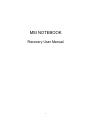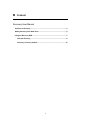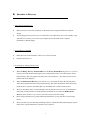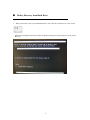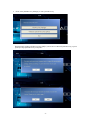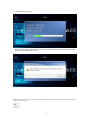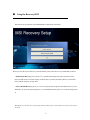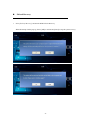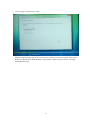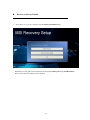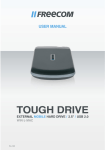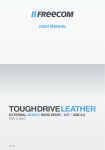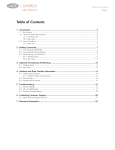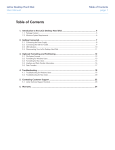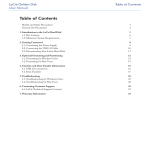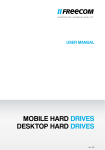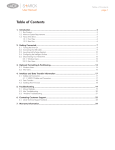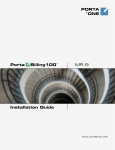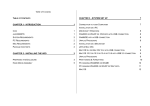Download MSI NOTEBOOK - Marcel Karreman
Transcript
MSI NOTEBOOK Recovery User Manual 1 Content Recovery User Manual Introduce to Recovery ........................................................................................3 Hotkey Recovery from Hard Drive.....................................................................4 Using the Recovery DVD ....................................................................................7 Fail-safe Recovery .......................................................................................8 Recovery to Factory default.......................................................................10 2 Introduce to Recovery ◎ Why using System Recovery ♦ When you want to restore the system back to the initial status of original manufacturer’s default settings. ♦ The operating system in use has errors or is affected by virus and therefore can’t work normally. Using System Recovery allows you to restore your computer back to the initial status of original manufacturer’s default settings. ◎ System Recovery Methods ♦ Hotkey Recovery from Hard Drive or Recovery to Factory Default. ♦ DVD Fail-safe Recovery. ◎ Precautions for using System Recovery ♦ When the Hotkey Recovery from Hard Drive or the Factory Default Recovery [Recovery to Factory default] is selected, the data and settings in your system partition will be reset and restored to factory default settings. (This only applies to the data of the system partition, C:. The data in the non-system partition will not be changed.) ♦ When the DVD Fail-safe Recovery [Fail-safe Recovery] is selected, all data in the entire hard drive will be destroyed and restored to factory default settings. (The data in all partitions will be destroyed.) Under the above operation, the Hotkey Recovery from Hard Drive cannot be used any more. ♦ Please use the Hotkey Recovery from Hard Drive first to perform system recovery. If your hard drive and system encountered non-recoverable problems, then please try to perform the DVD Fail-safe Recovery [Fail-safe Recovery] to restore your entire system to Fail-safe settings. ♦ Before using System Recovery, please backup important data on your system drive to other storage devices. ♦ Please note that if you use other disk partitioning software, unauthorized disk partitioning may result in failure of the original manufacturer’s default recovery function. 3 1. Hotkey Recovery from Hard Drive When you boot the system, press and hold the hot key F3 to enter the System Recover screen. [Note 1] When the screen displays the inquiry window of Window startup, please press [Enter] to access System Recovery. 4 2. Please select [MSI Recovery Manager] to start System Recovery. Then the inquiry window will show up. Press [OK] if you are sure to continue System Recovery, or press [Cancel] to stop System Recovery at any time. -5- 3. System Recovery in process. When the Finish window appears, the system is recovered. Please press [OK] to reboot the system and access Vista operating system as usual. [Note 1] You can also use the hot key F8. After entering the [Advanced Boot Options] menu, please select [Repair Your Computer] to access System Recovery screen. -6- Using the Recovery DVD Place the Recovery DVD into your DVD-ROM drive and boot up from DVD. When you enter the screen of Recovery Selection Menu, please select the recovery method that you desire: - DVD Fail-safe Recovery [Fail-safe Recovery] All data and settings in the entire hard drive will be destroyed and restore to fail-safe settings. Under the above operation, the Hotkey Recovery from Hard Drive method cannot be used any more. - Factory Default Recovery [Recovery to Factory default] This will perform the Hotkey Recovery from Hard Drive to restore the system partition (C:). For detailed directions, please refer to the last chapter [Note 2]. [Note 2] When your Notebook does not equip with the function of Hotkey Recovery from Hard Drive, this option will not be able to be selected. -7- 1. Fail-safe Recovery Select [Fail-safe Recovery] and start the DVD Fail-safe Recovery. When the Prompt window pops up, choose [OK] to confirm and [Cancel] to stop the system recovery. -8- 2. The procedure of system recovery starts. When the Complete window appears, the system recovery has been recovered successfully. Please remove the Recovery DVD from the DVD-ROM drive and reboot the computer, and you will have a fresh and working Windows Vista. -9- 1. Recovery to Factory Default Select [Recovery to Factory default] to start the Factory Default Recovery Detailed step-to-step guide can be found in the forward chapter Hotkey Recovery from Hard Drive. Please refer to the relevant directions for operation. - 10 -