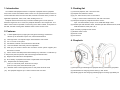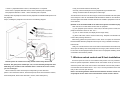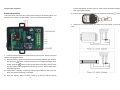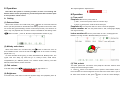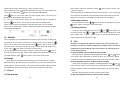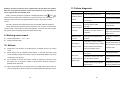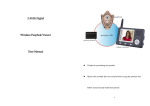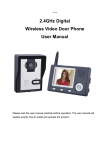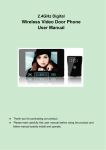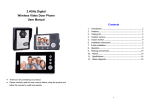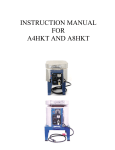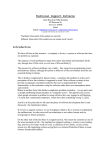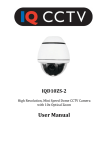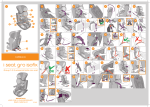Download 2.4GHz Digital Wireless Peephole Viewer User Manual
Transcript
2.4GHz Digital Wireless Peephole Viewer User Manual Contents 1. Introduction..................................................................................2 2. Features ......................................................................................2 3. Packing list ..................................................................................3 4. Peephole .....................................................................................3 5. Indoor monitor .............................................................................4 6. Installation instructions of peephole ............................................5 7. Wireless unlock control and E-lock installation............................7 8. Operation...................................................................................10 9. Working environment.................................................................14 10. Notices ....................................................................................14 11. Failure diagnosis .....................................................................15 Thanks for purchasing this product. Please carefully read this user manual before using the product and follow the manual to install and operate. 1 1. Introduction 3. Packing list Our wireless video peephole viewer is composed of peephole camera, peephole (1) Camera of peephole, size: 102×70×13.5mm host, indoor monitor and wireless unlock control. You can operate the indoor monitor to (2) Peephole host, diameter: 138mm communicate with visitors via voice and video, and then unlock the door if you wish. It’s (3) (A) 3.5” indoor monitor, size: 141×87×20mm applicable in apartment, hotel, house, office, building and so on. Peephole camera and host is easy to install in variable types of doors (the door thickness ranges from 35 to 110mm, the peephole diameter of door ranges from 14 to 38mm. Indoor monitor is portable. It can be hung on the wall or cabinet, or be placed on the desk, tea table or dining table. Wireless unlock control connect e-lock. Or (B) 7” indoor monitor and fixed iron, size: 238×132×18mm (4) USB power adaptor of peephole and indoor monitor: Input: 100-240V 50/60Hz, output: 5V/1A, USB cable length: 80cm (5) Extended pole with diameter 35mm, extended pole with diameter 24mm, flexible PCB extended line, fixed pole A, B, C (6) BL-5J battery of peephole and monitor (7) Wireless unlock control 2. Features (1) 2.4GHz digital frequency hopping and encryption technology, transmission distance up to 300 meters at open area, robust anti-interference (2) Clear night vision can capture image in low-illumination environment (3) 3.5 or 7 inch TFT color panel (8) Remote control (9) User manual 4. Peephole (4) Surveillance, wireless unlock, hands-free call and talk (5) 16 chord melodies and melody volume is adjustable (6) Date (only one outdoor camera with one indoor monitor system supports) and time shown on screen (7) Indoor monitor could take pictures automatically or by instruction. It could store up to 100 pictures (max 500 pictures with extra storage) with date and time (8) Brightness and talk volume are adjustable (9) BL-5J battery of peephole and monitor is replaceable and rechargeable (10) Peephole has two working modes: 1) ON 1, it costs more power, works at most 3 days 2) ON 2, it save power, works about half a year (11) Wireless unlock control supports power on and power off unlock mode (1) Microphone (2) Infrared light and peephole lens (3) ‘Call’ button (4) Speaker (12) One peephole supports up to 4 indoor monitors and vice versa (5) USB interface for charge (6) Power switch (7) ‘Pair’ button (8) Indicating light for low voltage (9) Indicating light for recharge (10) Battery lid 2 3 5. Indoor monitor (1) Speaker (A) 3.5” indoor monitor (2) TFT screen (5) ‘Monitor’ button (8) Left (9) ▼Down (12) Working light (13) (6) (3) Antenna (4) Microphone ’Unlock’ button (7) (10) ’Talk’ button Right (11) charging light ‘Take picture ’ button (14) ▲Up (16) Power switch (17) Fixed slot (18) Battery lid (15) USB interface (19) Bracket 6. Installation instructions of peephole Remark: Please make sure that the power switch is off before installation. Peephole is made of peephole camera and peephole host, the peephole installation process is as follows. Step 1, installing the peephole camera is shown in the following diagram. (B) 7” indoor Monitor Based on the diameter of the peephole on the door, select the corresponding extended pole and fix the peephole camera. 4 5 If 14mm<= peephole diameter <24mm, extended pole is not required. Firstly, fix the fixed board and the fixed pole. Else if 24mm<=peephole diameter<35mm, 24mm extended pole is required, Secondly, insert the fixed pole into the peephole along the flexible PCB. Else peephole diameter>=35mm,35mm extended pole is required. Thirdly, clockwise rotate the fixed pole to make it tight. Carefully insert the peephole camera into the peephole to let flexible PCB spread out of The fixed board is shown in the above figure, and here the flexible PCB has spread out the peephole. of the fixed pole. User can add flexible PCB extended line based on door thickness. Step 2, installing the peephole host is shown in the following diagram. And then tighten the saddle of flexible PCB and the saddle of peephole host as the arrow direction. (Remark: to fix the flexible PCB on the main board, please use adhesive paper) Here user has to do three basic function tests for peephole. (1) Turn peephole power switch to “ON1” level, it will enter power on mode, the peephole will make a sound of “DU…DU…”. (2) Turn on indoor monitor, the display shows image clearly. (3) Press ‘call’ button, indoor monitor makes a ring. Peephole can talk with indoor monitor after pressing ‘talk’ button. After testing, please turn power switch to “OFF” level. If not pass, the connection between flexible PCB and peephole board may be wrong or flexible PCB may be broken down. Lastly, use 4 small screws to fix the four holes in the fixed board as the above figure. Then open the battery door and fix peephole host using 4 poles. And then close battery lid. And then do three peephole basic function tests. The peephole installing will be successful if three tests are passed. 7. Wireless unlock control and E-lock installation E-lock and power of e-lock are not included in this product. User can purchase them Remark: please be careful in this step, flexible PCB is easily twisted and flectional, but gently lift to avoid drape, nick, crunch caused by bump with other hard thing. You can take a look at whether there is crack at the corner. If crack, you can exchange it. When install host, select the fixed pole corresponding to door thickness (35mm<=door thickness<=60mm, select fixed pole A; 60mm<door thickness<=85mm, select fixed pole B; 85mm<door thickness<=110mm, select fixed pole C). 6 based on specific requirement. Wireless unlock control which is set up on the e-lock, shares the power with e-lock when it works. This wireless unlock control provides two unlock modes and 3 durative times. 1 sec, 4 sec, 8 sec are provided for door control relay to drive e-lock to open the door. Notes: You should guarantee that the distance between wireless unlock control and peephole host is within 10m so that wireless unlock control is able to 7 indicator light flashes and then goes out, which means all stored information has receive unlock command. been removed successfully. (4) Remote control (Optional), please use 12V 27A battery, and press E-lock connection to unlock. 1 Open the unlock control box, and connect wire according to the following figure. And then select one of three unlocking modes: 1 second, 4 seconds and 8 seconds. 3. Please use 12V power adaptor, and select the power based on the model of e-lock. 2. Learning method and Remove operation among unlock control, remote control and wireless video peephole viewer. (1) Press the ‘learning’ button of unlock control, the learning indicator light will flash, then press the button of remote control (If it is for wireless peephole viewer system, press the button of indoor monitor when it is in talking status), At this time the learning indicator light flash and then go out soon, Which means that it enters learning status. (2) Repeat above operation, the learning indicator light flashes and then goes out, which means that the learning is successful. (3) Press the ‘learning’ button of unlock control for 6 seconds until the learning 8 9 8. Operation ▼to adjust brightness. Adjust level: 0-7 Note: When the system is in working condition, if there is no blocking wall between indoor monitor and peephole, you must keep them above 6 meters apart B Operation to avoid produce ‘whistle’ sound. (1) Turn on/off A Setting Peephole on: Turn the power switch to 1) ‘ON 1’, it costs more power, works for at most 3 days. (1) Date and time When indoor monitor is in non-talk mode, press 2) ‘ON 2’, it saves power, works for about half a year; button for 3 seconds, there will be a "T" (for time) character on the left side of the battery symbols on the screen. Users can set the date (year/month/day) and the current time (hour/min). Time format is 24 Peephole off: Turn the power switch to “OFF” to close the peephole. Indoor monitor on: Turn the power switch to “ON”, working light displays red hours. Only one peephole with one indoor monitor is available for date setting. Press and rings the melody. , button to select, press ▲, ▼ button to adjust the date and time in grey. Indoor monitor off: Turn the power switch to “OFF”, working light is off. Maximum com-sign is level 6. Maximum battery bar is level 4. (2) Melody and volume When indoor monitor is in non-talk mode, press chord melodies as the sound of the bell. Press button to select one of the 16 choose to the volume of melody (adjust level: 1-2). 16 chord melodies are Ding-dong, To Alice, Westminster bell, Butterfly lovers, The cygnet, Red river valley, My heart will go on, Turkey’s march, Small dance, Congratulations you, William's prelude, Love romance hudson, Memory, The Little Mermaid, Green sleeves, Romeo and Juliet. The visitor presses the “call” button of the peephole. All indoor monitors will sound (3) Talk volume In the talk mode, press (2) Talk, unlock , to adjust the talk volume, adjust level: 0-7 melody and show the image of visitor. A. Press button of one indoor monitor to speak to visitor before unlock. Other indoor monitors can see the image but can not hear sound of the visitor. If you want to (4) Brightness In the talk mode, when indoor monitor has dynamic image from peephole, press ▲, 10 let other indoor monitor to talk, press button to end the current dialogue, then 11 another indoor monitor could press When in talk mode, press on the screen. When press When there is video from peephole, presses button to speak to visitor. button to unlock the door lock, the unlock signal shows button, the unlock signal will disappear. captures one picture. When the Call button of peephole is pressed, if the user isn't in or no any operation, all button to turn off the screen and enter standby mode, or it will turn into Press button to take a picture, one press indoor monitors automatically save the image from the outdoor after 10 seconds. standby mode automatically after 30 seconds. When take a new picture, it will replace the first picture if no is available. B. If you do not want to let the visitor go in after seeing the video, no operation or (2) Browse pictures press the button to turn off the screen and then enter into standby mode. In the non-talk mode, press Indoor monitor enters into the standby mode after 30 seconds if no any operation. , button to browse the stored pictures, then press button or after 10 seconds to quit browse mode. Note: if you use multiple indoor monitors, please keep distance among indoor monitors (3) Delete pictures to avoid affecting talk effect. Firstly turn off the indoor monitor, then press the indoor monitor, press and and button together, turn on button until the screen displays text: ’Delete all photo, please wait’ ‘no photo , Please Power off’. After that all pictures have been (3) deleted. Please turn off the indoor monitor. Monitor For one peephole or more peepholes with one indoor monitor, if there is no calling from the peephole, and the indoor monitors are in standby mode. User can press the D button once to wake up the indoor monitor. Press Remarks: The system only supports 3 models. User can’t mix them when button again to enter monitor mode and monitor the outdoor as long as you like, monitor signal will display on the screen. Press button to show the image from the CAM1, CAM2, CAM3, CAM4 (if the system has) in sequence. At the last peephole, press purchase. For One-to-one system, adding more peepholes host can’t become multiple-to-one system. Adding more indoor monitor can’t directly become button again to quit and turn off the screen. For several peepholes with one indoor monitor, in monitor mode, press Pair button again to quit and turn off the screen. one-to-multiple system. (1) One peephole and one indoor monitor system Press ‘pair’ button of peephole, indicating light flash, press and button of indoor monitor at the same time, the screen will show “ver4 1v1 paring. If pairing (4) Charge succeeds, the video from peephole will be shown in the screen of indoor monitor. For the first time, the battery should be charged for more than 5 hours to activate the lithium battery. After that charge 3 hours every time, up to 80 hours of standby time. (2) One peephole and up to 4 indoor monitors system Firstly, press ‘pair’ button of peephole, indicating light flash, press and Charging led is in red when charging, it turns green when the battery is filled. The color button of indoor monitor at the same time, the screen will show “VER4 1v4 pairing. If of the battery bar will change from green to red when the battery is in low power. pairing succeeds, the video from peephole will be shown in the screen of indoor C monitor. Picture Secondly, repeat the above operation for each indoor monitor. (1) Take pictures (3) Up to 4 peepholes and one indoor monitor system 12 13 Remarks: To pair this system is more complex than to do the above two systems. After turn on peephole and indoor monitor, press button as soon as possible so 11. Failure diagnosis Defect Judgment Operation Indoor monitor or If turn the switch to the “on”? Turn the switch to the On not let any part enter into standby mode. Firstly, press the pair button of peephole, indicating light flash, press and button of indoor monitor at the same time, the screen will show “ver4 4V1 pairing. If peephole unable pairing succeeds, the video from peephole will be shown in the screen of indoor to start monitor. If the power of li-ion batteries is not enough? If the plug of power adaptor Secondly, repeat the above operation as soon as possible until finish all pairing. Thirdly, check whether pairing succeed, let system power on again, and then press Indoor monitor or ‘monitor’ button continuously to monitor each peephole, if each one can work, it means peephole unable that system pairs successfully. Otherwise repeat the first step. to charge correctly plug into USB charging? If battery is in indoor monitor or peephole? Charge the li-ion batteries Re-connect the devices and power adaptor Open battery cover, insert battery, and then insert the battery cover. 9. Working environment Speaking state If the volume is adjusted to be To adjust the volume to be (1) Working temperature: -15℃—+55℃ no voice the least suitable (2) Working humidity: ≤85% If the indoor monitor is close to 10. Notices The image is TV set, fluorescent lamps, mobile flicking or noise monitor which has microwave oven and magnetic wave? (1) Please don’t cover anything on the Microphone or speaker when it is in working mode. If the peephole doesn’t connect (2) Please always use the specified power adaptor, or that with the same model (same standard voltage and current). Using the unspecified adaptor may cause the damage of the product. (3) Do not attempt to service this product yourself as opening or removing covers may expose you to dangerous voltage or other hazards. Refer all servicing to qualified service personnel. (4) the power? The indoor monitor shows no signal image have microwave oven and magnetic wave. Keep peephole work. If the indoor monitor is far away Keep the distance within 60 from the indoor monitor? meters If there is other strong magnetic Put the indoor device out of space bother? the strong magnetic space Please strictly follow the user manual before you install and test this product. If there is any question, please contact our technical support and customer service. 14 Keep off these things which 15