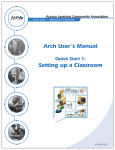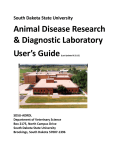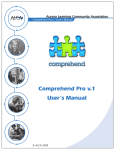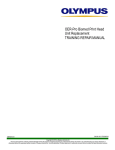Download ALCA Project The Simulation User`s Manual
Transcript
1 ALCA Project The Simulation Low-Dose Helical CT Screening for Lung Cancer Low-Dose Helical CT Screening for Lung Cancer Anti-Lung Cancer Association Project:"The Simulation" User's Manual Introduction 2 Part 1 - Teaching Files (Atlas of Small Lung Cancers) 4 Part 2 - Screening Simulation (Practical CT Screening) 7 Part 3 - Small Nodules (Detection) 11 Part 4 - Threshold Checker (Detection Self-Assessment) Acknowledgements References 14 17 17 fig. 1 2 ALCA Project The Simulation Low-Dose Helical CT Screening for Lung Cancer Introduction At the request of the Anti-Lung Cancer Project1~5) we recently developed a teaching software program entitled "The Simulation" that runs on both Macintosh and Windows (fig.1). The software consists of four parts: Part 1, Teaching Files, an atlas of small lung cancers; Part 2, Screening Simulation, a dataset for practical CT screening; Part 3, Small Nodules, a dataset for the detection of small nodules either in retrospective or prospective chronological order; and Part 4, Threshold Checker, a dataset for self-assessment of the threshold of the user's ability to detect small nodules on screening CT images. Part 1 consists of two folders each of which fig. 2 includes eight cases with a single lung cancer nodule present in each case (fig.2). In Part 2, 10 randomly chosen cases are presented in each of 10 screening simulation trial folders for a total of 100 cases (fig.3). fig. 3 3 ALCA Project The Simulation Low-Dose Helical CT Screening for Lung Cancer Part 3 includes a number of pitfall cases (fig.4). The dataset in Part 4 consists of 36 screening CT images that include retrospective nodules from 10 cases of minute lung cancer. The user's threshold output is evaluated on a graph based on the sizes and differences in mean CT number between each nodule and the surrounding lung field (fig.5). fig. 4 fig. 5 4 ALCA Project The Simulation Low-Dose Helical CT Screening for Lung Cancer Part 1 - Teaching Files (Atlas of Small Lung Cancers) The menu page lists two separate folders for Part 1. Each folder contains eight cases. Clicking on either of the folder icons allows you to enter the test mode. Clicking on the "Go Index" button takes you to the "Index" page, which lists all 16 cases and allows you to sort them by diagnosis, extent of ground-glass opacity (GGO), size, and Noguchi type6) (fig.2). A single lung cancer nodule is present in each test mode case. Please try to detect the lung cancer nodule as you use the toggle and speed buttons located on the upper right side of the screen to read through the screening CT images from top (apex) to bottom (diaphragm) (fig.6, 7). When you think you have detected the cancer nodule, click on the location of the nodule, and a "Select Diagnosis" box will appear on the screen. Click on "Select Diagnosis", then on "Lung Cancer fig. 6 fig. 7 Nodule", and you will automatically proceed to the next case. Click the left side arrows (small arrows) for manual upward and downward scrolling control. Click the right side arrows (large arrows) for automatic upward and downward scrolling control. The smaller button is for speed control. Click the right arrow to increase scrolling speed. Click the left arrow to decrease scrolling speed. 5 ALCA Project The Simulation Low-Dose Helical CT Screening for Lung Cancer When you finish reading all eight cases, a "Go Answer" button will appear on the screen. Click on it to proceed to the "Answer" page (fig.8). Orangebordered boxes on the "Answer" page indicate that your response was correct for that particular case. Clicking on any CT image thumbnail allows you to review the screening CT images and thin-section CT images for that case (fig.9). You also can compare your answer with the correct answer. After reviewing the screening CT images for the eight cases, you can return to the menu page by clicking on the "Menu" button on the "Answer" fig. 8 page. fig. 9 6 ALCA Project The Simulation Low-Dose Helical CT Screening for Lung Cancer If you would like to see an index of the cases, you can proceed to the "Index" page by clicking on the "Go Index" button. As indicated above, the cases in the index can be sorted by diagnosis, extent of ground-glass opacity (GGO), size, and Noguchi type (fig.10). Clicking on each line allows you to review the screening CT images and thinsection CT images for each case and compare your answer with the correct answer. fig. 10 7 ALCA Project The Simulation Low-Dose Helical CT Screening for Lung Cancer Part 2 - Screening Simulation (Practical CT Screening) Click on the "Part 2" line on the menu page to display the folder icon for Part 2 (fig.11). Clicking on either the folder icon or the "Start" button will take you to the main "Screening Simulation" page, which contains a total of 10 different folders (fig.12). Clicking on one of the folders enables you to proceed to the screening simulation trial for that folder. Ten cases are presented within each fig. 11 screening simulation trial folder, but only one of the 10 cases is actually lung cancer (fig.13). In the other nine cases there are one or more benign nodules or no nodules at all. fig. 12 8 ALCA Project The Simulation Low-Dose Helical CT Screening for Lung Cancer After completely reading through the screening CT images of a case and identifying a location of interest, click on the location, and a "Diagnosis" box will appear on the screen. Click on "Diagnosis" and a pull-down menu of four diagnostic choices will be displayed for your consideration. If you suspect a lung cancer nodule at the location, select "Lung Cancer", remembering that each screening simulation folder of 10 cases will contain only one lung cancer nodule. If you want to change your answer, click on your diagnosis, and then on the "Delete" button. If you identify one or more nodules that you do not suspect of being lung cancer, select "Nodule" from the diagnostic choices on the pull-down menu. The circle-cursor on the CT images is 5 mm in diameter. If you identify one or more other findings, for example, old inflammatory change, bulla, emphysema, old tuberculosis, etc., select "Other findings" from the diagnostic choices on the pull-down menu. If you do not observe any abnormal findings in a case, select "None" from the pull-down menu. fig. 13 9 ALCA Project The Simulation Low-Dose Helical CT Screening for Lung Cancer When you finish with a case, click on the "Save" button to proceed to the next case. After reading the images of all 10 cases presented in each screening simulation trial folder, an "Answer" button will appear on the page. Clicking on it will enable you to view the results of your readings on the answer page, where folder icons of the ten cases are displayed (fig.14). If the color of a folder is gray, your diagnosis for that case was correct, and if it is pink, your diagnosis was incorrect. You fig. 14 can re-examine the screening CT images and correct answers by simply clicking on the folder icon of that case (fig.15). After you have completed one or more of the screening simulation trial folders, clicking on the "Go to List" will take you to the "Index" page for Part 2 (fig.16), which contains a listing of the actual lung cancer cases in all of the screening simulation trial folders that have been completed. By clicking on each line of the "Index" page, you can review the screening CT images and thinsection CT images for each case. fig. 15 10 ALCA Project The Simulation Low-Dose Helical CT Screening for Lung Cancer It should be noted that clicking on the "Reset" button on the main "Screening Simulation" page will automatically change the order of all 100 cases in Part 2 (fig.16). fig. 16 11 ALCA Project The Simulation Low-Dose Helical CT Screening for Lung Cancer Part 3 - Small Nodules (Detection) Click on the "Part 3" line on the menu page to display the folder icon for Part 3 (fig.17). Clicking on either the folder icon or the "Start" button will enable you to proceed to the main "Small Nodules" page (fig.18), which is divided into "Lung Cancer", at the top and containing 15 separate folders, and "Inflammation", at the bottom and containing 8 other folders. If you click on any of the folders, you will proceed to the test mode for that folder. fig. 17 The screening CT image on which the nodule was first detected or the nodule increased in size or opacity will be shown on the left side of the screen and a screening CT image taken earlier will be shown on the right side (fig.19). Please try to detect a new or an enlarged nodule in each of the lung cancer cases and a new nodule or nodules in each of the inflammation cases after reading through the screening CT images from top (apex) to bottom (diaphragm) in each folder. The buttons located in the upper center portion of the screen allow you to move the CT images up towards the apex or down towards the diaphragm. fig. 18 12 ALCA Project The Simulation Low-Dose Helical CT Screening for Lung Cancer In part 3, the CT image control button is slightly different from that in the other parts. When you move the cursor to the location of the small arrow, the color of the arrow changes from dark to bright yellow. By clicking on the small arrow in the upper part or in the lower part of the button, CT images move 1 slice up or 1 slice down per click. By clicking on the large arrow in the middle part of the button, CT images move upward or downward continuously. When you move the cursor outside of the large arrow, the CT images will stop moving. There are two red striped rectangular areas on both sides of the arrows. If you click one side of the red area, it will turn dark and CT images on that side will not move. This allows you to move CT images on the opposite side independently. When you think you have detected a nodule, click on the location of the nodule on the "Detection" image on the left side of the screen, and you will see a "Diagnosis" box (fig.19). Click on "Diagnosis" and then on "Small Nodule", and a "Correct" or "New or Enlarged Nodule?" answer will be immediately displayed in the lower center portion of the screen. If you want to change the location that you selected for the nodule, click on "Cancel" and start over again. fig. 19 13 ALCA Project The Simulation Low-Dose Helical CT Screening for Lung Cancer Clicking on the "Go Answer" button will take you to the answer page (fig. 20). The screening CT image on which the nodule was first detected will be shown on the left side, and a screening CT image taken earlier or thin-section CT image will be shown on the right side. By clicking on the CT image thumbnail boxes at the bottom of the screen, you can compare screening CT images taken earlier with the screening CT image on which the nodule was first detected. If you click on the "Quick Tour" button in the upper center portion of the screen, "Next" button will appear. Repeated clicking of the "Next" button will display the key CT images of the case in sequence. After completing one or more of the 23 folders, clicking on the "Go to List" will take you to the "Index" page for Part 3, which contains a list of the cases in all of the folders that you have completed. Clicking on each line of the "Index" page will allow you to review the screening CT images and thinsection CT images in each case. fig. 20 14 ALCA Project The Simulation Low-Dose Helical CT Screening for Lung Cancer Part 4 - Threshold Checker (Detection Self-Assessment) Click on the "Part 4" line on the menu page to display the folder icon for Part 4 (fig.21). Clicking on either the folder icon or the "Start" button will take you to the first of 36 screening CT images from 10 different cases presented in sequence. After identifying and clicking on one location fig. 21 where a nodule is suspected on each of the 36 screening CT images (fig.22), the result for your readings will be shown as 36 dots on a graph, based on the size of the nodules and the differences in mean CT number between each nodule and the surrounding lung field (fig.23). Clicking on any dot on the graph will allow you to review the CT images corresponding to that particular case based on the timeline indicated at the bottom of the screen (fig.25). fig. 22 15 ALCA Project The Simulation Low-Dose Helical CT Screening for Lung Cancer Clicking on any of the case buttons in the column at the right side of the screen will enable you to review the exact location of the actual nodules on the graph in any particular case in Part 4, or in all 10 cases (fig.23). Clicking on "new case order" will alter the sequence of the 36 screening CT images, and you can try another test mode (fig.24). fig. 23 fig. 24 16 ALCA Project The Simulation Low-Dose Helical CT Screening for Lung Cancer fig. 25 17 ALCA Project The Simulation Low-Dose Helical CT Screening for Lung Cancer Acknowledgements This work was supported in part by grants from Scientific Research Expenses for Health and Welfare Programs, Foundation for the Promotion of Cancer Research, and 2nd-Term Comprehensive 10-year Strategy for Cancer Control and by a Grant-in-Aid for Cancer Research from the Ministry of Health, Labor and Welfare. References 1. Kaneko M, Eguchi K, Ohmatsu H, et al. Peripheral lung cancer: screening and detection with low-dose spiral CT versus radiography. Radiology 1996;201:798-802. 2. Kakinuma R, Ohmatsu H, Kaneko M, et al. Detection failures in spiral CT screening for lung cancer: analysis of CT findings. Radiology. 1999;212:61-66. 3. Kaneko M, Kusumoto M, Kobayashi T, et al. Computed tomography screening for lung carcinoma in Japan. Cancer. 2000;89(11 Suppl):2485-2488. 4. Sobue T, Moriyama N, Kaneko M, et al. Screening for lung cancer with low-dose helical computed tomography: anti-lung cancer association project. J Clin Oncol. 2002;20:911-920. 5. Kakinuma R, Ohmatsu H, Kaneko M, et al. Progression of focal pure ground-glass opacity detected by low-dose helical computed tomography screening for lung cancer. J Comput Assist Tomogr. 2004;28:17-23. 6. Noguchi M, Morikawa A, Kawasaki M, et al. Small adenocarcinoma of the lung: histologic characteristics and prognosis. Cancer 1995;75:2844-2852. © 2000-2005 Ryutaro Kakinuma. All rights reserved. © 2005 Tokyo Health Service Association © 2005 The Society of Thoracic CT Screening
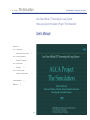
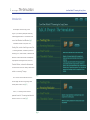
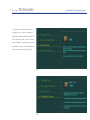
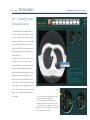
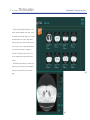
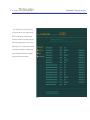

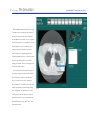
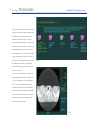
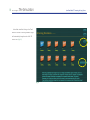
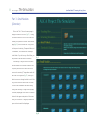
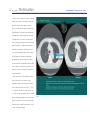

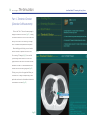
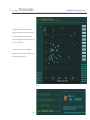

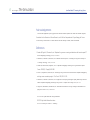
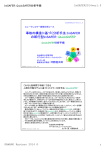
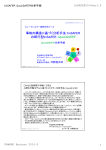

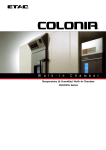
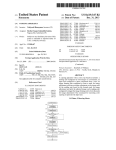
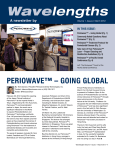
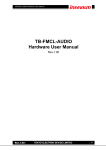
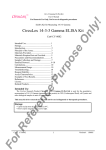
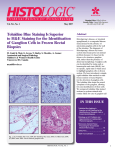
![INSTALL GUIDE OEM-AL(RS)-FM6-[ADS-ALCA]-EN](http://vs1.manualzilla.com/store/data/005732796_1-2697dd4b3634b9609d4f115002bbbdbf-150x150.png)