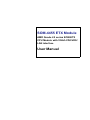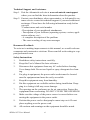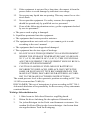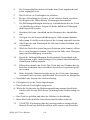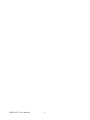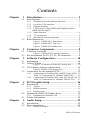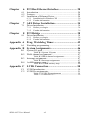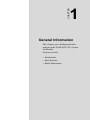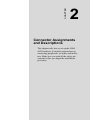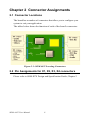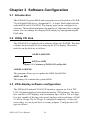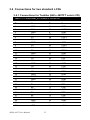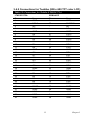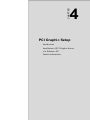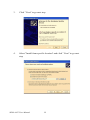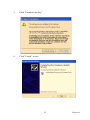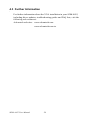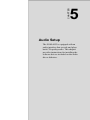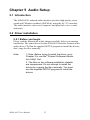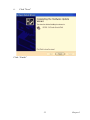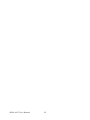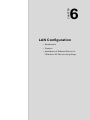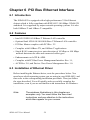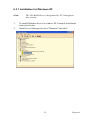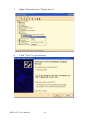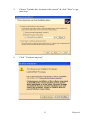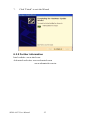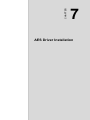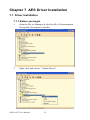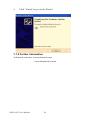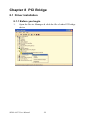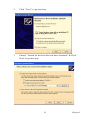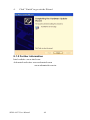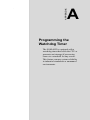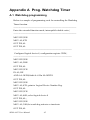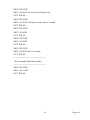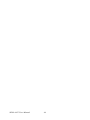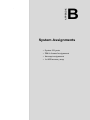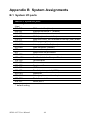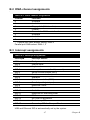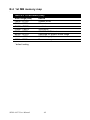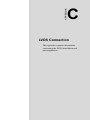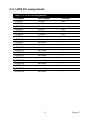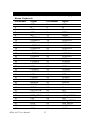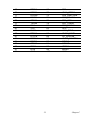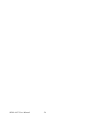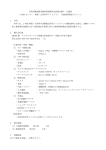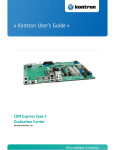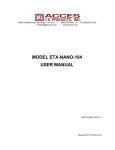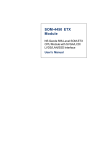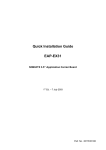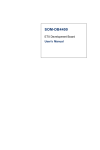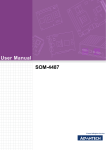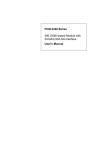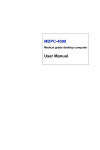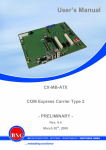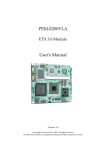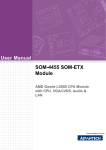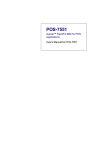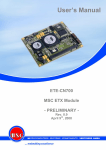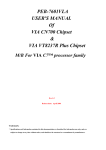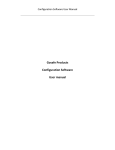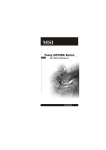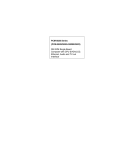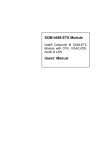Download SOM-4455 ETX Module User Manual
Transcript
SOM-4455 ETX Module AMD Geode LX series SOM-ETX CPU Module with VGA/LCD/LVDS/ LAN interface User Manual Copyright notice This document is copyrighted, 2002, by Advantech Co., Ltd. All rights are reserved. The original manufacturer reserves the right to make improvements to the products described in this manual at any time without notice. No part of this manual may be reproduced, copied, translated or transmitted in any form or by any means without the prior written permission of the original manufacturer. Information provided in this manual is intended to be accurate and reliable. However, the original manufacturer assumes no responsibility for its use, nor for any infringements upon the rights of third parties which may result from its use. Acknowledgements SOM and DTOS are trademarks of Advantech Co., Ltd. AMD is a trademark of Advanced Micro Devices, Inc. Award is a trademark of Award Software International, Inc. Cyrix is a trademark of Cyrix Corporation. IBM, PC/AT, PS/2 and VGA are trademarks of International Business Machines Corporation. Intel and Pentium are trademarks of Intel Corporation. Microsoft Windows® is a registered trademark of Microsoft Corp. RTL is a trademark of Realtek Semiconductor Co., Ltd. C&T is a trademark of Chips and Technologies, Inc. UMC is a trademark of United Microelectronics Corporation. Winbond is a trademark of Winbond Electronics Corp. STPC is a trademark of SGS Thomson Corp. For more information on this and other Advantech products, please visit our website at: http://www.advantech.com For technical support and service, please visit our support website at: http://www.advantech.com/support Part No. 2006445500 1st Edition Printed in Taiwan May 2006 SOM-4455 User Manual ii Packing list Before you begin installing your card, please make sure that the following materials have been shipped: • 1 SOM-4455 System On Module CPU module • CD-ROM or Disks for utility, drivers, and manual (in PDF format) • Heatsink If any of these items are missing or damaged, contact your distributor or sales representative immediately. iii Product Warranty (1 year) Advantech warrants to you, the original purchaser, that each of its products will be free from defects in materials and workmanship for one year from the date of purchase. This warranty does not apply to any products which have been repaired or altered by persons other than repair personnel authorized by Advantech, or which have been subject to misuse, abuse, accident or improper installation. Advantech assumes no liability under the terms of this warranty as a consequence of such events. Because of Advantech’s high quality-control standards and rigorous testing, most of our customers never need to use our repair service. If an Advantech product is defective, it will be repaired or replaced at no charge during the warranty period. For out-of-warranty repairs, you will be billed according to the cost of replacement materials, service time and freight. Please consult your dealer for more details. If you think you have a defective product, follow these steps: 1. Collect all the information about the problem encountered. (For example, CPU speed, Advantech products used, other hardware and software used, etc.) Note anything abnormal and list any onscreen messages you get when the problem occurs. 2. Call your dealer and describe the problem. Please have your manual, product, and any helpful information readily available. 3. If your product is diagnosed as defective, obtain an RMA (return merchandise authorization) number from your dealer. This allows us to process your return more quickly. 4. Carefully pack the defective product, a fully-completed Repair and Replacement Order Card and a photocopy proof of purchase date (such as your sales receipt) in a shippable container. A product returned without proof of the purchase date is not eligible for warranty service. 5. Write the RMA number visibly on the outside of the package and ship it prepaid to your dealer. SOM-4455 User Manual iv Declaration of Conformity CE This product has passed the CE test for environmental specifications. Test conditions for passing included the equipment being operated within an industrial enclosure. In order to protect the product from being damaged by ESD (Electrostatic Discharge) and EMI leakage, we strongly recommend the use of CE-compliant industrial enclosure products. FCC Class B Note: This equipment has been tested and found to comply with the limits for a Class B digital device, pursuant to part 15 of the FCC Rules. These limits are designed to provide reasonable protection against harmful interference in a residential installation. This equipment generates, uses and can radiate radio frequency energy and, if not installed and used in accordance with the instructions, may cause harmful interference to radio communications. However, there is no guarantee that interference will not occur in a particular installation. If this equipment does cause harmful interference to radio or television reception, which can be determined by turning the equipment off and on, the user is encouraged to try to correct the interference by one or more of the following measures: • Reorient or relocate the receiving antenna. • Increase the separation between the equipment and receiver. • Connect the equipment into an outlet on a circuit different from that to which the receiver is connected. • Consult the dealer or an experienced radio/TV technician for help. Caution! Achtung! There is a danger of a new battery exploding if it is incorrectly installed. Do not attempt to recharge, force open, or heat the battery. Replace the battery only with the same or equivalent type recommended by the manufacturer. Discard used batteries according to the manufacturer’s instructions. v Technical Support and Assistance Step 1. Visit the Advantech web site at www.advantech.com/support where you can find the latest information about the product. Step 2. Contact your distributor, sales representative, or Advantech's customer service center for technical support if you need additional assistance. Please have the following information ready before you call: - Product name and serial number - Description of your peripheral attachments - Description of your software (operating system, version, application software, etc.) - A complete description of the problem - The exact wording of any error messages Document Feedback To assist us in making improvements to this manual, we would welcome comments and constructive criticism. Please send all such writing to: [email protected] Safety Instructions 1. Read these safety instructions carefully. 2. Keep this User's Manual for later reference. 3. Disconnect this equipment from any AC outlet before cleaning. Use a damp cloth. Do not use liquid or spray detergents for cleaning. 4. For plug-in equipment, the power outlet socket must be located near the equipment and must be easily accessible. 5. Keep this equipment away from humidity. 6. Put this equipment on a reliable surface during installation. Dropping it or letting it fall may cause damage. 7. The openings on the enclosure are for air convection. Protect the equipment from overheating. DO NOT COVER THE OPENINGS. 8. Make sure the voltage of the power source is correct before connecting the equipment to the power outlet. 9. Position the power cord so that people cannot step on it. Do not place anything over the power cord. 10. All cautions and warnings on the equipment should be noted. SOM-4455 User Manual vi 11. If the equipment is not used for a long time, disconnect it from the power source to avoid damage by transient overvoltage. 12. Never pour any liquid into an opening. This may cause fire or electrical shock. 13. Never open the equipment. For safety reasons, the equipment should be opened only by qualified service personnel. 14. If one of the following situations arises, get the equipment checked by service personnel: a. The power cord or plug is damaged. b. Liquid has penetrated into the equipment. c. The equipment has been exposed to moisture. d. The equipment does not work well, or you cannot get it to work according to the user's manual. e. The equipment has been dropped and damaged. f. The equipment has obvious signs of breakage. 15. DO NOT LEAVE THIS EQUIPMENT IN AN ENVIRONMENT WHERE THE STORAGE TEMPERATURE MAY GO BELOW 20° C (-4° F) OR ABOVE 60° C (140° F). THIS COULD DAMAGE THE EQUIPMENT. THE EQUIPMENT SHOULD BE IN A CONTROLLED ENVIRONMENT. 16. CAUTION: DANGER OF EXPLOSION IF BATTERY IS INCORRECTLY REPLACED. REPLACE ONLY WITH THE SAME OR EQUIVALENT TYPE RECOMMENDED BY THE MANUFACTURER, DISCARD USED BATTERIES ACCORDING TO THE MANUFACTURER'S INSTRUCTIONS. The sound pressure level at the operator's position according to IEC 7041:1982 is no more than 70 dB (A). DISCLAIMER: This set of instructions is given according to IEC 704-1. Advantech disclaims all responsibility for the accuracy of any statements contained herein. Wichtige Sicherheishinweise 1. 1. Bitte lesen sie Sich diese Hinweise sorgfältig durch. 2. Heben Sie diese Anleitung für den späteren Gebrauch auf. 3. Vor jedem Reinigen ist das Gerät vom Stromnetz zu trennen. Verwenden Sie Keine Flüssig-oder Aerosolreiniger. Am besten dient ein angefeuchtetes Tuch zur Reinigung. vii 4. Die NetzanschluBsteckdose soll nahe dem Gerät angebracht und leicht zugänglich sein. 5. Das Gerät ist vor Feuchtigkeit zu schützen. 6. Bei der Aufstellung des Gerätes ist auf sicheren Stand zu achten. Ein Kippen oder Fallen könnte Verletzungen hervorrufen. 7. Die Belüftungsöffnungen dienen zur Luftzirkulation die das Gerät vor überhitzung schützt. Sorgen Sie dafür, daB diese Öffnungen nicht abgedeckt werden. 8. Beachten Sie beim. AnschluB an das Stromnetz die AnschluBwerte. 9. Verlegen Sie die NetzanschluBleitung so, daB niemand darüber fallen kann. Es sollte auch nichts auf der Leitung abgestellt werden. 10. Alle Hinweise und Warnungen die sich am Geräten befinden sind zu beachten. 11. Wird das Gerät über einen längeren Zeitraum nicht benutzt, sollten Sie es vom Stromnetz trennen. Somit wird im Falle einer Überspannung eine Beschädigung vermieden. 12. Durch die Lüftungsöffnungen dürfen niemals Gegenstände oder Flüssigkeiten in das Gerät gelangen. Dies könnte einen Brand bzw. elektrischen Schlag auslösen. 13. Öffnen Sie niemals das Gerät. Das Gerät darf aus Gründen der elektrischen Sicherheit nur von authorisiertem Servicepersonal geöffnet werden. 14. Wenn folgende Situationen auftreten ist das Gerät vom Stromnetz zu trennen und von einer qualifizierten Servicestelle zu überprüfen: a - Netzkabel oder Netzstecker sind beschädigt. b - Flüssigkeit ist in das Gerät eingedrungen. c - Das Gerät war Feuchtigkeit ausgesetzt. d - Wenn das Gerät nicht der Bedienungsanleitung entsprechend funktioniert oder Sie mit Hilfe dieser Anleitung keine Verbesserung erzielen. e - Das Gerät ist gefallen und/oder das Gehäuse ist beschädigt. f - Wenn das Gerät deutliche Anzeichen eines Defektes aufweist. 15. VOSICHT: Explisionsgefahr bei unsachgemaben Austausch der Batterie.Ersatz nur durch densellben order einem vom Hersteller SOM-4455 User Manual viii empfohlene-mahnlichen Typ. Entsorgung gebrauchter Batterien navh Angaben des Herstellers. 16. ACHTUNG: Es besteht die Explosionsgefahr, falls die Batterie auf nicht fach-männische Weise gewechselt wird. Verfangen Sie die Batterie nur gleicher oder entsprechender Type, wie vom Hersteller empfohlen. Entsorgen Sie Batterien nach Anweisung des Herstellers. Der arbeitsplatzbezogene Schalldruckpegel nach DIN 45 635 Teil 1000 beträgt 70dB(A) oder weiger. Haftungsausschluss: Die Bedienungsanleitungen wurden entsprechend der IEC-704-1 erstellt. Advantech lehnt jegliche Verantwortung für die Richtigkeit der in diesem Zusammenhang getätigten Aussagen ab. Safety Precaution - Static Electricity Follow these simple precautions to protect yourself from harm and the products from damage. 1. To avoid electrical shock, always disconnect the power from your PC chassis before you work on it. Don't touch any components on the CPU card or other cards while the PC is on. 2. Disconnect power before making any configuration changes. The sudden rush of power as you connect a jumper or install a card may damage sensitive electronic components. ix SOM-4455 User Manual x Contents Chapter 1 Introduction ..................................................... 2 1.1 1.2 Chapter Chapter Specifications .................................................................... 3 1.1.1 1.1.2 1.1.3 1.1.4 Standard System On Module functions ......................... 3 Local-bus VGA interface ............................................... 3 Ethernet function ............................................................ 3 LVDS (Low Voltage Differential Signal) interface (SOM-4455FL only) 4 1.1.5 Audio function ............................................................... 4 1.1.6 TV-out function ............................................................. 4 1.1.7 Mechanical and environmental ...................................... 4 Board dimensions.............................................................. 5 Figure 1.1:SOM-4455 dimensions ................................ 5 Figure 1.2:SOM-4455 Top view ................................... 6 Figure 1.3:SOM-4455 Solder view ................................ 6 2 Connector Assignments .................................. 8 2.1 Connector Locations ......................................................... 8 2.2 Pin Assignments for X1, X2, X3, X4 connectors ............. 8 Figure 2.1:SOM-4455 Locating Connectors ................. 8 3 Software Configuration ................................ 10 3.1 3.2 Introduction ..................................................................... 10 Utility CD disk ................................................................ 10 3.3 VGA display software configuration .............................. 10 3.4 Connections for two standard LCDs ............................... 12 Figure 3.1:Contents of SOM-4455 utility disk ............ 10 Figure 3.2:BIOS VGA setup screen ............................ 11 3.4.1 3.4.2 Chapter 4 PCI Graphic Setup........................................ 16 4.1 4.2 4.3 Chapter Connections for Toshiba (640 x 480TFT color LCD) . 12 Table 3.1:Connections for Toshiba LTM10C042 ........ 12 Connections for Toshiba (800 x 600 TFT color LCD) 13 Table 3.2:Connections for Toshiba LTM12C275A ..... 13 Introduction ..................................................................... 16 4.1.1 4.1.2 4.1.3 Chipset ......................................................................... 16 Display memory ........................................................... 16 Display types ................................................................ 16 Installation of the PCI Graphic driver ............................. 16 4.2.1 Installation for Windows XP ....................................... 17 Further Information ......................................................... 20 5 Audio Setup.................................................... 22 5.1 5.2 Introduction ..................................................................... 22 Driver installation............................................................ 22 5.2.1 Before you begin .......................................................... 22 xi Table of Contents Chapter 6 PCI Bus Ethernet Interface.......................... 28 6.1 6.2 6.3 Chapter 6.3.1 6.3.2 Installation for Windows XP ....................................... 29 Further information ...................................................... 32 7 AES Driver Installation ................................ 34 7.1 Chapter Introduction ..................................................................... 28 Features ........................................................................... 28 Installation of Ethernet Driver......................................... 28 Driver Installation ........................................................... 34 7.1.1 7.1.2 Before you begin .......................................................... 34 Further information ...................................................... 36 8 PCI Bridge ..................................................... 38 8.1 Driver Installation ........................................................... 38 8.1.1 8.1.2 Before you begin .......................................................... 38 Further information ...................................................... 40 Appendix A Prog. Watchdog Timer ................................. 42 A.1 Watchdog programming.................................................. 42 Appendix B System Assignments ...................................... 46 B.1 System I/O ports.............................................................. 46 B.2 DMA channel assignments.............................................. 47 B.3 Interrupt assignments ...................................................... 47 B.4 1st MB memory map....................................................... 48 Table B.1:System I/O ports ......................................... 46 Table B.2:DMA channel assignments ......................... 47 Table B.3:Interrupt assignments .................................. 47 Table B.4:1st MB memory map .................................. 48 Appendix C LVDS Connection.......................................... 50 C.1 C.2 LVDS Introduction.......................................................... 50 LVDS Pin assignments.................................................... 51 SOM-4455 User Manual Table C.1:LVDS Pin assignments ............................... 51 Table C.2:Connector X3 .............................................. 52 xii CHAPTER 1 2 General Information This chapter gives background information on the SOM-4455 CPU System On Module. Sections include: • Introduction • Specifications • Board Dimensions Chapter 1 Introduction Advantech's SOM-ETX form factor System On Module provides a scalable solution that meets customers' advanced CPU and application development needs. The SOM-4455 incorporates a low power, fanless AMD Geode LX800-500 MHz processor that has become the embedded integrators' processor of choice. It uses a AMD CS5536 chipset as its VGA/ LCD controller, with single 18 bit LVDS interface and 64-bit graphics engine. The CS5536 display controller (LCD and CRT display support) allows sharp and clear LCD screen resolutions up to 1024 x 768 and CRT resolutions up to 1600 x 1200 @ 16bpp colors. Combined with the CS5536 system chipset is a Intel® 82551ER Ethernet chipset. It supports all functions of an AT-compatible industrial computer. There is one DDR SODIMM socket that supports up to 1 GB DDR SDRAM. The small size (95 mm x 114 mm) and use of four high capacity connectors based on the proven ETX form factor, allow the SOM-ETX modules to be easily and securely mounted onto a customized solution board or our standard SOM-DB4400 development board. Many gains were made by using the AMD Geode LX processor. The LX processor provides the lowest power consumption combined with high speed processing power. This processor also supports most popular web plug-ins and leverages existing software and hardware investments. Onboard features include an ethernet interface, socket for CompactFlash™ card, Enhanced IDE interface capable of Ultra DMA transfer protocol, four USB2.0 ports, one parallel port, two serial ports and a PS/2 keyboard/mouse interface. SOM-4455 User Manual 2 1.1 Specifications 1.1.1 Standard System On Module functions • CPU: Embedded AMD Geode™ LX800-500 MHz • BIOS: Award 256KB Flash BIOS • System memory: One DDR SDRAM SODIMM, up to 1GB • Enhanced IDE interface: 1 EIDE channels support up to 2 IDE devices. BIOS auto-detect, PIO Mode3 or Mode4, UDMA/33 transfer • FDD interface: Support one FDD share with Parallel Port • Serial ports: 2 serial port interfaces COM1: RS-232; COM2: RS-232 (TTL Output) • Parallel port: One parallel port interface, supports SPP/EPP/ECP parallel mode • Infrared port: One 115 Kbps infrared port, IrDA 1.0 compliant • Keyboard/mouse connector: Supports standard PC/AT keyboard and PS/2 mouse interface • USB interface: Four USB ports compliant with USB Spec. Rev. 2.0/ 1.1 • Power management: APM 1.2 compliant • Watchdog timer: 1-255 Sec reset to system. Jumperless selection and software enable/disable 1.1.2 Local-bus VGA interface • Chipset: AMD Geode™ LX800/CS 5536 • Display memory: 1 ~ 4 MB share memory, set in BIOS • Display type: Supports CRT and TTL LCDs. Able to display both CRT and flat panel simultaneously • TTL LCD panel display mode: Panel resolution supports up to 1024 x 768 @ 16bpp • CRT display mode: Non-interlaced CRT monitor resolutions up to 1600 x 1200 @ 16bpp 1.1.3 Ethernet function • Chipset: Intel® 82551ER • Ethernet interface: IEEE 802.3U compatible 100/10Base-T interface. Includes software drivers and boot ROM 3 Chapter 1 1.1.4 LVDS (Low Voltage Differential Signal) interface (SOM-4455FL only) • Chipset: VT1635 • Performance: 18-bit ANSI EIA/TIA-644 Note: LVDS only on SOM-4455FL 1.1.5 Audio function • Chipset: Realtek CODEC ALC203 • Audio controller: AC97 version 2.3 compliant interface • Audio interface: Microphone in, Line in, Line out, SpeakerL, SpeakerR 1.1.6 TV-out function • Chipset: TV Encoder VT1622A • Supports: Supports both NTSC/PAL (Optional) 1.1.7 Mechanical and environmental • Dimensions: (L x W): SOM-ETX form factor, 95 mm x114 mm (3.7" x 5.4") • Weight: 74 g • Operating temperature: 0° ~ 60° C (32 ~ 140° F)* • Operating humidity: 0% to 95% relative humidity, non-condensing • Power supply voltage: +5 V ± 5 % • Power requirements: Max:5V@3A, Typical: [email protected] * applied conditions SOM-4455 User Manual 4 1.2 Board dimensions Figure 1.1: SOM-4455 dimensions 5 Chapter 1 Figure 1.2: SOM-4455 Top view Figure 1.3: SOM-4455 Solder view SOM-4455 User Manual 6 CHAPTER 2 2 Connector Assignments and Descriptions This chapter tells how to set up the SOM4455 hardware. It includes instructions on connecting peripherals, switches and indicators. Make sure you read all the safety precautions before you begin the installation procedure. Chapter 2 Connector Assignments 2.1 Connector Locations The board has a number of connectors that allow you to configure your system to suit your application. The tables below shows the function of each of the board's connectors: Figure 2.1: SOM-4455 Locating Connectors 2.2 Pin Assignments for X1, X2, X3, X4 connectors Please refer to SOM-ETX Design and Specification Guide, Chapter 2 SOM-4455 User Manual 8 CHAPTER 3 2 Software Configuration This chapter details the software configuration information. It shows you how to configure the SOM-4455 card to match your application requirements. Sections Include: • LCD display configuration • Connections for two standard LCDs Chapter 3 Software Configuration 3.1 Introduction The SOM-4455 system BIOS and custom drivers are located in a 256 KB, 32-pin Flash ROM device, designated U1. A single Flash chip holds the system BIOS and VGA BIOS. The display type can be configured via software. This method minimizes the number of chips and eases configuration. You can change the display BIOS simply by reprogramming the Flash chip. 3.2 Utility CD disk The SOM-4455 is supplied with a software utility on CD-ROM. This disk contains the necessary file for setting up the VGA display. Directories and files on the disk are as follows: AWDFLASH.EXE 4455Vxxx.BIN Figure 3.1: Contents of SOM-4455 utility disk AWDFLASH.EXE This program allows you to update the BIOS Flash ROM. 4455Vxxx.BIN This binary file contains the system BIOS. 3.3 VGA display software configuration The SOM-4455 onboard VGA/LCD interface supports an 18-bit TFT LCD, flat panel displays and traditional analog CRT monitors. The interface can drive CRT displays with resolutions up to 1024 x 768 in 32bpp. It is also capable of driving color panel displays with resolutions of 1600 x 1200 in 16 bpp. The LCD type is configured completely via the software utility, so you do not have to set any jumpers. Configure the LCD type as follows: SOM-4455 User Manual 10 1. Apply power to the SOM-4455 application with a color TFT display attached. This is the default setting for the SOM-4455 series. Make sure that the AWDFLASH.EXE and *.BIN files are located in the working drive. Note: Make sure that you do not run AWDFLASH.EXE while your system is operating in EMM386 mode. 2. At the prompt, type AWDFLASH.EXE and press <Enter>. The VGA configuration program will then display the following: Figure 3.2: BIOS VGA setup screen 3. At the prompt, type in the BIN file which supports your display. When you are sure that you have entered the file name correctly press <Enter>. The screen will ask “Do you want to save?” If you wish to continue press Y. If you change your mind or have made a mistake press N. 4. If you decide to continue, the screen will issue a prompt which will then ask “Are you sure to program (Y/N)?” If you wish to continue, press Y. Press N to exit the program. The new VGA configuration will then write to the ROM BIOS chip. This configuration will remain the same until you run the AWDFLASH.EXE program and change the settings. 11 Chapter 3 3.4 Connections for two standard LCDs 3.4.1 Connections for Toshiba (640 x 480TFT color LCD) Table 3.1: Connections for Toshiba LTM10C042 LTM10C042 SOM-4455 Pin Name Pin Name 1 2 3 4 5 6 7 8 9 10 11 12 13 14 15 16 17 18 19 20 21 22 23 24 25 26 27 28 29 30 31 GND CLK GND R0 R1 R2 GND R3 R4 R5 GND G0 G1 G2 GND G3 G4 G5 GND ENAB GND B0 B1 B2 GND B3 B4 B5 GND VDD VDD 3 35 4 27 28 29 8 30 31 32 33 19 20 21 33 22 23 24 34 37 34 11 12 13 39 14 15 16 39 5 6 GND SHFCLK GND PD12 PD13 PD14 GND PD15 PD16 PD17 GND PD6 PD7 PD8 GND PD9 PD10 PD11 GND M GND PD0 PD1 PD2 GND PD3 PD4 PD5 GND +5 V +5 V SOM-4455 User Manual 12 3.4.2 Connections for Toshiba (800 x 600 TFT color LCD) Table 3.2: Connections for Toshiba LTM12C275A LTM12C275A Pin 1 2 3 4 5 6 7 8 9 10 11 12 13 14 15 16 17 18 19 20 21 22 23 24 25 26 27 28 29 30 SOM-4455 Name GND NCLK NC NC GND R0 R1 R2 R3 R4 R5 GND G0 G1 G2 G3 G4 G5 GND B0 B1 B2 B3 B4 B5 ENAB GND VCC VCC GND Pin 3 35 4 27 28 29 30 31 32 8 19 20 21 22 23 24 33 11 12 13 14 15 16 37 34 5 6 39 13 Name GND SHFCLK NC NC GND PD12 PD13 PD14 PD15 PD16 PD17 GND PD6 PD7 PD8 PD9 PD10 PD11 GND PD0 PD1 PD2 PD3 PD4 PD5 M/DE GND +5 V +5 V GND Chapter 3 SOM-4455 User Manual 14 CHAPTER 4 PCI Graphic Setup Introduction Installation of PCI Graphic drivers -for Windows XP Further information 15 Chapter 4 Chapter 4 PCI Graphic Setup 4.1 Introduction The SOM-4455 has an onboard PCI/AGP flat panel/VGA interface. The specifications and features are described as follows: 4.1.1 Chipset The SOM-4455 uses an AMD LX800 for its graphic controller. It supports TTL/LVDS displays, and CRT monitors. 4.1.2 Display memory The AMD LX800 chip can support up to 8MB dynamic frame buffer shared with system memory; the VGA controller can drive CRT displays up to 1600 x 1200 at 75Hz color panel displays in TTL/LVDS model with resolutions up to 1024 x 768 panel resolution. 4.1.3 Display types CRT and panel displays can be used simultaneously. The SOM-4455 can be set in one of three configurations: CRT only, TTL/LVDS only, both CRT and LFP (TTL/LVDS). The system is initially set to simultaneous display mode - CRT and LFP (TTL/LVDS). If you want to enable other display mode, please set up manually. Set up example is shown as in the following chapters. 4.2 Installation of the PCI Graphic driver Complete the following steps to install the PCI graphic driver. Follow the procedures in the flow chart that apply to the operating system that you are using within your SOM-4455. Notes: 1. The windows illustrations in this chapter are intended as examples only. Please follow the listed steps, and pay attention to the instructions which appear on your screen. 2. For convenience, the CD-ROM drive is designated as "D" throughout this chapter. SOM-4455 User Manual 16 4.2.1 Installation for Windows XP To install PCI Graphic driver for Windows XP. Example installation steps are shown below: 1. Open Device Manager from Control Panel & click on the video controller (VGA compatible) icon. 1 2. Right-click and select "update driver" 17 Chapter 4 3. Click " Next" to go next step 4. Select "Install from specific location" and click " Next" to go next step SOM-4455 User Manual 18 5. Click "Continue anyway" 6. Click" Finish" to exit 19 Chapter 4 4.3 Further Information For further information about the VGA installation in your SOM-4455, including driver updates, troubleshooting guides and FAQ lists, visit the following web resources: Advantech websites: www.advantech.com www.advantech.com.tw SOM-4455 User Manual 20 CHAPTER 5 Audio Setup The SOM-4455 is equipped with an audio interface that records and plays back CD-quality audio. This chapter provides instructions for installing the software drivers included on the audio driver diskettes. 21 Chapter 5 Chapter 5 Audio Setup 5.1 Introduction The SOM-4455's onboard audio interface provides high-quality stereo sound and FM music synthesis (ESFM) by using the AC-97 controller. The audio interface can record, compress, and play back voice, sound, and music. 5.2 Driver installation 5.2.1 Before you begin Please read the instructions in this chapter carefully before you attempt installation. The audio drivers for the SOM-4455 board are located on the audio driver CD. Run the supplied SETUP program to install the drivers; don’t copy the files manually. Note: 1. Note: Before trying to install the driver, go to Chapter 3 to use the "Chipset Software Installation Utility" first. 2. The files on the software installation diskette are compressed. Do not attempt to install the drivers by copying the files manually. You must use the supplied SETUP program to install the drivers. SOM-4455 User Manual 22 5.2.2 Windows XP drivers Step 1. To install Audio driver for Windows XP. Example installation steps are shown below. 2. Open the Device Manager & click the Multimedia Audio controller icon 3. Right click and choose “Update Driver“ 23 Chapter 5 4. Select "Install from specific location" and click " Next" to continue 5. Click "Search for the best driver in these locations" SOM-4455 User Manual 24 6. Click "Next" Click “Finish” 25 Chapter 5 SOM-4455 User Manual 26 CHAPTER 6 LAN Configuration • Introduction • Features • Installation of Ethernet Driver for - Windows XP Drivers Setup Steps 27 Chapter 6 Chapter 6 PCI Bus Ethernet Interface 6.1 Introduction The SOM-4455 is equipped with a high-performance 32-bit Ethernet chipset which is fully compliant with IEEE 802.3 100 Mbps CSMA/CD standards. It is supported by major network operating systems. It is also both 100Base-T and 10Base-T compatible. 6.2 Features • Intel 82551ER 10/100Base-T Ethernet LAN controller • Optional Intel 82540 10/100/1000 Base-T Ethernet LAN controller • PCI Bus Master complies with PCI Rev. 2.2 • Complies with 100Base-TX, and 10Base-T applications. • Single RJ-45 connector gives auto-detection of 10 Mbps or 100 Mbps network data transfer rates and connected cable types. • Enhancements on ACPI & APM. • Complies with PCI Bus Power Management Interface Rev. 1.1, • ACPI Rev. 2.0, and Device Class Power Management Rev. 1.0. 6.3 Installation of Ethernet Driver Before installing the Ethernet driver, note the procedures below. You must know which operating system you are using in your SOM-4455, and then refer to the corresponding installation procedure. Then just follow the steps described. You will quickly and successfully complete the installation, even if you are not familiar with instructions for Windows. . Note: The windows illustrations in this chapter are examples only. You must follow the flow chart instructions and pay attention to the instructions which then appear on your screen. SOM-4455 User Manual 28 6.3.1 Installation for Windows XP Note: The CD-ROM drive is designated as "D" throughout this section. 1. To install Ethernet driver for window XP. Example installation steps show below 2. Open Device Manager & select "Ethernet Controller" 29 Chapter 6 3. Right-Click and select "Update driver" 4. Click " Next " to go next step SOM-4455 User Manual 30 5. Choose "Include this location in the search" & click "Next" to go next step. 6. Click " Continue anyway" 31 Chapter 6 7. Click "Finish" to exit the Wizard 6.3.2 Further information Intel website: www.intel.com Advantech websites: www.advantech.com www.advantech.com.tw SOM-4455 User Manual 32 CHAPTER 7 AES Driver Installation 33 Chapter 7 Chapter 7 AES Driver Installation 7.1 Driver Installation 7.1.1 Before you begin 1. Open the Device Manager & click the file of Entertainment Encryption/ Decryption controller 2. Right-click and choose " Update Driver" SOM-4455 User Manual 34 3. Click " Next " to go next step 4. Choose "Search for the best driver in these locations" & Click " Next" to go next step. 35 Chapter 7 5. Click " Finish" to go exit the Wizard 7.1.2 Further information Advantech websites: www.advantech.com www.advantech.com.tw SOM-4455 User Manual 36 CHAPTER 8 PCI Bridge 37 Chapter 8 Chapter 8 PCI Bridge 8.1 Driver Installation 8.1.1 Before you begin 1. Open the Device Manager & click the file of other PCI bridge device SOM-4455 User Manual 38 2. Click " Next " to go next step 3. Choose " Search for the best driver in these locations" & Click " Next" to go next step. 39 Chapter 8 4. Click " Finish" to go exit the Wizard 8.1.2 Further information Intel website: www.intel.com Advantech websites: www.advantech.com www.advantech.com.tw SOM-4455 User Manual 40 A APPENDIX 2 Programming the Watchdog Timer The SOM-4455 is equipped with a watchdog timer that resets the CPU or generates an interrupt if processing comes to a standstill for any reason. This feature ensures system reliability in industrial standalone or unmanned environments. Appendix A Prog. Watchdog Timer A.1 Watchdog programming Below is a sample of programming code for controlling the Watchdog Timer function. ----------------------------------------------------------------------------------Enter the extended function mode, interruptible double-write | ----------------------------------------------------------------------------------MOV DX,2EH MOV AL,87H OUT DX,AL OUT DX,AL ----------------------------------------------------------------------------Configured logical device 8, configuration register CRF6 | ----------------------------------------------------------------------------MOV DX,2EH MOV AL,2BH OUT DX,AL MOV DX,2FH IN AL,DX AND AL.OEFH;Setbit 4=0 Pin 89=WDTO OUT DX,AL MOV DX,2EH MOV AL,07H; point to Logical Device Number Reg. OUT DX,AL MOV DX,2FH MOV AL,08H; select logical device 8 OUT DX,AL; MOV DX,2EH MOV AL,30H;Set watch dog activate or inactivate OUT DX,AL SOM-4455 User Manual 42 MOV DX,2FH MOV AL,01H; 01:activate 00:inactivate OUT DX,AL; MOV DX,2EH MOV AL,F5H; Setting counter unit is second OUT DX,AL MOV DX,2FH MOV AL,00H OUT DX,AL; MOV DX,2EH MOV AL,F6H OUT DX,AL MOV DX,2FH MOV AL,05H; Set 5 seconds OUT DX,AL ;-----------------------------------------; Exit extended function mode | ;-----------------------------------------MOV DX,2EH MOV AL,AAH OUT DX,AL 43 Chapter A SOM-4455 User Manual 44 APPENDIX B 2 System Assignments • System I/O ports • DMA channel assignments • Interrupt assignments • 1st MB memory map Appendix B System Assignments B.1 System I/O ports Table B.1: System I/O ports Addr. range (Hex) 000-01F 020-03F 040-05F 060-06F 070-07F 080-09F 0A0-0BF 0C0-0DF 0F0 0F1 0F8-0FF 170- 178 1F0-1F8 278-27F 2F8-2FF 360-36F 378-37F 3C0-3CF 3D0-3DF 3F0-3F7 3F8-3FF Device DMA controller (slave) Interrupt controller 1, (master) 8254 timer/counter 8042 (keyboard controller) Real-time clock, non-maskable interrupt (NMI) mask DMA page register, Interrupt controller 2 (slave) DMA controller (master) Clear math co-processor Reset math co-processor Math co-processor 2nd fixed disk for CompactFlash 1st fixed disk Reserved Serial port 2 LPT2 Parallel printer port 1 (LPT1) Reserved Color/graphics monitor adapter Diskette controller Serial port 1 ** default setting SOM-4455 User Manual 46 B.2 DMA channel assignments Table B.2: DMA channel assignments Channel Function 0 Available 1 Available 2 Floppy disk (8-bit transfer) 3 Parallel** 4 Cascade for DMA controller 1 5 Available 6 Available 7 Available ** Parallel port DMA default setting: DMA 3 Parallel port DMA select: DMA 1, 3 B.3 Interrupt assignments Table B.3: Interrupt assignments Interrupt# Interrupt source NMI IRQ 0 IRQ 1 IRQ 2 IRQ 3 IRQ 4 IRQ 5 IRQ 6 IRQ 7 IRQ 8 IRQ 9 IRQ 10 IRQ 11 IRQ 12 IRQ 13 IRQ 14 IRQ 15 Parity error detected Interval timer Keyboard Interrupt from controller 2 (cascade) Serial communication port 2 Serial communication port 1 Available Diskette controller (FDC) Parallel port 1 (print port) Real-time clock Reserve Available Reserved for watchdog timer PS/2 mouse INT from co-processor Preliminary IDE Secondary IDE for CompactFlash USB and Ethernet IRQ is automatically set by the system 47 Chapter B B.4 1st MB memory map Table B.4: 1st MB memory map Addr. range (Hex) Device F000h - FFFFh E000h - EFFFh CC00h - DFFFh C000h - CBFFh B800h - BFFFh B000h - B7FFh A000h - AFFFh 0000h - 9FFFh System ROM Unused available VGA BIOS CGA/EGA/VGA text Reserved for graphic mode usage EGA/VGA graphics Base memory * default setting SOM-4455 User Manual 48 C APPENDIX 2 LVDS Connection This appendix contains information concerning the LVDS installation and pin assignments. Appendix C LVDS Connection C.1 LVDS Introduction When you mention the impressive data rate of 400 Mbps at 15 meters for LVDS, you immediately realize how significant the differences are between analog and digital interfaces. There are several other factors other than significantly increased data transfer rate and image quality that make LVDS (Low-Voltage Differential Signaling) very attractive to industrial users. One is that LVDS drivers and receivers maintain excellent signal levels and performance while operating on supply voltages as low as 2 V. This low voltage allows LVDS to operate independently from the main power supply voltage. Another factor is that LVDS drivers and receivers have a low swing voltage. This voltage is typically around 345 mV. This allows LVDS devices to achieve high speeds while using relatively little power. This low differential swing voltage together with selfcanceling EMI, reduces EMI problems significantly. This is especially important in space- critical applications. This is also why LVDS has already been widely used in Notebook computer panel connections. All Digital Benefits No matter which digital standard an end user uses for their industrial applications, it will have to provide the following criteria: Be compatible so that system and display products from different suppliers can be made available in an open market. Become a standard for the electronics and PC industry. Be able to transmit data over standard twisted pair cables as well as fiber optic. Maintain a low bit error rate for high quality images while operating at very low power levels, and finally, be scalable. SOM-4455 User Manual 50 C.2 LVDS Pin assignments Table C.1: LVDS Pin assignments Pin Name LVDS signal Channel LCDDO0 LCDDO1 LCDDO2 LCDDO3 LCDDO4 LCDDO5 LCDDO6 LCDDO7 LCDDO8 LCDDO9 LCDDO10 LCDDO11 LCDDO12 LCDDO13 LCDDO14 LCDDO15 LCDDO16 LCDDO17 LCDDO18 LCDDO19 Txout0Txout0+ Txout1Txout1+ Txout2Txout2+ TxclkTxclk+ not used not used not used not used not used not used not used not used not used not used not used not used first first first first first first first first ------------- 51 Chapter C Table C.2: Connector X3 Connector X3 (VGA, LCD, Video, COM1, COM2, LPT/Floppy, Irda, Mouse, Keyboard) Pin Number Signal Pin Number Signal 1 3 5 7 9 11 13 15 17 19 21 23 25 27 29 31 33 35 37 39 41 43 45 47 49 51 53 55 57 59 61 63 65 GND R HSY VSY N.C. LCDDO16 LCDDO17 GND LCDDO13 LCDDO12 GND LCDDO8 LCDDO9 GND LCDDO4 LCDDO5 GND LCDDO1 LCDDO0 VCC LTGIO2 LTGIO1 BIASON COMP SYNC LPT/FLPY# VCC /STB_DRV0 FIR IRRX IRTX RXD2 GND 2 4 6 8 10 12 14 16 18 20 22 24 26 28 30 32 34 36 38 40 42 44 46 48 50 52 54 56 58 60 62 64 66 GND B G DDCK DDDA LCDDO18 LCDDO19 GND LCDDO15 LCDDO14 GND LCDDO11 LCDDO10 GND LCDDO7 LCDDO6 GND LCDD03 LCDDO2 VCC LTGIO0 BLON# DIGON Y C N.C. GND /AFD_DENSEL PD7 /ERR_HDSEL# PD6_MOT0 /INIT_DIR# GND SOM-4455 User Manual 52 67 69 71 73 75 77 79 81 83 85 87 89 91 93 95 97 99 RTS2# DTR2# DCD2# DSR2# CTS2# TXD2# RI2# VCC RXD1 RTS1# DTR1# DCD1# DSR1# CTS1# TXD1 RI1# GND 68 70 72 74 76 78 80 82 84 86 88 90 92 94 96 98 100 53 PD5 /SLIN_STEP# PD4_DSKCHG# PD3_RDATA# PD2_WP# PD1_TRK0# PD0_INDEX# VCC /ACK_DRV1 /BUSY_MOT1 PE_WDATA# /SLCT_WGATE# MSCLK MSDAT KBCLK KBDAT GND Chapter C SOM-4455 User Manual 54