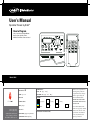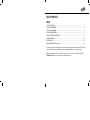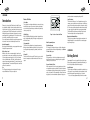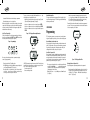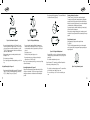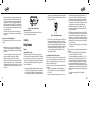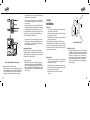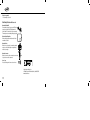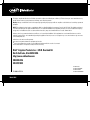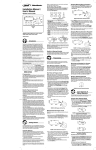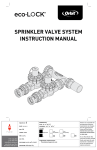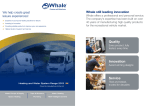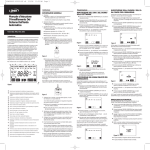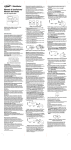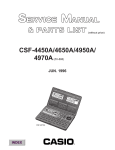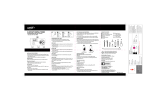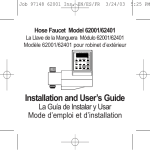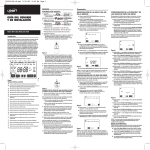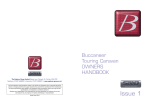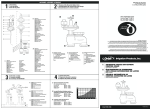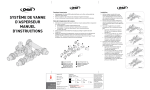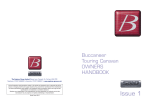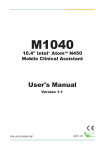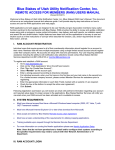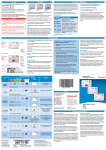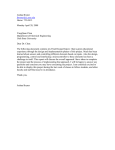Download User`s Manual - Orbit Irrigation Products
Transcript
User’s Manual Sprinkler Timers by Orbit ® How to Program Orbit® SuperStar and WaterMaster® Dual Program Sprinkler Timers With Built-In Wireless Remote Control Model 96096 proof no: 4 finished: w: 7.25" d: " h: 5" des: MZ colors sku: 96096 www.fluid-studio.net 1065 South 500 West Bountiful, Utah 84010 Registration color non printing color non printing CMYK PMS ??? PMS ???? upc: N/A file name: 96096-24 rA.indd software: InDesign CS5 Printers are responsible for meeting print production requirements. Any changes must be approved by the client and Fluid Studio. printed piece must meet designated specifications on this form. flat: w: 14.5" h: 5" date: 03.11.11 client: Orbit p 801 295 9820 f 801 951 5815 dimensions: additional instructions: · · · PMS ???? © 2011 Fluid Studio. This work is the property of Fluid Studio, and cannot be used, reproduced or distributed in any way without their express permission. table of Contents ENGLISH Section One: Introduction . . . . . . . . . . . . . . . . . . . . . . . . . . . . . . . . . . . . . . . . . . . . . . . . . . . . . . . . . . . . . . . . . . . . . . . . . . . . . . 1 Section Two: Getting Started . . . . . . . . . . . . . . . . . . . . . . . . . . . . . . . . . . . . . . . . . . . . . . . . . . . . . . . . . . . . . . . . . . . . . . . . . . . 2 Section Three: Programming . . . . . . . . . . . . . . . . . . . . . . . . . . . . . . . . . . . . . . . . . . . . . . . . . . . . . . . . . . . . . . . . . . . . . . . . . . . . 4 Section Four: Manual Operation . . . . . . . . . . . . . . . . . . . . . . . . . . . . . . . . . . . . . . . . . . . . . . . . . . . . . . . . . . . . . . . . . . . . . . . . . 7 Section Five: Wireless Remote Features . . . . . . . . . . . . . . . . . . . . . . . . . . . . . . . . . . . . . . . . . . . . . . . . . . . . . . . . . . . . . . . . . . 9 Section Six: Installation . . . . . . . . . . . . . . . . . . . . . . . . . . . . . . . . . . . . . . . . . . . . . . . . . . . . . . . . . . . . . . . . . . . . . . . . . . . . . . . 12 Trouble-Shooting . . . . . . . . . . . . . . . . . . . . . . . . . . . . . . . . . . . . . . . . . . . . . . . . . . . . . . . . . . . . . . . . . . . . . . . . . . . . . . . . . . . . . 14 Other Quality Products and Accessories . . . . . . . . . . . . . . . . . . . . . . . . . . . . . . . . . . . . . . . . . . . . . . . . . . . . . . . . . . . . . . . . 15 The information in this manual is primarily intended for the user who will establish a watering schedule and enter that schedule into the Controller. This product is intended to be used as an automatic timer controller for activating 24 VAC irrigation valves, as described in this manual. Help: Before returning this timer to the store, contact Orbit® Technical Service at: Orbit® Technical Service: 1-800-488-6156 or 801-299-5555 Trademark Notice: WaterMaster® is a registered trademark of Orbit® Irrigation Products, Inc. SECTION ONE provide true odd and even watering through the year 2100. Introduction Features of the Timer ® ® Thank you for selecting an Orbit Sprinkler Controller. Orbit designers have combined the simplicity of mechanical switches with the accuracy of digital electronics to give you a®Controller that is both easy to program and extremely versatile. The Orbit Controller provides convenience and flexibility, letting you run a fully automatic, semi-automatic, or a manual watering program for all your watering needs. This Controller also adds the convenience and flexibility of, wireless remote control. Please read this manual completely before you begin to program and use the Controller. A few of the most notable design features include: Arm Chair Programmable By inserting two AA alkaline batteries you may program the timer prior to installing it in its permanent location. Wireless Remote Control With the use of the wireless remote transmitter, the Controller can be operated via wireless remote control, up to 60.96 meters from the controller. You may initiate a manual watering cycle of 2, 10, 30 or 60 minutes for all or any individual station. This feature is useful for maintenance, repairs and system start-up and shut-down. The Controller allows up to 6 independent transmitters. The convenient LED light on the Controller face verifies wireless transmission. Fuse The 0.75 amp slow-blow fuse provides circuit protection. For replacement, use WaterMaster® 0.75 amp fuse or equivalent. 1 1. Reset Button The reset button clears the time and date but does not remove the factory installed fail-safe program. To prevent an accidental reset, the button is recessed into the panel and must be pressed with a small pointed object such as a pen or pencil tip. 2. Digital Display A large LCD (Liquid Crystal Display) shows the time of day and indicates many of the programming settings. The display is completely interactive with all other controls. Figure 1: Location of Controls on the Timer Start-Time Stacking The Timer has the intelligence to “stack” start times that overlap. If you enter two or more start times that overlap (in the same or in different programs), the Timer will not activate two stations at the same time. Instead, the Timer activates the first station and then activates the next station(s) in sequence after the first station finishes its preset watering duration. The Timer will NOT stack to the next calendar day. This prevents the Timer from violating an odd or even day watering schedule. 3. Programming Keys The Timer has seven push button keys for setup and program entry. Working in conjunction with the rotary dial, the keys are used to set the time of day, watering time, watering days, start times, and other functions. Notable Programming Features Manual and Semi-Automatic Modes The Timer gives you a number of manual and semi-automatic modes for flexibility in watering. You can override the Timer’s automatic programming in a variety of ways. Two Watering Programs The Timer gives you the option of using any or all of these independent programs: Note that each station can independently be set to either A or B or both A and B programs. SECTION TWO 4. Rotary Dial The heart of the Timer is the rotary dial. This makes it easy to see which function is currently selected and/or in which mode the Timer is set to operate. Program A—Days This program lets you schedule selected stations to water on specific days of the week or to water every 2nd day. Program-A repeats itself continuously in successive weeks. Program B—Interval, Odd, Even Provides two options: One for odd or even day watering or one for intervals ranging from everyday to every 28th day. This feature is designed to meet the growing needs and restrictions imposed by local governments and to conserve water. The Timer automatically calculates odd and even days (by date) for each month and makes adjustments for leap years to Getting Started Programming the Timer can be accomplished in just a few basic steps. Before you begin programming, it is important to install the battery, set the time of day and date, and establish a watering plan. Install the Batteries The Timer requires two AA batteries to maintain the time and date in case of AC power loss. In a typical installation, fully charged batteries should provide sufficient power for approximately one year of operation. • To access the battery compartment sliding lower front cover down. 2 • Insert two AA alkaline batteries into the battery compartment. • Return the battery cover to its closed position. Weak or missing batteries can cause the time and date to be erased after a power failure. If this happens, you will need to install fully charged batteries and re-enter the time and date. All other program settings will be maintained in non-volatile memory. Set the Time of Day and Date If this is the first time the Timer has been programmed, you should press the small recessed button labeled RESET. Pressing RESET does not affect the factory installed fail-safe program [See Figure 2]. Figure 2: Programming Keys To increase or decrease more rapidly, hold down either the + or – keys until the display goes into rapid advance mode. • A blinking cursor will appear above the arrow for the year (Y), month (M), or date (D) when programming [See Figure 4]. • Use the + and – buttons to set the correct year, then press ENTER. • Use the + and – buttons to set the correct month, then press ENTER. • Use the + and – buttons to set the correct day of the week, then press ENTER. Figure 3: LCD Display with Surrounding Information Remember, Each start time will activate all stations that are programmed to operate. There are not separate start times for each station. Start times do not correspond to specific stations. Programming Enter the Watering Schedule in Any Order You have the option of entering your watering schedule in whatever order you like. This feature makes it very easy to review and change your watering schedule. Your settings can be changed at any time—while you’re setting up the initial schedule, or after years of operation. Start Times for Program A or B Note: A start time is the time of day that the program begins watering the first station, and all other stations will then follow in sequence. There are not separate start times for each station. Start times do not correspond to specific stations. If you enter more than one start time, all stations programmed to operate will water again (in sequence). Do not press the reset button again unless you want to completely remove all your programming. 3 SECTION THREE • Set the time you want to begin watering for start time 1 using the + or – keys, then press the enter key. The display will advance to Start 2. For additional start times, simply repeat this procedure by using the + and – keys to enter the time, then press enter. The Timer has two programs you can setup to control a variety of watering plans. Depending on your needs, you can use either or both programs. Figure 4 • Turn the rotary dial to the Time/Date position. • 12:00 AM will appear in the display with three arrows pointing to the year (Y), month (M), and day (D) [See Figure 3]. • Press and hold the + key to advance the clock to the correct time of day. Use the – key to go in reverse. When the correct time of day is reached, press the enter key to lock in the time. Establish a Watering Plan To help you visualize how best to program the Timer, it might be helpful to make a watering plan on paper. This will help you establish which days and times you want to water. CAUTION: If a watering schedule is not entered into the Timer, the factory installed fail-safe program will turn on each station every day for 10 minutes. To avoid accidental valve activation, either: 1) turn the rotary dial to OFF 2) enter a watering schedule • The way you set the start time is the same for both programs.Turn the rotary dial to the Start Times position in the program that you want to set up. The display will show an A or B depending on which program you have selected. The display will show – – :– –, and a blinking cursor in Start 1 location [See Figure 5]. Figure 5: LCD Display with Start Time Watering Durations for Program A or B Note: Both programs require watering durations to be programmed. • Turn the rotary dial to the Station Duration position in either the A or B program. The display will show which program you have selected with an “A” or “B” and the - - MINS and the cursor blinking at station “1” [See Figure 6]. 4 • Turn the rotary dial to Watering Interval. The cursor will blink to the left of the word Interval [See Figure 8]. Figure 6: Station Duration for Program A Figure 7: LCD Display with Watering Days • You can set the watering duration from 1 to 99 minutes. Press and hold the + key to advance the number of minutes, or use the - key to go in reverse, then press enter. When the minutes are set, a solid “A” or “B” will appear over station 1 and the cursor will advance to station 2 and continue blinking • Simply repeat these steps to set watering durations for stations 2 through 6 (or 2 - 12). • To skip a station, press the Next key. • To erase previously programmed watering durations, press the Clear key. • Press enter to activate watering on Monday. An arrow appears under M and the cursor will advance to Tuesday (“T”), press enter to activate watering on this day. Repeat these steps for all days of the week. Assigning Watering Days for Program A • Turn the rotary dial to Watering Days in program A. The display will show an “A” and the cursor will blink under the days of week M, T, W, T, F, S, S Monday, Tuesday, etc [See Figure 7 ]. 5 • To skip a day, press next. • To delete a previously entered day, press clear. • If you want to water every second day, press the next key to advance the cursor to “2nd”, then press Note: If you choose to water every 2nd day, you cannot set specific days of the week for watering. Assigning Watering Intervals for Program B Program B is used to water at specific intervals between days (1 to 28), or on odd or even calender dates. The Timer has a leap-year compensator and will ensure conformance to the odd and even schedule through the year 2100. Reviewing and Changing Your Program The Orbit® Timer lets you easily review a complete watering plan. For example, to review Program-A watering start times, simply turn the rotary dial to the Start Times position in Program-A and check the times that have been entered. Using the next key, you can advance through the schedule without fear of disturbing any programming. If you want to change the start times, watering days, or interval, simply follow the directions for that program. After reviewing or changing a watering schedule, remember to turn the rotary dial back to auto if you want the Timer to automatically follow your program. Ready for Automatic Operation After programming is complete, turn the rotary dial to auto [See Figure 9]. The Timer is now fully programmed and ready to use in the automatic mode. In automatic mode, each program will operate sequentially, starting with Program-A. Figure 8: LCD Display with Watering Interval • Press and hold the + or - keys to select the number of days between watering. Example: If you want to water once every 10 days, set the interval at 10. • To activate the watering interval, press enter. Note: If an interval of “3” is entered today, the Timer will water for the first time today, and then again every “3” days. • To select odd or even day watering, press next. The cursor will move to either the odd or even setting, then press enter. • To erase a schedule, press clear. To enter a new schedule, press next. Figure 9: Ready for Automatic Operation. 6 Section Four Semi-Automatic and Manual Operation tion and will continue alternating. Only those stations assigned a watering duration will water when using the manual or semi-automatic mode [See Figure 11]. The Orbit® Timer has the ability to override the automatic program without disturbing the preset program. Using the Semi-Automatic Mode (All stations cycle once both A & B programs) Figure 12: Manual Watering in Either the A or B Program Only • Turn the rotary dial to auto, then press the manual key. The display will show “AB”, “MANUAL”, and “ALL” will be blinking [See Figure 10]. This indicates all six (or twelve) stations in the A and B programs will semi-automatically water for their assigned durations in sequence. Using Manual Operation The manual operation mode allows you to set durations in any of the six stations from 1 to 99 minutes. Figure 11: Semi-Automatic Watering Entered for A and B Programs, All Stations Figure 10: Semi-Automatic Watering for Stations Assigned to A and B Programs • To activate the assigned water durations in the A and B programs for each station, press enter. Assigned to A and B Programs Note: Water durations assigned to station 1 in program A will water first, then move to station 1 in program B before advancing to the second sta- 7 • To set the number of minutes for watering duration, press and hold the + key to advance to desired number of watering minutes. Use the - key to go in reverse. Press enter to begin watering. • To skip a station, press next until the cursor is blinking over the station number you wish to program. Example: To set station 3 for five minutes, press the manual key; then press the next key five times to select the manual operation mode and advance to watering for station 3; using the + or - key, set the manual watering duration to five minutes; then press enter [See Figure 14]. • Turn the rotary dial to auto. • Press the manual key. Then press next three times. The display will show a blinking cursor on station 1 along with - - MINS [See Figure 13]. All Stations (All stations cycle once, A program only) • To activate each stations assigned watering durations for the A program only, press the manual key, followed by the next key. This will activate stations with assigned watering durations in the A program only. To initiate this semi-automatic watering, press enter [See Figure 12]. (All stations cycle once, B program only) • To activate each stations assigned watering durations for the B program only, press the manual key, followed by pressing the next key two distinct times. This will activate only those stations with assigned watering durations in the B program only. To initiate this semi-automatic watering, press enter. Figure 14: Manual Watering Station 3 for Five Minutes Note: After the manual key has been pushed, if a selection is not made within 60 seconds the display returns to the time of day. Figure 13 Interrupting or Halting Timer Output The Timer has several built-in features that allow the user to momentarily interrupt or halt the electrical output to the station valves. 8 • To momentarily interrupt the electrical output to the stations, press the off/auto resume button on the hand held wireless transmitter. This is useful for making a quick repair or pattern adjustment in the sprinkler system. To restart the electrical output, simply press the off/auto resume button once again. NOTE: The program will return where it would have, had the interruption not occurred. For instance, the Timer does not try to recapture any automatic watering which is lost due to the interruption. • To halt or discontinue semi-automatic or manual watering, press the clear key once. The Timer will revert to your original automatic watering plan. Using the User Selectable Rain Delay Mode To stop automatic watering for 24, 48, or 72 hours, use the rain delay mode key. • With the rotary dial set to auto, press the rain delay key once. The Timer will force a 24-hour interruption of all scheduled watering. After 24 hours, the Timer will automatically return to its initial watering schedule. • To increase the rain delay to 48 or 72 hours simply press the rain delay key again until the desired delay time is displayed. • To cancel the rain delay mode, press clear [See Figure 15]. • Note: While in rain delay mode, the timer will display the remaining hours (counting down) to the end of the accepted delay alternating with the current time and date. No other key besides clear is accepted while the Timer is in the rain delay mode. (Wireless operation is still possible) 9 use (approx. one year) the battery will weaken, and the red light will dim. Replace the battery when the light begins to dim or if the operating distance begins to lessen. Figure 15: Display Showing Rain Delay Complete System Shut Down To shut the system down, turn the rotary dial to the off position. The Timer remains programmed but will not water. Section Five Using Remote Features Setting up the Wireless Features The Wireless Remote features of the Timer allow you to operate the Timer from up to 200 feet away using the hand held Wireless Transmitter. You can turn on all stations or a specific station, for a number of minutes. This feature is especially helpful in troubleshooting, making adjustments and repairs, performing additional watering, and for start-up and shutdown of the sprinkler system. • First, install a 9-volt alkaline battery into the hand held Transmitter [see Figure 16]. To test the battery, press the off/auto resume button on the Transmitter. The red light on the Transmitter will light up for two seconds, and three audible beeps will be heard. After sustained Figure 16: Installing Transmitter Battery • To test the wireless system, hold the Transmitter near the Timer (the Timer must have the transformer installed) and press the off/auto resume button on the Transmitter. If powered correctly, the red light on the face of the Timer (labeled RF Active) will flash several times, as will the red light on the Transmitter. NOTE: If the Transmitter and Timer do not respond accordingly, check power sources. It may also be necessary to program the Transmitter to the Timer (see Programming the Transmitter). Operating the Timer Using the Wireless Features The wireless feature allows you to perform semi-automatic timed watering cycles. The normal automatic program of the Timer and the wireless feature operates independently. However, the wireless operation has priority over any other Timer program. (To turn on one station for a specific watering duration using the wireless Transmitter) • Press the desired station button on the Transmitter (number 1, 2, 3, etc.). The Transmitter will beep once, and the red light will turn on [See Figure 17]. • Press the desired watering duration on button (choose 2, 10, 30, or 60 minute durations). The Transmitter will beep three times to confirm the command. The Timer’s red light will flash several times to acknowledge receipt of the wireless signal [See Figure 17]. During wireless watering, the Timer display will show the active station being watered (an “A” above the station number), show remote, and count down the number of minutes remaining for that station. • Note that the on button must be pressed within 10 seconds of the desired station button (while the red indicator light is still lit) or you will need to repeat the steps. • NOTE: The wireless watering has priority over any other Timer function (including automatic, semi-automatic, or manual). If the wireless feature interrupts a functioning automatic program, the wireless watering will occur, and afterwards the Timer will revert back to the automatic program. However, any time occurring during the wireless watering will be lost. The wireless feature will also override the rain delay, or Timer off modes. • To stop wireless watering , simply press the off/auto resume button on the Transmitter. (To turn on all stations for a specific watering duration using the wireless Transmitter) • Press the all button on the Transmitter. The Transmitter will beep once, and the red light will turn on [See Figure 17]. • Press the desired watering duration on button (choose 2, 10, 30, or 60 minute durations). The Transmitter will beep three times to confirm the command. The Timer’s red light will flash several times to acknowledge receipt of the wireless signal [See Figure 17]. During wireless watering, the Timer display will show the active station being watered (an “A” above the station number), show remote, and count down the number of minutes remaining for each station. Note that each station will be activated, regardless of the programming in the Timer. • To stop wireless watering, simply press the off button on the Transmitter. 10 manual) program may cause some stations of the currently running automatic program not to water at this time. • The wireless watering features do not “Stack” as do the Timer programs. A new wireless command will cancel the currently running wireless command. • After sustained use (approx. one year) the hand held Transmitter battery will weaken, and the red light will dim. Replace the battery when the light begins to dim or if the operating distance begins to lessen. If the Transmitter and Timer do not respond appropriately, check power sources. It may also be necessary to program the Transmitter to the Timer (see Programming the Transmitter below). • The normal distance your Transmitter will operate is 200 feet line of sight. The range is reduced when transmitting through walls, shrubbery, metal siding, etc. For best results hold the Transmitter above your head or immediately in front of you. Programming the Transmitter It may not be necessary to use this procedure for models sold with a Transmitter included, since the Transmitter and Timer have already been programmed to work together. However, if you replace your Transmitter you must code the Transmitter to the Timer. Figure 17: Watering Using Wireless Remote Features (Notes About Using the Wireless Remote Features) • Remember that the wireless features have priority over normal Timer operations. Although the Timer will return to the automatic program, the time spent during an wireless cycle will be lost. For this reason, interrupting a currently running automatic (or semi-automatic or 11 To program the Transmitter: • While holding the Transmitter in one hand, press and release the transmitter program button found to the right of the RAIN DELAY button. The red indicator light on the Timer will turn on. Press the off button on the Transmitter. The Transmitter will beep three times and the red indicator light on the Timer will blink, indicating the program coding is complete. Section Six Keyhole Installation Timer Location • Select a location near a standard electrical outlet. Avoid using an outlet controlled by an On/Off switch. • The timer should not be exposed to the weather or operated at temperatures below 0°C or above 45°C. • Installation works best inside a garage or protected area. The Timer should not be mounted outdoors. Note: The distance that the Transmitter and Timer will operate at is approximately 60,96 meters line of sight. This distance can be affected by obstacles such as walls, automobiles, metal siding, etc. To achieve the maximum amount of range, mount the Timer as high on the wall as is convenient for operation and service. Mounting the Timer • Screw a No. 8 screw at eye level leaving the screw head extended out from the wall about 3,18 millimeters. Use expanding anchors in plaster or masonry if necessary. • Slip the keyhole in the back of the timer over the extended screw. • Screw a No. 8 screw through each of the two holes at the bottom of the timer box into the wall [See Figure 18]. • Install two AA batteries, and re-enter the time and date as required. No. 8 Screw Screwholes Wall Figure 18: Mounting the Timer Wiring the Electric Valves • If the distance between the timer and valves is under 213,36 meters, use WaterMaster® sprinkler wire or 20 gauge plastic jacketed thermostat wire to connect the timer to the valves. If the distance is over 213, 36 meters, use 16 gauge wire. The wire can be buried in the ground; however, for more protection wires can be pulled through PVC pipe and buried underground. Be careful to avoid burying the wires in locations where they could be damaged by digging or trenching in the future. 12 • Each valve has two wires. One wire is to be connected as the common. The common wires for all the valves can be connected together to one common wire going to the timer. The other valve wire is to be connected to the specific station wire that will control that valve [See Figure 19]. • All wires should be joined together using wire nuts, solder, or vinyl tape. For additional protection to waterproof connections a WaterMaster® grease cap can be used. • To avoid electrical hazards, only one valve should be connected to each station. Connecting Valve Wires to the Timer • Remove cover by sliding it down. • Determine which valve you want to connect to which station. Connect each valve wire to its station terminal (labeled 1-6 or 1-12) by inserting the bare wire. • It may be necessary to “open” the terminal to allow for wire insertion or removal. To do this, simply take a Phillips screwdriver and turn the screw two to three turns counter clockwise. After inserting wire turn the screw clockwise. Do not over tighten. • Connect the common wire to the terminal labeled “com” [See Figure 20]. Trouble Shooting Problem/Possible Causes One or more valves do not turn on: 1. Faulty solenoid. 2. Wire broken or not connected. 3. Flow control stem screwed down, shutting valve off. 4. Programming is incorrect. Figure 21: Connecting Transformer Connecting the Transformer • With the cover off, find the two terminal holes labeled “24vac.” Make sure the transformer is not plugged in. Insert one of the two power leads from the transformer into each terminal. • Plug in transformer [See Figure 21]. WARNING: DO NOT LINK TWO OR MORE TIMERS TOGETHER WITH ONE TRANSFORMER. • Slide the cover back on until it snaps. Figure 19: Wiring Valves Figure 20: Connecting Valve Wires Stations turn on when they are not supposed to: 1. Water pressure is too high. 2. More than one start time is programmed. One station is stuck on and will not shut off: 1. Faulty valve. 2. Particles of dirt or debris stuck in valve. 3. Valve diaphragm faulty. All valves do not turn on: 1. Transformer defective or not connected. 2. Programming is incorrect. 3. The fuse is blown. Timer will not power up: 1. The fuse is blown. 2. Transformer not plugged into an operational AC outlet. Valves continue to turn on and off when they are not programmed to: 1. More than one start time is programmed with overlapping schedules. 2. Excessive pressure. 13 14 Fuse blows repeatedly: 1. Short in wiring or solenoids. Other Quality Products and Accessories Automatic Rain Shut-Off For automatic rain shut-off, contact your Orbit® dealer to purchase an Orbit® model 57069 automatic rain shut-off switch. The rain shut-off easily connects to the Timer and prevents over-watering during rainy periods. Weather Resistant Timer Box Allows outdoor installation of most brands of indoor mount timers, UL listed. Automatic Valves Durable, non-corrosive plastic construction, automatic valves are available in anti-siphon or straight valves, with safe, low voltage. Automatic Converters Durable non-corrosive plastic construction, converts most of plastic or brass valves to automatic. brands Grease Caps Protects low voltage wires from corrosion or shorts. Orbit® Irrigation Products Inc. 845 North Overland Rd. • North Salt Lake, Utah 84054 USA www.orbitonline.com 15 ENGLISH This device complies with Part 15 of the FCC Rules. Operation is subject to the following two conditions: (1) This device may not cause harmful interference, and (2) This device must accept any interference that may cause undesired operation. Warning: Changes or modifications to this unit not expressly approved by the party responsible for compliance could void the user’s authority to operate the equipment. NOTE: This equipment has been found to comply with the limits for a Class B digital device, pursuant to Part 15 of the FCC Rules. These limits are designed to provide reasonable protection against harmful interference in a residential installation. This equipment generates, uses and can radiate radio frequency energy and, if not installed and used in accordance with the instructions, may cause harmful interference to radio communications. However, there is no guarantee that interference will not occur in a particular installation. If this equipment does cause harmful interference to radio or television reception, which can be determined by turning the equipment off and on, the user is encouraged to try to correct the interference by one or more of the following measures: n n n n Reorient or relocate the receiving antenna. Increase the separation between the equipment and receiver. Connect the equipment into a outlet on a circuit different from that to which the receiver is connected. Consult the dealer or an experienced radio/TV technician for help. Orbit® Irrigation Products Inc. • 845 N. Overland Rd. North Salt Lake, Utah 84054 USA http://www.orbitonline.com 800-488-6156 801-299-5555 PN 96096-24 REV A Model 96096 IC: 4450A-57096 IC: 4450A-57592WT2RF IC: 4450A-57096RX IC: 4450A-57592WT2RFRX