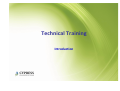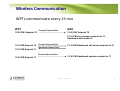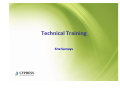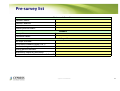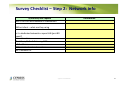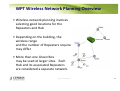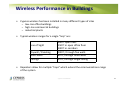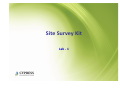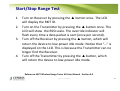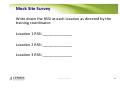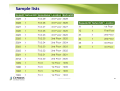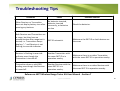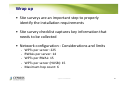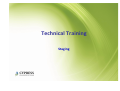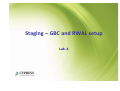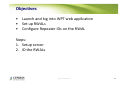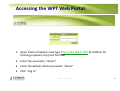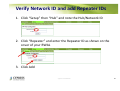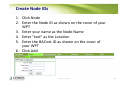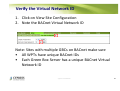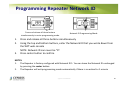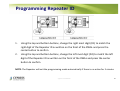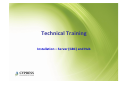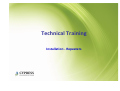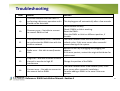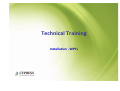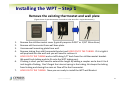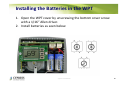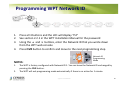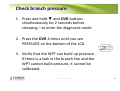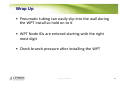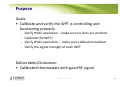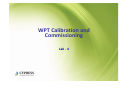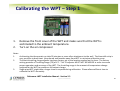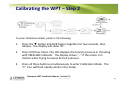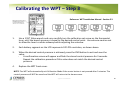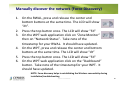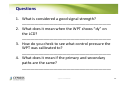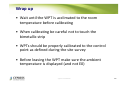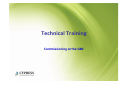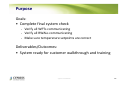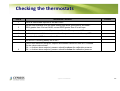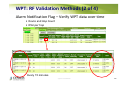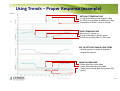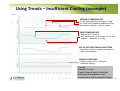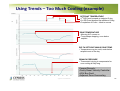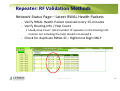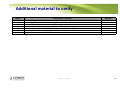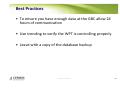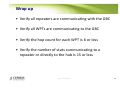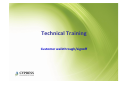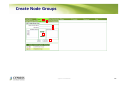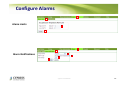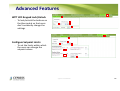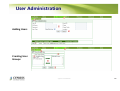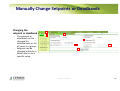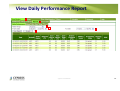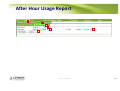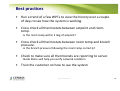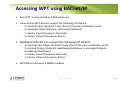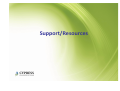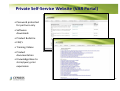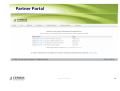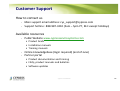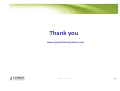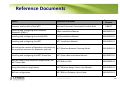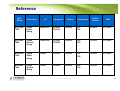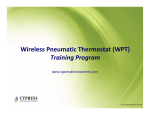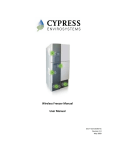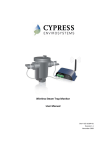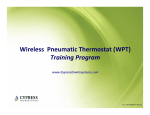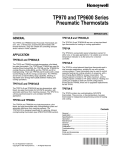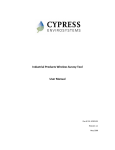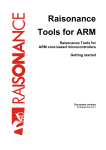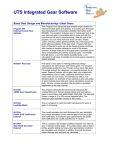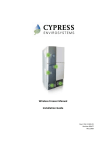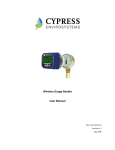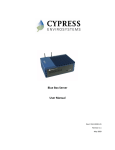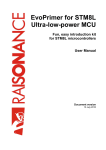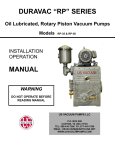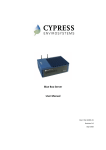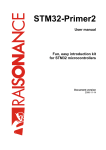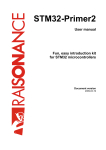Download 900-00010-01 Rev 01_Level_1_Certification_Training
Transcript
Wireless Pneumatic Thermostat (WPT) Level 1 Certification Training www.CypressEnvirosystems.com Doc No: 900-00010-01 Rev 01 Purpose Walk through the steps for a successful installation • Site survey • Staging • Installation • Commissioning • Post install Cypress Confidential 2 Technical Training Introduction Key Components of WPT System Green Box (GBC-800-001 ) Contains configuration tools, remote monitoring & control application, BACnet interface, DR Interface, and web services. Hub (WPT-800-HUSB) Wall powered repeater (WPT-800-RWAL) (WPT-800-RWAL 24V) Connects the WPT wireless network to the Green Box. Extends the WPT wireless range. WPT Node (WPT-800-TXXX) (WPT-800-TXXX-DB) Replaces the existing pneumatic thermostat. Available in single/dual pipe with direct/reverse action. Terminology used in this training Green Box or GBC Hub or HUSB Repeater or RWAL Cypress Confidential WPT or WPT-DB 4 Cypress Wireless Communications • Uses Cypress Semiconductor wireless technology – first deployed over six years ago, with over 25 million nodes in use today. • Hybrid mesh networking that is fast, easy to use, highly reliable and self-healing • Allocate (1) Repeater for up to every (15) WPTs • Up to 225 WPTs with 14 Repeaters and 1 Hub are supported per GBC. • (14 Repeaters + 1 Hub) X 15 WPTs = 225 Total WPTs • The WPT network allows a total of (6) data hops back to the Hub • Think of a data hop as a repeater. If 3 repeaters are required for a WPT then you have 3 hops. 2.4 GHz DSSS radios, +20dBm (100mW) peak output NOTE: Do not use where cell phones or WiFi are prohibited (i.e. hospital operating rooms), or in environments requiring temperature validation. Cypress Confidential 5 Network Formation / Reformation • The WPT network automatically form once the components are powered. The components should be powered up as follows: - Hub / server - Repeaters - WPTs • As they are powered, Hub, Repeaters, and WPTs begin communicating with each other and determining best communication routes. • Network formation only takes a few seconds in most cases, but it can take a few minutes for all devices to be “negotiated” into the network. - For example, if a Repeater drops off the network it can take some time for the network to “re-negotiate” a new path (self healing). • Remember, WPTs only associate themselves with one device (directly with the Hub, or with a Repeater) Cypress Confidential 6 Wireless Communication WPTs communicate every 15 min WPT Forward Channel Data 12:00 PM: Setpoint 70 GBC 12:00 PM: Setpoint 70 12:01 PM user changes setpoint to 71, Dashboard still shows 70 12:15 PM Setpoint 70 12:15 PM Setpoint 71 Forward Channel Data Backward Channel Data 12:15 PM Dashboard still shows setpoint of 70 Forward Channel Data 12:30 PM Setpoint 71 12:30 PM Dashboard updates setpoint to 71 Cypress Confidential 7 Recommended Installation Workflow 1. Start with site survey • Walk the site and note the types of thermostats to be retrofitted • Determine where to place Repeaters, Hub and Green Box • Determine power requirements, number (and type) of Repeaters and Green Boxes required 2. Stage components in the office as much as possible 3. Install and configure Green Box and Hub • The Hub and Green Box should be installed first as the core of the network • Define unique IDs to assign to each WPT and Repeater 4. Install and configure Repeaters • Verify power has been installed • Install and configure the Repeaters to setup WPT wireless network 5. Install WPTs • Physically remove old thermostats and connect/mount WPTs in their place • Configure WPTs to communicate with the wireless network 6. Commission system • Calibrate WPTs • Verify full system functionality 7. Customer walkthrough • Train customer • Setup customer specific items (alarms, schedules, etc.) Cypress Confidential 8 Technical Training Site Surveys Purpose Goals: • Gather information about project for quoting and install - Walk through the site Verify wireless signal strengths Determine locations for GBC(s) and repeaters Determine HVAC compatibility, thermostat type and count Discuss networking requirements w/ IT Determine the wireless network Deliverables/Outcomes: • Marked up maps indicating GBC, repeater and thermostat locations • Network information for GBC Cypress Confidential 10 Equipment needed for site survey • • • • Wireless Range Test Kit (RKIT) Colored pens and highlighters to mark up map Floor plans / maps Allen wrench set and screwdriver (to look at various thermostats) • Controls drawing if possible Cypress Confidential 11 Pre-survey list Customer information Customer name: Customer address: Contact name: Contact phone number: Schedule Survey dates: Installation dates: Pre-visit questions Site maps received? Certifications needed (safety, etc.)? On-site training required? Parking permits needed? Accessibility issues for personnel? Equipment needs to be sent to bonded area? Cypress Confidential 12 Survey Checklist : Step 1 – HVAC system info Questions/Info request Information Details of compressed air system Type of HVAC system (single duct, VAV, hot-deck, colddeck, etc.) Main pressure Balance point or mid-point on control settings for stat Spring rate (if they know) Stat type (manufacturer and model number) Power and network connection verification Remember • The WPT thermostats are zone control only • The thermostat controls the terminal unit in the same exact way as the old Johnson or Honeywell pneumatic thermostat. • For terminal units having both heating and cooling controls (i.e fan coil unit, VAV w/ reheat), consider using the WPT deadband thermostat. • The WPT thermostat has an standard pneumatic thermostat built inside. Like any pneumatic thermostat, this is a proportional control device only. The WPT does not have integral reset (PI control) parameters. Cypress Confidential 13 Thermostat Identification Use the following guidelines for proper selection of the WPT model 1) Is the Thermostat to be retrofitted a Wall/Room Thermostat? - Note: WPT does not replace the Remote Bulb thermostats 2) Is it a one-pipe (low air capacity) or two-pipe (high air capacity) thermostat? 3) Is the control action direct or reverse acting? - Verify existing thermostat operation by adjusting the setpoint dial and noting the operation. This is particularly important if there is no model number readily available on the thermostat. - Direct acting: An increase in temperature above setpoint results in an increase in the branch line air pressure. Example: Room temperature 72.0 Setting the setpoint to 55.0 (branch pressure increases) Setting the setpoint to 85.0 (branch pressure decreases) Normally open heating valve - Reverse acting: An increase in temperature above setpoint results in a decrease in the branch line air pressure. Example: Room temperature 72.0 Setting the setpoint to 55.0 (branch pressure decreases) Setting the setpoint to 85.0 (branch pressure increases) Normally closed heating valve Cypress Confidential 14 Survey Checklist – Step 2: Network info Questions/Info request Will it run on a BAS network or standalone? Information BACnet client – what are they using Is it a dedicated network or open LAN (port 80 open?) Server Location IP address, Default Gateway, DNS MAC address BACnet virtual network number WPT Network ID Cypress Confidential 15 Survey Checklist : Step 3 – Wireless survey Questions/Info request Stat count (and type of each stat) Repeater count (and type of repeaters needed) Green Box count Information How many floors – on maps Cypress Confidential 16 WPT: Survey • Thermostats - Information collection – already installed, fixed locations Floor plan, site map • • Thermostat count, RA, DA, 1-pipe, 2-pipe Repeaters, Green Box and Hubs • • Green Box, Hub & Repeater Locations are flexible (location to be determined) RF signal should drive installation locations 1. Signal strength between WPTs and to neighboring RWALs and Hub 2. Wireless Routing 3. Accessibility & Power Cypress Confidential 17 WPT Wireless Network Planning Overview • Wireless network planning involves selecting good locations for the Repeaters and Hub • Depending on the building, the wireless range and the number of Repeaters required may differ Green Box • More than one Green Box may be used at larger sites. Each Hub and its associated Repeaters are considered a separate network. Cypress Confidential 18 Wireless Performance in Buildings • Cypress wireless has been installed in many different types of sites – low-rise office buildings – high-rise commercial buildings – industrial plants • Typical wireless ranges for a single “hop” are: Line of Sight Drywall / Paneling Brick Walls Ceilings • 300 ft open halls 150 ft in open office floor 100 ft in corridors 100 ft, through five walls 60 ft, through three walls 25 ft, through single ceiling Repeaters allow for multiple “hops” which extend the communications range of the system Cypress Confidential 19 Factors Reducing Wireless Range • Wireless range is affected when metal obstacles are in the line of transmission. • A solid sheet of metal and some rebar reinforced concrete present the greatest obstacles. • Try to note the following objects and avoid them in the line of transmission: - Hollow lightweight walls filled with insulating metal foil - Office equipment and furniture such as book shelves, file cabinets, metal partitions, computer racks - Metal reinforced concrete walls, pillars and columns - Glass walls with metal coating - Plumbing and electrical risers - Elevator shafts and stairwells - Mechanical and electrical equipment rooms The bigger the metal obstacles in the transmission path, the shorter the wireless range. Cypress Confidential 20 WPT: Survey • Wireless Range Test Kit (RKIT) - Tool for determining received signal strength indication (RSSI) between points - Enhanced RKIT; Instructions printed on the RKIT devices; continuous updates for 30 seconds - RSSI levels (1-5) • 3 - 5 (Acceptable quality) • 1 - 2 (Poor quality, unacceptable) • “--“ indicates no wireless coverage - Average RSSI levels for typical office building (1-2 walls) Avoid holding the RKIT near the antenna • Influence from the body could adversely affect the radio range • Antenna radiation patterns Cypress Confidential 21 Wireless Survey Steps 1. Identify potential locations for the repeaters and Hub on the floor plan 2. Place the Receiver at the target location for the Hub 3. Take the transmitter to thermostat locations and start transmitting 4. If the RSSI drops below 3, a repeater is needed 5. Move the Receiver to all potential repeater locations and repeat step 3 and 4 Cypress Confidential 22 Site Survey Kit Lab - 1 Lab Objectives • Introduction to the RKIT • Install batteries and power on transmitter and receiver • Select an RKIT ID • Start/Stop range test • Perform mock wireless survey Cypress Confidential 24 Install batteries and power on the devices 1. Open the yellow Pelican case and locate the Transmitter – there will be a sticker on the side that says “Transmitter” 2. Open the cover by unscrewing the bottom cover screw with the 1/16” Allen driver included in the kit 3. Insert the batteries as shown in the figure to the right (positive end pointing up for both batteries), and close the top cover. 4. Notice that battery level indicator is now lit up on the LCD. This indicates that the RKIT is in “low–power idle mode” 5. Repeat the above steps for the Receiver Reference: WPT Wireless Range Tester Kit User Manual - Section 3.1 Cypress Confidential 25 Select an RKIT ID Up to 3 RKITs can be used simultaneously as long as they have different RKIT IDs (A, B or C). Setup your RKIT to use the ID that is written on the front cover of the Transmitter and Receiver. 1. While the Transmitter is in low–power idle mode, hold down and release all three buttons. 2. When the RKIT ID is flashing on the display, press the ▲ or ▼ button to change the ID. 3. Once the correct ID is chosen, press the OVR button to store the new ID, and the device will go back to low–power idle mode. 4. Repeat steps 1-3 for the Receiver Reference: WPT Wireless Range Tester Kit User Manual - Section 4.2 Cypress Confidential 26 Start/Stop Range Test 1. Turn on Receiver by pressing the ▲ button once. The LCD will display the RKIT ID. 2. Turn on the Transmitter by pressing the ▲ button once. The LCD will show the RSSI scale. The override indicator will flash every time a data packet is sent (once per second). 3. Turn off the Receiver by pressing the ▲ button, which will return the device to low-power idle mode. Notice that “--” is displayed on the LCD. This is because the Transmitter can no longer find the Receiver. 4. Turn off the Transmitter by pressing the ▲ button, which will return the device to low-power idle mode. Reference: WPT Wireless Range Tester Kit User Manual - Section 4.4 Cypress Confidential 27 Perform Mock Wireless Survey 1. Turn on the Receiver and Transmitter 2. Leave the Receiver on the table and walk around the room with the Transmitter 3. Take note of the RSSI value as you walk further away from the Receiver 4. Place the Transmitter behind a concrete wall and take note of the RSSI value 5. Place your hand over the front cover and take note of the RSSI value Reference: WPT Wireless Range Tester Kit User Manual - Section 5 Cypress Confidential 28 Mock Site Survey Write down the RSSI at each location as directed by the training coordinator: Location 1 RSSI ______________ Location 2 RSSI ______________ Location 3 RSSI ______________ Cypress Confidential 29 Questions 1. 2. 3. 4. 5. 6. What happens to the RSSI when you put your hand over the cover of the Transmitter? _________________________________________________________________ What does the Transmitter display when it can no longer see the Receiver? _________________________________________________________________ How many Wireless Range Test Kits can be used at the same time in the same area? _________________________________________________________________ How long does the Receiver remain active when it no longer detects data packets from the Transmitter ? (Hint: see section 4.5 in the WPT Wireless Range Tester Kit User Manual) _________________________________________________________________ How long does the Transmitter remain active when the Receiver is no longer detected? (Hint: see section 4.5 in the WPT Wireless Range Tester Kit User Manual) _________________________________________________________________ What is the acceptable RSSI range? (Hint: see section 5 in the WPT Wireless Range Tester Kit User Manual) _________________________________________________________________ Cypress Confidential 30 Survey Checklist : Step 4 – Put it all together Questions/Info request Create WPT Node ID list Create repeater ID list Maps marked up with Approximate repeater, GBC and stat locations Indicators/comments where power is needed Building material construction (if unusual) Potential wireless barriers Accessibility issues (if any) Information • Afterwards, ready to finalize order quantities Cypress Confidential 31 Sample lists Cypress Confidential 32 Typical Layout of WPT Network in a Building Thermostats (28) Hub (1) Repeaters (2) WPT Wireless Network in a Typical Office Building Cypress Confidential 33 Typical layout of WPT Network in a Building Thermostats Hub Repeaters WPT Wireless Network in a typical multi-floor office building Cypress Confidential 34 Best practices • When you have locations with multiple GBC make sure you use different Network ID numbers on each GBC. - Even buildings within 1000ft may receive crosstalk • Many times the core will be cool only and perimeter will have cooling with reheat requiring different thermostat types. Both should be checked. • If a section of a building has been remodeled check thermostats to verify type (direct acting or reverse acting). • Locating the GBC in the center of the building close to power and a LAN. ID assignments • WPT - Useful to number per floor or area (1xxx = 1st floor, 2xxx = 2nd floor…) - If possible, number in a clock-wise manner through the floor or some other logical pattern to help with maintenance • RWAL - Left most digit doesn’t matter, but right most digit should be numbered with the lower number closest to the Hub • Repeaters with an ID ending with 1 will be discovered first • Do not repeat the right most digit in a repeater ID number for a given network Cypress Confidential 35 Troubleshooting Tips Problems Cause Possible Solution Either Receiver or Transmitter does not display battery icon after pressing any buttons. No batteries inserted, batteries inserted incorrectly, or batteries are low Check the batteries. Both Receiver and Transmitter are in range, but they have no communication after range test is started, i.e. Transmitter always displays “--“ and Receiver is not flashing its override indicator. RKIT ID mismatch. Make sure the RKIT ID on both devices are the same Receiver is flashing its override indicator even though the Transmitter is turned off. Another Transmitter with the same RKIT ID is in operation nearby. Make sure there is no other Transmitter with the same RKIT ID in operation nearby. Transmitter shows a valid RSSI reading even though the Receiver is turned off. Another Receiver with the same RKIT ID is in operation nearby. Make sure there is no other Receiver with the same RKIT ID in operation nearby. Reference: WPT Wireless Range Tester Kit User Manual - Section 7 Cypress Confidential 36 Wrap up • Site surveys are an important step to properly identify the installation requirements • Site survey checklist captures key information that needs to be collected • Network configuration : Considerations and limits - WPTs per server: 225 RWALs per server: 14 WPTs per RWAL: 15 WPTs per server (HUSB): 15 Maximum hop count: 6 Cypress Confidential 37 Technical Training Staging Purpose Goals: • Prepare as much as possible off-site - Setup the GBC with pre-defined IDs (Hub, Repeater, WPT) - Configure GBC network settings - Optionally pre-configure Repeater IDs Deliverables/Outcomes: • GBC is preconfigured Cypress Confidential 39 Equipment needed • • • • GBC Hub Computer and network cable OR Monitor, keyboard and mouse Cypress Confidential 40 Accessing GBC and the WPT Web Portal Option 1: GBC connected to LAN 1. Launch Microsoft Internet Explorer from a PC connected to the WPT Green Box. 2. Enter the GBC IP address or computer name in the address bar. The GBC computer name is “wptserver” by default. • • Default username: demo Default password: demo Option 2a: GBC not connected to LAN 1. Use a network cable to directly connect from a laptop. 2. Once connected, on the laptop, follow Option 1 Option 2b: GBC not connected to LAN 1. The WPT Green Box can be directly accessed by connecting a monitor, keyboard and mouse. 2. Launch Microsoft Internet Explorer on the desktop. The WPT Web Portal will loaded by default. Cypress Confidential 41 How to change the GBC IP address • The WPT Green Box IP ports are configured as DHCP by default. A static IP address can be set up by the installer. • WPT Green Box IP Address can be changed by connecting from any machine in the network using Microsoft Remote Desktop connection (Start → All Programs → Accessories → Remote Desktop Connection) - Default username: cypress - Default password: cypress123 Cypress Confidential 42 Staging – GBC and RWAL setup Lab -2 Objectives • • • Launch and log into WPT web application Set up RWALs Configure Repeater IDs on the RWAL Steps: 1. Setup server 2. ID the RWALs Cypress Confidential 44 Accessing the WPT Web Portal 1. Open Internet Explorer and type http://192.168.1.100/ (IP address for training purposes only) and hit Enter 2. Enter the username: “demo” 3. Enter the default admin password: “demo” 4. Click “Log In” Cypress Confidential 45 Verify Network ID and add Repeater IDs 1. Click “Setup” then “Hub” and note the Hub/Network ID 2. Click “Repeater” and enter the Repeater ID as shown on the cover of your RWAL 3. Click Add Cypress Confidential 46 Create Node IDs 1. Click Node 2. Enter the Node ID as shown on the cover of your WPT 3. Enter your name as the Node Name 4. Enter “test” as the Location 5. Enter the BACnet ID as shown on the cover of your WPT 6. Click Add Cypress Confidential 47 Verify the Virtual Network ID 1. Click on View Site Configuration 2. Note the BACnet Virtual Network ID Note: Sites with multiple GBCs on BACnet make sure • All WPTs have unique BACnet IDs • Each Green Box Server has a unique BACnet Virtual Network ID Cypress Confidential 48 Step 2: RWAL setup: Turn on the RWAL 1. Open the RWAL cover by unscrewing the bottom cover screw with a 1/16” Allen driver. 2. Connect the RWAL to power 3. Verify the LCD turns on Cypress Confidential 49 Programming Repeater Network ID Press and release all three buttons simultaneously to enter programming mode. 1. 2. 3. Network ID Programming Mode Press and release all three buttons simultaneously Using the top and bottom buttons, enter the Network ID that you wrote down from the WPT web console NOTE: Network ID can never be “0”. Press center button to confirm. NOTES: 1. The Repeater is factory configured with Network ID 1. You can leave the Network ID unchanged by pressing the center button. 2. The Repeater will exit programming mode automatically if there is no action for 1 minute Cypress Confidential 50 Programming Repeater ID 1. 2. Using the top and bottom buttons, change the right most digit (D1) to match the right digit of the Repeater ID as written on the front of the RWAL and press the center button to confirm Using the top and bottom buttons, change the left most digit (D2) to match the left digit of the Repeater ID as written on the front of the RWAL and press the center button to confirm NOTE: The Repeater will exit the programming mode automatically if there is no action for 1 minute. Cypress Confidential 51 Questions 1. What are the range of values allowed for the right and left most digit of the Repeater ID (D1 and D2)? (Try it out) ______________________________________________ 2. What is displayed on the LCD on the RWAL if the Network ID does not match the Network ID on the GBC? ______________________________________________ 3. For sites with multiple GBCs, what ID needs to be unique? ______________________________________________ 4. Can 2 WPTs on the same GBC have the same BACnet ID? Why? ______________________________________________ Cypress Confidential 52 Best practices • Configure network settings on the GBC prior to install • Before going on-site, make enough copies of the following for installers - Node ID list - Floor plans • Use different network IDs for multiple GBCs - Select IDs accordingly to avoid cross talk. WPTs have been known to communicate between buildings Cypress Confidential 53 Troubleshooting tips • To turn on the GBC make sure to press and hold the switch until the green LED lights up on the front • All GBCs are shipped with the following defaults: - Windows login • Username “cypress” and password “cypress123” - WPT web application • Username “demo” and password “demo” - Computer name “wptserver” • All repeaters are shipped with the following defaults: - Repeater ID of A1 - Network ID of 1 • All WPTs are shipped with the following defaults: - Default node ID of 1001 - Network ID of 1 Cypress Confidential 54 Wrap up • Staging can help the install go smoother by setting things up ahead of time • There are several different ways to connect to access the WPT web application • When using multiple GBCs over BACnet, - All WPTs have unique BACnet IDs - Each Green Box Server has a unique BACnet Virtual Network ID Cypress Confidential 55 Technical Training Installation – Server (GBC) and Hub Purpose Goals: • Install server and hub Deliverables/Outcomes: • Server and hubs mounted with power and network Cypress Confidential 57 WPT Green Box Setup • GBCs can be mounted to a wall - Unscrew the feet and attach the brackets - Mount the GBC at eye level or higher to avoid physical interference • Connect GBC to 110 VAC • Connect Hub to any USB port • Connect GBC to LAN using either of the two network ports Cypress Confidential 58 GBC connections Connect the Hub (into any USB port) WPT Green Box (Front view) Connect a network cable (either port, both DHCP by default) WPT Green Box Connect the power cable Cypress Confidential (Back view) 59 Hub (HUSB) Installation 1. Mount the Hub on the wall at eye level or higher. 2. Turn ON the Green Box. 3. Connect the Hub to the Green Box’s USB port. Cypress Confidential 60 Best practices • Place the Hub and GBC in a central location on the site with power and preferably nearby LAN connection • Mount Hubs and GBCs (if applicable) at eye-level or higher to avoid furniture obstructions • Avoid solid metal obstacles in the line of transmission • Don’t mount Hubs within 3 ft of computers or A/V equipment (which may produce interfering radio waves) • Pick a safe and secure location away from weather, possible water leaks and doors that are used for freight Cypress Confidential 61 Troubleshooting Error Code Possible Cause Solution E2 Restart the unit with removing and inserting the USB cable to the WPT Green Box. Radio Error – Not able to send/receive data If the error continues the device requires replacement. Contact the distributor. E3 Ping Error – Not able to locate a free RF channel to use due to high RF interference Change the position of the Hub. Connect Error – Not able to connect to the nearest Repeater The Hub auto recovers after a few refresh cycles, if this error occurs after successful installation. Consider adding/ changing the repeater location in the zone, if the error persists. E4 Check USB cable. E5 USB Error – Not able to communicate with the WPT Green Box Change to a different USB port. Replace the Hub if problem persists. Reference: HUSB Installation Manual - Section 3 Cypress Confidential 62 Technical Training Installation - Repeaters Purpose Goals: • Install and power the repeaters Deliverables/Outcomes: • Repeaters installed and powered Cypress Confidential 64 Equipment needed • Repeaters • Map • Power (110VAC or 24VAC) Cypress Confidential 65 Wall Powered Repeater (RWAL) Mounting the Repeater Powering the Repeater from a 110 V wall socket NOTE: Consider using wire mold to conceal the power cable Cypress Confidential 66 What not to do Cypress Confidential 67 24V Powered Repeater (RWAL 24V) Route cable service loop to provide strain relief Non-polarity sensitive connector Route cable through mounting bracket Recommendation: Budget 5VA for each RWAL with daisy chained power 24Vac multi-drop wire length table Cypress Confidential 68 Best practices • Repeaters may be mounted above ceiling tiles to keep them out of the way - Repeaters must be mounted securely when installed above the ceiling and may not rest loosely on ceiling tiles - Put a label next to the tile to indicate where the repeater is. • Mount according to local codes • Avoid solid metal obstacles in the line of transmission • Don’t install Repeaters along the same side of the wall as that of the WPT (wireless coverage is better in front vs. side of WPT) Cypress Confidential 69 Troubleshooting Code Reason Solution This code indicates that the RWAL is performing a discovery operation and it should not be disturbed. This display goes off automatically after a few seconds. E0 Discovery error – Not able to connect to nearest RWAL or Hub Force Discover to retry. Check if RWAL or Hub is working. Reset the RWAL. Place the RWAL or Hub in a different position, if feasible. E1 Time synchronization error – Not able to synchronize the RWAL time with the wireless network The RWAL recovers from this error within a few refresh cycles, if this error occurs after successful commissioning of the system. E2 Radio error – Not able to send/receive data Restart the unit by unplugging and plugging the adapter. If the error persists, contact the original distributor for replacement. E3 Ping Error – Not able to locate a free RF channel to use due to high RF interference Change the position of the RWAL. Connect error – Not able to connect to the nearest Hub or RWAL The RWAL recovers after a few refresh cycles, if this error occurs after successful installation. Consider adding a RWAL in the zone if the error persists. dy E4 Reference: RWAL Installation Manual - Section 4 Cypress Confidential 70 Technical Training Installation - WPTs Purpose Goals: - Mount the WPTs to the wall - ID the WPTs - Verify pressures Deliverables/Outcomes - WPTs mounted on wall and ready for commissioning Cypress Confidential 72 Equipment needed • • • • • • Basic hand tools 1/16” Allen wrench Suitable wall anchors Extra 5/32” tubing with springs and adaptors IR thermal gun (for troubleshooting) Small battery powered or shop vacuum (if possible for cleanup) Cypress Confidential 73 Installing the WPT – Step 1 Remove the existing thermostat and wall plate (Figure shows 2-pipe thermostat. Procedure is the same for a 1-pipe thermostat.) 1. 2. 3. 4. 5. 6. 7. Remove the old thermostat cover (typically requires 0.050” or 1/16” Allen driver) Remove old thermostat from wall base plate. Unscrew wall mounting plate from wall. Remove tubing from old thermostat bracket and HOLD ON TO THE TUBING. If it is tight it will pop back into the wall and you will need to retrieve it. HOLD ON TO THE TUBING and cut off tubing 1/2” back from the old thermostat bracket. We want fresh tubing ends to fit onto the WPT tubing port. If tubing is short you will need to extend the length by adding a coupler and a short 4 to 6 inch length of tubing. Don’t forget the internal spring in the tubing, this keeps the tubing from kinking and closing the main air flow off to the thermostat. HOLD ON TO THE TUBING. Now you are ready to install the WPT wall Bracket Cypress Confidential 74 Installing the WPT – Step 2 Mount universal adapter plate, connect pneumatic lines to WPT, mount WPT to wall, and install WPT cover plate (Figure shows 2-pipe thermostat. Procedure is the same for a 1-pipe thermostat.) 1. HOLD ON TO THE TUBING Slide the tubing through the center of the large hole in wall mounting bracket. It is important that the tubing has room to slide back into wall cleanly so it does not get pinched off as you mount the WPT to the wall bracket. 2. HOLD ON TO THE TUBING and attach the mounting bracket to wall using existing anchors (if possible). 3. HOLD ON TO THE TUBING and place the tube with air blowing, on to the larger of the 2 fittings on to the back of the WPT (the port on the left for a 2 pipe WPT). This is the main air inlet (supply line). 4. Place the 2nd tube onto the branch port (which should be blowing air) on the back of the WPT thermostat (the port on the right). 5. DOUBLE CHECK THAT BOTH TUBES ARE PRESSED ALL THE WAY ON AND BOTTOMED OUT ON THE FITTING. 6. Slide the tubing back through the plate and into the wall. 7. Check to make sure the tubing slides into the wall smoothly and does not get kinked. 8. The WPT slides over the wall bracket at the top and catches allowing the WPT to hang and set into place and secured with the 2 captured screws at the bottom. Do not over tighten the screws, just snug to tighten. Cypress Confidential 75 WPT LCD Display Numeric Display Degree Fahrenheit Setpoint Indicator Degree Celsius OVR Battery Level Indicator Pressure Indicator Cypress Confidential Occupancy Override Indicator 76 WPT Menu Structure Cypress Confidential 77 WPT Setup Lab - 3 Objectives • Install batteries • Configure Node IDs • Check branch pressure Cypress Confidential 79 Installing the Batteries in the WPT 1. Open the WPT cover by unscrewing the bottom cover screw with a 1/16” Allen driver. 2. Install batteries as seen below Cypress Confidential 80 Programming WPT Network ID 1. 2. 3. 4. Press all 3 buttons and the LCD will display “Pd” See section 2.2.1 in the WPT Installation Manual for the password Using the and buttons, enter the Network ID that you wrote down from the WPT web console Press OVR button to confirm and move to the next programming step OVR NOTES: 1. 2. Network ID Programming Mode The WPT is factory configured with Network ID 1. You can leave the Network ID unchanged by pressing the OVR button. The WPT will exit programming mode automatically if there is no action for 1 minute. Cypress Confidential 81 Programming WPT Node ID 1. 2. 3. Using the and buttons, change the WPT Node ID to match what is written on the outside of the thermostat , starting with the right most digit (D1) • D1 can not be 0 Press OVR button to confirm and move to the next digit Repeat until all for digits of the Node ID have been entered. NOTE: The WPT will exit programming mode automatically if there is no action for 1 minute. D4 D3 D2 D1 OVR OVR OVR OVR D4 D3 D2 D1 D4 D3 D2 D1 Cypress Confidential D4 D3 D2 D1 82 Check branch pressure 1. Press and hold ▼ and OVR buttons simultaneously for 2 seconds before releasing – to enter the diagnostic mode 2. Press the OVR 4 times until you see PRESSURE on the bottom of the LCD 3. Verify that the WPT can build up pressure. If there is a leak in the branch line and the WPT cannot build pressure, it cannot be calibrated. Cypress Confidential 83 Questions 1. How do you change the setpoint on a WPT when it is in Unoccupied mode? (Hint – see the WPT Installation Manual section 3.2) __________________________________________ 2. What is the problem if a WPT shows E0? __________________________________________ 3. If the desired node ID is 4123, what order do you enter the Node ID into the WPT? __________________________________________ Cypress Confidential 84 Common WPT Display Messages Code Description dy “dy” indicates that the WPT is performing a discovery operation and it should not be disturbed. dt “dt” indicates that the WPT is performing a diagnostic operation. Fd “Fd” indicates that the WPT is performing a forced discovery operation. UL “UL” indicates that the keypad is unlocked by the user. LC “LC” indicates that the keypad is locked. Pd “Pd” indicates a password is required to proceed. Cypress Confidential 85 Best practices • Use springs inside connector tubing to keep from collapsing and pinching over time • Clean up area customer area after install (if needed) • Post install mechanical contractor to air balance the HVAC system for best system performance • Take note of the zones that have possible HVAC problems and notify appropriate personnel Cypress Confidential 86 Wrap Up • Pneumatic tubing can easily slip into the wall during the WPT install so hold on to it • WPT Node IDs are entered starting with the right most digit • Check branch pressure after installing the WPT Cypress Confidential 87 Technical Training Commissioning the WPTs Purpose Goals: • Calibrate and verify the WPT is controlling and functioning properly - Verify HVAC operation – make sure no lines are pinched Calibrate the WPTs Verify HVAC operation – make sure calibration worked Verify the signal strength of each WPT Deliverables/Outcomes: • Calibrated thermostats with good RF signal Cypress Confidential 89 Verify HVAC operation using the WPT (DA) 1. Adjust WPT setpoint to 55 degree and wait and watch. 2. Check Branch pressure • • • A direct acting thermostat will be in cooling mode and will build branch pressure (verify pressure is at 15 lbs or higher) A/C actuator will start to open fully (at around 13 lbs) You should see the supply air temp drop to 65 degree or lower (check with an IR temperature gun) 3. Adjust WPT setpoint to 85 degree and wait and watch. 4. Check Branch pressure • • • A direct acting thermostat will be in heating mode and branch pressure will drop to 0 lbs. At around 5 lbs the heating valve should open and air temp should warm up. At 0 lbs the valve is open full and the supply air temp should warm to 90 degree or higher (check with an IR temperature gun) If branch pressure will not build on the WPT • Loosen and lift WPT off wall bracket, as you pull away from wall look behind WPT to check for kinked main air line. • Remove branch line and place your finger over the port and repeat # 2 above. • • If pressure will build with your finger over the port, then there is a possible branch line leak. If there is no pressure, then replace the WPT and return the unit Cypress Confidential 90 WPT Calibration and Commissioning Lab - 4 Objectives • • • • Calibrate WPT Manually discover wireless network (force discover) Check WPT signal strength Additional WPT features - Turn on/off Standalone - Lock/Unlock keypad - Diagnostic data Cypress Confidential 92 Calibrating the WPT – Step 1 1. 2. Remove the front cover of the WPT and make sure that the WPT is acclimated to the ambient temperature. Turn on the air compressor Notes 1. Acclimating the thermostat can take 30 minutes or more after attachment to the wall. The bimetallic strip is very sensitive to body heat. Keep hands and breathe away from WPT to minimize calibration error. 2. The black throttling range adjuster has been factory set to the location marked on the lever. The factory setting provides a Throttling Range (TR) of 4°F. This TR adjuster MUST NOT BE MOVED in order to ensure proper operation and accuracy of the WPT. The throttling range is the amount of temperature change required for the WPT to produce a full output change. 3. Single pipe WPT might take a longer time to respond during calibration. Please allow sufficient time to calibrate the WPT accurately. Reference: WPT Installation Manual - Section 2.3 Cypress Confidential 93 Calibrating the WPT – Step 2 To enter Calibration Mode, perform the following: 1. Press the ▼ button and OVR button together for two seconds, then release. The display will show ‘dt’. 2. Press OVR four times. The LCD displays the branch pressure in PSI along with PRESSURE indicator. The display shows “--" if the motor is in motion when trying to access branch pressure. 3. Press all three buttons simultaneously to enter Calibration Mode. The “C” icon will flash rapidly while in this mode. Reference: WPT Installation Manual - Section 2.3 Cypress Confidential 94 Calibrating the WPT – Step 3 Reference: WPT Installation Manual - Section 2.3 1. Use a 1/16” Allen wrench and very carefully turn the calibration set screw on the thermostat lever, until the branch pressure is equal to the desired control point. Use extreme caution not to allow the lever to rotate sideways while adjusting the setscrew. 2. Each battery segment on the LCD represents 0.25 PSI resolution, as shown above. 3. 4. When the desired control pressure is achieved, press the OVR button to exit and save the value. A confirmation screen will appear and flash the stored control pressure for 3 seconds. Repeat the calibration procedure if this value does not match the desired control pressure. Replace the WPT front cover. NOTE: The WPT will automatically exit Calibration Mode if the center button is not pressed after 3 minutes. The control pressure will NOT be saved and the WPT will return to the home screen. Cypress Confidential 95 Manually discover the network (Force Discovery) 1. On the RWAL, press and release the center and bottom buttons at the same time. The LCD will show “dt”. 2. Press the top button once. The LCD will show “Fd” 3. On the WPT web application click on “Zone Monitor” then on “Network Status”. Take note of the timestamp for your RWAL. It should have updated. 4. On the WPT, press and release the center and bottom buttons at the same time. The LCD will show “dt” 5. Press the top button once. The LCD will show “Fd” 6. On the WPT web application click on the “Dashboard” button. Take note of the timestamp for your WPT. It should have updated. NOTE: Force discovery helps in establishing the Wireless connectivity during installation/troubleshooting. Cypress Confidential 96 Checking Signal Strength Each WPT attempts to find a primary and secondary wireless path back to the Hub. The paths and associated signal strengths (1-5) from the WPT are displayed in the “dt” menu. 1. Press and hold the ▼ button and OVR button together for two seconds before releasing. The display will show ‘dt’. 2. Press the OVR button 5 times to see the primary path. °C icon is displayed, indicating that the ID is being displayed (either a repeater ID or the Hub ID). 3. Press the OVR button again to see the wireless signal strength from the WPT to the primary path. 4. Press the OVR button again to see the secondary path. °C icon is displayed, indicating that the ID is being displayed (either a repeater ID or the Hub ID). 5. Press the OVR button again to see the wireless signal strength from the WPT to the secondary path. NOTE: This menu is not available in Standalone mode. Reference: WPT Installation Manual - Section 3.6 Cypress Confidential 97 Diagnostic Information 1. To view diagnostic info press and hold ▼ and OVR buttons simultaneously for 2 seconds before releasing. 2. The LCD displays ‘dt’ to indicate the diagnostic mode. 3. Press OVR once to view the major firmware version. 4. Press OVR a second time to view the minor firmware version. 5. Press OVR for a third time to view the control polarity (direct/reverse). This table shows the value displayed in the control polarity window depending on the type of WPT used. 6. Press OVR for a fourth time to view the current branch pressure in PSI • Press the ▼ button. The LCD will flash the stored control pressure for 3 seconds and return to the home screen. The battery segments on the LCD represent 0.25 PSI resolution. NOTES 1. The WPT will exit diagnostic mode automatically if there is no action for 1 minute. 2. The display shows “--" if the motor is in motion when trying to access branch pressure. Cypress Confidential 98 Lock/Unlock WPT LCD Keypad Additional WPT feature Try Locking the LCD Keypad 1. Press and hold the ▲ and ▼ buttons together for 2 seconds and release. 2. The keypad is locked and the LCD displays “LC” for 2 seconds. 3. When the keypad is locked, the user will not be able to use the buttons on the thermostat to change the setpoint or enter Occupancy Override. 4. When the keypad is locked, if the user tries pressing any buttons, “LC” appears to indicate that buttons are locked. Now Unlock the LCD Keypad 1. Press and hold the ▲ and ▼ buttons together for 2 seconds and release. 2. The keypad is unlocked and the LCD displays “UL” for 2 seconds. NOTE: The LCD buttons can also be locked/unlocked from the WPT Green Box. Reference: WPT Installation Manual - Section 3.5 Cypress Confidential 99 Configuring the WPT for Standalone Mode 1. 2. 3. 4. 5. Press all three buttons simultaneously to enter programming mode. See section 2.2.1 in the WPT Installation Manual for the password Press OVR six times to enter wireless mode screen. Press all three buttons simultaneously to toggle between wireless and standalone modes. Press OVR to confirm. Wireless mode Standalone mode NOTES: • The WPT will exit programming mode automatically if there is no action for 1 minute. • This mode is not a power saving mode Reference: WPT Installation Manual - Section 2.2.4 Cypress Confidential 100 Questions 1. What is considered a good signal strength? __________________________________________ 2. What does it mean when the WPT shows “dy” on the LCD? __________________________________________ 3. How do you check to see what control pressure the WPT was calibrated to? __________________________________________ 4. What does it mean if the primary and secondary paths are the same? __________________________________________ Cypress Confidential 101 Best practices • Identify the correct CONTROL POINT or BALANCE POINT to correctly calibrate the WPT • Install thermostats in a given area, and leave the cover off (if possible) so the thermostat can stabilize. Come back later to calibrate the thermostat, double check operation and attach the cover. • Do NOT pull, push or try to slide the arm to fluctuate the air pressure as this may damage the bimetallic strip • Use the up and down buttons to rotate the cam during the install process and troubleshooting Cypress Confidential 102 Wrap up • Wait until the WPT is acclimated to the room temperature before calibrating • When calibrating be careful not to touch the bimetallic strip • WPTs should be properly calibrated to the control point as defined during the site survey • Before leaving the WPT make sure the ambient temperature is displayed (and not E0) Cypress Confidential 103 Technical Training Commissioning at the GBC Purpose Goals: • Complete final system check - Verify all WPTs communicating - Verify all RWALs communicating - Make sure temperature setpoints are correct Deliverables/Outcomes: • System ready for customer walkthrough and training Cypress Confidential 105 Proposed Install Checklist – final checkout Item # 1 2 3 4 5 6 7 8 9 10 11 12 13 14 15 Installation Checklist Have all thermostats reported in the last 15min Do the RSSI statistics from the Node Status page show good links for all nodes? RSSI greater than 3 for last 24HR, current RSSI greater than 3 for all hops Validate thermostat count for Repeaters and Husbs. Do any exceed 15? Validate hop count. Make sure no more than 6 repeaters are needed for any WPT Have the all the WPTs been calibrated? Are all WPTs showing battery life of OK? Plot or scan tables for pressure, setpoint and ambient values for each WPT installed. Do the values make sense? DA --> Ambient above setpoint, pressure should be above the calibration pressure RA --> Ambient above setpoint, pressure should be below the calibration pressure Have all repeaters reported in the last 15min Is the last digit of each repeater ID unique? Have all the necessary updates been made to the job site map? Have all WPTs been noted on the map? Have all RWALs been noted on map? Are all Network IDs unique across multiple GBCs? Are the repeater locations listed in the server descript enough? Has the customer been properly trained? Is there follow-up work needed? P=Passed F=Failed U=Unable to Check N/A=Not Applicable Results • Before-You-Leave Checklist - Preliminary list, but should be appended with installer feedback - Simple “rules of thumb” that can prevent call-backs Cypress Confidential 106 Checking the thermostats Item # Installation Checklist 1 Have all thermostats reported in the last 15min 2 Do the RSSI statistics from the Node Status page show good links for all nodes? RSSI greater than 3 for last 24HR, current RSSI greater than 3 for all hops 3 Validate thermostat count for Repeaters and Husbs. Do any exceed 15? 4 Validate hop count. Make sure no more than 6 repeaters are needed for any WPT 5 Have the all the WPTs been calibrated? Results Are all WPTs showing battery life of OK? 6 Plot or scan tables for pressure, setpoint and ambient values for each WPT installed. Do the values make sense? DA --> Ambient above setpoint, pressure should be above the calibration pressure RA --> Ambient above setpoint, pressure should be below the calibration pressure Cypress Confidential 107 WPT: RF Validation Methods (1 of 4) Zone Monitor Dashboard • Verify all WPTs are reporting • Verify all timestamps are within 15 min Cypress Confidential 108 WPT: RF Validation Methods (2 of 4) Alarm Notification Flag – Verify WPT data over time • Route and Hop Count • RSSI per hop Every 15 minutes Cypress Confidential 109 WPT: RF Validation Methods (3 of 4) Node Status Page – Latest WPT Data Packets • Verify number of WPTs per RWAL or Hub <= 15 • Verify RSSI - Current Min – Weakest link of latest packet, Hop Identified “*” - 24-Hour Min – Lowest RSSI over last 24-hours, Hop Unknown - 24-Hour Avg Min – Average RSSI of the Weakest Link over 24-hours OK Link Weak Link Strong Link Cypress Confidential 110 WPT: RF Validation Methods (4 of 4) • Daily Performance Exports – Verify extended WPT data over time • • • • Route and Hop Count RSSI Battery Missing data (are timestamps missing?) Cypress Confidential 111 WPT: control/calibration verification 1 2 3 5 4 7 6 8 9 Cypress Confidential 112 Using Trends – Proper Response (example) SETPOINT TEMPERATURE •1st DR Event bumped up setpoint 2 deg •2nd DR Event bumped up additional 2 deg •Completion of Event – back to normal ZONE TEMPERATURE •Morning A/C comes on •Temp climbs after initial DR event •Continues climbing after 2nd DR event DELTA SETPOINT MINUS ZONE TEMP • Should maintain to within 2 degrees of setpoint throughout BRANCH PRESSURE • Drops after first event called • Drops after second event called • Stays about neutral 8psi during entire DR period. Cypress Confidential 113 Using Trends – Insufficient Cooling (example) SETPOINT TEMPERATURE •1st DR Event bumped up setpoint 2 deg •2nd DR Event bumped up additional 2 deg •Completion of Event – back to normal ZONE TEMPERATURE • Morning A/C comes on • A/C working, but never makes it to 63 deg setpoint. Stabilizes at 73 deg. DELTA SETPOINT MINUS ZONE TEMP • Best able to achieve is about six degrees higher than setpoint. BRANCH PRESSURE • Always maxed out i.e. calling for maximum cooling. Causes: •Setpoint too low •Faulty Reset Velocity Controller •Mechanical Equipment Fault •Undersized cooling capacity design Cypress Confidential 114 Using Trends – Too Much Cooling (example) SETPOINT TEMPERATURE •1st DR Event bumped up setpoint 2 deg •2nd DR Event bumped up additional 2 deg •Completion of Event – back to normal ZONE TEMPERATURE • Morning A/C comes on • Temp keeps dropping, even below setpoint DELTA SETPOINT MINUS ZONE TEMP • Temperature way too cold, much below setpoint most of the day BRANCH PRESSURE • Thermostat is trying to compensate for over cooling all day long. Causes/Remedy: •Faulty Reset Velocity Controller •VAV Box Fault •Adjacent Zone Overcooling Cypress Confidential 115 Checking the repeaters Item # 7 8 Installation Checklist Have all repeaters reported in the last 15min Is the last digit of each repeater ID unique? Cypress Confidential Results 116 Repeater: RF Validation Methods Network Status Page – Latest RWAL Health Packets - Verify RWAL Health Packet received every 15-minutes - Verify Routing Info / Hop Count • Ideally Hop Count (total number of repeaters in the Routing Info Column not including the hub) should not exceed 6 - Check for duplicate RWAL ID – Rightmost Digit ONLY Cypress Confidential 117 Additional material to verify Item # 9 10 11 12 13 14 15 Installation Checklist Have all the necessary updates been made to the job site map? Have all W PTs been noted on the map? Have all RWALs been noted on map? Are all Network IDs unique across multiple GBCs? Are the repeater locations listed in the server descript enough? Has the customer been properly trained? Is there follow-up work needed? Cypress Confidential Results 118 Best Practices • To ensure you have enough data at the GBC allow 24 hours of communication • Use trending to verify the WPT is controlling properly • Leave with a copy of the database backup Cypress Confidential 119 Troubleshooting tips • Additional diagnostic information can be seen by clicking the Alarm Flag icon. It will show the following - Last 24 hours of WPT data including routing information - Setpoint changes - Alarm flags Cypress Confidential 120 Wrap up • Verify all repeaters are communicating with the GBC • Verify all WPTs are communicating to the GBC • Verify the hop count for each WPT is 6 or less • Verify the number of stats communicating to a repeater or directly to the hub is 15 or less Cypress Confidential 121 Technical Training Customer walkthrough/signoff Purpose Goals: • Walk customer through completed install • Train customer on WPT web application - Setup node groups and alarms (if needed) - Set setpoint limits (if needed) - Set schedules (if needed) Deliverables/Outcomes: • Compile maps (floor plans) with locations of GBC-Repeaters and thermostats along with a list of node numbers and locations and deliver to customer. • Compile a binder with installation manuals and maps for the customer. Include all contact information. • Create backup of information after all checks of system is complete. Cypress Confidential 123 Create Node Groups 1 2 3 4 5 6 Cypress Confidential 124 Configure schedule Configure Occupied / Unoccupied Setpoints and/or Deadbands 1 2 3 4b 5b 4a 5a 6 7 1 2 3 Configure Weekday Schedule 4 6 5 7 1 2 3 Configure Weekend Schedule 4 5 6 7 Cypress Confidential 125 Configure Schedule 1 2 3 Configure Holiday Schedule 4 5 6 1 2 3 4 5 Configure Special Day Schedule 6 7 8 9 Cypress Confidential 126 Configure Alarms 1 2 Alarm Limits 3 4 1 2 3 Alarm Notifications 4 5 6 Cypress Confidential 127 Advanced Features 1 2 WPT LCD Keypad Lock/Unlock - To lock/unlock the buttons on the thermostat so that users don’t accidently change the settings 3 5 4 6 1 2 Configure Setpoint Limits - To set the limits within which the users can change the setpoint values 3 4 5 6a 6b 7 Cypress Confidential 128 User Administration Adding Users Creating User Groups Cypress Confidential 129 Manually Change Setpoints or Deadbands Changing the setpoint or deadband - The setpoint or deadband can be changed for selected zone or for all zones in a group. - Setpoint can be changed either by a delta value or to a specific value. 1 2 3 4 5a 5b 6 Cypress Confidential 130 View Daily Performance Report 1 2 3 4 5 6 Cypress Confidential 131 View Alarm Report 1 2 3 4 5 6 7 8 9 10 Cypress Confidential 132 After Hour Usage Report 1 2 3 4 5 6 7 Cypress Confidential 133 Advanced Features Auto Calibration - To initiate auto calibration based on the historical data and the desired control pressure Backup Database - To protect against data loss Command Status - To view advanced configuration commands for given to nodes 1 2 Cypress Confidential 134 Advanced Features (cont’d) 1 2 3 Auto-DR Configuration - To configure the DRAS Host address, username and password - Options to change the setpoint either by delta or to a fixed value 4 5 6 7 8 9 Diagnostic Data File 1 - Export diagnostic data to Excel 2 3 4 5 6 Node Status - View WPT wireless diagnostic data 1 2 Cypress Confidential 135 Best practices • Run a trend of a few WPTs to view the history over a couple of days to see how the system is working. • Cross check all thermostats between setpoint and room temp. -Is the room temp within 2 deg of setpoint? • Cross check all thermostats between room temp and branch pressure. -Is the branch pressure following the room temp correctly? • Check to make sure all thermostats are reporting to server. -Node Status will help you verify network condition • Train the customer on how to use the system Cypress Confidential 136 Technical Training BACnet Integration GBC BACnet integration BACnet integration steps - GBC virtual ID selection Discover nodes & points and add to system Validate data communication Add trend graphs Schedule considerations with BACnet Offline detection and reliability Update rates and resolution BMS issues/limitations - Discovery reliability - Caching of node configuration - No longer support COV Cypress Confidential 138 Accessing WPT using BACnet/IP • Each WPT is represented as a BACnet Device. • Conventional WPT devices support the following I/O Objects - 3 x Analog Inputs (Ambient Temp, Branch Pressure and Battery Level) - 2 x Analog Outputs (Setpoint, Unoccupied Setpoint) - 1 x Binary Input (Occupancy Override) - 1 x Binary Output (Occupancy State) • Deadband WPT devices support the following I/O Objects - 3 x Analog Input Object (Ambient Temp, Branch Pressure and Battery Level) - 4 x Analog Outputs (Setpoint HeatBelow/CoolAbove, Unoccupied Setpoint HeatBelow/CoolAbove) - 1 x Binary Input (Occupancy Override) - 1 x Binary Output (Occupancy State) • WPT BACnet Gateway is BBMD enabled. Cypress Confidential 139 BMS Integration via BACnet • GBC configuration - Every node must have a network wide, unique BACnet ID assigned. - All schedules must be disabled as they will conflict with BACnet generated setpoint/occupancy changes. - BACnet Virtual Network ID must be unique for all servers on the network. Allows clients to identify BACnet servers. Cypress Confidential 140 BMS Integration via BACnet Offline detection and reliability - Offline is when the BACnet client is unable to communicate with our GBC BACnet gateway. • All devices for the server will be flagged as offline. - Communication is lost when: • Server is restarted or service has stopped. • CPU is over utilized • Network connection is lost - Reliability is a state that is maintained by our GBC and monitored by the BACnet client. • The GBC will flag a node as unreliable when it detects that no RF packets have been received from a node for 5 consecutive 15minute report intervals. Cypress Confidential 141 Best practices • Configure all WPTs on the GBC first before starting BACnet integration • Make all WPT BACnet IDs intuitive so they are easy to discover Cypress Confidential 142 Support/Resources Private Self-Service Website (VAR Portal) • Password protected for partners only • Software downloads • Product Bulletins • FAQ’s • Training Videos • Product documentation • Knowledge Base to store/query prior experience Cypress Confidential 144 Partner Portal Cypress Confidential 145 Customer Support How to contact us - Main support email address: [email protected] - Support hotline: 888-987-3210 (5am – 5pm PT, M-F except holidays) Available resources - Public Website www.cypressenvirosystems.com • Product briefs • Installation manuals • Training manuals - Online knowledgebase (login required) (end of June) - Partner portal • Product documentation and training • FAQs, product manuals and bulletins • Software updates Cypress Confidential 146 Product returns • If under warranty, contact support hotline for RMA number • What info is required to obtain RMAs - Product and quantity Installation site and installer Installation date Reported problem (in detail) Actions taken Steps to reproduce the problem (if known) • Units should be shipped to Cypress Envirosystems 198 Champion Ct. San Jose, CA 95134 Attn: Angel Ruiz Cypress Confidential 147 Thank you www.CypressEnvirosystems.com Cypress Confidential 148 Appendices Reference Documents Document Number Topics Reference Document Features and benefits of the WPT Wireless Pneumatic Thermostat Product Brief Installing and configuring Wall Powered Repeaters (RWAL) RWAL Installation Manual 910-00002-01 Installing and configuring the Hub (HUSB) HUSB Installation Manual 910-00003-01 Installing and configuring the WPT WPT installation Manual 910-00005-01 PBWPT Estimating the number of Repeaters and selecting WPT Wireless Network Planning Guide the optimum locations for Repeaters and Hub 910-00006-01 Installing and configuring the WPT Green Box WPT Green Box Installation Manual 910-00007-01 BACnet Objects and Properties supported by the WPT Green Box WPT BACnet PICS 910-00008-01 Using the wireless range testers WPT Wireless Range Tester User Manual 910-00009-01 BACnet configuration WPT BACnet Gateway Users Guide 910-00012-01 Cypress Confidential 150 Reference WPT Model Description JCI Honeywell Powers Robertshaw BarberColman KMC WPT-800T2DP 2-pipe Direct Acting T4002-201 TP970A TP973A TH192 S T15 T18 TK1001 CTC-1621 WPT-800T2RP 2-pipe Reverse Acting T-4002-203 TP970B TP973B TH192 S T16 T19 TK1101 CTC-1622 WPT-800T1DP 1-pipe Direct Acting T-4002 TP973A TH192 S T15 T18 TK5001 CTC-1611 WPT-800T1RP 1-pipe Reverse Acting T-4002 TP973B TH192 S T16 T19 TK5010 CTC-1612 Cypress Confidential 151