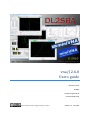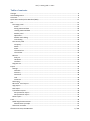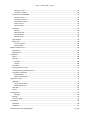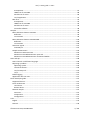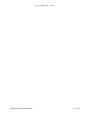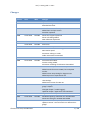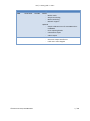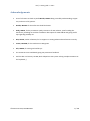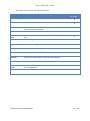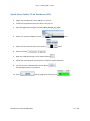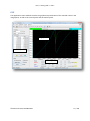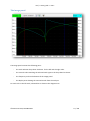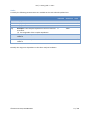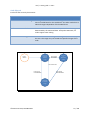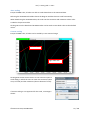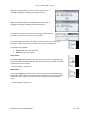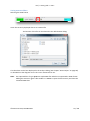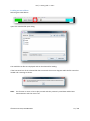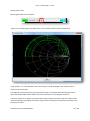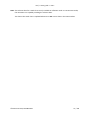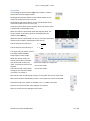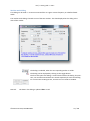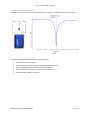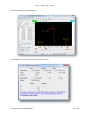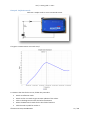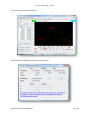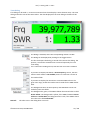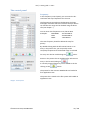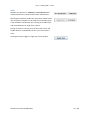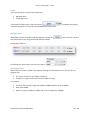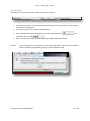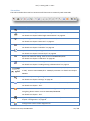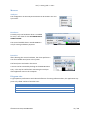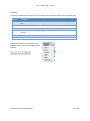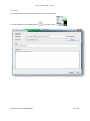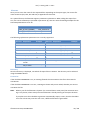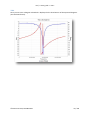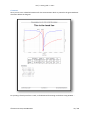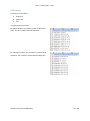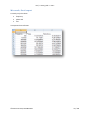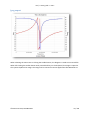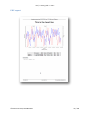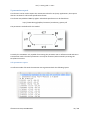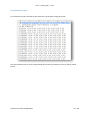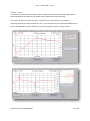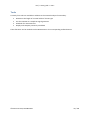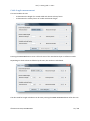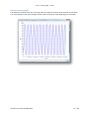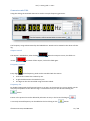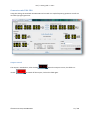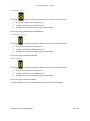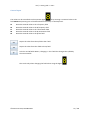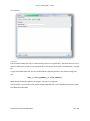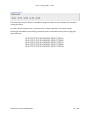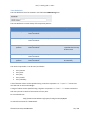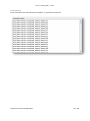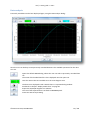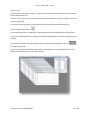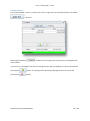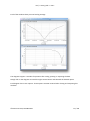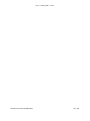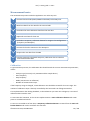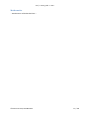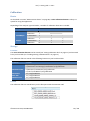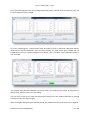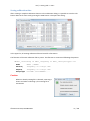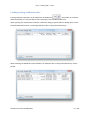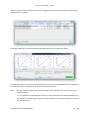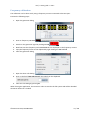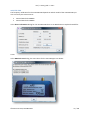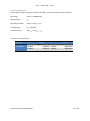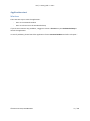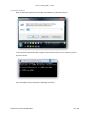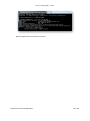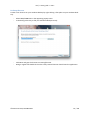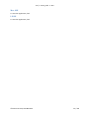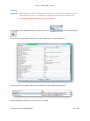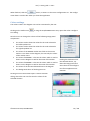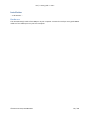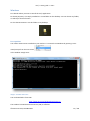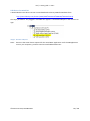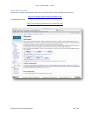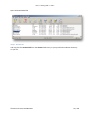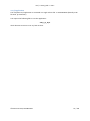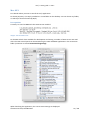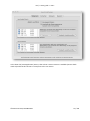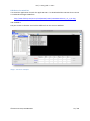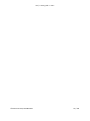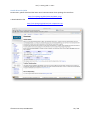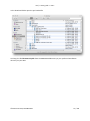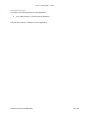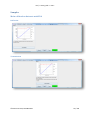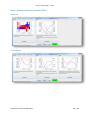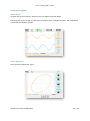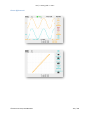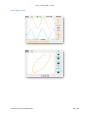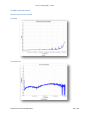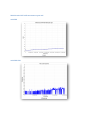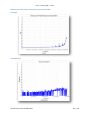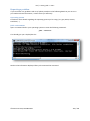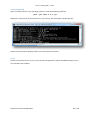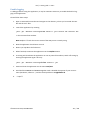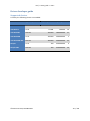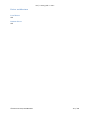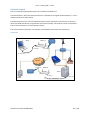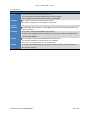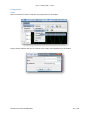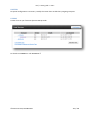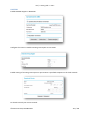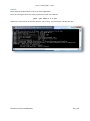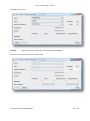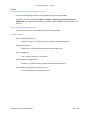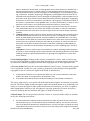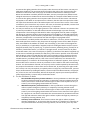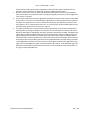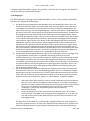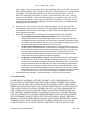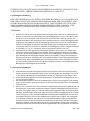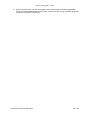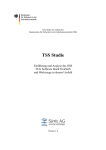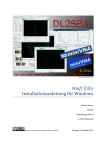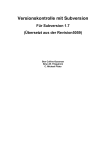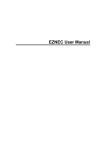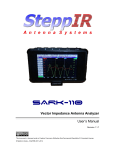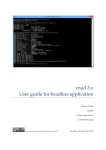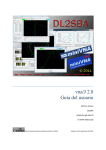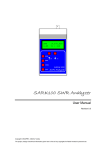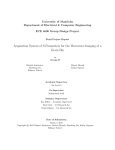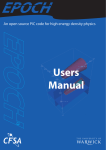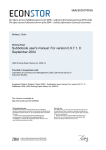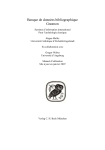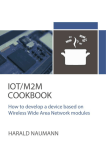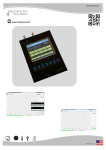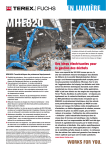Download vna/J 2.6.0 Users guide
Transcript
Image www.miniradiosolutions.com
vna/J 2.6.0
Users guide
Dietmar Krause
DL2SBA
Hindenburgstraße 29
D-70794 Filderstadt
http://creativecommons.org/licenses/by-nc-nd/3.0
Sunday, 11. July 2010
vna/J - Users guide - V 2.6.x
Table of contents
Changes ................................................................................................................................................... 6
Acknowledgements ................................................................................................................................. 8
Overview.................................................................................................................................................. 9
Quick-Start-Guide (32-bit Windows/OSX) ............................................................................................. 11
GUI ......................................................................................................................................................... 12
The image panel ................................................................................................................................ 13
Scales ............................................................................................................................................ 14
Saving measured data .................................................................................................................. 18
Loading measured data ................................................................................................................ 19
Marker panel ................................................................................................................................ 22
Operations .................................................................................................................................... 23
Marker-math dialog ...................................................................................................................... 24
Tune-dialog ................................................................................................................................... 29
The control panel .............................................................................................................................. 30
Frequency ..................................................................................................................................... 30
Mode............................................................................................................................................. 31
Zoom ............................................................................................................................................. 32
The status bar ............................................................................................................................... 33
The tool bar .................................................................................................................................. 34
Menues ............................................................................................................................................. 35
Analyzer ........................................................................................................................................ 35
Hardware ...................................................................................................................................... 35
Interface........................................................................................................................................ 35
Diagram size ...................................................................................................................................... 35
Export .................................................................................................................................................... 36
Settings.............................................................................................................................................. 37
Filename ....................................................................................................................................... 38
Directory ....................................................................................................................................... 38
Overwrite ...................................................................................................................................... 38
Title ............................................................................................................................................... 39
Comment ...................................................................................................................................... 40
CSV export ......................................................................................................................................... 42
Microsoft© Excel export .................................................................................................................... 43
Jpeg export ........................................................................................................................................ 44
PDF export ......................................................................................................................................... 45
S-parameter export ........................................................................................................................... 46
S1P-parameter export .................................................................................................................. 46
S2P-parameter export .................................................................................................................. 47
ZPlots export ..................................................................................................................................... 48
Tools ...................................................................................................................................................... 49
Cable length measurement ............................................................................................................... 50
Measurement principle ................................................................................................................ 51
Generator miniVNA ........................................................................................................................... 52
© Dietmar Krause, DL2SBA 2010
2 / 133
vna/J - Users guide - V 2.6.x
Output control .............................................................................................................................. 52
Frequency control......................................................................................................................... 52
Generator miniVNA PRO ................................................................................................................... 53
Output control .............................................................................................................................. 53
Frequency control......................................................................................................................... 54
Attenuation control ...................................................................................................................... 54
Phase control ................................................................................................................................ 54
General input ................................................................................................................................ 55
Scheduler .......................................................................................................................................... 56
General ......................................................................................................................................... 56
Output format............................................................................................................................... 57
Time definition.............................................................................................................................. 58
Execution log ................................................................................................................................ 59
Data analysis ..................................................................................................................................... 60
Multi-tune ......................................................................................................................................... 61
Control window ............................................................................................................................ 62
Scan-window ................................................................................................................................ 63
Measurement basics ............................................................................................................................. 66
Calibration ......................................................................................................................................... 66
Mathematics ..................................................................................................................................... 67
Calibration ............................................................................................................................................. 68
Basics ................................................................................................................................................. 68
Storage .............................................................................................................................................. 68
Location ........................................................................................................................................ 68
Format .......................................................................................................................................... 68
Procedure .......................................................................................................................................... 69
Saving calibration data ...................................................................................................................... 71
Loading existing calibration data ...................................................................................................... 72
Frequency calibration ....................................................................................................................... 74
miniVNA PRO ................................................................................................................................ 75
General information ..................................................................................................................... 76
Application start .................................................................................................................................... 77
Windows ........................................................................................................................................... 77
Command window........................................................................................................................ 79
Desktop-Shortcut .......................................................................................................................... 81
Mac OSX ............................................................................................................................................ 82
LINUX ................................................................................................................................................. 82
Configuration ......................................................................................................................................... 83
Settings ......................................................................................................................................... 83
Editing ............................................................................................................................................... 84
Colour settings .................................................................................................................................. 85
Installation ............................................................................................................................................. 86
Hardware........................................................................................................................................... 86
Windows ........................................................................................................................................... 87
© Dietmar Krause, DL2SBA 2010
3 / 133
vna/J - Users guide - V 2.6.x
Prerequisites ................................................................................................................................. 87
USB driver for miniVNA ................................................................................................................ 88
Serial driver for JAVA .................................................................................................................... 89
vna/J Application .......................................................................................................................... 91
Mac OS X ........................................................................................................................................... 92
Prerequisites ................................................................................................................................. 92
USB driver for miniVNA ................................................................................................................ 94
Serial driver for JAVA .................................................................................................................... 96
Controller software....................................................................................................................... 98
Samples ................................................................................................................................................. 99
Main calibration datasets miniVNA .................................................................................................. 99
Reflection ...................................................................................................................................... 99
Transmission ................................................................................................................................. 99
Main calibration datasets miniVNA PRO......................................................................................... 100
Reflection .................................................................................................................................... 100
Transmission ............................................................................................................................... 100
Generator signals ............................................................................................................................ 101
miniVNA pro ............................................................................................................................... 101
Sample measurement ..................................................................................................................... 105
MiniCircuits 50Ω terminator ....................................................................................................... 105
MiniCircuits HAT-6dB attenuator open end ............................................................................... 106
MiniCircuits HAT-6dB attenuator terminated 50Ohm ............................................................... 107
Hints and tips ....................................................................................................................................... 108
How to launch in a different language ............................................................................................ 108
Reporting a problem ....................................................................................................................... 109
Operating system........................................................................................................................ 109
JAVA environment ...................................................................................................................... 109
vna/J startup info........................................................................................................................ 110
vna/J............................................................................................................................................ 110
Enable logging ................................................................................................................................. 111
Application does not start ............................................................................................................... 112
Driver developer guide ........................................................................................................................ 113
Supported devices........................................................................................................................... 113
Driver architecture .......................................................................................................................... 114
Local driver ................................................................................................................................. 114
Remote driver ............................................................................................................................. 114
Network sample .............................................................................................................................. 115
Overview ..................................................................................................................................... 115
Components ............................................................................................................................... 116
Configuration .............................................................................................................................. 117
Links ..................................................................................................................................................... 122
English ............................................................................................................................................. 123
Deutsch ........................................................................................................................................... 128
© Dietmar Krause, DL2SBA 2010
4 / 133
vna/J - Users guide - V 2.6.x
© Dietmar Krause, DL2SBA 2010
5 / 133
vna/J - Users guide - V 2.6.x
Changes
Version
2.0.2
2.1.0
Date
14.02.2010
15.02.2010
Who
DL2SBA
DL2SBA
2.1.3
17.02.2010
DL2SBA
2.2.0
18.02.2010
DL2SBA
2.2.1
2.3.2
2.4.0
19.02.2010
20.02.2010
23.02.2010
26.02.2010
DL2SBA
DL2SBA
DL2SBA
DL2SBA
2.4.1
2.4.3
28.02.2010
05.03.2010
DL2SBA
DL2SBA
2.4.4
12.03.2010
DL2SBA
2.4.10
09.04.2010
DL2SBA
2.4.11
10.04.2010
DL2SBA
2.5.0
2.5.1
30.04.2010
03.05.2010
DL2SBA
DL2SBA
2.5.4
08.05.2010
DL2SBA
© Dietmar Krause, DL2SBA 2010
Changes
Updated for new GUI and functions
Update new logic for calibration.
Extended overview
Added first version of sample section
Added hints and tips section.
Statusbar updated.
Generator support explained.
Driver info dialog added.
DDS calibration explained.
Minor corrections
Extensions
Extended description
Shortcut for calibration loading
New marker panel
Automatic scaling on scales
Cable measurement extended
Added description for scheduler
GUI further described.
Custom scaling added.
Automatic reloading of calibration data added.
Fixed scheduler problem with multiple executed tasks.
Added search functions to SWR, loss and phase
marker.
Added colour setup dialog for diagram area.
Added export into S-parameter file.
Added descriptions for Data-analysis- and Smithchart-dialogs.
Added JAVA section for Mac OS
Corrected bug in "how to launch in a different language" chapter.
Changed chapter "enable logging".
Updated chapter "Application start Windows"
Support for miniVNApro enabled
Detailed frequency calibration for miniVNA PRO.
Generator dialog for miniVNA PRO added
Updated section " Frequency calibration ".
Updates section " How to launch in a different language"
6 / 133
vna/J - Users guide - V 2.6.x
Version
2.6.0
Date
06.06.2010
Who
DL2SBA
11.07.2010
DL2SBA
© Dietmar Krause, DL2SBA 2010
Changes
Added
- Marker math
- Simple-tune dialog
- Multi-tune dialog
- Network support
Updated
- Sample calibration sets for miniVNA and miniVNAPRO
- Error reporting details
- S-Parameter export
- Z-Plots export
Added
- Generator output waveforms
- Load raw in main diagram
7 / 133
vna/J - Users guide - V 2.6.x
Acknowledgements
First of all I want to thank my wife Monika, DL6SCF being incredibly understanding, supportive, and most of all, patient.
Davide, IW3HEV for these fine two little blue boxes.
Andy, G0POY, for his permanent quality assurance of new releases, proof-reading this
document, providing an excellent installation description for SUSE LINUX and giving useful
tips regarding usability etc.
Dan, AC6LA, author of ZPLOTS, for his support on writing ZPlots and SnP formats correctly.
Tamas, HG1DFB, for his translation to Hungarian
Erik, OZ4KK, for testing and useful tips.
The numerous users worldwide giving me permanent feedback.
And last but not least my cat Ina, which helped me many times solving complex situations at
the keyboard ;-)
© Dietmar Krause, DL2SBA 2010
8 / 133
vna/J - Users guide - V 2.6.x
Overview
The miniVNA and miniVNApro instruments by mRS http://www.miniradiosolutions.com are popular
and very useful test instruments.
The miniVNA instrument is a small blue box with two BNC connectors and a USB connector.
The newer miniVNApro is also small blue box now with two SMA connectors and much enhanced
precision.
All the control of the instrument is performed by a software application running on a PC.
Many people have contributed to the development of this software, but the focus has been mainly
on the Microsoft Windows operating system. There was a Linux based application but this is no
longer supported, and the advancement of the various Linux distributions has rendered it inoperable.
I've started in 2007 to develop a control application based on the Java programming language. Initial
ideas were taken from the Visual-Basic-Application that was provided by mRS.
Java is a cross-platform language, which allows the identical application binary to run on any supported Java enabled Operating System.
Currently I've tested the application on Windows98, WindowsXP, Windows7-32bit, WindowsVISTA64bit, MacOSX 32-bit versions.
Andy has tested it successful on SUSE LINUX 11.1 and 11.2
Remark:
Not all screenshots in this documentation are taken from the latest application version.
Where it is necessary for understanding, I've tried to use the latest screenshots.
© Dietmar Krause, DL2SBA 2010
9 / 133
vna/J - Users guide - V 2.6.x
This user manual contains the following chapters:
Chapter
Main content
Read before
1st usage
Quick-start guide Ten steps to do the first measurement
GUI
A detailed description of the user interface
Export
Tools
A detailed description, how to export data to images, PDF documents and other file formats.
Describes the available tools in the application
Measurement
basic
Calibration
Basic information of how to do measurements using this application
How to get good results
Application start
How to start this application on various platforms
Configuration
How to do internal configuration
Installation
How to install the application on various platforms
Samples
Shows some measurements taken with the miniVNA
Hints & Tips
Some useful information
Driver developer
guide
Links
Describes in detail, how to implement custom hardware drivers
for this application.
Where to find more information
© Dietmar Krause, DL2SBA 2010
10 / 133
vna/J - Users guide - V 2.6.x
Quick-Start-Guide (32-bit Windows/OSX)
1. Plug-in the miniVNA into a free USB port on your PC.
2. Install the required FTDI serial port drivers for your PC.
3. Start the application using the command java -jar vnaJ_X_Y_Z.jar
4. Select your analyser hardware via the
menu
5. Select the used communication port via this
menu
6. Select the mode
7. Open the calibration dialog via this toolbar button
8. Follow the instructions for transmission or reflection mode calibration.
9. You can save the calibration data via this button
A meaningful filename is proposed.
10. Press
© Dietmar Krause, DL2SBA 2010
.
and the program is ready to work
.
11 / 133
vna/J - Users guide - V 2.6.x
GUI
The applications main window contains the graphical representation of the scanned values in the
image panel, as well as the control panel and the marker panel.
Image panel
Control panel
Marker panel
© Dietmar Krause, DL2SBA 2010
12 / 133
vna/J - Users guide - V 2.6.x
The image panel
The image panel contains the following parts:
-
The scale selection drop down list boxes for the left and the right scale .
-
The vertical scales matching the selected scale types in the drop down list boxes.
-
The frequency scale at the bottom of the image panel.
-
The display area showing the scanned results from the analyser.
For each tick on the left scale, a dotted line is drawn in the diagram area.
© Dietmar Krause, DL2SBA 2010
13 / 133
vna/J - Users guide - V 2.6.x
Scales
Currently the following measurements are available in the scale select dropdown lists:
Name
Content
Loss
Phase
SWR
|Z|
Display transmission or reflection loss
Display the phase value
Displays the SWR
ZComplex is the complex impedance of the DUT referred
to 50 ohm.
|Z| the magnitude of the complex impedance.
Displays the series equivalent resistance of the load also
called Rs
Displays the series equivalent reactance of the load also
called Xs
Rs
Xs
miniVNA
minimum
0dB
0°
1:1
0
miniVNA Auto
maximum scale
70dB
180°
1:10
1000
-3000
3000
-3000
3000
Basically the ranges are dependent on the select analyzer hardware.
© Dietmar Krause, DL2SBA 2010
14 / 133
vna/J - Users guide - V 2.6.x
Scale-lifecycle
Each scale has currently three states:
State
Scale set to driver default range
The range of the scale is set to fixed range. The scales Phase and
Loss are scaled based on the used driver. The other scales have a
identical range independent of the loaded driver.
Scale set to measured values
The user has selected the auto-scale option. The scales range is
determined by the measured data. Except the SWR scale, all
scales support auto-scaling.
Scale set to custom range
The scale is set to a fixed range. The range must be entered by
the user. The range may not exceed the specified ranges of the
scale.
Scale set
to driver
default
range
Driver
loaded
User selects
AUTOSCALE
Scale set
to
measured
values
User resets scale
User selects
CUSTOMSCALE
User selects
CUSTOMSCALE
Scale set
to custom
range
© Dietmar Krause, DL2SBA 2010
15 / 133
vna/J - Users guide - V 2.6.x
Auto-scaling
Except the SWR scale, all scales are able to scale themselves to the measured data.
Selecting the AUTOSCALE checkbox above the diagram enables this auto scale functionality.
When deselecting the AUTOSCALE box, the scale uses the minimum and maximum values as described in the previous table.
Clicking twice on the deselected AUTOSCALE box can be used to reset both scales to their default
values.
Custom-scaling
Except the SWR scale, all scales can be scaled by a user-entered range.
left scale area
right scale area
Clicking with the left mouse button on the scale area opens a
small dialog, in which the user can enter the minimum (value
at top of scale) and the maximum (value at bottom of scale):
If custom scaling is not supported for this scale, a message is
shown:
© Dietmar Krause, DL2SBA 2010
16 / 133
vna/J - Users guide - V 2.6.x
When the entered values is too low for the active scale, a
message is displayed showing the maximum value.
When the entered values is too high for the active scale, a
message is displayed showing the maximum value.
Clicking on the scale area, when auto-scaling is enable notifies
the user, to remove first the auto-scaling option.
The scale ranges can also be set using the mouse. When the mouse is positioned on a scale area, the mouse cursor turns into a pointing hand.
Two modes are available:
Zoom-in our zoom-out the scale.
Move the scale up or down.
Zoom-mode
Pressing the left mouse button turns the mouse cursor into a loupe. Moving
the mouse with pressed left button inside the scale area up or down increases
or decreases the scale range.
… hard to explain - simply try it.
Move-mode
Pressing the right mouse button turns the mouse cursor into a double arrow.
Moving the mouse with pressed right button inside the scale area up or down
moves the scales range up or down up to the values given by the selected
driver.
… hard to explain - simply try it.
© Dietmar Krause, DL2SBA 2010
17 / 133
vna/J - Users guide - V 2.6.x
Saving measured data
Selecting the SAVE button
saves the currently displayed data to an external file.
The location of the file can be selected in the default SAVE dialog:
This data then can be later displayed in the analysis dialog (See chapter "Data analysis" on page 60)
or reloaded into the diagram area to do cursor measurements etc.
Note: The exported files of type vjraw are simple XML-files which are compressed in GZIP-format.
Adding the extension .gz to a file enables i.e. WINZIP to open the file correctly and show the
contained XML-data.
© Dietmar Krause, DL2SBA 2010
18 / 133
vna/J - Users guide - V 2.6.x
Loading measured data
Selecting the LOAD button
opens the standard file-open dialog
The available raw-files are displayed and can be selected for loading.
If the horizontal size of the selected file does not match the current diagram width the file cannot be
loaded and a message is shown:
Note: This function is more or less to play around with the previously saved data and do basic
measurements with the cursors etc.
© Dietmar Krause, DL2SBA 2010
19 / 133
vna/J - Users guide - V 2.6.x
Display Smith-chart
Selecting the Smith-chart checkbox
opens a non-modal dialog, that displays the current measured data inside a Smith-chart:
If the markers 1 or 2 are selected in the main window, a small rectangle in the marker colour is
drawn on the smith-chart.
The diagram can be exported using the JPG-button right to the detail data. Selecting this button,
opens the default SAVE default where the name and location of the diagram can be set.
The size (number of x/y-pixels) of exported JPG image is determined by the size of the Smith-chart
inside the dialog. To get higher resolution, simply resize the dialog to the desired size and then use
the export function.
© Dietmar Krause, DL2SBA 2010
20 / 133
vna/J - Users guide - V 2.6.x
Note: The relevant data for a Smith-chart is only available in reflection mode. In transmission mode,
the miniVNA is not capable providing the relevant data.
The data in the smith-chart is updated whenever a new scan is done in the main window.
© Dietmar Krause, DL2SBA 2010
21 / 133
vna/J - Users guide - V 2.6.x
Marker panel
The marker panel displays the actual data of the three markers:
Image 1 - marker panel
Mouse
Displays values, when the mouse cursor is inside the image panel.
Marker 1 can be set by moving the mouse into the diagram panel and clicking the left mouse button.
Marker 2 can be set by moving the mouse into the diagram panel and clicking the right mouse button.
Delta
Calculates the absolute differences between most of the Marker 1 and Marker 2 data.
© Dietmar Krause, DL2SBA 2010
22 / 133
vna/J - Users guide - V 2.6.x
Operations
Un-checking the option button right to the marker, removes
the marker from the diagram panel.
Clicking with left mouse button on the yellow double-arrow
moves the marker one unit to the left.
Clicking with right mouse button on the yellow double-arrow
moves the marker one unit to the right.
Using the mouse-wheel is also possible, when the mouse cursor
is positioned on the double-arrow.
When the mouse is positioned inside the diagram panel, the
current values at the mouse position are displayed in the
marker named Mouse
When the mouse is positioned over the |Z| field, the calculated
inductivity and capacity is displayed in the tool tip.
The formula for the capacity is:
The formula for the inductivity is:
This works only for marker 1 and 2.
The LOSS, PHASE and SWR
fields support search mode.
When the search mode is selected, the marker is automatically positioned on the maximum- or minimum-value in the
diagram.
The search mode is selected by
clicking on the respective fields
in marker 1 or marker 2.
Two search-modes are supported:
- min-search mode
- max-search mode
Min-search mode is indicated by a small * at the lower-left corner of the field:
Max-search mode is indicated by a small * at the upper-left corner of the field:
Standard-mode of the marker is enabled, if no * is visible in the field.
Opens or closes the marker math dialog for this marker
Opens or closes the tune dialog for this marker
© Dietmar Krause, DL2SBA 2010
23 / 133
vna/J - Users guide - V 2.6.x
Marker-math dialog
This dialog can be used i.e. to tune an antenna filter to a given centre frequency an a defined bandwidth.
The marker-math dialog is bound to one of the two markers. The data displayed in this dialog is the
data of this marker.
The dialog is available, when the corresponding marker is visible.
The dialog can be displayed by clicking on the toggle button.
The first click opens the dialog, a second click removes the dialog. The position, size and the entered limits are stored separately for each tune dialog.
For a continuous reading ensure, that the free-run mode is enabled.
Remark:
The data in the dialog is updated after a scan!
© Dietmar Krause, DL2SBA 2010
24 / 133
vna/J - Users guide - V 2.6.x
Example - Transmission mode
We have a simple serial LC filter used as a band stop. This gives a measurement curve with vna/J:
To measure the data for this filter, follow this procedure:
Switch to transmission mode.
Switch to free-run mode to get constant updates of the values.
Click on the diagram area with the left-mouse button
Select the MAX-search mode for the loss field of marker 1
Click the math-symbol for marker 1.
© Dietmar Krause, DL2SBA 2010
25 / 133
vna/J - Users guide - V 2.6.x
The main window should look like this:
and the marker-math dialog should display these values:
© Dietmar Krause, DL2SBA 2010
26 / 133
vna/J - Users guide - V 2.6.x
Example - Reflection mode
We have a simple serial LC circuit connected to DUT.
This gives a measurement curve with vna/J.
To measure the data for this circuit, follow this procedure:
Switch to reflection mode
Switch to free-run mode to get constant updates of the values.
Click on the diagram area with the left-mouse button
Select the MAX-search mode for the loss field of marker 1
Click the math-symbol for marker 1.
© Dietmar Krause, DL2SBA 2010
27 / 133
vna/J - Users guide - V 2.6.x
The main window should look like this:
and the marker-math dialog should display these values:
© Dietmar Krause, DL2SBA 2010
28 / 133
vna/J - Users guide - V 2.6.x
Tune-dialog
This dialog can be used i.e. to tune an antenna when the PC display is some distance away. The tune
dialog is bound to one of the two markers. The data displayed in the tune-dialog is the data of this
marker.
The dialog is available, when the corresponding marker is visible.
The dialog can be displayed by clicking on the toggle button.
The first click opens the dialog, a second click removes the dialog. The
position, size and the entered limits are stored separately for each
tune dialog.
For a continuous reading ensure, that the free-run mode is enabled.
If you want to display the SWR at a fixed frequency, ensure, that the
marker search mode is not enabled, means no small star is shown in
the marker fields.
If you want to display the minimum or maximum SWR value in the
given scan range, enable the marker search mode for the SWR marker
field.
Remark:
The background colour of the frequency and SWR fields can be controlled by these two fields.
The background is green, if the SWR is below the entered value in field
Green-Yellow. The background is yellow, if the SWR is between GreenYellow and Yellow-Red. The background turns red, if the SWR is above
the value in the field Yellow-Red.
The Close icon in the dialog does not work!
© Dietmar Krause, DL2SBA 2010
29 / 133
vna/J - Users guide - V 2.6.x
The control panel
Frequency
In the frequency control panel, you can enter the desired start and stop frequencies for the scan.
The frequencies entered must be between the lower
and upper maximum which the selected analyzer device
can handle. The range can be checked using the driver
info (see chapter …).
You can enter the frequencies in Hz, kHz or MHz
Examples:
144750000
144.750.000 Hz
144m
144.000.000 Hz
7200k
7.200.000 Hz
The start frequency should be below the stop frequency.
By double-clicking with the left mouse button on an
entry in the presets list, you can quickly set the
start/stop frequencies to the desired range. A selected
list entry can also be used clicking the
button.
Entries in the presets list can be deleted by selection an
entry in the list and clicking on
.
A currently entered frequency can be added to the list
clicking on the
button.
The presets for the common HAM bands are loaded at
first application start.
The preset list is stored to the file system and loaded on
application start.
Image 2 - Control panel
© Dietmar Krause, DL2SBA 2010
30 / 133
vna/J - Users guide - V 2.6.x
Mode
Whether the VNA runs in reflection or transmission measurement mode can be selected with these radio buttons:
Selecting the checkbox enables the continuous measurement
with the given parameters in the frequency and mode group.
If the checkbox is deselected, the scanning of the VNA stops
and the pushbutton for single shot is active.
During continuous scanning, most of the menu entries and
toolbar buttons are disabled to ensure a correct measurement.
Clicking the button triggers a single scan of the analyzer.
© Dietmar Krause, DL2SBA 2010
31 / 133
vna/J - Users guide - V 2.6.x
Zoom
There are two types of zoom modes supported:
Min-Max-zoom
Percentage zoom
If the AUTO checkbox right to the zoom button
automatically performs a scan after the ZOOM button was pressed.
is checked, the analyzer
Min-Max-zoom
When both markers are visible inside the diagram, clicking the
stop frequencies to the range selected by the two markers.
button sets the start and
Setting the markers to
And clicking the zoom button sets the scan range to
.
Percentage-zoom
When only one marker is visible in the diagram, clicking the zoom button zooms into the current
diagram with:
The centre frequency is the marker frequency
A frequency range of 20% of the current frequency range.
For example:
Currently selected scan range from 1MHz to 100MHz. Marker is set to 60MHz.
Now press ZOOM.
New scan range is 50MHz to 70MHz with a centre frequency of 60MHz.
© Dietmar Krause, DL2SBA 2010
32 / 133
vna/J - Users guide - V 2.6.x
The status bar
The status bar at the bottom of the screen contains four sections:
1. In the leftmost section, tool tips for the menu entries and status information of running data
acquisitions are displayed.
2. The selected type of the analyser is displayed here.
3. Here is displayed, whether the application contains calibration data
or no
calibration data is loaded
.
4. Here is the filename of the currently loaded main calibration dataset shown.
Remark:
If any text displayed in the status bar is not completely visible, simply click on it with the
mouse to display a popup dialog, displaying the complete message.
© Dietmar Krause, DL2SBA 2010
33 / 133
vna/J - Users guide - V 2.6.x
The tool bar
The tool bar below the menu bar contains useful shortcuts to commonly used commands.
Icon
Description
Exit the application, same as menu FILE/EXIT
Opens the cable length measurement dialog. Same as menu TOOLS/CABLELENGTH.
For details see chapter"Cable length measurement" on page 49.
Opens the generator dialog. Same as menu TOOLS/GENERATOR
For details see chapter "Generator" on page 52.
Opens the scheduler dialog. Same as menu TOOLS/SCHEDULER.
For details see chapter "Scheduler" on page 56.
Opens the data analysis dialog.
For details see chapter "Data analysis" on page 60.
Opens the calibration dialog. Same as menu CALIBRATION/LOSS.
For details see chapter "Calibration" on page 68.
Opens the load calibration dialog. Same as menu CALIBRATION/LOAD.
For details see chapter "Loading existing calibration data" on page 72.
Exports the measured data to a file in the selected format (XLS, CSV, PDF, JPG, XML
or S1P). Same as menu MENU/XLS .. MENU/S-parameter. For details see chapter
EXPORT
Opens the export settings dialog. Same as menu EXPORT/SETTINGS.
For details see chapter "Settings" on page 36.
Opens the driver info dialog. Same as menu ANALYZER/HARDWARE/INFO.
For details see chapter …tbd…
If a network driver is selected, the network configuration dialog can be displayed
using thing button. Same as menu ANALYZER/NETWORK.
For details see chapter …tbd…
Open the application settings dialog. Same as menu FILE/SETTINGS. For details see
chapter "Configuration" on page 83.
Configure the colours of the diagram area.
© Dietmar Krause, DL2SBA 2010
34 / 133
vna/J - Users guide - V 2.6.x
Menues
Analyzer
The configuration of the analyzer hardware can be found in the analyzer menu.
Hardware
Currently only one hardware driver is available
for vna/J - the driver for the mini RADIO SOLUTIONS miniVNA.
The second available driver named SAMPLE is
only for testing and demo purposes.
Interface
After selecting the correct hardware, the driver performs a
scan for available serial ports in the system.
The found ports are listed in this menu.
A rescan can be executed by clicking on the RESCAN menu
entry. This may be useful when connecting the analyzer
after application start to the computer.
Diagram size
To get optimum performance and reduced influence of missing calibration data, the application supports only a fixed number of window sizes.
Menu
600 x 400
800 x 600
1000 x 800
# of samples Vertical resolution Phase Vertical resolution Loss
600
0.450°
0.18 dB
800
0.300°
0.12 dB
1000
0.225°
0.09 dB
© Dietmar Krause, DL2SBA 2010
35 / 133
vna/J - Users guide - V 2.6.x
Export
Currently the application supports 4 ways to export the measurement data into an external files:
Format
PDF
CSV
EXCEL
JPEG
XML
S1P
Comment
Exports the currently displayed diagram along with the optional displayed markers
Exports the pure numerical data into a comma-separated file
Exports the pure numerical data into Microsoft© EXCEL Worksheet.
Exports the currently display diagram into a JPEG-compatible file or to the clipboard.
Exports the currently displayed data into an XML compatible file.
Export the currently displayed data into an S-parameter (S1P) comatible file.
The export functions are available via the
EXPORT menu or the corresponding toolbar
buttons:
© Dietmar Krause, DL2SBA 2010
36 / 133
vna/J - Users guide - V 2.6.x
Settings
The settings dialog sets common parameters for all export formats.
It can be reached via the toolbar button
© Dietmar Krause, DL2SBA 2010
or the menu entry
37 / 133
vna/J - Users guide - V 2.6.x
Filename
Here you can enter the name for the exported files. Depending on the export type, the correct filename extension (XLS, PDF, JPG and CSV) is appended to this name.
As a special feature, the filename supports parameter replacement. When calling the export function, the current timestamp is provided in parameter {0}. Here are some formatting examples for this
timestamp 2010-02-15 17:12:45:
Format
VNA_{0,date,yyMMdd}
VNA_{0,time , HHmmss }
Result
VNA_100215.xls
VNA_171245.xls
The following replacement parameters are currently supported:
Shortcut
Represents
Example
Shortcut Represents
Example
y
Year
1996; 96
H
Hour in day (0-23)
0
M
Month in year
07
k
Hour in day (1-24)
24
w
Week in year
27
K
Hour in am/pm (0-11)
0
W
Week in month
2
h
Hour in am/pm (1-12)
12
D
Day in year
189
m
Minute in hour
30
d
Day in month
10
s
Second in minute
55
F
Day of week in
month
Day in week
2
a
Am/pm marker
PM
E
Tuesday
Directory
Here the directory is displayed, into which all export files are written. The directory can be selected
using the SEARCH button.
Overwrite
If the checkbox OVERWRITE is set, an existing file with the same name as the file to be created is
overwritten.
If the checkbox OVERWRITE is not set, a message is shown and you are asked, whether you want to
overwrite this file.
Note: When a part of the filename is dynamic (i.e. inserted date or time parts) the overwrite warning is only shown, when exactly the same filename is already existing at the export location.
If you plan to use the scheduler to generate automatically export, ensure, that this checkbox
is not set or that every time the scan runs, a different filename is generated!
© Dietmar Krause, DL2SBA 2010
38 / 133
vna/J - Users guide - V 2.6.x
Title
Here you can enter a diagram title which is displayed in the head section of the exported diagrams
(JPG and PDF format).
© Dietmar Krause, DL2SBA 2010
39 / 133
vna/J - Users guide - V 2.6.x
Comment
Here you can enter a detailed comment for the measurement which is printed in the generated PDFdocument below the diagram.
For printing a fixed-space-font is used, so fundamental formatting can be done using SPACES …
© Dietmar Krause, DL2SBA 2010
40 / 133
vna/J - Users guide - V 2.6.x
© Dietmar Krause, DL2SBA 2010
41 / 133
vna/J - Users guide - V 2.6.x
CSV export
Currently only the values
frequency
phase and
loss
are exported in CSV format.
For EN/US locales, the comma is used as value separator. The dot is used as decimal separator:
For DE/CH/AT locales, the semicolon is used as value
separator. The comma is used as decimal separator.
© Dietmar Krause, DL2SBA 2010
42 / 133
vna/J - Users guide - V 2.6.x
Microsoft© Excel export
Currently only the values
frequency
phase and
loss
are exported in XLS format.
© Dietmar Krause, DL2SBA 2010
43 / 133
vna/J - Users guide - V 2.6.x
Jpeg export
When selecting the menu item or clicking the toolbar button, the diagram is saved to an external file.
When left-clicking the toolbar button with pressed shift-key on the keyboard, the image is copied to
the systems clipboard as image. The image can be inserted in various applications like MS Word etc.
© Dietmar Krause, DL2SBA 2010
44 / 133
vna/J - Users guide - V 2.6.x
PDF export
© Dietmar Krause, DL2SBA 2010
45 / 133
vna/J - Users guide - V 2.6.x
S-parameter export
This function can be used to export the measurement data for 3rd-party applications, that require
data in Touchstone® File Format Specification format.
This format was published 2002 by Agilent. A detailed specification can be found here:
http://www.eda.org/pub/ibis/connector/touchstone_spec11.pdf
The parameters are defined for this model:
Currently the miniVNA is only capable of measuring the parameter S11 in reflection mode and S21 in
transmission mode. The other parameters can only be measured, when manually reversing the
DUT/DET connectors.
S1P-parameter export
In reflection mode a file with the extension S1P is generated with the following layout:
© Dietmar Krause, DL2SBA 2010
46 / 133
vna/J - Users guide - V 2.6.x
S2P-parameter export
In transmission mode a file with an S2P extension is generated, having this layout:
Only the parameter S21 is set in the generated file, all other parameters are set to dummy values,
here 0.
© Dietmar Krause, DL2SBA 2010
47 / 133
vna/J - Users guide - V 2.6.x
ZPlots export
This function exports the measurement data in a format, that can be read by the popular ZplotsEXCEL-Spreadsheet provided by Dan, AC6LA (http://www.ac6la.com/zplots.html).
The export filename also ends with .csv, so that Excel can load it without any renaming.
Importing the data into Zplots enables the user, to use the features of the Zplots-Spreadsheet even
with newer MS-Office versions, where the serial port support currently no longer works.
© Dietmar Krause, DL2SBA 2010
48 / 133
vna/J - Users guide - V 2.6.x
Tools
Currently four tools are available in addition to the network analyser functionality:
Determine the length of a coaxial cable of a know type
Use the miniVNA as a simple HF-signal generator
Scheduler for measurements
Display and compare previously saved data
These functions can be reached via the TOOLS menu or the corresponding toolbar buttons:
© Dietmar Krause, DL2SBA 2010
49 / 133
vna/J - Users guide - V 2.6.x
Cable length measurement
This tool enables the user
-
to determine the length of a coaxial cable with known velocity factor
to determine the velocity factor of a cable with known length
Pressing the MEASURE button starts a full scale scan of the attached analyser in reflection mode.
Depending on which values are filled in by the user, the results are calculated:
The data used for length calculation can be seen pressing the SHOW DIAGRAM button after the scan.
© Dietmar Krause, DL2SBA 2010
50 / 133
vna/J - Users guide - V 2.6.x
Measurement principle
The difference between each zero crossings and each maximum values are measured for the whole
scan. Then based on the speed-of-light and the other know factors the cable length is calculated.
© Dietmar Krause, DL2SBA 2010
51 / 133
vna/J - Users guide - V 2.6.x
Generator miniVNA
Using this dialog, the attached VNA can be used as a simple frequency generator.
The frequency range is determined by the loaded driver. Details can be viewed in the driver info dialog.
Output control
The output is switched on, when clicking
verted:
. When the output is active, this field is in-
. To switch off the output, click on this field again.
Frequency control
Every digit
of the frequency panel can be controlled with the mouse:
A left-click increases the number by one.
A right-click decreases the number by one.
The digit can also be controlled using the mouse-wheel.
Frequency list
By double-clicking with the left mouse button on an entry in the presets list, you can quickly set the
start/stop frequencies to the desired range. A selected list entry can also be used clicking the
button.
Entries in the presets list can be deleted by selection an entry in the list and clicking on
A currently entered frequency can be added to the list clicking on the
© Dietmar Krause, DL2SBA 2010
.
button.
52 / 133
vna/J - Users guide - V 2.6.x
Generator miniVNA PRO
Using this dialog, the attached miniVNA PRO can be used as a simple frequency generator as well as a
versatile I/Q-signal generator
Output control
The output is switched on, when clicking
verted:
. When the output is active, this field is in-
. To switch off the output, click on this field again.
© Dietmar Krause, DL2SBA 2010
53 / 133
vna/J - Users guide - V 2.6.x
Frequency control
Every digit
of the I or Q frequency panel can be controlled with the mouse:
A left-click increases the number by one.
A right-click decreases the number by one.
The digit can also be controlled using the mouse-wheel.
The values range is 100.000Hz to 200.000.000Hz.
Attenuation control
Every digit
of the I or Q attenuation panel can be controlled with the mouse:
A left-click increases the number by one.
A right-click decreases the number by one.
The digit can also be controlled using the mouse-wheel
The values range is 00.00dB to 60.20dB
Phase control
Every digit
of the I or Q attenuation panel can be controlled with the mouse:
A left-click increases the number by one.
A right-click decreases the number by one.
The digit can also be controlled using the mouse-wheel
The values range is 000.00° to 180.00°
The phase difference can also controlled using the slider below the five digits.
© Dietmar Krause, DL2SBA 2010
54 / 133
vna/J - Users guide - V 2.6.x
General input
The values can be controlled via the separate digits
of by entering a numerical value in the
field VALUE and pressing one of the described function keys on the keyboard:
F5
F6
F7
F8
F9
Write the entered value to the I frequency field
Write the entered value to the Q frequency field
Write the entered value to the I attenuation field
Write the entered value to the Q attenuation field
Write the entered value to the phase field
Copies the value from the Q field to the I field
Copies the value from the I field to the Q field
Link the I and Q fields. Means, changing i.e. the I field also changes the Q field by
the same amount.
This works only when changing the field values using the digits
© Dietmar Krause, DL2SBA 2010
55 / 133
vna/J - Users guide - V 2.6.x
Scheduler
General
The scheduler enables the user, to create analyzer scans on a regular basis. Therefore the user has to
define in which time periods a scan should be done. For details see chapter "Time definition" on page
58.
To give reasonable filenames, the user should define a filename pattern in the export settings like
this:
VNA_{0,date,yyMMdd}_{0,time,HHmmss}
More details on filename pattern see chapter "Filename" on page 38.
The scheduler is very similar to the popular LINUX CRON daemon, so for detailed information consult
the LINUX documentation.
© Dietmar Krause, DL2SBA 2010
56 / 133
vna/J - Users guide - V 2.6.x
Output format
The same export formats which are available through the toolbar are also available for scheduled
output generation .
For each selected output format, a separate file is created as defined in the export settings.
Selecting all checkboxes and specifying a filename patter as described on the previous page gives
these filenames:
© Dietmar Krause, DL2SBA 2010
57 / 133
vna/J - Users guide - V 2.6.x
Time definition
The time definition must be entered in the field name CRON-String here:
The time definition consists always of five separate patterns:
Order
Pattern name
Comment
Range
1
Minute pattern
During which minutes of the hour should the task
been launched?
0 .. 59
2
Hours pattern
During which hours of the day should the task
been launched?
0 .. 23
3
Days of month
pattern
During which days of the month should the task
been launched?
1 .. 31
L specifies the last day
of the month
4
Month pattern
1 ..12
5
Days-of-week
pattern
During which months of the year should the task
been launched?
During which days of the week should the task
been launched?
0 == Sunday ..
6==Saturday
The universal quantifier * can be used, to indicate
every minute
every hour
every day
every month
every weekday
A list of discrete values can be specified using a comma as separator. I.e. "* 0,12 * * *" means execute the task at noon and midnight.
A range of values can be specified using a hyphen as separator. I.e. "0-4 * * * *" means execute the
task every minute in the first five minutes of every hour.
For more details see
http://www.sauronsoftware.it/projects/cron4j/manual.php#p02
or search the internet for "CRON UNIX".
© Dietmar Krause, DL2SBA 2010
58 / 133
vna/J - Users guide - V 2.6.x
Execution log
Every action that was executed by the scheduler, is reported in the list box:
© Dietmar Krause, DL2SBA 2010
59 / 133
vna/J - Users guide - V 2.6.x
Data analysis
Previously saved data can be later displayed again, using the Data analysis dialog:
Here the user can load up to two previously recorded datasets. The available operations for the datasets are:
Opens the default OPEN-dialog, where the user can select a previously recorded data
set.
The name of the loaded data file is then displayed near the open icon.
Here the same scales are available as in the main diagram area.
The data-set is displayed inside a Smith-chart in a separate dialog window.
See details in chapter "Display Smith-chart" on page 20.
Export the displayed diagram to a JPEG file.
The size of the exported JPG is set fixed to 1000x800 pixels.
Closes the data analysis dialog.
© Dietmar Krause, DL2SBA 2010
60 / 133
vna/J - Users guide - V 2.6.x
Multi-tune
The idea of this "multi-tune" dialog is, to support the tuning of multiband antennas or multiband
filters inside receivers etc.
The user can create one or more small scan windows with different frequency ranges to cover the
necessary spectrum.
The window can be opened by selecting the menu bar entry TOOLS-MULTI TUNE or the
corresponding toolbar button
.
The mode (transmission or reflection) is determined by the selected mode in the main window.
The type of scale displayed is also determined by the scale selected in in the left-scale of the main
window.
The window is modal to the main window and must be closed selecting the close-icon
the upper-right corner.
in
On the very first start of the multi-tune window, the frequency list is populated with the same
defaults as the frequency list in the main window:
© Dietmar Krause, DL2SBA 2010
61 / 133
vna/J - Users guide - V 2.6.x
Control window
The window labeled "control" contains a list of scan-ranges that are executed whenever the button
is pressed.:
Selecting the checkbox
main window.
enables a free-running mode, same way as it is handled in the
A new entry can be added to the list by entering the start and stop frequency in the entry fields and
pressing the
button. An existing can be deleted by selecting the entry in the list and
pressing the
button.
© Dietmar Krause, DL2SBA 2010
62 / 133
vna/J - Users guide - V 2.6.x
Scan-window
Each scan window contains the data for the given scan range. The measurement parameter (Loss,
Phase, SWR, Xs, Rs, |Z|) is determined by the selected type of the left scale in the main window:
© Dietmar Krause, DL2SBA 2010
63 / 133
vna/J - Users guide - V 2.6.x
Each of the windows have personal-scaling settings:
The diagrams support a number of operations like scaling, printing or exporting the data.
Simply click on the diagram area with the right-mouse button and selected the desired option.
Each diagram has its own options. These options are NOT retained when closing and reopening this
window!
© Dietmar Krause, DL2SBA 2010
64 / 133
vna/J - Users guide - V 2.6.x
© Dietmar Krause, DL2SBA 2010
65 / 133
vna/J - Users guide - V 2.6.x
Measurement basics
The measurement process inside this application is a multi step one:
1
2
3
4
5
6
7
8
•Connect known loads (OPEN, SHORT and LOAD) to the VNA ports
•Read raw data from the VNA for the various loads
•Calculate the main calibration data from the raw data
•Optional save them for later use
•Calculate a temporary calibration dataset for usage in this configuration
(frequency and #samples)
•Connect the load to measure to the VNA ports
•Acquire the raw data from the VNA
•Use the previously calculated temporary calibration data to calculate
exact measurement data
Calibration
To get maximum precision, the calibration data should match the current measurement parameters,
means:
-
Analyser type (currently only miniVNA and the sample driver)
Start frequency
Stop frequency
Mode (transmission or reflection)
Number of measurement steps
If the frequency range is changed, a new calibration set should be created for the new range. The
number of calibration steps is directly controlled by the horizontal size of diagram window.
This implementation has the big drawback, in that whenever you zoom into a diagram, a new set of
calibration data must be used.
To overcome this limitation, in the current implementation a main calibration dataset with 2.000
points is recorded and stored.
To correct a recorded set of raw data, a temporary calibration dataset is created from the main calibration dataset and used to transform the raw data.
© Dietmar Krause, DL2SBA 2010
66 / 133
vna/J - Users guide - V 2.6.x
Mathematics
… Mathematics will be detailed later …
© Dietmar Krause, DL2SBA 2010
67 / 133
vna/J - Users guide - V 2.6.x
Calibration
Basics
As described in section "Measurement basics" on page 66, a main calibration dataset is always required for using the application.
Depending of the analyser type and mode, a number of calibration data sets is needed:
Analyzer
Mode
OPEN
SHORT
LOAD
miniVNA
Transmission
Reflection
Transmission
Reflection
Transmission
Reflection
miniVNApro
Sample
Storage
Location
The main calibration dataset can be stored (see "Saving calibration data" on page 71) and retrieved
from you local disk (see "Loading existing calibration data" on page 72).
The calibration files are stored in the following location on your local hard disk:
Platform
Location
Windows XP
C:\Einstellungen und Dokumente\<UserName>\vnaj\calibration
C:\documents and settings\<UserName>\vnaj\calibration
C:\Benutzer\<UserName>\vnaj\calibration
C:\users\<UserName>\vnaj\calibration
??? /vnaj/calibration
??? /vnaj/calibration
??? /vnaj/calibration
Windows VISTA
Windows7
Mac OSX
SUSE Linux 11
Format
The calibration files are stored binary on the filesystem with the extension .cal.
© Dietmar Krause, DL2SBA 2010
68 / 133
vna/J - Users guide - V 2.6.x
Procedure
The calibration dialog is opened by selecting the menu CALIBRATION/LOSS or the corresponding
button in the toolbar.
In the title bar of the calibration dialog, the currently selected mode (reflection or transmission) is
always displayed.
© Dietmar Krause, DL2SBA 2010
69 / 133
vna/J - Users guide - V 2.6.x
There are three diagram areas on this dialog. Depending of the selected mode and analyser type, one
or more diagram areas are visible.
For every visible diagram, a measurement must be made to create a valid main calibration dataset.
When all the required calibration data has been created, the SAVE button gets enabled and the
UPATE button receives a green background to indicate, that a complete main calibration dataset is
now recorded.
The created main calibration dataset can now be used in the application by simply pressing the UPDATE button, which will also close the dialog..
If one or more curves do not match the expectations simply rerun the needed calibration by pressing
the button below the diagram again.
When closing the dialog using the UPDATE button, the calibration status in the status bar is updated.
© Dietmar Krause, DL2SBA 2010
70 / 133
vna/J - Users guide - V 2.6.x
Saving calibration data
After creating a complete calibration data set in the calibration dialog, it is possible to save this calibration data set for later use by pressing the SAVE button. This opens this dialog:
In the upper list, all existing calibration files are listed for information.
The filename of the new calibration files is preset. This filename is constructed following this pattern:
<Mode>_<StartFreq in kHz>_<StopFreq in kHz>_<Analysertype>.cal
Mode
StartFreq
StopFreq
Analyzertype
REFL | TRANS
Frequency in 5-digit kHz
Frequency in 5-digit kHz
miniVNA |miniVNAPRO | …
Caution:
When an already existing file is selected, a warning is
shown and when confirming it, the existing file is
overwritten
© Dietmar Krause, DL2SBA 2010
71 / 133
vna/J - Users guide - V 2.6.x
Loading existing calibration data
Existing calibration data files can be loaded via the OPEN icon
in the toolbar or inside the
calibration dialog, it is also possible to load a previously saved calibration data file.
When pressing the LOAD button inside the calibration dialog, a special selection dialog opens, which
shows detailed information on matching calibration files in the preferred directory.
When selecting the SHOW ALL FILES checkbox, all calibration files in the preferred directory are displayed:
© Dietmar Krause, DL2SBA 2010
72 / 133
vna/J - Users guide - V 2.6.x
When the selected entry matches the current configuration (mode, frequency range, analyser type)
the OK button is enabled.
Pressing the OK button loads the selected calibration data into the calibration dialog:
The calibration points are recalculated based on the current formulas implemented in the application
to ensure also correct loading after update to internal mathematics…
Note:
The type columns displays the internal number of the selected driver and is just for information purposes.
It is only possible to load calibration data sets, that exactly match the selected hardware in
the aspects of analyzer-type, frequency-range, reflection or transmission mode and number
of calibration steps.
© Dietmar Krause, DL2SBA 2010
73 / 133
vna/J - Users guide - V 2.6.x
Frequency calibration
The calibration can be done easily using a frequency counter connected to the DUT port.
Execute the following steps:
1. Open the generator dialog
2. Enter as frequency 100 MHz
3.
4.
5.
6.
Switch on the generator signal by clicking ON-AIR
Now fine tune the frequency until 100.000.000 Hz are displayed on the frequency counter
Copy the frequency factor to the clipboard by right-clicking the ON-AIR field
Close the generator dialog
7. Open the driver info dialog.
8. Enter in the field "DDS ticks per Hz" the value from the clipboard.
9. Close the info dialog by pressing OK
When closing the application, the correction value is saved to the file system and will be reloaded
whenever the driver is loaded.
© Dietmar Krause, DL2SBA 2010
74 / 133
vna/J - Users guide - V 2.6.x
miniVNA PRO
The frequency calibration for the miniVNA PRO depends on which model of the miniVNA PRO you
own. Currently two version exists:
Internal DDS-clock 500MHz
Internal DDS-clock 520MHz
In the driver information dialog for the miniVNA PRO there is an INFO button to explain these differ-
ences:
In the DDS clock rate dialog, the start values for the two DDS types are shown:
© Dietmar Krause, DL2SBA 2010
75 / 133
vna/J - Users guide - V 2.6.x
General information
The frequency calibration values (DDS ticks per MHz) can be calculated using this formula:
DDS-range
Ticksmax= 4294967296
DDS-Clockrate
fdds
DDS-Ticks per MHz
TicksMHz=Ticksmax / fdds
Testfrequency
ftest = 100 MHz
Frequency value
Tickstest = TicksMHz * ftest
This gives as starting values:
Analyzer
Fdds
miniVNA
miniVNApro
400MHz
500MHz
520MHz
© Dietmar Krause, DL2SBA 2010
TicksMHz
ftest
10737418 100MHz
8589934 100MHz
8259552 100MHz
Tickstest
1073741800
858993400
825955200
76 / 133
vna/J - Users guide - V 2.6.x
Application start
Windows
There are two ways to start the application:
-
Start via a command-window
Start via a shortcut on the windows desktop
If you do not encounter any problems, I suggest to create a shortcut on your windows desktop to
launch the application.
In case of problems, please launch the application from a command window and refer to chapter "
© Dietmar Krause, DL2SBA 2010
77 / 133
vna/J - Users guide - V 2.6.x
Hints and tips" starting on page 107 for further support.
© Dietmar Krause, DL2SBA 2010
78 / 133
vna/J - Users guide - V 2.6.x
Command window
- Open a command window via the START-menu RUN entry (Windows-Key-R):
-
In the opened command window navigate to the location where you've stored the jar-file
and the rxtx-DLL.
-
Start the application by entering the following command:
© Dietmar Krause, DL2SBA 2010
79 / 133
vna/J - Users guide - V 2.6.x
-
Now the application should start successful.
© Dietmar Krause, DL2SBA 2010
80 / 133
vna/J - Users guide - V 2.6.x
Desktop-Shortcut
Create a new shortcut on your windows desktop by right-clicking a free place on your windows desktop.
-
Select NEW/SHORTCUT in the appearing popup-menu.
In the dialog select the jar-file you've downloaded previously:
-
Click NEXT and give the shortcut a meaningful name.
Doing a regular left-double-click on the newly created shortcut should start the application.
© Dietmar Krause, DL2SBA 2010
81 / 133
vna/J - Users guide - V 2.6.x
Mac OSX
To start the application, tbd
LINUX
To start the application, tbd
© Dietmar Krause, DL2SBA 2010
82 / 133
vna/J - Users guide - V 2.6.x
Configuration
All configuration data is stored in a user specific folder on the file system. No entries are made to the
system registry or any other system configuration files.
All configuration and calibration files can be found here:
Platform
Location
Windows XP
C:\Einstellungen und Dokumente\<UserName>\vnaj
C:\documents and settings\<UserName>\vnaj
C:\Benutzer\<UserName>\vna
C:\users\<UserName>\vnaj
??? \vnaj
??? /vnaj
/home/user/<UserName> /vnaj
Windows VISTA
Windows7
Mac OSX
SUSE Linux 11
Remark:
If you want to delete everything, simply delete the vnaJ directory, the used JAR-file and
everything is gone.
Settings
The settings for the vna/J application are stored inside an XML-file named vna.settings.xml.
This file is created after first application start and successful termination and contains a set of valid
parameters.
Platform
Location
Windows XP
C:\Einstellungen und Dokumente\<UserName>\vnaj\config
C:\documents and settings\<UserName>\vnaj\config
C:\Benutzer\<UserName>\vna\config
C:\users\<UserName>\vnaj\config
??? \vnaj\config
??? /vnaj/config
??? /vnaj/config
Windows VISTA
Windows7
Mac OSX
SUSE Linux 11
Additional configuration files may be created inside this directory.
© Dietmar Krause, DL2SBA 2010
83 / 133
vna/J - Users guide - V 2.6.x
Editing
CAUTION:
Make changes inside the configuration window with care! When the application does
not work correctly, first try to delete the configuration files and start from scratch.
See chapter "Application does not start" on page 112
You can open the configuration dialog via the menu entry
or this toolbar button
The internal configuration variables for the vna/J application are then displayed:
You can edit an entry (right column) by clicking in the value field and pressing F2:
End the editing by clicking on another entry in the table.
© Dietmar Krause, DL2SBA 2010
84 / 133
vna/J - Users guide - V 2.6.x
When finished, click the
button, to write it to the active configuration set. The configuration data is saved to disc when you close the application.
Colour settings
The colours used in the diagram area can be customized by the user.
Clicking on the toolbar icon
tion dialog:
or using the FILE/COLORS menu entry opens the colour configura-
Here the user can change the colours of the following image panel
components:
The colour used to draw the values for the scale selected in
the left dropdown list.
The colour used to draw the values for the scale selected in
the right dropdown list.
The colour of the MOUSE marker text field. As the mouse
marker is not drawn on the diagram, this sets only the colour
of the marker name.
The colour of MARKER 1. This sets the colour which is used to
draw it on the diagram as well as the name of the marker.
The colour of MARKER 2. This sets the colour which is used to
draw it on the diagram as well as the name of the marker.
The colour of the horizontal dotted-lines in the diagram
The background colour of the diagram area.
Clicking the OK button uses
the selected colours, updates the image panel and
saves them to the configuration file on application termination.
Clicking on one of the buttons opens a colour selection
dialog, where the user can fine tune the colour of the
selected element.
© Dietmar Krause, DL2SBA 2010
85 / 133
vna/J - Users guide - V 2.6.x
Installation
… to be written ….
Hardware
The miniVNA simply needs a free USB port at your computer. Connect the analyzer via a good USB2.0
cable to a free USB2.0 port on your host computer.
© Dietmar Krause, DL2SBA 2010
86 / 133
vna/J - Users guide - V 2.6.x
Windows
First decide where you want to install the vna/J application.
For demo purposes, I’ve simply installed it in a new folder on the desktop. You can choose any folder,
on which you have full access.
For this documentation I use this folder on my desktop:
Prerequisites
You need a JAVA runtime installed on your machine. I’ve tested it on Windows by opening a command prompt from the start menu
.
In the window simply enter:
Image 3 – Windows JRE version
You can download it from SUN
http://www.java.com/de/download/index.jsp
The standard Java Runtime Environment (JRE) is sufficient.
© Dietmar Krause, DL2SBA 2010
87 / 133
vna/J - Users guide - V 2.6.x
USB driver for miniVNA
I downloaded the VCP driver version 2.04.16 dated 25th February 2009 for Windows from
http://www.ftdichip.com/Drivers/CDM/CDM%202.04.16%20WHQL%20Certified.zip
the simply installed it. The plugged in miniVNA then appears a standard COM port in the device manager
Image 4 - Windows COM ports
Note: These are the same drivers required for the Visual Basic application. So if the VB application
runs on your computer, you don’t need to install additional drivers:
© Dietmar Krause, DL2SBA 2010
88 / 133
vna/J - Users guide - V 2.6.x
Serial driver for JAVA
Furthermore, please download the latest serial communication driver package for JAVA from
http://rxtx.qbang.org/wiki/index.php/Main_Page
I downloaded this file
http://rxtx.qbang.org/pub/rxtx/rxtx-2.2pre2-bins.zip
© Dietmar Krause, DL2SBA 2010
89 / 133
vna/J - Users guide - V 2.6.x
Open the downloaded file
Image 5 - Windows DLL
and copy the file rxtxSerial.dll from the win32 subdirectory to your preferred installation directory
on your PC.
© Dietmar Krause, DL2SBA 2010
90 / 133
vna/J - Users guide - V 2.6.x
vna/J Application
The complete vna/J application is contained in a single archive file - a JAVA ARCHIVE (basically a ZIPfile with .jar-extension)
You require the following files to run the application:
vnaJ_2_5_0.jar
which denotes version 2.5.0 or any later archive.
© Dietmar Krause, DL2SBA 2010
91 / 133
vna/J - Users guide - V 2.6.x
Mac OS X
First decide where you want to install the vna/J application.
For demo purposes, I’ve simply installed it in a new folder on the desktop. You can choose any folder,
on which you have full access (R/W/X).
Prerequisites
Currently I’ve used an MBP with this JAVA version installed:
Image 6 – Mac OS X JRE version
On the Mac which I have available for development and testing, a number of JAVA version are available. The JAVA control panel can be started using the JAVA CONTROL application in the accessories
folder (in German its named Java-Einstellungen.app)
When launching this application, the current JAVA settings are displayed:
© Dietmar Krause, DL2SBA 2010
92 / 133
vna/J - Users guide - V 2.6.x
In the lower list (Java-Application) ensure, that at least a JAVA 5 version is available (means checkmark set) and that this version 5 is used prior to the 1.4 version.
© Dietmar Krause, DL2SBA 2010
93 / 133
vna/J - Users guide - V 2.6.x
USB driver for miniVNA
I’ve tested the application also with the Apple Mac OS X. I’ve downloaded the FTDI VCP driver version
2.2.10 dated 6th August 2008 from
http://www.ftdichip.com/Drivers/VCP/MacOSX/UniBin/FTDIUSBSerialDriver_v2_2_10.dmg
and installed it.
The port names on the Mac are a little bit different from the ones on Windows.
Image 7 – Mac OS X - COM ports
© Dietmar Krause, DL2SBA 2010
94 / 133
vna/J - Users guide - V 2.6.x
© Dietmar Krause, DL2SBA 2010
95 / 133
vna/J - Users guide - V 2.6.x
Serial driver for JAVA
Furthermore, please download the latest serial communication driver package for JAVA from
http://rxtx.qbang.org/wiki/index.php/Main_Page
I downloaded this file
http://rxtx.qbang.org/pub/rxtx/rxtx-2.2pre2-bins.zip
© Dietmar Krause, DL2SBA 2010
96 / 133
vna/J - Users guide - V 2.6.x
In the download folder open the just loaded file
And copy the file librxtxSerial.jnilib from the mac-10.5 subdirectory to your preferred installation
directory on your Mac.
© Dietmar Krause, DL2SBA 2010
97 / 133
vna/J - Users guide - V 2.6.x
Controller software
You require the following files to run the application:
vnaJ_XXXX.jar (XXX is a version specific identifier).
Only the Java-archive is needed to run the application.
© Dietmar Krause, DL2SBA 2010
98 / 133
vna/J - Users guide - V 2.6.x
Samples
Main calibration datasets miniVNA
Reflection
Transmission
© Dietmar Krause, DL2SBA 2010
99 / 133
vna/J - Users guide - V 2.6.x
Main calibration datasets miniVNA PRO
Reflection
Transmission
© Dietmar Krause, DL2SBA 2010
100 / 133
vna/J - Users guide - V 2.6.x
Generator signals
miniVNA pro
All signal are measured using a Tektronix low-cost digital scope TDS 2002B.
The generator signals are fed into the scope using about 25cm of RG58 coax cable. The cables where
terminated with 50Ohm resistors.
Phase difference
Both channels fed with DUT signal
© Dietmar Krause, DL2SBA 2010
101 / 133
vna/J - Users guide - V 2.6.x
Phase difference 0°
© Dietmar Krause, DL2SBA 2010
102 / 133
vna/J - Users guide - V 2.6.x
Phase difference 45°
© Dietmar Krause, DL2SBA 2010
103 / 133
vna/J - Users guide - V 2.6.x
Phase difference 90°
© Dietmar Krause, DL2SBA 2010
104 / 133
vna/J - Users guide - V 2.6.x
Sample measurement
MiniCircuits 50Ω terminator
miniVNA
miniVNA PRO
© Dietmar Krause, DL2SBA 2010
105 / 133
MiniCircuits HAT-6dB attenuator open end
miniVNA
miniVNA PRO
vna/J - Users guide - V 2.6.x
MiniCircuits HAT-6dB attenuator terminated 50Ohm
miniVNA
miniVNA PRO
© Dietmar Krause, DL2SBA 2010
107 / 133
vna/J - Users guide - V 2.6.x
Hints and tips
How to launch in a different language
The application currently supports German and English as languages for the user interface.
Usually the language for the application is determined by the environment under which the application is launched.
When launching the application on a Windows© PC with locale GERMAN, all messages, GUI elements
and printout will be in German.
All other locales will be treated as English and the elements will be labelled in English.
If this detection does not work correctly or you want to force the application to start in a specific
locale, the application can be launched from a command window entering:
In German:
java -jar -Duser.language=de -Duser.country=DE vnaJ_2_x_x.jar
In English:
java -jar -Duser.language=en -Duser.country=US vnaJ_2_x_x.jar
In Polish:
java -jar -Duser.language=pl -Duser.country=PL vnaJ_2_x_x.jar
In Italian:
java -jar -Duser.language=it -Duser.country=IT vnaJ_2_x_x.jar
Automatic:
java -jar vnaJ_2_x_x.jar
Remark:
If someone has some spare-time, he can provide translations for his native language.
Simply send me mail at [email protected] and I will provide you the necessary files.
© Dietmar Krause, DL2SBA 2010
108 / 133
vna/J - Users guide - V 2.6.x
Reporting a problem
If you encounter any problems with vna/J please provide me the following details in your error report. Without these information, I cannot assist you effectivly.
Operating system
Provide me some details regarding the operating system you're using (i.e. Type, Name, Version,
Patchlevel, …)
JAVA environment
Open a command shell in your operating system an enter the following command:
java -version
This should give you a display like this:
Send me the information displayed after you've entered the command.
© Dietmar Krause, DL2SBA 2010
109 / 133
vna/J - Users guide - V 2.6.x
vna/J startup info
Open a command shell in your operating system an enter the following command:
java -jar vnaJ.2.6.0.jar
Replace the name of the jar-file with the one, you're using. This should give a display like this:
Send me the information displayed after you've entered the command.
vna/J
Send me screenshots of the errors, you've found in the application with a detailed description, how I
can reproduce this problem.
© Dietmar Krause, DL2SBA 2010
110 / 133
vna/J - Users guide - V 2.6.x
Enable logging
To debug problems using this application, it may be sometime necessary to enable the build in logging of the application.
Please follow these steps:
1. Open a command line window and navigate to the directory, where you've stored the JARfile and the rxtx*-files.
2. Launch the application by entering
java -jar -DTracer.tracing=true vnaJ????.jar 1>trace.txt 2>error.txt
in the command line window.
Note: Replace ??? with the current name of the JAR you are currently using.
3. Now the application should start as usual.
4. Now try to reproduce the failure etc.
5. When finished, terminate the application via the FILE/EXIT menu.
6. As tracing will slow down the application on not so powerful machines, switch off tracing by
starting the application again this way:
java -jar -DTracer.tracing=false vnaJ????.jar
7. SAVE and close the application via the menu FILE/EXIT
8. Send the files trace.txt and error.txt together with a detailed description of your environment (hardware, software …) and the found problem to [email protected].
9. … hope
© Dietmar Krause, DL2SBA 2010
111 / 133
vna/J - Users guide - V 2.6.x
Application does not start
First of all, try to remove all previously created configuration information.
This can be easily done, by renaming the configuration directory as outlined in chapter "Settings" on
page 83.
When the application is restarted, the directory is recreated and the settings are initialized with default values.
If this does not cure the problem please follow the steps described in chapter "Reporting a problem"
on page 109 to create detailed logging information.
© Dietmar Krause, DL2SBA 2010
112 / 133
vna/J - Users guide - V 2.6.x
Driver developer guide
Supported devices
Currently the following drivers are available:
Name
Type Local/remote
miniVNA
Local
100.000
180.000.000
1
miniVNA-LF
Local
15.000
100.000
10
miniVNA-NET
Remote
100.000
180.000.000
21
miniVNA-PRO
Local
100.000
200.000.000
2
miniVNA-PRO-NET
Remote
100.000
200.000.000
22
Sample
Local
100
440.000.000
0
Sample-NET
Remote
100
440.000.000
20
© Dietmar Krause, DL2SBA 2010
Frequency from
Frequency to
ID
113 / 133
vna/J - Users guide - V 2.6.x
Driver architecture
Local driver
tbd
Remote driver
tbd
© Dietmar Krause, DL2SBA 2010
114 / 133
vna/J - Users guide - V 2.6.x
Network sample
This is an experimental implementation of a network-accessible vna.
The idea behind is, that from remote locations it is possible to do regular measurements i.e. on an
installed antenna or other device.
The following scenario is a remote operated station with a transmitter connected to an antenna
which should be checked on a regular base for full functionality. The antenna can be connected either to the transmitter or to the network analyser.
The switch and the transmitter are remotely controlled but not further discussed here!
Overview
Router 1
Client
192.168.2.1
Assigned by
IP provider
45.13.12.231
Switch
192.168.2.100
Internet
90.123.17.12
Router 2
Assigned by
IP provider
Server
192.168.2.1
DYNDNS
© Dietmar Krause, DL2SBA 2010
192.168.2.103
115 / 133
vna/J - Users guide - V 2.6.x
Components
Component
Description
CLIENT
On this computer the vna/J application runs.
The user executes his measurement task on the computer.
This computer is connected to the internet via ROUTER1
This router connects the CLIENT to the internet.
No special configurations are needed on this router.
…
Provides DNS name resolution, if ROUTER2 has no fixed IP-address assigned by the
internet provider
This router connects the SERVER to the internet.
Some special configurations are needed on this router to enable incoming request
routed to the SERVER.
This computer is connected via ROUTER2 to the internet.
The analyser hardware is connected to this computer.
The vna/J server application runs on this machine.
A remote controllable switch to connect the antenna either to the transmitter or
the network analyser.
ROUTER1
Internet
DYNDNS
ROUTER2
SERVER
SWITCH
© Dietmar Krause, DL2SBA 2010
116 / 133
vna/J - Users guide - V 2.6.x
Configuration
Client
Select a network vna driver inside the vna/J application on the CLIENT.
Setup network address and port for remote server inside vna/J application on the CLIENT.
© Dietmar Krause, DL2SBA 2010
117 / 133
vna/J - Users guide - V 2.6.x
ROUTER1
No special configuration is necessary. Usually the router does not block any outgoing TCP ports.
DYNDNS
Create a host at your favourite dynamic DNS provider.
For details on DYNDNS etc. ask WIKIPEDIA
© Dietmar Krause, DL2SBA 2010
118 / 133
vna/J - Users guide - V 2.6.x
ROUTER2
Enable DYNDNS support in ROUTER2:
Configure the router to enable incoming TCP request on Port 4759:
Enable routing of incoming TCP-request on port 4759 to a specified computer on the local network.
For details consult your routers manual.
© Dietmar Krause, DL2SBA 2010
119 / 133
vna/J - Users guide - V 2.6.x
SERVER
Same software requirements as the vna/J client application
Same as starting the client but simply replace the name of the JAR file:
java -jar vnaJ.2.6.0.jar
Replace the name of the jar-file with the one, you're using. This should give a display like this:
© Dietmar Krause, DL2SBA 2010
120 / 133
vna/J - Users guide - V 2.6.x
Configure vna/J server:
Remark:
Select as network interface the card connected to ROUTER2.
Start the vna/J server to listen on TCP port 4759:
© Dietmar Krause, DL2SBA 2010
121 / 133
vna/J - Users guide - V 2.6.x
Links
http://groups.yahoo.com/group/analyzer_iw3hev
An active YAHOO group related to the miniVNA as well as the miniVNA PRO.
In the files sections under Files > Subjects - Off Topic - (Brainstorming) > SUSE Install for
DL2SBA app. find a detailled guide howto install the stuff on UBUNTU as well as SUSES Linux
versions.
http://www.miniradiosolutions.com/
Company that produces the miniVNA as well as the miniVNA PRO
Used Java libraries
http://commons.apache.org
Apache Commons - provides support for complex number mathematics
http://poi.apache.org
Apache POI - provides support for Microsoft Office file export
http://itextpdf.com
iText - provides support for PDF export
http://www.jfree.org/jfreechart
JFreeChart - provides charting support calibration and data export
http://www.sauronsoftware.it/projects/cron4j
Cron4J - providing time scheduler support
© Dietmar Krause, DL2SBA 2010
122 / 133
vna/J - Users guide - V 2.6.x
License
English
THE WORK (AS DEFINED BELOW) IS PROVIDED UNDER THE TERMS OF THIS
CREATIVE COMMONS PUBLIC LICENSE ("CCPL" OR "LICENSE"). THE WORK IS
PROTECTED BY COPYRIGHT AND/OR OTHER APPLICABLE LAW. ANY USE OF
THE WORK OTHER THAN AS AUTHORIZED UNDER THIS LICENSE OR COPYRIGHT LAW IS PROHIBITED.
BY EXERCISING ANY RIGHTS TO THE WORK PROVIDED HERE, YOU ACCEPT
AND AGREE TO BE BOUND BY THE TERMS OF THIS LICENSE. TO THE EXTENT
THIS LICENSE MAY BE CONSIDERED TO BE A CONTRACT, THE LICENSOR
GRANTS YOU THE RIGHTS CONTAINED HERE IN CONSIDERATION OF YOUR
ACCEPTANCE OF SUCH TERMS AND CONDITIONS.
1. Definitions
a. "Adaptation" means a work based upon the Work, or upon the Work and other pre-existing
works, such as a translation, adaptation, derivative work, arrangement of music or other alterations of a literary or artistic work, or phonogram or performance and includes cinematographic adaptations or any other form in which the Work may be recast, transformed, or
adapted including in any form recognizably derived from the original, except that a work that
constitutes a Collection will not be considered an Adaptation for the purpose of this License.
For the avoidance of doubt, where the Work is a musical work, performance or phonogram,
the synchronization of the Work in timed-relation with a moving image ("synching") will be
considered an Adaptation for the purpose of this License.
b. "Collection" means a collection of literary or artistic works, such as encyclopedias and anthologies, or performances, phonograms or broadcasts, or other works or subject matter
other than works listed in Section 1(f) below, which, by reason of the selection and arrangement of their contents, constitute intellectual creations, in which the Work is included in its
entirety in unmodified form along with one or more other contributions, each constituting
separate and independent works in themselves, which together are assembled into a collective whole. A work that constitutes a Collection will not be considered an Adaptation (as defined above) for the purposes of this License.
c. "Distribute" means to make available to the public the original and copies of the Work
through sale or other transfer of ownership.
d. "Licensor" means the individual, individuals, entity or entities that offer(s) the Work under
the terms of this License.
e. "Original Author" means, in the case of a literary or artistic work, the individual, individuals,
entity or entities who created the Work or if no individual or entity can be identified, the
publisher; and in addition (i) in the case of a performance the actors, singers, musicians,
dancers, and other persons who act, sing, deliver, declaim, play in, interpret or otherwise
perform literary or artistic works or expressions of folklore; (ii) in the case of a phonogram
the producer being the person or legal entity who first fixes the sounds of a performance or
other sounds; and, (iii) in the case of broadcasts, the organization that transmits the broadcast.
f. "Work" means the literary and/or artistic work offered under the terms of this License including without limitation any production in the literary, scientific and artistic domain, whatever may be the mode or form of its expression including digital form, such as a book, pamphlet and other writing; a lecture, address, sermon or other work of the same nature; a dra© Dietmar Krause, DL2SBA 2010
123 / 133
vna/J - Users guide - V 2.6.x
matic or dramatico-musical work; a choreographic work or entertainment in dumb show; a
musical composition with or without words; a cinematographic work to which are assimilated works expressed by a process analogous to cinematography; a work of drawing, painting, architecture, sculpture, engraving or lithography; a photographic work to which are assimilated works expressed by a process analogous to photography; a work of applied art; an
illustration, map, plan, sketch or three-dimensional work relative to geography, topography,
architecture or science; a performance; a broadcast; a phonogram; a compilation of data to
the extent it is protected as a copyrightable work; or a work performed by a variety or circus
performer to the extent it is not otherwise considered a literary or artistic work.
g. "You" means an individual or entity exercising rights under this License who has not previously violated the terms of this License with respect to the Work, or who has received express permission from the Licensor to exercise rights under this License despite a previous
violation.
h. "Publicly Perform" means to perform public recitations of the Work and to communicate to
the public those public recitations, by any means or process, including by wire or wireless
means or public digital performances; to make available to the public Works in such a way
that members of the public may access these Works from a place and at a place individually
chosen by them; to perform the Work to the public by any means or process and the communication to the public of the performances of the Work, including by public digital performance; to broadcast and rebroadcast the Work by any means including signs, sounds or
images.
i. "Reproduce" means to make copies of the Work by any means including without limitation
by sound or visual recordings and the right of fixation and reproducing fixations of the Work,
including storage of a protected performance or phonogram in digital form or other electronic medium.
2. Fair Dealing Rights. Nothing in this License is intended to reduce, limit, or restrict any
uses free from copyright or rights arising from limitations or exceptions that are provided for
in connection with the copyright protection under copyright law or other applicable laws.
3. License Grant. Subject to the terms and conditions of this License, Licensor hereby grants
You a worldwide, royalty-free, non-exclusive, perpetual (for the duration of the applicable
copyright) license to exercise the rights in the Work as stated below:
a. to Reproduce the Work, to incorporate the Work into one or more Collections, and to Reproduce the Work as incorporated in the Collections; and,
b. to Distribute and Publicly Perform the Work including as incorporated in Collections.
The above rights may be exercised in all media and formats whether now known or hereafter
devised. The above rights include the right to make such modifications as are technically necessary to exercise the rights in other media and formats, but otherwise you have no rights to
make Adaptations. Subject to 8(f), all rights not expressly granted by Licensor are hereby
reserved, including but not limited to the rights set forth in Section 4(d).
4. Restrictions. The license granted in Section 3 above is expressly made subject to and limited by the following restrictions:
a. You may Distribute or Publicly Perform the Work only under the terms of this License. You
must include a copy of, or the Uniform Resource Identifier (URI) for, this License with every
copy of the Work You Distribute or Publicly Perform. You may not offer or impose any terms
on the Work that restrict the terms of this License or the ability of the recipient of the Work
© Dietmar Krause, DL2SBA 2010
124 / 133
vna/J - Users guide - V 2.6.x
to exercise the rights granted to that recipient under the terms of the License. You may not
sublicense the Work. You must keep intact all notices that refer to this License and to the
disclaimer of warranties with every copy of the Work You Distribute or Publicly Perform.
When You Distribute or Publicly Perform the Work, You may not impose any effective technological measures on the Work that restrict the ability of a recipient of the Work from You
to exercise the rights granted to that recipient under the terms of the License. This Section
4(a) applies to the Work as incorporated in a Collection, but this does not require the Collection apart from the Work itself to be made subject to the terms of this License. If You create
a Collection, upon notice from any Licensor You must, to the extent practicable, remove from
the Collection any credit as required by Section 4(c), as requested.
b. You may not exercise any of the rights granted to You in Section 3 above in any manner that
is primarily intended for or directed toward commercial advantage or private monetary
compensation. The exchange of the Work for other copyrighted works by means of digital
file-sharing or otherwise shall not be considered to be intended for or directed toward commercial advantage or private monetary compensation, provided there is no payment of any
monetary compensation in connection with the exchange of copyrighted works.
c. If You Distribute, or Publicly Perform the Work or Collections, You must, unless a request has
been made pursuant to Section 4(a), keep intact all copyright notices for the Work and provide, reasonable to the medium or means You are utilizing: (i) the name of the Original Author (or pseudonym, if applicable) if supplied, and/or if the Original Author and/or Licensor
designate another party or parties (e.g., a sponsor institute, publishing entity, journal) for attribution ("Attribution Parties") in Licensor's copyright notice, terms of service or by other
reasonable means, the name of such party or parties; (ii) the title of the Work if supplied; (iii)
to the extent reasonably practicable, the URI, if any, that Licensor specifies to be associated
with the Work, unless such URI does not refer to the copyright notice or licensing information for the Work. The credit required by this Section 4(c) may be implemented in any reasonable manner; provided, however, that in the case of a Collection, at a minimum such
credit will appear, if a credit for all contributing authors of Collection appears, then as part of
these credits and in a manner at least as prominent as the credits for the other contributing
authors. For the avoidance of doubt, You may only use the credit required by this Section for
the purpose of attribution in the manner set out above and, by exercising Your rights under
this License, You may not implicitly or explicitly assert or imply any connection with, sponsorship or endorsement by the Original Author, Licensor and/or Attribution Parties, as appropriate, of You or Your use of the Work, without the separate, express prior written permission
of the Original Author, Licensor and/or Attribution Parties.
d. For the avoidance of doubt:
i.
ii.
iii.
Non-waivable Compulsory License Schemes. In those jurisdictions in which the right
to collect royalties through any statutory or compulsory licensing scheme cannot be
waived, the Licensor reserves the exclusive right to collect such royalties for any exercise by You of the rights granted under this License;
Waivable Compulsory License Schemes. In those jurisdictions in which the right to
collect royalties through any statutory or compulsory licensing scheme can be
waived, the Licensor reserves the exclusive right to collect such royalties for any exercise by You of the rights granted under this License if Your exercise of such rights is
for a purpose or use which is otherwise than noncommercial as permitted under Section 4(b) and otherwise waives the right to collect royalties through any statutory or
compulsory licensing scheme; and,
Voluntary License Schemes. The Licensor reserves the right to collect royalties,
whether individually or, in the event that the Licensor is a member of a collecting society that administers voluntary licensing schemes, via that society, from any exer-
© Dietmar Krause, DL2SBA 2010
125 / 133
vna/J - Users guide - V 2.6.x
cise by You of the rights granted under this License that is for a purpose or use which
is otherwise than noncommercial as permitted under Section 4(b).
e. Except as otherwise agreed in writing by the Licensor or as may be otherwise permitted by
applicable law, if You Reproduce, Distribute or Publicly Perform the Work either by itself or
as part of any Collections, You must not distort, mutilate, modify or take other derogatory
action in relation to the Work which would be prejudicial to the Original Author's honor or
reputation.
5. Representations, Warranties and Disclaimer
UNLESS OTHERWISE MUTUALLY AGREED BY THE PARTIES IN WRITING, LICENSOR OFFERS THE WORK AS-IS AND MAKES NO REPRESENTATIONS OR
WARRANTIES OF ANY KIND CONCERNING THE WORK, EXPRESS, IMPLIED,
STATUTORY OR OTHERWISE, INCLUDING, WITHOUT LIMITATION, WARRANTIES OF TITLE, MERCHANTIBILITY, FITNESS FOR A PARTICULAR PURPOSE,
NONINFRINGEMENT, OR THE ABSENCE OF LATENT OR OTHER DEFECTS, ACCURACY, OR THE PRESENCE OF ABSENCE OF ERRORS, WHETHER OR NOT DISCOVERABLE. SOME JURISDICTIONS DO NOT ALLOW THE EXCLUSION OF IMPLIED WARRANTIES, SO SUCH EXCLUSION MAY NOT APPLY TO YOU.
6. Limitation on Liability. EXCEPT TO THE EXTENT REQUIRED BY APPLICABLE
LAW, IN NO EVENT WILL LICENSOR BE LIABLE TO YOU ON ANY LEGAL THEORY FOR ANY SPECIAL, INCIDENTAL, CONSEQUENTIAL, PUNITIVE OR EXEMPLARY DAMAGES ARISING OUT OF THIS LICENSE OR THE USE OF THE WORK,
EVEN IF LICENSOR HAS BEEN ADVISED OF THE POSSIBILITY OF SUCH DAMAGES.
7. Termination
a. This License and the rights granted hereunder will terminate automatically upon any breach
by You of the terms of this License. Individuals or entities who have received Collections from
You under this License, however, will not have their licenses terminated provided such individuals or entities remain in full compliance with those licenses. Sections 1, 2, 5, 6, 7, and 8
will survive any termination of this License.
b. Subject to the above terms and conditions, the license granted here is perpetual (for the duration of the applicable copyright in the Work). Notwithstanding the above, Licensor reserves
the right to release the Work under different license terms or to stop distributing the Work
at any time; provided, however that any such election will not serve to withdraw this License
(or any other license that has been, or is required to be, granted under the terms of this License), and this License will continue in full force and effect unless terminated as stated
above.
8. Miscellaneous
a. Each time You Distribute or Publicly Perform the Work or a Collection, the Licensor offers to
the recipient a license to the Work on the same terms and conditions as the license granted
to You under this License.
b. If any provision of this License is invalid or unenforceable under applicable law, it shall not affect the validity or enforceability of the remainder of the terms of this License, and without
© Dietmar Krause, DL2SBA 2010
126 / 133
vna/J - Users guide - V 2.6.x
further action by the parties to this agreement, such provision shall be reformed to the
minimum extent necessary to make such provision valid and enforceable.
c. No term or provision of this License shall be deemed waived and no breach consented to
unless such waiver or consent shall be in writing and signed by the party to be charged with
such waiver or consent.
d. This License constitutes the entire agreement between the parties with respect to the Work
licensed here. There are no understandings, agreements or representations with respect to
the Work not specified here. Licensor shall not be bound by any additional provisions that
may appear in any communication from You. This License may not be modified without the
mutual written agreement of the Licensor and You.
e. The rights granted under, and the subject matter referenced, in this License were drafted
utilizing the terminology of the Berne Convention for the Protection of Literary and Artistic
Works (as amended on September 28, 1979), the Rome Convention of 1961, the WIPO Copyright Treaty of 1996, the WIPO Performances and Phonograms Treaty of 1996 and the Universal Copyright Convention (as revised on July 24, 1971). These rights and subject matter
take effect in the relevant jurisdiction in which the License terms are sought to be enforced
according to the corresponding provisions of the implementation of those treaty provisions
in the applicable national law. If the standard suite of rights granted under applicable copyright law includes additional rights not granted under this License, such additional rights are
deemed to be included in the License; this License is not intended to restrict the license of
any rights under applicable law.
© Dietmar Krause, DL2SBA 2010
127 / 133
vna/J - Users guide - V 2.6.x
Deutsch
DER GEGENSTAND DIESER LIZENZ (WIE UNTER "SCHUTZGEGENSTAND" DEFINIERT) WIRD UNTER DEN BEDINGUNGEN DIESER CREATIVE COMMONS PUBLIC
LICENSE ("CCPL", "LIZENZ" ODER "LIZENZVERTRAG") ZUR VERFÜGUNG GESTELLT. DER SCHUTZGEGENSTAND IST DURCH DAS URHEBERRECHT
UND/ODER ANDERE GESETZE GESCHÜTZT. JEDE FORM DER NUTZUNG DES
SCHUTZGEGENSTANDES, DIE NICHT AUFGRUND DIESER LIZENZ ODER DURCH
GESETZE GESTATTET IST, IST UNZULÄSSIG.
DURCH DIE AUSÜBUNG EINES DURCH DIESE LIZENZ GEWÄHRTEN RECHTS AN
DEM SCHUTZGEGENSTAND ERKLÄREN SIE SICH MIT DEN LIZENZBEDINGUNGEN RECHTSVERBINDLICH EINVERSTANDEN. SOWEIT DIESE LIZENZ ALS LIZENZVERTRAG ANZUSEHEN IST, GEWÄHRT IHNEN DER LIZENZGEBER DIE IN
DER LIZENZ GENANNTEN RECHTE UNENTGELTLICH UND IM AUSTAUSCH DAFÜR, DASS SIE DAS GEBUNDENSEIN AN DIE LIZENZBEDINGUNGEN AKZEPTIEREN.
1. Definitionen
a. Der Begriff "Abwandlung" im Sinne dieser Lizenz bezeichnet das Ergebnis jeglicher Art von
Veränderung des Schutzgegenstandes, solange die eigenpersönlichen Züge des Schutzgegenstandes darin nicht verblassen und daran eigene Schutzrechte entstehen. Das kann insbesondere eine Bearbeitung, Umgestaltung, Änderung, Anpassung, Übersetzung oder Heranziehung des Schutzgegenstandes zur Vertonung von Laufbildern sein. Nicht als Abwandlung
des Schutzgegenstandes gelten seine Aufnahme in eine Sammlung oder ein Sammelwerk und
die freie Benutzung des Schutzgegenstandes.
b. Der Begriff "Sammelwerk" im Sinne dieser Lizenz meint eine Zusammenstellung von literarischen, künstlerischen oder wissenschaftlichen Inhalten, sofern diese Zusammenstellung aufgrund von Auswahl und Anordnung der darin enthaltenen selbständigen Elemente eine geistige Schöpfung darstellt, unabhängig davon, ob die Elemente systematisch oder methodisch
angelegt und dadurch einzeln zugänglich sind oder nicht.
c. "Verbreiten" im Sinne dieser Lizenz bedeutet, den Schutzgegenstand im Original oder in
Form von Vervielfältigungsstücken, mithin in körperlich fixierter Form der Öffentlichkeit anzubieten oder in Verkehr zu bringen.
d. Der "Lizenzgeber" im Sinne dieser Lizenz ist diejenige natürliche oder juristische Person oder
Gruppe, die den Schutzgegenstand unter den Bedingungen dieser Lizenz anbietet und insoweit als Rechteinhaberin auftritt.
e. "Rechteinhaber" im Sinne dieser Lizenz ist der Urheber des Schutzgegenstandes oder jede
andere natürliche oder juristische Person oder Gruppe von Personen, die am Schutzgegenstand ein Immaterialgüterrecht erlangt hat, welches die in Abschnitt 3 genannten Handlungen
erfasst und bei dem eine Einräumung von Nutzungsrechten oder eine Weiterübertragung an
Dritte möglich ist.
f. Der Begriff "Schutzgegenstand" bezeichnet in dieser Lizenz den literarischen, künstlerischen
oder wissenschaftlichen Inhalt, der unter den Bedingungen dieser Lizenz angeboten wird.
Das kann insbesondere eine persönliche geistige Schöpfung jeglicher Art, ein Werk der kleinen Münze, ein nachgelassenes Werk oder auch ein Lichtbild oder anderes Objekt eines verwandten Schutzrechts sein, unabhängig von der Art seiner Fixierung und unabhängig davon,
auf welche Weise jeweils eine Wahrnehmung erfolgen kann, gleichviel ob in analoger oder
digitaler Form. Soweit Datenbanken oder Zusammenstellungen von Daten einen immate© Dietmar Krause, DL2SBA 2010
128 / 133
vna/J - Users guide - V 2.6.x
rialgüterrechtlichen Schutz eigener Art genießen, unterfallen auch sie dem Begriff "Schutzgegenstand" im Sinne dieser Lizenz.
g. Mit "Sie" bzw. "Ihnen" ist die natürliche oder juristische Person gemeint, die in dieser Lizenz
im Abschnitt 3 genannte Nutzungen des Schutzgegenstandes vornimmt und zuvor in Hinblick
auf den Schutzgegenstand nicht gegen Bedingungen dieser Lizenz verstoßen oder aber die
ausdrückliche Erlaubnis des Lizenzgebers erhalten hat, die durch diese Lizenz gewährten Nutzungsrechte trotz eines vorherigen Verstoßes auszuüben.
h. Unter "Öffentlich Zeigen" im Sinne dieser Lizenz sind Veröffentlichungen und Präsentationen
des Schutzgegenstandes zu verstehen, die für eine Mehrzahl von Mitgliedern der Öffentlichkeit bestimmt sind und in unkörperlicher Form mittels öffentlicher Wiedergabe in Form von
Vortrag, Aufführung, Vorführung, Darbietung, Sendung, Weitersendung, zeit- und ortsunabhängiger Zugänglichmachung oder in körperlicher Form mittels Ausstellung erfolgen, unabhängig von bestimmten Veranstaltungen und unabhängig von den zum Einsatz kommenden Techniken und Verfahren, einschließlich drahtgebundener oder drahtloser Mittel und
Einstellen in das Internet.
i. "Vervielfältigen" im Sinne dieser Lizenz bedeutet, mittels beliebiger Verfahren Vervielfältigungsstücke des Schutzgegenstandes herzustellen, insbesondere durch Ton- oder Bildaufzeichnungen, und umfasst auch den Vorgang, erstmals körperliche Fixierungen des Schutzgegenstandes sowie Vervielfältigungsstücke dieser Fixierungen anzufertigen, sowie die Übertragung des Schutzgegenstandes auf einen Bild- oder Tonträger oder auf ein anderes elektronisches Medium, gleichviel ob in digitaler oder analoger Form.
2. Schranken des Immaterialgüterrechts
Diese Lizenz ist in keiner Weise darauf gerichtet, Befugnisse zur Nutzung des Schutzgegenstandes zu vermindern, zu beschränken oder zu vereiteln, die Ihnen aufgrund der Schranken
des Urheberrechts oder anderer Rechtsnormen bereits ohne Weiteres zustehen oder sich aus
dem Fehlen eines immaterialgüterrechtlichen Schutzes ergeben.
3. Einräumung von Nutzungsrechten
Unter den Bedingungen dieser Lizenz räumt Ihnen der Lizenzgeber - unbeschadet unverzichtbarer Rechte und vorbehaltlich des Abschnitts 4.e) - das vergütungsfreie, räumlich und zeitlich (für die Dauer des Schutzrechts am Schutzgegenstand) unbeschränkte einfache Recht ein,
den Schutzgegenstand auf die folgenden Arten und Weisen zu nutzen ("unentgeltlich eingeräumtes einfaches Nutzungsrecht für jedermann"):
a. Den Schutzgegenstand in beliebiger Form und Menge zu vervielfältigen, ihn in Sammelwerke
zu integrieren und ihn als Teil solcher Sammelwerke zu vervielfältigen;
b. den Schutzgegenstand, allein oder in Sammelwerke aufgenommen, öffentlich zu zeigen und
zu verbreiten.
Das vorgenannte Nutzungsrecht wird für alle bekannten sowie für alle noch nicht bekannten
Nutzungsarten eingeräumt. Es beinhaltet auch das Recht, solche Änderungen am Schutzgegenstand vorzunehmen, die für bestimmte nach dieser Lizenz zulässige Nutzungen technisch
erforderlich sind. Weitergehende Änderungen oder Abwandlungen sind jedoch untersagt. Alle
sonstigen Rechte, die über diesen Abschnitt hinaus nicht ausdrücklich durch den Lizenzgeber
eingeräumt werden, bleiben diesem allein vorbehalten. Soweit Datenbanken oder Zusammenstellungen von Daten Schutzgegenstand dieser Lizenz oder Teil dessen sind und einen imma© Dietmar Krause, DL2SBA 2010
129 / 133
vna/J - Users guide - V 2.6.x
terialgüterrechtlichen Schutz eigener Art genießen, verzichtet der Lizenzgeber auf sämtliche
aus diesem Schutz resultierenden Rechte.
4. Bedingungen
Die Einräumung des Nutzungsrechts gemäß Abschnitt 3 dieser Lizenz erfolgt ausdrücklich
nur unter den folgenden Bedingungen:
a. Sie dürfen den Schutzgegenstand ausschließlich unter den Bedingungen dieser Lizenz verbreiten oder öffentlich zeigen. Sie müssen dabei stets eine Kopie dieser Lizenz oder deren
vollständige Internetadresse in Form des Uniform-Resource-Identifier (URI) beifügen. Sie
dürfen keine Vertrags- oder Nutzungsbedingungen anbieten oder fordern, die die Bedingungen dieser Lizenz oder die durch diese Lizenz gewährten Rechte beschränken. Sie dürfen den
Schutzgegenstand nicht unterlizenzieren. Bei jeder Kopie des Schutzgegenstandes, die Sie
verbreiten oder öffentlich zeigen, müssen Sie alle Hinweise unverändert lassen, die auf diese
Lizenz und den Haftungsausschluss hinweisen. Wenn Sie den Schutzgegenstand verbreiten
oder öffentlich zeigen, dürfen Sie (in Bezug auf den Schutzgegenstand) keine technischen
Maßnahmen ergreifen, die den Nutzer des Schutzgegenstandes in der Ausübung der ihm
durch diese Lizenz gewährten Rechte behindern können. Dieser Abschnitt 4.a) gilt auch für
den Fall, dass der Schutzgegenstand einen Bestandteil eines Sammelwerkes bildet, was jedoch nicht bedeutet, dass das Sammelwerk insgesamt dieser Lizenz unterstellt werden muss.
Sofern Sie ein Sammelwerk erstellen, müssen Sie auf die Mitteilung eines Lizenzgebers hin
aus dem Sammelwerk die in Abschnitt 4.c) aufgezählten Hinweise entfernen.
b. Die Rechteeinräumung gemäß Abschnitt 3 gilt nur für Handlungen, die nicht vorrangig auf einen geschäftlichen Vorteil oder eine geldwerte Vergütung gerichtet sind ("nichtkommerzielle Nutzung", "Non-commercial-Option"). Wird Ihnen in Zusammenhang mit dem
Schutzgegenstand dieser Lizenz ein anderer Schutzgegenstand überlassen, ohne dass eine
vertragliche Verpflichtung hierzu besteht (etwa im Wege von File-Sharing), so wird dies nicht
als auf geschäftlichen Vorteil oder geldwerte Vergütung gerichtet angesehen, wenn in Verbindung mit dem Austausch der Schutzgegenstände tatsächlich keine Zahlung oder geldwerte Vergütung geleistet wird.
c. Die Verbreitung und das öffentliche Zeigen des Schutzgegenstandes oder ihn enthaltender
Sammelwerke ist Ihnen nur unter der Bedingung gestattet, dass Sie, vorbehaltlich etwaiger
Mitteilungen im Sinne von Abschnitt 4.a), alle dazu gehörenden Rechtevermerke unberührt
lassen. Sie sind verpflichtet, die Rechteinhaberschaft in einer der Nutzung entsprechenden,
angemessenen Form anzuerkennen, indem Sie - soweit bekannt - Folgendes angeben:
i.
ii.
iii.
Den Namen (oder das Pseudonym, falls ein solches verwendet wird) des Rechteinhabers und / oder, falls der Lizenzgeber im Rechtevermerk, in den Nutzungsbedingungen oder auf andere angemessene Weise eine Zuschreibung an Dritte vorgenommen
hat (z.B. an eine Stiftung, ein Verlagshaus oder eine Zeitung) ("Zuschreibungsempfänger"), Namen bzw. Bezeichnung dieses oder dieser Dritten;
den Titel des Inhaltes;
in einer praktikablen Form den Uniform-Resource-Identifier (URI, z.B. Internetadresse), den der Lizenzgeber zum Schutzgegenstand angegeben hat, es sei denn, dieser URI verweist nicht auf den Rechtevermerk oder die Lizenzinformationen zum
Schutzgegenstand.
Die nach diesem Abschnitt 4.c) erforderlichen Angaben können in jeder angemessenen Form gemacht werden; im Falle eines Sammelwerkes müssen diese Angaben das
Minimum darstellen und bei gemeinsamer Nennung mehrerer Rechteinhaber derge© Dietmar Krause, DL2SBA 2010
130 / 133
vna/J - Users guide - V 2.6.x
stalt erfolgen, dass sie zumindest ebenso hervorgehoben sind wie die Hinweise auf die
übrigen Rechteinhaber. Die Angaben nach diesem Abschnitt dürfen Sie ausschließlich
zur Angabe der Rechteinhaberschaft in der oben bezeichneten Weise verwenden.
Durch die Ausübung Ihrer Rechte aus dieser Lizenz dürfen Sie ohne eine vorherige,
separat und schriftlich vorliegende Zustimmung des Lizenzgebers und / oder des Zuschreibungsempfängers weder explizit noch implizit irgendeine Verbindung zum Lizenzgeber oder Zuschreibungsempfänger und ebenso wenig eine Unterstützung oder
Billigung durch ihn andeuten.
d. Die oben unter 4.a) bis c) genannten Einschränkungen gelten nicht für solche Teile des
Schutzgegenstandes, die allein deshalb unter den Schutzgegenstandsbegriff fallen, weil sie
als Datenbanken oder Zusammenstellungen von Daten einen immaterialgüterrechtlichen
Schutz eigener Art genießen.
e. Bezüglich Vergütung für die Nutzung des Schutzgegenstandes gilt Folgendes:
i.
f.
Unverzichtbare gesetzliche Vergütungsansprüche: Soweit unverzichtbare
Vergütungsansprüche im Gegenzug für gesetzliche Lizenzen vorgesehen oder Pauschalabgabensysteme (zum Beispiel für Leermedien) vorhanden sind, behält sich der
Lizenzgeber das ausschließliche Recht vor, die entsprechende Vergütung einzuziehen
für jede Ausübung eines Rechts aus dieser Lizenz durch Sie.
ii.
Vergütung bei Zwangslizenzen: Sofern Zwangslizenzen außerhalb dieser Lizenz vorgesehen sind und zustande kommen, behält sich der Lizenzgeber das ausschließliche
Recht auf Einziehung der entsprechenden Vergütung für den Fall vor, dass Sie eine
Nutzung des Schutzgegenstandes für andere als die in Abschnitt 4.b) als nichtkommerziell definierten Zwecke vornehmen, verzichtet für alle übrigen, lizenzgerechten Fälle von Nutzung jedoch auf jegliche Vergütung.
iii.
Vergütung in sonstigen Fällen: Bezüglich lizenzgerechter Nutzung des Schutzgegenstandes durch Sie, die nicht unter die beiden vorherigen Abschnitte (i) und (ii) fällt,
verzichtet der Lizenzgeber auf jegliche Vergütung, unabhängig davon, ob eine Einziehung der Vergütung durch ihn selbst oder nur durch eine Verwertungsgesellschaft
möglich wäre. Der Lizenzgeber behält sich jedoch das ausschließliche Recht auf Einziehung der entsprechenden Vergütung (durch ihn selbst oder eine Verwertungsgesellschaft) für den Fall vor, dass Sie eine Nutzung des Schutzgegenstandes für andere
als die in Abschnitt 4.b) als nicht-kommerziell definierten Zwecke vornehmen.
Persönlichkeitsrechte bleiben - soweit sie bestehen - von dieser Lizenz unberührt.
5. Gewährleistung
SOFERN KEINE ANDERS LAUTENDE, SCHRIFTLICHE VEREINBARUNG ZWISCHEN DEM LIZENZGEBER UND IHNEN GESCHLOSSEN WURDE UND SOWEIT
MÄNGEL NICHT ARGLISTIG VERSCHWIEGEN WURDEN, BIETET DER LIZENZGEBER DEN SCHUTZGEGENSTAND UND DIE EINRÄUMUNG VON RECHTEN UNTER AUSSCHLUSS JEGLICHER GEWÄHRLEISTUNG AN UND ÜBERNIMMT WEDER AUSDRÜCKLICH NOCH KONKLUDENT GARANTIEN IRGENDEINER ART.
DIES UMFASST INSBESONDERE DAS FREISEIN VON SACH- UND RECHTSMÄNGELN, UNABHÄNGIG VON DEREN ERKENNBARKEIT FÜR DEN LIZENZGEBER,
DIE VERKEHRSFÄHIGKEIT DES SCHUTZGEGENSTANDES, SEINE VERWENDBARKEIT FÜR EINEN BESTIMMTEN ZWECK SOWIE DIE KORREKTHEIT VON BESCHREIBUNGEN. DIESE GEWÄHRLEISTUNGSBESCHRÄNKUNG GILT NICHT,
SOWEIT MÄNGEL ZU SCHÄDEN DER IN ABSCHNITT 6 BEZEICHNETEN ART
© Dietmar Krause, DL2SBA 2010
131 / 133
vna/J - Users guide - V 2.6.x
FÜHREN UND AUF SEITEN DES LIZENZGEBERS DAS JEWEILS GENANNTE VERSCHULDEN BZW. VERTRETENMÜSSEN EBENFALLS VORLIEGT.
6. Haftungsbeschränkung
DER LIZENZGEBER HAFTET IHNEN GEGENÜBER IN BEZUG AUF SCHÄDEN AUS
DER VERLETZUNG DES LEBENS, DES KÖRPERS ODER DER GESUNDHEIT NUR,
SOFERN IHM WENIGSTENS FAHRLÄSSIGKEIT VORZUWERFEN IST, FÜR SONSTIGE SCHÄDEN NUR BEI GROBER FAHRLÄSSIGKEIT ODER VORSATZ, UND
ÜBERNIMMT DARÜBER HINAUS KEINERLEI FREIWILLIGE HAFTUNG.
7. Erlöschen
a. Diese Lizenz und die durch sie eingeräumten Nutzungsrechte erlöschen mit Wirkung für die
Zukunft im Falle eines Verstoßes gegen die Lizenzbedingungen durch Sie, ohne dass es dazu
der Kenntnis des Lizenzgebers vom Verstoß oder einer weiteren Handlung einer der Vertragsparteien bedarf. Mit natürlichen oder juristischen Personen, die den Schutzgegenstand
enthaltende Sammelwerke unter den Bedingungen dieser Lizenz von Ihnen erhalten haben,
bestehen nachträglich entstandene Lizenzbeziehungen jedoch solange weiter, wie die genannten Personen sich ihrerseits an sämtliche Lizenzbedingungen halten. Darüber hinaus gelten die Ziffern 1, 2, 5, 6, 7, und 8 auch nach einem Erlöschen dieser Lizenz fort.
b. Vorbehaltlich der oben genannten Bedingungen gilt diese Lizenz unbefristet bis der rechtliche Schutz für den Schutzgegenstand ausläuft. Davon abgesehen behält der Lizenzgeber
das Recht, den Schutzgegenstand unter anderen Lizenzbedingungen anzubieten oder die eigene Weitergabe des Schutzgegenstandes jederzeit einzustellen, solange die Ausübung dieses Rechts nicht einer Kündigung oder einem Widerruf dieser Lizenz (oder irgendeiner Weiterlizenzierung, die auf Grundlage dieser Lizenz bereits erfolgt ist bzw. zukünftig noch erfolgen muss) dient und diese Lizenz unter Berücksichtigung der oben zum Erlöschen genannten
Bedingungen vollumfänglich wirksam bleibt.
8. Sonstige Bestimmungen
a. Jedes Mal wenn Sie den Schutzgegenstand für sich genommen oder als Teil eines Sammelwerkes verbreiten oder öffentlich zeigen, bietet der Lizenzgeber dem Empfänger eine Lizenz
zu den gleichen Bedingungen und im gleichen Umfang an, wie Ihnen in Form dieser Lizenz.
b. Sollte eine Bestimmung dieser Lizenz unwirksam sein, so bleibt davon die Wirksamkeit der Lizenz im Übrigen unberührt.
c. Keine Bestimmung dieser Lizenz soll als abbedungen und kein Verstoß gegen sie als zulässig
gelten, solange die von dem Verzicht oder von dem Verstoß betroffene Seite nicht schriftlich
zugestimmt hat.
d. Diese Lizenz (zusammen mit in ihr ausdrücklich vorgesehenen Erlaubnissen, Mitteilungen und
Zustimmungen, soweit diese tatsächlich vorliegen) stellt die vollständige Vereinbarung zwischen dem Lizenzgeber und Ihnen in Bezug auf den Schutzgegenstand dar. Es bestehen keine
Abreden, Vereinbarungen oder Erklärungen in Bezug auf den Schutzgegenstand, die in dieser
Lizenz nicht genannt sind. Rechtsgeschäftliche Änderungen des Verhältnisses zwischen dem
Lizenzgeber und Ihnen sind nur über Modifikationen dieser Lizenz möglich. Der Lizenzgeber
ist an etwaige zusätzliche, einseitig durch Sie übermittelte Bestimmungen nicht gebunden.
Diese Lizenz kann nur durch schriftliche Vereinbarung zwischen Ihnen und dem Lizenzgeber
modifiziert werden. Derlei Modifikationen wirken ausschließlich zwischen dem Lizenzgeber
und Ihnen und wirken sich nicht auf die Dritten gemäß Ziffern 8.a) angeboteten Lizenzen aus.
© Dietmar Krause, DL2SBA 2010
132 / 133
vna/J - Users guide - V 2.6.x
e. Sofern zwischen Ihnen und dem Lizenzgeber keine anderweitige Vereinbarung getroffen
wurde und soweit Wahlfreiheit besteht, findet auf diesen Lizenzvertrag das Recht der Bundesrepublik Deutschland Anwendung.
© Dietmar Krause, DL2SBA 2010
133 / 133