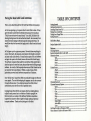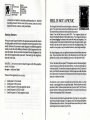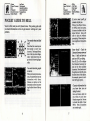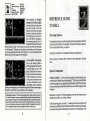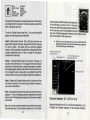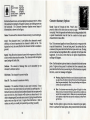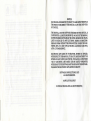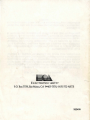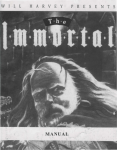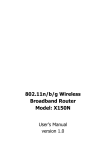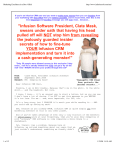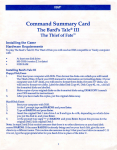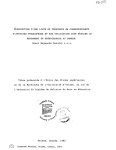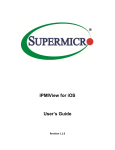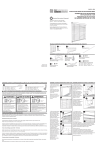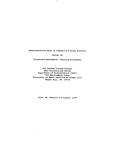Download Pocket Guide to Hell - Museum of Computer Adventure Game History
Transcript
Paving the Road with Good Intentions
This is a story about Dick, and how Dick went bad without even knowing it.
As Dick was growing up, his parents tried to teach Dick to share. If they
gave Dick some candy while his friends were around, they would say
"Dick, be sure to share with your friends." As a child, Dick didn't like
sharing; sharing meant that he had less for himself. But eventually Dick
learned to enjoy making his friends happy by sharing with them. He
would have less, but they would be happy, and he liked to see his friends
happy.
So Dick grew up to be a generous person. He would share everything he
owned. Eventually, like all good, smart people, Dick bought a computer
and some really cool software. He made many copies of his cool software
and gave the copies to his friends, because this made his friends happy.
The software companies that made the cool software Dick copied had to
raise their prices to cover their costs, because they weren't selling enough
software. As a result, all of the people who were not Dick's friends had to
pay more for their cool software. Within a couple of years, Dick's
generosity put several small software companies out of business.
Don't be like Dick. Escape From Hell was produced through the efforts of
many people. The costs of developing the program can only be recovered
through software sales. If you duplicate Escape From Hell without
authorization, you raise the cost to all legitimate users.
Copying Escape From Hell for any reason other than making backup
copies for your personal use is a violation of federal copyright law.
Electronic Arts as a member of the Software Publishers Association
supports the industry's effort to fight the illegal copying of personal
computer software. Thank you for joining us in this effort.
TABLE OF CONTENTS
Getting Started ............................................................................................ 1
Hardware Requirements .................................................................................. 1
Installing Escape From Hell ............................................................................ 1
Playing from a Hard Disk ................................................................................ 3
Playing from Floppy Disks .............................................................................. 3
Starting Features .............................................................................................. 4
Hell Is Not a Picnic ..................................................................................... 5
Pocket Guide to Hell .................................................................................. 6
Reference ..................................................................................................... 9
Choosing Options ........................................................................................... 9
Special Commands (Save, Load, Quit) ............................................................ 9
InteractionScreen ......................................................................................... 10
Talk ................................................................................................. 10
Attack ............................................................................................. 11
Status .............................................................................................. 11
Leave ............................................................................................... 11
Combat Screen .............................................................................................. 11
Attack ............................................................................................. 12
Defend ................................•........................................................... 12
Status .............................................................................................. 12
Hide ................................................................................................ 12
Run ................................................................................................. 12
Character Summary ...................................................................................... 13
Character Summary Options ........................................................................ 15
~~~:..:::::::::::::::::::::::::::::::::::::::::::::::::::::::::::::::::::::::::::::::::::::::::::::: ~~
Give ................................................................................................ 15
Trade ............................................................................................... 15
~;:;'.:::::::::::::::::::::::::::::::::::::::::::::::::::::::::::::::::::::::::::::::::::::::::::::::: ~~
Passive Skills ................................................................................... 16
Active Skills ..................................................................................... 17
Leave ............................................................................................... 17
Hell Guard's Guide to WeaponsofHell ........................................................ 18
Minor Demon's Guide to the Armor of Hell ................................................. 21
GETTING STARTED
About This Manual
This manual was written for IBM or IBM-compatible computers. If
you're using another type of computer, some commands and features
described in this manual may be different or unavailable on your
computer system. If you're using any computer other than an IBM or
IBM compatible computer, please read the Command Summary Card
for information specific to your computer.
Hardware Requirements
To play Escape From Hell you need an IBM compatible or Tandy
personal computer with
• a minimum of 512K random access memory (640K if using
MCGA graphics or a Tandy personal computer with 16 color
graphics)
• a graphics adapter (Hercules, CGA, EGA, VGA, or MCGA)
• at least one disk drive.
• MS-DOS (Any version from 2.1to4.0. The program may
perform correctly with later versions; these are the versions
the program was tested with.)
Installing Escape From Hell
Before playing Escape From Hell, you must install the original disks
1
Name:
Place of Torment:
Sin:
Profession:
Favorite Torment:
Date of Death:
Sitting bull
Hex-As
Indian Giver
Medicine Man
Eating Custard
1890
by using the Install program on Disk 1. You can install the original
disks to:
• a hard drive
• four 5.25 inch 360K floppy disks
• two 3.5 inch 720K floppy disks
• one 5.25 inch 1.2 megabyte high density floppy disk
• one 3.5 inch 1.44 megabyte high density floppy disk
Note to Floppy Disk Users
Format the disk(s) you will install to first. (See your DOS
manual for information on formatting disks. Make sure that
the formatted disks do not have any bad sectors by using the
CHKDSK command or you may not have enough space on
the disks to install Escape From Hell.) Label the disks Disk 1,
Disk 2, etc. up to the number of disks you will need.
Note to Hard Disk Users
The game will be installed in a directory of your choice. If you
don't enter a directory name, Escape From Hell will be
installed to a directory called Escape.
Playing From a Hard Disk
1. Type c: and press Enter (we're assuming your
hard drive is C; if it isn't, type the appropriate
letter).
2. TypeCD \ESCAPE andpress Enter.Note:ESCAPEwasthedefault
directory when you installed the game. If you used another
directory name, type that in place of ESCAPE.
3. Type ESCAPE and press Enter.
4. When the title screen appears, press the spacebar to step through
the successive screens. (Note: you can press the Esc key to skip the
opening screens entirely.)
5. When you reach the last of the start-up screens, you'll be shown
a character and asked to identify something about it. Find the
matching character in the manual, type the correct response
exactly as shown, and press Enter.
Playing From Floppy Disks
Note: You can't play the game with the original disks. You must first
install the game.
To Install Escape From Hell
1. Insert the original program Disk 1 into drive A or B, type A: or B:,
whichever drive you put the disk in, and press Enter.
2 Type INSTALL, and press Enter.
3. Follow the on-screen prompts to install your disks. (If you are
installing to floppy disks, follow the prompts carefully; you may
be asked to insert the same disk more than once; you must insert
the disk requested by the screen prompt.)
2
1. Put your installed Disk 1 in a drive and make sure you are at that
drive's prompt. For example, if you put the disk in drive A, type
A: and press Enter.
2. Type ESCAPE and press Enter.
3. When the title screen appears, press the spacebarto step through
the successive screens. (Note: you can press the Esc key to skip the
opening screens entirely.)
4. When you reach the last of the start-up screens, you'll be shown
3
[i]
Name:
Place of Torment:
Sin:
Profession:
Favorite Torment:
Date of Death:
Sisyphus
Boulder, Colorado
Manipulation
Rock and Roller
Stones Concert
554
a character and asked to identify something about it. Find the
matching character in the corner of the manual, type the correct
response exactly as shown, and press Enter.
Starting Features
When you start Escape From Hell, the program automatically detects
the best graphics mode for your computer and starts the game in that
mode. However, if you want to start the game in a different graphics
mode, you can do so by adding a character (called arguments) to the
start command. Be sure you have one space between Escape and the
letter for the graphics mode you want. You must type the argument
letter in lower case.
EXAMPLE: Let's say you want to load the game with EGA graphics
mode. You'd type
Escape e and press Enter.
These are the arguments you can use:
c
e
h
m
t
Loads game in CGA mode.
Loads game in EGA mode.
Loads the game in Hercules graphics mode
Loads the game in MCGA mode
Loads the game in Tandy graphics mode
HELL IS NOT A PICNIC
You thought hell would be a cool setting for an adventure
game. You would romp across the unforgiving terrain of
the underworld and meet some of the nastiest characters in
history. Sort of like Dante, only with UZI's. You imagined ghouls and
demons tending the flames of eternal damnation. You imagined politicians
and lawyers begging for mercy at the hands of devils and taxpayers. You
would sprinkle in facts about Lucifer himself to give the game realism. Alan
would do the art and the research, you would do the programming. This
would be a fun project, and you looked forward to your design meetings.
But Alan disappears, and your girlfriend vanished almost before your very
eyes. If you can believe that voice on the telephone, Alan is in hell, your
girlfriend is in hell, and this dreadful place you are in right now is hell.
It's hot. But what did you expect? The telephone receiver becomes slippery
in your hand as you sweat the cold sweat of fear. It's almost refreshing, but
it warms quickly. You stand for a moment to gather your wits. If you aren't
lucky, you'll feel the hot sweat of panic. Hell no longer seems like the place
for an adventure. You resolve to be virtuous for the rest of your life, and you
hope that it doesn't end here.
You look for a way to protect yourself, and you find some help in a chest
nearby. A parting gift from your guardian angel. Now you know you really
are alone in this. Is there anyone down here you can trust? You'll have to
choose the best of the bad and work with them. You have to find Alan and
Alison without getting killed in the process.
You can see that you'll have to go deeper before you'll get out, so you gather
your wits and head for the gate. Your guts say you'll be meeting the Big Man
of Hades before this is all over. You hope all those horror films you've been
watching lately have prepared you for this.
4
5
00
Name:
Place of Torment:
Sin:
Profession:
Favorite Torment:
Date of Death:
Joe Clown
Unholywood
Abandoning Bonzo
Cannot Remember
Banging Bones
19M
Name:
Place of Torment:
Sin:
Profession:
Favorite Torment:
Date of Death:
AIBlno
A Hot Place
Rivals Casper
Surf Nazi
Shake And Baking
1975
POCKET GUIDE TO HELL
If you're smart you'll get
someone to join you.
You're in Hell, and you can't phone home. This pocket guide tells
you basic information on how to get around. Getting out is your
problem.
When a Non-Player Character (NPC) joins your party,
his name is added to the list
below Richard. Some will
offer to join you without
prompting. Others require a
more significant interaction
first.
You wander about and find
stuff.
~!"1!~!~
..
Use either the cursor keys or
the keypad to move your
character. The keypad is best,
since it lets you move diagonally. Some places you can
get to only by moving diagonally.
Know thyself. Check the
Character Summary now and
then. It tells you how you
and your NPCs are doing.
Press Fl, F2, or F3 to display
the Character Summary for
each of the three possible
characters. To activate one of
the options on the left, press
the first letter of the option.
For example, press e to activate the Equip option.
You meet interesting people
to talk to.
When you bump into someone, you sometimes have an
interaction with them.
Choose an option on the
Interaction screen by pressing the first letter of the option.
Character Information lets
you know how you are
taking the heat.
Info and Passive skills tell
you what you and your
friends are good at. Be sure
to check the skills of your
NPC's. Not all characters
are created equal.
6
7
Name:
Place of Torment:
Sin:
Profession:
Favorite Torment:
Date of Death:
Lisa Taklt
New Pork
Prostitution
Entertainer
Celibacy
1979
Not everyone is friendly;
eventually you'll have to fight.
Press the first letter of the action
you want to take. If you encounter more than one group
and attack, also press the letter
for the group you want to attack. The letter to the right of
the monster group (S, M, or L)
indicates their distance from you
(Short, Medium, Long). If you want, you can initiate combat by pressing C
on the keyboard. This gives you a chance to see whether or not the person
you are approaching is hostile, and if they are, you can sometimes attack
before you are within range of their weapons.
Try to avoid this. It's notpretty.
Get in the healthy habit of
saving your game when you are
in good shape and in a safe
place. (Press Control-S to save.)
Every time you load the game,
all of the monsters are restored
to life, so you don't want to save
the game immediately after
,
killing them. (If you needed to
reload your saved game, you would have to fight all of those monsters again.)
Remember, save when you are healthy and in a safe place.
Restarting the Game: The "Restart from beginning" option works just like the
"Load last saved game" option except that it loads your party's last saved state and
places the party at the gates of hell, where the game began. Use the Restart option
if you find yourself overpowered and just can't escape any other way. If you want
to start a completely new game, you need to reinstall the program to restore all
of the original conditions of the landscape (contents of chests, etc.).
8
REFERENCE GUIDE
TO HELL
Choosing Options
Throughout the game, you choose options by pressing the key for the
first letter of the option. For example, if you want to talk to someone
at the Interaction screen, you press t.
Press Esc to back out of a command without completing it.
Press any key to continue from a More or Done prompt in the text
area.
Special Commands
Initiate Combat: C. If you are close enough to another group, you
can enter the Combat Screen by pressing C. This lets you see whether
or not the group you are approaching is friendly, and if they are not,
you can sometimes attack them before you are within range of their
weapons.
Save game: Control-S. Saving the game saves only the status of your
characters and their inventory of items.
Load last saved game: Control-L. Loading your last saved game will
restore the condition of your characters and their inventory, but may
not restore the contents of chests or other item on the landscape. The
9
Name:
Place of Torment:
Sin:
Profession:
Favorite Torment:
Date of Death:
Attila The Hun
Central Europe
Waging War
Scourge of Hell
Bubble Baths
453
status of the landscape is not saved when you save the game, instead
it is saved and updated every time you leave a location (enter or leave
Attack: Choosing this option displays the Combat
Screen.
a city or building).
Buffering (keyboard) tum on or off: Control-B. The default setting
is for buffering to be off.
Status: Choosing this option displays the Character
Summary for Richard. You can then move to another character's summary by pressing the appropriate key (F2 or F3),
or choose an option from the Character Summary screen.
Sound on or off: Control-0. The default is for sound to be on.
Leave: Exits the Interaction screen without interacting with the
individual or group.
Quit: Control-Q
Increase or decrease delay of combat text: Press the + key on the
keypad to increase the delay between text lines in combat. Press the
- (minus) key on the keypad to decrease the delay between lines of
text. Note that you must use these keys when you are not in combat
for them to have any effect.
Interaction Screen
The interaction screen appears when you bump into another character or group. (If the other group is hostile, you may be thrown directly
into combat without stopping at the Interaction screen.) The
Interaction screen gives you four options:
Talk: Choose Talk to talk to the individual or group. Not everyone
will talk to you.
10
Combat Screen
The combat screen will appear whenever you are attacked or choose
to attack a group. You can
choose to attack a group at the
Interaction Screen or by pressing
C on the keyboard when you
are within range for an attack.
At the Combat Screen, you
choose how each character will
respond to a hostile encounter
you've just engaged in. The
screen lists all groups that are
close enough to you for an encounter and:
•
•
•
•
how many individuals are in the group,
who is in the group (Guards, Moaners, etc.),
whether the group is friendly or hostile, and
the distance to the group (Short, Medium, Long)
11
[i]
Name:
Place of Torment:
Sin:
Profession:
Favorite Torment:
Date of Death:
Ann Orexia
Hungary
Self Denial
Diet Consultant
Starvation
1986
The names of the characters in your party appear one at a time above
a list of options for their response. To choose an option, press the first
letter of the option you want.
To exit the Combat Screen choose Run. If you are facing hostile
groups, you may be pursued, see Run below.
Attack: Choose attack to attack. (Duh.) If there is more than one
group within range of your party, also press the letter for the group
you want to attack. You attack with your currently equipped
weapon. Note that grenades or bombs (such as sleep grenades) with
a special characteristic must be Used in combat for their special
characteristic to take effect.
the Run option and then hold down the cursor key
for the direction you want to run in. Your party
won't move until the first opportunity for an action.
In the mean time, you'll be pummelled by the bad
guys. Also, it is likely that guards will chase you when you run, so you
may be running for a while to get away.
~
Note: If you are in the combat screen and have defeated all of the
hostile groups, choose Run to exit the Combat screen, unless you
want to go beating up on friendly souls.
Affects speed with weapons
and order of attack
Defend: Choosing Defend reduces the amount of damage the
character will receive from a hit. The damage will always be reduced
somewhat, but Defend works as a random percentage-sometimes
the damage is greatly reduced, other times it is barely reduced at all.
If your opponent packs a real wallop, you probably should Hide
instead of Defend, since any percentage of a big hit is still significant.
Current vitality
Maximum vitality
Status: Displays the Character Summary for the character and lets
you choose one option. If you need to equip a different weapon or
use an item, choose Status.
Hide: Choosing Hide reduces the chance that you will be hit by your
opponent. If you are attacking a group at long distance and some
characters don't have long range weapons, those characters would be
wise to hide.
Character Summary (Fl, F2, F3 or 1,2,3)
Run: If you choose run as the option for any member of your party,
the whole party runs. You can't split your party up. To run, choose
Pressing the function keys Fl, F2, or F3 (or the number keys 1, 2, or
3) displays the Character Summary for the respective character.
12
13
00
Name:
Place of Torment:
Sin:
Profession:
Favorite Torment:
Date of Death:
Prof. Katz
Dog House
Kitty Abuse
lmmi!)rant
Greasing Kitty
2010
Richard is character one, and you display his summary with F1. When
this summary is displayed, the game is paused, so nothing moves on
the landscape. The Character Summary displays several types of
information as shown in the figure.
Name: The name of the character whose summary you are looking at.
Level: The character's level. Level affects the character's overall
abilities, and most importantly the character's ability to hit. The
higher the level, the more effective the character will be in combat in
general.
Speed: This affects the character's speed with weapons and thus the
order in which they attack in combat. The character with the highest
speed rating will strike first.
Defense: The amount of damage that can be absorbed by the
character's defensive armor.
Character Summary Options
Equip: Equip or Unequip an item. Press E, then
press the letter of the item that you want to equip
(unequip). Note that grenades or bombs (such as sleep grenades) with
a special characteristic must be Used in combat for their special
characteristic to take effect.
Use: This command applies to items (like potions) or weapons with
a special characteristic. To use an item, press U to activate the Use
command, then press the letter for the item you want to use. If using
an item has had any significant effect, a prompt will tell you what
happened. If you use an item that has no special characteristics,
nothing will happen.
Give: Use this option to give an item to a character that is not in your
party. To give an item, press G to activate the Give command, then
press the letter for the item you want to give. If the character accepted
the item, a new text message will appear.
Hit Points: The character's current vitality
~
Warning: Regardless of whether or not a character accepts the item
you give them, the item is removed from your list and disappears
from the game completely. Don't just go handing over things on
a whim; you can't get them back.
~
Hint: If a character wants something, they will imply it in what
they say to you. If someone tells you to put an item on a table, you
use the Give command to do it. Make sure you are standing next
to the person or table when you use the command, or they won't
get the item.
Max HP: The character's maximum vitality.
Inventory: The number of items you can carry is limited. If your
inventory list is full (ten items) you can't pick up anything else. If
Richard's list is full, but you have another character in your party with
space on their list, that character will receive any items found. Get
used to dropping stuff, but make sure you aren't going to need the item
again; once you drop an item, it is gone from hell forever. (Sort of
makes you wish you could pick yourself up and drop yourself.)
14
Trade: Use this option to give an item to a character in your party.
Press T to activate the Trade option, then press the letter for the item
15
[i]
Name:
Place of Torment:
Sin:
Profession:
Favorite Torment:
Date of Death:
Pepe Lepsy
BraindeadCafe
Taking Drugs
Searcf1 & Seizure
Twitch & Shoutin
1973
you want to trade. The program will ask which character you want
to give the item to. Press the function key (Fl, F2, or F3) for the
character you want to give the item to.
Drop: Use this option to remove an item from your inventory.
e
Warning: When you drop an item, it is gone forever, so be careful
about what you drop.
Info: Displays a list of your personal attributes. The following
personal attributes might apply to a character:
Strength: enhances attacks using weapons that require
strength.
Intelligence: Adds to overall ability to use long range weapons and ability to hide.
Piety: enhances all capabilities.
Agility: enhances ability to hit with close range weapons and
ability to defend
Stamina: enhances potential Hit Point increase for each
increase in level.
Stealth: enhances ability to hide.
Evasion: enhances ability to defend.
Comprehension, Perception, and Psychic Force: enhance
magic item effectiveness.
Passive (skills): Displays a list of passive skills. A character either has
these skills to begin with or develops them during the game. You
don't need to "use" these skills. They are all combat skills that will
enhance the character's effectiveness with a particular weapon or
type of combat.
16
Dueling: ability to use swords.
Marksmanship: enhances character's ability to use long range weapons in general.
Fist Fighting: effectiveness with no weapon.
Martial Arts: this skill enhances melee combat and medium
range combat effectiveness.
Acrobatics: enhances melee combat in general.
Melee Weapon: enhances melee combat with hand-held
weapons.
Pistol Combat: enhances ability to hit with a pistol.
Rifle Combat: enhances rifle combat.
Automatic/SMG: enhances automatic weapon and submachine gun combat.
Rocket Lncher (rocket launcher).
Active Skills: A character either has an active skill or learns it in the
course of the game. These skills are necessary in a particular situation.
You'll know when; trust me. The following active skills appear in the
game.
Swimming
Hacking
Bureaucracy
Pick Lock
Explosives
Electrical
Bluffing
Parachuting
Chemistry
Steal
To use an active skill, press A to display the list, press the letter that
corresponds to the skill, and press Return.
Leave: Exits the Character Summary screen.
17
Name:
Place of Torment:
Sin:
Profession:
Favorite Torment:
Date of Death:
Hecate
Salem
Seduction
TV Spokes Model
Dating the Dead
1692
Name:
Place of Torment:
Sin:
Profession:
Favorite Torment:
Date of Death:
Hell Guard's Guide to Weapons of Hell
[Obtained from a disgruntled Hell Guard who wishes to remain anonymous.]
The following section lists the weapons you are likely to encounter
in hell. Where appropriate, additional information is provided. The
following definitions apply:
Damage: The normal upper limit of damage a weapon can inflict in
one attack.
Defense: The normal upper limit of defensive protection the weapon
will provide.
Attacks: The normal upper limit for the number of attacks you can
make before the opponent strikes back.
Range: Therangeoftheweapon. Ifnorangeisindicated, theweapon
affects only one individual at short range. Note that some
weapons are effective against an entire group or all groups of
opponents.
Uses: The normal number of times you can use a weapon before it
is used up or breaks down.
Dr. Faustus' Quick Cure: If your party has just taken a severe licking from some
overzealous Hell Guards, you probably would like to be able to heal those wounds
a little faster. Dr. Faustus' Quick Cure can do the trick. By holding down the
spacebar on your keyboard, you can make time pass more quickly, and thus heal
faster. If your party is close to death and needs to heal over one hundred hit
points, put something heavy on the spacebar key and come back later. Of course,
you'll want to do this in a safe place, otherwise you're just standing around
waiting to be attacked.
18
Napoleon
The Black House
Entered Politics
Test Underwear
Shelling Peanuts
2001
Damage Defense Attacks
AntiTank Rifle
Assault Rifle
Auto Pistol
Automatic Rifle
Baseball Bat
Battle Axe
Bomb
Bomb, Mark II
Bow
Bowling Ball
Bowling Pin
Broad Sword
Chain
Chainsaw
Cleaver
Club
Crossbow
Crowbar
DarkAxe
Dark Pistol
Dark Rifle
Demon Bow
Devil Crossbow
Dueling Sword
Dynamite
Elephant Gun
Evil Axe
Fire Hose
Fists
Flail
Flame Thrower
Flaming Fork
Frying Pan
100
50
15
20
6
8
100
100
6
9
8
10
6
20
10
9
8
5
30
35
70
15
20
6
30
95
20
4
4
18
30
10
4
Range
2
2
4
4
long
long
long
long
2
all
all
long
2
2
4
4
2
2
2
8
~
Uses
12
20
40
40
1
2
60
30
long
60
long
long
long
long
40
40
60
60
group
long
1
group
group
30
1
2
19
10
[i]
Name:
Place of Torment:
Sin:
Profession:
Favorite Torment:
Date of Death:
Grenade
Heavy Bone
Hell Sabre
Hoe
}-Mart Hose
Knife
MaclO
Mace
Metal Bat
Nail Gun
Nasty Cleaver
Pick
Pistol
Pitch Fork
Police Special
Power Sword
Reload Shotgun
Rifle
Rocket Launcher
Sacrifice Blade
Shot Gun
Shovel
Sledge Hammer
Sleep Grenade
Spear
Spiked Bat
Throwing Axe
Throwing Star
Tommy Gun
Unholy Mace
Unholy Sword
UZISMG
Vapor Grenade
Wrist Rocket
Name:
Place of Torment:
Sin:
Profession:
Favorite Torment:
Date of Death:
Jilllowkg
Gothim ity
Weeks of Lust
Actress
Getting Old
1983
Damage Defense Attacks Range
group
25
7
2
8
15
5
2
4
group
10
12
12
8
medium
2
10
20
9
long
2
9
7
group
50
25
long
2
30
long
12
all groups
75
3
15
long
2
20
7
12
long
25
medium
8
9
6
2
4
group
14
20
2
25
2
20
group
10
10
group
45
long
8
20
Uses
1
BenJammin
On The Green
Necroghelia
Being rateful
TriJ>~ing
196
[i]
Minor Demon's Guide to the Armor of Hell
[Obtained from a Minor Demon with insuffi.dent armor.)
40
60
The following is a list of defensive armor. The Defense number
indicates the the maximum amount of protection each item can
provide against a blow. Unfortunately, Minor Demons are not
permitted to wear some of the more specialized arm or of hell, so this
list is incomplete. Items not on this list may provide special
protection, then again, they may not.
Defense
Defense
20
6
20
40
14
2
Asbestos Suit
Battle Jacket
Bullet Proof Suit
Bullet Proof Vest
Construction Helmet
Demonic Shield
Dry Suit
Flak Jacket
Garbage Can Lid
Heavy Raincoat
5
6
13
9
3
5
4
6
2
2
Hockey Mask
Leather Jacket
Metal Gloves
Motor Cycle Helmet
Police Shield
Spiked Shield
Super Sombrero
Superiors Cloak
Trench Coat
Welding Visor
2
5
2
4
3
3
3
11
8
3
6
70
50
1
30
A Word About Fairy Dust: You were warned when you picked this stuffup; use
it only in dire need. It's great for escaping a tight situation, but if yo~ use it
indoors, you might wind up in an undeveloped section of hell. Worse yet, you
might materialize in stone-which means instant bye, bye. If you find yourself
in an undeveloped section of hell, try a few things to get out. Things like walking
around to find a door back towhere you came from, or using the Fairy Dust again.
If none of this works, it's time to reload your saved game.
21
00
Name:
Place of Torment:
Sin:
Profession:
Favorite Torment:
Date of Death:
Tantalus
Unknown
Over Indulgence
Doorman
Being Buried
1972
Technical Support
If you have questions about the program, our Technical Support Department can
help. If your question isn't urgent, please write to us at:
Electronic Arts Technical Support
P.O. Box 7578
San Mateo, CA 94403-7578
Please be sure to include the following information in your letter:
•
•
•
•
•
Product name
Type of computer you own
Any additional system information (like type and make of monitor, video
card, printer, modem etc.)
Type of operating system or DOS version number
Description of the problem you're having
If you need to talk to someone immediately, call us at (415) 572-ARTS Monday
though Friday between 8:30 am and 4:30 pm, Pacific Time. Please have the above
information ready when you call. This wlll help us answer your question in the
shortest possible time.
If you live outside of the United States, you can contact one of our other offices.
In the United Kingdom, contact: Electronic Arts limited, P.O. Box 835, Slough SL3
8XU, UK Phone+44 (753) 46465.
In Australia, contact: ECP/EA, 4/18 Lawrence Drive, Nerang, Gold Coast, QLD
4211. Phone: (75) 963-488.
Limited Warranty
Electronic Arts ("EA") provides to the original purchaser of the computer software
product, for a period of ninety (90) days from the date of original purchase (the
"Warranty Period"), the following limited warranties:
Media-EA warrants that, under normal use, the magnetic media and the packaging
provided with it are free from defects in materials and workmanship.
Software- EA warrants that the software, as originally purchased, wlll perform substantially in conformance with the specifications set forth in the packaging and in the
user manual.
22
Name:
Place of Torment:
Sin:
Profession:
Favorite Torment:
Date of Death:
TommySin
The
BlackSAT
House
Flunked
lgnorantAdvisor
~vadingTruth
00
*
1992
Warranty Claims
Tomakeawanantyclaimunderthislimitedwarranty,pleasereturntheproducttothe
point ofpurchase, accompanied byproofof purchase, your name, your return address,
and a statement of the defect. OR send the disk(s) to us atthe above address within 90
days of purchase. Include a copy of the dated purchase receipt, your name, your return
address, and a statement of the defect. EA or its authorized dealer will, at our option,
repair or replace the product and return it to you (postage prepaid) or issue you with
a credit equal to the purchase price.
To replace defective media after the 90-day warranty period has expired, send the
original disk(s) to the above address. Enclose a statement of the defect, your name, your
return address, and a check or money order for S7 .50.
THEFOREGOINGSTATESTHEPURCHASER'SSOLEANDEXCLUSIVEREMEDYFOR
ANYBREACHOFWARRAN1YWITHRESPECTTOTHESOFIWAREPRODUCT.
Warranty Exclusions: EA EXPRESSLY DISCLAIMS ANY IMPLIED WARRANTIES
WITH RESPECT TO THE MEDIA AND THESOFIWARE, INCLUDING WARRANTIES
OF MERCHANTABILITY OR FITNESS FORAPARTICULAR PURPOSE. ANYW ARRANTIES IMPLIED BY LAW ARELIMITEDINDURATIONTOTHEWARRAN1YPERIOD.
SOME STATES DO NOT ALLOW LIMITATIONS ONTHEDURATION OF AN IMPLIED
WARRAN1Y,SOTHEABOVELIMITATIONSMAYNOT APPLY TO YOU. THISWARRANTYGIVESYOUSPECIFICLEGALRIGHTS.YOUMAY ALSOHAVEOTHERRIGHTS
WHICH VARY FROM STATE TO STATE.
Limitation on Damages
EA SHALL NOT IN ANY CASE BE LIABLE FOR INCIDENTAL, CONSEQUENTIAL, OR
OTHER INDIRECT DAMAGES ARISING FROM ANY CLAIM UNDER THIS AGREEMENT, EVEN IF EA OR ITS AGENTS HAVE BEEN ADVISED OF THE POSSIBILITY OF
SUCHDAMAGES. SOMESTATESDO NOT ALLOWTHEEXCLUSION ORLIMITATION
OFINCIDENTALORCONSEQUENTIALDAMAGES,SOTHEABOVELIMITATIONOR
EXCLUSION MAY NOT APPLY TO YOU.
Unless indicated otherwise, all software and documentation 15
© 1990 Electronic Arts. All Rights Reserved.
IBM is a registered trademark of International Business Machines, Corp.
Tandy is a registered trademark of Tandy Corporation.
23
NOTICE
ELECTRONIC ARTS RESERVES THE RIGHT TO MAKE IMPROVEMENTS IN
THE PRODUCT DESCRIBED IN THIS MANUAL AT ANY TIME AND WITHOUT NOTICE.
THIS MANUAL, AND THE SOFIWARE DESCRIBED IN THIS MANUAL, IS
COPYRIGHTED.ALLRIGHTSARERESERVED.NOPARTOFTHISMANUAL
OR THE DESCRIBED SOFIWARE MAY BE COPIED, REPRODUCED, TRANSIATED OR REDUCED TO ANY ELECTRONIC MEDIUM OR MACHINEREADABLE FORM WITHOUT THE PRIOR WRITTEN CONSENT OF ELECTRONIC ARTS, P. 0. BOX 7578, SAN MATEO, CALIFORNIA 94403-7578,
ATTN: CUSTOMER SERVICE.
ELECTRONIC ARTS MAKES NO WARRANTIES, EXPRESS OR IMPLIED,
WITH RESPECTTOTHIS MANUAL, ITS QUALITY, MERCHANTABILITY OR
FITNESS FOR ANY PARTICUIAR PURPOSE. THIS MANUAL IS PROVIDED
"AS IS." ELECTRONIC ARTS MAKES CERTAIN LIMITED WARRANTIES
WITHREGARDTOTHESOFIWAREANDTHEMEDIAFORTHESOFIWARE.
PLEASE SEE THE ELECTRONIC ARTS LIMITED WARRANTY.
SOFIWARE©1990ELECTRONICARTS
ALL RIGHTS RESERVED.
MANUAL BY HALJORDY
© 1990 ELECTRONIC ARTS. ALL RIGHTS RESERVED.
ELECTRONIC ARTS®
P.O. Box 7578, San Mateo, CA 94403-7578, (415) 572-ARTS
332405