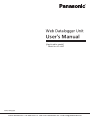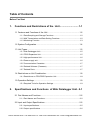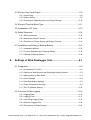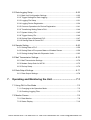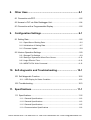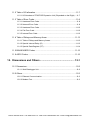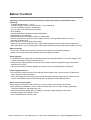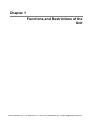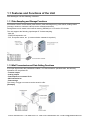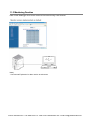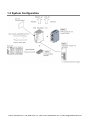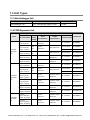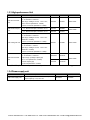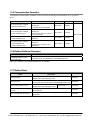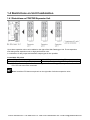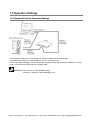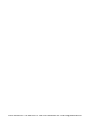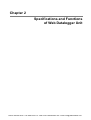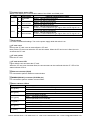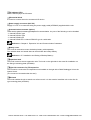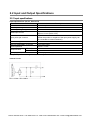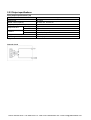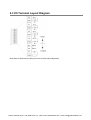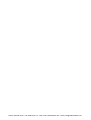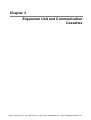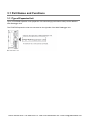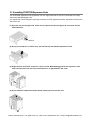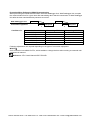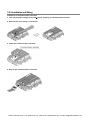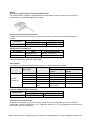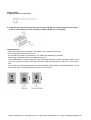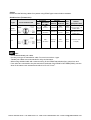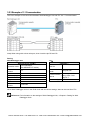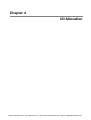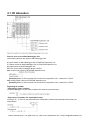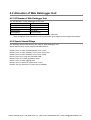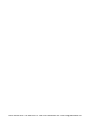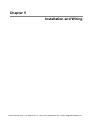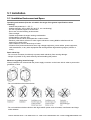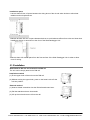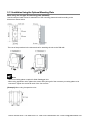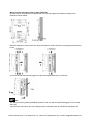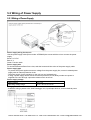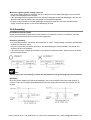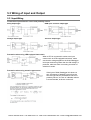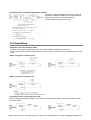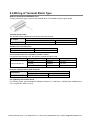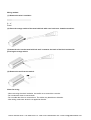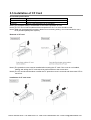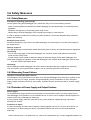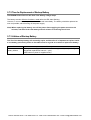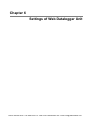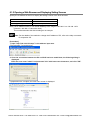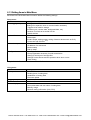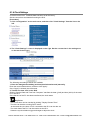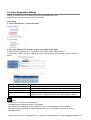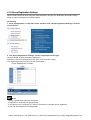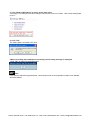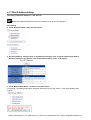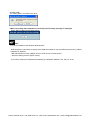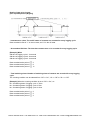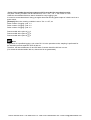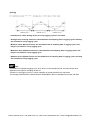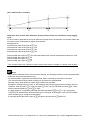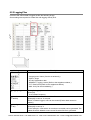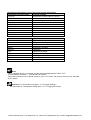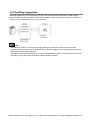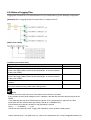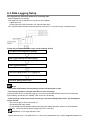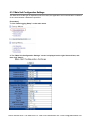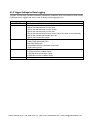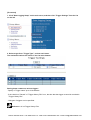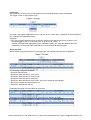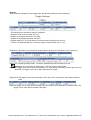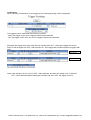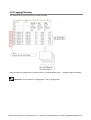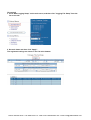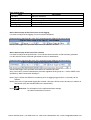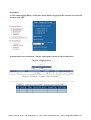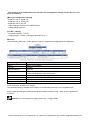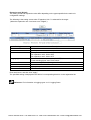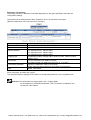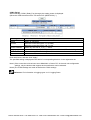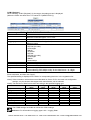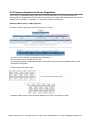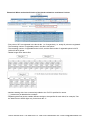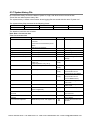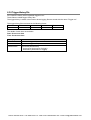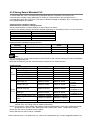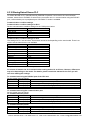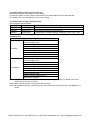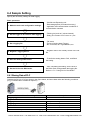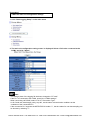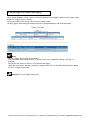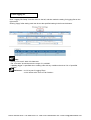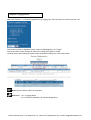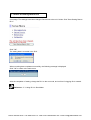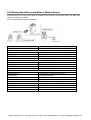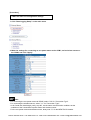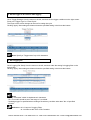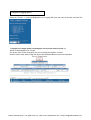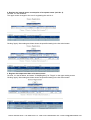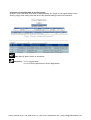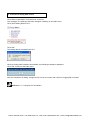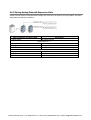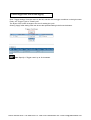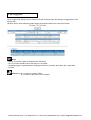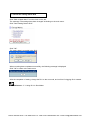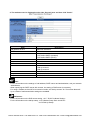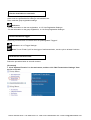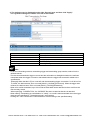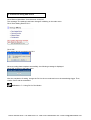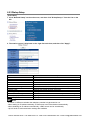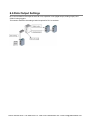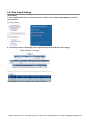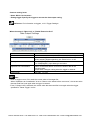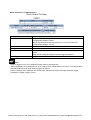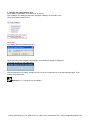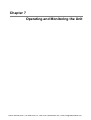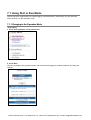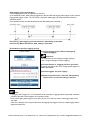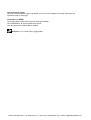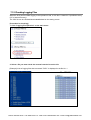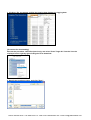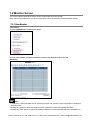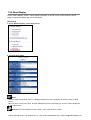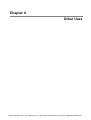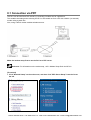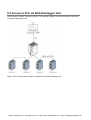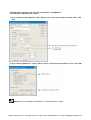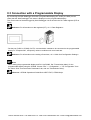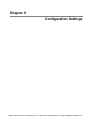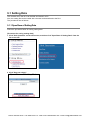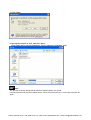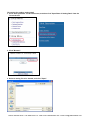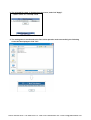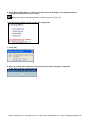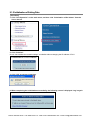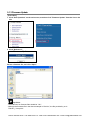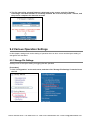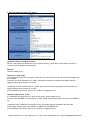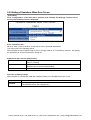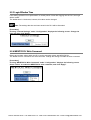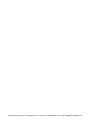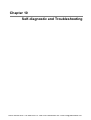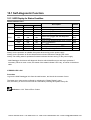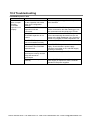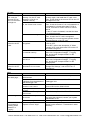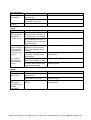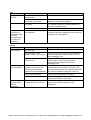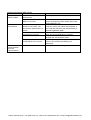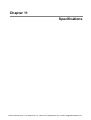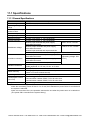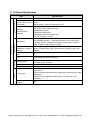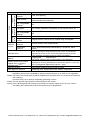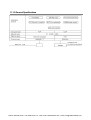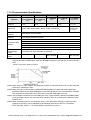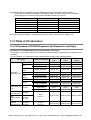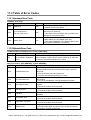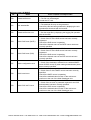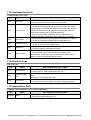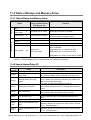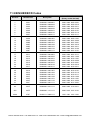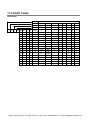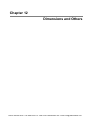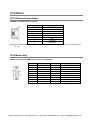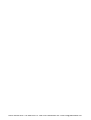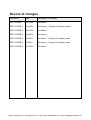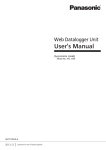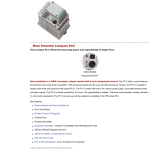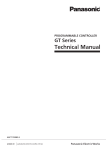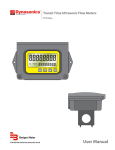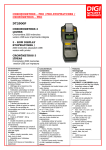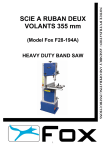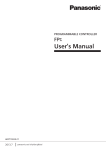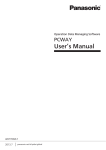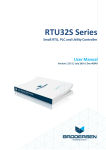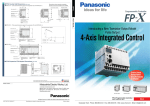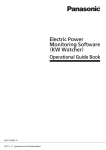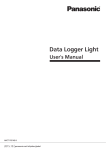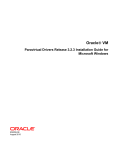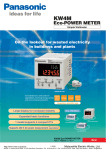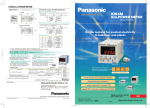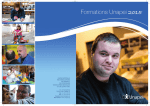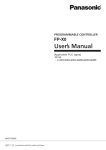Download Panasonic Web Datalogger Unit User`s Manual
Transcript
Web Datalogger Unit User's Manual [Ap p lica b le model] Model No. AFL1200 ARCT1F422E-6 Phone: 800.894.0412 - Fax: 888.723.4773 - Web: www.ctiautomation.net - Email: [email protected] Safety Precautions Observe the following notices to ensure personal safety or to prevent accidents. To ensure that you use this product correctly, read this User’s Manual thoroughly before use. Make sure that you fully understand the product and information on safety. This manual uses two safety flags to indicate different levels of danger. WARNING If critical situations that could lead to user’s death or serious injury is assumed by mishandling of the product: -Always take precautions to ensure the overall safety of your system, so that the whole system remains safe in the event of failure of this product or other external factor. -Do not use this product in areas with inflammable gas. It could lead to an explosion. -Exposing this product to excessive heat or open flames could cause damage to the lithium battery or other electronic parts. -Battery may explode if mistreated. Do not recharge, disassemble or dispose of fire. CAUTION If critical situations that could lead to user’s injury or only property damage is assumed by mishandling of the product. -To prevent excessive exothermic heat or smoke generation, use this product at the values less than the maximum of the characteristics and performance that are assured in these specifications. -Do not dismantle or remodel the product. It could cause excessive exothermic heat or smoke generation. -Do not touch the terminal while turning on electricity. It could lead to an electric shock. -Use the external devices to function the emergency stop and interlock circuit. -Connect the wires or connectors securely. The loose connection could cause excessive exothermic heat or smoke generation. -Do not allow foreign matters such as liquid, flammable materials, metals to go into the inside of the product. It could cause excessive exothermic heat or smoke generation. -Do not undertake construction (such as connection and disconnection) while the power supply is on. It could lead to an electric shock. Copyright / Trademarks -This manual and its contents are copyrighted. -You may not copy this manual, in whole or part, without written consent of Panasonic Industrial Devices SUNX Co., Ltd. -Windows is a registered trademark of Microsoft Corporation in the United States and other countries. -Java is a registered trademark of Oracle Corporation and/or its subsidiaries or affiliates in the United States and/or other countries. -Compact Flash is a registered trademark of SanDisk Corp. -Ethernet is a registered trademark of Fuji Xerox Co., Ltd. and Xerox Corp. -All other company names and product names are trademarks or registered trademarks of their respective owners. DLU Phone: 800.894.0412 - Fax: 888.723.4773 - Web: www.ctiautomation.net - Email: [email protected] Table of Contents Before You Start 1. Functions and Restrictions of the Unit ........................... 1-1 1.1 Features and Functions of the Unit .......................................................... 1-2 1.1.1 Data Sampling and Storage Functions ...................................................... 1-2 1.1.2 Mail Transmission and Data Setting Functions ......................................... 1-2 1.1.3 Monitoring Function .................................................................................... 1-3 1.2 System Configuration ............................................................................... 1-4 1.3 Unit Types................................................................................................ 1-5 1.3.1 Web Datalogger Unit .................................................................................. 1-5 1.3.2 FP0R Expansion Unit ................................................................................. 1-5 1.3.3 High-performance Unit ............................................................................... 1-6 1.3.4 Power supply unit ....................................................................................... 1-6 1.3.5 Communication Cassettes ......................................................................... 1-7 1.3.6 Related Software (Freeware) ..................................................................... 1-7 1.3.7 Related Parts ............................................................................................. 1-7 1.4 Restrictions on Unit Combination ............................................................. 1-8 1.4.1 Restrictions on FP0/FP0R Expansion Unit ................................................ 1-8 1.5 Operation Settings ................................................................................... 1-9 1.5.1 Required Tools for Operation Settings ....................................................... 1-9 2. Specifications and Functions of Web Datalogger Unit .. 2-1 2.1 Part Names and Functions ....................................................................... 2-2 2.1.1 Part Names and Functions......................................................................... 2-2 2.2 Input and Output Specifications ............................................................... 2-5 2.2.1 Input specifications ..................................................................................... 2-5 2.2.2 Output specifications .................................................................................. 2-6 Phone: 800.894.0412 - Fax: 888.723.4773 - Web: www.ctiautomation.net - Email: [email protected] 2.3 I/O Terminal Layout Diagram ....................................................................2-7 3. Expansion Unit and Communication Cassettes ............ 3-1 3.1 Part Names and Functions .......................................................................3-2 3.1.1 Type of Expansion Unit .............................................................................. 3-2 3.1.2 Installing FP0/FP0R Expansion Units ........................................................ 3-3 3.2 Types of Communication Cassettes .........................................................3-4 3.2.1 Communication Cassettes - Communication Specifications ..................... 3-6 3.2.2 Installation and Wiring ................................................................................ 3-8 3.2.3 Example of 1:1 Communication ............................................................... 3-12 4. I/O Allocation ..................................................................... 4-1 4.1 I/O Allocation ............................................................................................4-2 4.2 Allocation of Web Datalogger Unit ............................................................4-3 4.2.1 I/O Number of Web Datalogger Unit .......................................................... 4-3 4.2.2 Special Internal Relays .............................................................................. 4-3 4.3 Allocation of FP0/FP0R Expansion Unit.................................................... 4-4 4.3.1 I/O Number of FP0/FP0R Expansion Unit ................................................. 4-4 4.4 Data Registers of Web Datalogger Unit .................................................... 4-5 4.4.1 Data Registers............................................................................................ 4-5 5. Installation and Wiring ...................................................... 5-1 5.1 Installation ................................................................................................5-2 5.1.1 Installation Environment and Space........................................................... 5-2 5.1.2 Installation .................................................................................................. 5-3 5.1.3 Installation Using the Optional Mounting Plate .......................................... 5-4 5.2 Wiring of Power Supply ............................................................................5-6 5.2.1 Wiring of Power Supply .............................................................................. 5-6 5.2.2 Grounding................................................................................................... 5-7 Phone: 800.894.0412 - Fax: 888.723.4773 - Web: www.ctiautomation.net - Email: [email protected] 5.3 Wiring of Input and Output ....................................................................... 5-8 5.3.1 Input Wiring ................................................................................................ 5-8 5.3.2 Output Wiring ............................................................................................. 5-9 5.3.3 Precautions Regarding Input and Output Wirings ................................... 5-10 5.4 Wiring of Terminal Block Type ............................................................... 5-11 5.5 Installation of CF Card ........................................................................... 5-13 5.6 Safety Measures .................................................................................... 5-14 5.6.1 Safety Measures ...................................................................................... 5-14 5.6.2 Momentary Power Failures ...................................................................... 5-14 5.6.3 Protection of Power Supply and Output Sections .................................... 5-14 5.7 Installation and Setting of Backup Battery .............................................. 5-15 5.7.1 Installation Method ................................................................................... 5-15 5.7.2 Time for Replacement of Backup Battery ................................................ 5-16 5.7.3 Lifetime of Backup Battery ....................................................................... 5-16 6. Settings of Web Datalogger Unit ...................................... 6-1 6.1 Preparation .............................................................................................. 6-2 6.1.1 Connecting PC to DLU ............................................................................... 6-2 6.1.2 Opening a Web Browser and Displaying Setting Screens ......................... 6-3 6.1.3 Setting Items in Main Menu........................................................................ 6-4 6.1.4 Clock Settings ............................................................................................ 6-5 6.1.5 User Registration Settings ......................................................................... 6-6 6.1.6 Group Registration Settings ....................................................................... 6-8 6.1.7 DLU IP Address Setting ........................................................................... 6-10 6.2 Overview of Data Logging ...................................................................... 6-12 6.2.1 Logging Data ............................................................................................ 6-12 6.2.2 Logging Files ............................................................................................ 6-17 6.2.3 Until Filing Logging Data .......................................................................... 6-19 6.2.4 Name of Logging Files ............................................................................. 6-20 6.2.5 Precautions for Data Storage ................................................................... 6-21 Phone: 800.894.0412 - Fax: 888.723.4773 - Web: www.ctiautomation.net - Email: [email protected] 6.3 Data Logging Setup ................................................................................6-22 6.3.1 Main Unit Configuration Settings.............................................................. 6-23 6.3.2 Trigger Settings for Data Logging ............................................................ 6-25 6.3.3 Logging File Setup ................................................................................... 6-31 6.3.4 Logging Device Registration .................................................................... 6-34 6.3.5 Common Operations for Device Registration .......................................... 6-41 6.3.6 Transferring Setting Data to DLU ............................................................. 6-44 6.3.7 System History File .................................................................................. 6-45 6.3.8 Trigger History File ................................................................................... 6-46 6.3.9 Storing Data of Mitsubishi PLC ................................................................ 6-47 6.3.10 Storing Data of Omron PLC ................................................................... 6-48 6.4 Sample Setting .......................................................................................6-50 6.4.1 Storing Data of PLC ................................................................................. 6-50 6.4.2 Storing Data of Eco-power Meter or Wireless Sensor ............................. 6-56 6.4.3 Storing Analog Data with Expansion Units .............................................. 6-63 6.5 Mail Transmission Settings ..................................................................... 6-70 6.5.1 Mail Transmission Settings ...................................................................... 6-70 6.5.2 Modem Setup Such As WP10.................................................................. 6-75 6.5.3 Dial-up Setup............................................................................................ 6-76 6.6 Data Output Settings .............................................................................. 6-77 6.6.1 Data Output Settings ................................................................................ 6-78 7. Operating and Monitoring the Unit .................................. 7-1 7.1 Using DLU in Run Mode ...........................................................................7-2 7.1.1 Changing to the Operation Mode ............................................................... 7-2 7.1.2 Checking Logging Files .............................................................................. 7-5 7.2 Monitor Screen .........................................................................................7-9 7.2.1 Data Monitor ............................................................................................... 7-9 7.2.2 Status Display .......................................................................................... 7-10 Phone: 800.894.0412 - Fax: 888.723.4773 - Web: www.ctiautomation.net - Email: [email protected] 8. Other Uses ......................................................................... 8-1 8.1 Connection via PPP ................................................................................. 8-2 8.2 Access to PLC via Web Datalogger Unit .................................................. 8-4 8.3 Connection with a Programmable Display ................................................ 8-6 9. Configuration Settings ...................................................... 9-1 9.1 Setting Data ............................................................................................. 9-2 9.1.1 Open/Save of Setting Data ........................................................................ 9-2 9.1.2 Initialization of Setting Data........................................................................ 9-7 9.1.3 Firmware Update ........................................................................................ 9-8 9.2 Various Operation Settings ...................................................................... 9-9 9.2.1 Storage File Settings .................................................................................. 9-9 9.2.2 Setting of Operations When Error Occurs ............................................... 9-12 9.2.3 Login Effective Time................................................................................. 9-13 9.2.4 MEWTOCOL Write Command ................................................................. 9-13 10. Self-diagnostic and Troubleshooting............................. 10-1 10.1 Self-diagnostic Function ....................................................................... 10-2 10.1.1 LED Display for Status Condition ........................................................... 10-2 10.2 Troubleshooting ................................................................................... 10-3 11. Specifications .................................................................. 11-1 11.1 Specifications ....................................................................................... 11-2 11.1.1 General Specifications ........................................................................... 11-2 11.1.2 General Specifications ........................................................................... 11-3 11.1.3 General Specifications ........................................................................... 11-5 11.1.4 Communication Specifications ............................................................... 11-6 Phone: 800.894.0412 - Fax: 888.723.4773 - Web: www.ctiautomation.net - Email: [email protected] 11.2 Table of I/O allocation ........................................................................... 11-7 11.2.1 I/O Numbers of FP0/FP0R Expansion Unit (Expanded on the Right) ... 11-7 11.3 Table of Error Codes ............................................................................ 11-8 11.3.1 Hardware Error Code ............................................................................. 11-8 11.3.2 Network Error Code ............................................................................... 11-8 11.3.3 Hardware Error Code ........................................................................... 11-12 11.3.4 File Error Code ..................................................................................... 11-12 11.3.5 Internal Error Code ............................................................................... 11-12 11.4 Table of Relays and Memory Areas .................................................... 11-13 11.4.1 Table of Relays and Memory Areas ..................................................... 11-13 11.4.2 Special Internal Relay (R) .................................................................... 11-13 11.4.3 Special Data Register (DT) .................................................................. 11-14 11.5 BIN/HEX/BCD Codes ......................................................................... 11-15 11.6 ASCII Codes....................................................................................... 11-16 12. Dimensions and Others .................................................. 12-1 12.1 Dimensions...........................................................................................12-2 12.1.1 Web Datalogger Unit .............................................................................. 12-2 12.2 Others ..................................................................................................12-3 12.2.1 Ethernet Communication ........................................................................ 12-3 12.2.2 Modem Port ............................................................................................ 12-3 Phone: 800.894.0412 - Fax: 888.723.4773 - Web: www.ctiautomation.net - Email: [email protected] Before You Start Operating environment (Use the unit within the range of the general specifications when installing) ・Ambient temperatures:0 ~ +55 °C ・Ambient humidity: 30% to 85% RH (at 25°C, non-condensing) ・For use in pollution Degree 2 environment. ・Do not use it in the following environments. - Direct sunlight - Sudden temperature changes causing condensation. - Inflammable or corrosive gas. - Excessive airborne dust, metal particles or saline matter. - Benzine, paint thinner, alcohol or other organic solvents or strong alkaline solutions such as ammonia or caustic soda. - Direct vibration, shock or direct drop of water. - Influence from power transmission lines, high voltage equipment, power cables, power equipment, radio transmitters, or any other equipment that would generate high switching surges.(100mm or more) Static electricity - Do not touch connector pins directly to prevent static electricity from causing damage. - Always rid yourself of any static electricity before handling this product. Power supplies - An insulated power supply with an internal protective circuit should be used. The power supply for the control unit operation is a non-insulated circuit. - If using a power supply without a protective circuit, power should be supplied through a protective element such as fuse. - If an incorrect voltage is directly applied, the internal circuit may be damaged or destroyed. Power supply sequence - Have the power supply sequence such that the power supply of the control unit turns off before the power supply for input and output. - If the power supply for input and output is turned off before the power supply of the control unit, the control unit will detect the input fluctuations and may begin an unscheduled operation. Before turning on the power When turning on the power for the first time, be sure to take the precautions given below. - When performing installation, check to make sure that there are no scraps of wiring, particularly conductive fragments, adhering to the unit. - Verify that the power supply wiring, I/O wiring, and power supply voltage are all correct. - Sufficiently tighten the connector screws. - Set the mode selector to STOP mode. Phone: 800.894.0412 - Fax: 888.723.4773 - Web: www.ctiautomation.net - Email: [email protected] Request concerning setting parameters storage To prevent the accidental loss of setting parameters, the user should consider the following measures. - Drafting of documents To avoid accidentally losing setting parameters, destroying files, or overwriting the contents of files, documents should be printed out and then saved. - Specifying the password carefully. The password setting is designed to avoid settings being accidentally changed. If the password is forgotten, however, it will be impossible to change the settings even if you want to. When specifying the password, note it in the specifications manual or in another safe location in case it is forgotten at some point. Precautions on using networks - If the product is used with networks for the applications which might lead to death or financial loss, it is recommended that you should take safety measures on designing the system, and by conducting double circuits and so forth. - This product supports various network connections such as internet, intranet or telephone network, however, we have no responsibility for the delay or inability of the operation caused by the failures of terminal equipments, communication service by telecommunication carriers or interruption of network, or errors in transmitting means, which are not our responsibility. - If you make up the system using various networks such as internet, intranet or telephone network, it is recommended to take measures for protecting against information leak, interception and unauthorized access according to your network and application. - Identification is necessary with a user name and password to gain access to this unit. Change the user name and password regularly in order to prevent the information from leaking. - We do not accept liability for the following cases. 1) Guarantee for any kind of damages to the things/products, caused by physical defects of the product. 2) When the other conditions than the ones specified in these specifications exist for handling, storage and transportation of the product after the delivery. 3) When a damage is caused by the unpredictable phenomena with the technique that was practiced before the product delivery. 4) When a damage is caused by natural disasters such as an earthquake, flood, fire, war, and artificial disasters. 5) When necessary countermeasures are not taken to establish a system despite the precautions described in this specifications. Phone: 800.894.0412 - Fax: 888.723.4773 - Web: www.ctiautomation.net - Email: [email protected] Chapter 1 Functions and Restrictions of the Unit Phone: 800.894.0412 - Fax: 888.723.4773 - Web: www.ctiautomation.net - Email: [email protected] 1.1 Features and Functions of the Unit Web Datalogerr Unit has following 3 features. 1.1.1 Data Sampling and Storage Functions Information such as contact status (total ON time, total switching times), pulse values, analog values (average, minimum, maximum values) can be collected and stored. Storage data can be saved in the internal memory (SDRAM) or a CF card in CSV format. The unit supports the following input/output I/F for data sampling. - Main I/O - FP0/FP0R expansion unit - PLC, Eco-power meter, etc. (A communication cassette is required.) 1.1.2 Mail Transmission and Data Setting Functions If an input signal meets the predefined condition, or if data exceeds a specified value, the following operations can be performed. - Contact output - Analog output - Data output to connected PLCs - Mail transmission - Data storage The history of trigger occurrence can be saved in a file. [Example] Phone: 800.894.0412 - Fax: 888.723.4773 - Web: www.ctiautomation.net - Email: [email protected] 1.1.3 Monitoring Function Data of Web Datalogger Unit can be monitored via network using a web browser. Note) - Use Internet Explorer6.0 or later version as a browser. Phone: 800.894.0412 - Fax: 888.723.4773 - Web: www.ctiautomation.net - Email: [email protected] 1.2 System Configuration Phone: 800.894.0412 - Fax: 888.723.4773 - Web: www.ctiautomation.net - Email: [email protected] 1.3 Unit Types 1.3.1 Web Datalogger Unit Name No. of I/O points Web Datalogger Unit Input: 4 points/Relay output:1 point Product No. AFL1200 1.3.2 FP0R Expansion Unit Specifications Name FP0R-E8 Expansion unit FP0R-E16 Expansion unit FP0R-E32 Expansion unit Power No. of I/O points supply voltage Input specifications Output specifications 8 points (Input: 8 points) - 24V DC ± Common - 8 points (Input: 4 points / Output: 4 points) 24V DC 24V DC ± Common Relay output: 2A 8 points (Output: 8 points) 24V DC - Relay output: 2A 8 points (Output: 8 points) - - 8 points (Output: 8 points) - - 16 points (Input: 16 points) - 16 points (Input: 8 points / Output: 8 points) Connection type Product No. MIL connector AFP0RE8X Terminal block AFP0RE8RS Molex connector AFP0RE8RM Terminal block AFP0RE8YRS MIL connector AFP0RE8YT Transistor output (PNP)0.3A MIL connector AFP0RE8YP 24V DC ± Common - MIL connector AFP0RE16X 24V DC 24V DC ± Common Terminal block AFP0RE16RS Relay output: 2A 16 points (Input: 8 points / Output: 8 points) - 24V DC ± Common Transistor output (NPN)0.3A MIL connector AFP0RE16T 16 points (Input: 8 points / Output: 8 points) - 24V DC ± Common Transistor output (PNP)0.3A MIL connector AFP0RE16P 16 points (Output: 16 points) - Transistor output (NPN)0.3A MIL connector AFP0RE16YT 16 points (Output: 16 points) - Transistor output (PNP)0.3A MIL connector AFP0RE16YP 32 points (Input: 16 points / Output: 16 points) - 24V DC ± Common Transistor output (NPN)0.3A MIL connector AFP0RE32T 32 points (Input: 16 points / Output: 16 points) - 24V DC ± Common Transistor output (PNP)0.3A MIL connector AFP0RE32P Transistor output (NPN)0.3A Molex connector AFP0RE16RM Phone: 800.894.0412 - Fax: 888.723.4773 - Web: www.ctiautomation.net - Email: [email protected] 1.3.3 High-performance Unit Name FP0 A/D Converter Unit FP0 Thermocouple Unit FP0 Analog I/O Unit FP0 D/A Converter Unit Specifications Part No. Product No. <Input specifications> No. of channels: 8 channels Input range: Voltage: 0 to 5V, -10 to +10 V, -100 to 100 mV (Resolution: 1/4000) Current: 0 to 20 mA (Resolution: 1/4000) FP0-A80 AFP0401 K, J, T, R thermocouples, resolution: 0.1°C FP0-TC4 AFP0420 K, J, T, R thermocouples, resolution: 0.1°C FP0-TC8 AFP0421 FP0-A21 AFP0480 FP0-A04V AFP04121 Manual No. ARCT1F321 ARCT1F366 <Input specifications> No. of channels: 2 channels Input range: Voltage: 0 to 5V, -10 to +10 V (Resolution: 1/4000) Current: 0 to 20 mA (Resolution: 1/4000) <Output specifications> No. of channels: 1 channel Input range: Voltage: 0 to 5V, -10 to +10 V (Resolution: 1/4000) Current: 0 to 20 mA (Resolution: 1/4000) <Output specifications> No. of channels: 4 channels Output range: (Voltage output type) -10 to +10 V (Resolution: 1/4000) (Current output type) 4 to 20 mA (Resolution: 1/4000) ARCT1F390 ARCT1F382 FP0-A04I AFP04123 Note)FP0 RTD (Resistance-temperature detector) unit cannot be connected to Web Data Logger unit. 1.3.4 Power supply unit Name FP0 Power supply unit Specifications Input voltage: 100 to 240 V AC Free input Output capacity: 0.7A, 24 V DC Part No. FP0-PSA4 Product No. AFP0634 Phone: 800.894.0412 - Fax: 888.723.4773 - Web: www.ctiautomation.net - Email: [email protected] 1.3.5 Communication Cassettes A removable communication cassette is used to perform serial data communication or to connect to PLCs. Name FP Communication cassette (1-channel RS232C type) FP Communication cassette (2-channel RS232C type) FP Communication cassette (1-channel RS485 type) FP Communication cassette (1-channel RS485 and 1-channel RS232C type) Description Part No. Equipped with 1-channel 5-wire RS232C port. The RS/CS control is available. Equipped with 2-channel 3-wire RS232C port. Communication with two external devices is possible. Equipped with 1-channel 2-wire RS485 port. Equipped with 1-channel 2-wire RS485 port. Equipped with 1-channel 3-wire RS232C port. Product No. FPG-COM1 AFPG801 FPG-COM2 AFPG802 Manual No. ARCT1F333E FPG-COM3 AFPG803 FPG-COM4 AFPG806 1.3.6 Related Software (Freeware) Name IP address Search Tool Configurator WD Description IP address search and setting tool for Web Datalogger Unit Note) This software can be downloaded from our website 1.3.7 Related Parts Name Terminal socket Product No. Description Maintenance parts AFL8800 (Supplied with Web Datalogger Unit) Battery for FP Necessary for storing collected data and holding the calendar Power supply cable for FP Maintenance parts FP0 mounting plate (Slim type) Mounting plate to mount FP0/FP0R expansion unit on a (10 pcs) panel vertically. FP0 mounting plate (Flat type) timer function when the power for Web Datalogger Unit is off. (Supplied with Web Datalogger Unit) Cable length: 1 m Mounting plate to mount Web Datalogger Unit on a panel horizontally. AFPG804 AFPG805 AFP0803 AFP0804 1-7 Phone: 800.894.0412 - Fax: 888.723.4773 - Web: www.ctiautomation.net - Email: [email protected] 1.4 Restrictions on Unit Combination 1.4.1 Restrictions on FP0/FP0R Expansion Unit Up to three expansion units can be added on the right of the Web Datalogger Unit. These expansion units being either expansion units or high-performance units. A combination of relay output and transistor output types is also possible. Controllable I/O points No. of I/O points when using control unit No. of I/O points when using FP0 expansion unit 5 points (Input: 4 points/Output: 1 point) Max. 101 points (Input: 52 points/Output: 49 points) Note) This is the number of points when combining with the transistor type FP0 expansion unit. FP0 RTD unit cannot be connected. Note: Install the FP0 thermocouple unit on the right side of all other expansion units. Phone: 800.894.0412 - Fax: 888.723.4773 - Web: www.ctiautomation.net - Email: [email protected] 1.5 Operation Settings 1.5.1 Required Tools for Operation Settings For the network setting such as IP address or setting for data such as collected data, a general-purpose browser, Internet Explorer (Ver. 6.0 or later) is used. Connect the Web Datalogger Unit and a personal computer directly with a category 5 Ethernet crossing cable, or connect them using Hub and a straight cable. Reference: For information on the detailed settings, <Chapter 6 Settings for Web Datalogger Unit> Phone: 800.894.0412 - Fax: 888.723.4773 - Web: www.ctiautomation.net - Email: [email protected] Phone: 800.894.0412 - Fax: 888.723.4773 - Web: www.ctiautomation.net - Email: [email protected] Chapter 2 Specifications and Functions of Web Datalogger Unit Phone: 800.894.0412 - Fax: 888.723.4773 - Web: www.ctiautomation.net - Email: [email protected] 2.1 Part Names and Functions 2.1.1 Part Names and Functions Status indicator LEDs 1 These LEDs display the current operation status of Web Datalogger Unit such as RUN/STOP and ERROR/ALARM. LED LED and operation status Lights: RUN mode - When data is being collected or stored. MODE (green) Flashes: STOP mode - When collecting/storing data stops. TRIGGER (green) Lights: When a trigger occurs ERROR (red) Lights: When an error occurs Reference: For information on the status indication when an error occurs, <11.1.1 Status Indication by LEDs> RUN/STOP mode switch This switch is used to change the operation mode of Web Datalogger Unit. Switch Operation mode RUN (Position: Up) RUN mode : Executes collecting and storing data. STOP (Position: Down) STOP mode : Stops collecting and storing data. - Switching between RUN and STOP can be also performed by the setting from the Web screen. - When performing switching from the Web screen, the setting of the mode switch and the actual mode of operation may differ. Verify the mode with the status indicator LEDs 1 (MODE). - Restart Web Datalogger Unit to operate in the mode set with the RUN/STOP mode switch. Phone: 800.894.0412 - Fax: 888.723.4773 - Web: www.ctiautomation.net - Email: [email protected] Communication status LEDs These LEDs display the communication status of the COM1 and COM2 ports. LED Description LED and communication status Flashes: Data is being transmitted. Transmitted S data Goes out: No data is transmitted. COM1 Flashes: Data is being received. R Received data Goes out: No data is received. Flashes: Data is being transmitted. Transmitted (In case of 1-channel RS232C type, lights when the RS signal is on.) S data Goes out: No data is transmitted. COM2 Flashes: Data is being received. R Received data (In case of 1-channel RS232C type, lights when the CS signal is on.) Goes out: No data is received. Reset switch It is used to initialize all settings. Turn on the power supply while this switch is on. CF card cover Remove the CF card cover to remove/insert a CF card. Note) Fit the CF card cover when the CF card is inserted. When the CF card cover is fitted, the unit accesses the CF card. CF card socket Insert the CF card. CF card access LED Lights while the unit accesses the CF card. When the CF card cover has been fitted, the access state can be confirmed with the CF. LED of the status indicator LEDs 2. Ethernet connector (RJ45) It is connected to perform Ethernet communication. MODEM (RS232C) connector (D-SUB 9-pin) It is connected to perform modem communication. Status indicator LEDs 2 LED LED and operation status Flashes: PPP communication data is being transmitted. MTx (green) Goes out: No data is transmitted. Flashes: PPP communication data is being received. MRx (green) Goes out: No data is received. Lights: Ethernet is connected. LINK (green) Goes out: Ethernet is not connected. Flashes: Data is being transmitted via Ethernet. ETx (green) Goes out: No data is transmitted via Ethernet. Lights: Data is being received via Ethernet. ERx (green) Goes out: No data is received via Ethernet. Lights: CF card is accessed. CF (green) Goes out: CF card is not accessed. Phone: 800.894.0412 - Fax: 888.723.4773 - Web: www.ctiautomation.net - Email: [email protected] I/O indicator LEDs These LEDs displays the I/O status. I/O terminal block It is used to connect the unit to an external I/O device. Power supply connector (24 V DC) Supply 24 V DC. It is connected using the power supply cable (AFPG805) supplied with the unit. Communication cassettes (option) These are the optional cassette-type adapters for communication. Any one of the followings can be installed. - 1-channel RS232C type - 2-channel RS232C type - 1-channel RS485 type - 1-channel RS485 and 1-channel RS232C type in combination Reference: <Chapter 3 Expansion Unit and Communication Cassettes> Battery cover This cover is removed to mount the backup battery sold separately. The calendar timer and stored data can be held with the backup battery. Reference: <5.7 Installation and Setting of Backup Battery> Expansion hook This hook is used to secure expansion units. The hook on the right side is also used for installation on the flat-type mounting plate (AFP0804). Right-side connector for FP0 expansion This is used to connect the FP0 expansion unit installed on the right side of Web Datalogger Unit to the internal circuit. (The connector is located under the seal.) DIN hook This hook enables the unit to attach to a rail at a touch. It is also used to install the unit on the slim 30 type mounting plate (AFP0811). Phone: 800.894.0412 - Fax: 888.723.4773 - Web: www.ctiautomation.net - Email: [email protected] 2.2 Input and Output Specifications 2.2.1 Input specifications Input specifications (X0, X1, X2 and X3) Item Description Insulation method Optical coupler Rated input voltage 12 to 24 V DC Operating voltage range 10.8 to 26.4 V DC Approx. 2.8 mA (at 12 V DC) Rated input current Approx. 5.6 mA (at 24 V DC) 1 point/1 common (Either the positive or negative of the input power supply can Input points per common be connected to common terminal.) Min. on voltage/Min. on current 10.8 V DC/3 mA Max. off voltage/Max. off current 2.4 V DC/1.3 mA Input impedance Approx. 4.3 kΩ Off → On 1 ms or less Response time On → Off 1 ms or less Operating mode indicator LED display Note) This specification is applied when the temperature is 25°C. Internal circuit R1 = 4.3 kΩ R2 = 820 Ω Phone: 800.894.0412 - Fax: 888.723.4773 - Web: www.ctiautomation.net - Email: [email protected] 2.2.2 Output specifications Relay output specifications (Y0) Item Output type Rated control capacity: Output points per common Off → On Response time On → Off Mechanical Lifetime Electrical Surge absorber Operating mode indicator Note) Resistance load Description 1a output Note) 2A 250V AC, 2A 30V DC 1 point/common Approx. 10 ms Approx. 8 ms Min. 20,000,000 operations Min. 100,000 operations None LED display Internal circuit Phone: 800.894.0412 - Fax: 888.723.4773 - Web: www.ctiautomation.net - Email: [email protected] 2.3 I/O Terminal Layout Diagram Note) Each COM terminal of the input circuit is electrically independent. Phone: 800.894.0412 - Fax: 888.723.4773 - Web: www.ctiautomation.net - Email: [email protected] Phone: 800.894.0412 - Fax: 888.723.4773 - Web: www.ctiautomation.net - Email: [email protected] Chapter 3 Expansion Unit and Communication Cassettes Phone: 800.894.0412 - Fax: 888.723.4773 - Web: www.ctiautomation.net - Email: [email protected] 3.1 Part Names and Functions 3.1.1 Type of Expansion Unit Up to 3 FP0/FP0R expansion units (expansion I/O units and high-performance units) can be added to Web Datalogger Unit. The FP0/FP0R expansion units are connected on the right side of the Web Datalogger Unit. Phone: 800.894.0412 - Fax: 888.723.4773 - Web: www.ctiautomation.net - Email: [email protected] 3.1.2 Installing FP0/FP0R Expansion Units The FP0/FP0R expansion units (expansion I/O unit, high-performance unit) are connected to the right side of the Web Datalogger Unit. Unit expansion is done using the right-side connector for FP0 expansion and the expansion hooks on the side of the unit. (1) Peel the seal on the right side of the unit to expose the internal right-side connector for the FP0 expansion. (2) Using a screwdriver or similar tool, pull out the top and bottom expansion hooks. (3) Align the pins and holes in the four corners of the Web Datalogger Unit and expansion unit, and insert the pins into the holes so that there is no gap between the units. (4) Press down the expansion hooks raised in Step (2) to secure the unit. Phone: 800.894.0412 - Fax: 888.723.4773 - Web: www.ctiautomation.net - Email: [email protected] 3.2 Types of Communication Cassettes There are four types of communication cassettes, each having a particular field of application. 1-channel RS232C type (Product No.: AFPG801) This communication cassette is equipped with 1-channel 5-wire RS232C port. it supports 1:1 serial communication. The RS/CS control is also available. Terminal layout DLU: Web Datalogger Unit Pin name Name Signal direction Port SD Send Data DLU→External device RD Receive Data DLU←External device RS Request to Send DLU→External device COM1 port CS Clear to Send DLU←External device SG Signal Ground - Note1) Data cannot be sent without the pin CS (Clear to Send). When using with a three-wire port, short-circuit the pin RS and CS. 2-channel RS232C type (Product No.: AFPG802) This communication cassette is equipped with 2-channel 3-wire RS232C port. it supports 1:1 serial communication. Communication with two external devices is possible. Terminal layout Pin name Name Signal direction Port S1 Send Data 1 DLU→External device COM1 port R1 Receive Data 1 DLU←External device S2 Send Data 2 DLU→External device COM2 port R2 Receive Data 2 DLU←External device SG Signal Ground COM1 port COM2 port - 1-channel RS485 type (Product No.: AFPG803) This communication cassette is equipped with 1-channel 2-wire RS485 port. it supports 1:N serial communication. Terminal layout Pin Signal Name Port name direction + Transmission line (+) - - Transmission line (-) - COM1 + Transmission line (+) - Port - Transmission line (-) - E Terminal unit setting - 1-channel RS485 and 1-channel RS232C combination type (Product No.: AFPG806) This communication cassette is equipped with 1-channel 2-wire RS485 port and 1-channel 3-wire RS232C port. The RS485 port supports 1:N serial communication, and the RS232C port supports 1:1 serial communication. Terminal layout Pin Signal Name Port name direction + Transmission line (+) - RS485 (COM1 port) - Transmission line (-) - SD Send Data RD Receive Data SG Signal Ground DLU→External device DLU←External device - RS232C (COM2 port) Phone: 800.894.0412 - Fax: 888.723.4773 - Web: www.ctiautomation.net - Email: [email protected] Communication status LEDs The indication of the Web Datalogger Unit is for 2-channel RS232C type. For the other types, refer to the following. Indication of AFPG801 AFPG802 AFPG803 AFPG806 LED Communication: DLU Flashes COM1 RS485 SD SD SD No communication: ■S SD Lights out RS485 ■R RD RD RD RD SD: Send Data (output) COM2 RS232C RS SD Not used RD: Receive Data ■S SD (input) RS232C ■R CS RD Not used RD Difference of dimensions AFPG801 AFPG802 AFPG803 AFPG806 Note) This is 5 mm longer. Setting of AFPG806 Switch Only when using RS485 port (COM1) It is necessary to set the built-in switch and the configuration setting of the unit both to specify the baud rate. Phone: 800.894.0412 - Fax: 888.723.4773 - Web: www.ctiautomation.net - Email: [email protected] 3.2.1 Communication Cassettes - Communication Specifications Product No. Transmission distance AFPG801 RS232C Note7) 1 ch 15 m Baud rate 2400, 4800, 9600, 19200, 38400, 57600, 115200 bps Interface AFPG802 RS232C Note7) 2 ch 15 m AFPG803 RS485 Note7) 1 ch Note1) Note2) 1200 m AFPG806 RS232C Note7) 1 ch 15 m RS485 Note5) Note6) 1 ch Note1) Note2) 1200 m 19200, 115200 bps Note3) Note4) Communication method Synchronous method Half-duplex communication Start stop synchronous system Stop bit: 1 bit/2 bits Communication format Parity: None/Even/Odd Data length: 7 bits/8bits Data transmission order Transmits from bit 0 character by character. No. of connected units Max. 99 units Max. 99 units Note1) The transmission distance is limited by the specified baud rate and No. of connected units. When using a baud rate of 38400 bps or less, the allowable settings are a maximum of 1200 m and 99 units. RS485 Transmission distance limitation Note2) When using a C-NET adapter, the maximum number of connected units is 32, and the baud rate is limited to 19200 bps or less. Note3) When using the communication cassette AFPG806(COM4), the baud rate of its RS485 port should be defined by the Web Datalogger Unit and the dip switch in the communication cassette. The baud rate for the RS232C port can be set by the Web Datalogger Unit only. Note4) The termination resistance for the RS485 port in the communication cassette AFPG806(COM4) is set by the dip switch in the communication cassette. There is no termination resistance at the RS232C port. Note5) When connecting the FPΣ, the response time, i.e. the time after receiving a command until a response is returned, may be adjusted by the following instruction of the FPΣ if necessary.. (SYS1 MCOM1, WAITn n = 0 to 999 (Delay a response for [n] scan.) Note6) When data is transmitted from Web Datalogger Unit via the RS485 communication of communication cassette AFPG803 or AFPG806(COM4), start the transmission of the data to Web Datalogger Unit after the time mentioned below passes at a receiver. Note7) For wiring the RS232C, a shielded wire must be used to increase noise suppression. Phone: 800.894.0412 - Fax: 888.723.4773 - Web: www.ctiautomation.net - Email: [email protected] Precaution When Performing RS485 Communication When performing the RS485 communication with Web Datalogger Unit, Web Datalogger Unit occupies the communication line for a given time after transmitting data. Start the transmission to Web Datalogger Unit after the time mentioned below passes at a receiver. Web Datalogger Unit Connected equipment Send Send Respond t Condition of t: Communication condition 4800 bps 9600 bps 19200 bps 38400 bps 57600 bps 115200 bps Respond t When using AFPG803 4.2 ms or more 2.1 ms or more 1.1 ms or more 0.6 ms or more 350μs or more 200μs or more When using AFPG806 Do not select. Do not select. 1.1 ms or more Do not select. Do not select. 200μs or more Following adjustments are required depending on the types of connection equipment. With FPΣ: SYS1 instruction is available for FPΣ, which enables to change the time after receiving a command until a response is returned. Reference: <FPΣ User's Manual ARCT1F333E> Phone: 800.894.0412 - Fax: 888.723.4773 - Web: www.ctiautomation.net - Email: [email protected] 3.2.2 Installation and Wiring Installation of Communication Cassette 1. Turn off the power supply for the FPΣ before installing a communication cassette. 2. Remove the cover using a screwdriver. 3. Install the communication cassette. 4. Plug in the communication connector. Phone: 800.894.0412 - Fax: 888.723.4773 - Web: www.ctiautomation.net - Email: [email protected] Wiring Accessory communication connector/Suitable wires The communication cassette is supplied with a communication connector, which has a screw-type terminal block. Use the following items for wiring. Accessory communication connector If additional connectors are needed, use the communication connector manufactured by Phoenix Contact. Phoenix Contact product ID No. of pins Model No. Product No. 5 pins MC1, 5/5-ST-3, 5 1840395 Suitable wires (Twisted wire) No. of wires Size Cross-sectional area 2 2 1 AWG#28 to 16 0.08 mm to 1.25 mm 2 2 2 AWG#28 to 18 0.08 mm to 0.75 mm Use the above wires shielded. it is recommended to ground the shielded part. Pole terminal If you with to use pole terminals, Phoenix Contact Co. offers the following models. Manufacturer Cross-sectional Size Part No. 2 area (mm ) With insulating Without insulating sleeve sleeve 0.25 AWG #24 AI 0,25 – 6 BU A 0,25 – 7 0.34 AWG #22 AI 0.34 – 6 TQ A 0,34 – 7 0.50 AWG #20 AI 0,5 – 6 WH A 0,5 – 6 Phoenix 0.75 AWG #18 AI 0,75 – 6 GY A 0,75 – 6 Contact Co. 1.00 AWG #18 – A 1 – 60 0.5×2 AWG #20 (for 2 AI – TWIN 2× – pcs) 0.5 – 8 WH Pressure welding tool pole terminals Phoenix Contact product ID Manufacturer Model No. Product No. Phoenix Contact Co. CRIMPFOX 6 1212034 Screwdriver for terminal block To tighten the terminals of the communication connector, use a screwdriver by Phoenix Contact Co. (product No. 1205037, blade size 0.4 x 2.5, model No. SZS 0, 4 x 2, 5). The tightening torque should be 0.22 to 0.25 Nm (2.3 to 25 kgfcm). Phone: 800.894.0412 - Fax: 888.723.4773 - Web: www.ctiautomation.net - Email: [email protected] Wiring method 1. Remove the wire's insulation. 2. Insert the wire into the terminal hole until it stops. Tighten the screw clockwise to fix the wire in place. (The tightening torque should be 0.22 to 0.25 Nm (2.3 to 25 kgfcm).) Notes for wiring - When removing the wire's insulation, be careful not to scratch the core wire. - Do not twist the wires to connect them. - Do not solder the wires to connect them. The solder may break due to vibration. - After wiring, make sure stress is not applied to the wire. - In the terminal block socket construction, if the wire is fastened upon counter-clockwise rotation of the screw, the connection is faulty. Disconnect the wire, check the terminal hole, and then re-connect the wire. - If two wires are connected to the plus and minus terminals of the RS485 of AFPG806(COM4), use the 2 wires of the same cross-sectional area which is 0.5 to 0.75 mm . Phone: 800.894.0412 - Fax: 888.723.4773 - Web: www.ctiautomation.net - Email: [email protected] Cables Please use the following cables for systems using RS485 type communication cassettes. Suitable wires (Twisted wire) Conductor Type Shielded twisted pair Cross-sectional view Insulator Cable Sample Resistance Material Thickness diam. appropriate cable (at 20°C) Size 1.25 mm2 (AWG16) or more 2 0.5 mm (AWG20) or more Max. 16.8 Ω/km Polyethylene Max. 0.5 mm Max. 33.4 Ω/km Polyethylene Max. 0.5 mm Max. 25.1 Ω/km Polyvinyl chloride Max. 0.6 mm Hitachi Cable, Ltd. Approx. 2 KPEV-S1.25 mm x 1P 8.5 mm Belden 9860 Hitachi Cable, Ltd. Approx. KPEV-S0.5 mm2 x 1P 7.8 mm Belden 9207 2 VCTF 0.75 mm (AWG18) or more Approx. 6.6 mm VCTF-0.75 mm x 2C(JIS) 2 Note: - Use shielded twisted pair cables. - Use only one type of transmission cable. Do not mix more than 1 type. - Twisted pair cables are recommended in noisy environments. - When using shielded cable with crossover wiring for the RS485 transmission line, ground one end. - If two wires are connected to the plus and minus terminals of the RS485 of AFPG806(COM4), use the 2 wires of the same cross-sectional area which is 0.5 to 0.75 mm . Phone: 800.894.0412 - Fax: 888.723.4773 - Web: www.ctiautomation.net - Email: [email protected] 3.2.3 Example of 1:1 Communication This is an example of the connection between Web Datalogger Unit and FPΣ via 1:1 communication. Note) When using with a three-wire port, short-circuit the pin RS and CS. Setting Web Datalogger Unit External device (COM1) PLC connection Operation mode (Our MEWNET-FP series) Connection 1:1 method Unit No. Not selectable Baud rate (bps) 9600 Data bit 8 Parity Odd Stop bit 1 Communication 3 seconds timeout FPΣ COM port 1 Unit No. 1 Communication Computer link mode Data length: 8 bits Communication Parity check: Odd format Stop bit: 1 Baud rate (bps) 9600 When Web Datalogger Unit is in the RUN mode with the above settings, data can be read from FPΣ. Reference: For information on the settings of Web Datalogger Unit, <Chapter 6 Setting for Web Datalogger Unit> Phone: 800.894.0412 - Fax: 888.723.4773 - Web: www.ctiautomation.net - Email: [email protected] Chapter 4 I/O Allocation Phone: 800.894.0412 - Fax: 888.723.4773 - Web: www.ctiautomation.net - Email: [email protected] 4.1 I/O Allocation Devices to be used on Web Datalogger Unit The following devices are used on Web Datalogger Unit. X: Input contact of Web Datalogger Unit or FP0/FP0R expansion unit Y: Output contact of Web Datalogger Unit or FP0/FP0R expansion unit R: Internal relay of Web Datalogger Unit DT: The current value of storage device is stored. AD: Analog input contact of FP0/FP0R expansion unit [Example] When an A/D converter unit is used for the expansion unit 1, channel 0 is "AD10". DA: Analog output contact of FP0/FP0R expansion unit [Example] When an A/D converter unit is used for the expansion unit 2, channel 0 is "DA20". Regarding I/O number - Specifying X and Y numbers On Web Datalogger Unit, the same numbers are used for input and output. - Expression of numbers for input/output relays I/O relays "X", "Y" and "R" are expressed as a combination of decimal and hexadecimal numbers as shown below. Phone: 800.894.0412 - Fax: 888.723.4773 - Web: www.ctiautomation.net - Email: [email protected] 4.2 Allocation of Web Datalogger Unit 4.2.1 I/O Number of Web Datalogger Unit The I/O allocation of Web Datalogger Unit is fixed. Number of allocation I/O number Input X0 to X3 Output Y0 Internal relays R0 to R15F Data registers DT0 to DT7999 Note) Internal relays can be turned on/off via MEWTOCOL externally. Data storage and mail transmission can be performed when triggers occurs using internal relays. 4.2.2 Special Internal Relays The following special internal relays are used for Web Datalogger Unit. These internal relays can be referred with MEWTOCOL. R9000: Turns on when a self-diagnostic error occurs. R9005: Turns on when a battery error occurs. (Non-hold) R9006: Turns on when a battery error occurs. (Hold) R9013: Turns on for only one scan after RUN. R9020: Turns on in RUN (operation) mode. R9021: Turns on when logging data. R902A: Turns on when CF access error occurs. R902B: Turns on when the CF card cover is installed. Phone: 800.894.0412 - Fax: 888.723.4773 - Web: www.ctiautomation.net - Email: [email protected] 4.3 Allocation of FP0/FP0R Expansion Unit FP0/FP0R expansion units should be connected on the right side of Web Datalogger Unit. The I/O numbers start with the lowest number from the expansion unit closest to the Web Datalogger Unit in order. 4.3.1 I/O Number of FP0/FP0R Expansion Unit - I/O numbers do not need to be set as I/O allocation is automatically performed when an expansion unit is added. - The I/O allocation of expansion unit is determined by the installation location. Unit type E8X E8R FP0/FP0R Expansion unit Number of allocation Expansion unit Expansion unit Expansion unit 1 2 3 Input (8 points) X20 to X27 X40 to X47 X60 to X67 Input (4 points) X20 to X23 X40 to X43 X60 to X63 Output (4 points) Y20 to Y23 Y40 to Y43 Y60 to Y63 E8YT/P E8YR Output (8 points) Y20 to Y27 Y40 to Y47 Y60 to Y67 E16X Input (16 points) X20 to X2F X40 to X4F X60 to X6F Input (8 points) X20 to X27 X40 to X47 X60 to X67 Output (8 points) Y20 to Y27 Y40 to Y47 Y60 to Y67 Output (16 points) Y20 to Y2F Y40 to Y4F Y60 to Y6F Input (16 points) X20 to X2F X40 to X4F X60 to X6F Output (16 points) Y20 to Y2F Y40 to Y4F Y60 to Y6F AD10 AD11 DA10 AD20 AD21 DA20 AD30 AD31 DA30 AD10 to AD17 AD20 to AD27 AD30 to AD37 DA10 to DA13 DA20 to DA23 DA30 to DA33 E16R E16T/P E16YT/P E32T/P FP0 Analog I/O unit FP0 A/D conversion unit FP0 Thermocouple unit FP0 D/A conversion unit FP0-A21 Input CH0 Input CH1 Output CH0 FP0-A80 Input CH0 to 7 FP0-TC4 FP0-TC8 FP0-A04V Output CH0 to 3 FP0-A04I Phone: 800.894.0412 - Fax: 888.723.4773 - Web: www.ctiautomation.net - Email: [email protected] 4.4 Data Registers of Web Datalogger Unit 4.4.1 Data Registers The following data registers (DT) are used for Web Datalogger Unit. The current values of the data that Web Datalogger Unit stores are reflected in DT0 to 7999. These registers can be read/written by the MEWTOCOL. File No. 1 Registration No. 1 2 ... 250 Register starting No. DT0 DT2 DT range DT0 to DT499 DT498 2 3 4 5 6 7 8 9 10 11 12 13 14 15 DT500 to DT999 DT1000 to DT1499 DT1500 to DT1999 DT2000 to DT2499 DT2500 to DT2999 DT3000 to DT3499 DT3500 to DT3999 DT4000 to DT4499 DT4500 to DT4999 DT5000 to DT5499 DT5500 to DT5999 DT6000 to DT6499 DT6500 to DT6999 DT7000 to DT7499 1 2 ... 250 16 DT7500 DT7502 DT7500 to DT7999 DT7998 Note: If a block number is skipped over in registration, the blank block will be omitted to register the registered block numbers in DT. Example) Block No. 1 2 3 4 5 Registration Registered Registered Not registered Not registered Registered DT DT0, 1 DT2, 3 ― ― DT4, 5 However, the starting register numbers allocated to each file number do not change. Phone: 800.894.0412 - Fax: 888.723.4773 - Web: www.ctiautomation.net - Email: [email protected] Phone: 800.894.0412 - Fax: 888.723.4773 - Web: www.ctiautomation.net - Email: [email protected] Chapter 5 Installation and Wiring Phone: 800.894.0412 - Fax: 888.723.4773 - Web: www.ctiautomation.net - Email: [email protected] 5.1 Installation 5.1.1 Installation Environment and Space Operating environment (Use the unit within the range of the general specifications when installing) ・Ambient temperatures:0 ~ +55 °C ・Ambient humidity: 30% to 85% RH (at 25°C, non-condensing) ・For use in pollution Degree 2 environment. ・Do not use it in the following environments. - Direct sunlight - Sudden temperature changes causing condensation. - Inflammable or corrosive gas. - Excessive airborne dust, metal particles or saline matter. - Benzine, paint thinner, alcohol or other organic solvents or strong alkaline solutions such as ammonia or caustic soda. - Direct vibration, shock or direct drop of water. - Influence from power transmission lines, high voltage equipment, power cables, power equipment, radio transmitters, or any other equipment that would generate high switching surges.(100mm or more) Static electricity - Do not touch connector pins directly to prevent static electricity from causing damage. - Always rid yourself of any static electricity before handling this product. Measures regarding heat discharge Always install the unit oriented with the power supply connector on the lower side in order to prevent the generation of heat. - Do not install the unit as shown below. - Do not install the unit above devices with high calorific power such as heaters, transformers and large scale resistors. Phone: 800.894.0412 - Fax: 888.723.4773 - Web: www.ctiautomation.net - Email: [email protected] Installation space - Leave at least 50 mm of space between the wiring ducts of the nit and other devices to allow heat radiation and unit replacement. - Maintain at least 100 mm of space between devices to avoid adverse affects from noise and heat when installing a device or panel door to the front of the Web Datalogger Unit. - Leave at least 100 mm of space from the front surface of the Web Datalogger Unit in order to allow room for wiring. 5.1.2 Installation Attachment to DIN rail and removal from DIN rail The unit can be simply attac hed to DIN rail. Installation method (1) Fit the upper hook of the unit onto the DIN rail. (2) Without moving the upper hook, press on the lower hook to fit the unit into position. Removal method (1) Insert a slotted screwdriver into the DIN rail attachment lever. (2) Pull the attachment lever downwards. (3) Lift up the unit and remove it from the rail. 5-3 Phone: 800.894.0412 - Fax: 888.723.4773 - Web: www.ctiautomation.net - Email: [email protected] 5.1.3 Installation Using the Optional Mounting Plate When using the slim type FP0 mounting plate (AFP0803) Use M4 size pan-head screws for attachment of the mounting plate and install according to the dimensions shown below. The rest of the procedure is the same as that for attaching the unit to the DIN rails. Note: - Use two mounting plates coupled for Web Datalogger Unit. - When using expansion units, tighten the screws after joining all of the necessary mounting plates to be connected. Tighten the screws at each of the four corners. [Example] When using 2 expansion units Phone: 800.894.0412 - Fax: 888.723.4773 - Web: www.ctiautomation.net - Email: [email protected] When using the flat type mounting plate (AFP0804) Use M4 size pan-head screws for attachment of the mounting plate and install according to the dimensions shown below. Raise the expansion hooks of the unit. Align the expansion hooks with the mounting plate and press the hooks. A unit with an attached mounting plate can also be installed sideways on a DIN rail. Note: The flat type mounting plate (AFP0804) should be used only with the Web Datalogger Unit as a standalone unit. It should not be used when the unit is being used in combination with an FP0/FP0R expansion unit. Phone: 800.894.0412 - Fax: 888.723.4773 - Web: www.ctiautomation.net - Email: [email protected] 5.2 Wiring of Power Supply 5.2.1 Wiring of Power Supply Power supply wiring for the unit Use the power supply cable (Part number: AFPG805) that comes with the unit to connect the power supply. Brown: 24 V DC Blue: 0 V Green: Function earth Power supply wire To minimize adverse effects from noise, twist the brown and blue wires of the power supply cable. Power supply type - To protect the system against erroneous voltage from the power supply line, use an insulated power supply with an internal protective circuit. - The power supply for the operation on the unit is a non-insulated type. - If using a power supply device without an internal protective circuit, always make sure power is supplied to the unit through a protective element such as a fuse. Power supply voltage Rated voltage 24 V DC Operating voltage range 21.6 V DC to 26.4 V DC Wiring system - Isolate the wiring systems to the Web Datalogger Unit, input/output devices, and mechanical power apparatus. Phone: 800.894.0412 - Fax: 888.723.4773 - Web: www.ctiautomation.net - Email: [email protected] Measures regarding power supply sequence - The power supply sequence should be set up so that power to the Web Datalogger Unit is turned off before the input/output power supplies. - If the input/output power supplies are turned off before the power to the Web Datalogger Unit, the unit will defect the input fluctuations and may begin an unscheduled operation. - Be sure to supply power to the Web Datalogger Unit and an expansion unit from the same power supply, and turn the power on and off simultaneously for both. 5.2.2 Grounding In situations of excess noise Under normal conditions, the inherent noise resistance is sufficient. However, in situations of excess noise, ground the instrument to increase noise suppression. Exclusive grounding 2 - For grounding purposes, use wiring with a minimum of 2 mm . The grounding connection should have a resistance of less than 100 Ω. - The point of grounding should be as close to the Web Datalogger Unit as possible. The ground wire should be as short as possible. - If two devices share a single ground point, it may produce an adverse effect. Always use an exclusive ground for each device. Note: Depending on the surroundings in which the equipment is used, grounding may cause problems. [Example] Since the power supply line of the Web Datalogger Unit is connected to the function earth through a varistor, if there is an irregular potential between the power supply line and earth, the varistor may be shorted. Phone: 800.894.0412 - Fax: 888.723.4773 - Web: www.ctiautomation.net - Email: [email protected] 5.3 Wiring of Input and Output 5.3.1 Input Wiring Connection of photoelectric sensor and proximity sensor Relay output type NPN open collector output type Voltage output type Two-wire output type Precaution when using LED-equipped lead switch When a LED is connected in series to an input contact such as LED-equipped lead switch, make sure that the voltage applied to the Web Datalogger Unit input terminal is greater than the ON voltage. In particular, take care when connecting a number of switches in series. Precaution when using two-wire type sensor If the input of Web Datalogger Unit does not turn off because of leakage current from the two-wire type sensor "photoelectric sensor or proximity sensor", the use of a bleeder resistor is recommended, as shown on the left. Phone: 800.894.0412 - Fax: 888.723.4773 - Web: www.ctiautomation.net - Email: [email protected] Precaution when using LED-equipped limit switch If the input of Web Datalogger Unit does not turn off because of leakage current from the LED-equipped limit switch, the use of a bleeder resistor is recommended, as shown on the left. 5.3.2 Output Wiring Protective circuit for inductive loads - With an inductive load, a protective circuit should be installed in parallel with the load. - When switching DC inductive loads with relay output, be sure to connect a diode across the ends of the load. When using an AC inductive load When using a DC inductive load Precautions when using capacitive loads When connecting loads with large in-rush currents, to minimize their effect, connect a protection circuit as shown below. Phone: 800.894.0412 - Fax: 888.723.4773 - Web: www.ctiautomation.net - Email: [email protected] 5.3.3 Precautions Regarding Input and Output Wirings Separate the input, output, and power lines - Be sure to select the thickness (dia.) of the input and output wires while taking into consideration the required current capacity. - Arrange the wiring so that the input and output wirings are separated, and these wirings are separated from the power wiring, as much as possible. Do not route them through the same duct or wrap them up together. - Separate the input/output wires from the power and high voltage wires by at least 100 mm. - The I/O wiring should be shorter than 50 m. Phone: 800.894.0412 - Fax: 888.723.4773 - Web: www.ctiautomation.net - Email: [email protected] 5.4 Wiring of Terminal Block Type Attached terminal block/Suitable wires A spring connection type is used for the terminal block. The suitable wires are given below. Terminal block socket The terminal socket manufactured by Phoenix Contact is used. Phoenix Contact model number No. of pins Model No. 12 pins FK-MC0, 5/12-ST-2, 5 Suitable wires (Twisted wire) Size AWG#28 to 20 Product No. 1881422 Nominal cross-sectional area 2 2 0.14 mm to 0.5 mm Pole terminal without a compatible insulation sleeve If a pole terminal is being used, the following models should be used. Manufacturer Cross-sectional area Size 2 0.25 mm AWG#24 2 Phoenix Contact Co. 0.34 mm AWG#22 2 0.50 mm AWG#20 Product No. A 0, 25-7 A 0, 34-7 A 0, 5-6 Pressure welding tool for pole terminals Phoenix Contact model number Manufacturer Part No. Product No. Phoenix Contact Co. CRIMPFOX 6 1212034 For tightening the terminal block For inserting a wire, use a screwdriver (Phoenix Contact Co., Product No.: 1205202) with a blade size of 0.4 x 2.0 (Part No. SZS 0.4 x 2.0). Phone: 800.894.0412 - Fax: 888.723.4773 - Web: www.ctiautomation.net - Email: [email protected] Wiring method (1) Remove the wire's insulation. (2) Press the orange switch of the terminal block with a tool such as a slotted screwdriver. (3) Insert the wire into the terminal block until it contacts the back of the block socket with pressing the orange switch. (4) Remove the tool from the switch. Notes for wiring - When removing the wire's insulation, be careful not to scratch the core wire. - Do not twist the wires to connect them. - Do not solder the wires to connect them. The solder may break due to vibration. - After wiring, make sure stress is not applied to the wire. Phone: 800.894.0412 - Fax: 888.723.4773 - Web: www.ctiautomation.net - Email: [email protected] 5.5 Installation of CF Card CF card I/O specifications Item Specifications Slot TYPE I-compliant Capacity 8 M to 2 GB (Microdrive is not possible.) Note1) CF (Compact Flash) is a trademark of San Disk Corporation in USA. Note2) The CF card of which usable ambient temperature is 20°C or more should be used. Note3) Data may be damaged if temporary blackout occurs during writing. It is recommended to use a UPS (uninterruptible power system). Removal of CF card Note1) The protection cover must be installed after inserting the CF card. If the cover is not installed, reading and writing the CF card cannot be performed due to the access error. Note2) The CF card should be taken out after the CF protection cover is removed and the access LED is turned out. Installation of CF card cover Phone: 800.894.0412 - Fax: 888.723.4773 - Web: www.ctiautomation.net - Email: [email protected] 5.6 Safety Measures 5.6.1 Safety Measures Precautions regarding system design On the system using Web Datalogger Unit, malfunction may occur for the following reasons: - Power on timing differences between the Web Datalogger Unit and input/output or mechanical power apparatus. - Response time lag when a momentary power drop occurs. - Abnormality in the Web Datalogger Unit, external power supply or other devices. In order to prevent a malfunction resulting in system shutdown, choose the adequate safety measures listed in the following: Emergency stop circuit Provide an emergency stop circuit to the Web Datalogger Unit externally to turn off the power supply of the output device. Start up sequence The Web Datalogger unit should be started after booting the I/O device and mechanical power apparatus. [Procedure] - Turn on the power supply of the Web Datalogger Unit, and then set the mode selector to the RUN mode from the STOP mode. - Provide a timer circuit outside to delay the startup of the power supply for the Web Datalogger Unit. Note) When stopping the operation of the Web Datalogger Unit, stop the Web Datalogger Unit first, and then turn off the input/output device. Grounding When installing the Web Datalogger Unit next to devices that generate high voltages from switching, such as inverters, do not ground them together. Use an exclusive ground for each device. 5.6.2 Momentary Power Failures Operation of momentary power failures If the duration of the power failure is less than 3 ms, the Web Datalogger Unit continues to operate. If the power is off for 3 ms or longer, operation changes depending on the combination of units, the power supply voltage, and other factors.(In some cases, operation may be the same as that for a power supply reset.) 5.6.3 Protection of Power Supply and Output Sections Power supply An insulated power supply with an internal protective circuit should be used. The power supply for the Web Datalogger Unit operation is a non-insulated circuit, so if an incorrect voltage is directly applied, the internal circuit may be damaged or destroyed. If using a power supply without a protective circuit, power should be supplied through a protective element such as fuse. Protection of output If current exceeding the rated control capacity is being supplied in the form of a motor lock current or a coil shorting in an electromagnetic device, a protective element such as a fuse should be attached externally. Phone: 800.894.0412 - Fax: 888.723.4773 - Web: www.ctiautomation.net - Email: [email protected] 5.7 Installation and Setting of Backup Battery Installing an optional backup battery in the unit enables to backing up the calendar timer as well as collected data. Battery (Option) Name Battery for FPΣ Product No. AFPG804 5.7.1 Installation Method (1) Using a screwdriver or similar tool, open the battery cover. (2) Connect the connector, and place the battery. Note) When replacing the battery, turn off the power after supplying the power more than 30 minutes, and then fit the new battery within 5 minutes of removing the old one. (3) Insert the code between the connector and the battery, and fit the cover. Note) The code becomes in an upward direction after placing the battery. If the cover is fit as it is, the code will be bent. Key Point: After replacing the battery, select "Configuration" -> "Setting of Operations When Error Occurs" on the main menu from a browser, and select "Check" for the item "Decrease of Battery Voltage". Phone: 800.894.0412 - Fax: 888.723.4773 - Web: www.ctiautomation.net - Email: [email protected] 5.7.2 Time for Replacement of Backup Battery The ERROR LED on the unit will flash if the battery voltage drops. The battery remains effective for about a week after the LED starts flashing. However, in some cases, the problem is not detected immediately. The battery should be replaced as soon as possible, without turning off the power supply. Note) When replacing the battery, turn off the power after supplying the power more than 30 minutes, and then fit the new battery within 5 minutes of removing the old one. 5.7.3 Lifetime of Backup Battery The life of the backup battery will eventually expire and therefore it is important to replace it with a new battery periodically. Refer to the table below for a guide as to when to replace the battery. Item Battery lifetime Description 250 days or more (Typical lifetime in actual use: approx. 5 years (at 25 °C)) (Suggested replacement interval: 1 year) (Value when no power is supplied at all.) Phone: 800.894.0412 - Fax: 888.723.4773 - Web: www.ctiautomation.net - Email: [email protected] Chapter 6 Settings of Web Datalogger Unit Phone: 800.894.0412 - Fax: 888.723.4773 - Web: www.ctiautomation.net - Email: [email protected] 6.1 Preparation Various settings of Web Datalogger Unit (hereinafter called DLU) are defined using a web browser on a PC connected to the DLU. Factory default settings Item IP address Subnet mask Default gateway User name Password Default 192.168.1.5 255.255.255.0 192.168.1.1 admin dlu Note: - The usable web browser for the settings is Internet Explorer6.0 or later. - Use lower-case characters for entering a user name and password. 6.1.1 Connecting PC to DLU Connect the PC to be used for setting with the DLU with an Ethernet cable. There are two connection methods as below. 1. Directly connect the PC to the DLU with a crossing cable. 2. Connect the PC to the DLU with a HUB. Note) A crossing cable may be used depending on the used HUB. Phone: 800.894.0412 - Fax: 888.723.4773 - Web: www.ctiautomation.net - Email: [email protected] 6.1.2 Opening a Web Browser and Displaying Setting Screens Specify the IP address of the PC to display the setting screens of the DLU as below. Note) IP address Subnet mask Default gateway 192.168.1.10 255.255.255.0 Not necessary to set. Note) The IP address of the PC can be set arbitrarily in the range of 192.168.1.2 to 192.168.1.254. (However, 192.168.1.5 cannot be used.) This manual describes the above setting as an example. Note: For the details of the method to change the IP address of PC, refer to the help or manuals for respective OS. [Procedure] 1. Input "http://192.168.1.5/setup/" in the address input area. (The last slash "/" must be input.) 2. Once the connection between the PC and DLU has been established, the following dialog is displayed. Enter the user name "admin" and password "dlu" with lower-case characters, and click "OK". If preparations are complete, the main menu screen is displayed. Phone: 800.894.0412 - Fax: 888.723.4773 - Web: www.ctiautomation.net - Email: [email protected] 6.1.3 Setting Items in Main Menu Each item in the DLU Main Menu is used to define the following settings. Setup menu Item Data logging setup Description - Configuration of DLU (Settings for expansion units or communication cassettes) - Triggers to be used for storage (Constant cycle, contact state, designated date, etc.) - Number of records to be stored in a file - Stored devices Optional functions - E-mail transmission - Data output (Contact output, analog output, writing of data to devices such as PLC) Note) - Connection with PCWAY Network setup - IP address of DLU - IP address of a mail server - Modem setup - Dial-up setup Configuration - User registration to access DLU - Group registration necessary for mail transmission - Setting for the layout of storage files - Settings for the timeout and the operation when error occurs - Clock setting Note) PCWAY is Excel add-in software for our PLC monitor. Using menu Item Unit operation Logging file operation Data monitor Status display Description - RUN/STOP mode selection - Reading/save of setting data - Initialization of setting data - Firmware update - Download or delete of stored files - Monitor of the current values of stored data - Version information - Last update date and user name of setting data - Memory usage - Network setting information (LAN, PPP) Phone: 800.894.0412 - Fax: 888.723.4773 - Web: www.ctiautomation.net - Email: [email protected] 6.1.4 Clock Settings A clock is built in DLU. Indefinite data has been set at the factory. Set the correct time and date before using the DLU. [Procedure] 1. Click "Configuration" on the main menu, and then click "Clock Settings" from the list on the left. 2. The "Clock Settings" screen is displayed on the right. Set the current time in the setting area on the top of the screen. The following two setting methods are available. 1. Enter the date(year/month/day) and time(hour/minute/second) manually. Enter the current date and time, and then click "Apply". Once "Apply" is clicked, the clock starts. 2. Transfer the time of PC to the DLU. Clicking "Get the Date and Time from Computer" transfers the date (y/m/d) and time (h/m/s) of the used PC to the DLU. Once the time of the PC has been transferred, the clock starts. Key Point: - The current time can be checked by clicking "Display Present Time". - The time can be also set using SNTP server. At the same time, the time of PLC connected to the DLU can be also set. - The clock data of the PLC can be read to set the DLU. - Select the synchronization trigger and target to adjust the clock. Phone: 800.894.0412 - Fax: 888.723.4773 - Web: www.ctiautomation.net - Email: [email protected] 6.1.5 User Registration Settings Setting or monitoring the DLU can be performed by registered users only. Register users who can access the DLU if necessary. [Procedure] 1. Click "Configuration" on the main menu. 2. The "User Registration Settings" screen is displayed on the right. A user has been registered in No.1 by default. (User name: admin, Password: dlu) To add a user, click the number to register the new user from the list at the bottom. Then set the items above. Setting items User name Password Password (Confirmation) Account Mail address Description Within 16 characters Within 16 characters (case-sensitive) Enter the same characters as above. "System Administrator": Setting and monitoring DLU is allowed. "Limited Account": Only data monitor and status display is allowed. Within 48 characters (This setting is not mandatory.) Note: - A maximum of 16 users can be registered. - The setting without registered users is not allowed. - Passwords are not displayed on the setting screen. Do not forget the specified passwords. - One user must be registered as "System Administrator”. It is not possible to register all users as "Limited Account". Phone: 800.894.0412 - Fax: 888.723.4773 - Web: www.ctiautomation.net - Email: [email protected] 3. Click "Apply" after completing the settings for each item. The settings are reflected in the list at the bottom, and the contents are temporarily stored. 4. Click "Back to Main Menu" to return to the main menu. A message "The settings have been changed. Save those to the unit." blinks. Click "Save Setting Data to DLU". 5. Click "OK". The setting data is recorded in the DLU. 6.When recording data completes successfully, the following message is displayed. Click "OK" to return to the main menu. Note: If you want to delete the registered user, check the box next to the registration number to be deleted, and click "Delete". Phone: 800.894.0412 - Fax: 888.723.4773 - Web: www.ctiautomation.net - Email: [email protected] 6.1.6 Group Registration Settings When a mail is sent from DLU using the mail transmission function, the destination should be "Group". Group is a unit to manage some users together. [Procedure] 1. Click "Configuration" on the main menu, and then click "Group Registration Settings" from the list on the left. 2. The "Group Registration Settings" screen is displayed on the right. (As an example, 8 users have been registered.) Check the users to be grouped from the "User" area, and click "Apply". The registered group is shown in the list at the bottom. Note: - Specify a group name within 32 characters. - A maximum of 16 groups can be registered. - In one group, from a minimum of 1 user to a maximum of 16 users can be registered. - A user can be registered in several groups. Phone: 800.894.0412 - Fax: 888.723.4773 - Web: www.ctiautomation.net - Email: [email protected] 3. Click "Back to Main Menu" to return to the main menu. A message "The settings have been changed. Save those to the unit." blinks. Click "Save Setting Data to DLU". 4. Click "OK". The setting data is recorded in the DLU. 5.When recording data completes successfully, the following message is displayed. Click "OK" to return to the main menu. Note: If you want to delete the registered user, check the box next to the registration number to be deleted, and click "Delete". Phone: 800.894.0412 - Fax: 888.723.4773 - Web: www.ctiautomation.net - Email: [email protected] 6.1.7 DLU IP Address Setting The factory default IP address is "192.168.1.5". Note: If the default IP address is used, this setting is not need to be changed. [Procedure] 1. Click "Network Setup" under the main menu. 2. As the IP address setting screen is displayed on the right, enter a new IP address with dotteddecimal numbers if you want to change the default setting. Then, click "Apply". 3. Click "Back to Main Menu" to return to the main menu. A message "The settings have been changed. Save those to the unit." blinks. Click "Save Setting Data to DLU". Phone: 800.894.0412 - Fax: 888.723.4773 - Web: www.ctiautomation.net - Email: [email protected] 4. Click "OK". The setting data is recorded in the DLU. 5.When recording data completes successfully, the following message is displayed. Click "OK" to return to the main menu. Note: - For each IP address, ask network administrators. - DNS servers are necessary to specify the IP address needed to use the following functions by "Name" instead of IP address. - Mail transmission function (SMTP server or POP server in some cases) - Auto time setting function (SNTP server) - If you fail to obtain an IP address automatically, the default IP address "192.168.1.5" is set. Phone: 800.894.0412 - Fax: 888.723.4773 - Web: www.ctiautomation.net - Email: [email protected] 6.2 Overview of Data Logging DLU supports the followings as interface for collecting data. - Internal digital input (4 points) - FP0/FP0R expansion unit (A maximum of 3 units can be installed.) - Digital input unit - Analog input unit (A/D conversion unit, thermocouple unit) - FP∑ communication cassette (such as PLC, eco-power meter, wireless sensor) Those data are logged, and files in CSV format can be generated. Note: The operations that collect data by a communication cassette and save the collected data are performed asynchronously. Therefore, if many devices have been registered, the operation to collect data may take longer than the operation to save the data. 6.2.1 Logging Data Data that DLU can log Target DLU input Expansion (Digital) Expansion (Analog) - A/D conversion unit - Thermocouple unit etc. Via communication cassette - PLC - Eco-power meter - Wireless sensor etc. Data can be logged - Instantaneous value (On/Off) - Accumulated ON time - Total switching times - Pulse value (Max. 30 Hz) - Instantaneous value (On/Off) - Accumulated ON time - Total switching times - Pulse value (Max. 1 Hz) - Instantaneous value - Average value - Minimum value - Maximum value - Addition value [Contact] - Instantaneous value (On/Off) - Accumulated ON time - Total switching times [Register] - Instantaneous value - Average value - Minimum value - Maximum value - Difference value Phone: 800.894.0412 - Fax: 888.723.4773 - Web: www.ctiautomation.net - Email: [email protected] Details of data to be logged [DLU input/Expansion (Digital)] - Instantaneous value: The on/off status of contacts are recorded for every logging cycle. Data recorded in files is "1" in the on-state, and "0" in the off-state. - Accumulated ON time: The time that contacts turn on is recorded for every logging cycle. [Example] When ON time of logging cycle 1: 3 seconds ON time of logging cycle 2: 6 seconds ON time of logging cycle 3: 2 seconds Data recorded at the point of Data recorded at the point of Data recorded at the point of :3 :9 : 11 - Total switching times: Number of switching times of contacts are recorded for every logging cycle. The counting condition can be selected from "Off => On", "On => Off" or "On <=> Off". [Example] When the counting condition is set to "Off => On", as No. of switching times of logging cycle 1: Twice No. of switching times of logging cycle 2: Zero No. of switching times of logging cycle 3: Once Data recorded at the point of Data recorded at the point of Data recorded at the point of :2 :2 :3 Phone: 800.894.0412 - Fax: 888.723.4773 - Web: www.ctiautomation.net - Email: [email protected] - Pulse: Pulse number by turning contacts on/off is recorded for every logging cycle. The pulse counting condition can be selected from "Off => On", "On => Off" or "On <=> Off". Unlike the accumulated ON time, data is cleared for every logging cycle. It is used to accumulate electric energy at regular time interval using pulse output of a device such as a power meter. [Example] When the counting condition is set to "On <=> Off", as Pulse number of logging cycle 1: 3 Pulse number of logging cycle 2: 0 Pulse number of logging cycle 3: 2 Data recorded at the point of Data recorded at the point of Data recorded at the point of :3 :0 :2 Note: Regardless of a specified logging cycle, when DLU is in the operation mode, sampling is performed for the internal input and expansion units at 200 ms. Therefore, the interval between On and Off-state of contact should be 300 ms or more. (If a contact is switched within 300 ms, data record is not guaranteed.) Phone: 800.894.0412 - Fax: 888.723.4773 - Web: www.ctiautomation.net - Email: [email protected] [Analog] - Instantaneous value: Analog values for every logging cycle are recorded. - Average value: Average values are calculated from all sampling data in logging cycles and they are recorded for every logging cycle. - Minimum value: Minimum values are calculated from all sampling data in logging cycles and they are recorded for every logging cycle. - Maximum value: Maximum values are calculated from all sampling data in logging cycles and they are recorded for every logging cycle. - Addition value: Addition values are calculated from all sampling data in logging cycles and they are recorded for every logging cycle. Note: Regardless of a specified logging cycle, when DLU is in the operation mode, the internal input and expansion units perform sampling at 200 ms. Therefore, if the logging cycle is 1 minute, sampling is actually performed for 300 times. The average value/minimum value/maximum value/addition value is calculated from these 300 data. Phone: 800.894.0412 - Fax: 888.723.4773 - Web: www.ctiautomation.net - Email: [email protected] [Via communication cassette] Difference value: Values after deduction of the previous values are recorded for every logging cycle. It can be used for applications such that collect the integral power consumption of eco-power meter and record the power consumption at regular time intervals. Example) When Instantaneous value at the point of : 100 Instantaneous value at the point of : 150 Instantaneous value at the point of : 180 Instantaneous value at the point of : 190 Data recorded at the point of Data recorded at the point of Data recorded at the point of Data recorded at the point of : (The value that deducts the previous instantaneous value from 100) : 50 : 30 : 10 - The concepts other than "Difference value" are the same as the concepts of "Contact" and "Analog". Note: - When data is collected via the communication cassette, the sampling at 200 ms cannot be guaranteed unlike the main unit and expansion unit. As communication is performed via RS232C/485, data is collected by best-effort connection. The communication interval varies according to the amount of collected data. - Normally, when using difference values, digit numbers are specified. Example) If the digit number is set to 3, the maximum value of the logging device is 999 for the DLU. Therefore, when the value is "100" and value is "50", the DLU decides the value as "1050", and the value that deducts from is "950". If a digit number is not specified, although the value that deducts from is "-50", it becomes "0xFFFFFFCE=4294967246" when the data type is "unsigned 32-bit integer", and "0xFFCE=65486" when the data type is "unsigned 16-bit integer". - If collecting data is failed at the point of , the data to be recorded at will be 80. Phone: 800.894.0412 - Fax: 888.723.4773 - Web: www.ctiautomation.net - Email: [email protected] 6.2.2 Logging Files CSV files that various data is logged are like the following image. Some settings are required to create files with logging data by DLU. Setting name Logging device Description - Integral power: Name (Can be set arbitrarily.) - COM1: Target - DT100: Registration data - MOMENT: Logging content (Refer to the supplement below.) - FLT: Data format (Refer to the supplement below.) - kWh: Unit (Can be set arbitrarily.) Logging trigger No. of records (1~60000) No. of generations (1~60) Timing for logging data [Example] - At a constant frequency - Number of records to be stored in a file [Example] In case of 10 records: When 10 data is logged, a file can be created.(Further data cannot be added.) No. of files to be created [Example] In case of 4: In this example, 4 files which 10 records are recorded can be generated. The oldest file will be deleted to save a new file when 5th file is generated. Phone: 800.894.0412 - Fax: 888.723.4773 - Web: www.ctiautomation.net - Email: [email protected] [Supplement] Descriptions of Logging contents and data formats Characters recorded in files Logging contents STATUS Instantaneous value (State of contact) TOTAL ON TIME Accumulated ON time TOTAL SW TIMES Total switching times PULSE Pulse value MOMENT Instantaneous value AVERAGE Average value MINIMUM Minimum value MAXIMUM Maximum value DIFFERENCE Difference value INTEGRATION Addition value Characters recorded in files Data format S16 Signed 16-bit integer US16 Unsigned 16-bit integer HEX4 HEX4 digits BIN16 16-bit binary numbers ASCxxx Characters S32 Signed 32-bit integer US32 Unsigned 32-bit integer HEX8 HEX8 digits BIN32 32-bit binary numbers FLT Real numbers (No. of characters is inserted in "xxx".) Note: - When a logging device is converted, the data format is displayed like "US16→FLT". (Format before conversion → Format after conversion) - When real numbers are 10 to the 6th power or more, or 10 to the -4th power or less, they are recorded by E notation. Reference: For information on triggers, <6.3.2 Trigger Settings> For information on configuration setting menu, <9.2.1 Logging File Setup> Phone: 800.894.0412 - Fax: 888.723.4773 - Web: www.ctiautomation.net - Email: [email protected] 6.2.3 Until Filing Logging Data Data that collected by DLU is temporarily stored in the internal SRAM (448 kbytes for data storage). When the data stored in the SRAM meets certain conditions (such as specified number of records), it is stored in CF (or internal memory) in a csv format file. Note: - Regardless of 16 bits or 32 bits for the logging data type, SRAM uses 32-bit area per one data. - To protect data when the power is turned off while it is being logged, It is recommended to backup the SRAM with a battery sold separately. - Regardless of the specified number of records, the SRAM data is written in a csv file every 64 records. (as it takes a long time if large quantities of data is written at a time) Phone: 800.894.0412 - Fax: 888.723.4773 - Web: www.ctiautomation.net - Email: [email protected] 6.2.4 Name of Logging Files Logging files are saved in a CF card inserted in DLU (or internal memory) in the following configuration. [Example] When a logging file that is named "File1" is created in the CF. [Detail of file name] [Condition that creates files] Conditions that creates files Logged data reaches the specified No. of records in operation. A "Update trigger" occurred in operation. (Even if the logging data is less than the specified No. of records, the data at this point is filed.) The operation mode changed to the stop mode. (Even if the logging data is less than the specified No. of records, the data at this point is filed.) When the power supply of DLU turned on, it is renamed if a CURRENT file remains. All the data that should be filed were not filed due to run out of free space of the CF (or internal memory) while data is being stored. Recorded characters SET TRG MOD POW ERR Note: - The date and time of the first record of the data stored in the file is recorded. - If any problem such as power outage occurs in operation, data that has not been filed may be left in the SRAM. If any data has been left in the SRAM when the power of DLU was turned on, firstly the DLU files those data, and then execute other processes (This file is a CURRENT file). - A file that does not meet the condition for file generating is named "File1 (- - - - - CURRENT - - - - -).csv. This file can be confirmed on the "Logging File Operation" screen under the setting menu. Phone: 800.894.0412 - Fax: 888.723.4773 - Web: www.ctiautomation.net - Email: [email protected] 6.2.5 Precautions for Data Storage The csv files generated by DLU can be saved in a CF card or internal memory. (The destination to save should be predefined.) The precautions for each destination to save are described below. When saving in a CF card If the power supply of the unit is turned off due to problems such as power outage when DLU is writing data in the CF card in the RUN mode, the CF card may be damaged and the data may not be read. Therefore, when using the CF card, use a UPS (uninterruptible power supply system) as much as possible. Also, with the UPS, the DLU can be changed to the stop mode in case of power outage by inputting the annunciation signal for power outage of the UPS into the DLU and using this signal as the trigger, so that the data can be protected by stopping the access the CF card. When saving in the internal memory The internal memory means the SDRAM (2 M bytes) mounted in the DLU. As the SDRAM cannot backed up with the battery, all the data will be cleared when the power turns off. (However, if data is left in the SRAM, it will be filed again when the power supply turns on.) Therefore, when using the "Internal memory", make sure to save the data in different locations by transmitting the generated files by E-mail or downloading via FTP. (The internal memory is a working area that is temporarily used to make the data in the SRAM to csv files.) Phone: 800.894.0412 - Fax: 888.723.4773 - Web: www.ctiautomation.net - Email: [email protected] 6.3 Data Logging Setup DLU supports the following interface for collecting data. - Internal digital input (4 points) - FP0 expansion unit (A maximum of 3 units can be installed.) - Digital input unit - Analog input unit (A/D conversion unit, thermocouple unit) - FPΣ communication cassette (connects devices such as PLC, eco-power meter, wireless sensor) Follow the procedures below to carry out the settings of DLU. 6.3.1 Main Unit Configuration Settings 6.3.2 Trigger Settings for Data Logging 6.3.3 Logging File Setup 6.3.4 Device Registration to a Logging File 6.3.6 Save Setting Data to DLU Note: - The usable web browser for the settings is Internet Explorer6.0 or later. - The settings cannot be changed when DLU is in the run mode. Confirm that the DLU is in the stop mode (i.e. the front-mounted RUN/STOP switch is at the stop side) before setting. At this time, the "MODE" LED on the DLU is flashing. - If the following events occur before executing "6.3.6 Save Setting Data to DLU", the setting data will be deleted. - The power supply of DLU was turned off. - The Web browser was closed. - As a specified time has passed without performing the setting operation, timeout occurred.(Default: 10 min.) (Time-out period can be changed.)(10 min. to 60 min.) Reference: <9.2.3 Login Effective Time> Phone: 800.894.0412 - Fax: 888.723.4773 - Web: www.ctiautomation.net - Email: [email protected] 6.3.1 Main Unit Configuration Settings The items such as the type of expansion units to be used, the application and communication conditions of the communication cassette are specified. [Procedure] 1. Click "Data Logging Setup" on the main menu. 2. The "Main Unit Configuration Settings" screen is displayed on the right. Set each item, and then click "Apply". Phone: 800.894.0412 - Fax: 888.723.4773 - Web: www.ctiautomation.net - Email: [email protected] Item Description Name Expansion units 1 to 3 Storage place Note1) Connection unit selection Note2) Connection type Unit No. Baud rate, data length, parity, stop bit Timeout Note3) MEWTOCOL header Command wait Note5) Interval of data gathering Note1) Up to 1 GB of CF can be used. Within 32 characters - Not use - Digital unit - Analog unit - Internal memory (2 MB of SDRAM) - CF (Compact flash card) - Not connected - Computer link - FP series PLC (MEWTOCOL) - Mitsubishi MELSEC-FX series - Mitsubishi MELSEC-FX2N series - Mitsubishi FX-series computer link - Omron SYSMAC-C series - 1:1 - 1:N It can be set when "Computer link" has been selected for the connection unit. Also set the communication conditions to communicate with the connected devices. Sets the timeout when collecting data. -% -< It can be set when "Mitsubishi FX-series computer link" has been selected for the connection unit. Setting range: 0 to 1000 Reference: For information on the storage place, <6.2.5 Precautions for Data Storage> Note2) - When devices such as "Eco-power meter" and "Wireless sensor" are connected, "FP-series PLC (MEWTOCOL" should be selected. - For monitoring the inside of DLU by connection a device such as an indicator without using the COM port for data logging, "Computer link" should be selected. Note3) - If the connection PLC supports the METWTOCOL header "<", the time taken for one data sampling can be shorten by selecting "<".(This is useful for collecting a large amount of data.) - As for a eco-power meter or wireless sensor, select "%". Note4) The COM2 settings are made as well as the COM1 settings. Note5) When the setting is 0, the data gathering command is transmitted via Best effort. Phone: 800.894.0412 - Fax: 888.723.4773 - Web: www.ctiautomation.net - Email: [email protected] 6.3.2 Trigger Settings for Data Logging "Triggers" for executing operations should be predefined to enable the DLU to store data or send e-mails. Followings are the triggers that can be used for timing of data logging by DLU. Trigger type Fixed cycle Appointed time Relay Register Combination Description 1 second to 24 hours (Selected from 23 patterns) - Specify a date and time. - Specify the date and time for every year. - Specify the date and time for every month. - Specify the date and time for every day. - Specify the date and time for every week. (Day of the week can be selected.) - Specify the minutes and seconds per hour. - Specify the seconds per minute. - Leading edge differential (DF) - Trailing edge differential (DF/) - Both edge differential - Accumulated ON time (Specified in seconds.) - Total switching times - = (Equivalent to the condition value) - > (Larger than the condition value) - < (Smaller than the condition value) - ≠ (Different from the condition value) Two triggering conditions can be used on "AND" or "OR" condition. Phone: 800.894.0412 - Fax: 888.723.4773 - Web: www.ctiautomation.net - Email: [email protected] [Procedure] 1. Click "Data Logging Setup" on the main menu, and then click "Trigger Settings" from the list on the left. 2. Select a type from "Trigger Type", and set each items. The registered settings are shown in the list at the bottom. Setting items common to various triggers - Specify a "Trigger name" up to 32 characters. - If the check box "Record" of "Trigger History File" is on, the time that the trigger occurred is recorded in "Trigger History File". - 128 types of triggers can be specified. Reference: <6.3.8 Trigger History File> Phone: 800.894.0412 - Fax: 888.723.4773 - Web: www.ctiautomation.net - Email: [email protected] Fixed cycle When selecting "Fixed Cycle" for the trigger type, the following setting screen is displayed. The trigger occurs on the selected cycle. The fixed cycle trigger is adjusted to occur at 0 min. 0 sec. of each hour. regardless of the time that the DLU changes to the operation mode. Example) - The cycle of trigger has been set to 30 minutes, and the DLU changed to the run mode at 12:10. → The first trigger occurs at 12:30.(After that, at 13:00, 13:30, 14:00 ... ) However, the specified logging data type is "Difference value", the value that deducts the data collected at 12:10 from the data collected at 12:30 is recorded at the first trigger. Appointed time When selecting "Appointed Time" for the trigger type, the following setting screen is displayed. The following settings are available. - Specify a date and time. - Specify the date and time for every year. - Specify the date and time for every month. - Specify the date and time for every day. - Specify the date and time for every week. (Day of the week can be selected.) - Specify the minutes and seconds per hour. - Specify the seconds per minute. [Example] The trigger occurs at 8:50 am every day. [Example] The trigger occurs at 5:15 pm every day from Monday to Friday. Phone: 800.894.0412 - Fax: 888.723.4773 - Web: www.ctiautomation.net - Email: [email protected] Relay When selecting "Relay" for the trigger type, the following setting screen is displayed. - The type of devices that can be specified by "Device Selection" varies according to the setting selected for "Target". - If the selected "Target" has been set to "Not use" in the main unit configuration settings, this trigger cannot be used. - "Unit No." is specified when the connection type of COM has been set to "1:N". - Selectable items for "Condition" Condition Leading edge differential (DF) Trailing edge differential (DF/) Both edge differential Accumulated ON time (Specified in seconds.) Total switching times Description A trigger occurs when detecting the change from OFF to ON. A trigger occurs when detecting the change from ON to OFF. A trigger occurs when detecting the change from OFF to ON, or from ON to OFF. A trigger occurs if the total time that detected the on-state exceeded the setting time. A trigger occurs if the number of times that detected the change from OFF to ON exceeded the setting value. [Example] A trigger occurs when R0 of the PLC connected to the COM1 turns on. Phone: 800.894.0412 - Fax: 888.723.4773 - Web: www.ctiautomation.net - Email: [email protected] Register When selecting "Register" for the trigger type, the following setting screen is displayed. - The following four devices are used for "Register". - Registers of the main unit (WX, WR, DT) - Register of the digital expansion unit (WX) - Register of the analog expansion unit (AD) - Register value (DT, etc) of the device connected to the COM port such as PLC - "Unit No." is specified when the connection type of COM has been set to "1:N". [Example1] The trigger occurs when the analog value of channel 0 of expansion unit 2 becomes 5. Note1) For converting analog values, conversion parameters are also needed to be set. Reference: For information on parameters, <A/D Conversion Unit Manual> Note2) The trigger occurs once AD20 is equivalent to 5, and it will be reset when a value other than 5 is detected. The trigger occurs when AD is equivalent to 5 again. [Example 2] The trigger occurs when the value of DT0 of the PLC connected to the COM1 exceeded 1000. Note) The trigger occurs once DT0 exceeded 1000, and it will be reset when DT0 is less than 800. The trigger occurs when DT0 exceeded 1000 again. Phone: 800.894.0412 - Fax: 888.723.4773 - Web: www.ctiautomation.net - Email: [email protected] Combination When selecting "Combination" for the trigger type, the following setting screen is displayed. Two triggers can be used under the following conditions. - AND: The trigger occurs when 2 triggers selected were detected. - OR: The trigger occurs when any one of 2 triggers selected was detected. [Example] The trigger that occurs when X0 was changed from OFF →ON and the trigger that occurs when X1 was changed from OFF→ON has been set. Set a trigger that combines these two triggers with AND. Set as No. 1 Set as No. 2 Note) If the change in X0 (or X1) from OFF→ON is detected, and then the change in X1 (or X0) from OFF→ON is detected without detecting the change from ON→OFF, the trigger will occur. Phone: 800.894.0412 - Fax: 888.723.4773 - Web: www.ctiautomation.net - Email: [email protected] 6.3.3 Logging File Setup The data stored by DLU is filed in csv format as below. Note) If it fails to log data due to a reason such as a communication error, “-“ (hyphen) will be recorded. Reference: For information on logging files, <6.2.2 Logging Files> Phone: 800.894.0412 - Fax: 888.723.4773 - Web: www.ctiautomation.net - Email: [email protected] [Procedure] 1. Click "Data Logging Setup" on the main menu, and then click "Logging File Setup" from the list on the left. 2. Set each items and then click "Apply". The registered settings are shown in the list at the bottom. Phone: 800.894.0412 - Fax: 888.723.4773 - Web: www.ctiautomation.net - Email: [email protected] Each setting items Item File name Logging trigger No. No. of records No. of generations Updating trigger No. Description Within 32 characters Specify the timing for storing the device registered in the file. Allowable range: 1 to 60000 Allowable range: 1 to 60 Specify to forcibly update the file. Notice device setup at the time of one record logging It is used to notify that the logging of one record has completed. [Example] When specifying R1 of the PLC connected to the COM1 as the notice device Set the reset trigger if the specified notice device is needed to be reset. Notice device setup at the time of file creation It is used to notify that the specified No. of records has stored and the csv file has been generated. It is also used to send e-mails with generated csv files as attachments. [Example] When specifying R2 of the PLC connected to the COM1 as the notice device Set the reset trigger if the specified notice device is needed to be reset. Also, in this case, e-mail is transmitted to the users registered in the group No. 1 via the SMTP server specified by "Mail Transmission Settings1". Note1) Up to 16 files with difference conditions (such as logging trigger and No. of records) can be defined. Note2) If the size of a generated logging file exceeds 1 M bytes, this file cannot be sent by e-mail as an attachment.(Only the standard mail text is transmitted.) Note3) Reference: For information on the mail transmission settings, <6.5 Mail Transmission Function> Phone: 800.894.0412 - Fax: 888.723.4773 - Web: www.ctiautomation.net - Email: [email protected] 6.3.4 Logging Device Registration After completing the file definitions, register the device to be actually stored. For the device registration, understand the following concept and note the various restrictions. The allowable number of registered blocks is 250 for 16 files in total. - Logging devices are registered in units of "block". - The "Initial address" and "No. of continuation" of the device to be stored is mainly specified for the block. - Logging devices are all expressed as "1 point" regardless of types. - Even if the information to be stored is the on/off operation of contact (1 bit) or a register (16 bits), it is counted as "1 point". [Example] When registering the 100 points from DT0 to DT99, the initial address is "DT0" and the number of continuation is "100". [Example] When registering the 4 points from X0 to X3, the initial address is "X0" and the number of continuation is "4". Note: - The number of continuation that can be specified in one block is a maximum of 250 points. - The logging conditions (such as data format) of the devices continuously registered are all the same. - If you want to change the logging conditions of continuous devices, register them in the separate blocks. Registrable logging devices are 4000 points in total. Although the allowable number of logging blocks is 250 and a maximum of 250 continuous devices can be registered in one block, the maximum registrable number is 4000. Therefore, up to 16 blocks can be registered when 250 points have been registered in each block. Phone: 800.894.0412 - Fax: 888.723.4773 - Web: www.ctiautomation.net - Email: [email protected] [Procedure] 1. Click "Data Logging Setup" on the main menu. Select a logging file No. from the list on the left, and then click "GO". 2. Select the I/F to be stored from "Target", and register a device at "Device Selection". Phone: 800.894.0412 - Fax: 888.723.4773 - Web: www.ctiautomation.net - Email: [email protected] The following is the explanation when the main unit configuration settings and the file No. 1 has been set as below. [Main unit configuration settings] - Expansion unit 1: Digital unit - Expansion unit 2: Analog unit - Expansion unit 3: Not use - COM1 settings: FPseries PLC (MEWTOCOL) - COM2 settings: Not use [File No.1 setting] - File name of file No. 1: FILE1 - Logging trigger: 1-minite cycle trigger specified for No. 1 Main unit When selecting "Main Unit" for the target, the part for registering the logging device is displayed. Setting items Name Unit No. Device selection Logging type Count condition Conversion Conversion parameter Unit Description Within 16 characters (Invalid) X0 to X3 Select from "Instantaneous value (ON/OFF)", "Accumulated ON time", "Total switching times" and "Pulse value". When selecting "Total switching times" or "Pulse value", it is valid. Select "Not convert" or "Convert". Specify the parameter value for conversion. Within 4 characters Enter each items, and then click "Apply". The specified setting is displayed in the field of a corresponding block No. in the registration list. Note1) When specifying the setting at the device selection as above, only 1 point of X0 is registered in this block. Reference: For information on logging types <6.2.1 Logging Data> Phone: 800.894.0412 - Fax: 888.723.4773 - Web: www.ctiautomation.net - Email: [email protected] Expansion unit (Digital) The setting screens for expansion units differ depending on the types specified in the main unit configuration settings. The following is the setting screen when "Expansion Unit 1" is selected for the target. (When the expansion unit 1 has been set to "Digital".) Setting items Name Unit No. Device selection Logging type Count condition Conversion Conversion parameter Unit Description Within 16 characters (Invalid) For expansion unit 1: X20 to X3F For expansion unit 2: X40 to X5F For expansion unit 3: X60 to X7F Select from "Instantaneous value (ON/OFF)", "Accumulated ON time", "Total switching times" and "Pulse value". When selecting "Total switching times" or "Pulse value", it is valid. Select "Not convert" or "Convert". Specify the parameter value for conversion. Within 4 characters Enter each items, and then click "Apply". The specified setting is displayed in the field of a corresponding block No. in the registration list. Reference: For information on logging types <6.2.1 Logging Data> Phone: 800.894.0412 - Fax: 888.723.4773 - Web: www.ctiautomation.net - Email: [email protected] Expansion unit (Analog) The setting screens for expansion units differ depending on the types specified in the main unit configuration settings. The following is the setting screen when "Expansion Unit 1" is selected for the target. (When the expansion unit 1 has been set to "Analog".) Setting items Name Unit No. Device selection Logging type Conversion Conversion parameter Unit Description Within 16 characters (Invalid) For expansion unit 1: AD10 to AD17 For expansion unit 2: AD20 to AD27 For expansion unit 3: AD30 to AD37 Instantaneous value, average value, minimum value, maximum value, addition value For A/D conversion unit: Select "Convert". For thermocouple unit: Select any one from "K, J, R, and T". Specify the parameter value for conversion. (When using a thermocouple unit, this setting is not required.) Within 4 characters Enter each items, and then click "Apply". The specified setting is displayed in the field of a corresponding block No. in the registration list. Reference: For information on logging types <6.2.1 Logging Data> For information on conversion parameters, <A/C Conversion Unit Manual "A/C Conversion Value Table"> Phone: 800.894.0412 - Fax: 888.723.4773 - Web: www.ctiautomation.net - Email: [email protected] COM1 (Relay) When selecting "COM1 (Relay)" for the target, the setting screen is displayed. (When the COM1 has been set to "FP series PLC (MEWTOCOL)".) Setting items Name Unit No. Device selection Logging type Count condition Unit Description Within 16 characters When the connection type is 1:1: (Invalid) When the connection type is 1:N: 1 to 99 Select any one from X, Y, R, L, T and C. "Instantaneous value (ON/OFF)", "Accumulated ON time", "Total switching times" When selecting "Total switching times", it is valid. Within 4 characters Enter each items, and then click "Apply". The specified setting is displayed in the field of a corresponding block No. in the registration list. Note1) If the connection unit has been set to Mitsubishi or Omron PLC in the main unit configuration settings, only the devices that support each manufacturer can be selected. Note2) The COM2 settings are made as well as the COM1 settings. Reference: For information on logging types <6.2.1 Logging Data> Phone: 800.894.0412 - Fax: 888.723.4773 - Web: www.ctiautomation.net - Email: [email protected] COM1 (Register) When selecting "COM1 (Register)" for the target, the setting screen is displayed. (When the COM1 has been set to "FP series PLC (MEWTOCOL)".) Setting items Name Unit No. Device selection Logging type Data format Conversion Conversion parameter Unit Digit Description Within 16 characters When the connection type is 1:1: (Invalid) When the connection type is 1:N: 1 to 99 WX, WY, WR, WL, DT, LD, SV, EV, FL Instantaneous value, average value, minimum value, maximum value, difference value - DEC1W - DEC1W (No code) - HEX4 digits - BIN1W - Character - DEC2W - DEC2W (No code) - HEX8 digits - BIN2W - Real Number Not convert/Convert When selecting "Convert", it is valid. Within 4 characters When selecting "Difference value", it is valid. - When selecting "DEC1W(No code)" for the data format: 1 to 4 digits - When selecting "DEC2W(No code)" for the data format: 1 to 9 digits Enter each items, and then click "Apply". The specified setting is displayed in the field of a corresponding block No. in the registration list. Note1) If the connection unit has been set to Mitsubishi or Omron PLC in the main unit configuration settings, only the devices that support each manufacturer can be selected. Note2) The selection of data format varies according to the specified logging type. Data format Instantaneous Average Minimum Maximum Difference value value value value value Signed 16-bit integer A A A A N/A Unsigned 16-bit integer A N/A N/A N/A A HEX4 digits A N/A N/A N/A N/A 16-bit binary numbers A N/A N/A N/A N/A Characters A N/A N/A N/A N/A Signed 32-bit integer A A A A N/A Unsigned 32-bit integer A N/A N/A N/A A HEX8 digits A N/A N/A N/A N/A 32-bit binary numbers A N/A N/A N/A N/A Real numbers A A A A N/A A: Available N/A: Not available Note3) The COM2 settings are made as well as the COM1 settings. Reference: For information on logging types <6.2.1 Logging Data> Phone: 800.894.0412 - Fax: 888.723.4773 - Web: www.ctiautomation.net - Email: [email protected] 6.3.5 Common Operations for Device Registration Once "Apply" is clicked after setting each item of "Device Registration", the specified settings are displayed in the "Registration list" at the lower part. However, the result varies depending on the selected method, that is "Insertion", "Overwrite" or "The number of Block Continuation". [Example] When setting "COM1 (Register)" Example 1) When registering continuous 250 points in 1 block - 250 points "DT0 to DT249" are registered in the block No. 1. - No more device can be registered in this file. - The remaining number of registrable blocks is 249, and the total number of registrable points is 3750 (4000-250=3750) points. - Header image when data is filed - Numbers starting with 0 are consecutively added to the "DATA" specified for names. Phone: 800.894.0412 - Fax: 888.723.4773 - Web: www.ctiautomation.net - Email: [email protected] Example 2) When registering 5 blocks of the blocks registering continuous 5 points - Five points of DT are registered in the blocks No. 1 to 5 respectively, i.e. totally 25 points are registered. - The remaining number of registrable points in this file is 225 points. - The remaining number of registrable blocks is 245, and the total number of registrable points is 3975 (4000-25=3975) points. - Header image when data is filed - Numbers starting with 0 are consecutively added to the "DATA" specified for names. - "_" (underscore) is added before numbers. - Separating data into blocks enables different settings to be specified for each block, for example, "Set the data format to HEX4 digits only for the block No. 3". Phone: 800.894.0412 - Fax: 888.723.4773 - Web: www.ctiautomation.net - Email: [email protected] Example 3) When deleting the blocks 2 to 4 with the settings of the example 2 To delete a block, check the box next to the block number to be deleted, and click "Delete". The alert message for confirmation is displayed. Click "OK". - The remaining number of registrable blocks is 248, and the total number of registrable points is 3990 (4000-10=3990) points. - The header image when data is actually filed is as below. - The blank for the missing blocks is closed up when the data has been filed. Phone: 800.894.0412 - Fax: 888.723.4773 - Web: www.ctiautomation.net - Email: [email protected] 6.3.6 Transferring Setting Data to DLU The specified settings become effective by saving them to the DLU unit. When you set items on each setting screens, those settings are not completed. [Procedure to save setting data to DLU] 1. If you open the main menu after defining various settings on the DLU, the message "The settings have been changed" is blinking. Click "Save Setting Data to DLU". 2. Click "OK". The setting data is recorded in the DLU. 3.When recording data completes successfully, the following message is displayed. Click "OK" to return to the main menu. Phone: 800.894.0412 - Fax: 888.723.4773 - Web: www.ctiautomation.net - Email: [email protected] 6.3.7 System History File DLU saves the history such as the dates of power-on, login, and when errors occurred in files. These files are called system history files. The system history is saved in the location where logging files are stored with the name "System.csv". The system history files are saved in the following format. Date Time Record The details of each item are as below. Date: Date: Occurrence date Time: Occurrence time Record Data1 Data1 Data2 Data2 Remarks (Cause of reset) -: Normal Power failure: Instantaneous power failure WDT time up: Runaway (User name) (User name) (User name) (User name) - Records power-on. (Error code) File error (Hardware error) - Main unit - Right expansion unit [1 to 3] (Error file name) Records power-off. Records login Records log-out. Records firmware update. Records changes in settings. Records hardware errors. Network error (Port No.) Communication error (Port No.) (Error code) Run mode - - Stop mode - - Output (Data name. Device name if no data name is registered.) - (Data) - - (Destination port No. and register No.) - OK - NG ・- Power ON Power OFF Log IN Log OUT Firmware has been updated Setting data has been updated Hard error CF card cover has been removed CF card cover has been installed. Time has been adjusted (Error code) (Error code) - Records file errors. Records higher level communication errors. (such as HTTP and SMTP) Records lower level communication errors. (such as MEWTOCOL) Records the change to RUN mode. Records the change to STOP mode. Records control output. Records the CF cover has been removed. Records the CF cover has been installed. Records the time has been adjusted. Phone: 800.894.0412 - Fax: 888.723.4773 - Web: www.ctiautomation.net - Email: [email protected] 6.3.8 Trigger History File DLU saves the history when registered triggers occur. These files are called trigger history files. The trigger history is saved in the location where logging files are stored with the name "Trigger.csv". The trigger history files are saved in the following format. Date Time No. Name Phenomenon The details of each item are as below. Date: Occurrence date Time: Occurrence time Display item No. Name Phenomenon Description (Occurred trigger No.) (Occurred trigger name) (Occurred phenomenon) - Occurrence (Occurrence of trigger) - Restoration (Restoration of trigger) Phone: 800.894.0412 - Fax: 888.723.4773 - Web: www.ctiautomation.net - Email: [email protected] 6.3.9 Storing Data of Mitsubishi PLC To collect data with a PLC manufactured by Mitsubishi Electric Corporation connected to the communication cassette, select Mitsubishi FX series (or FX2N series) for the connection unit.1:1 communication using the TOOL port of FX series or RS232C adapter is available. Also, FX computer link using RS485 adapter is available. Communication condition settings Communication condition settings for DLU Set the communication condition settings for the COM port as below. However, the following settings should be changed depending on the setting of the PLC to be connected. Item Set value Baud rate 9600 bps Data length 7 bits Parity check Even Stop bit 1 bit Communication condition settings for PLC Connection unit Port selection FX Tool or RS232C adapter FX2N Tool or RS232C adapter FX computer RS485 adapter Communication mode 1:1 1:1 1:N Contents of D8120 0 0 E086 Note: The "Computer link" in the communication format "D8120" is the communication procedure for Mitsubishi A-series computer link unit. Note that it is different from the communication procedure for FX-series tool port. Usable devices Device type Input relay (X) Output relay (Y) Internal relay (M) Bit device State (S) Timer (Contact) (TS) Counter (Contact) (CS) Word device FX1N range No. X0000 to X0337 Y0000 to Y0337 M0000 to M1535 S0000 to S0999 TS0000 to TS0255 CS0000 to CS0255 FX2N range No. X0000 to X0337 Y0000 to Y0337 M0000 to M1535 S0000 to S0999 TS0000 to TS0255 CS0000 to CS0255 Input relay (X) X0000 to X0320 X0000 to X0320 Output relay (Y) Y0000 to Y0320 Y0000 to Y0320 Internal relay (M) M0000 to M1520 M0000 to M1520 State (S) S0000 to S0976 S0000 to S0976 Remarks Specify address by the 20. Specify address by the 20. Specify address in multiples of 16. Specify address in multiples of 16. Timer (Current value) (TN) TN0000 to TN0255 TN0000 to TN0255 Counter (Current value) CN0000 to CN0255 CN0000 to CN0255 (CN) Data register (D) D0000 to D0999 D0000 to D0999 Note1) Depending on the type being used, the usable address range varies. Refer to the instruction manual of the PLC being used for detailed information. Note2) If input relays, output relays and auxiliary relays are being used in word units, addresses should be specified in 16-point units, starting from 000. (X000, X020, X040..., M000, M016, M032) Note3) For the control procedure, use the type 4. Note4) Set the sum check code to "Available". Phone: 800.894.0412 - Fax: 888.723.4773 - Web: www.ctiautomation.net - Email: [email protected] 6.3.10 Storing Data of Omron PLC To collect data with a PLC manufactured by OMRON Corporation connected to the communication cassette, select Omron SYSMAC-C series for the connection unit.1:1 communication using the RS232C port, communication port or peripheral port of SYSMAC-C series is available. Communication condition settings Communication condition settings for DLU Set the communication condition settings for the COM port as below. Item Set value Baud rate 19200 bps Data length 7 bits Parity check Even Stop bit 1 bit Communication condition settings for PLC The settings for PLC are as below. Some items cannot be set depending on the used model. There is no need to set the items that are not available. Item Set value PLC mode Monitor mode Mode designation High link Procedure 1:N Baud rate 19200 bps Data length 7 bits Parity check Even Stop bit 1 bit Unit No. No. 0 CTS designation Always ON 5 V supply None Communication method RS232C Note) The PLC mode should be always the monitor mode. For almost all models the PLC communication setting method is as follows. However, differences may arise depending on the model. For details, please consult the manual for the PLC you will use when making the settings. To communicate using the RS232C port of the CPU unit Set the system area as follows. Address Set value Setting DM6600 0201 (HEX) PLC mode setting (Monitor mode) DM6645 0001 (HEX) Mode setting of RS232C port (High link) DM6646 0004 (HEX) Communication condition settings (19200 bps, 7 bits, even, 1 bit) DM6648 0000 (HEX) Device No. setting (Device No. 0) To communicate using the communication port Set the system area as follows. To communicate with port A Address Set value Setting DM6600 0201 (HEX) PLC mode setting (Monitor mode) DM6550 0001 (HEX) Mode setting of RS232C port (High link) DM6551 0004 (HEX) Communication condition settings (19200 bps, 7 bits, even, 1 bit) To communicate with port B Address Set value DM6600 0201 (HEX) DM6555 0001 (HEX) DM6556 0004 (HEX) Setting PLC mode setting (Monitor mode) Mode setting of RS232C port (High link) Communication condition settings (19200 bps, 7 bits, even, 1 bit) Phone: 800.894.0412 - Fax: 888.723.4773 - Web: www.ctiautomation.net - Email: [email protected] To communicate using the high link I/F unit Make sure to set the CPU mode to monitor mode. Use the DIP switch or rotary switch on the link I/F unit to make settings such as the baud rate. For details, refer to the manual for the unit you are using. To communicate using the peripheral port Set the system area as follows. Address Set value Setting DM6600 0201 (HEX) PLC mode setting (Monitor mode) DM6550 0001 (HEX) Mode setting of RS232C port (High link) DM6551 0004 (HEX) Communication condition settings (19200 bps, 7 bits, even, 1 bit) Usable devices Device type I/O relay Internal auxiliary relay Analog setting value storage area Special auxiliary relay Data link relay (LR) Bit device Auxiliary storage relay (AR) Hold relay (HR) Timer (Contact) (TIM) Counter (Contact) (CNT) I/O relay Internal auxiliary relay Analog setting value storage area Special auxiliary relay Data link relay (LR) Word device Auxiliary storage relay (AR) Hold relay (HR) Timer (Contact) (TIM) Counter (Current value) (CNT) Data memory (DM/D) Note1) Depending on the type being used, the usable address range varies. For details, refer to the manual for the unit you are using. Note2) Data cannot be written to relay areas 253 to 255CH. Note3) The data link relay (LR), hold relay (HR), timer (TIM) and counter (CNT) are not available for J1 series. Phone: 800.894.0412 - Fax: 888.723.4773 - Web: www.ctiautomation.net - Email: [email protected] 6.4 Sample Setting Specify the necessary settings for data logging. Basic procedure 1. Make the main unit configuration settings. - Use/Not use Expansion unit - Data storage place (CF/Internal memory) - Application and communication conditions of communication cassette 2. Set the trigger to be used for data logging. - Fixed cycle (such as 5 minute interval) - Relay (The contact of PLC turns on.) etc. 3. Set a logging file. - File name - Timing of storing data (Trigger) - No. of records, No. of generations, etc. 4. Register a logging device. - Register data to be actually stored in the set file. 5. Save the Setting Data to DLU. - Transfer the setting data to DLU, and finish the setting. 6. Set the DLU to the RUN mode. - After completing the setting, set the DLU to the RUN mode, and generate the logging file. Refer to <7.1.1 Using DLU in Run Mode> 6.4.1 Storing Data of PLC Connect the DLU to a PLC as shown in the figure below, and store data under the following conditions. (FP∑ Communication cassette is required.) Main conditions for storing data Logging trigger Registration No. 1 Logging device Logging type Data format Conversion Notice device setup at the time of 1 record logging Description R0 of PLC is ON. 100 points starting from DT0 of PLC Instantaneous value Signed 16-bit integer Not convert R1 of PLC is ON. Phone: 800.894.0412 - Fax: 888.723.4773 - Web: www.ctiautomation.net - Email: [email protected] [Procedure] 1. Make the main unit configuration settings. 1. Click "Data Logging Setup" on the main menu. 2. The main unit configuration setting screen is displayed. Select a PLC to be connected to the COM1, and click "Apply". Note: - The storage place of the logging file has been changed to "CF card". - If the PLC is connected to the COM2, specify the "COM2 settings". - When connecting via RS485, select "1:N" for "Connection Type". - As for "baud rate, data length, parity, stop bit", set the same communication conditions as the conditions of the connected PLC. - If the connection PLC supports the METWTOCOL header "<", the time taken for one data sampling can be shorten by selecting "<". Phone: 800.894.0412 - Fax: 888.723.4773 - Web: www.ctiautomation.net - Email: [email protected] 2. Set the trigger to be used for data logging. Click "Trigger Settings" from the menu on the left, and then set the trigger conditions on the right screen. Firstly, set "Trigger Type" to "Relay". The layout of the screen changes to the one for setting a relay. Clicking "Apply" after setting each items shows the registered setting in the list at the bottom. Note: - Specify a trigger name within 32 characters. - If the connection type has been set to "1:N" in the main unit configuration settings, "Unit No." is available. Specify the unit number of the PLC to be used for the trigger. - Check the bock next to "Record" of the item "Trigger History File" to record the history that this trigger occurs in "Trigger History File". Reference: <6.3.8 Trigger History File> Phone: 800.894.0412 - Fax: 888.723.4773 - Web: www.ctiautomation.net - Email: [email protected] 3. Set a logging file. Click "Logging File Setup" from the menu on the left, and then make the setting for logging files on the right screen. Clicking "Apply" after setting each item shows the specified setting in the list at the bottom. Note: - Specify "File name" within 32 characters. - "No. of records" should be set in the range of 1 to 60000. - "Updating trigger" is specified when creating a file with any condition other than "No. of specified records". Reference: - <6.2.2 Layout of Logging Files> - <6.3.4 Notice at the Time of File Creation> Phone: 800.894.0412 - Fax: 888.723.4773 - Web: www.ctiautomation.net - Email: [email protected] 4. Register a logging device. Select the "File No. 1" of "Device Registration to a Logging File" from the menu on the left, and click "Go". The following screen is displayed. Firstly, select "COM1(Register)" for "Target". The layout of the screen changes to the one for setting the register of COM1. Clicking "Apply" after setting each item shows the specified setting in the list at the bottom. Note: Specify "Name" within 16 characters. Reference: - <6.2.1 Logging Data> - <6.3.5 Common Operations for Device Registration> Phone: 800.894.0412 - Fax: 888.723.4773 - Web: www.ctiautomation.net - Email: [email protected] 5. Transfer the setting data to DLU Click "Back to Main Menu" to return to the main menu. A message "The settings have been changed. Save those to the unit." blinks. Click "Save Setting Data to DLU". Click "OK". The setting data is recorded in the DLU. When recording data completes successfully, the following message is displayed. Click "OK" to return to the main menu. After the completion of setting, change the DLU to the run mode, and confirm if a logging file is created. Reference: <7.1 Using DLU in Run Mode> Phone: 800.894.0412 - Fax: 888.723.4773 - Web: www.ctiautomation.net - Email: [email protected] 6.4.2 Storing Data of Eco-power Meter or Wireless Sensor Connect the DLU to an eco-power meter or wireless sensor as shown in the figure below, and store data under the following conditions. (FPΣ Communication cassette is required.) Main conditions for storing data Logging trigger Logging device Logging type Data format Conversion Logging device Logging type Data format Conversion Logging device Logging type Data format Conversion Logging device Logging type Data format Conversion Description 10 minute interval Registration No. 1 Integral power consumption of unit No. 1 (DT100) Difference value Unsigned 32-bit integer Convert (X 0.01) Registration No. 2 Integral power consumption of unit No. 2 (DT100) Difference value Unsigned 32-bit integer Convert (X 0.01) Registration No. 3 Temperature of wireless sensor (DT0) Instantaneous value Signed 16-bit integer Convert (X 0.1) Registration No. 4 Humidity of wireless sensor (DT1) Instantaneous value Unsigned 16-bit integer Not convert Phone: 800.894.0412 - Fax: 888.723.4773 - Web: www.ctiautomation.net - Email: [email protected] [Procedure] 1. Make the main unit configuration settings. 1. Click "Data Logging Setup" on the main menu. 2. Make the settings for connecting an eco-power meter to the COM1, and a wireless-sensor to the COM2, and click "Apply". Note: - For connecting the eco-power meter via RS485, select "1:N" for "Connection Type". - For connecting the wireless sensor, select "1:1" for "Connection Type". - As for "baud rate, data length, parity, stop bit", set the same communication conditions as the conditions of the connected eco-power meter and wireless sensor. - For the eco-power meter and wireless sensor, always set "%" for the MEWTOCOL header. Phone: 800.894.0412 - Fax: 888.723.4773 - Web: www.ctiautomation.net - Email: [email protected] 2. Set the trigger to be used for data logging. Click "Trigger Settings" from the menu on the left, and then set the trigger conditions on the right screen. Firstly, set "Trigger Type" to "Fixed Cycle". The layout of the screen changes to the one for setting the cycle. Clicking "Apply" after setting each items shows the specified setting in the list at the bottom. Note: Specify a "Trigger name" up to 32 characters. 3. Set a logging file. Click "Logging File Setup" from the menu on the left, and then make the setting for logging files on the right screen. Clicking "Apply" after setting each items shows the specified setting in the list at the bottom. Note: - Specify "File name" within 32 alphanumeric characters. - "No. of records" should be set in the range of 1 to 60000. - "Updating trigger" is specified when creating a file with any condition other than "No. of specified records". Reference: <6.2.2 Layout of Logging Files> <6.3.4 Notice at the Time of File Creation> Phone: 800.894.0412 - Fax: 888.723.4773 - Web: www.ctiautomation.net - Email: [email protected] 4. Register a logging device. Select the "File No. 1" of "Device Registration to a Logging File" from the menu on the left, and click "Go". 1. Register the integral power consumption of eco-power meter (unit No. 1). Select "COM1(Register)" for "Target". The layout of the screen changes to the one for setting the register of COM1. Clicking "Apply" after setting each item shows the specified setting in the list at the bottom. Phone: 800.894.0412 - Fax: 888.723.4773 - Web: www.ctiautomation.net - Email: [email protected] 2. Register the integral power consumption of eco-power meter (unit No. 2). Click No. 2 in the list below. The upper screen changes to the one for registering the unit No. 2. Clicking "Apply" after setting each item shows the specified setting in the list at the bottom. 3. Register the temperature data of wireless sensor. Click No. 3 in the list below, and select "COM2(Register)" for "Target" on the upper setting screen. Clicking "Apply" after setting each item shows the specified setting in the list at the bottom. Phone: 800.894.0412 - Fax: 888.723.4773 - Web: www.ctiautomation.net - Email: [email protected] 4. Register the humidity data of wireless sensor. Click No. 4 in the list below, and select "COM2(Register)" for "Target" on the upper setting screen. Clicking "Apply" after setting each item shows the specified setting in the list at the bottom. Note: Specify "Name" within 16 characters. Reference: - <6.2.1 Logging Data> - <6.3.5 Common Operations for Device Registration> Phone: 800.894.0412 - Fax: 888.723.4773 - Web: www.ctiautomation.net - Email: [email protected] 5. Transfer the setting data to DLU Click "Back to Main Menu" from the menu on the left. The message "The settings have been changed" is blinking on the main menu. Click "Save Setting Data to DLU". Click "OK". The setting data is recorded in the DLU. When recording data completes successfully, the following message is displayed. Click "OK" to return to the main menu. After the completion of setting, change the DLU to the run mode, and confirm if a logging file is created. Reference: <7.1 Using DLU in Run Mode> Phone: 800.894.0412 - Fax: 888.723.4773 - Web: www.ctiautomation.net - Email: [email protected] 6.4.3 Storing Analog Data with Expansion Units Add an A/D conversion unit and a thermocouple unit to the DLU as shown in the figure below, and store data under the following conditions. Main conditions for storing data Logging trigger Logging device Logging type Conversion characteristics Logging device Logging type Type Description 10 minute interval Registration No. 1 CH0 of expansion unit 1 Average value -10 V to +10 V Registration No. 2 CH0 of expansion unit 2 Instantaneous value Thermocouple K type Phone: 800.894.0412 - Fax: 888.723.4773 - Web: www.ctiautomation.net - Email: [email protected] [Procedure] 1. Make the main unit configuration settings. 1. Click "Data Logging Setup" on the main menu. 2. Select "Analog Unit" for the expansion unit 1 and 2, and click "Apply". Note: - For both the A/D conversion unit and thermocouple unit, set "Analog Unit". - Expansion units should be set from the one installed in the position closer to the DLU first. For example, if "Not use" has been selected for the expansion unit 1, the setting for the expansion unit 2 cannot be made. Phone: 800.894.0412 - Fax: 888.723.4773 - Web: www.ctiautomation.net - Email: [email protected] 2. Set the trigger to be used for data logging. Click "Trigger Settings" from the menu on the left, and then set the trigger conditions on the right screen. Firstly, set "Trigger Type" to "Fixed Cycle". The layout of the screen changes to the one for setting the cycle. Clicking "Apply" after setting each item shows the specified setting in the list at the bottom. Note: Specify a "Trigger name" up to 32 characters. Phone: 800.894.0412 - Fax: 888.723.4773 - Web: www.ctiautomation.net - Email: [email protected] 3. Set a logging file. Click "Logging File Setup" from the menu on the left, and then make the setting for logging files on the right screen. Clicking "Apply" after setting each item shows the specified setting in the list at the bottom. Note: - Specify "File name" within 32 alphanumeric characters. - "No. of records" should be set in the range of 1 to 60000. - "Updating trigger" is specified when creating a file with any condition other than "No. of specified records". Reference: <6.2.2 Layout of Logging Files> <6.3.4 Notice at the Time of File Creation> Phone: 800.894.0412 - Fax: 888.723.4773 - Web: www.ctiautomation.net - Email: [email protected] 4. Register a logging device. Select the "File No. 1" of "Device Registration to a Logging File" from the menu on the left, and click "Go". 1. Register CH0 of the expansion unit 1. Select "Expansion Unit 1" for "Target". The layout of the screen changes to the one for setting the expansion unit 1. Clicking "Apply" after setting each item shows the specified setting in the list at the bottom. Phone: 800.894.0412 - Fax: 888.723.4773 - Web: www.ctiautomation.net - Email: [email protected] 2. Register CH0 of the expansion unit 2. Select "Expansion Unit 2" for "Target". Clicking "Apply" after setting each item shows the specified setting in the list at the bottom. Note: Specify "Name" within 16 characters. Reference: <6.2.1 Logging Data> <6.3.5 Common Operations for Device Registration> Phone: 800.894.0412 - Fax: 888.723.4773 - Web: www.ctiautomation.net - Email: [email protected] 5. Transfer the setting data to DLU Click "Back to Main Menu" from the menu on the left. The message "The settings have been changed" is blinking on the main menu. Click "Save Setting Data to DLU". Click "OK". The setting data is recorded in the DLU. When recording data completes successfully, the following message is displayed. Click "OK" to return to the main menu. After the completion of setting, change the DLU to the run mode, and confirm if a logging file is created. Reference: <7.1 Using DLU in Run Mode> Phone: 800.894.0412 - Fax: 888.723.4773 - Web: www.ctiautomation.net - Email: [email protected] 6.5 Mail Transmission Settings DLU can send e-mails via LAN or dial-up access. For the dial-up access, a commercial modem or WP10 can be used. This chapter describes the necessary settings for DLU to transmit e-mails. 6.5.1 Mail Transmission Settings 1. Set the server for mail transmission. [Procedure] 1. Click "Network Setup" on the main menu, and then click "Mail Transmission Settings1" from the list on the left. Phone: 800.894.0412 - Fax: 888.723.4773 - Web: www.ctiautomation.net - Email: [email protected] 2. The setting screen is displayed on the right. Set each item, and then click "Apply". Item Mail address of DLU SMTP server Authentication Account name Password POP server Connection network Communication timeout Retry distance Retry times Description Within 48 characters Within 48 characters - Not need to authenticate - POP before SMTP (standard) - POP before SMTP (APOP) Within 48 characters Within 16 characters Within 48 characters - LAN - Dial-up access 1 - Dial-up access 2 30, 60, 90, 120 seconds 0, 1, 2, 3, 4, 5, 10, 15 minutes 0, 1, 2, 3, 4, 5 Note: - For the information on the settings of mail address, SMTP server and authentication, ask your network administrator. - When specifying the SMTP server with a name, the setting of DNS server is necessary. - For using a modem such as WP10 to transmit e-mails, set "dial-up access" for "Connection Network". - Up to 2 kinds of mail transmission settings are available. Reference: - For the information on the DNS server setting, <6.1.7 DLU IP Address Setting> - For the information on the dial-up setup, <6.5.2 Modem Setup Such As WP10> <6.5.3 Dial-up Setup> Phone: 800.894.0412 - Fax: 888.723.4773 - Web: www.ctiautomation.net - Email: [email protected] 2. Set the destination to send mails. Mail transmission is performed for groups. Users must be registered before setting a mail address here. Then, make the group registration settings. Reference: - For the information on the user registration, <6.1.5 User Registration Settings> - For the information on the group registration, <6.1.6 Group Registration Settings> 3. Set a transmission trigger. The timing of transmission is selected from the predesignated "Triggers". Reference: <6.3.2 Trigger Settings> Note: To use "Fixed Cycle" for the trigger of mail transmission, set the cycle to at least 5 minutes. 4. Edit the title and text of mail. Follow the procedure below to set mail contents. [Procedure] 1. Click "Optional Function" on the main menu, and then click "Mail Transmission Settings" from the list on the left. Phone: 800.894.0412 - Fax: 888.723.4773 - Web: www.ctiautomation.net - Email: [email protected] 2. The setting screen is displayed on the right. Set each item, and then click "Apply". The registered settings are shown in the list at the bottom. Item Mail title Mail text Attachment data extraction file No. No. of attachment records Transmitting at normalization Description Within 16 characters Within 254 characters 1 to 16 CURRENT file, 1 to 24 Not notify/Notify Note: - As for the transmitting network, transmitting trigger and transmitting group number, select from the defined choices. - The time that transmission trigger occurred and the information to distinguish whether the mail was transmitted when the trigger occurred or transmitted when the trigger was restored is added to the specified title. - [Example] When the title is "Error occurred" and the transmitting trigger occurred at "10:15:00 on Oct. 13, 2006", the title becomes "Error occurred [061013_1015090] [Occurrence]. When the trigger was restored, the title becomes "Error occurred [061013_101500] [Restoration]. - When an e-mail is transmitted, up to 24 records of latest data can be attached to the e-mail from the files currently stored. When specifying "CURRENT File", the CURRENT file that is created at that time is attached. - When setting "Transmitting at normalization” to "Notify", an e-mail is also transmitted when the trigger that has been specified for "Transmitting trigger" was restored. - Clicking the "Test Transmission" button send an e-mail according to the specified setting. Phone: 800.894.0412 - Fax: 888.723.4773 - Web: www.ctiautomation.net - Email: [email protected] 5. Transfer the setting data to DLU Click "Back to Main Menu" from the menu on the left. The message "The settings have been changed" is blinking on the main menu. Click "Save Setting Data to DLU". Click "OK". The setting data is recorded in the DLU. When recording data completes successfully, the following message is displayed. Click "OK" to return to the main menu. After the completion of setting, change the DLU to the run mode and occur the transmitting trigger. Then, confirm if an e-mail is transmitted. Reference: <7.1 Using DLU in Run Mode> Phone: 800.894.0412 - Fax: 888.723.4773 - Web: www.ctiautomation.net - Email: [email protected] 6.5.2 Modem Setup Such As WP10 When transmitting e-mails via a dial-up access using a modem such as WP10 connected to DLU, the setup for the modem and dial-up account is necessary. Follow the procedure below for the modem setup. [Procedure] 1. Click "Network Setup" on the main menu, and then click "Modem Setup" from the list on the left. 2. The setting screen is displayed on the right. Set each item, and then click "Apply". Item Dial type Reset command Waiting-interval after reset Baud rate Description Tone or Pulse Within 14 characters 0 to 255 seconds 4800, 9600, 19200, 38400, 57600, 115200 bps Note: - Set each item according to the modem to be used. - When using WP10, the communication can be performed with the setting as it is. If the setting such as baud rate has been changed on WP10, change the setting of DLU as well. Phone: 800.894.0412 - Fax: 888.723.4773 - Web: www.ctiautomation.net - Email: [email protected] 6.5.3 Dial-up Setup [Procedure] 1. Click "Network Setup" on the main menu, and then click "Dialup Setup 1" from the list on the left. 2. The setting screen is displayed on the right. Set each item, and then click "Apply". Item Tel. number User name Password Reconnect Interval IP address - Setting method P address Subnet mask Default gateway DNS server - Setting method Primary DNS server Secondary DNS server Description Within 32 characters Within 48 characters Within 16 characters Not reconnect/1 to 15 times Select from 100, 150, 200 or 250 seconds. Obtain IP address automatically or set it arbitrarily. Specify with dotted-decimal characters. Specify with dotted-decimal characters. Specify with dotted-decimal characters. Obtain DNS server address automatically or set it arbitrarily. Specify with dotted-decimal characters. Specify with dotted-decimal characters. Note: - It makes no difference whether the telephone number is hyphenated or not. - When setting an IP address arbitrarily, a DNS server cannot be obtained automatically. - When obtaining an IP address automatically, a DNS server can be set arbitrarily. - Up to 2 kinds of mail transmission settings are available. Phone: 800.894.0412 - Fax: 888.723.4773 - Web: www.ctiautomation.net - Email: [email protected] 6.6 Data Output Settings DLU can set data for the output of the main unit, expansion units (digital output, analog output) and COM1/2 using triggers. This section describes the setting method required for DLU to set data. Phone: 800.894.0412 - Fax: 888.723.4773 - Web: www.ctiautomation.net - Email: [email protected] 6.6.1 Data Output Settings [Procedure] 1. Click "Optional Function" on the main menu, and then click "Data Output Settings" from the list on the left. 2. The setting screen is displayed on the right. Set each item, and then click "Apply". The setting items vary according to the selected "Target". Phone: 800.894.0412 - Fax: 888.723.4773 - Web: www.ctiautomation.net - Email: [email protected] Common setting items - Name: Within 16 characters - Setting trigger: Specify the trigger to execute the data output setting. Reference: For information on triggers, <6.3.2 Trigger Settings> When the target is "Main Unit" or "Digital Expansion Unit" Item Unit No. Device selection Setting value Operations at normalization Reset trigger Description Invalid When selecting Main unit: Select from Y, R, WY, WR or DT. When selecting Digital expansion unit: Select from Y or WY For COM(Relay), select ON or OFF For COM(Register), input data type and value. Return to the status before occurrence: Returns data to the previous value. Output hold: Changes nothing when the trigger is restored. None/No. 1 to 128 Note: - When a trigger occurs, DLU reads the current value of the target first. When "Operations at normalization" is set to "Return to the status before occurrence", the current value that was read first is set again when a trigger is restored. - Even if "Output hold" is selected, the current value that was read first is set again when the trigger specified for "Reset Trigger" occurs. Phone: 800.894.0412 - Fax: 888.723.4773 - Web: www.ctiautomation.net - Email: [email protected] When the target is "Analog Expansion Unit" Item Unit No. Device selection Setting value Operations at normalization Reset trigger Description Invalid Set device No. of DA Specify with signed 16-bit integer Return to the status before occurrence: Returns data to the previous value. Output hold: Changes nothing when the trigger is restored. None/No. 1 to 128 Note: - When a trigger occurs, DLU reads the current value of the target first. When "Operations at normalization" is set to "Return to the status before occurrence", the current value that was read first is set again when a trigger is restored. - Even if "Output hold" is selected, the current value that was read first is set again when the trigger specified for "Reset Trigger" occurs. When the target is "COM (Relay)" Item Unit No. Device selection Setting value Operations at normalization Reset trigger Description When the connection type has been set to "1:1" in the main unit configuration settings: Invalid When the connection type has been set to "1:N" in the main unit configuration settings: 1 to 99 Select from Y, R or L. ON or OFF Return to the status before occurrence: Returns data to the previous value. Output hold: Changes nothing when the trigger is restored. None/No. 1 to 128 Note: - When a trigger occurs, DLU reads the current value of the target first. When "Operations at normalization" is set to "Return to the status before occurrence", the current value that was read first is set again when a trigger is restored. - Even if "Output hold" is selected, the current value that was read first is set again when the trigger specified for "Reset Trigger" occurs. Phone: 800.894.0412 - Fax: 888.723.4773 - Web: www.ctiautomation.net - Email: [email protected] When the target is "COM (Register)" Item Unit No. Device selection Setting value Operations at normalization Reset trigger Description When the connection type has been set to "1:1" in the main unit configuration settings: Invalid When the connection type has been set to "1:N" in the main unit configuration settings: 1 to 99 Select from WY, WR, WL, DT, LD, SV, EV or FL. Input the data type and value. Return to the status before occurrence: Returns data to the previous value. Output hold: Changes nothing when the trigger is restored. None/No. 1 to 128 Note: - When a trigger occurs, DLU reads the current value of the target first. When "Operations at normalization" is set to "Return to the status before occurrence", the current value that was read first is set again when a trigger is restored. - Even if "Output hold" is selected, the current value that was read first is set again when the trigger specified for "Reset Trigger" occurs. Phone: 800.894.0412 - Fax: 888.723.4773 - Web: www.ctiautomation.net - Email: [email protected] 3. Transfer the setting data to DLU. Click "Back to Main Menu" from the menu on the left. The message "The settings have been changed" is blinking on the main menu. Click "Save Setting Data to DLU". Click "OK". The setting data is recorded in the DLU. When recording data completes successfully, the following message is displayed. Click "OK" to return to the main menu. After the completion of setting, change the DLU to the run mode and occur the transmitting trigger. Then, confirm if the data is set. Reference: <7.1 Using DLU in Run Mode> Phone: 800.894.0412 - Fax: 888.723.4773 - Web: www.ctiautomation.net - Email: [email protected] Chapter 7 Operating and Monitoring the Unit Phone: 800.894.0412 - Fax: 888.723.4773 - Web: www.ctiautomation.net - Email: [email protected] 7.1 Using DLU in Run Mode Various functions supported by DLU (data logging, mail transmission, data setting, etc) are executed when the DLU is in the operation mode. 7.1.1 Changing to the Operation Mode [Procedure] 1. Click "Unit Operation" on the main menu. 2. Click "Run". The DLU changes to the operation mode, and executes data logging or mail transmission according the settings. Phone: 800.894.0412 - Fax: 888.723.4773 - Web: www.ctiautomation.net - Email: [email protected] Data logging period specification A data logging period can be specified on the DLU. In the operation mode, data is being logged from the time that the logging start trigger occurs until the logging stop trigger occurs. The DLU does not perform data logging in the periods other than the specified period. (The operations such as mail transmission and data setting are executed.) Period of (1): Data logging, mail transmission, data setting is executed. Period of (2): Mail transmission, data setting is executed. [Procedure to specify a logging period] (1) Set the triggers to be used for starting and stopping logging. Reference: For information on the method of trigger settings, <6.3.2 Trigger Settings for Data Logging> (2) Check the box of "Logging period is specified". "Logging start trigger No." and "Logging start trigger No." will be selectable. (3) Select triggers and click "Apply". (4) Back to the main menu, and click "Save Setting Data to DLU" to save the setting in the DLU. Note: - If "Logging Start Trigger No." is not specified in the state that "Logging period is specified" has been checked, data will not be logged in the operation mode.。 - Even if the logging start trigger occurs when the DLU is in the stop mode, data logging will not be executed. - If the DLU changes to the stop mode before the logging stop trigger occurs, the data logging will be stopped at that point. Phone: 800.894.0412 - Fax: 888.723.4773 - Web: www.ctiautomation.net - Email: [email protected] Unit termination trigger When the unit termination trigger is specified, the DLU can be changed to the stop mode from the operation mode by the trigger. Initialization of SRAM The logging data is temporarily stored in the internal SRAM. Click "Initialization" to clear the data being stored. The data stored in the SRAM will be cleared. Reference: <6.2.3 Until Filing Logging Data> Phone: 800.894.0412 - Fax: 888.723.4773 - Web: www.ctiautomation.net - Email: [email protected] 7.1.2 Checking Logging Files When the DLU performs data logging in the operation mode, a CSV file is created in a specified memory (CF or internal memory). The CSV file can be checked/downloaded/deleted on the setting screen. [Procedure for checking] 1. Click "Logging File Operation" on the main menu. 2. Select a file you want check the content from the list on the left. [Example] A list of logging files that are named "FILE1" is displayed in the file No. 1. Phone: 800.894.0412 - Fax: 888.723.4773 - Web: www.ctiautomation.net - Email: [email protected] 3. Clicking a file you want to confirm the logging data displays the logging data. [Procedure for downloading] Execute the procedure 2 described previously, and select "Save Target As" from the list to be displayed on the right by right-clicking the file to download. 2. Specify the location to store, and click "Save". Phone: 800.894.0412 - Fax: 888.723.4773 - Web: www.ctiautomation.net - Email: [email protected] [Procedure for deleting] 1. Execute the procedure 2 described previously, check the box of the file to be deleted and click "Delete". 2. The alert message is displayed. Click "OK" to delete the file. The checked file is deleted from the DLU. Phone: 800.894.0412 - Fax: 888.723.4773 - Web: www.ctiautomation.net - Email: [email protected] Deleting logging files can be automatically executed using triggers. [Procedure for deleting files automatically] 1. Clicking "File Auto Deletion" displays the following screen. To delete a file, check the box next to the file number to be automatically deleted, and specify the trigger for deletion. When this setting is transferred to the DLU, and the DLU changes to the operation mode, all the selected files will be deleted at the time the trigger occurs. Without checking the box of "Delete" for CURRENT file, the CURRENT file that has not been determined is not deleted. Phone: 800.894.0412 - Fax: 888.723.4773 - Web: www.ctiautomation.net - Email: [email protected] 7.2 Monitor Screen The current value that the DLU stores can be checked with a monitor screen. Also, various information such as version information can be checked on the status display screen. 7.2.1 Data Monitor [Procedure] 1. Click "Data Monitor" on the main menu. 2. Click a file number you want check the current value from the list on the left. [Example] Note: - A maximum of 250-point data can be registered for each file, however, these information is displayed every 20 points. - Clicking the "Update to latest information" button reloads the screen and updates the data. - Clicking the "Start" button for automatic update reloads the screen automatically every specified time. Phone: 800.894.0412 - Fax: 888.723.4773 - Web: www.ctiautomation.net - Email: [email protected] 7.2.2 Status Display On the "Status Display" screen, various status information on the DLU such as the firmware version, latest error and last update date can be monitored. [Procedure] 1. Click "Status Display" on the main menu. 2. Confirm each status. Note: - "Network setting information (PPP)" is displayed when the DLU is operating as a PPP server (or PPP client). - When an error occurs in the DLU, and the ERROR LED on the unit lights up, an error code is displayed in the "Latest error". Reference: For information on error codes, <12.3 Table of Error Codes> Phone: 800.894.0412 - Fax: 888.723.4773 - Web: www.ctiautomation.net - Email: [email protected] Chapter 8 Other Uses Phone: 800.894.0412 - Fax: 888.723.4773 - Web: www.ctiautomation.net - Email: [email protected] 8.1 Connection via PPP The DLU can be used as a PPP server by connecting a modem and to a public line. This enables the setting and monitoring the DLU to be carried out from a PC with a built-in (or external) modem using a public line. Also, using a WP10 modem enables wireless access. Make the modem setup first to use the DLU as a PPP server. Reference: For information on the mode setup, <6.5.2 Modem Setup Such As WP10> [Procedure] 1. Click "Network Setup" on the main menu, and then click "PPP Server Setup" from the list on the left. Phone: 800.894.0412 - Fax: 888.723.4773 - Web: www.ctiautomation.net - Email: [email protected] 2. Set "PPP Server Function" to "Use". Set other items, and then click "Apply". Note: - Use "DLU IP Address at the time of a PPP Server" as it is unless otherwise specified. Also, do not set the same network address as the IP address for a LAN. [Example] When the IP address of DLU is "192.168.1.5", do not set the IP address of PPP server to "192.168.1.*". - Use "IP Address of a PPP Client" as it is unless otherwise specified. - For the authentication setup, the user name and password registered in the DLU is valid. - Before using this function, the DLU must be connected to a modem and the modem must be powered up. Phone: 800.894.0412 - Fax: 888.723.4773 - Web: www.ctiautomation.net - Email: [email protected] 8.2 Access to PLC via Web Datalogger Unit On the system as below, monitoring each PLC or changing programs can be performed by FPWIN GR via the Web Datalogger Unit. Note) A FPΣ Communication cassette is required for the Web Datalogger Unit. Phone: 800.894.0412 - Fax: 888.723.4773 - Web: www.ctiautomation.net - Email: [email protected] Example) When accessing the PLC with unit number 1 by FPWIN GR The setting of FPWIN GR is as follows. 1. Open "Communication Setting" under "Option" menu, and set the items as below. Then, click "OK". 2. Open "Specify Station No." under "Online" menu, and set the items as below. Then, click "OK". Reference: For the details of FPWIN GR, <FPWIN GR Guide or Help> Phone: 800.894.0412 - Fax: 888.723.4773 - Web: www.ctiautomation.net - Email: [email protected] 8.3 Connection with a Programmable Display By connecting the Web Datalogger Unit with a programmable display (GT series), the data (current value) that the Web Datalogger Unit stores is displayed on the programmable display. The current value of the data logged by Web Datalogger Unit is saved in the DLU data registers (DT0 to 7999). Reference: For information on data registers (DT), <4.4.1 Data Registers> - Set the port (COM1 or COM2) of a FPΣ communication cassette to be connected to the programmable display to "Computer link", and specify various conditions such as a baud rate. Reference: For information on the setting of baud rate, <6.3.1 Main Unit Configuration Settings> Note: - When setting the programmable display and DLU via RS485, Set "Transmission delay" for the programmable display using the GTWIN. Choose "File" -> "Configuration" -> "GT Configuration" from the menu. Click "Communication Parameters" tab, and set "Transmission Delay". Reference: <GTWIN Operational Guide Book ARCT1F357, GTWIN Help> Phone: 800.894.0412 - Fax: 888.723.4773 - Web: www.ctiautomation.net - Email: [email protected] Chapter 9 Configuration Settings Phone: 800.894.0412 - Fax: 888.723.4773 - Web: www.ctiautomation.net - Email: [email protected] 9.1 Setting Data The contents set in the DLU can be filed and saved in a PC. Also, the setting file can be loaded with a browser and transferred to the DLU. The procedures are as follows. 9.1.1 Open/Save of Setting Data Follow the procedure below for saving setting data. [Procedure for saving setting data] 1. Click "Unit Operation" on the main menu, and then click "Open/Save of Setting Data" from the list on the left. 2. Click "Save set values". Phone: 800.894.0412 - Fax: 888.723.4773 - Web: www.ctiautomation.net - Email: [email protected] 3. Click "Save". 4. Specify the location to save, and click "Save". A file name can be specified arbitrarily. The file extension should be "wdl". Note: The process of saving setting data should be completed within one minute. If the file size saved is less than 128kB, this file cannot be read by the DLU. In this case, save the file again. Phone: 800.894.0412 - Fax: 888.723.4773 - Web: www.ctiautomation.net - Email: [email protected] [Procedure for reading setting data] 1. Click "Unit Operation" on the main menu, and then click "Open/Save of Setting Data" from the list on the left. 2. Click "Browse". 3. Select a setting file to be loaded, and click "Open". Phone: 800.894.0412 - Fax: 888.723.4773 - Web: www.ctiautomation.net - Email: [email protected] 4. The selected file name is displayed on the screen, and click "Apply". 5. The setting data is transferred to the DLU. If the operation ends successfully, the following screen will be displayed. Click "OK". Phone: 800.894.0412 - Fax: 888.723.4773 - Web: www.ctiautomation.net - Email: [email protected] 6. Click "Back to Main Menu" to return to the main menu. A message "The settings have been changed. Save those to the unit." blinks. Note: At this point, the setting data has not been saved in the DLU yet. Click "Save Setting Data to DLU" to save the setting data. 7. Click "OK". The setting data is recorded in the DLU. 8. When recording data completes successfully, the following message is displayed. Click "OK" to return to the main menu. Phone: 800.894.0412 - Fax: 888.723.4773 - Web: www.ctiautomation.net - Email: [email protected] 9.1.2 Initialization of Setting Data [Procedure] 1. Click "Unit Operation" on the main menu, and then click "Initialization of Set Values" from the list on the left. 2. Click "Initialize". Check "Not initialize the network settings" to initialize without changing the IP address of DLU. 3. Click "OK" to execute initializing. 4. When completing the initialization successfully, the following screen is displayed. Log in again. Phone: 800.894.0412 - Fax: 888.723.4773 - Web: www.ctiautomation.net - Email: [email protected] 9.1.3 Firmware Update [Procedure] 1. Click "Unit Operation" on the main menu, and then click "Firmware Update" from the list on the left. 2. Click "Reference". Select a firmware file, and click "Open". Key Point: - The extension for firmware files should be ".bin". - Although the firmware file in the above example is "firm.bin", the file provided by us is "Dluver2_**verup.bin". Phone: 800.894.0412 - Fax: 888.723.4773 - Web: www.ctiautomation.net - Email: [email protected] 4. The file name of the selected firmware is displayed on the screen, and click "Update". A message "The latest firmware is now being installed. Do no turn off the power.” flashes, and the process completes for about 30 seconds. 9.2 Various Operation Settings In this chapter, settings such as the setting of operation when an error occurs and the layout setting of storage file are described. 9.2.1 Storage File Settings Settings such as the layout setting for logging files are specified. [Procedure] 1. Click "Configuration" on the main menu, and then click "Storage File Settings" from the list on the left. Phone: 800.894.0412 - Fax: 888.723.4773 - Web: www.ctiautomation.net - Email: [email protected] 2. Set each items and then click "Apply". Operation without enough disk space When no free space is available in a CF (or internal memory), select either "Not create a new file" or "Create a new file (Delete the oldest file)". Reserve Use this setting as it is. Operation in stop mode If the operation mode of DLU changes to the STOP from the RUN mode, the file that is being logged will be as follows. Checked: The file is determined as "_MOD". Next time the mode is changed to the RUN mode, the logging data will be recorded in a new file. Unchecked: The file is determined as "_MOD". Next time the mode is changed to the RUN mode, the logging data will be recorded in a new file. (For the details of file names, refer to <6.2.4 Name of Logging Files>.) Operation when power is ON If a CURRENT file exists in the CF when turning on the power supply of DLU. Checked: The CURRENT file is renamed "_POW". If data exists in the SRAM, it is filed as a CURRENT file. Unchecked: The "CURRENT" file remains as it is, and logging data is recorded in the same file continuously. If data exists in the SRAM, it is added in the CURRENT file. (For the details of file names, refer to <6.2.4 Name of Logging Files>.) Phone: 800.894.0412 - Fax: 888.723.4773 - Web: www.ctiautomation.net - Email: [email protected] Timing of writing to CF from SRAM Use this setting as it is. The number below a decimal point Specify the number of decimals to be recorded for recording data in real number type in storage files. (0~6) Header item In the default condition, the following information is recorded in the headers of storage files. Select whether to record this information or not. [Example] 1 No. Integral power consumption Name COM1 Target DT100 Registration data MOMENT Logging type FLT Data format kWh Unit Date and time - Date and Time are recorded on another cell. 2006/10/20 15:30:00 - Date and Time are recorded on same cell. 2006/10/20 15:30:00 Recording method at 0 o’clock Records as “0 o’clock”: For example, the time after an hour of “23 o’clock on 1st” is recorded as “0 o’clock on 2nd”. Records as “24 o’clock”: For example, the time after an hour of “23 o’clock on 1st” is recorded as “24 o’clock on 1st”. File name setting Use this setting as it is. Phone: 800.894.0412 - Fax: 888.723.4773 - Web: www.ctiautomation.net - Email: [email protected] 9.2.2 Setting of Operations When Error Occurs [Procedure] Click "Configuration" on the main menu, and then click "Storage File Settings" from the list on the left. The following screen is displayed. Error notification mail When an error occurs in the DLU, a mail can be sent to specified destinations. The mail is sent in the following format. Select whether to send a mail through a LAN or through a dial-up at "Transmitting Network", and specify the destination at "E-mail Transmission Group No". System mail [Occurrence date] [Cause] Occurrence date (Example) At 15:30 on October 11, 2006 [061011_153000] Cause When an error occurs: [Occurrence] When an error is restored: [Restoration] Mail text Error code Decrease of battery voltage Select whether to consider the state that a backup battery is not installed as an error or not. Unchecked Checked An error does not occur even if a battery is not installed or the voltage decreases. If a battery is not installed or the voltage decreases, it will be detected as an error. (The ERROR LED on the unit lights up.) Phone: 800.894.0412 - Fax: 888.723.4773 - Web: www.ctiautomation.net - Email: [email protected] 9.2.3 Login Effective Time If the setting operation is not performed in a certain period of time after logging into the DLU, the login will be invalid. The default time is 10 minutes, however, this value can be changed. Note: The settings that has not been saved in the DLU will be discarded. [Procedure] Clicking "Timeout Settings" under "Configuration" displays the following screen. Change the time and then click "Apply". 9.2.4 MEWTOCOL Write Command Relays and register values within the DLU can be externally written with MEWTOCOL. The default is set to "Not allow" the write command. Change the setting to enable the write command. [Procedure] Clicking "MEWTOCOL Write Command" under "Configuration" displays the following screen. Select "Allow" to enable the MEWTOCOL write command, and click "Apply". Phone: 800.894.0412 - Fax: 888.723.4773 - Web: www.ctiautomation.net - Email: [email protected] Phone: 800.894.0412 - Fax: 888.723.4773 - Web: www.ctiautomation.net - Email: [email protected] Chapter 10 Self-diagnostic and Troubleshooting Phone: 800.894.0412 - Fax: 888.723.4773 - Web: www.ctiautomation.net - Email: [email protected] 10.1 Self-diagnostic Function 10.1.1 LED Display for Status Condition Status Indicator LED1 Normal Error Special MODE ON ON Flashes ON LED TRIGGER OFF ON ON OFF ERROR OFF OFF OFF ON ON ON ON Flashes ON OFF OFF ON OFF ON OFF OFF Flashes ON ON OFF Flashes ON Description RUN mode RUN mode (Trigger occurs) STOP mode RUN mode (Self-diagnostic error occurs) RUN mode (Trigger and self-diagnostic errors occur) STOP mode (Self-diagnostic error occurs) Note1) System initialization Note2) Filing Note3) Waiting for firmware update Firmware updating Status Run Run Halt Run Run Halt Halt Halt Halt Halt Note1) It is the operation to initialize the system when turning on the power supply. Note2) It is the operation to file the data that has not been filed when changing the mode. Note3) The waiting state for update as firmware is abnormal when turning on the power supply. - Web Datalogger Unit has a self-diagnostic function which identifies errors and stops operation if necessary. When an error occurs, the status of the status indicator LED1 vary, as shown in the above table. If ERROR LED is ON Procedure Log into the Web Datalogger Unit from the web browser, and check the contents of error. The latest error code can be confirmed by selecting the "Status Display" menu. Also, the history of errors occurred can be confirmed by referring the system history file. Reference: <12.3 Table of Error Codes> Phone: 800.894.0412 - Fax: 888.723.4773 - Web: www.ctiautomation.net - Email: [email protected] 10.2 Troubleshooting FP0/FP0R Expansion Unit Condition Cause Data cannot be "Not use" has been selected input or output for the expansion unit under from the "Main Unit Configuration Settings". FP0/FP0R expansion unit More than 4 FP0/FP0R properly. expansion units are connected. The I/O allocation for the FP0/FP0R expansion is not correct. The FP0/FP0R expansion unit is not installed correctly. A power supply is not connected to the FP0/FP0R expansion unit. There are the relay that can input/output correctly and the relay that cannot be input/output. Data cannot be output correctly. Action to take Select the appropriate type for the expansion unit to be used. A maximum of 3 FP0/FP0R expansion units can be connected to the Web Datalogger Unit. The connected units should be up to 3 units. The I/O numbers of the FP0/FP0R expansion unit are automatically allocated from the unit closest to the Web Datalogger Unit. Check the number of occupied I/O for the expansion unit. Install the FP0/FP0R expansion unit correctly. Some FP0/FP0R expansion units need electric supply. Check whether a power supply connector is provided or not, and then supply electricity if necessary. Reexamine the wiring to the I/O device. For the FP0/FP0R expansion I/O unit, the power supply is required for each connector. Reexamine the power supplies. Phone: 800.894.0412 - Fax: 888.723.4773 - Web: www.ctiautomation.net - Email: [email protected] CF card Condition When inserting a CF card, the access LED on the CF card does not light on. Cause The CF card is not installed correctly. Or, the CF card protection cover is not installed correctly. The CF card is not formatted. Or, the format is not correct. The CF card is damaged. Data cannot be saved in the CF card. The CF card is not recognized. The destination to save data is the internal memory. Available memory of the CF card is low. Data cannot be saved in the CF card. The setting for the number of generations is not correct. Action to take Remove the CF card and insert the CF card securely again, and install the CF card cover. Then, check whether the access LED on the CF card lights on or not. Remove the CF card and connect it to a PC. Then, check the format. If it is not formatted or it is formatted in a format other than FAT16 or FAT32, form the CF card in FAT16 or FAT32 format. * If the CF card is formatted, note that the data in it will be all erased. Remove the CF card and connect it to a PC. Then, check if the CF card is recognized (mounted).If it is not recognized, please contact the manufacturer of the CF card. Check whether the access LED on the CF card is ON or OFF. If it is OFF, refer to the description of "When inserting a CF card, the access LED on the CF card does not light on". Select "Main menu → Data Logging Setup → Main Unit Configuration Settings → Logging file", and choose "Compact Flash" for the storage place. Select "Main menu → Data Logging Setup → Main Unit Configuration Settings → Logging file", and choose "Compact Flash" for the storage place. Select "Main menu → Data Logging Setup → Storage File Settings", and confirm "No. of generations". Web Condition Cannot access the Web page. Cannot login. The screen does not change by clicking "Data Monitor" or "Apply". Cause The Ethernet cable is disconnected. The network address of a PC is different from the address of Web Datalogger Unit. The URL entered into a Web browser is not correct. A proxy server is set on the browser. A non-10Base-T compliant Hub is used. The user name or password is not correct. Another user logs in. The security level of Internet Explorer is set to "High". Action to take Connect the Ethernet cable correctly. Confirm the IP addresses of the PC and Web Datalogger Unit. Confirm the URL to connect, and enter the correct URL into the Web browser. Check the setting of the browser. Use a Hub compliant with 10Base-T. Enter the correct user name and password. If you forget the password, contact your system administrator or us. After a while, access again. From "Internet Options", make an additional setting for the website in "Trusted sites" under "Security". Phone: 800.894.0412 - Fax: 888.723.4773 - Web: www.ctiautomation.net - Email: [email protected] Time adjustment Condition The time cannot be updated. The time updated is wrong. Trigger Condition The trigger LED does not turn on although the condition is met. Although the trigger LED turns on, the output is not performed according to the setting. The output is executed only when "Warning" occurs. PCWAY Condition Cannot connect with PCWAY. Cannot establish the PCWAY connection for a periodic connection. Cause The Ethernet cable is disconnected. The IP address to be connected is not correct. The time zone is not correct. Action to take Connect the Ethernet cable correctly. Cause The contact of the input signal line connected to the DLU or an expansion unit is unstable. The voltage of the input signal line connected to the DLU or an expansion unit is out of the specified range. The contact of the output signal line connected to the DLU or an expansion unit is unstable. The output signal is not connected according to the specifications. External contacts/external data is not obtained correctly. A register that is not allowed to write is set for the external contacts/external data. Action to take Make the connection again. Cause The Ethernet cable is disconnected. The IP address to be connected is not correct. The connection conditions are not set. Action to take Connect the Ethernet cable correctly. Set the IP address of SNTP server correctly. Set the time zone correctly. Input the voltage within the specifications. Make the connection again. Connect the output signal according to the specifications. Cannot write into the specified register. Set another register. Set the connection server using the PCWAY setting correctly. Set the periodic connection at the PCWAY setting screen. Phone: 800.894.0412 - Fax: 888.723.4773 - Web: www.ctiautomation.net - Email: [email protected] Mail Condition Cannot send a mail. Cause The Ethernet cable is disconnected. The setting for the SMTP server is not correct. The destination mail address is not set correctly. The source mail address is not correct. Cannot send a mail by creating a file. Cannot send a mail due to an error on the unit. The transmission setting is not correct. The transmission setting is not correct. The transmission conditions are not met. Cannot send a mail using triggers. The transmission setting is not correct. The transmission conditions are not met. Low-level communication Condition Cause Although a The wire connection between command has your machine and the other been transmitted, machine is not correct. a response cannot be received. Action to take Connect the Ethernet cable correctly. Set the IP address of SMTP server correctly. When the SMTP server is specified with a name, check if the IP address setting for the DNS server is correct. Set the destination mail address and the group on the user registration screen. Depending on mail servers, the source mail address may be checked. Set the source mail address on the mail setting screen correctly. Select "Main menu → Data Logging Setup → Logging file settings", and set "Mail transmission settings" and "Mail transmitting No." correctly. Select "Main menu → Configuration → Setting of Operations When Error Occurs", and set the transmitting network and group number correctly that enables to send "Error notification mail". Select "Main menu → Configuration → Setting of Operations When Error Occurs", and confirm if the "Error check items" are selected. Select "Main menu → Optional Function → Mail Transmission Settings", confirm if "Transmitting Network Selection", "Transmitting Trigger" and "Transmitting Group No." is set correctly. Check the trigger history file. Action to take In case of RS232C cassette Connect the SD/RD lines of your machine to the RD/SD lines of the other machine respectively. In case of RS485 cassette Connect the transmission cable between the (+) transmission terminals and between the (-) transmission terminals of each device. Also, connect the terminal station correctly. Check the transmission cable if it is within the specifications. * Use only one type of transmission cable in the same link. Do not mix more than one type. The communication conditions of your machine and the other machine are not matched. When using a 1-ch type RS232C cassette, the CS signal is not ON. Select "Main menu → Data Logging Setup → Configuration", confirm if the communication condition of "COM" is set correctly. If the CS signal is not ON, data cannot be sent. When using as 3-wire type, connect the RS signal and CS signal, and turn ON the CS signal. Phone: 800.894.0412 - Fax: 888.723.4773 - Web: www.ctiautomation.net - Email: [email protected] FTP Condition Cannot connect via FTP. Cannot login. Although the connection is established, fails in the file operation (such as a list is not displayed). Dial-up Condition Cannot connect with a modem. Cause The Ethernet cable is disconnected. The IP address to be connected is not correct. The user name or password is not correct. Another user logs in. The FTP tool software used is not supported. Cause The RS232C cable is disconnected. The connection of the RS232C cable is not correct. The communication condition is not correct. Cannot connect to the destination. The destination telephone number is not correct. The user name or password required for the authentication. The modem initialization command is not correct. The wait after ATZ is short. Cannot communication with the destination. The setting method for the IP or DNS server is not correct. Action to take Connect the Ethernet cable correctly. Select "Main menu → Network Setup → DLU IP Address", confirm the IP address. Enter the correct user name and password. If you forget the password, set the password at the user registration again. After a while, access again. Use another FTP tool software or the FTP preinstalled in Windows (operating by the command prompt) for the file operation. Action to take Connect the RS232C cable correctly. Check the connect interface of the modem and the pin arrangement of the modem port of the Web Datalogger Unit. Check the communication conditions of the modem (such as the baud rate) and the communication conditions of the Web Datalogger Unit. Confirm the destination telephone number.(When connecting to a provider, note that every lines such as an analog line and PHS line may have different telephone numbers.) Refer to the manual for the modem used, and set the correct initialization command. Refer to the manual for the modem used, and lengthen the wait time after reset. Adjust the setting methods for the IP and DNS server to the one that specified by the destination. Phone: 800.894.0412 - Fax: 888.723.4773 - Web: www.ctiautomation.net - Email: [email protected] Inbound connection (PPP server) Condition Cause Cannot connect The RS232C cable is with a modem. disconnected. The connection of the RS232C cable is not correct. Cannot connect form the line. The destination telephone number is not correct. The user name or password is not correct. The modem initialization command is not correct. The wait after ATZ is short. The setting method for the IP or DNS server is not correct. Cannot communication from the connected line. The IP address is not correct. Action to take Connect the RS232C cable correctly. Check the connect interface of the modem and the pin arrangement of the modem port of the Web Datalogger Unit. Confirm the destination telephone number. Enter the correct user name and password. If you forget the password, set the password at the user registration again. Refer to the manual for the modem used, and input the correct initialization command. Refer to the manual for the modem used, and lengthen the wait time after reset. Adjust the setting methods for the IP and DNS server to the one that specified by the destination. Set the IP address correctly. Phone: 800.894.0412 - Fax: 888.723.4773 - Web: www.ctiautomation.net - Email: [email protected] Chapter 11 Specifications Phone: 800.894.0412 - Fax: 888.723.4773 - Web: www.ctiautomation.net - Email: [email protected] 11.1 Specifications 11.1.1 General Specifications Item Rated voltage Operating voltage range Allowable momentary power off time Ambient temperature Storage temperature Ambient humidity Storage humidity Specifications 24 V DC 21.6 to 26.4 V DC 3 ms Note) 0 to 55 °C -20 to 70 °C 30 to 85 % RH (at 25 °C, non-condensing) 30 to 85 % RH (at 25 °C, non-condensing) Between input terminals and power supply 500 V AC for 1 minute terminal/function earth 1500 V AC for 1 minute Between output terminals and power supply Breakdown voltage terminal/function earth Between input terminals and output terminals Cutoff current: 10 mA However, excluding the protective varistor. Between input terminals and power supply Min. 100 MΩ (Operating voltage: 500 terminal/function earth V DC) Insulation resistance Between output terminals and power supply terminal/function earth Between input terminals and output terminals 10 to 55 Hz, 1 cycle/min. Vibration resistance double amplitude of 0.75 mm, 10 min. on 3 axes 2 Shock resistance 98 m/s or more, 4 times on 3 axes 1000 V[p-p] with pulse widths of 50 ns or 1 µs Noise immunity (based on in-house measurements) Operating condition Free from corrosive gases and excessive dust. Web Datalogger Unit: 300 mA or less Consumption current Communication cassette COM1, CO2: 20 mA or less (24 V DC) Communication cassette COM3, CO4: 25 mA or less Weight Approx. 200 g Note) When the momentary power off time is within 3 ms, the operation continues. When the momentary power off time is 3 to 10 ms, the instantaneous power failure is recorded and the system is rebooted. When it is more than 10 ms, the operation same as the one when the power turns on is carried out. (The power ON is recorded in the system history.) Phone: 800.894.0412 - Fax: 888.723.4773 - Web: www.ctiautomation.net - Email: [email protected] 11.1.2 General Specifications Item Specifications Data sampling I/F Internal I/O Expansion unit (Up to 3 units can be connected.) Through communication cassette Description Logging data Data logging Data format (Available in register system) No. of registrable files Registrable device Note1) Data save Storage place Note2) File system Saving format Trigger Trigger type No. of registrable triggers Input: 4 points (Pulse input 30 Hz or less)/Output: 1 point Digital system: Input: 48 points (Pulse input 1 Hz or less)/Output: 48 points Analog system: Input 24 CH/Output 24 CH - FP-series PLC (Eco-power meter, wireless sensor) - Mitsubishi FX series - Mitsubishi FX2N series - Mitsubishi FX-series computer link - Omron SYSMAC-C series - Contact system: Select from "Instantaneous value (ON/OFF)", "Accumulated ON time", "Total switching times" and "Pulse value". - Register system: Instantaneous value, average value, minimum value, maximum value, difference value 16-bit integer (Signed/Unsigned), 32-bit integer (Signed/Unsigned) Binary (16 bits/32 bits), HEX (16 bits/32 bits), character string, real number 16 Total 4000 points (250 points/1 file) - Internal memory (SDRAM): 2M bytes - CF card: 8M to 1G bytes VFAT/FAT/FAT32 CSV - Fixed cycle (Select from the cycles predefined, which are 1 second to 24 hours.) - Relay (Leading edge differential, trailing edge differential, both edge differential) - Appointed time (Specify the date and time for every day, etc) - Register (=, >, <, ) 128 Phone: 800.894.0412 - Fax: 888.723.4773 - Web: www.ctiautomation.net - Email: [email protected] Item Mail Transmission Data setting Monitor function function function Others Network function Transmission network LAN, PPP (dial-up) Mail contents Mail title: Within 16 characters Mail text Within 254 characters No. of registrable settings 64 Set object DLU output, expansion unit (output), PLC/eco-power meter, etc. No. of registrable settings 64 Standard screen Original monitor screen Communication protocol Application protocol Calendar timer Backup Specifications Built-in standard monitor screen (using a web browser) Note3) Original monitor screens can be created using Java applets. TCP/IP, UDP/IP, PPP (Client/Server) HTTP, SMTP(POP/APOP authentication), FTP(server), SNTP, DHCP At 0 °C less than 119 seconds per month, at 25 °C less than 51 seconds per month, at 55 °C less than 148 seconds per month (The automatic correction using the SNTP is available.) Note4) Logging data , calendar timer (By a gold capacitor and a backup battery sold separately) Battery discharge life (Value 250 days or more (Typical lifetime in actual use: approx. 5 years (at applies when no power is 25°C)) (Suggested replacement interval: 1 year) Note4) supplied at all) Security function User name, password, account type (2 levels) Self-diagnostic Function Watchdog timer, setting value check, battery voltage drop Note1) The registrable numbers are 16 files, 250 in total. Registering 4000 points is available by setting consecutive points (1 to 250) for one registration. Note2) The data in the internal memory will be deleted when the power turns off. (It cannot be backed up with a battery.) Use the memory as an area for temporarily generating csv files. Note3) The web browser used should be Internet Explorer 6.0 or later. Note4) It is the discharge life after turning on electricity to the power supply of DLU for over 5 hours. The battery life is influenced by the environments such as temperature. Phone: 800.894.0412 - Fax: 888.723.4773 - Web: www.ctiautomation.net - Email: [email protected] 11.1.3 General Specifications Phone: 800.894.0412 - Fax: 888.723.4773 - Web: www.ctiautomation.net - Email: [email protected] 11.1.4 Communication Specifications Model number Interface AFPG801 1-ch RS232C (non-isolated) AFPG802 2-ch RS232C (non-isolated) Note7) Note7) AFPG803 AFPG806 1-ch RS485 1-ch RS232C 1-ch RS485 Note7) Note7) Note5) Note6) Transmission distance 15 m Baud rate 2400, 4800, 9600, 19200, 38400, 57600, 115200 bps 15 m 1200 m Note1) Note2) 15 m 1200 m Note1) Note2) 19200, 115200 bps Note3) Note4) Communication method Synchronous method Communication format Half-duplex communication Start stop synchronous system Stop bit: 1 bit/2 bits Parity: None/Even/Odd Data length: 7 bits/8bits Start code: STX/No STX End code: CR/CR+LF/None/ETX Data Transmits from bit 0 character by character. transmission order No. of connected Max. 99 units Max. 99 units units Note1) The transmission distance is limited by the specified baud rate and No. of connected units. When using a baud rate of 38400 bps or less, the allowable settings are a maximum of 1200 m and 99 units. RS485 Transmission distance limitation Note2) When using a C-NET adapter, the maximum number of connected units is 32, and the baud rate is limited to 19200 bps or less. Note3) When using the communication cassette AFPG806(COM4), the baud rate of its RS485 port should be defined by the Web Datalogger Unit and the dip switch in the communication cassette. The baud rate for the RS232C port can be set by the Web Datalogger Unit only. Note4) The termination resistance for the RS485 port in the communication cassette AFPG806(COM4) is set by the dip switch in the communication cassette. There is no termination resistance at the RS232C port. Note5) When connecting the FPΣ, the response time, i.e. the time after receiving a command until a response is returned, may be adjusted by the following instruction of the FPΣ if necessary. (SYS1 MCOM1, WAITn n = 0 to 999 (Delay a response for [n] scan.) Phone: 800.894.0412 - Fax: 888.723.4773 - Web: www.ctiautomation.net - Email: [email protected] Note6) When data is transmitted from Web Datalogger Unit via the RS485 communication of communication cassette AFPG803 or AFPG806(COM4), start the transmission of the data to Web Datalogger Unit after the time mentioned below passes at a receiver. Communication condition 4800 bps 9600 bps 19200 bps 38400 bps 57600 bps 115200 bps When using AFPG803 4.2 ms or more 2.1 ms or more 1.1 ms or more 0.6 ms or more 350μs or more 200μs or more When using AFPG806 Do not select. Do not select. 1.1 ms or more Do not select. Do not select. 200μs or more Note7) For wiring the RS232C, a shielded wire must be used to increase noise suppression. 11.2 Table of I/O allocation 11.2.1 I/O Numbers of FP0/FP0R Expansion Unit (Expanded on the Right) I/O Numbers of FP0/FP0R Expansion Unit (Expanded on the Right) - I/O numbers do not need to be set as I/O allocation is automatically performed when an expansion unit is added. - The I/O numbers of an expansion unit are determined according to the installed position. Expansion Expansion Expansion Unit Types Number of allocation unit 1 unit 2 unit 3 E8X Input (8 points) X20 to X27 X40 to X47 X60 to X67 Input (4 points) X20 to X23 X40 to X43 X60 to X63 E8R Output (4 points) Y20 to Y23 Y40 to Y43 Y60 to Y63 E8YT/P Output (8 points) Y20 to Y27 Y40 to Y47 Y60 to Y67 E8YR FP0/FP0R E16X Input (16 points) X20 to X2F X40 to X4F X60 to X6F Expansion Unit Input (8 points) X20 to X27 X40 to X47 X60 to X67 E16R E16T/P Output (8 points) Y20 to Y27 Y40 to Y47 Y60 to Y67 E16YT/P Output (16 points) Y20 to Y2F Y40 to Y4F Y60 to Y6F Input (16 points) X20 to X2F X40 to X4F X60 to X6F E32T/P Output (16 points) Y20 to Y2F Y40 to Y4F Y60 to Y6F Input CH0 AD10 AD20 AD30 FP0 Analog I/O FP0-A21 Input CH1 AD11 AD21 AD31 Unit Output CH0 DA10 DA20 DA30 FP0 A/D FP0-A80 Converter Unit Input AD10 to AD17 AD20 to AD27 AD30 to AD37 FP0 CH0 to 7 FP0-TC4 Thermocouple FP0-TC8 Unit FP0 D/A FP0-A04V Output DA10 to DA13 DA20 to DA23 DA30 to DA33 Converter Unit FP0-A04I CH0 to 3 Phone: 800.894.0412 - Fax: 888.723.4773 - Web: www.ctiautomation.net - Email: [email protected] 11.3 Table of Error Codes 11.3.1 Hardware Error Code Hardware error code No. Name Status E26 ROM error Halt E42 I/O unit verify error (I/O unit verify error) Run E50 Battery error Run Error contents andsteps to take Probably a hardware abnormality. =>Please contact your dealer. I/O unit wiring condition has changed compared to that at time of power-up. =>Check the I/O unit of which wiring condition has changed in the system history. The voltage of the backup battery lowered or the backup battery is not installed in the unit. =>Check the installation of the backup battery and then replace the battery if necessary. 11.3.2 Network Error Code Communication initialization error code (0 [NET INIT]) No. Name Error contents and steps to take DHCP discovery error IP could not be acquired from the DHCP server. (IP automatic acquisition Communication with the DHCP server could not be achieved. E5 error) =>Check if the network system has no error. PPP error code (1 [PPP SERVER] , 2 [PPP SERVER]) No. Name Error contents and steps to take Failed in authentication. Communication with the connected PPP server could not E12 Unauthorized error achieved. =>Check the user name and password. =>Check if the network system has no error. An error was returned for the AT command transmitted to E13 AT command error the modem. =>Check the initialization command/telephone number. A result text that is not supported was returned from the E14 Not support result modem. =>Check the modem and its manual. Dial tone was not detected. E15 Dial tone error =>Check the modem and its manual. The destination is busy, or the destination modem cannot be E16 Call error detected. Silence detection could not be done. E17 No answer error =>Check the modem and its manual. The telephone set was being used. E18 Hand set in use error =>Check the modem and its manual. The modem could not be detected. E19 Modem error =>Check if the modem is powered off or check the cable to the modem. Confirm the dial type. Phone: 800.894.0412 - Fax: 888.723.4773 - Web: www.ctiautomation.net - Email: [email protected] Mail error code ( 25 [MAIL]) No. Name E50 Attached file error E51 No attached file E52 Attached file size error E53 MAIL DNS error (SMTP) E54 MAIL DNS error (POP) E57 MAIL configuration error E58 MAIL send error E59 MAIL POP AUTH error Error contents and steps to take Failed in attaching the file. =>The file may be damaged. Format the CF card. Could not access the attached file. =>The attached file may not be generated. Check if the file has been generated by displaying the unit operation/file download with the browser. The size of the attached file exceeded the allowable size. =>Get the target file by displaying the logging file operation with the browser. Failed in searching the name of DNS. =>Check if the IP of the DNS server has been correctly registered. Check if the DNS server is operating. Check if the domain name of the SMTP server has been correctly specified. Failed in searching the name of DNS. =>Check if the IP of the DNS server has been correctly registered. Check if the DNS server is operating. Check if the domain name of the POP server has been correctly specified. There is an error in the setting. =>Check if the destination address/source address/SMTP server IP/POP server IP (when setting authentication) have been correctly specified. Failed in communicating with the SMTP server. =>Check if the IP of the SMTP server has been correctly specified. Check if the SMTP server is operating. Check if the authentication function of the mail server conforms to the one of the Web Datalogger Unit. Failed in communicating with the POP server. =>Check if the account or password required for the POP authentication has been correctly specified. Check if the POP server is operating. Check if the authentication function of the mail server conforms to the one of the Web Datalogger Unit. Phone: 800.894.0412 - Fax: 888.723.4773 - Web: www.ctiautomation.net - Email: [email protected] SNTP error code ( 128 [SNTP]) No. Name E62 SNTP DNS error E63 SNTP server IP error E64 SNTP time configuration error E66 SNTP send error E67 SNTP receive error E68 SNTP response error E69 Time conversion error PCWAY error code ( 9091 [PCWAY]) No. Name E92 PCWAY connection error Error contents and steps to take Failed in searching the name of DNS. =>Check if the IP of the DNS server has been correctly registered. Check if the DNS server is operating. Check if the domain name of the SNTP server has been correctly specified. There is an error in the setting. =>Check if the IP of the SNTP server has been correctly specified. There is an error in the setting. =>Check if the IP of the SNTP server has been correctly specified. Data could not be transmitted to the SNTP server. =>Check if the IP of the SNTP server has been correctly specified. Check if the SNTP server is operating. There was no response from the SNTP server. =>Check if the SNTP server is operating. There was an error in the data obtained from the SNTP server. =>Check if the SNTP server is operating properly. There was an error in the time obtained from the SNTP server. =>Check if the SNTP server is operating properly. Error contents and steps to take Failed in connecting to all the registered PCWAY servers. =>Check if the IP of the PCWAY servers have been correctly specified. Check if the PCWAY servers are operating. Phone: 800.894.0412 - Fax: 888.723.4773 - Web: www.ctiautomation.net - Email: [email protected] If a command is not transmitted within 5 seconds (data is not received by the DLU within 5 seconds) although a PC, etc has established the connection to transmit the command (such as MEWTOCOL) to the DLU, the DLU will close this connection. If the DLU closes the connection successfully, it will not be recorded in the error history. However, if it fails, the following errors will occur. (However, as these errors are recovered automatically, it is no problem if the communication after the errors is performed normally.) 9094 port error code No. Name Error contents and steps to take There was no Fin/Ack for the Fin issued by the DLU from the destination. E110 9094 close error 1 E111 9094 close error 2 rst was issued from the PC before the close operation is executed. E112 9094 close error 3 The DLU failed to close the connection. 9095 port error code No. Name Error contents and steps to take There was no Fin/Ack for the Fin issued by the DLU from the destination. E120 9095 close error 1 E121 9095 close error 2 rst was issued from the PC before the close operation is executed. E122 9095 close error 3 The DLU failed to close the connection. Phone: 800.894.0412 - Fax: 888.723.4773 - Web: www.ctiautomation.net - Email: [email protected] 11.3.3 Hardware Error Code Communication error code No. Name E40 BCC error E41 Format error E42 Not support E60 Parameter error E61 Data error E74 Time out error Error contents and steps to take BCC error occurred. =>Check the communication status such as a noise. An abnormal response was received from the destination unit. =>Check the communication status such as a noise. Also, when communicating via RS485, the destination unit may have sent the response before the DLU is ready for receiving data. Adjust the transmission waiting time of the destination unit. * When communicating via RS485, the DLU will be ready for receiving data after 2 characters since it has sent a command. The destination unit does not support the transmission command. =>Check the command supported for the destination unit. The specified data does not exist in the destination unit. =>Check the setting of the register name. The specified data does not exist in the destination unit. =>Check the setting of the register number. The response timeout occurred. =>The baud rate may not be matched or a cable may be disconnected. Check the communication status. If the status is normal, reset the appropriate timeout period. 11.3.4 File Error Code File error code No. Name E13 Access error E24 Too many open files E28 No memory Error contents and steps to take It cannot access the CF card. =>Check if the CF card is inserted into the unit. As there are too many open files, the appropriate file cannot be open. =>Close the unnecessary open files. There is no free space in the device where data is written. =>Change the CF card or delete some files to keep free space. 11.3.5 Internal Error Code Communication initialization error code (0 [NET INIT]) No. Name Error contents and steps to take Probably an abnormality in this system. Unfixed Blank =>Reboot the Web Datalogger Unit. Phone: 800.894.0412 - Fax: 888.723.4773 - Web: www.ctiautomation.net - Email: [email protected] 11.4 Table of Relays and Memory Areas 11.4.1 Table of Relays and Memory Areas Number of points and range of memory area available for use Name Relay External input relay External output relay Function Memory area X 512 point (X0 to X31F) Turns on or off based on external input. Y 512 points (Y0 to Y31F) Externally outputs on or off state. Internal relay R 256 points (R0 to R15F) External input External output Internal relay WX 32 words (WX0 to WX31) Turns on or off within DLU only. It can be used as a trigger contact. 16 points are handled as one word. WY 32 words (WX0 to WX31) 16 points are handled as one word. WR 16 words (WR0 to WR15) 16 points are handled as one word. The current value of the data logged in the DLU is reflected. Registration No. 1: 2 words from DT0 8000 words Data register DT Registration No. 2: 2 words from DT2 (DT0 to DT7999) : : Registration No. 4000: 2 words from DT7998 Note) The number of points noted above is the number reserved as the calculation memory. The actual number of points available for use is determined by the hardware configuration. 11.4.2 Special Internal Relay (R) Relay number R9000 R9005 Name Self-diagnostic error flag Backup battery error flag (non-hold) R9006 Backup battery error flag (hold) R9013 Initial pulse relay (ON) R9020 RUN mode flag R9021 Logging flag R902A CF card error flag R902B CF cover detection flag R43034393 COM1 communication error flag R44304493 COM2 communication error flag Description Turns on when a self-diagnostic error occurs. Turns on when a backup battery error occurs. The remaining battery level is checked once every hour. Turns on when a backup battery error occurs. Once a battery error has been detected, this is held even after recovery has been made. → It goes off if the power supply is turned off. Goes on for only the first scan after operation (RUN) has been started, and goes off for the second and subsequent scans. Turns off while the mode selector is set to STOP. Turns off while the mode selector is set to RUN. Turns on while data is being logged. Turns on when an error occurs while accessing the CF card. Turns on when the CF card cover is installed. Turns on when the communication error occurs during gathering data at unit numbers 0 to 99 of COM1. (Unit No. 0 is 1:1 communication.) Turns on when the communication error occurs during gathering data at unit numbers 0 to 99 of COM2. (Unit No. 0 is 1:1 communication.) Phone: 800.894.0412 - Fax: 888.723.4773 - Web: www.ctiautomation.net - Email: [email protected] 11.4.3 Special Data Register (DT) A: Available N/A: Not available Register No. DT90028 DT90029 DT90054 DT90055 DT90056 Name No. of CF card writing Clock/calendar setting (minute/second) Clock/calendar setting (day/hour) Clock/calendar setting (year/month) DT90057 Clock/calendar setting (day-of-theweek) DT90062 DT90063 DT90064 DT90065 DT90066 DT90067 COM1 scan time (current value) COM1 scan time (Minimum value) COM1 scan time (Maximum value) DT90070 COM1 Number of unit no. mismatch DT90082 DT90083 DT90084 DT90085 DT90086 DT90087 COM2 scan time (current value) COM2 scan time (Minimum value) COM2 scan time (Maximum value) DT90090 COM2 Number of unit no. mismatch Description Reading Writing Counts the number of writing to a CF card. A A A A A N/A A N/A A N/A A N/A A N/A A N/A A N/A A N/A The year, month, day, hour, minute, second and day-of-the-week data for the calendar timer is stored. The built-in calendar timer will operate correctly through the year 2099 and support leap years. Stores the current value of a time to be taken for the data logging through COM1. Stores the minimum value of a time to be taken for the data logging through COM1. Stores the maximum value of a time to be taken for the data logging through COM1. Counts the number of times that the transmitted unit number and the received unit number is mismatched when gathering data with COM1. Stores the current value of a time to be taken for the data logging through COM2. Stores the minimum value of a time to be taken for the data logging through COM2. Stores the maximum value of a time to be taken for the data logging through COM2. Counts the number of times that the transmitted unit number and the received unit number is mismatched when gathering data with COM2. Phone: 800.894.0412 - Fax: 888.723.4773 - Web: www.ctiautomation.net - Email: [email protected] 11.5 BIN/HEX/BCD Codes Decimal Hexadecimal 0 1 2 3 4 5 6 7 8 9 10 11 12 13 14 15 16 17 18 19 20 21 22 23 24 25 26 27 28 29 30 31 : 63 : 255 : 9999 0000 0001 0002 0003 0004 0005 0006 0007 0008 0009 000A 000B 000C 000D 000E 000F 0010 0011 0012 0013 0014 0015 0016 0017 0018 0019 001A 001B 001C 001D 001E 001F : 003F : 00FF : 270F Binary data 00000000 00000000 00000000 00000000 00000000 00000000 00000000 00000000 00000000 00000000 00000000 00000000 00000000 00000000 00000000 00000000 00000000 00000000 00000000 00000000 00000000 00000000 00000000 00000000 00000000 00000000 00000000 00000000 00000000 00000000 00000000 00000000 00000000 00000001 00000010 00000011 00000100 00000101 00000110 00000111 00001000 00001001 00001010 00001011 00001100 00001101 00001110 00001111 00010000 00010001 00010010 00010011 00010100 00010101 00010110 00010111 00011000 00011001 00011010 00011011 00011100 00011101 00011110 00011111 : 00000000 00111111 : 00000000 11111111 : 00100111 00001111 BCD data (Binary coded decimal) 0000 0000 0000 0000 0000 0000 0000 0001 0000 0000 0000 0010 0000 0000 0000 0011 0000 0000 0000 0100 0000 0000 0000 0101 0000 0000 0000 0110 0000 0000 0000 0111 0000 0000 0000 1000 0000 0000 0000 1001 0000 0000 0001 0000 0000 0000 0001 0001 0000 0000 0001 0010 0000 0000 0001 0011 0000 0000 0001 0100 0000 0000 0001 0101 0000 0000 0001 0110 0000 0000 0001 0111 0000 0000 0001 1000 0000 0000 0010 1001 0000 0000 0010 0000 0000 0000 0010 0001 0000 0000 0010 0010 0000 0000 0010 0011 0000 0000 0010 0100 0000 0000 0010 0101 0000 0000 0010 0110 0000 0000 0010 0111 0000 0000 0010 1000 0000 0000 0010 1001 0000 0000 0011 0000 0000 0000 0011 0001 : 0000 0000 0110 0011 : 0000 0010 0101 0101 : 1001 1001 1001 1001 Phone: 800.894.0412 - Fax: 888.723.4773 - Web: www.ctiautomation.net - Email: [email protected] 11.6 ASCII Codes ASCII Codes b7 b6 b5 b4 b7 b6 b5 b4 b3 b2 b1 b0 0 0 0 0 0 0 0 0 1 1 1 1 1 1 1 1 0 0 0 0 1 1 1 1 0 0 0 0 1 1 1 1 0 0 1 1 0 0 1 1 0 0 1 1 0 0 1 1 0 1 0 1 0 1 0 1 0 1 0 1 0 1 0 1 0 0 0 C R 0 1 2 3 4 5 6 7 8 9 A B C D E F 0 0 1 0 1 0 0 1 1 1 0 0 1 0 1 1 1 0 1 1 1 0 1 2 3 4 5 6 7 NUL SOH STX ETX EOT ENQ ACK BEL BS HT LF VT FF CR SO SI DEL DC1 DC2 DC3 DC4 NAK SYN ETB CAN EM SUB ESC FS GS RS US SPACE ! ″ # $ % & ’ ( ) * + , . / 0 1 2 3 4 5 6 7 8 9 : ; < = > ? @ A B C D E F G H I J K L M N O P Q R S T U V W X Y Z [ \ ] ^ _ ` a b c d e f g h i j k l m n o p q r s t u v w x y z { | } ~ DEL Phone: 800.894.0412 - Fax: 888.723.4773 - Web: www.ctiautomation.net - Email: [email protected] Chapter 12 Dimensions and Others Phone: 800.894.0412 - Fax: 888.723.4773 - Web: www.ctiautomation.net - Email: [email protected] 12.1 Dimensions 12.1.1 Web Datalogger Unit AFL1200 (Unit: mm) Phone: 800.894.0412 - Fax: 888.723.4773 - Web: www.ctiautomation.net - Email: [email protected] 12.2 Others 12.2.1 Ethernet Communication 10BASE-T-compliant RJ45 connector Pin No. 1 2 3 4 5 6 7 8 Signal name TX+ TXRX+ Not used Not used RXNot used Not used Note) Use a straight cable to connect with a HUB. Use a cross cable to establish 1:1 connection with a PC, etc. 12.2.2 Modem Port RS232C specifications (IBM PC/AT serial port-compatible) Pin No. 1 2 3 4 5 6 7 8 9 Signal name CD RXD TXD DTR SG DSR RTS CTS RI Direction ← ← → → ← → ← ← Description Carrier detect Receive Data Send Data Data terminal ready Signal ground Data set ready Request to Send Clear to Send Ring indicator Phone: 800.894.0412 - Fax: 888.723.4773 - Web: www.ctiautomation.net - Email: [email protected] Phone: 800.894.0412 - Fax: 888.723.4773 - Web: www.ctiautomation.net - Email: [email protected] Record of changes Manual No. Date Desceiption of changes ARCT1F422E Jun.2008 1st edition ARCT1F422E-1 Oct.2008 2nd edition ARCT1F422E-2 Dec.2008 3rd edition ARCT1F422E-3 Feb.2010 4th edition ARCT1F422E-4 Jun.2011 5th edition Change of Company name ARCT1F422E-5 Jul.2013 6th edition Change of Company name ARCT1F422E-6 Dec.2013 7th edition Change of Company name Phone: 800.894.0412 - Fax: 888.723.4773 - Web: www.ctiautomation.net - Email: [email protected]