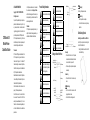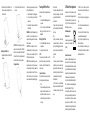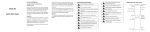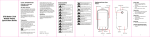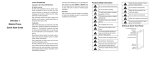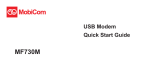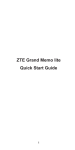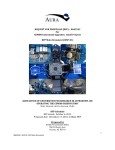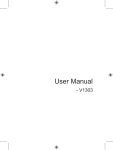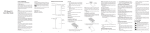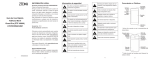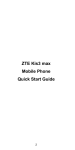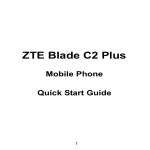Download User Manual
Transcript
LEGAL INFORMATION Copyright © 2014 ZTE CORPORATION. ZTE Grand S II Mobile Phone Quick Start Guide All rights reserved. No part of this publication may be quoted, reproduced, translated or used in any form or by any means, electronic or mechanical, including photocopying and microfilm, without the prior written permission of ZTE Corporation. ZTE Corporation reserves the right to make modifications on print errors or update specifications in this guide without prior notice. Trademarks ZTE and the ZTE logos are trademarks of the ZTE Corporation. Google and Android are trademarks of Google, Inc. The Bluetooth ® trademark and logos are owned by the Bluetooth SIG, Inc. and any use of such trademarks by ZTE Corporation is under license. Manufactured under license from Dolby Laboratories. Dolby and the double-D symbol are trademarks of Dolby Laboratories. Other trademarks and trade names are the property of their respective owners. We offer self-service for our smart terminal device users. Please visit the ZTE official website (at www.ztedevice.com) for more information on self-service and supported product models. Information on the website takes precedence. Visit http://www.ztedevice.com to download the user manual. Just click Support > Manuals from the home page and then select your location, product type, and name to search for related support information. Disclaimer ZTE Corporation expressly disclaims any liability for faults and damages caused by unauthorized modifications of the software. Product Safety Information Do not use hand-held while driving Do not use while re-fuelling For body-worn operation maintain a separation of 15 mm This device may produce a bright or flashing light Small parts may cause a choking hazard Do not dispose of it in a fire This device may produce a loud sound To prevent possible hearing damage, do not listen at high volume levels for long periods. Avoid contact with magnetic media Avoid any contact with liquid, keep it dry Flash Speaker Do not attempt to disassemble Headset Jack Microphone Indicator Light Light & Proximity Sensor Earpiece Front Camera Volume Keys Touch Screen micro-SIM / micro-UIM Card Slot Back Key Charging / micro-USB Jack Microphone Power Key • Press and hold to turn on or off airplane mode, enable silent mode, vibration mode or sound, restart, or to power off. • Press to switch your phone to sleep mode or wake it up. Power Key Volume Key • Press and hold to turn the volume up or down. microSDHC Card Slot • (Home Key) Menu Key Home Key Touch to open the menu options. Touch and hold to see recently used applications. Before Getting Started Switch off in explosive environments Getting to Know Your Phone Touch to go to the previous screen. (Menu Key) Only use approved accessories Do not rely on this device for emergency communications (Back Key) • • Switch off when instructed in aircrafts and airports Avoid Extreme Temperatures Keep away from pacemakers and other personal medical devices Back Camera Switch off when instructed in hospitals and medical facilities • Touch to return to the home screen from any application or screen. Touch and hold to run Google search. Installing the micro-SIM / micro-UIM Card Switch off your phone before installing the micro-SIM / micro-UIM card. 1. Using the thimble take out the micro-SIM / micro-UIM card tray. 2. Put the micro-SIM / micro-UIM card to the card tray as shown and slip the card tray into the card slot. Installing the microSDHC Card 1. Using the thimble take out the microSDHC card cover. 2. Put the microSDHC card to the card slot as shown. CAUTION: To avoid damage to the phone, please do not use other kinds of SIM cards, and do not use a non-standard micro-SIM card cut from a SIM card. You can get the standard micro-SIM card from your service provider. Charging the Battery When you first get your new phone you’ll need to charge the battery like this: 1. Connect the adapter to the charging jack. 2. Connect the charger to a standard AC power outlet. 3. Disconnect the charger when the battery is fully charged. WARNING! Use only ZTE-approved chargers and cables. The use of unapproved accessories could damage your phone or cause the battery to explode. CAUTION: Do not change the built-in rechargeable battery in your phone by yourself. The battery can only be changed by ZTE or ZTE authorised service provider. NOTE: If the battery is extremely low, you may be unable to power on the phone even when it is being charged. In this case, try again after charging the phone for at least 10 minutes. Contact customer service if you still cannot power on the phone after prolonged charging. Powering On/Off Your Phone Make sure the battery is charged before powering on. • Press and hold the Power Key to turn on your phone. • To turn it off, press and hold the Power Key to open the options menu. Touch Power off. Waking Up Your Phone 1. Press the Power Key to activate your screen display. 2. Long press the screen to unlock. NOTE: If you have set an ‘unlock pattern’, or a PIN/ password for your phone, you’ll need to draw the pattern or enter the PIN/password to unlock your screen. Using the Touch Screen Your phone’s touch screen lets you control actions through a variety of touch gestures. • Touch When you want to type using the onscreen keyboard, select items onscreen such as application and settings icons, or press onscreen buttons, simply touch them with your finger. • • • • • Touch and Hold To open the available options for an item (for example, a message or link in a Web page), touch and hold the item. Swipe or Slide To swipe or slide means to quickly drag your finger vertically or horizontally across the screen. Drag To drag, press and hold your finger with some pressure before you start to move your finger. While dragging, do not release your finger until you have reached the target position. Pinch In some apps (such as Maps, Browser, and Gallery), you can zoom in and out by placing two fingers on the screen at once and pinching them together (to zoom out) or spreading them apart (to zoom in). Rotate the screen For most screens, you can automatically change the screen orientation from portrait to landscape by turning the phone sideways. ZTE Mobile Phone Registration Dear customer, in order to provide you better service, one registration message will send to ZTE service database. This message is free from ZTE. You will be charged one normal SMS rate by your operator. E-Waste Management What is E-waste? ‘E-waste’ means waste electrical and electronic equipment (WEEE). How harmful is e-waste? E-wastes are considered dangerous, as certain components of some electronic products contain materials that are hazardous, depending on their condition and density. If improperly disposed, they can leach lead and other harmful substances into soil and groundwater. Govt. of India vide notification dated May 12, 2011 has announced E-waste (Management and Handling) Rules, 2011 (“Rules”). According to these Rules, the consumer now has the legal responsibility to dispose of the waste electrical and electronic equipment (popularly known as “WEEE”) in the prescribed manner and not by just throwing it into a dustbin or giving /selling it to scrap dealer. V RECYCLE , is an initiative by Videocon where we recycle your old and no longer useful phones. There are 3 easy steps to begin playing your part: Step 1: Grab your old and useless phone (or its accessories). Step 2: Locate a ZTE Collection Point near you, available at www.ztedevice.com . Step 3: Drop your old phone into the designated collection boxes. Lets join hands today to celebrate the glory of nature earth & help in making it a better & healthier place for all of us.