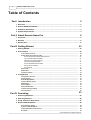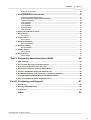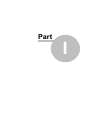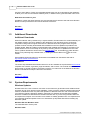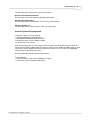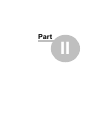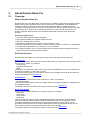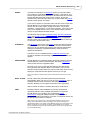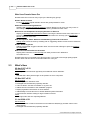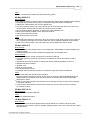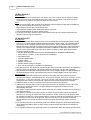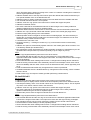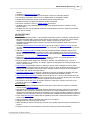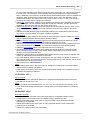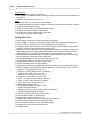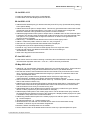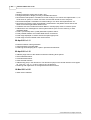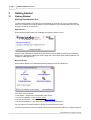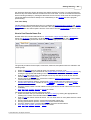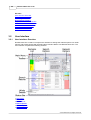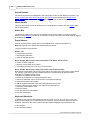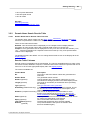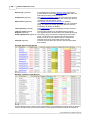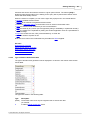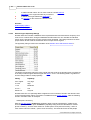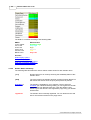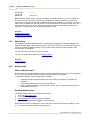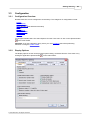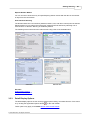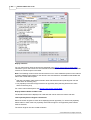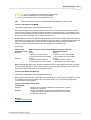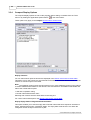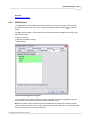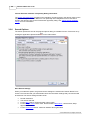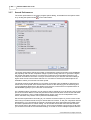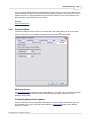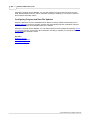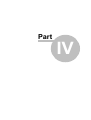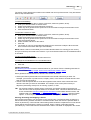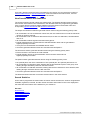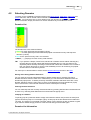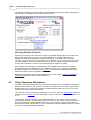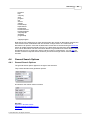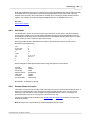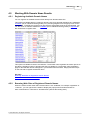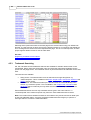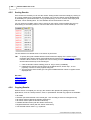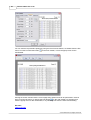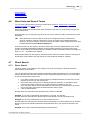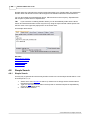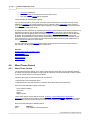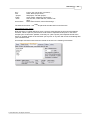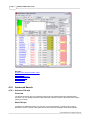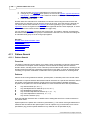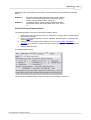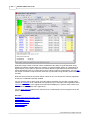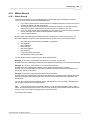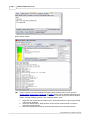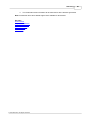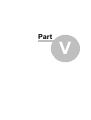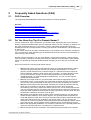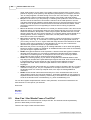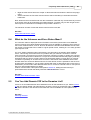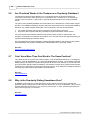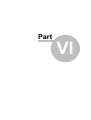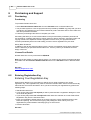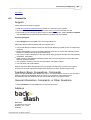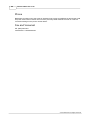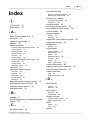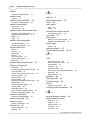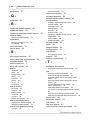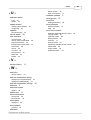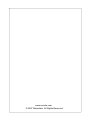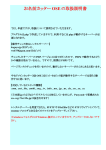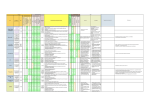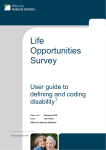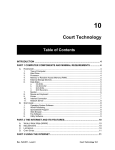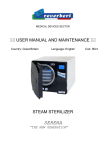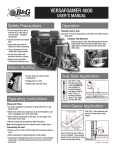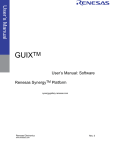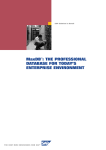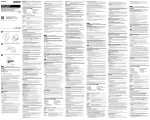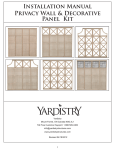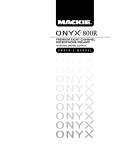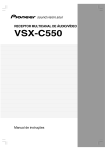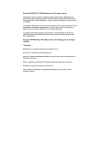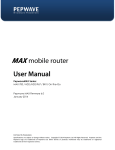Download Domain Name Pro v5.33
Transcript
Domain Name Pro v5.33 User Manual © 2007 Backslash. All Rights Reserved. I Domain Name Pro v5.33 Table of Contents 2 Part I Introduction 1 Welcome ................................................................................................................................... 2 2 Domain Name ................................................................................................................................... Pro Editions 2 3 Additional................................................................................................................................... Downloads 3 4 System Requirements ................................................................................................................................... 3 6 Part II About Domain Name Pro 1 Overview ................................................................................................................................... 6 2 Benefits ................................................................................................................................... 8 3 What's New ................................................................................................................................... 11 23 Part III Getting Started 1 Getting Started ................................................................................................................................... 23 2 User Interface ................................................................................................................................... 25 User Interface ......................................................................................................................................................... Overview Domain Name ......................................................................................................................................................... Search Results Table Domain Name .................................................................................................................................................. Search Results Table Overview Type of Domain .................................................................................................................................................. Name Generated Search Engine .................................................................................................................................................. Popularity Ratings Web Site.................................................................................................................................................. Competition Ratings Domain Name .................................................................................................................................................. Effectiveness Index Domain Name .................................................................................................................................................. Availability Link Popularity .................................................................................................................................................. Whois Pane ......................................................................................................................................................... Mozzle News ......................................................................................................................................................... Check For......................................................................................................................................................... Updates 25 28 28 30 31 32 32 33 34 35 35 36 3 Configuration ................................................................................................................................... 38 Configuration ......................................................................................................................................................... Overview Display Options ......................................................................................................................................................... Detail Display ......................................................................................................................................................... Options Compact ......................................................................................................................................................... Display Options DNEI Options ......................................................................................................................................................... Search Options ......................................................................................................................................................... Search Performance ......................................................................................................................................................... Firewall and ......................................................................................................................................................... Proxy Settings General Options ......................................................................................................................................................... 38 38 40 43 44 45 47 48 50 53 Part IV Searching 1 Searching ................................................................................................................................... Overview 53 2 Selecting................................................................................................................................... Domains 56 3 Using Thesaurus ................................................................................................................................... Alternatives 57 4 General Search ................................................................................................................................... Options 58 General Search ......................................................................................................................................................... Options Hyphens in ......................................................................................................................................................... Domain Names Popular Alternative ......................................................................................................................................................... Domain Names Net Speak......................................................................................................................................................... 58 59 59 60 © 2007 Backslash. All Rights Reserved. Contents II Domain Name ......................................................................................................................................................... Acronyms Limiting Results ......................................................................................................................................................... 60 61 5 Working ................................................................................................................................... With Domain Name Results 62 Registering ......................................................................................................................................................... Available Domain Names Browsing......................................................................................................................................................... Web Sites of Registered Domain Names Trademark ......................................................................................................................................................... Searching Filtering Results ......................................................................................................................................................... Sorting Results ......................................................................................................................................................... Copying Results ......................................................................................................................................................... Exporting......................................................................................................................................................... Results Printing Results ......................................................................................................................................................... 62 62 63 64 65 65 66 66 6 Word Lists ................................................................................................................................... and Search Terms 68 7 Direct Search ................................................................................................................................... 68 Direct Search ......................................................................................................................................................... 68 8 Simple Search ................................................................................................................................... 69 Simple Search ......................................................................................................................................................... 69 9 Word Terms ................................................................................................................................... Search 71 Word Terms ......................................................................................................................................................... Search 71 10 Advanced ................................................................................................................................... Search 73 Advanced......................................................................................................................................................... Search 73 11 Pattern Search ................................................................................................................................... 75 Pattern Search ......................................................................................................................................................... 75 12 Whois Search ................................................................................................................................... 78 Whois Search ......................................................................................................................................................... Part V Frequently Asked Questions (FAQ) 78 82 1 FAQ Overview ................................................................................................................................... 82 2 Do You Have ................................................................................................................................... Any Tips For Domain Names? 82 3 How Can................................................................................................................................... I Use Words From a Text File? 83 4 What do the ................................................................................................................................... Unknown and Error Status Mean? 84 5 Can You ................................................................................................................................... Add Domain XYZ to the Domains List? 84 6 Are Pluralized ................................................................................................................................... Words in the Thesaurus or Popularity Database? 85 7 Can I Have ................................................................................................................................... More Than One Word in The Same Position? 85 8 Why is the ................................................................................................................................... Popularity Rating Sometimes Zero? 85 Part VI Purchasing and Support 87 1 Purchasing ................................................................................................................................... 87 2 Entering ................................................................................................................................... Registration Key 87 3 Contact Us ................................................................................................................................... 88 Index 90 © 2007 Backslash. All Rights Reserved. II Part I Introduction 1 Introduction 1.1 Welcome 2 Welcome to Domain Name Pro! Quick Start To get started immediately see the Searching Overview. It describes the various search types and how to perform a search. Purchasing Domain Name Pro You may evaluate Domain Name Pro for 30 days. After that period you must purchase Domain Name Pro or discontinue using it. To purchase Domain Name Pro select Purchase Domain Name Pro from the Purchase menu in Domain Name Pro. If your 30 day evaluation period has expired you will be presented with an evaluation expired notice when starting Domain Name Pro. You can purchase by selecting the Buy Now button. For more information see the Purchasing and Registration section. First Steps Before using Domain Name Pro for the first time you should read the Configuration section to ensure that Domain Name Pro is set up correctly for your connection to the Internet. If you are new to using Domain Name Pro then you should read the Domain Name Pro Overview and Getting Started sections to become familiar with how Domain Name Pro works. NOTE: Please consult the System Requirements, particularly Windows 98 users who see the message "Error on loading Winsock2 library" or "buffer space" errors. Latest Information The latest Domain Name Pro news is announced via the in-built Mozzle News tool. See also: System Requirements Purchasing Domain Name Pro Configuration Overview Domain Name Pro Overview Getting Started 1.2 Domain Name Pro Editions Domain Name Pro Editions Depending on where you downloaded or purchased Domain Name Pro, you may be using a customized Domain Name Pro "Edition". If you are using a special edition of Domain Name Pro the edition name will be displayed on the splash screen when Domain Name Pro is started and also in the title bar on the main Domain Name Pro window. For example, Domain Name Pro Super Domains Edition. Domain Name Pro special editions contain a few customizations that are tailored to the web site from which you downloaded and/or purchased Domain Name Pro. In general the order of the domains in the domains list may differ from the regular edition in order to present the most relevant domains first, and domain names shown with the status Available! (as an underlined web hyperlink) might be directed to the domain name registration service of that web site, allowing the customers of that web site to use their registration service automatically. Additionally, the standard web and email links shown on the Links menu and other windows might be directed to the special edition distributors web site, allowing you to contact them for information © 2007 Backslash. All Rights Reserved. 3 Domain Name Pro v5.33 specific to their edition. Finally, the integrated Mozzle News may be customized by the distributor to allow you to see announcements made by them, in addition to the general domain name news. What does this mean to you? All editions contain the same features, they are just tailored to fit with the web site where Domain Name Pro was purchased to best suit the web site customers. See also: Contact Us 1.3 Additional Downloads Additional Downloads When first started, and by default every 7 days thereafter, Domain Name Pro will automatically run the update wizard to check for updates to the domains list, link popularity search engines list, competition rating search engines list and for the Domain Name Pro program itself. Program updates must be manually downloaded and installed from the Get Update link provided in the updates wizard. Data file updates are downloaded and installed automatically by the wizard. The update wizard can be run manually at any time by selecting Check For Updates from the Tools menu. Updates will also be announced in the Mozzle News tool, accessible from within Domain Name Pro by selecting Help, Mozzle News, or clicking the Mozzle News icon on the main toolbar. Some additional Domain Name Pro downloads are available from the Mozzle web site at: http://www.mozzle.com/download/ PDF Manual The online help distributed with Domain Name Pro is also available as a professional PDF manual, complete with contents, hyperlinks, page thumbnails, and an index. The manual can be read elecronically or printed to produce a hardcopy manual. The manual is not included in the Domain Name Pro download to keep the file size to a minimum. See also: Check For Updates 1.4 System Requirements Windows Updates Domain Name Pro uses a network connection to the Internet to get domain name details and link popularity and to check domain name availability. There are known network problems with several versions of Windows which may affect the operation of Domain Name Pro. We recommend that you install the following Windows updates, particularly for Windows 95 and Windows 98/98SE, which are available for download from the Microsoft web site. If you are using Domain Name Pro and experience frequent "error" domain name results or stability problems then it is important that you install the Windows updates. Note: You should back up important files before installing any Windows update. Windows XP and Windows Vista The latest Windows service pack. Windows 2000 © 2007 Backslash. All Rights Reserved. Introduction 4 The latest Windows 2000 service pack (currently SP3). Windows 98 and Windows 98 SE Recommended: The latest Windows 98/98SE service pack. Windows NT4 Workstation The latest Windows NT Workstation service pack (currently SP6a). Windows NT4 Server The latest Windows NT Server service pack (currently SP6a). General System Requirements · · · · · Pentium II 266 CPU (or equivalent). Windows 98/ME/NT4+/2000/XP/Vista. 128 MB RAM (256MB for Windows Vista). 20 MB disk space for the installed program. A connection to the Internet. Note: Domain Name Pro can use a large amount of RAM when performing searches with many results. Approximately 27MB of RAM is used upon startup and an additional 4MB is used for each 1000 search results. Despite this Domain Name Pro should run on a PC with only 32MB RAM running Windows 98, albeit quite slowly. We recommend the following system specifications: · 512 MB RAM. · A fast connection to the Internet (256Kbps or higher). · A minimum screen resolution of 800 x 600. © 2007 Backslash. All Rights Reserved. Part II About Domain Name Pro 2 About Domain Name Pro 2.1 Overview 6 What Is Domain Name Pro Domain Name Pro is an advanced tool for finding the ULTIMATE popular web site domain names. With the ever growing popularity of the Internet, companies, organizations, and individuals are creating web sites for all kinds of purposes including business details, product and service information, and special interests. There are tens of millions of web site domain names registered and as time goes on it becomes increasingly difficult to find a good domain name that is not already registered. Domain Name Pro is an advanced domain name tool which solves this problem. Use Domain Name Pro to: · Check if a specific domain name is available. · Find popular available and registered domain names. · Search for expiring domain names. · Calculate the predicted deletion date for expiring domain names. · Develop a great name for your product, service, company, business, production, or organization. · Compare the link popularity of your web site to your competitors. · Find good keywords to use on your web page (use the searches without selecting a domain to check and keyword popularity will be checked). Six Great Searches Domain Name Pro allows you to find great domain names using the following searches. Direct Search Search the full domain names entered. Use this search when you already know the domain names that you wish to search. For example: microsoft.com http://www.internet.com apple This search can extract the domain names from URLs (web addresses) or any text entered (such as paste the contents of a web page or email). Any domain names which do not include the domain (such as apple above) will be checked in all domains selected from the domains list. Simple Search Simple automatic combinations of the words that you enter. For example: top digital cameras This will generate the domain names top, digital, cameras, topdigital, topcameras, digitalcameras, and topdigitalcameras. The domain names are checked in all domains selected from the domains list. Word Terms Search Checks multiple domain names that you enter as words. For example: real estate planet earth super auction goodhealth This will generate the domain names realestate, planetearth, superauction, and goodhealth. When you enter the domain names as separate words the search engine popularity can be accurately calculated for the domain name and popular alternative domain names can be generated. Domain names can be entered without spaces (such as goodhealth above) but the search engine popularity and popular alteratives will not work as well. The domain names are checked in all domains selected from the domains list. © 2007 Backslash. All Rights Reserved. 7 Domain Name Pro v5.33 Advanced Search Advanced specific combinations of words using separate word alternatives lists that you define. Individual position, optional/mandatory, and thesaurus alternatives settings can be specified for each group. For example: Group A - Optional, Position: Start fresh green wholesome organic Group B - Mandatory, Position: Middle/End food groceries shopping Group C - Optional, Position: End store business market shop This will generate the domain names food, groceries, shopping, freshfood, greenfood, wholesomefood, organicfood, freshgroceries..., foodstore, ..., freshfoodstore... The domain names are checked in all domains selected from the domains list. Pattern Search Specific character-level domain name generation supporting 6 wildcard characters and optional and alternative parts. For example: [e/i](-)[book/mag/magazine](s) This will generate the domain names ebook, ibook, emag, imag, emagazine, imagazine, e-book, ..., ebooks..., e-books... zApN This will generate the domain names zap0, zep0, zip0, zop0, zup0, zap1, zep1... The domain names are checked in all domains selected from the domains list. Whois Search Display the domain name whois (registration) information for a list of full or unqualified domain names or URL's. For example: microsoft.com http://www.internet.com apple This will retrieve the domain name whois details for the domain names microsoft.com and internet.com. This search can extract the domain names from URLs (web addresses) or any text entered (such as paste the contents of a web page or email). Any domain names which do not include the domain (such as apple above) will be checked in all domains selected from the domains list. Smart Domain Name Generation The built-in word thesaurus/lexicon will generate up to hundreds of similar domain names automatically. For example, when you enter the word "business" Domain Name Pro can automatically check domain names with related words such as "company", "office", "work", "market", "industry", and "project". You are not restricted to using basic pre-defined word lists to use as a prefix/suffix to the domain name as provided in other tools (though Domain Name Pro offers this facility as well). Additionally, by using a custom search engine database of the top 500,000 search terms from a list of more than 4 million, Domain Name Pro can automatically generate popular alternative domain names and calculate an indicative search engine popularity rating, web site competition rating, and Domain Name Effectiveness Index™ (DNEI™) for each generated domain name. Automatic search features such as Net Speak™, Acronyms and Hyphens will also generate ingenious domain names with ease. © 2007 Backslash. All Rights Reserved. About Domain Name Pro 8 What is a Domain Name A domain name is the main part of a web address (also known as a universal resource location or URL for short), such as mozzle.com and is quite like a "named" unique Internet address. It determines the overall name of the web site and is therefore the single most important thing that your customers/readers/listeners need to remember about your web site. The domain name also determines the end part of all email addresses used with the web site, such as [email protected]. The domain name appears in ALL references to the web site. The overall structure of a simple web URL is: <protocol>://<sub-domain>.<domain name>/<web page> eg. http://www.mozzle.com/downloads.htm So http is the protocol, www is the sub-domain, mozzle.com is the domain name, and downloads.htm is the web page. This is a simplified explanation of the structure of web addresses. Note that http is the default protocol and www the default sub-domain in most browsers so they do not normally need to be entered when browsing to a particular web site: mozzle.com is sufficient. See also: Direct Search Simple Search Word Terms Search Advanced Search Pattern Search Whois Search Do You Have Any Tips For Domain Names? 2.2 Benefits Why Use a Domain Name Tool Such as Domain Name Pro It can take many hours (or even days) to think of and find a good available domain name manually, noting keywords in the name that you want, devising alternative names, and checking their availability via domain name registration web sites. Without Domain Name Pro this is a very time consuming and restricted process. By using Domain Name Pro you can automatically check hundreds or even thousands of potential domain names with ease and view their search engine popularity, domain name effectiveness index™ and link popularity! Domain Name Pro also becomes an extension to your creative naming ability by including many smart domain name generation features. Whether you're a large corporation or a one-person shop people today expect you to have an Internet presence. For many people it is the first place that they look for information regarding products, services and interests. Online marketing and distribution of information can be far cheaper than conventional methods and can reach a much greater audience. A good domain name (usually associated with your company, business, service or product name) is essential to any online business. See the domain name tips section for a list of domain name guidelines. Unfortunately it is difficult today to find a good available domain name, particularly in popular domains such as .com, .de, .co.uk or .com.au. Over 65 million .com, .net and .org domain names and have been registered already! Over 500,000 .info and .us domain names were registered in just a few weeks after their launch. When any new global domains are released, there will always be a sudden rush to register the best names first. A good domain name generation and availability checking tool is required to reduce the time spent searching for domain names and to suggest alternative names if your preferred domain name is already registered. © 2007 Backslash. All Rights Reserved. 9 Domain Name Pro v5.33 Why Choose Domain Name Pro Domain Name Pro is the best solution to the domain name problem. It enables you to easily find popular domain names. By querying domain name registry databases directly, Domain Name Pro is fast, convenient and up-to-date. Domain Name Pro contains many essential features for finding the ultimate domain names not found in ANY OTHER DOMAIN NAME SOFTWARE. The advanced search options, custom word lists and thesaurus in Domain Name Pro give you the most powerful and flexible domain name brainstorming and searching available. Use Domain Name Pro to: · Check if a specific domain name is available. · Find popular available and registered domain names. · Search for expiring domain names. · Calculate the predicted deletion date for expiring domain names. · Develop a great name for your product, service, company, business, production, or organization. · Compare the link popularity of your web site to your competitors. · Find good keywords to use on your web page (use the searches without selecting a domain to check and keyword popularity will be checked). Benefits at a Glance · Find the ULTIMATE popular domain names - Use Domain Name Pro's advanced domain name search features to automatically search hundreds of great domain names. A more prominent domain name will establish your web site as high-profile and focused, and attract and keep more customers. · Save time - Domain Name Pro can search hundreds of viable domain names in the same time that you could only manually check a few. Time is money. For around the cost of a single domain name registration you can maximize the potential of the Internet. Beat your competition to the best domain names. · Convenience - Find the best domain names right from your desktop. Save searches and search results, produce printed reports, use custom word lists, view full domain name details, browse to domain name web sites. You can directly perform trademark searches and even register the available domain names that Domain Name Pro finds! · Keep Informed - Domain Name Pro contains built-in domain name news headlines with direct web links which highlight the breaking domain name stories around the world. · Privacy - Did you know that many domain name registration and searching web sites track the domain names that people are searching for and in some cases even publish a list of the top searches publicly? Domain Name Pro queries the domain name database directly with no intermediate system to spy on your searches. Feature Benefits © 2007 Backslash. All Rights Reserved. About Domain Name Pro SMART The built-in automatic word thesaurus (lexicon) in Domain Name Pro includes 110,000 alternatives to more than 11,000 words. The search engine search term database in Domain Name Pro includes the top 500,000 terms from a list of over 4 million. These two features alone allows Domain Name Pro to find related and popular domain names quickly and easily. If you were to search for a domain name with the words "home loan" Domain Name Pro can automatically search for similar domain names such as "home credit", "equity home loan", "home loan calculator", "personal loan", "home loan mortgage", "home lend" and many more related domain names. The closest matching domain names are generated and searched first. An indicative search engine popularity rating, web site competition rating, and domain name effectiveness index™ can be calculated for each domain name, and the web link popularity of registered domain names can be retireved, providing information to assist you to choose the best domain name. POWERFUL The advanced word search and pattern search provide unequaled control over domain name searching. The advanced word search allows you to use natural word groups, and supports independent settings for positioning, optional/mandatory words, and word thesaurus alternatives. The direct US, UK, Canadian and EU trademark searches can provide an indication of ownership of generated names before you register. INEXPENSIVE Domain Name Pro contains powerful advanced features to find the ultimate domain names before someone else does! Registered users receive all future upgrades FREE. Don't pay more for a product with less features and less power. Don't get stuck with upgrade fees! For around the cost of a few domain names Domain Name Pro pays for itself many times over by helping to create the best web prescence that you can get. Note: Price subject to change without notice. Please see the web site for current pricing. EASY TO USE Domain names are generated dynamically and searched automatically. With one click you can go to the registration page of available domain names for almost 100 of the most popular domains, allowing you to register the domain name right away! Search results are listed in a natural and easy to read format. FAST Dedicated domain name database servers are queried with optimized searches using multiple simultaneous connections. Domain Name Pro includes a user-configurable search performance. Using the 56Kbps Internet connection search performance setting (the default), over 500 .com domain names can be searched per minute in real time! (Note: This is a very typical result - we average around 620 per minute on this setting. Search performance varies according to many factors including your geographical location to the domain name database servers, the current load on the servers, the quality of your Internet connection, the bandwidth of your Internet service providers connection to the Internet backbone, and to a much lesser extent your PC hardware setup). © 2007 Backslash. All Rights Reserved. 10 11 Domain Name Pro v5.33 Who Uses Domain Name Pro Domain Name Pro is used in many ways by the following key groups. Domain Name Investors Finding high quality popular domain names with great potential for return. Small Businesses and Organizations Assisting with creating an Internet presence. Domain Name Pro can save you many hours of time finding the right business name with a matching available domain name. Businesses and Companies Developing Products or Services Helping to develop product and service names, securing the domain name at the same time. If you have existing products or services then Domain Name Pro can help you to find the best domain names for those also. Web Development, Public Relations and Marketing Firms and Contractors Adding value to their services by assisting with or suggesting domain names for their customers. Domain Name Registrars Adding personalized "suggest a domain name" services to their offerings to put them ahead of the competition. Web Hosts and Internet Service Providers Helping their customers to take the step from www.yourhost.com/~abflorist to www.abflorist.com. Domain Name Pro is not limited to the above groups. If you need to find a high quality popular domain name and save time then Domain Name Pro is for you! 2.3 What's New 02-Apr-2007 v5.33 Enhancements · Packaged with the latest link popularity and trademark search data files. Fixes · Included GDI+ library which might not be present on some computers. 05-Mar-2007 v5.32 Enhancements · Added support for Windows Vista. · Packaged with the latest link popularity data file. · Trial now allows .net and .biz instead of .org and .net. · Added version information to the installation program. · Display registration information on About window. · Added ability to invoke test error to obtain detailed system information. · Improved user interface scaling for high resolution screens. Fixes · Latest grid, skin and error reporting libraries. 31-Jul-2006 v5.31 Enhancements · Increased number of search terms that can be loaded to 200,000 (eg. domain names in the direct search). · Packaged with the latest link popularity data file. © 2007 Backslash. All Rights Reserved. About Domain Name Pro 12 Fixes · Fixed a random bug caused by the theme/skinning system. 02-May-2006 v5.3 Enhancements · New parsing system for domain name and link popularity details which enables greater flexibility. · Packaged with the latest link popularity, competition rating and domain list data files. · Added new "Vista Default" skin (now the default skin). · The error reporting system now uses a wizard style to provide the user with more control over the information sent and make it easier to comment on the problem. · New uninstall feedback application to replace the online feedback form. · Minor improvements to splash screen and about window. · Improved trial reminder window. · New and improved product icon. Fixes · Increased freeze detection period from 30 to 45 seconds to help avoid incorrect error reports on slow computers (generally on first starup whilst the search popularity database is generated). · Fixed some memory leaks in the grid component used to display the search results. 25-Nov-2005 v5.2 New Features · Optional domain name length column can be displayed in detail display format to facilitate easy sorting by length. · Optional skinned user interface (enabled by default) with 12 selectable skins. Enhancements · Increased maximum number of results from 100,000 to 200,000. · Increased maximum number of lines that can be loaded into search terms from 20,000 to 100,000. · Significantly improved the speed of creating the search popularity database on first run. · Windows XP theme enabled. · Updated icons. · Minor UI improvements. · New HTML help file format. · Packaged with the latest link popularity, competition rating and domain list data files. Fixes · Fixed alexa traffic rank and alexa link popularity. · Reduced search performance values as they were too high for practical bandwidth limits and Windows XP SP 2 machines have TCP limits which can interfere with searching with high performance values. · Fixed an error when clicking below the items when selecting a search engine for link popularity in the options window. · In some cases link popularity checks which returned an error the first time were not being re-checked correctly. 09-Mar-2005 v5.12 Enhancements · Packaged with the latest data files. Fixes · Fixed EU trademark search. 14-May-2004 v5.11 New Features · New welcome screen which appears when Domain Name Pro is started. Allows for quick selection to start a search, check for updates, display domain name news, and view online video demonstrations. © 2007 Backslash. All Rights Reserved. 13 Domain Name Pro v5.33 10-May-2004 v5.1 New Features · Schedule a search for a future time. This allows you to run a search late at night for example, when you're not using your Internet connection. Note: Your computer must still be turned on, connected to the Internet, and Domain Name Pro still running. Fixes · Use the correct expiry date in some cases where the shared registry expiry date is modified to be one year later than the actual expiry date. See: http://registrar.verisign-grs.com/whois/faq.html · Improved error handling when loading the domain name list. · Improved identification of generic startup errors. · Fix to stop error status showing when using Domain Name Pro as a keyword generator (no domains in the domains list selected). 12-Apr-2004 v5.0 New Features · New "detail" domain name results format. This new format lists one full domain name per row and up to 17 columns listing detailed information for each domain name. The original format is now known as the "compact" domain name results format. The new detail format is now the default and can be changed to compact in the program options dialog. Note: The link popularity search is now rolled into the new detail format and is available for all domain name searches. See the Tools, Options dialog to select which search engines to check. New optional detail columns to display include: · domain name status (such as ACTIVE, PENDINGDELETE, REDEMPTIONPERIOD) · expiry date (in _addition_ to the domain name availability) · last updated date · predicted deletion date · registrar name · primary nameserver · domain (allows sorting by domain) · Note: not all information is available for all domains. · New Direct search. This allows for searches of the given full domain names as-is. No alternative domain names are generated. The domain names are extracted from any URLs entered. · New WHOIS pane optionally displayed below the search results to display the WHOIS details of the selected domain name. This replaces the previous "display details" popup menu option. Enhancements · New domain name search query limit checking to stay within the query limits set by a few domain name servers. The initial limits are: .br one per 5 seconds, .nz one per 2 secons, .pl 100 per 24 hours, .ru one per 5 seconds, .uk one per second. If the limit is reached then "[wait]" is displayed and the search for that domain name will resume after the period has elapsed. · Added the ability to copy the selected area in the results grid to the clipboard. · Added Check and stay within search engine query limits in Link Popularity search. When the query limit is reached the search is skipped. Skipped Link popularity searches are not automatically resumed. · New option to import (extract) domain names from from text, HTML and other files for the Direct and Whois searches. · New option for the Whois and Direct search to extract only the domain names from the text entered. You can copy and paste the visible contents or HTML code from a web page or email for example and with the "extract domain names" checkbox checked only the domain names will be searched. All other text will be ignored. When the checkbox is not checked the domain names and other text (words and numbers) will be used to generate the domain names to search. · Link popularity searches can optionally perform an additional search to find links to the domain name without the leading www. as some search engines require two searches to find links to subdomains. · Link popularity searches can optionally include or exclude links within the website for the domain © 2007 Backslash. All Rights Reserved. About Domain Name Pro 14 name. Excluding links is better for looking at the "value" of a website. Including links is better for search engine optimization analysis. · Added a feedback item to the Help menu which opens the default web browser and directs you to a special feedback form on the Mozzle web site. · Added an option to display full domain names in the new detail format as clickable web links. · The checked date-time column is now optional. · Added a "view error log" option to the tools menu to assist with support enquiries. · Added EU trademark search. · Now uses a data file for the trademark searches so that changes can be easily made and updates installed using the Check For Updates option. · Renamed details search to whois search to avoid confusion with the new detail results format. · Added a new "copy all domain names with domain" option to the results grid popup menu. · Enhanced expiry date parsing in the whois details. · Added separate minimum length for domain names containing digits. This was necessary to support the .uk domains which normally have a minimum length of 3 characters but can be 2 characters if they contain at least one digit. · Toned down the cell colors a bit. · Changed "checking..." message in results to "[???]" so that columns aren't unnecessarily expanded. · Added a new option to automatically expand columns in the results grid to fit the contents. This is enabled by default (the old behaviour). · New registration system which allows for instant automatic generation of registration keys to be generated when the purchase is processed (no delay of up to 2 days any more). Fixes · Fixed Copy Registered button placement on the whois search. · Auto-created data files and the error log are now stored in the current Windows users Application Data folder instead of the Program Files folder. This helps some users with low login security priviledges. · Set the filename filter when loading search terms. It changes when loading domain selections. · Fixed the sorting of the domain name availability columns so that multiple column sorts can be done on availability and then other columns such as effectiveness index, search popularity, and so on. · Fixed UK trademark search after they changed how the search is performed. · Canadian trademark search is disabled after they changed their search facility, until a workable search is found. · Fixed to allow copy and export of results grid after performing a whois search. 20-Jan-2004 v4.2 Enhancements · Added Check and stay within search engine query limits in Link Popularity search. · Added an option to display domain names in the Link Popularity search as a clickable web link. · Auto-strip the leading "www." from domain names in the Link Popularity search. This is required as just the "raw" domain name is used in the searches. · Added a "view error log" option to the tools menu to assist with support enquiries. · Now uses a data file for the trademark searches so that changes can be easily made and updates installed using the Check For Updates option. · Finalised the product name change from Mozzle Pro to Domain Name Pro. Fixes · Fixed Copy Registered button placement on the detail search. · Auto-created data files and the error log are now stored in the Windows Application Data folder instead of the Program Files folder. This helps some users with low login security priviledges. · Link popularity search was incorrectly referencing results from the domain name search. · Check maximum results setting in the link popularity search. · Set the filename filter when loading search terms. It changes when loading domain selections. · Fixed the sorting of the domain name availability columns so that multiple column sorts can be © 2007 Backslash. All Rights Reserved. 15 Domain Name Pro v5.33 done on availability and then other columns such as effectiveness index, search popularity, and so on. · Fixed display of domain name details. If a search was done and the details displayed and then another search was done before switching back to view results then the details could not be displayed any more. · Fixed UK trademark search after they changed how the search is performed. · Canadian trademark search is disabled for the moment after they changed their search facility, until a workable search is found. 22-May-2003 v4.1 New Features · Web site competition rating calculated from the words in the domain names. This competition rating is dynamically retrieved from search engines and indicates the number of "competing" web sites using the words in the domain name. · Domain name effectiveness index™ (DNEI™). The DNEI™ is an overall rating for the domain name calculated from the search popularity rating and competition rating of the words in the domain name. Generally speaking, the higher the search popularity rating and the lower the competition rating the more effective the domain name and hence the higher DNEI score. · The domain name displayed in the search results for the Simple, Word Terms, Advanced and Pattern searches can now be displayed in one of three formats which makes reading the domain names easier. This display format is used in exported results but does not effect domain names copied to the clipboard. The default is "domainname.com / domain-name.com". See the Display options. The three display formats are: · domainname.com / domain-name.com · domain name.com / domain-name.com · DomainName.com / Domain-Name.com · Automatic data file updates through new updates wizard, accessible from the Tools menu. · Play a sound at the completion of a search. This can be enabled/disabled in the search options (enabled by default). Enhancements · Added context sensitive online help. Select something in Domain Name Pro and press F1 for help on that item. · Color-coded search engines list in link popularity search. · Enhancements to link popularity search parsing engine for the new link popularity search data file format. This was required for Yahoo and DMOZ directory listing checks. · Added simple yes/no status for directory listings in the link popularity search. · Added NetSpeak™ to wildcard domain names generated in the Word Terms search. · Added copy registered domain names button to the Detail search. · Re-check error results in the link popularity search. · Changes to online help including new sections for the competition rating and DNEI™, added screenshots for the word terms search, minor changes to topic structure, additional keywords for the index, a table describing total link popularity ratings, and other minor changes. · Display a notice to restart Domain Name Pro for the registration to take effect. · Display news headlines after the updates check (not at the same time). · Moved "Mozzle News" and "Check for updates" menu items from the Help menu to the Tools menu. · "Use all words" and "Keep approximate order" checkboxes for the Simple search are now unchecked by default. · Moved "Include sub-lists of words" option for the search populartiy rating from the display tab to the search tab in the options dialog. · Fixes · Fixed the link popularity search freezing as per the fix for other searches in v4.0. · Fixed minor memory leak after error results. · Fixed .org domain name searches when still in 30-day trial. · Domain name registration links in HTML exported results did not contain the domain name and © 2007 Backslash. All Rights Reserved. About Domain Name Pro 16 domain. Updated US trademark search URL. Increment the number of cancelled results when a search is manually stopped. Don't display "Cancelled" at the end of a a Detail search if completed normally. Disable the link popularity search Clear Names button during searches. Disabled caching of program and data file update information. Removed "minimum 2 chars" in pattern search instructions. Updated help for link popularity search to read "Copy Registered button" instead of "Copy Names button". · Updated text next to Copy Registered button on link popularity search to read "(From domain name search results)". · · · · · · · 12-Feb-2003 v4.0 New Features · Added a link popularity search. A list of registered domain names is entered or copied from the Simple/Advanced/Pattern search results and the link popularity is retrieved for various search engines. A total link popularity is also shown. Added a popup menu option for the simple/advanced/pattern search results to add the selected registered domain name to the popularity search. · Generate popular domain name alternatives. Due to this change popularity ratings are now calculated differently and therefore should not be compared from results generated in previous versions. · Added a word terms search to easily search a pre-determined list of domain names. Each domain name is entered on a separate line with a space between each word in the domain names. This allows the search popularity rating to be calculated and popular alternatives to be generated. · Display the type of domain name generated: <blank> = normal, P = popular alternative, T = thesaurus alternative, N = NetSpeak(TM), A = acronym. · Minimum domain name lengths are checked for domains with restrictions (e.g. .biz has a minimum length of 3 characters). The status "skipped" is displayed if the minimum length is not met for a domain name. · Pause search feature added. During a search the Search button changes to Pause. When Pause is selected the generation of new domain names to check is paused, though any current lookups are still completed. The Pause button changes to Resume which can be selected to resume the new domain name generation. · Automatic updates check for program, domains list, and link popularity list updates with web links to download them. The updates must be downloaded and installed manually. · Two-level domain name lookup added. This is mostly for the .com and .net domains which do not include full domain name details in the root server query. A primary lookup in the root server followed by a secondary lookup from the registrar server is required. · New option to show the expiry for domain names as a date (as in previous versions) or the number of days from the current date. Enhancements · Popularity database increased to 500,000 terms (from a list of almost 4 million) to calculate more accurate popularity ratings. · Dramatically increased the load speed and also reduced the memory usage for the popularity database. This improves the startup time and allows for a larger database to be used. This requires that quick loading data files be created from the original popularity database on first run, resulting in a slow start-up the first time. This keeps the installation size down and the speed up. · Color coded domains list to distinguish the global top-level and unrestricted domains from the contry-code-level domains. · Moving animation added to indicate that a search is in progress. · Highlight searches currently being checked. · Better handling of domain name query timeouts which greatly improves queries to troublesome servers. · Enhanced retries for communications errors when retrieving domain name details. © 2007 Backslash. All Rights Reserved. 17 Domain Name Pro v5.33 · Allow column sizing in the domain name search results table and link popularity search results table. · Added an option to add the weighted search popularity rating of sub-lists of words in the domain name to the overall popularity rating. e.g. "fast food" will get the popularity of "fast food" and also add the popularity of "fast" and "food" (weighted so that they have less emphasis). In previous versions this was always done. · Increased the maximum number of domain names that can be generated from 10,000 to 20,000. · Increased the maximum number of words/terms that can be loaded from a file from 10,000 to 20,000. · Scroll cursor to end of search term after loading from a file. · Changed hyphens option to a drop down list to make room for the popular alternatives option. · Changed splash screen so that it is not forced on top of all other windows. · Moved expiry date options from the Search tab to the Display tab in the options dialog. · Removed "Display Toolbar" option as it was fairly useless now that the search button is on the toolbar. · Added "Pro" text on splash screen and about dialog. · Adjusted window sizes for Windows XP. · Changed About dialog to white background. · Minor tweaks to the thesaurus database. · New logos in splash screen and about dialog. · Updated main features on 21-day trial start & end windows. · Incorporated new domains list v2.0. Fixes · Fixed domain name details mismatch when the results table is sorted. · Fixed word list mismatch for trademark searches when the results table is sorted. · Fixed localization issues which occurred with some international Windows versions (e.g. Korean). · Fixed searches freezing which only started appearing during the development of this version. · Removed multiple generation of the same domain name where thesaurus alternatives matched other words in the domain name. · Automatically convert uppercase characters in the details search to lowercase. This was preventing domains with uppercase characters from being searched. · Fixed check of number of domain names that will be generated in the pattern search with the maximum number selected. · Fixed a problem decoding Mozzle News headline locations. · Fixed an error which sometimes occurred when filtering the results table. · Don't allow filter dialog to be resized and set default position to centre of main window. · Corrected instructions displayed on pattern search. · Fixed a potential memory leak when running in trial mode. · Don't display expiry dates when the option is not enabled by the user. Previously they were always being shown if available. · Fixed several shortcut keys that weren't working. 27-Nov-2001 v3.01 Fixes · Fixed problem with displaying of the true domain name status for .org and .net domains during the 21-day evaluation period. This problem was not present once Domain Name Pro was registered. 07-Nov-2001 v3.0 New Major Features · Added a domain name search engine popularity rating to all generated domain names. A new column has been added to the results table to display the popularity rating. The higher the rating © 2007 Backslash. All Rights Reserved. About Domain Name Pro 18 the more often that terms in the domain name have been searched in the major search engines in recent times. The calculation of the popularity rating can be disabled in the options dialog. Note: A database of the frequency of 50,000 search engine search terms is used to calculate the popularity rating. A rating of zero means that the search term is not in the database. This is usually because either the search term is very common (such as "the" or "and", and therefore ignored by the major search engines) or uncommon. · Added filter results options. Filtering can be applied to the domain name availability, the domain names generated, and the popularity rating after a search is complete. The filter options are available on the Edit menu and from the results popup menu. · Added load and save of details search term, which can be selected from the File menu or from the popup menu for the details search. Edit operations have also been added to the popup menu. · Added a Scroll With Results option to the display settings. The results table scrolls with each new domain name generated. This option is disabled by default. Enhancements · Added a search option setting for the number of days in the past in which to display the expiry date for registered domain names that have already expired. · Added a Save All Advanced Wordlists option to save all advanced search options in one file. There is no need to save each word groups settings separately any more. · Added multi-column results sorting, which is used by clicking on the primary column to sort and then by shift-clicking on sub-columns. The sort index is displayed in the column heading. · Added the Copy Results option to the main Edit menu for convenience. · Set input focus to the results details when viewing the search details for a selected domain name. This allows easy scrolling of the details using the keyboard or mouse wheel without having to click inside the details first. · Added more independence of the Mozzle News window from the main window so that the main window is usable during the download of news items. · Now uses WinHelp instead of HTML web pages for the online help. This allows for enhanced help contents, index, and searching features, and the production of a PDF manual, which can be downloaded from the Mozzle web site. · Several other minor enhancements. Fixes · Fixed Display Hints option, where the new hint setting was not being set on the main window until the next time Mozzle was started. · Fixed loading of word lists, where the thesaurus alternatives setting was not loaded correctly in the simple and advanced searches. 11-Oct-2001 v2.31 Enhancements · Added the thesaurus alternatives setting to the saved and loaded Simple search word lists. · Included new domains list v1.34. Fixes · Fixed a problem with the details search for .com, .org, and .net domains introduced in v2.30. · Fixed installer identifying when Mozzle is running and must be stopped before the install can continue. 04-Oct-2001 v2.30 New Major Features · Display expiry date of domain names that expire within a configurable number of days. Configuration is via the Search tab in the Options dialog - default is 31 days. · Added results table popup menu option to copy all domain names (without the domain extension) to the clipboard. · Added results table popup menu option to copy registered domain names (with domain extension) to the clipboard. · Added color coded results to the results table. © 2007 Backslash. All Rights Reserved. 19 Domain Name Pro v5.33 Enhancements · Show detail search progress in status bar. · Use a modern-style windows installer. Creating a desktop icon and viewing the readme file are now optional. · Included new domains list version 1.33. Fixes · Fix web link cursor for main web site in About dialog. · Fix occasional problem with width of pattern and detail search fields when resizing the window. · Fix saving of main window position. · Allow to run with double-byte character Windows locales. · Fix display of domains list date in About dialog. · Fix references to search options page in online help. · Other minor program and help file fixes. 26-Aug-2001 v2.20 · · · · · · · · · · · · · · · · · · · · · Faster loading of word lists in Simple and Advanced searches. Improve stability on Windows 9x machines through better search thread stop management. Improve support for pasting text from other applications into the searches. Changed to allow invalid characters in search terms. Upper case characters are converted to lowercase. All other invalid characters are simply ignored. Added a new option to the options dialog to save search settings. It is enabled by default. All search settings (domains selected, the search selected, use of hyphens, advanced search settings and so on) are saved on exit and loaded on startup if this option is enabled. Add remembering of last used folder for domain selections load/save, search term load/save, export results to file, and domain name details save. Changed default maximum domain name length from 20 to 60. Changed default maximum number of words from 3 to 5. Changed default maximum results from 200 to 500. Improved evaluation notice and expiry dialogs. Moved Domain Name Pro registration options from the Help menu to a new Purchase menu. Added 9 loadable word lists by part-of-speech: Adjectives - Common (active, best, complex...) · Adjectives - Short (agile, bent, dark, icy...) · Adverbs - Common (almost, before, completely...) · Adverbs - Short (away, even, next, safe...) · Interjections - Common (ah, bingo, gosh...) · Interjections - Short (aha, hey, ouch, ugh...) · Nouns - Common (anything, channel, directory...) · Verbs - Common (ask, benchmark, configure ...) · Verbs - Short (beep, dined, flush, rise...) Added Affiliate Program support: · Custom Domain Name Pro "edition" name. · Custom web and email links. · Added Links menu for quick access to web and email links. · Support multiple Mozzle News sources. Fixed a minor problem with saving of user options. Fixed clickable web links on splash screen. Distributed with Mozzle Domains List 1.31. Included HTML header and footer for export results to HTML file. Cosmetic changes to splash screen and "about" dialog. Minor changes to default print and print preview settings. Remapped the hot-key for the Stop button and All results setting. © 2007 Backslash. All Rights Reserved. About Domain Name Pro 20 10-Jul-2001 v2.11 · Fixed bug with Mozzle news which caused Mozzle · to abort when news was displayed the second time. 06-Jul-2001 v2.10 · Added SOCKS firewall-proxy (for domain searches) and HTTP proxy (for Mozzle News) settings to the options dialog. · Added Use all words option to simple search. This will only generate domain names that consist of all words given (and their alternatives). This option is on by default which changes the behaviour of domain name generation from previous versions of Mozzle. · Added Keep approximate order option to simple search, available when the Use all words option is selected. The domain names generated will contain the words in the same approximate order. This option is on by default which changes the behaviour of domain name generation from previous versions of Mozzle. · Added Copy -> Available Domain Names item to search results popup menu. · Added 'Y' wildcard to pattern search to match a-z, 0-9 (no hyphen -). · Searches can now be performed while Mozzle News is displayed. · Changed the layout of the options dialog to tabbed style. · Placed all "copy" items in the search results popup menu in a single sub-menu. · Fixed bug with domain not added to the domain name when browsing to <domainname>.<domain> · Other minor bug fixes and enhancements. 07-Jun-2001 v2.01 · Fixed domain server file version checking not working when the Windows locale information uses a decimal separator other than '.' such as ',' used in Germany and Russia. 15-May-2001 v2.00 · Added US, UK, and Canadian Trademark Searches to the results popup menu. These searches are performed directly, using the official trademark web sites in your default browser. · Note that the results of these trademark searches are indicative only and should not be relied upon. Consult a professional trademark search agency to perform an exhaustive search and confirm the trademark status. · Two options are provided: Search generated domain name as a single string. eg. "maximumspeed". Available in the Simple, Advanced and Pattern searches. · Search for all words in the generated domain name. eg. "maximum speed". Available in Simple Search and Advanced Search only. · Added Acronyms for the Simple Word Search and Advanced Word Search. This takes the first letter of each word used in the generated domain names and searches for the domain name with those letters. Each acronym is searched only once. · Added Detail Search which displays the full domain name query results for the given domain names or URLs (copied from your web browser for example). · Added Display Detail option to the results popup menu. The full domain name query results for the selected item are displayed in place of the results grid. A Display Results popup menu option is available to swap back to the normal results table. · Added Copy Domain Name option to the results popup menu with two options: "domainname". eg. "maximumspeed". · "domainname.domain". eg. "maximumspeed.com". · Allowed browse to the web site of a selected domain name for all result states except "Available", instead of only the result state "Registered". · Moved the Search and Stop buttons to the toolbar. · Set the Search button as the default action when the enter key is pressed (allows for quick © 2007 Backslash. All Rights Reserved. 21 Domain Name Pro v5.33 search). · Reduced minimum window size to 653 x 420. · Changed help files to display correctly in 800x600 and above. · Removed the Net Speak™ translation for words ending in "one" which was replaced with "1", as words such as "phone" or "alone" are more common than words such as "everyone". · Removed Net Speak™ translation for words ending in "ss" which was replaced with "sz". · Removed unnecessary check of Net Speak™ alternatives in the pattern search that are the same as the normal generated domain name. · Created a sub-menu for Browse Domain Name in results popup menu to conserve space. · Added some error messages for critical system failures (such as out of memory, or disk read/write failed). · Fixed C (consonant) and V (vowel) wildcards in pattern search. · Fixed possible statistics errors after failed search connections. · Fixed range displayed in custom search load option popup hint. · Fixed range check for Mozzle news check interval. 26-Apr-2001 v1.11 · Enhanced domain name generation. · Improved sorting of results table. · Fixed bug where beeping when <space> pressed in domains list. 02-Apr-2001 v1.10 Added a popup menu to the domain list with the following three options. Save selected domains. Load selected domains. Clear selected domains. Added hokey jump in the domain list. The domain list jumps to the domain with the name typed. eg. Type "uk", ".uk", or ".co.uk" to jump to the .UK domains. · Fixed bug with registration not recognised the first time entered. · · · · · 19-Mar-2001 v1.00 · Initial version released. © 2007 Backslash. All Rights Reserved. Part III 23 Domain Name Pro v5.33 3 Getting Started 3.1 Getting Started Starting Domain Name Pro To start Domain Name Pro double click on the desktop or quick launch icon (if you selected for these to be created when Domain Name Pro was installed) or select Domain Name Pro from the programs section in the Start menu. Splash Screen When starting Domain Name Pro will display the following splash screen. A series of data files will be loaded during the startup process. Note: The first time that Domain Name Pro is started the startup time will be longer than normal while quick-loading data files are created for subsequent runs. Welcome Screen When Domain Name Pro is started the following Welcome Screen is displayed: Four options are presented: · New Search - prepare for a new domain name search · Check For Updates - run the updates wizard · Domain Name News - view domain name news headlines · Video Demonstrations - see video demonstrations and tutorials online You can select one of these options or simply close the welcome screen. To stop the welcome screen from showing the next time that Domain Name Pro is started uncheck © 2007 Backslash. All Rights Reserved. Getting Started 24 the "Show this Welcome Screen at startup" box before selecting an option. To view the Welcome Screen at any time select Welcome Screen from the Tools menu. You can re-enable the Welcome Screen showing at startup by viewing the Welcome Screen from the Tools menu and checking the "Show this Welcome Screen at startup" box or alteratively on the General tab of the program options dialog. First Time Setup The first step to using Domain Name Pro is to configure the firewall and proxy settings and search performancerelevant for your Internet connection. This only needs to be done once. Close the Welcome Screen and select Options from the Tools menu. See the Configuration section for more details. How to Use Domain Name Pro Domain Name Pro includes six searches: A directsearch, simple words search, a word terms search, an advanced word search, an advanced pattern(character) search, and a whois search. You should familiarise yourself with each and choose the appropriate search to use. The general procedure for the simple, word terms, advanced, and pattern search is outlined in the following steps: 1. 2. 3. 4. 5. 6. 7. Select the domains that you need to check, for example .com and .co.uk. Select the search that you would like to use (simple words, word terms, advanced, pattern), by clicking the appropriate tab heading in the centre of the Domain Name Pro window. Enter or load the search terms, for example a list of key and add-on words for the desired domain name, or a pattern term. Set any search specific options, such as the number of thesaurus alternatives, or the position of the words in the domain name. Set any general search options, such as how hyphenswill be used, the number of popular domain name alternatives, whether to use Net Speak™ or Acronyms, or set limits for the generated domain names. Press the Search! button. Domain Name Pro will generate the domain names and check their availability. Sort, filter, print, register, browse or export the results. For the direct and whois searches follow these steps: 1. Select the search that you would like to use (direct, whois), by clicking the appropriate tab heading in the centre of the Domain Name Pro window. 2. Enter or load the domain names to search. You can enter URLs or even paste text from a web page or email. 3. Set any search specific options, such as extract domain names only. 4. Set any general search options, such as limits for the domain names. 5. Press the Search! button. Domain Name Pro will check the domain names. 6. Sort, filter, print, register, browse or export the results. © 2007 Backslash. All Rights Reserved. 25 Domain Name Pro v5.33 See also: User Interface Overview Configuration Overview Searching Overview Direct Search Overview Simple Words Search Overview Word Terms Search Overview Advanced Search Overview Pattern Search Overview Whois Search Overview 3.2 User Interface 3.2.1 User Interface Overview Domain Name Pro contains a compact user interface to arrange the relevant options in a useful manner and to allow people with small and large monitors alike to use Domain Name Pro. The user interface comprises the following sections: · · · · · · Main Menu Toolbar Domains List Search Options General Options Search Results © 2007 Backslash. All Rights Reserved. Getting Started 26 · Whois Details · Status Bar Several options are only available through context sensitive right-click popup menus but in most instances keyboard shortcuts can be used to access the Domain Name Pro features. Main Menu The main menu provides convenient access to the major features of Domain Name Pro, such as loading and saving word lists or patterns, exporting search results, printing, text editing operations, Domain Name Pro program options, access to online help, Mozzle News, and information about the version of Domain Name Pro being used. Select the appropriate menu item to perform the required function. Note: Most menu options are disabled during a search. Toolbar The toolbar, present just below the main menu, provides quick access to printing, text editing, program options, and Mozzle News. Additionally, the Search, Stop and Schedule buttons are located on the toolbar and are used to start and stop a domain name search and schedule a search to start at a later time. Simply click the appropriate button. During a search the Search button changes to Pause. When paused the button changes to Resume. An animated icon moves when a search is in progress. Note: Most toolbar options are disabled during a search. Domains List The domains list is used with the Simple Words, Word Terms, Advanced and Pattern searches and optionally with the Direct and Whois searches (these last two searches allow you to optionally specify the domain in the search and therefore the domains list is not always needed). You simply tick the domains that you want to search for. All domain names generated in the searches will be checked in the selected domains. A right-click popup menu allows you to clear the domains selected and load and save the selections. Search Options The search settings occupy the centre portion of the Domain Name Pro window. It is here that you select which search that you would like to use, set any search-specific options, and enter your search terms. The search types available are: Direct Simple Words Word Terms Advanced Pattern Whois Right-click popup menus are available for the search term boxes and allow you to load and save word lists and search terms. General Options General options apply to more than one search type. Most general options apply to the Simple Words, Word Terms and Advanced searches. Some general options are disabled for the Pattern, Direct, and Whois searches as they do not apply. For more information see general search options . © 2007 Backslash. All Rights Reserved. 27 Domain Name Pro v5.33 Search Results The results of searches are displayed in the main portion of the Domain Name Pro window. The direct, simple words, word terms, advanced, and patternsearches display the domain name search results in a table format. The whois search displays the results in a text format. Whois Details This area of the main window is optional and can be displayed or hidden from the Display tab in the program options. Status Bar The status bar displays the progress and statistics of the current search in progress, and the status of results filtering. If a filter on the results is currently active the words "Filter Applied" appear in the status bar. Popup Menus Several context sensitive popup menus are available when using Domain Name Pro. Note: Most popup menu options are disabled during a search. The popup menus are as follows. Domain List · Load domain selections. · Save domain selections. · Clear all selected domains. Direct, Simple, Word Terms, Advanced, Pattern, and Whois Search Terms · Load a word list or pattern. · Save the current word list or pattern. · Text editing operations such as Copy, Cut and Paste. Direct, Simple, Word Terms, Advanced, Pattern search Results Table Note that the results table popup menu items change according to the item which is right-clicked. For example, right-clicking on the available status for a domain name will present options applicable to available domain names. · Register an available domain name. · Browse to the web site of a registered domain name. · Perform a trademark search on the domain name (several options). · Display the domain name details. · Add the registered domain name to the link popularity search term. · Copy the domain name results to the clipboard (several options). · Export the results table to a file. · Filter the results. · Print preview of the results table. · Print the results table. Keyboard Shortcuts In addition to the common text editing keyboard shortcuts, such as ctrl-c for copy or ctrl-v for paste, Domain Name Pro includes many alt-key shortcuts. Alt-key shortcuts are denoted by an underline character in the various menu items and options displayed. Some examples are: · alt-s Search! · alt-a Advanced search. © 2007 Backslash. All Rights Reserved. Getting Started 28 · alt-o Popular alternatives · alt-k Net speak words · alt-r All results See also: Searching Overview Domain Name Search Results Table 3.2.2 Domain Name Search Results Table 3.2.2.1 Domain Name Search Results Table Overview The domain name search results from the direct, simple, word terms, advanced and pattern searches are presented in a table in an easy-to-read format. There are two main table formats: Detailed - One full domain name is displayed per row. Multiple columns display different information for each domain name. Many optional detail columns to choose from. Compact - Each generated name is displayed once only on a new row and each domain (.com, .org, ...) selected is displayed in a separate column across the top. Only a few optional detail columns can be displayed. The detailed format is the default. You can change which format to use on the Display tab in the Display Options. Results Table Columns Several columns are displayed in the results table. The columns available depend on which of the two results formats, detailed or compact, is selected. Most of the columns are optional and can be turned on or off from the appropriate Display tab in the Display Options. The columns available are: Column Name No. Description The order in which the domain names are generated and searched Domain Name The generated domain names Domain (optional) Just the domain part of the domain name such as .com. This allows for sorting by domain in the detail display format Length (optional) The length (in characters) of the domain name (excluding the domain). Type (optional) The type of domain name generated Availability (detail format only) Is the domain name available, registered, reserved, and so on. See domain name availability for a description of the values displayed Domains (compact format only) One column is displayed in the results table for each domain name selected in the domains list. See domain name availability for a description of the values displayed Status (optional) Registry status such as ACTIVE, PENDINGDELETE and so on. Values vary depending on the domain Expiry (optional) When the domain name is due to expire Last Updated (optional) The date that the domain name was last updated Deletion (optional) The predicted deletion date (when the domain name becomes available again) © 2007 Backslash. All Rights Reserved. 29 Domain Name Pro v5.33 Search Pop. (optional) A calculated search engine popularity rating which gives some indication of how often terms in the domain name are searched in the major search engines Competition (optional) The web site competition rating for the words in the domain name. This is the approximate number of web sites that are "competing" with this domain name Effectiveness (optional) The domain name effectiveness index™ (DNEI™), calculated from the search popularity rating and competition rating. The higher the search popularity and the lower the competition the higher the DNEI™ Link Popularity (optional) The link popularity displayed separately for each selected search engine Link Pop Total (optional) The total link popularity for all selected search engines Registrar (optional) The registrar that the domain name was registrered through Primary Nameserver (optional) The primary (first) nameserver configured for the domain name. The absence of a nameserver indicates that the domain name is unused. When shown the nameserver indicates the host for the domain names web site Checked (optional) The date and time when the domain name was generated and checked Example Detail Format Results Example Compact Format Results As each domain name is being searched the marker [???] is displayed until the status is retrieved from the domain name servers. Some domains have query limits which restricts the number of © 2007 Backslash. All Rights Reserved. Getting Started 30 searches that can be done with the domain in a given period of time. The marker [wait] is displayed while Domain Name Pro is waiting for the query limit to pass and the domain name search will automatically resume. When the search is complete you can use the right-click popup menu in the results table to: · Register available domain names. · Browse to the web site of registered domain names. · Perform a trademark search on the domain name or words in the domain name. · Filter the results to hide results that you are not interested in. · Sort the results by any column (such as popularity rating or availability in a particular domain). · Copy the results to the clipboard for pasting into another application such as a spreadsheet or email message. · Export the results to a text, CSV (comma delimited), or HTML file. · Print the results to a printer or fax. Note that some rows in the results table may be hidden if a filter is applied. See also: Direct Search Overview Simple Words Search Overview Word Terms Search Overview Advanced Search Overview Pattern Search Overview 3.2.2.2 Type of Domain Name Generated The type of domain name generated can be displayed in a column in the domain name search results table. The types are shown in the following table. Type (blank) P Description The domain name uses only the original words or search term that you entered. A related popular seach term name. © 2007 Backslash. All Rights Reserved. 31 Domain Name Pro v5.33 T A related domain name. One or more words is a word/thesaurus alternative to the original words that you entered. A domain name generated with NetSpeak™. An acronym for the words in the domain name. N A See also: Detail Display options Compact Display options 3.2.2.3 Search Engine Popularity Ratings Domain Name Pro includes a database of the top 500,000 search terms and their frequency from a list of over 4 million terms. Using this database Domain Name Pro can calculate an indicative search engine popularity rating for each domain name generated. This rating indicates how often people search for the words in the domain name in major search engines. The popularity rating is used in the calculation of the domain name effectiveness index™. The higher the popularity rating the more popular that the words in the domain name are searched in the major search engines and the higher the DNEI™ score. The following table is a guide as to how the ratings relate to actual popularity. Rating Popularity 20 or higher Very high 5 to 20 High 1 to 5 Moderate 0.2 to 1 Low Below 0.2 Very low Domain Name Pro can optionally add a weighted score for sub-lists of words in the domain name to the overall popularity rating. This option is available from the search options. Take the following words in a domain name for example: mobile phone accessory With the sub-lists option disabled the popularity rating would be calculated for "mobile phone accessory" only. With this option enabled the popularity rating would be calculated for "mobile phone accessory", and to a lesser extent for "mobile phone" and "phone accessory", and to a much lesser extent for "mobile", "phone" and "accessory". The rationale for this is that people © 2007 Backslash. All Rights Reserved. Getting Started 32 searching for "mobile" would be much less likely to find your web site than people searching for "mobile phone accessory". See also: Detail Display options Compact Display options Domain Name Effectiveness Index 3.2.2.4 Web Site Competition Ratings Domain Name Pro can dynamically query search engines to determine the number of web sites that are "competing" for the words found in the domain names generated. This rating assumes that the overall theme of the developed web site will be based on the words in the domain name. The more competing web sites the more difficult it will be to achieve a high search engine ranking when people search for those words. The competition rating is used in the calculation of the domain name effectiveness index™. You can select which search engines are used to calculate the web site competition rating from the Display settings in the Options dialog. The higher the competition rating the lower the DNEI™ score. See also: Detail Display options Compact Display options Domain Name Effectiveness Index 3.2.2.5 Domain Name Effectiveness Index The Domain Name Effectiveness Index™ (DNEI™ for short) is an overall score which indicates the value of a domain name. It is calculated from the search engine popularity rating and web site competition rating for each domain name. The higher the search popularity and lower the competition the higher the DNEI™. This assumes that the overall theme of the developed web site will be based on the words in the domain name. In general, popular words with little competition means more traffic to your web site. © 2007 Backslash. All Rights Reserved. 33 Domain Name Pro v5.33 The DNEI™ is colored according to the following table: DNEI™ 10.0 or higher 2.0 to 10.0 0.75 to 2.0 0.25 to 0.75 0.075 to 0.25 Below 0.075 Effectiveness Extremely high Very high High Medium Low Very Low See also: Detail Display options Compact Display options Search Engine Popularity Ratings Web Site Competition Ratings 3.2.2.6 Domain Name Availability The following table describes the various search results shown for each domain name. [???] Domain Name Pro is currently checking the availability status of this domain name. [wait] The query limit for the domain has been reached. Domain Name Pro will resume the search when the query limit period has passed. Available! or Available! The domain is available for you to register. If this is shown as Available! (an underlined web hyperlink) you can register the domain name directly from Domain Name Pro. Click the domain name status to go to the domain name registration page using your default web browser. registered The domain name is already registered. You can browse to the web site for this domain name from the popup menu. © 2007 Backslash. All Rights Reserved. Getting Started exp: YYYY-MM-DD exp: N days ago exp: In N days (Compact results format only) The domain name is registered and expires on the date or number of days shown. The expiry information is shown instead of the "registered" status if the domain names expiry date is within the number of days configured in the search options. Note: Not all domain names have expiry date information. reserved The domain name is reserved and cannot be registered. Some domains do not allow registration of generic or common domain names such as "internet" or "home". unknown The domain name search result neither indicated that the domain name is available or registered. This can be caused by a domain name server limiting the number of domain name checks in a given period of time and returning a response to indicate this. See the FAQ for more details. skipped The domain name is too short for this domain. Many domains have restrictions on their minimum length. For example .info and .biz domain names must have a minimum of 3 characters. The domain name check failed. This can be caused by a faulty Internet connection or problems with a particular domain name server. See the FAQ for more details. error cancelled All unchecked domain names are marked as cancelled when the Stop button is clicked to cancel a search. trial During the 30-day limited trial of Domain Name Pro only the .net and .biz domains will show the true domain name information. All other domains will show the message trial. This restriction is removed once Domain Name Pro is purchased. 34 See also: Detail Display options Compact Display options 3.2.2.7 Link Popularity The link popularity columns list the number of web pages on the Internet linking to the domain name. In addition to link popularity some directory listing checks can be performed to see if the domain name is included and you can also display the Alexa traffic rank of the domain name. The directory listing status and Alexa traffic rank are not counted in the total link popularity column. Each search engine keeps its own link popularity count as each search engines database is different therefore you must select which search engines to display the link popularity for. Each search engine selected is displayed in a separate column. Note: The link popularity columns are only available in the Detail results format. As the link popularity for each domain name is being searched the marker [???] is displayed. The total link popularity (this column is optional) is colored according to the following table: Total 100000 or higher 10000 to 100000 2000 to 10000 © 2007 Backslash. All Rights Reserved. Popularity Extremely high Very high High 35 Domain Name Pro v5.33 500 to 2000 100 to 500 Below 100 Medium Low Very Low Note: Directory listings, such as Yahoo and DMOZ, are usually shown as "Yes" if included in the directory and "No" if not and in any case are not added to the total link popularity. Some other search engine ratings might not also be added to the total link popularity. For example, the Alexa traffic rank is an indicator of how the domain name ranks against other domain names and is not a link popularity rating as such. The lower the rank the more traffic that the domain name gets. A ranking of 1 is the highest traffic domain name listed by Alexa. See also: Detail Display options Compact Display options 3.2.3 Whois Pane The whois pane appears below the search results table and displays the full whois details of the selected domain name. Select a domain name in the search results (a row in the detail format or a cell in the domain availability columns in the compact format) and the full whois details for the domain name are displayed. You can select and copy text from the whois pane. To show or hide the whois pane use the display options. See also: Display Options 3.2.4 Mozzle News What is Mozzle News? Domain Name Pro includes Headlines Direct, a freeware application (with source code) developed by us, which incorporates automatic web-linked product news into a program. The headlines typically include the following information: · · · · Important and general Domain Name Pro news and announcements of upgrades for download. Current international domain name news headlines. Links to updated information on the Mozzle web site, such as frequently asked questions. General Backslash news. Reading Mozzle News The Mozzle News reader can be started several ways: 1. From the Welcome Screen 2. From the Tools menu 3. Automatically if the Welcome Screen is disabled 4. Using the Mozzle News button on the main toolbar News items are shown in categories in a tree-view style. Double click a category heading or click its +/- symbol to expand and collapse the categories. © 2007 Backslash. All Rights Reserved. Getting Started 36 Most news items are linked to a web page. If the news item is displayed as a web link when the mouse is placed over it you can simply click the headline to browse to the linked web page in your default browser. Old news items are marked with the hollow symbol New news items are marked with the colored symbol . See also: General Options 3.2.5 Check For Updates From time to time changes are made to the domains list, link popularity search engine list, competition rating search engine list, and to the Domain Name Pro program itself. Changes include adding new domains or search engines, updating server information, adding new features, or fixing bugs. It is recommended that you use the latest changes. Running the Updates Wizard The updates wizard can be started several ways: 1. From the Welcome Screen 2. From the Tools menu 3. Automatically if the Welcome Screen is disabled The Updates Wizard will appear and take you through a series of steps to check if newer versions of the program and data files are available by contacting the mozzle.com web site. Note: You must be connected to the Internet to check for updates. © 2007 Backslash. All Rights Reserved. 37 Domain Name Pro v5.33 Welcome Use the Next button to step through the updates process: Check for Updates The update wizard will check for program and data file updates and summarise these in step 2 "Check for Updates". If the program and all data files are up to date you can finish and close the wizard. If updates are available select Next to continue the update process. Get Program Update Program updates must be manually downloaded and installed. Click the Get Update link to download the update. To install the update follow these steps: 1) Click the Get Update link to be taken to the mozzle.com web site. 2) Download the new Domain Name Pro installation program. 3) Exit and uninstall the current Domain Name Pro. 4) Install the new Domain Name Pro. Note: If a program update is available it is recommended that you install it first before completing the update wizard, that is you don't need to complete the wizard to install any data file updates as they may already be included with the new program. Select Finish instead of Next. You should step through the update wizard when it appears when running the new Domain Name Pro program so that any very new data files not included in the new program are downloaded and installed. Note: This step is skipped if there is no program update available. Get Data File Updates Data file updates are downloaded and installed automatically by the wizard, however you must restart Domain Name Pro to use them as they are loaded when Domain Name Pro is started. The download and installation progress is displayed in the wizard. Note: This step is skipped if there are no data file updates available. Finished A summary of the update actions taken is displayed. You can then close the wizard to return to Domain Name Pro. Don't forget to restart Domain Name Pro if data file updates were installed. See also: General Options © 2007 Backslash. All Rights Reserved. Getting Started 3.3 Configuration 3.3.1 Configuration Overview 38 Domain Name Pro can be configured in several ways. The categories of configuration include: Display Detail Display Compact Display DNEI (domain name effectiveness index) Search Performance SOCKS Firewall HTTP Proxy Updates To configure Domain Name Pro select Options from the Tools menu or click on the Options button on the main toolbar. Important: If you use a firewall or proxy server you must configure this before performing searches or using the update wizard. 3.3.2 Display Options The display options are set via the program options dialog, accessible from the Tools menu or by clicking the Application Options button on the main toolbar. © 2007 Backslash. All Rights Reserved. 39 Domain Name Pro v5.33 Domain Name Results Format Two search results formats, Detail and Compact, are available for the Direct, Simple Words, Word Terms, Advanced and Pattern searches. Feature Advantage Columns displayed (common columns) Domain name Detail Format Full details displayed for each domain name. Link popularity. Number, full domain name, domain, domain name type, availability, status, expiry date, last updated date, predicted deletion date, search popularity rating, web site competition rating, domain name effectiveness index, link popularity, registrar name, primary nameserver, checked date-time. Supports hyperlinks to click to visit the web site. Compact Format Compact for domain name availability checking. Number, domain name, domain name type, search popularity rating, web site competition rating, domain name effectiveness index, availability in each domain, checked date-time. No hyperlinks. Must use browse option in right-click popup menu. Domain Name Display Format The domain names displayed in the domain name search results table can be displayed in one of three formats. The three formats for normal and hyphenated domain names are: · domainname.com / domain-name.com (normal - default) · domain name.com / domain-name.com (words separated with spaces) · DomainName.com / Domain-Name.com (words are capitalized) The domain name display format is also used for exported results. It does not affect domain names copied to the clipboard- they use the normal format. General Display Options Display Tooltip Hints Tooltip (popup) hints are provided for all visible controls, displaying a short help message on what each control does. Simply pause the mouse cursor over the control to display the tooltip hint. Tooltip hints can be invaluable when you are first learning to use Domain Name Pro, however they can become annoying once you are familiar with the various settings and features. Scroll With Results When this option is checked the domain name search and link popularity search results table will automatically scroll to the end as the search progresses. This "follow" option allows you to see the current searches that Domain Name Pro is performing. Display the Whois Details Pane A whois (domain name details) section is displayed below the domain name search results. Select a domain name in the search results (a row in the detail format or a cell in the domain availability columns in the compact format) and the full whois details for the domain name are displayed. Automatically Widen Columns to Fit Widen the columns to fit the contents of the data displayed. This is most useful for wide columns such as the domain name, status, registrar name and primary nameserver. © 2007 Backslash. All Rights Reserved. Getting Started 40 Expired Domain Names You can choose to show the exiry of expired/expiring domain names with the date or the number of days from the current date. User Interface Skinning The Domain Name Pro user interface (windows, buttons, text, and other controls) can be skinned. Skinning allows you to change the overall color scheme and look and feel by selecting one of several "skins" or themes. Skinning is enabled by default. The following screen shots show the main window using a few of the available skins. No Skin (Windows XP Theme) Vista Skin Calm Skin MacOS Skin See also: Detail Display Options Compact Display Options 3.3.3 Detail Display Options The detail display options are set via the program options dialog, accessible from the Tools menu or by clicking the Application Options button on the main toolbar. These options only apply to the detail domain name results format. © 2007 Backslash. All Rights Reserved. 41 Domain Name Pro v5.33 Display Columns You can select which optional columns are displayed in the domain name search results table. This allows you to view columns to see informative information about each domain name or to hide columns to conserve space in the table. Note: The following columns when selected result in one or more additional queries on the Internet to retrieve additional information for the domain name and therefore use additional bandwidth and reduce the overall search speed: · Web site competition rating and/or Domain name effectiveness index (selecting both has the same effect as selecting one) · Link popularity each search engine and/or Link popularity total (selecting both has the same effect as selecting one) For a list of column descriptions see domain name search results table. Display Domain Names as Web Links The domain names will be displayed as a web link that can be clicked to visit the web site. Link Popularity Search Engines / Directories Select the search engines to check when displaying the link popularity. To use the link popularity feature either or both of the Link popularity each search engine or Link popularity total columns must be selected. The search engines are color-coded as follows: © 2007 Backslash. All Rights Reserved. Getting Started 42 · Light Green for link popularity, such as Google and AltaVista. · Yellow for directory listings, such as Yahoo and DMOZ. · Olive for special engines, such as the Alexa traffic rank. TIP! Select several search engines so that the total link popularity is more accurate. Include Links Without the WWW This option is applicable to the link popularity searching. Some search engines only return link popularity for the exact sub-domain searched and cannot return the link popularity of all links to all sub-domains in the domain name. For example in some search engines retrieving the link popularity for domain.com will only include links to domain.com and not links to www.domain.com or support.domain.com. By default Domain Name Pro retrieves the link popularity for links to the www sub-domain such as www.domain.com. When the "Include links without the www" option is selected Domain Name Pro will perform an additional search in those search engines that require separate searches to retrieve the links to the domain without any sub-domain such as domain.com. In summary: Include links without the www Disabled Enabled Search engines which retrieve all Search engines which are links sub-domain specific links to: links to: · domain.com are included · domain.com are not included · www.domain.com are included · www.domain.com are included links to: links to: · domain.com are included · domain.com are included · www.domain.com are included · www.domain.com are included Note: Enabling this option requires that an additional search is performed for each link popularity count retrieved (depends on which search engines are selected) and therefore will increase the bandwidth used and decrease the overall search speed. Include Links Within the Web Site This option is applicable to the link popularity searching. Some search engines allow for links within the web site for the domain name to be either included or excluded from the link popularity count. This option allows you to control the link popularity counts in those search engines. Include Links Within Usefullness the Web Site Enabled Good for search engine optimization techniques as it reports all links to the web site. Disabled Good for evaluating the value of an established web site as in general the more external links that it has the more traffic the web site will receive. See also: Compact Display Options © 2007 Backslash. All Rights Reserved. 43 3.3.4 Domain Name Pro v5.33 Compact Display Options The compact display options are set via the program options dialog, accessible from the Tools menu or by clicking the Application Options button on the main toolbar. These options only apply to the compact domain name results format. Display Columns You can select which optional columns are displayed in the domain name search results table. This allows you to view columns to see informative information about each domain name or to hide columns to conserve space in the table. Note: The following columns when selected result in one or more additional queries on the Internet to retrieve additional information for the domain name and therefore use additional bandwidth and reduce the overall search speed: · Web site competition rating · Domain name effectiveness index Selecting both columns has the same effect as selecting one. For a list of column descriptions see domain name search results table. Display Expiry Dates of Registered Domain Names This option enables you to see the expiry date of domain names that have expired or are about to expire, instead of the generic "registered" status. The expiry date will be shown if it is within the configured number of days in the future or past. © 2007 Backslash. All Rights Reserved. Getting Started 44 See also: Detail Display Options 3.3.5 DNEI Options The DNEI (domain name effectiveness index) options are set via the program options dialog, accessible from the Tools menu or by clicking the Application Options button on the main toolbar. The DNEI options apply to three related columns centred around calculating the domain name effectiveness index: · Search Popularity · Web site competition ratings · Effectiveness Competition Rating Search Engines You can select which search engines are used to calculate the web site competition rating for domain names. An average of all search engines selected is used. Note: Each search engine selected requires an additional live lookup when checking domain names and therefore each search engine selected will slow down the search. It is recommended that you check just one or two search engines. © 2007 Backslash. All Rights Reserved. 45 Domain Name Pro v5.33 Include Sub-lists of Words in Popularity Rating Calculation The search popularity rating is based on the popularity of search terms in the domain name on the major search engines. Domain Name Pro can optionally add a weighted score for sub-lists of words in the domain name to the overall search popularity rating. See search engine popularity ratings for more information. 3.3.6 Search Options The search options are set via the program options dialog, accessible from the Tools menu or by clicking the Application Options button on the main toolbar. Save Search Settings When you enable this option, the general search settings are saved when Domain Name Pro is closed. The next time that you start Domain Name Pro the search settings that you last used will be selected. The search settings saved include: · · · · · Domain selections. The search selected. For the direct search: Extract domain names option. For the simple words search: Max. thesaurus/word alternatives, Use all words, Keep approximate order. For the word terms search: maximum wildcard terms generated. © 2007 Backslash. All Rights Reserved. Getting Started · · · 46 For the advanced search: word group Positions, Optional/Mandatory status and number of thesaurus Alternatives. For the whois search: Extract domain names option. General settings: Hyphens, number of Popular Alternatives, Net Speak™, Acronyms, limits set for Max. words, Max. length, All results/Max. results. Save search settings is enabled by default. Two-Level Search Some domains require a two-level lookup (two separate searches) to retrieve the full whois details for the domain names. If you need to view the full whois details for domain names then select this option. Note that when this option is enabled the search for some domains will be slower. Generate Popular Alternatives for Thesaurus Alternatives This "double-generation" option will generate popular domain name alternatives to domain names generated with thesaurus alternatives. For example, a search for "business" can generate the thesaurus alternative domain name "company". With this option enabled popular alternatives will be generated for the domain name "company". Do Not Generate Popular Alternatives Containing Adult or Offensive Words Adult and offensive words tend to dominate the more frequent searches in search engines. With this option enabled popular alternative domain names containing adult or offensive words will not be generated. Note: This is not foolproof. Domain Name Pro uses a complex adult and offensive domain name score to determine whether a popular alternative domain name should be included or not. Some words by themselves are quite normal but in conjunction with other normal words can be offensive. If you do not want any chance of an adult or offensive domain name appearing within your searches then set Pop. Alts in the general search options to 0 (none) and do not use wildcards in the Word Terms search. Play a Sound When Search is Complete You can choose to play a sound when a search is complete. This is particularly useful when performing long searches. You can continue with other tasks and return to Domain Name Pro when you hear the sound. This is enabled by default. TIP! You can use your own sound by replacing the SearchComplete.wav file in the Domain Name Pro installation folder with your own Windows Wave Format (.wav) sound file. © 2007 Backslash. All Rights Reserved. 47 3.3.7 Domain Name Pro v5.33 Search Performance The search performance is set via the program options dialog, accessible from the Options menu or by clicking the Options button on the main toolbar. The search performance affects the number of simultaneous queries for domain name availability, link popularity and web site competition ratings to perform during searches. In general the higher the number the faster the search. The higher the number the more load that is placed on your computer and Internet connection. Once you reach the limit of your Internet connection setting a higher value will not achieve faster searches. For convenience several pre-defined options are available to match your Internet connection speed. The speed at which Domain Name Pro can search for domain name availability is dependent on factors such as the speed of the domain name servers for the domain(s) you are searching and your geographical distance from the domain name servers, however the most important factor is the bandwidth (speed) of your connection to the Internet. On a 56Kbps modem connection you can achieve search speeds of up to 20 domain name checks per second. Domain Name Pro has the potential to search several times more than this with faster Internet connections. Using a multi-threaded search engine, each check is independent of the others, therefore many checks can be performed simultaneously. Set the search performance according to your Internet connection speed. If you are unsure of this then read your modem manual, ask your Internet Service Provider, or ask your companies network administrator. If you are sharing the Internet connection with others then please be mindful of this and set the performance to a lower setting. You should also be mindful of the fact that searches place a high load on the domain name servers, and in order to facilitate a good service to all users you should not exceed the recommended settings. It is better to search multiple separate domains © 2007 Backslash. All Rights Reserved. Getting Started 48 (such as .com, .info, and .co.uk) at the same time, as this will help to spread the load. You can also enter a custom search performance. Due to the additional workload that higher settings have on your PC and on the domain name servers, this value has been limited to a maximum of 60. 3.3.8 Firewall and Proxy Settings SOCKS Firewall-Proxy Configuration A firewall/proxy is an application or dedicated server that can control information originating from and going to the Internet, and can be used to protect unauthorized access to the network. Firewalls/proxies are often used by companies that have a medium to large computer network connected to the Internet. Domain name searches and possibly the Mozzle News will be affected by the SOCKS firewall-proxy options. If you connect to the Internet through a firewall then you should configure the SOCKS firewall-proxy settings. They are set via the program options dialog, accessible from the Options menu or by clicking the Application Options button on the main toolbar. Enter the configuration information applicable to your firewall (ask your Network Administrator if you are unsure). Your firewall may or may not require the User ID and Password to be entered. If HTTP (web browser) data must also be sent through the SOCKS firewall then you should select Use SOCKS for HTTP. This option will effect the Mozzle News, web site competition rating searches and link popularity searches. If you are having difficulty getting the domain name searches to work through your firewall double © 2007 Backslash. All Rights Reserved. 49 Domain Name Pro v5.33 check that the settings are correct. Try using the minimum number of options: Use SOCKS firewall/proxy, set the SOCKS version (4, 4A or 5), Address and Port. Try the other SOCKS versions, and also try with and without the User ID and/or Password. The Port is normally 1080 but may be different in your network. HTTP Proxy Options A HTTP proxy is an application or dedicated server through which all HTTP (web browser) data must be sent. It controls information originating from and going to the Internet, and can be used to protect unauthorized access to the network. HTTP proxies are often used by companies that have a medium to large computer network connected to the Internet. HTTP data is used by several features of Domain Name Pro: · Mozzle News · Updates Wizard · Web Site Competition Ratings · Link Popularity Search If you use a HTTP proxy then you should configure the HTTP Proxy settings. They are set via the program options dialog, accessible from the Options menu or by clicking the Application Options button on the main toolbar. Enter the configuration information applicable to your HTTP proxy (ask your Network Administrator if you are unsure). Your HTTP proxy may or may not require the User ID and Password to be entered. If you also connect to the Internet through a SOCKS firewall-proxy and HTTP (web browser) data must also be sent through it then you should select Use SOCKS for HTTP in the SOCKS Firewall-Proxy Options. © 2007 Backslash. All Rights Reserved. Getting Started 50 If you are having difficulty getting the Mozzle News to work through your HTTP proxy double check that the settings are correct. Try using the minimum number of options: Use HTTP proxy, set the Address and Port. Try with and without the User ID and/or Password. The Port is normally in the 8000 range but may be different in your network. See also: Search Performance 3.3.9 General Options The General Options can be found on the General tab of the options dialog, which is accessible from the Tools menu or by clicking the Application Options button on the toolbar. Welcome Screen The Welcome Screen is displayed when Domain Name Pro is started. You can enable and disable the showing of the welcome screen from the General tab in the options dialog or from the Welcome Screen itself. Configuring Mozzle News Updates When the Welcome Screen is disabled Domain Name Pro will by default automatically check for news updates every 7 days, when the Domain Name Pro news reader appears when Domain Name Pro is started. © 2007 Backslash. All Rights Reserved. 51 Domain Name Pro v5.33 Automatic checking can be disabled. You can still manually check for and read news from the Help, Mozzle News menu item. When automatic checking is enabled you can set the number of days between automatic checks. Configuring Program and Data File Updates When the Welcome Screen is disabled Domain Name Pro will by default automatically run the Updates Wizard to check for program, domains list, link popularity list and competition rating list updates every 7 days when Domain Name Pro is started. Automatic checking can be disabled. You can still manually check for updates by selecting Check For Updates from the Tools menu. When automatic checking is enabled you can set the number of days between automatic checks. See also: Welcome Screen Reading Mozzle News Cheking For Updates © 2007 Backslash. All Rights Reserved. Part IV 53 Domain Name Pro v5.33 4 Searching 4.1 Searching Overview Searching Six Search Types Domain Name Pro has six searches to choose from. Each has a different function. To select a search click the appropriate tab in the centre of the window. Deciding which search you should use depends on what you are trying to achieve. The following table lists the searches and their uses. Search Direct When To Use · If you know the exact domain names that you want to check. Simple Words · · · Word Terms · · · Advanced · · Pattern · · · Whois · · How to Use · Enter the full domain names, or alternatively the URLs or text to extract the domain names from. · Enter several separate words For quick searches. and select the domains. To generate all combinations of the words entered. If you are a new Domain Name Pro user. · Enter one domain name per To search domain names that you have already devised. line with the words in the domain name separated with To quickly find related popular spaces and select the domain names. domains, or: To find popular web site · Enter a popular domain name keywords. search wildcard such as web* and select the domains. For advanced control over word · Enter groups of related words, combinations. set advanced word group options and select the If you are an regular Domain domains. Name Pro user. · Devise the base of the domain For exact domain name generation on a name, add optional and character-by-character basis. alternate parts, add wildcard To find any short domain names. characters and select the domains. If you are an experienced Domain Name Pro user. · Enter the full domain names, or If you want to extract contact details for potential web sites to alternatively the URLs or text to purchase. extract the domain names from. To save details about a registered domain name that is for sale. Starting a Search Most of the time you will want to search immediately. Sometimes however it can be beneficial to schedule a search to start at a later time, such as when performing a large search (thousands of domain names) which you would like to perform when no-one is using your Internet connection, say late at night. © 2007 Backslash. All Rights Reserved. Searching 54 The search control buttons are located on the toolbar near the top of the window. They are labeled Search, Stop and Schedule. To search immediately: 1. Select the search type (direct, simple, word terms, advanced, pattern, whois). 2. Enter your domain names or search words. 3. Select the domains from the domains list if required. 4. Select any other general search options such as the maximum length for the domain name. 5. Click the Search button. To schedule a search for later: 1. Select the search type (direct, simple, word terms, advanced, pattern, whois). 2. Enter your domain names or search words. 3. Select the domains from the domains list if required. 4. Select any other general search options such as the maximum length for the domain name. 5. Click the Schedule button. 6. Select the date and time for the search. 7. Click OK. 8. The search is now in a suspended state waiting for the start time to elapse. When the start time is reached the search will begin automatically. NOTE: When a search is scheduled you must leave Domain Name Pro running (do not close it) and you must keep connected to the Internet. If you close Domain Name Pro the scheduled search is cancelled. To cancel a scheduled search: 1. Click the Stop button or close Domain Name Pro. To change the scheduled time for a scheduled search: 1. Click the Schedule button and ajust the time. 2. Click OK. Further Information See Selecting Domains on how to select domains for your search. See the following searches for specific information: Direct, Simple, Word Terms, Advanced, Pattern, Whois. Some general recommendations for domain name search terms are: · Select just a few keywords that are most relevant to the domain name that you want. For example, your service or product name, company name, or the words in an ideal domain name that you may have thought of. · Include a few descriptive add-on words that supplement the domain name should the exact domain name that you want be unavailable. For example, a few verbs (action words) or adjectives (describing words) such as running, dynamic, or fast. TIP! For the best results the simple words, word terms, and advanced search terms that you enter should consist of separate words for the domain name. This allows Domain Name Pro to use the automatic thesaurus and popular alternatives to find similar domain names, and enables better use of the search popularity rating, Net Speak™, hyphens, and other search options. To enter separate words in the search term simply separate them with spaces. Pausing, Resuming and Stopping a Search Once a search has begun you can pause or stop it at any time. The Search button changes to a Pause button during a search and then to a Resume button when the search is paused. When a search is paused any current domain names being searched will be completed but no new domain names will be searched until the search is resumed. When a search is manually stopped (cancelled) any current searches are aborted and the status "cancelled" is displayed in the results. © 2007 Backslash. All Rights Reserved. 55 Domain Name Pro v5.33 If too many domain names are being generated for your search you can reduce the number of thesaurus alternatives or popular alternatives, enter less words in the search terms, use less wildcards in the pattern search, or set limits for the results. How Domain Names Are Generated The closest matching domain names are checked first. The simplest domain names using the exact search terms entered are checked first, then Domain Name Pro progressively generates more complex domain names by adding additional optional words in the domain name and incorporating popular alternatives and thesaurus alternatives. The simple and advanced searches generate domain names using the following priority order: · All combinations of one word domain names first, then two words and so on until the maximum number of words is reached. · All combinations with no thesaurus alternatives first, then with one alternative, two alternatives and so on. · All combinations without hyphens and then with hyphens. · Popular alternatives are checked after the standard domain name and are generated in highest-popularity-first order. · Acronyms are checked after the standard domain name. · Check the generated domain name as-is and then with Net Speak™. The word terms search generates domain names using the following priority order: · Each word term is checked in the order entered. · Popular domain names are generated after each word term entered and in highest-popularity-first order. The pattern search generates domain names using the following priority order: · No optional parts, then each combination of one optional part, two optional parts and so on. · All combinations of alternative parts, starting with the first alternative part in each group, then rotating through alternative parts from the last one back. · All combinations of wildcard characters, starting with the first character for each wildcard, then rotating through characters from the last one back. · Check the generated domain name as-is and then with Net Speak™. The detail and whois searches check each domain name in the order entered. Search Statistics As the search progresses the total number of domain names checked, the number recognised as available, registered, reserved, and the number unknown and number of errors are displayed in the status bar at the bottom of the window for your reference. See also: Direct Search Simple Words Search Word Terms Search Advanced Search Pattern Search Whois Search © 2007 Backslash. All Rights Reserved. Searching 4.2 56 Selecting Domains To search for the availability of domain names in the simple words, word terms, advanced and patternsearches, and for domain names entered without a domain in the direct and whois searches, you must select one or more domains from the domains list at the left of the Domain Name Pro window. Simply check the box of each domain that you would like to check. Domains List The domains are color-coded as follows: · Green for major global top-level domains (gTLDs). · Yellow for other global top-level domains and popular unrestricted country-code top-level domains (ccTLDs). · Blue for the special country-code .com domains. · White/grey groupings for each country-code domains. TIP! If you perform a Simple, Word Terms, Advanced or Pattern search without selecting any domains then the domain names will still be generated (and you can copy them to the clipboard) without actually searching if those domain names are available. This is useful to test your search term prior to running a full availability check or for searching for popular domain names or web site keywords! For some tips on what domains to select see the domain name tips section in the FAQ. Saving and Loading Domain Selections You can save the currently selected domains to load at a later time by selecting File, Save, Domain Selections from the main menu. Alternatively you can select Save Selections from the domain list popup menu. To load a previously saved list of domain selections select File, Load, Domain Selections from the main menu or select Load Selections from the domain list popup menu. Note that the current domain selections will be cleared prior to loading. Clearing Domain Selections You can manually clear the currently selected domains by pressing shift-del when the domains list is active or by selecting Clear Selections from the domain list popup menu. Jumping to a Domain To quickly jump to a particular domain simply click inside the domain list (so that it is active) and type the domain to jump to. For example, typing .au will jump to the first domain that includes the .au suffix. The search is incremental in that the search is more specific as each character is typed. If you make a mistake simply pause for a few seconds and type the domain again. Domains List Information © 2007 Backslash. All Rights Reserved. 57 Domain Name Pro v5.33 The number of domains currently available and the domain list version and date are displayed in the About box, accessible from the Help, About menu item. Choosing Domains to Search Generally you will only select a few of the generic unrestricted domains (shown at the top of the list) or a few domains for your region of the world based on the domain suffix (shown in alphabetical order below the generic unrestricted domains). For example, all .au domains (.com.au, .org.au and so on) are for Australia. All .uk domains (.co.uk, .org.uk and so on) are for the United Kingdom. There are usually restrictions on who can register domain names in these country-specific domains. Contact your local domain name registrar for details. When important new domains are released they will be added to the list (provided a publicly accessible domain name database server is available for them). If you would like a particular domain to be added to the list then please contact us. We will add it to the list if domain name status information is publicly available for the domain. Updates to the domains list are made available for free. Use the built-in Check For Updates or Mozzle Newsfeatures to check and download them. 4.3 Using Thesaurus Alternatives The built-in automatic word thesaurus (lexicon) in Domain Name Pro is invaluable for finding the ultimate domain name for your searches. As a simple example, when searching for "great bike" Domain Name Pro can generate and search for similar domain names such as "top cycle" and "best ride" (and many other combinations). The maximum number of thesaurus alternatives to use can be set in the simple words search (as a whole) and in the advanced search individually for each word group. The options are None, or 1 to 10. The automatic thesaurus contains over 110,000 alternatives to more than 11,000 root words, selected from the most commonly used words on the web. It is an excellent way to find the best and closest matching available domain names for you. For example, a simple search with the words "business help" and a selection of up to 3 alternate words (the default) will result in a search of 40 domain names including the following: © 2007 Backslash. All Rights Reserved. Searching 58 business help company work program use service support businesshelp helpbusiness businessuse businessservice businesssupport companyhelp workhelp programhelp ... supportprogram Note that the more words that you enter and the higher the number of alternatives selected, the more domain name combinations that are checked. A simple search of 3 words with 10 alternatives can produce more than 8,500 domain names! We recommend using an advanced search to isolate words that should have few or no alternatives checked from those that should have a lot of alternatives checked. As Domain Name Pro generates and checks domain names dynamically there is no great risk in having a large number of combinations. You can limit the number of results or stop the search whenever you feel that enough domain names have been checked. 4.4 General Search Options 4.4.1 General Search Options The general search options appear to the right of the searches. They include domain name generation options: and limits for the domain names checked: See also: Hyphens in Domain Names Popular Alternative Domain Names Net Speak © 2007 Backslash. All Rights Reserved. 59 Domain Name Pro v5.33 Domain Name Acronyms Limiting Results 4.4.2 Hyphens in Domain Names This option can be found to the right of the main search in the general search options panel. It specifies how hyphens will be used in multi-word (or multi-part) domain names to join the words/parts. This option is only available for the simple words, word terms, and advanced searches. Hyphens can be set to always, never, or optional (check with and without hyphens). When set to optional, a simple search for "direct marketing" with no thesaurus alternatives would check the domain names: directmarketing direct-marketing marketingdirect marketing-direct Generally it is easier for people to remember and use domain names without hyphens and easier for you to verbally communicate the domain name, however using hyphens gives you more flexibility to find the best available domain names. The default hyphen setting is Never. 4.4.3 Popular Alternative Domain Names This option can be found to the right of the main search in the general search options panel. The maximum number of popular alternatives to use can be set for the simple words, word terms, and advancedsearches from 0 (none) to 10. Domain Name Pro includes a search engine search term database containing the top 500,000 search terms from a list of almost 4 million. This allows Domain Name Pro to generate popular alternative domain names by checking for similar popular searches containing the same words in the domain name. For example, when searching for the domain name "puzzle" (popularity 35.522), Domain Name Pro can generate and check for popular alternative domain names including: · · · · · · · · crossword puzzle (40.154) jigsaw puzzle (23.794) maker puzzle (9.214) puzzle maker (8.956) word search puzzle (4.544) online jigsaw puzzle (3.791) word puzzle (3.340) and more... TIP! You can also use wildcards in the word terms search to find up to 100 popular domain names for each term. © 2007 Backslash. All Rights Reserved. Searching 60 Note that pluralized words are not contained in the popularity database (the search engine provider of the data does not include them), therefore popular alternative domain names will only have singular forms of words. This is important to consider when choosing a popular domain name to register. For example, is it better to register digitalcamera.com or digitalcameras.com? See also: Word Terms Search 4.4.4 Net Speak The Net Speak™ option can be found to the right of the main search area in the general search options panel. It allows you to check snazzy alternative spellings of generated domain names by automatically substituting certain character sequences with similar sounding alternatives, to create words commonly used in electronic discussion forums. Some typical Net Speak™ alternatives are shown in the following list (there are many more alternatives not shown here): one to, too, two eight, ate x cs/ks cc qu c s 1 2 8 ks x x, ss, or k kw, or k k z Some examples of alternative domain names using Net Speak™ are as follows: for kids quick pick its too late baroque music card tricks accident accommodate 4kidz kwikpik itz2l8 barokmusik kardtrix axident akommod8 Net Speak™ is disabled by default. 4.4.5 Domain Name Acronyms This option can be found to the right of the main search area in the general search options panel. It allows you to automatically check acronyms for the generated domain names. An acronym is made up of the first letter of each word/part in the generated domain name. For example, the generate domain name "linux users group" has the acronym "lug". The acronym option is only available in the simple words and advanced searches. Acronyms are disabled by default. Note: Acronyms are not generated for popular alternative domain names. © 2007 Backslash. All Rights Reserved. 61 4.4.6 Domain Name Pro v5.33 Limiting Results The generated domain names to search can be limited in several ways. The limits options can be found to the right of the main search area in the general search options panel. The results limiting options described in the following sections. Max. Words You can limit the number of words (or word parts) used in the generated domain names of the simple words, word terms, and advanced search using the Max. Words option. This option is also disabled if you select the Use all words option in the Simple search. Limiting the number of words in each domain name is particularly relevant when many words are entered for the simple words search. In most cases long domain names are undesirable, and up to three words is generally appropriate. The default limit is 5. Max. Length You can limit the maximum length of the domain name, specified as the number of characters. This limits the name itself, and does not include the domain suffix (.com and so on). Long domain names are generally undesirable, as they are harder to remember and use. All domain names are limited to between 1 and 67 characters including the domain extension however some domains impose specific limitations that are different to this. You can set any maximum length in this range. The default limit is 60. All / Max. Results You can limit the number of domain names that will be generated and checked for the search. For example, setting this value to 50 will mean that a maximum of 50 domain names will be generated, and Domain Name Pro will check each domain selected for each of these domain names. Domain Name Pro checks the closest matching domain names first. You will typically only need to look at the top of the results list for a good available domain name. Some searches, particularly when using many thesaurus alternatives or pattern wildcards, will generate a lot of domain names to check. Limit the number of results to an appropriate value. The default limit is 500. A maximum limit of 20,000 is imposed. © 2007 Backslash. All Rights Reserved. Searching 4.5 Working With Domain Name Results 4.5.1 Registering Available Domain Names 62 You can register an available domain name directly from Domain Name Pro. This option is available either by clicking a domain name for a particular domain that is marked as Available! (as an underlined web hyperlink) or by selecting Register from the popup menu for the results table. To display the popup menu right-click the appropriate result in the results table. You can also click on domains marked as Available! (as an underlined web hyperlink) in exported HT ML results files to register them. This option is available for almost 100 domains. The domain name registrars have been pre-set to provide the greatest number of domains that this is available for. The domain name registration page for the selected domain will appear in your default Internet browser. Simply follow the steps on the web site to register the domain name. See also: Browsing Web Sites of Registered Domain Names Domain Name Search Results Table 4.5.2 Browsing Web Sites of Registered Domain Names When the search results show that a domain name is not "Available", for example "registered" or "unknown", you can right-click the status to display the popup menu and select Browse to www.<domainname> or Browse to <domainname> (without the leading www). © 2007 Backslash. All Rights Reserved. 63 Domain Name Pro v5.33 Selecting either option will browse to the web page for the domain name using your default web browser. If a web site has not been set up for the domain name then your browser may display an error message that it could not find the requested web page. This is a normal response, as some people register domain names for use at a later date. See also: Registering Available Domain Names Domain Name Search Results Table 4.5.3 Trademark Searching US, UK, Canadian and EU trademark searches are available for domain names shown in the results table. Simply right-click the domain name and select the appropriate trademark search option from the popup menu. The trademark search is performed online via trademark search web sites. Two searches are available: · · String search. The entire domain name is searched as a single string/word. eg. "maximumspeed". This is available in the direct, simple words, word terms, advanced and pattern search results. Word search. The words that make up the domain name are used individually in the search. eg. "maximum speed". This is available in the simple words, word terms and advanced search results only as only these searches know the separate words in the domain name. Some trademark search services may treat both search types in the same manner. i.e. "maximumspeed" and "maximum speed" may return the same trademark search results. Note: The results of these trademark searches are indicative only and should not be relied upon as the true trademark status. Consult a professional trademark search agency to perform a thorough search to confirm the trademark status. © 2007 Backslash. All Rights Reserved. Searching 4.5.4 64 Filtering Results One a search is complete you can filter the results to display only those results that you are interested in. To set the results filter select Set Filter from the Edit menu or from the results popup menu. You can filter the results on: · Domain name availability (available, registered and so on). Select the availability status types that you wish to display and uncheck those that you wish to hide. · Words in the domain names generated. You can use the * and ? wildcard characters to limit the domain names displayed to those containing the words that you enter. Place each filter term on a separate line. e.g. *net* will display only those domain names that contain the string "net", such as "netball" and "mynetwork". · Popularity rating. Set the minimum and maximum popularity rating to display in the search results. When a filter is applied the words "Filter Applied" appear in the status bar at the bottom of the Domain Name Pro window. Note that if a new search is performed the current filter is deactivated. The same filter can be turned on and off by toggling the Filter Applied item in the Edit menu or results table popup menu. See also: Sorting Results Copying Results Exporting Results Printing Results © 2007 Backslash. All Rights Reserved. 65 4.5.5 Domain Name Pro v5.33 Sorting Results Once a search is finished you can sort the results. Sorting results is achieved simply by clicking on any column heading in the results table. This allows you to sort the domain names alphabetically, by availability for a particular domain, or by popularity rating. To sort in reverse order simply click the same column heading twice. The sort indicator shows the direction of the sort. You can perform a multiple column sort by clicking on the primary column heading first, then by shift-clicking on secondary columns. The sort index order is shown in the column headings. The sort indexes are cleared when a new search is performed. TIP! To quickly find good available domain names enable the display of the search engine popularity rating and/or domain name effectiveness index from the display options. Perform a search. When a search is complete use column sorting as follows to show good available domain names at the top of the results grid: 1. Click the domain column heading (such as .info) to sort by availability. 2. Hold down the shift key and click twice in the Effectiveness, Search Pop., or Link popularity columns to sort by highest rating first. 3. Scroll to the top of the results grid. The good available domain names to register will be displayed first. See also: Filtering Results Copying Results Exporting Results Printing Results 4.5.6 Copying Results When a search is complete you can copy the results to the clipboard for pasting into other applications, such as a word processor, email, or spreadsheet. Several copy options are available: · · · · · · · All results Selection (the selected area in the results grid - click and drag to select a rectangular area) All domain names (without the domain extensions). All domain names (with the domain extensions). Available domain names (with the domain extensions). Registered domain names (with the domain extensions). The selected domain name. e.g. mydomain © 2007 Backslash. All Rights Reserved. Searching 66 · The selected domain name and domain. e.g. mydomain.com Once the copy operation is selected you can switch to the other application and paste the copied data. See also: Filtering Results Sorting Results Exporting Results Printing Results 4.5.7 Exporting Results Once a search is complete, the results of the search (as displayed in the results table) can be exported (saved) to a file. The supported file formats are: · · · Formatted text file. This uses fixed width columns to format the results neatly. CSV (comma separated) file for loading into a spreadsheet or database. Formatted HTML file. To export the results select Export from the File menu or select Export from the results table popup menu. See also: Filtering Results Sorting Results Copying Results Printing Results 4.5.8 Printing Results When a search is finished you can print the domain name search results for presentation or later reference. The page setup option, which can be selected from the File menu, allows you to set many aspects of printing, such as the page title, margins, page orientation, borders, date-time and page numbering, scaling, and much more. The page setup options can be saved to a file and loaded again later. © 2007 Backslash. All Rights Reserved. 67 Domain Name Pro v5.33 You can view the report before printing by using the Print Preview feature, accessible from the File menu, from the Print Preview button on the main toolbar, or from the popup menu for the results table. Printing the search results uses the current page setup options and can be performed in several ways: From the file menu, by clicking the Print button on the main toolbar, by selecting Print from the popup menu for the results table, or by selecting Print from the Print Preview dialog. See also: Filtering Results © 2007 Backslash. All Rights Reserved. Searching 68 Sorting Results Copying Results Exporting Results 4.6 Word Lists and Search Terms You can save and load search terms and word lists for the direct, simple words, word terms, advanced, pattern, and whois searches. Saving and loading can be performed either through the File menu or the right-click popup menu for the search term. Word lists allow you to keep lists of good product or service names or add-on words that you have developed. TIP! Many word lists of common add-on words in the categories Internet, entertainment, general, adjectives, adverbs, interjections, nouns and verbs are provided with Domain Name Pro to get you started. They are located in the folder in which Domain Name Pro was installed with the filename Words-Category.txt. Word lists saved from the simple or advanced search also save the related settings, such as the number of thesaurus alternatives selected, and the position settings for the words in the word groups. These settings are restored when the wordlist is loaded. All invalid characters are stripped. Only a-z, 0-9, -, and spaces are retained. When loading words into the simple or advanced search terms from other text files a maximum of 20,000 lines will be loaded. Only the first line in a text file will be loaded for a pattern. 4.7 Direct Search 4.7.1 Direct Search The direct search is the easiest to use. Simple enter a list of full domain names and click the Search button on the toolbar. You can also enter domain names without the domain extension and select one or more domains from the domains list to check the domain name in all domains selected, and you can enter URLs or text to extract domain names from. 1. 2. 3. 4. If you want to search for the domain names in multiple domains then select one or more domains to search from the domains list. Enter the domain name(s) with or without the domain extension, or alternatively enter URL's (full or partial, copied from your web browser for example) or any text. If you only want domain names extracted from the text that you entered (such as pasted from a web page) then select the Extract domain names option. Click the Search button. Domain Name Pro will search each domain name entered or extracted. Example 1: You enter "internetshop" and select the .com and .org domains. Domain Name Pro will search the domain names internetshop.com and internetshop.org. Example 2: You enter "internetshop.co.uk" and "borland.com.au". Domain Name Pro will search the domain names internetshop.co.uk and borland.com.au. Domain Name Pro ignores the domains selected in the domains list when you specify the domain in the name. Example 3: You enter "http://www.internetshop.com/index.htm". © 2007 Backslash. All Rights Reserved. 69 Domain Name Pro v5.33 Domain Name Pro will search the domain name internetshop.com. Domain Name Pro extracts the domain name and domain from the URL and ignores the domains selected in the domains list. You can list multiple and mixed domain names, URL's and text in the one query. Separate each with a space or place them on separate lines. TIP! If you have a file containing domain names you can automatically load it into the direct search and extract the domain names only from it by using the Import domain names option from the File menu or the right-click popup menu on the search term. An example direct search: See also: Simple Words Search Word Terms Search Advanced Search Pattern Search Whois Search 4.8 Simple Search 4.8.1 Simple Search An easy way to generate and check many domain names is to use the simple words search. It can be as simple as 1, 2, 3: 1. 2. 3. Select one or more domains to search (or select none to simply see the domain names that will be generated). Type in or load one or more search terms (words or character sequences separated by spaces or on separate lines). Click the Search button. © 2007 Backslash. All Rights Reserved. Searching 70 The simple search: Domain Name Pro will search for combinations of domain names using the search terms that you entered. By default the domain names searched will use the following options: · · · · · · Up to three thesaurus alternatives for each word that you entered. All entered words (or their alternatives) will be used in each domain name. The approximate order of words entered will be kept (this option is only available if the Use all words option is selected). Hyphens is disabled. Up to three popular alternative domain names will be generated for each domain name. Net Speak™ is disabled. © 2007 Backslash. All Rights Reserved. 71 Domain Name Pro v5.33 · · · Acronyms is disabled. Maximum length of 60 characters in the domain name. Only the first 500 results will be displayed. These settings can be altered if required. You can stop the search at any time. Once the search is finished you can click a domain name marked as Available! (as a web hyperlink) to go to a domain name registration site to register it now, browseto the registered domain names displayed, or perform other actions from the context sensitive popup menu (right click). A simple search is equivalent to performing an advanced search where each word is entered into a separate word group, with all word groups set to a position of Anywhere, all word groups set to Optional, and all word groups set to the same number of thesaurus alternatives. This means that all search terms entered will be checked in all possible combinations. This is sometimes not desirable, and therefore the simple search will sometimes display domain names that don't meet your requirements. You can simply ignore or filter these domain names from the results table, or use the advanced search for more control. You can save and load the word list entered into the simple search term from the File menu or alternatively from the popup menu for the search term. See also: Domain Name Search Results Table Direct Search Word Terms Search Advanced Search Pattern Search Whois Search 4.9 Word Terms Search 4.9.1 Word Terms Search The word terms search allows you to easily check domain names that you have already devised and easily find popular alternatives using words and phrases commonly searched in search engies to use as domain names or web site keywords. There are two types of word terms that can be entered: · Plain words in the full domain name. · Wildcard terms using the asterisk (*) character at the start and/or end of the term. Here are some examples of plain word terms: stock market investing home loan puzzle digital camera These exact domain names will be checked. Hyphens, popular alternatives, NetSpeak™, acronyms and other general options can also be used. See also the direct search when you know the full domain name to search and do not want additional name generation features to be used. Here are some examples of wildcard terms: Term just* Matches just, justified, justice department, ... © 2007 Backslash. All Rights Reserved. Searching just * *aze * people *mark* * web * home office * 72 just my size, just in time, just toons, ... maze, blaze, purple haze, ... find people, chat with people, ... stock market, marketing, benchmark, ... free web site, create web site, create a web page, ... home office furniture, home office design, ... The wildcard character * can only be placed at the start and/or end of the term. Using Spaces in the Terms Note that there is a subtle difference when a space is used between the word and the wildcard character. When a space is present then words must be separated at this point. In the above example just* would match "justified", whereas just * (with a space) must separate words at the space so "justified" would not be found but "just my size" or any term with a new word starting after "just" would be found. An example word terms search and the results are shown in the following screenshots: © 2007 Backslash. All Rights Reserved. 73 Domain Name Pro v5.33 See also: Domain Name Search Results Table Direct Search Simple Words Search Advanced Search Pattern Search Whois Search 4.10 Advanced Search 4.10.1 Advanced Search Overview The advanced search gives you ultimate control over how domain names are generated and checked. You can specify preferences that will limit the domain names to those that most closely match your criteria. Word Groups To perform an advanced search you use one or more word groups. A word group is a list of alternative words or domain name parts that should not be used together in the same domain © 2007 Backslash. All Rights Reserved. Searching 74 name. For example, if you wanted to search for a domain name like "fresh food" or "tasty food" and you don't want domain names like "fresh tasty", simply place "fresh" and "tasty" in one word group and "food" in another. Each word group has an individual setting for the valid positions of the words in the domain name, can be specified as optional or mandatory, and the number of thesaurus alternatives can be individually set. Word groups that have no words are ignored. Word Group Positions Typically, when searching for a domain name you don't want words randomly put together. Domain names consisting of a verb or adjective and a noun, or two nouns are usually better in a particular order, such as "freshfood" instead of "foodfresh" or "tomatoseed" instead of "seedtomato". Word group positions allow you to restrict the position of words in the domain name. Each word group can be set to one of the following specific positions within the domain name: Start Middle End Anywhere (default) Start or Middle Middle or End Start or End Note that a mandatory word group takes precedence over an optional word group in the same position. Optional and Mandatory Word Groups You can specify particular word groups to be optional or mandatory. This is often a requirement when choosing a domain name based on a particular list of subject or root words. This eliminates unnecessary domain names, and in doing so speeds up the search process and makes the results easier to read. Word groups are set to optional by default. How to Perform an Advanced Search The following steps are involved in performing a detailed advanced search: 1. 2. 3. 4. Select one or more domains to search (or select none to simply see the domain names that will be generated). Enter or load a list of one or more words or terms in one or more word groups as required. Set the allowable position of each word group. Specify which word groups are optional and which are mandatory. © 2007 Backslash. All Rights Reserved. 75 Domain Name Pro v5.33 5. 6. 7. Set the number of thesaurus alternatives for each word group. Change any of the general search options, such as use of hyphens, popular alternatives, Net Speak™, acronyms, or limitthe maximum number of words, maximum length, or maximum number of results. Click the Search! button. Domain Name Pro will search for combinations of domain names using the search terms and settings that you specified. You can stop the search at any time. Once the search is finished you can click a domain name marked as Available! (as a web hyperlink) to go to a domain name registration service to register it now, browse to the registered domain names displayed, or select any option from the context sensitive popup menu (right click). You can save the word lists entered into the word groups. The position, optional, and thesaurus alternatives settings for the word group are saved with the word list. You can save the settings for an individual word group or for all word groups together. See also: Domain Name Search Results Table Direct Search Simple Words Search Word Terms Search Pattern Search Whois Search 4.11 Pattern Search 4.11.1 Pattern Search Overview The pattern (character) search allows you to easily check combinations of domain names based on characters or word parts. Some examples of its use include checking all three character domain names, checking all four or five character pronounceable domain names, checking for all domain names that start with a particular word and end in two digits, or check for domain names consisting of a specific combination of alternative and or optional characters or word fragments. Patterns Patterns involve using wildcard characters, optional parts, or alternate parts in the domain name. A wildcard is a special character that denotes that all characters in a specific list should be used in the position of the wildcard character. Simply place one of the following wildcard characters anywhere in the pattern to have Domain Name Pro check the domain name with all possibilities: X Y A C V N Any valid character (a-z, 0-9, '-') Any valid alphanumeric character (a-z, 0-9, not '-') Any alphabetical character (a-z) Any consonant alphabetical character (b, c, d, f, ... z) Any vowel alphabetical character (a, e, i, o ,u) Any numeric character (0-9) Note that wildcard characters are in UPPER case to distinguish them from normal characters in the domain name. Optional parts in the pattern are enclosed in parentheses ( ). The domain name generated will be tried both with and without the optional parts. Thus an optional "ing" in the domain name can be specified as (ing), and an optional wildcard of any character can be specified as (X). © 2007 Backslash. All Rights Reserved. Searching 76 Alternative parts in the pattern are enclosed in square brackets [ ] and separated by a forward slash /. Example 1 Example 2 The pattern [jump/walk/surf]([s/er/ed/ing]) would generate domain names such as jump, walk, surf, jumps, jumper, jumped, jumping, walks, walker, and so on. The pattern search "CVCV" would generate the domain names baba, babe, babi, babo, babu, baca, bace, and so on. How to Perform a Pattern Search The following steps are involved in performing a pattern search: 1. 2. 3. 4. Select one or more domains to search (or select none to simply see the domain names that will be generated). Enter or load the search pattern, and use wildcards, alternative parts, or optional parts where appropriate. Change any of the general search options, such as use of hyphens, Net Speak™, acronyms or the maximum number of words, maximum length, or maximum number of results. Click the Search! button. An example pattern search: The results of an example pattern search are shown in the following screen shot. © 2007 Backslash. All Rights Reserved. 77 Domain Name Pro v5.33 Note that a large number of domain name combinations can easily be generated when using wildcard characters. Domain Name Pro will warn you if the potential number of combinations is high and give you the option to proceed. As Domain Name Pro generates and checks domain names dynamically there is no great risk in having a large number of combinations. You can limit the number of results or stop the search whenever you feel that enough domain names have been checked. Note that all two and three character domain names in the .com domain are currently registered, as they are considered extremely valuable. You can stop the search at any time. Once the search is finished you can click a domain name marked as Available! (as an underlined web hyperlink) to go to a domain name registration site to register it now, browse to the registered domain names displayed, or perform other actions from the context sensitive popup menu (right click). You can save and load patterns from the File menu or alternatively from the popup menu for the pattern term. See also: Domain Name Search Results Table Direct Search Simple Words Search Word Terms Search Advanced Search Whois Search © 2007 Backslash. All Rights Reserved. Searching 4.12 78 Whois Search 4.12.1 Whois Search The whois search allows you to quickly display the full domain name information for domain names. A whois search involves the following steps: 1. 2. 3. 4. If you want to search for the domain names in multiple domains then select one or more domains to search from the domains list. Enter the domain name(s) with or without the domain extension, or alternatively enter URL's (full or partial, copied from your web browser for example) or any text. If you only want domain names extracted from the text that you entered (such as pasted from a web page) then select the Extract domain names option. Click the Search button. Domain Name Pro will display the full domain name information for each domain name. The information displayed varies for each domain and may contain one or more of the following: · · · · · · · · The status of the domain name (available or registered). The registrant. Date registered. Name servers. Date last updated. Date it expires. Technical contact information. Administration contact information. To clear previous search results click the Clear Results button. Example 1: You enter "internetshop" and select the .com and .org domains. Domain Name Pro will display the domain name details for internetshop.com and internetshop.org. Example 2: You enter "internetshop.co.uk" and "borland.com.au". Domain Name Pro will display the domain name details for internetshop.co.uk and borland.com.au. Domain Name Pro ignores the domains selected in the domains list when you specify the domain in the name. Example 3: You enter "http://www.internetshop.com/index.htm". Domain Name Pro will display the domain name details for internetshop.com. Domain Name Pro extracts the domain name and domain from the URL and ignores the domains selected in the domains list. You can list multiple and mixed domain names, URL's and text in the one query. Separate each with a space or place them on separate lines. TIP! If you have a file containing domain names you can automatically load it into the whois search and extract the domain names only from it by using the Import domain names option from the File menu or the right-click popup menu on the search term. An example whois search: © 2007 Backslash. All Rights Reserved. 79 Domain Name Pro v5.33 Whois search results: TIP! Here's a simple way to get detailed information about similar domain names. Use the Simple Words, Word Terms, Advanced, or Pattern search with no domains selected. Enter your search term (e.g. for similar domain names on a particular topic) and click the Search button. This will instantly generate a list of domain names. Then: 1. 2. 3. Right-click the results table and select Copy, All Domain Names to copy the generated names to the clipboard. Select the Whois Search. Right-click the search field and select Paste to insert the generated domain names. Select the appropriate domain(s) in the domains list and click the Search button. © 2007 Backslash. All Rights Reserved. Searching 4. The full domain name information will be retrieved for all the domains generated. Note: Full domain name whois details might not be available for all domains. See also: Direct Search Simple Words Search Word Terms Search Advanced Search Pattern Search Whois Pane © 2007 Backslash. All Rights Reserved. 80 Part V Frequently Asked Questions (FAQ) 5 Frequently Asked Questions (FAQ) 5.1 FAQ Overview 82 The Frequently Asked Questions section lists answers to common questions. See also: Do You Have Any Tips For Domain Names? How Can I Use Words From a Text File? What do the Unknown and Error Status Mean? Can You Add Domain XYZ to the Domains List? Are Pluralized Words in the Thesaurus and Popularity Database? Can I Have More Than One Word in The Same Position? Why is the Popularity Rating Shown as Zero? 5.2 Do You Have Any Tips For Domain Names? Like any brand name, logo, or trademark, your domain name represents part of your business identity. Customers will associate it with your particular product, service, company or whatever you are using the domain name for, if you name it correctly. Remember that domain names will probably be used for several purposes, including your web site, email address, and possibly an ftp or other server. If your domain name can be easily remembered then you will attract more customers. People will use your web site or email address to get immediate and convenient access to the information or service that you are providing. Domain names are portable. You can move address, change phone numbers, change Internet service providers, change the company that hosts your web site, and still keep the same domain name. This provides an extremely flexible method of keeping in touch with your customers and users. Here is a list of tips for choosing good domain names: · · · · · · DO know the domain name format. Domain names can generally be between 2 and 67 characters long (including the extension), and contain the characters a-z, 0-9 and '-' (hyphen). Some domains have a minimum length of 1 character and others require at least 3 characters. Domain names cannot start or end with '-' (hyphen). Domain names are not case sensitive, though it is often useful to display them in advertising with capitalized words. e.g. www.ShoppingForTheWorld.com. You can now also register multi-lingual domain names. DO know your target audience. Choose domain names that are appropriate for them. Depending on who you are targeting this could mean choosing names that sound sincere, cool, current, active, professional, or that use key words from the industry for example. DO keep domain names short and simple. Generally, the shorter the domain name the easier it is to remember or write down, and the less chance of users noting and remembering it incorrectly. Restrict the domain name to one, two or three words at most. (The one exception to this is the next tip). All other things being equal, give preference to words with fewer syllables and words that are easy to pronounce. Short is good, but don't use difficult to remember acronyms, such as qmxf. DO register a long domain name containing a list of relevant words for your web site to achieve a higher ranking in some search engines. It is generally better to separate the words with hyphens in this case. Several of the major search engines rank web sites much higher if the search terms are contained in the domain name. You can use up to 63 characters to create a long domain name with keywords and automatically redirect visitors to the real web site. Some registrars offer the redirect service as standard in their price. DO use the appropriate pluralization. For example, newhomes.com is probably better than newhome.com if the web site is not relating to "a" particular home. DO use words that can be "visualized". Use words that involve several of the 5 senses © 2007 Backslash. All Rights Reserved. 83 Domain Name Pro v5.33 · · · · · · · · (sight, smell, hearing, touch, taste). This usually involves choosing more common nouns (names or objects), verbs (actions), and adjectives (descriptions). For example, the word "fire" is easily imagined. It includes strong cues in four of the five senses - sight (red and yellow flames), hearing (crackling and other noises), touch (heat), and smell (smoke). DO plan for the future. If you are planning on releasing other products or services from this domain name in the future then don't limit the relevance to the initial product or service. That being said Internet marketing experts believe that your web site should have only one subject or focus. All products or services listed on the web site should be related. A web site with a broad focus is not as appealing to someone who is looking for particular information. DO use all features of Domain Name Pro to create your domain names. Learn and use the advanced search, and set specific options for each word group that you use. By using the thesaurus alternatives, Net Speak™, and acronyms options, Domain Name Pro can find domain names that you may not have thought of. For specific domain names based on an existing product, service, company or other name, use the pattern search in Domain Name Pro to check name variations. DO register the domain name in the correct global or country level domain. For universal appeal use a .com, .org, or .net domain. For local appeal use an appropriate domain in your country, such as .co.uk or .org.au. Note that many domains have restrictions on what domain names can be registered. In some domains you can only use a name that is derived from a registered business or organization name. DO check that you are not infringing on an existing trademark or other name that rightfully belongs to another company or individual. An available domain name does not necessarily give you the right to register and use it. DON'T use hyphens between words if possible. A domain name with hyphens is harder to describe when said aloud. It is commonly accepted that a domain name with multiple words does not include hyphens. An exception to this rule is when choosing a domain name that has many words or words that are hard to decipher. DON'T use confusing spelling. If your domain is targeted at a worldwide audience then stay away from words that are spelt differently throughout the world, such as words ending in ize(US)/ise(UK). This also applies to many words that have different meanings throughout the world. Some common English words are even offensive in other languages. DON'T choose domain names that are very similar to others if possible. After all, you want customers coming to you, not your competitors! An exception to this rule is if you register the domain name of a commonly misspelt word, in the hope of catching additional customers. DON'T choose domain names with words that join to form unintentional words such as "jeans wearing" which can read "jean swearing". Avoid them altogether or use hyphens to separate the words if really necessary. Another way to avoid this is to use capitalization of words in the domain name in all advertising. e.g. www.JeansWearing.com You can also register multiple domain names in many domains, and have them directed to the same web site or a sub-part of your web site. Good luck! See also: Overview 5.3 How Can I Use Words From a Text File? Domain Name Pro can read words from a simple text file. The words should be separated by spaces or alternatively one word per line. There are two ways to load word lists. Either: © 2007 Backslash. All Rights Reserved. Frequently Asked Questions (FAQ) · · 84 Right-click the search field in the simple or advanced search and select Load from the popup menu. Select Load from the File menu and choose the search field that you would like the words loaded into. Next, browse to the word list file and click the Load button. Note that any current text that you have in the search term will be replaced by the loaded word list. To search only for each single word in the list (and not combinations of multiple words) set Max. Words to 1. The maximum number of lines that will be read from a file is 20,000. See also: Word Lists and Search Terms 5.4 What do the Unknown and Error Status Mean? An "unknown" status is displayed when information is returned by the domain name database server but it does not indicate whether the domain name is available or registered. One cause for this is with certain domains, such as .ac, and .sh where the domain name database server limits the number of queries that can be made in a given period of time, resulting in a "too many queries" type response code. An "error" status is displayed when information is not returned by the domain name database server. This usually occurs when there is a problem with your Internet connection or Internet service provider. Check that your Internet connection is working normally. A simple way to do this is to use your web browser to browse to a couple of local and international web pages, preferably web pages that you haven't recently visited. If the web pages display correctly then you Internet connection is probably ok. Another cause for errors is the domain name database server itself. Domain Name Pro searches different servers for each domain, and it is possible for the server to be temporarily unavailable. If you are having trouble with most or all domains and you are using a firewall then you will need to allow Domain Name Pro to connect to external hosts on TCP port 43. See your network administrator for details. If either of these status codes persist then please contact us, stating the search that you performed and the domain that always lists the status as unknown or error. See also: Domain Name Search Results Table 5.5 Can You Add Domain XYZ to the Domains List? If there is an accessible domain name database server for that domain then yes. Please contact us with the domain details. We will endeavour to find the server for the domain and if available we will add the domain to the domain list and make the new list available as a free update for all users. See also: Selecting Domains © 2007 Backslash. All Rights Reserved. 85 5.6 Domain Name Pro v5.33 Are Pluralized Words in the Thesaurus or Popularity Database? The thesaurus used in Domain Name Pro is a condensed version of Roget's thesaurus for commonly used words in order to keep it to a reasonable size. It contains up to 10 alternatives (usually 10) for more than 11,000 words. In general this thesaurus does not contain pluralized nouns. The search term popularity database in Domain Name Pro is derived from a major search engine provider. This database treats both singular and plural words as the same word and the database therefore only contails singular words (with a few exceptions). This has two implications: 1. 2. The search popularity rating for both a singular and plural word is the same. Only terms with singular words are generated as popular alternative domain names. You must decide if the particular domain name should contain singular or plural words. For example, is homeloans.com better than homeloan.com? Use the search term popularity rating as a guide when deciding upon domain names. We are investigating several possibilities of adding pluralized words to the thesaurus and popular terms databases. If a solution is feasible then it will be added to an upcoming version. See also: Using Thesaurus Alternatives 5.7 Can I Have More Than One Word in The Same Position? Yes. Word groups can use the exact same position, such as Start/End used twice, or overlapping positions, such as Start/Middle for one group and Middle/End for another. The mandatory/optional setting will have an impact on how the word groups will be used. For example, if you set one word group as position End and make it mandatory, and another word group as position End and make it optional, then words from the second group will be ignored, as to satisfy the mandatory setting of the first group means that the End position is already taken. See also: Advanced Search 5.8 Why is the Popularity Rating Sometimes Zero? A database of the frequency of 500,000 search engine search terms is used to calculate the popularity rating. A rating of zero means that the search term is not in the database. This is usually because either the search term is very common (such as "the" or "and", which are ignored by the major search engines) or uncommon. See also: Popularity Rating © 2007 Backslash. All Rights Reserved. Part VI 87 Domain Name Pro v5.33 6 Purchasing and Support 6.1 Purchasing Purchasing To purchase Domain Name Pro: · Select Purchase Domain Name Pro from the Purchase menu in Domain Name Pro. · The pruchase system is a secure payment service provided by SWREG.org (verify that you have a padlock or key displayed in your browsers status bar) and is therefore safe to enter credit card and other personal information. · Follow the purchasing instructions to complete your order. Purchasing will allow you to use Domain Name Pro beyond the 30-day evaluation period and to use all features, including searching for domain names in all 540+ domains, exporting results, and copying results to the clipboard. All future upgrades are free. Once your payment has been received (immediately with most credit cards) you will be sent a registration key via email. Money Back Guarantee In addition to the 30-day trial period there is also a 30-day unconditional money-back guarantee from the date that you purchase Domain Name Pro. If for any reason you would like a refund simply contact us. License/Cost Details Domain Name Pro can be purchased for US$64.95. Note: Prices are subject to change without notice. For current pricing see the purchase web page, accessible from the Purchase Domain Name Pro item on the Purchase menu in Domain Name Pro. See also: Entering Registration Code 6.2 Entering Registration Key Entering Your Registration Key When Domain Name Pro is purchased you will be sent an email containing your unique registration key. This registration key must be entered in Domain Name Pro to remove the 30-day trial restriction and unlock all features. Once you have received your registration key perform the following steps: · Start Domain Name Pro. · If your 30-day trial period has expired you will be presented with a registration dialog box. Click on the Enter Key button. · If your 30-day trial period has not expired Domain Name Pro will start as normal. Select Enter Registration Key from the Purchase menu. · Enter your registration details exactly as provided, using the correct UPPER and lower case letters and spacing. We recommend copying and pasting the name and key from your registration key email instead of manually typing it to avoid errors. · Click the OK button. See also: © 2007 Backslash. All Rights Reserved. Purchasing and Support 88 Purchasing 6.3 Contact Us Support Please follow these steps for support: · Read the Frequently Asked Questions section for a solution to your problem. · Check for additional answers to questions in the online FAQ on the Mozzle web site. · Ensure that you are running the latest version of Domain Name Pro. Select Check For Updates from the Help menu and download and install any updates that are available. Contacting Support · Select Support from the Links menu of Domain Name Pro. Please provide the following details with your support query: · The Domain Name Pro Edition name from the Domain Name Pro splash screen or window title (if shown). · Please state whether you have purchased Domain Name Pro or you are still evaluating (some features are disabled during the evaluation period). · The version numbers displayed on the Help, About dialog (program, domains list, link popularity, competition, trademark). · Which version of the Windows operating system that you are using and if you have the latest Windows updates installed. · The symptoms (including a screen shot if possible - that always helps). · Your full name and email address. Support requests will be dealt with as soon as possible. We will notify you when your support enquiry is received and provide an approximate timeframe in which we will respond in full. Feedback (Bugs, Suggestions, Comments) Please use the Feedback option on the Help menu. You will be taken to a form on our web site to select the appropriate feedback option and enter your comments. This feedback form automatically logs your Windows version and Domain Name Pro program version. General Information, Complaints, or Other Questions · Select Info Email from the Links menu in Domain Name Pro. Address Backslash 79 Langhorne Crescent Rowville VIC 3178 Australia © 2007 Backslash. All Rights Reserved. 89 Domain Name Pro v5.33 Phone Backslash is located on the east coast of Australia. Due to time zone differences around the world we prefer email contact. Please use one of the previously listed methods to email us or leave a voicemail message on the phone number below. Fax and Voicemail US: (800) 699-0353 International: +1-800-699-0353 © 2007 Backslash. All Rights Reserved. Index 90 checked date time Index displaying in compact display 43 displaying in detail display 40 checking for updates -[[???] status [wait] status checking and installing configuring 50 checking status 33 choosing a domain name 82 clear details in whois search 78 column widths 38 compact display 33 33 -Aabout Domain Name Pro acronyms 60 additional downloads 3 address 88 advanced search options 43 selecting 38 6 browsing registered domain names copying results 65 exporting results 66 filtering results 64 overview 73 printing results 66 registering available domain names results table 28 sorting results 65 trademark search 63 competition rating search engines competition ratings 32 confguration general 62 50 configuration compact display 43 detail display 40 display 38 firewall and proxy 48 overview 38 search 45 search performance 47 62 contact information 88 copying results to the clipboard cost of Domain Name Pro 87 custom word lists all results 61 alternative domain names acronyms 60 hyphens 59 net speak 60 popular terms 59 thesaurus 57 FAQ 83 loading and saving alternative parts in pattern search automatically widen columns 38 available domain names 62 available status 33 75 -B- 68 -Ddetail display options 40 selecting 38 direct search overview 68 results table 28 benefits 8 browsing web sites of registered domain names 62 -Ccancelled status 36 display columns compact display format 43 detail display format 40 DNEI options 44 using 32 33 © 2007 Backslash. All Rights Reserved. domain 65 44 91 Domain Name Pro v5.33 domain displaying in detail display -E- 40 domain name what is a editions 2 effectiveness index email 88 error status 6 domain name availability displaying in detail display 33 40 domain name details whois pane 35 whois search 78 32 FAQ 84 results 33 domain name effectiveness index displaying in compact display 43 displaying in detail display 40 options 44 using 32 domain name generation popular alternatives 59 thesaurus alternatives 57 exclude links within web site link popularity search 40 exp status 33 expiry date displaying in compact display 43 displaying in detail display 40 expiry dates format Domain Name Pro 38 exporting results 66 extract domain names about 6 benefits 8 downloads 3 editions 2 how to purchase 87 system requirements 3 what's new 11 68, 78 -FFAQ domain name results format domain name search 38 availability 33 browsing registered domain names 62 copying results 65 domain name effectiveness index 32 exporting results 66 filtering results 64 printing results 66 registering available domain names 62 results table 28 search popularity ratings 31 sorting results 65 trademark search 63 type of domain name generated 30 web site competition ratings 32 domain name tips 82 error and unknown status 84 new domains 84 overview 82 popularity rating 85 thesaurus and popularity plural words word lists 83 word positions 85 85 feedback 88 filtering results 64 firewall settings 48 format domain name results 38 frequently asked questions 82 -G- domain name status displaying in detail display domain name tips domain names display as web links domains list 82 40 25 selecting domains updates 50 56 40 general program options general search options 50 acronyms 60 hyphens 59 limiting results 61 net speak 60 overview 58 © 2007 Backslash. All Rights Reserved. Index general search options popular alternatives maximum number of words memory 3 mozzle news 59 generated domain name type codes 30 displaying in compact display 43 displaying in detail display 40 -Nnet speak 60 new features 11 news 35 48 -O- -I- optional and mandatory groups optional parts in pattern search overview 23 include links within web site link popularity search 61 configuring 50 reading 35 -Hheadlines 35 how to use 23 http proxy settings hyphens 59 92 40 Internet conneciton speed -P- 3 -K- pattern search keep approximate word order 69 -Llast updated date displaying in detail display 40 license 87 limiting results 61 link popularity results table link popularity search 40 34 browsing registered domain names copying results 65 exporting results 66 printing results 66 results table 34 sorting results 65 trademark search 63 loading word lists and searches 62 browsing registered domain names copying results 65 exporting results 66 filtering results 64 overview 75 printing results 66 registering available domain names results table 28 sorting results 65 trademark search 63 adult and offensive terms for thesaurus alternatives setting 59 FAQ 68 45 45 85 popularity ratings 31 popup hints 38 predicted deletion date displaying in detail display 40 primary nameserver mandatory and optional groups 73 maximum domain name length 61 maximum number of results 61 maximum number of wildcard terms 71 62 plural words 85 popular alternative domain names popularity rating -M- © 2007 Backslash. All Rights Reserved. 73 75 displaying in detail display printing results 66 program updates 50 proxy settings 48 40 62 93 Domain Name Pro v5.33 purchasing 87 sub lists of words -Qquestions 88 -Rregistered domain names 62 registered status 33 registering available domain names registrar name displaying in detail display 40 registration entering registration code purchasing 87 87 62 browsing registered domain names copying results 65 exporting results 66 filtering results 64 overview 69 printing results 66 registering available domain names results table 28 sorting results 65 trademark search 63 -S- link popularity search save search settings 45 saving word lists and searches schedule search 53 screen resolution 3 scroll with results 38 search advanced 73 direct 68 link popularity 40 pattern 75 schedule 53 simple 69 whois 78 word terms 71 62 62 68 support 88 system requirements 40 3 -Tthesaurus alternatives and popular alternative domain names 57 tips choosing good domain names 82 finding good web site keywords 56 importing domain names from files in direct search 68 importing domain names from files in whois search 78 popular alternative domain names 59 search performance 47 separating domain name words 53 use sorting to quickly find good domain names 65 using your own search complete sound 45 word lists provided with Domain Name Pro 68 search options acronyms 60 hyphens 59 limiting results 61 net speak 60 overview 58 popular alternatives 45 singular words 85 skins 38 skipped status 33 sorting results 65 sub domain reserved status 33 results table 28 59 search popularity rating displaying in compact display 43 displaying in detail display 40 search term popularity rating overview 44 searching overview 53 selecting domains 56 shared registry search setting simple search tooltip hints 38 trademark search 63 trial status 33 two level search 45 type of domain name generated 30 31 © 2007 Backslash. All Rights Reserved. Index pattern search 75 word terms search 71 -U- windows updates word groups 73 word lists unknown status FAQ 84 results 33 loading and saving update wizard 36 advanced search FAQ 85 updates 35 73 browsing registered domain names copying results 65 exporting results 66 filtering results 64 overview 71 printing results 66 registering available domain names results table 28 sorting results 65 trademark search 63 use all words 69 user interface context menus 25 domain name results table keyboard shortcuts 25 link popularity results table main menu 25 menus 25 overview 25 popup menus 25 status bar 25 toolbar 25 28 34 -Vversion history 11 -Wweb links domain names 40 web site competition rating displaying in compact display 43 displaying in detail display 40 web site competition ratings welcome 2 welcome screen 50 what's new 11 whois information whois pane 35 whois search 78 whois pane 38 whois search overview 68 word terms search announcements displaying 3 word positions checking and installing configuring 50 options 94 78 wildcards © 2007 Backslash. All Rights Reserved. 32 62 62 www.mozzle.com © 2007 Backslash. All Rights Reserved.