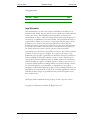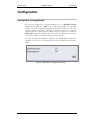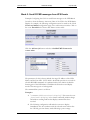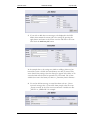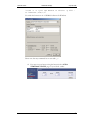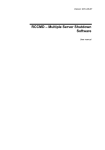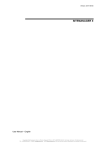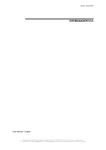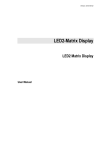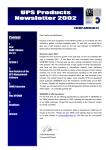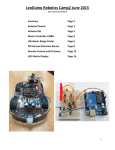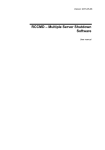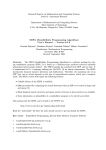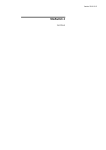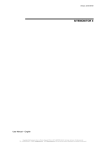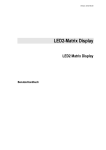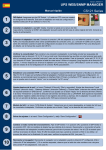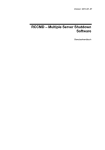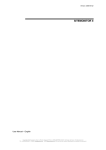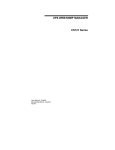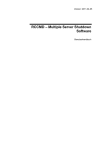Download LED-Matrix Display
Transcript
LED-Matrix Display LED2 Matrix Display User Manual Version 2.0 Generex GmbH LED-Matrix Display Sep 08, 2006 www.generex.de Revision -001 History First Release. Date 09/2006 Legal Information This documentation as well as the software and hardware described in it is furnished under license and may only be used or copied in accordance with the terms of the license. The information in this document is furnished for informational use only, is subject to change without notice, and should not be construed as a commitment by Generex GmbH. Generex GmbH assumes no responsibility or liability for any errors or inaccuracies that may appear in this document or any software that may be provided in association with this document. Except as permitted by such license, no part of this document may be reproduced, stored in a retrieval system, or transmitted in any form or by any means without the express written consent of Generex GmbH. Information in this document is provided in connection with Generex GmbH products. No license, express or implied, by estoppel or otherwise, to any intellectual property rights is granted by this document. Except as provided in Generex GmbH's Terms and Conditions of Sale or License Agreement for such products, Generex GmbH assumes no liability whatsoever, and Generex GmbH disclaims any express or implied warranty, relating to sale and/or use of Generex GmbH products including liability or warranties relating to fitness for a particular purpose, merchantability, or infringement of any patent, copyright or other intellectual property right. Generex GmbH products are not intended for use in medical, life saving, or life sustaining applications. Generex GmbH may make changes to specifications and product descriptions at any time, without notice. Third-party marks and brands are the property of their respective owners. Copyright © 2006 Generex GmbH. All Rights Reserved. LED2 User Manual 2 Generex GmbH LED-Matrix Display Sep 08, 2006 Contents Introduction Overview ...................................................................................................4 Display ......................................................................................................4 Configuration LED-Matrix Configuration .......................................................................5 Configuring the Senders.........................................................................6 Mode 1: Send UPS State and Data automatically .....................................6 Mode 2: Send RCCMD messages from UPS Events.................................7 LED2 User Manual iii Generex GmbH LED-Matrix Display Sep 08, 2006 Introduction Overview The LED-Matrix Display is based on the CS121 Web Adapter. Please refer to the CS121 user manual for an explanation regarding the configuration of the network settings, event handling etc. The CS121 user manual is coming with the LED MATRIX or can be downloaded from GENEREX Website, Download Area, Documentation. This document describes the special features that are unique to the LED Matrix that do not pertain to the standard CS121 and provides instructions on how to operate the LED Matrix. The LED-Matrix Display is a remote display unit for relaying either UPS status and values or customized RCCMD messages that can be operated via the Ethernet. Any CS121 Web Adapter and other RCCMD 2 compatible products can send text messages or environmental data values to the LED-Matrix and can add sounding alarms for warnings that require immediate attention (optional, only with buzzer connected to AUX port). Display Depending on the length of the LED-Matrix-Display anywhere between 4 and 30 characters can be shown at once. If the intended message is too long for the number of displayable characters, the message is scrolled automatically through the display screen. Figure: LED-Matrix Display, short version Messages that are to be shown via the display of the LED-Matrix can be either input automatically by CS121 devices in the network or through the RCCMD sending mechanisms of other network enabled devices. LED2 User Manual 4 Generex GmbH LED-Matrix Display Sep 08, 2006 Configuration LED-Matrix Configuration The default configuration of the LED-Matrix has the RCCMD Listener enabled and its Port set to 6002. It is strongly recommended to keep these settings. All other configuration parameters should be adjusted to the local network settings using either TELNET, a Terminal program, or using the simplest method, a Web browser. Simply activate a route to the default IP 10.10.10.10. Steps for the initial setup are covered in the Quickstart instructions of the CS121 which is contained in the CS121 user manual. All other settings and possibilities relating to the SNMP-WEB interface are explained in the CS121 user manual that has been included with the LEDMatrix. Figure: LED-Matrix Configuration Page LED2 User Manual 5 Generex GmbH LED-Matrix Display Sep 08, 2006 Configuring the Senders Please note that you have to decide between one of the two following modes. Do not connect Senders in different modes to the same LED-Matrix! Mode 1: Send UPS State and Data automatically In order to show the UPS status and measurement values in the LED-MatrixDisplay, the following configuration must be made in the CS121 Network & Security configuration page of the web browser interface: • Check the Enable LED Display Sender box • Enter a unique Number in the range from 0 to 9 in the field LED Display Sender ID. This Number is used to identify this device on the LED-Matrix. • Enter the IP Address of your LED-Matrix in the field LED Display Listener Address“. NOTE: Remember to click the Apply button; only then will the changes be stored in the RAM of the CS121/LED MATRIX. Also, after all changes have been made be sure to save and restart the system by clicking the Save, Exit and Reboot on the Save Configuration page. Only then will the new settings be activated in the current mode of operation and available for testing. This mode will automatically display the status and UPS values of all CS121 in your network which have activated the LED mode. Usage of the automatic mode 1 requires a firmware version on the CS121 in the network of Version 3.45 or higher. Please update your CS121 via the GENEREX webpage if you want to use this mode 1. LED2 User Manual 6 Generex GmbH LED-Matrix Display Sep 08, 2006 Mode 2: Send RCCMD messages from UPS Events Example: Configuring the CS121 to send Event messages to the LED-Matrix In order to show the Battery Autonomy Time of the UPS in the LED-MatrixDisplay for example, the following configuration must be made in the CS121 Events and Alarms configuration page of the web browser interface. Click on the event Powerfail in the Events and Alarm overview table. Click the Add new job button and select Send RCCMD Command to remote client. The parameters for this job must include the target IP Address of the LEDMatrix, and the Port 6002. NOTE! 6003 is the default port that is reserved for all other RCCMD commands. As explained earlier, Port 6002 is the default listening port of the LED-Matrix. In addition the desired text and display mode of the message are to be designated. The command line syntax is as follows: Examples: 1. “|UPSCMD|2000|Continual-display" : This causes the text „Continual-display“ to be shown continually without change and without scrolling until another display command has been received. 2. The following configuration will make the text BATT display immediately once in accordance with the selected stereo button after the UPS has gone into battery mode following a power outage. LED2 User Manual 7 Generex GmbH LED-Matrix Display Sep 08, 2006 3. If you wish to add other text messages to be displayed in the LEDMatrix then commit the current job to the settings by pressing the apply button and return to the Event overview and click on an event. Then click the Add new job button. In the example above, the settings are similar to adding a plain text, but instead the system variable #ATIME (Battery rest time) is entered. The stereo button time settings cause the message to appear after a delay of 30 seconds which will also then be repeated every 30 seconds. The system variable #ATIME is the battery rest time or „Autonomy time in minutes“. 4. To send an all-clear message to cancel the alarm such as a „Power restored“ message after a „Powerfail“ alarm, simply select the event „Power restored“ in the event overview and enter a suitable text like „NETZ“ or „GRID OK“ for example. LED2 User Manual 8 Generex GmbH LED-Matrix Display Sep 08, 2006 NOTE: Remember to click the apply button; only then will the changes be stored in the RAM of the CS121/LED-Matrix. Also, after all changes have been made be sure to save and restart the system by clicking the Save, Exit and Reboot button on the Save Configuration page. Only then will the new settings be activated in the current mode of operation and available for testing. Tests: After the CS121 that is connected to the UPS has been restarted and the green LED is blinking and the web browser is indicating measurement values, tests can be conducted by either putting the UPS directly into battery mode or by sending test signals in the Alarm and Events section of the Web browser interface of the CS121. Information: When conducting test using the Web browser, trying to send system variables like „ATIME“ will only result in sending the variable name to the LED-Matrix display. 5. ALARMBUZZER: To toggle the ALARMBUZZER in the LED Matrix, you have to send an RCCMD EXECUTE from your CS121 sender to the IP Address of your LED MATRIX, Port 6002. The syntax for the command is: “|AUX|3|1” to switch on, “|AUX|3|0 “ to switch off. Buzzer ON: Buzzer OFF: If you use a UPSMAN software or a RCCMD commandline as sender for your LED-Matrix, it works accordingly. Example: To switch the buzzer off via a RCCMD command enter: LED2 User Manual 9 Generex GmbH LED-Matrix Display Sep 08, 2006 “rccmd -s -a <your LED MATRIX IP adress> -p 6002 se "EXECUTE |AUX|1|0" To switch the buzzer on via a UPSMAN software for Windows Please note that any command has to start with „|“. 6. You may test your buzzer using the button in the AUX & TEMPMAN STATUS page of your CS121 sender: LED2 User Manual 10