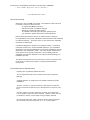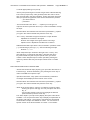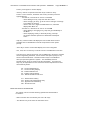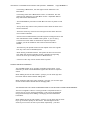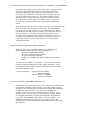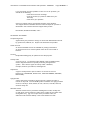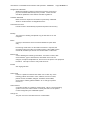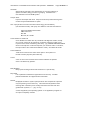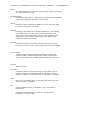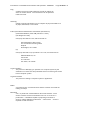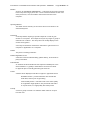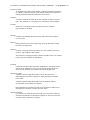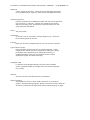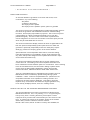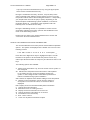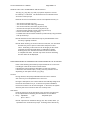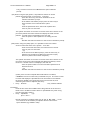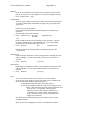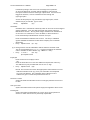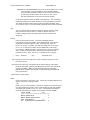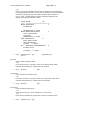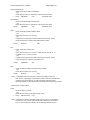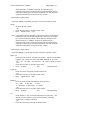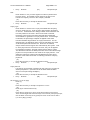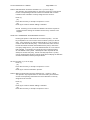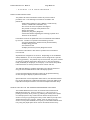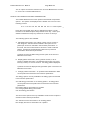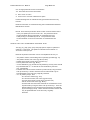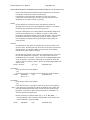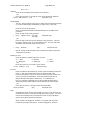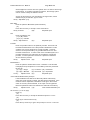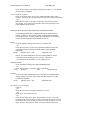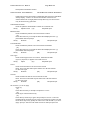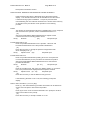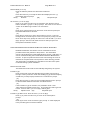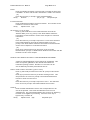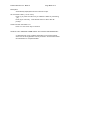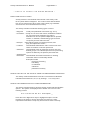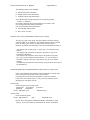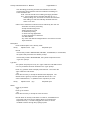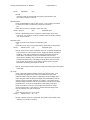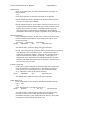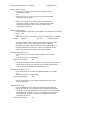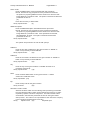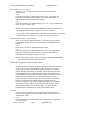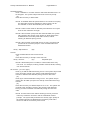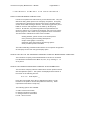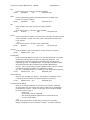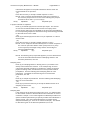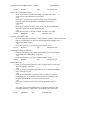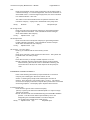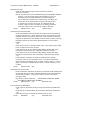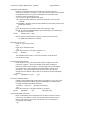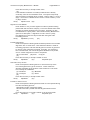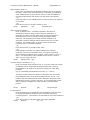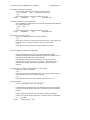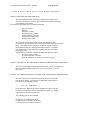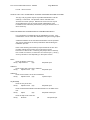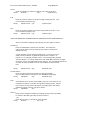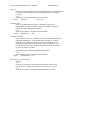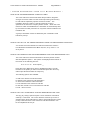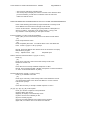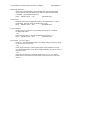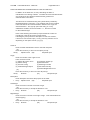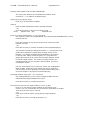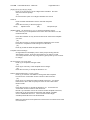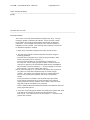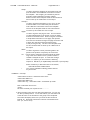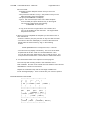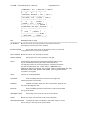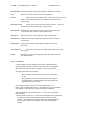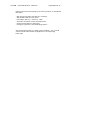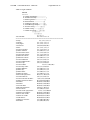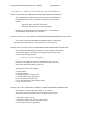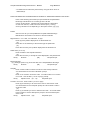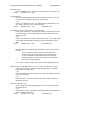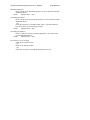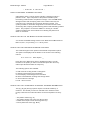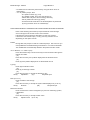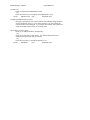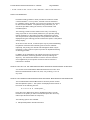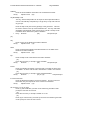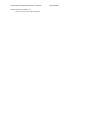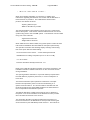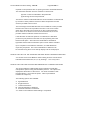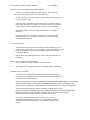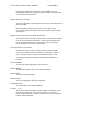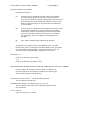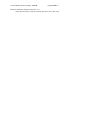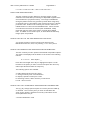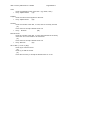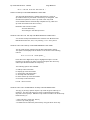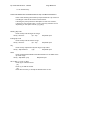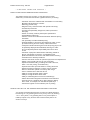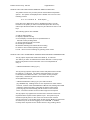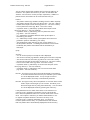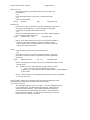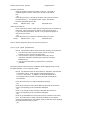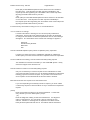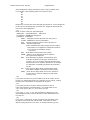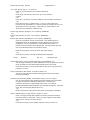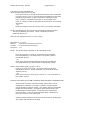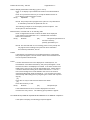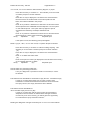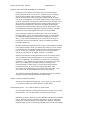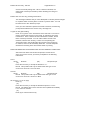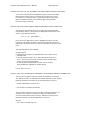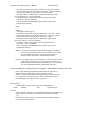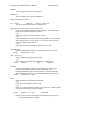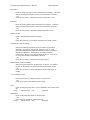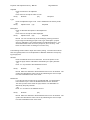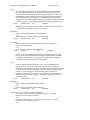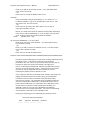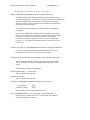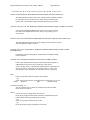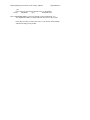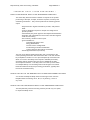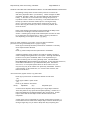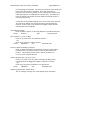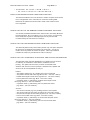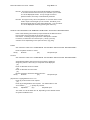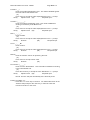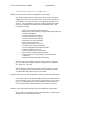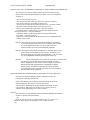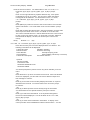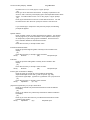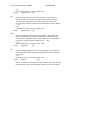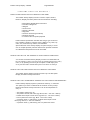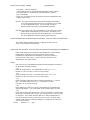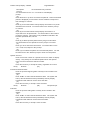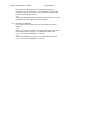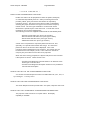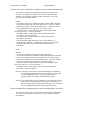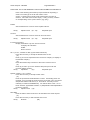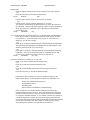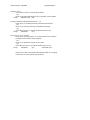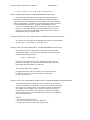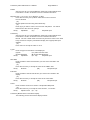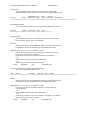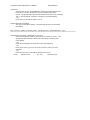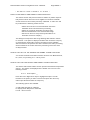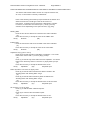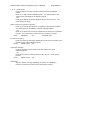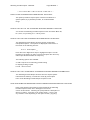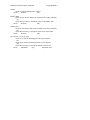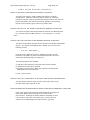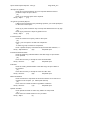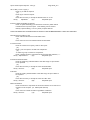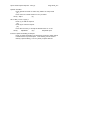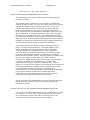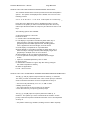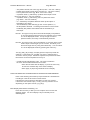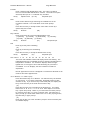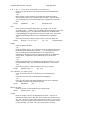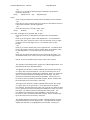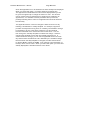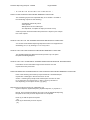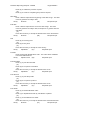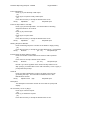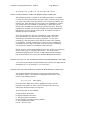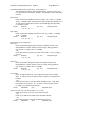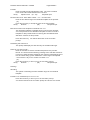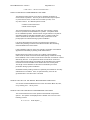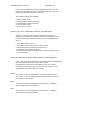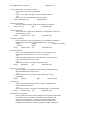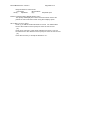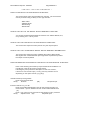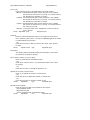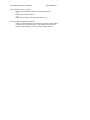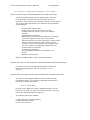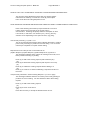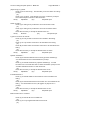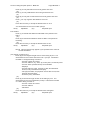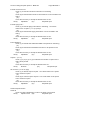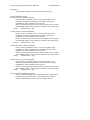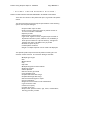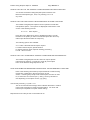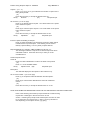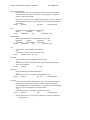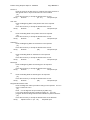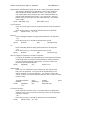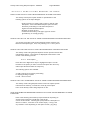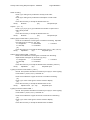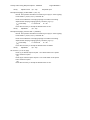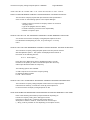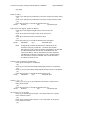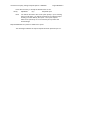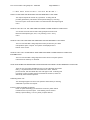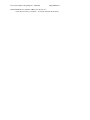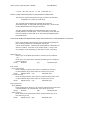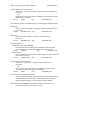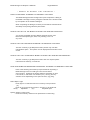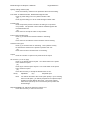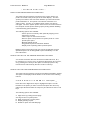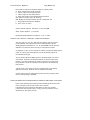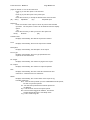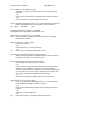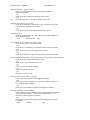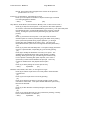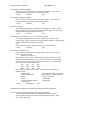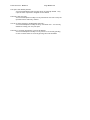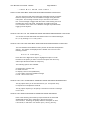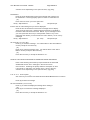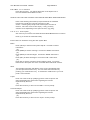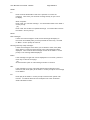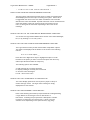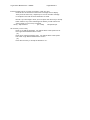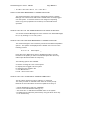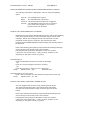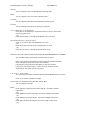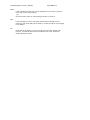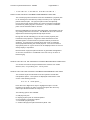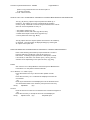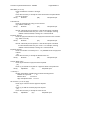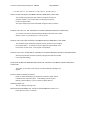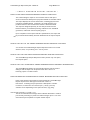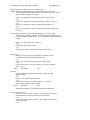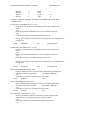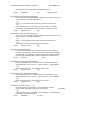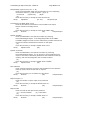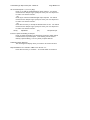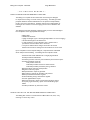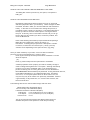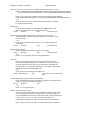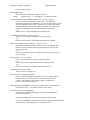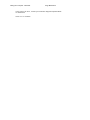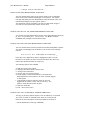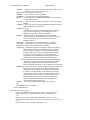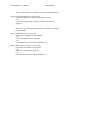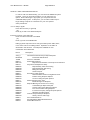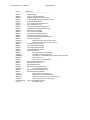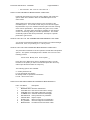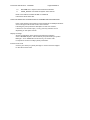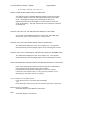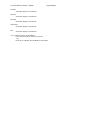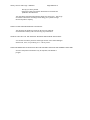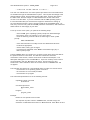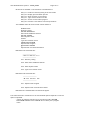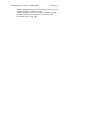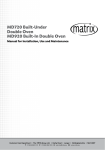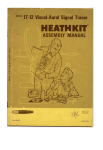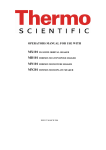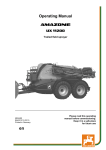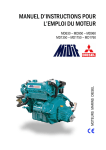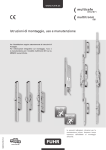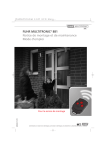Download CARE/DM User Manual - ACS Medical Billing and EMR Services
Transcript
introduction to Care/DM Docum entation and Operation - MDMENU
* Care/DM System User G uide *
* INTRODUCTION
*
GETTING FAMILIAR
W elcom e to the Care/DM User Guide. The objective of this m anual is
to provide a reference docum ent that:
- is organized by MENU functions
- follows the screen com pletion dialogue
- describes com plete operator options
- is available to be read at the term inal, optionally with
your practice's specific instructions and explanations
Please spend tim e with this section as it will provide an insight to
the organization of this guide, standards of docum entation and standards
of software operation. The basic "How To Use and Control" Care/DM
questions are addressed.
Care/DM is designed to operate in m any different ways. It should be
noted that the m anner in which Care/DM operates in your installation
depends on the options selected during the system installation process
described in the "Installation Guide". The "User Guide" will docum ent
all the options for a specific prom pt with a note indicating that the
availability and behavior depends on the options selected during your
installation process.
This docum ent will have the m ost value when used in conjunction with
the term inal, in either the production or practical dem onstration
environm ent.
DOCUMENTATION CONVENTIONS
- Chapters are organized by MENU functions.
- Text is organized by the screen sections and screen com pletion
dialogue.
- Variable operation is noted by the text qualifier "defined at system
installation".
- The term "function" is used to reference a specific m enu selection
which is accessed via the PF keys or the express F6-10 and F17-20
keys.
- The term "option" is used to reference an action to be perform ed
once a specific function has been selected. Options include, but are
not lim ited to, actions such as Add, Change, Display and End.
- The docum entation term "option prom pt" refers to being prom pted
for the activity to be perform ed: the "A C D E Enter Option:"
Introduction to Care/DM Docum entation and Operation - MDMENU
Page MDMENU.2
or sim ilar appropriate type of prom pt.
- Screen prom pt text begins in the left m argin and is in BOLD lettering.
The screen prom pts entry order generally follow the order in which
they are arranged in the docum entation. Som e responses will cause
other prom pts to be bypassed; these will be noted with the phrases:
... you will be taken to
... proceed to
- The docum entation text "Enter ......" im plies you m ust type in a
response and then press the return key to instruct Care/DM to accept
the input.
- Docum entation and software text enclosed in parenthesis ( ) im plies
you type in the value enclosed and press the return key.
- The "> Entry:" describes the type and am ount of input allowed:
Alphabetic is the letters A through Z
Num eric is the digits 0 through 9 and the m inus sign
Alphanum eric is Alphabetic and Num eric com bined
Additional allowable input will be noted, enclosed in quotation m arks
(" ") and following a plus sign ("+"). See the following exam ple:
Num eric + "," + "/"
- W hen "Required Input" is listed to the right of the "> Entry:" text,
then data entry is required for that field. If pressing the return
key without data entry will accept a specific value, you will be
notified. W hen "Required Input" is NOT specified, pressing the
return key without data entry will accept a blank value or no data
input.
SOFTW ARE OPERATION CONVENTIONS
- All text and com m ands input (anything you input other than the PF or
Function keys), m ust be followed by your pressing the return key to
instruct Care/DM to accept the input.
- Operator instructions, entry options and invalid entry notification
m essages will be displayed at the bottom of the screen.
- Docum entation and software text enclosed in parenthesis ( ) im plies
you type in the value enclosed and press the return key.
- W hen at the "Enter Option:" prom pt, you select the option by either
- entering the option code (eg: A C D E) and press the return
key, or
- use the right and left arrow keys to highlight the desired
option and then press the return key
The "Enter Option:" prom pt will only display the option code values
available. You can press the HELP key to display an explanation of
the option code values. Once HELP is requested, the appropriate
docum entation chapter is available for review. You can choose a
specific section of the docum entation for review. This includes
Introduction to Care/DM Docum entation and Operation - MDMENU
Page MDMENU.3
a user-definable help section. The Up and Down arrow keys are used
to navigate through the docum entation text. Ctrl-Z and Ctrl-C will
exit the HELP and return to the originating "Enter Option:" prom pt.
- Most data entered in Care/DM will be stored in uppercase form at
regardless of the position of the Cap "Lock" key. Exceptions to
this include letter text, com m ents, som e description data elem ents
and certain Installation Param eters.
- Punctuation, such as periods, com m as, or hyphens should not generally
be used when adding inform ation. The exception is in the letter text
for letter tem plates, and for com m ent and description data elem ents.
- Extra spaces before or after characters are NOT needed for proper
display.
- A "#" sign indicates a num eric entry, an
alphabetic or alphanum eric response.
indicates an
- A m essage to the operator m ay include a response option enclosed in
the < > sym bols. This indicates the value contained within the < >
will be accepted if just the return key is pressed.
- The sym bols v and ^ are used in operator instructions to indicate
that you can press the Down arrow key to get and display the next
entry and/or press the Up arrow key to get and redisplay the prior
entry. The up arrow key will browse only as far back as the first
entry originally retrieved.
- The "W orking..." m essage will display on the screen to indicate
Care/DM is in the process of perform ing a task.
SPECIAL KEYBOARD KEYS
The actual labeling of the keys on your term inal keyboard depend on the
term inal m odel. The key labels for all term inal m odels are described
below.
- <X] or Delete key: used to instruct Care/DM to erase the character
to the left of the cursor.
- Return key: used to signal the input entry com plete and should be
processed by Care/DM. The operator instructions at the bottom of
the screen use the "<cr>" text to indicate "press the carriage Return
key".
- <lf> or F13 or Line Feed key: depending on the operator instruction
m essage at the bottom of the screen, it is used to either:
- accept a value without data entry
- browse display the next entry (sam e as Down arrow key)
The operator instructions at the bottom of the screen use the "<lf>"
text to indicate "press the line feed key".
- Hold Screen key: used to signal the "freezing" of a scrolling display
Introduction to Care/DM Docum entation and Operation - MDMENU
Page MDMENU.4
screen; press again to resum e display.
- Ctrl key: used in conjunction with other keys to abort an entry
screen or exit a function; hold down the Ctrl key and then press the
appropriate key:
- Ctrl with "Z", referred to as "Ctrl-Z" in Care/DM
* when adding an entry, stop and clear the screen
* when changing an entry, go to the "Ok to Change?" m essage
to com plete the change
* when in the m enu, logoff if at Main Menu #1, otherwise
display Main Menu #1
- Ctrl with "C", referred to as "Ctrl-C" in Care/DM
* when adding or changing entry, stop and go im m ediately to
the Menu
* when displaying activity or term inal printing, interrupt
the output and allow operator to decide the subsequent
action
- Help key: used to select and display the User Guide reference text.
Available in the Care/DM m enu and at the specific function option
prom pt.
- Arrow keys: used to control data display and cursor navigation.
- PF1, PF2, PF3 or PF4 keys: used to access a Care/DM m enu function
- Function keys: used to jum p from one Care/DM m enu function to another
function bypassing the Menu; can be used at the Option prom pt in any
function referenced below. Selected function keys are available at
other prom pts throughout the system . The availability of these
special function keys are noted in the docum entation. A function key
strip m ay be requested from the Custom er Service Departm ent of Care
Inform ation System s.
F6 - Account Maintenance
F7 - Account Activity Display
F8 - Patient Maintenance
F9 - Patient Activity Display
F10 - Dem and Patient Form Print
F17
F18
F19
F20
-
Patient Service Entry
Paym ent and Adjustm ent Entry
Appointm ent Scheduling
Printer Services
MENU SELECTION STANDARDS
The system m enus have the following operational characteristics
in com m on:
- Menu functions are accessed by use of the PF keys.
- The "Return" key is the sam e as the Down arrow.
Introduction to Care/DM Docum entation and Operation - MDMENU
Page MDMENU.5
If accessing a Main Menu, the next logical screen will be the next
Main Menu.
If accessing other than a Main Menu screen, or Sub Menu, the next
logical screen will be the next Sub Menu screen. Repeated "Return"
keys will browse all Sub Menus.
- The LINE FEED key will return to Main Menu #1 from any Main or Sub
Menu.
- The Up arrow key returns to the previous screen within the main m enu
function selected.
- The Down arrow key m oves to the next logical screen within the m ain
m enu function selected.
- Access control is determ ined by the office system m anager when a new
User Identification Code is added to the system . If you are trying
to access a function which is restricted or requires a specific
privilege, you will be notified on the screen and access will be
denied.
- The HELP key will provide access to this chapter of the user's guide
from any m enu of the Care/DM system .
- W hen leaving a selected function, the system will return to the m enu
from which the request originated, unless a special user login flag
was set to cause you to always return to Main Menu #1.
- A Ctrl-Z or Ctrl-C key can be used to exit the system .
SCREEN ENTRY STANDARDS
The Care/DM system is an "operator controlled" environm ent. Each
character you enter is tested/validated against the allowed or expected
values.
W hen Adding and at the "Ok to Add ?" prom pt, you can enter (N)o and
the screen will be cleared without adding data.
W hen Changing and at the "Ok to Change ?" prom pt, you can enter (N)o
and the screen will be cleared without changing data.
THE EXCEPTION TO THESE STANDARDS ARE ACCOUNT AND PATIENT MAINTENANCE:
The term "navigation" refers to "m oving around a com pleted screen" in
such a way as you can change inform ation. This m oving is perform ed
using the arrow keys when Adding or Changing Account and Patient
Inform ation.
W hen Adding and at the "Ok to Add ?" prom pt, you can press the Up arrow
key to go to the first prom pt on the screen. Use the Right and Left
arrow keys to m ove to the next or prior field, respectively. (The first
Introduction to Care/DM Docum entation and Operation - MDMENU
Page MDMENU.6
and last prom pts "wrap around" to each other; that is, pressing the Left
arrow key at the first prom pt will take you to the last prom pt, and
pressing the Right arrow key at the last prom pt will take you to the
first.) W hen you advance to the field you want to change, type in the
new value and press the return key. This will accept the input and
advance to the next field. W hen all changes are com plete, press the
Down arrow key to return to the "Ok to Add ?" prom pt. If you press
the return key, the data entered on the screen will be accepted and
stored.
W hen Changing and at the "Ok to Change ?" prom pt, you can press the Up
arrow key to go to the first prom pt on the screen. Use the Right and
Left arrow keys to m ove to the next or prior field respectively. W hen
you advance to the field you want to change, type in the new value and
press the return key. This will accept the input and advance to the
next field. W hen all changes are com plete, press the Down arrow key
or the Ctrl-Z com bination to return to the "Ok to Change ?" prom pt.
If you press the return key, the data entered on the screen will be
accepted and stored.
PRACTICE AND DEVELOPMENT DEMO ACCOUNT
W hen you receive your Care/DM distribution, you also receive a
"dem onstration" practice account. This should be used:
- during the im plem entation analysis
- during the training practice exercises
- to try new features of Care/DM
- to test how Care/DM works without altering your production
data
This m ay not be available on your system . If you cannot gain access,
consult the individual that perform ed your system installation. It m ay
be necessary to alter the dem onstration practice param eters to reflect
the desired operating m ode.
- How do I access it?
Log into Usernam e DEMO
Password DEMO
User Identification CAREDM
Password CAREDM
HOW YOU INITIATE A CUSTOMER SERVICE CALL
Care/DM has m any internal checks to verify the accuracy and consistency
of inform ation m aintained and processed. If any abnorm ality in system
operation is encountered during the Daily Close or Month End processing,
Care/DM will restrict operation. The user will be notified that a
problem occurred and inquiry only (display option) is allowed. If this
situation occurs, you m ust notify your local distributor or Care Support
to investigate the situation and affect a rem edy before being allowed
to continue. This self-diagnosing feature is for your protection. Your
distributor along with Care is your first line of system support. W e
will advise when hardware problem s are expected and need to be investigated further.
Introduction to Care/DM Docum entation and Operation - MDMENU
Page MDMENU.7
If you encounter any other problem or have a "how to" question, you
should do the following:
* write down the error m essage
* print the screen (if a printer is attached to your
term inal)
* write down your question
Give your support team a call with the specifics of the situation.
The support services available and the "call and response" process is
described in the Custom er Service Support Policy Guide.
Rem em ber, W HEN IN DOUBT, CALL....
GLOSSARY OF TERMS
Accept Assignm ent
Agreem ent by the provider to charge no m ore than allowed am ounts set
by governm ent, HMO'S, etc. Paym ent is directed to the provider.
Active Account
An active Care/DM account is available for posting transactions.
An active account in a m anual system refers to an account with a
balance.
Account
Responsible billing party for patient service fee paym ent.
Activity Code
A one-to-nine (1 - 9) character code defined in the Care/DM system ,
used to flag inform ation for special processing throughout the
system . There are five types of activity codes: classifiers,
receipts, locations, procedures, and diagnosis.
Adjustm ent
A type of receipt used to post a credit or to correct an account
balance (eg: TRANSFER, W RITE-OFF, POSTING ERROR, REFUND,
DISCOUNT).
Aging Bucket
A term that refers to a balance am ount that is a specific num ber of
m onths or days old. The Care/DM System m aintains nine aging buckets:
Current, 0-30 days, 30-60, 60-90, 90-120, 120-150, 150-180, 180-210,
and 210+ days old.
Alternate Codes
Alternate codes refer to procedure and diagnosis codes, usually CPT
or ICD, which can be printed on claim form s in place of the codes used
during data entry. (eg: OV is input as the procedure code, the
alternate code would be 90050). See Cross Reference Code.
Introduction to Care/DM Docum entation and Operation - MDMENU
Page MDMENU.8
Assignm ent of Benefits
Statem ent signed by patient to direct the insurance com pany to
pay insurance benefits directly to the provider. These records
should be updated to m eet federal and state regulations.
Autoback Subm ittal
Mass insurance request for all claim s not previously subm itted.
"Search / Subm it Claim s for Eligible Services"
Autom atic Insurance
Insurance that is autom atically requested at patient service entry.
Backup
The process of m aking a duplicate copy of files that are on the
com puter.
Batch
A group of transaction form s sorted and totalled for quick data
entry.
Processing m ode where no term inal intervention is required; the
operating system executes com m ands found in a file called a batch
control file; all data input is from the com m and file or other files.
Batch Total
A form detailing the following inform ation: the batch num ber, date
of transactions, type of transactions, total dollar am ount of the
charges, receipts and adjustm ents, and nam e of the person who prepared
the batch. This slip is used to verify total am ounts.
Bucket
See "Aging Bucket".
Chart Label
Label on a patient's m edical chart which can contain any of the
following patient inform ation: nam e, address, account num ber,
patient num ber, birthdate, allergies, classifiers, date added,
and a letter to identify patient addition "A" or change to patient
record "C".
Chart Num ber
A num ber printed on a patient's m edical chart. W hen a num erical filing
system is used, the chart num ber is usually the sam e as the patient
num ber assigned by the CARE/DM system .
Charge off
The part of an account balance that is uncollectable.
Introduction to Care/DM Docum entation and Operation - MDMENU
Page MDMENU.9
Classifier
Special three-character code assigned to an account indicating a
specific condition, billing process or grouping. Classifiers are
user-defined in the Care/DM System .
Coupon book
Paym ent envelopes with stub. Coupon books are produced through the
Contract Paym ent Maintenance option.
CPT-4 (Physician's Current Procedural Term inology (Fourth Edition)
(see Procedure Code) Call (312) 751-6000 for cost and send order to:
Am erican Medical Association
AMA Order Unit
Box 821
Monroe, W I 53566
Cross Reference Code File
Cross Reference codes refer to procedure and diagnosis codes, usually
CPT or ICD, which can be printed on a specific com pany's claim form s
in place of the codes used during data entry. (eg: AMERICAN INSURANCE
does not accept CPT codes and requires you use their codes. Therefore,
the input code of OV could be translated to 1234). See Alternate Code.
Current Balance
Total am ount owed to the office at this point in tim e (does not
include contract paym ent plan balances).
Cursor
A box or line on the term inal screen which indicates the position
of the next data entry position.
Daily Register
Daily report showing financial transactions for a specific day.
Day Sheet
List of patients scheduled for appointm ents for the day. Includes
patient identification and appointm ent inform ation.
Default
Displayed answers to system prom pts which are accepted as input with
only the pressing of the return key. This m inim izes keystrokes while
entering data. Default input is usually enclosed in the less than and
greater than sym bols, < >. (eg: <Y>es)
A value supplied by the operating system or an application program for
an input not explicitly entered.
Introduction to Care/DM Docum entation and Operation - MDMENU
Page MDMENU.10
Device
Som ething attached to a com puter, such as a disk, a printer, a term inal,
etc. Usually refers to a disk.
Diagnosis Code
Standardized alphanum eric codes used by insurance com panies which
correspond to diagnosis descriptions. (see ICD-9)
Dial up
Expression used to describe the dialing of a phone num ber in order
to connect a term inal to a com puter.
Directory
A catalog of files stored on a com puter's disk device. The directory
keeps track of the nam e of a file and where it is located on the
disk. There can be m ultiple directories on a disk. Directories are
arranged in a "tree" structure, with a single "root" directory and
m ultiple sub-directory "branches".
Discount
A reduction m ade from a regular or list price of a service, usually
m ade as a result of a cash or prom pt paym ent for services rendered.
Error m essage
A statem ent printed by the com puter indicating an unexpected
occurence which caused the term ination of the current program .
All error m essages in the Care/DM system should return to a m enu.
Fee Slip
See "Fee Ticket".
Fee Ticket
A docum ent used to record patient nam e, service date, nam e of
physician, diagnosis, hospitalization dates, and dollar am ount for
services rendered, (eg: encounter form , service ticket, or superbill).
Field
Basic unit of inform ation within a record (eg: last nam e, first nam e,
account num ber, or address).
File
Group of related records, or inform ation. (eg: account files or
patient files).
A collection of data treated as a single unit; usually refers to
inform ation on a tape or disk.
Introduction to Care/DM Docum entation and Operation - MDMENU
Page MDMENU.11
Flag
A field in the account and patient file records to indicate an
active or inactive status. No transactions can be posted to
inactive records.
Hardcopy
Output of printed inform ation from a com puter to physical m edia such
as paper, letterhead, or m icrofiche.
ICD-9 (International Classification of Diseases (9th Revision)
(Clinical Modification (ICD9-CM) Volum es 1 and 2)
(see Diagnosis Code)
Call (312) 783-3238 for cost, and send order to:
Superintendent of Docum ents
U.S. Governm ent Printing Office
Dept 50
W ashington, DC 20402
(or)
Call (313) 769-1000 or (313) 769-6511 for cost, and send order to:
Edwards Brothers, Inc.
ICD-9-CM
P.O. Box 991
Ann Arbor, MI 48106
Login Procedure
The process of identifying an operator to a com puter system by the
verification of a usernam e and password which are used to gain access
to that com puter system .
Logout Procedure
The process of exiting a com puter system or application.
Mailer
A continuous form constructed such that the contents are inside the
m ailing envelope.
Microfiche
A 6" x 4" plastic film card divided into about 240 sections. Each
section contains the sam e inform ation found on a 14-7/8" X 11"
printed form . Care/DM is capable of preparing m icrofiche of
account / patient statem ent inform ation. A m icrofiche
viewer is
required to read m icrofiche.
Introduction to Care/DM Docum entation and Operation - MDMENU
Page MDMENU.12
Modem
Acronym for "MODulator-DEModulator". A device that connects a term inal
to the com puter using a phone line. There m ust be a Modem at each end
of the phone line, one connected to the term inal and one to the
com puter.
Opening Balance
The dollar am ount owed by an account at tim e of conversion to an
autom ated system .
Password
A security feature requiring a specific response in order to gain
access to a com puter. This response m ay be any single or group of
characters or num bers. This entry does not usually display on the
screen when typed in.
A security word which is used with a usernam e to gain access to a
com puter or application on a com puter.
Patient
The person receiving treatm ent.
Patient Registration Form
A docum ent used to indicate billing, patient history, and insurance
policy inform ation.
Pretreatm ent
An estim ate of dental treatm ent and expenses needed prior to the
actual treatm ent. Typically is subm itted to an insurance carrier
for approval prior to actually perform ing the services.
Printer
A device which displays inform ation on paper in typewriter form at.
Dot-Matrix Printer - printed characters are form ed with
sm all dots, and m ay be rough-looking
Letter-Quality Printer - characters are of the sam e quality
as a typewriter m ight produce; m ay be actual characters
on a print wheel, or a high-quality dot-m atrix printer
Prom pt
A word or group of words or a character which asks for an input
from the user.
Introduction to Care/DM Docum entation and Operation - MDMENU
Page MDMENU.13
Procedure Code
An alphanum eric code used to identify a specific procedure perform ed
on a patient. Standard num bers are used by insurance com panies to
identify m edical and dental procedures. (see CPT-4)
Program
A series of instructions which direct the com puter to perform a given
task. ALL activities on a com puter are controlled by som e program .
Provider
Som eone or som ething which provides services to a patient.
(eg: Physician or Dentist)
Receipt
A written acknowledgem ent that m oney was received for paym ent
on an account.
Refund
Money paid to an account or third party carrier by the office, usually
because of overpaym ent.
Restore
Process of copying saved inform ation from one m edium (source) to
another. (eg: m agnetic tape to disk)
The process of copying previously saved inform ation from one m edium
to the com puter's prim ary storage device.
Scrolling
Vertical m ovem ent of the inform ation displayed on a term inal screen;
data norm ally appears as if it is m oving from the bottom to the top
of the screen, at which tim e it leaves the screen display area.
Signature on File
A patient's personal signature kept on file for the purpose of
authorizing the insurance com pany to m ake paym ents of benefits
to the office.
A patient's personal signature kept on file to authorize release
of inform ation to the insurance com pany.
Both signatures are required in order to send insurance claim form s
directly to the insurance com pany from the office.
Signature W aived
For purposes of com puter insurance billing, the insurance com pany
will waive requirem ents of provider's signature on the insurance form ,
so that it m ay be printed by com puter.
Introduction to Care/DM Docum entation and Operation - MDMENU
Page MDMENU.14
Statem ent
A form used to bill accounts. This form m ay include aging inform ation,
nam e, detailed charge, paym ent, and insurance subm ittal inform ation.
Third Party Paym ent
Paym ent received from a billable party other than the account guarantor.
(eg: insurance co., attorney) Typically, the provider has a contract
with the Third Party payor, and receives paym ents directly from that
entity rather than the patient.
Ticket
See "Fee Ticket"
Transaction
An activity, such as a procedure, receipt, diagnosis, etc., which has
been entered against an account.
Transfer
Moving an accounts receivable am ount from one account to another.
Type of Service (TOS)
Each procedure perform ed fits one of several categories. These
categories are used by insurance com panies to determ ine if proper
procedures where perform ed in an appropriate location by a
qualified specialist. Each type of procedural service m ust be
specified for proper insurance processing.
Unapplied credit
In reference to the Receipt Allocation function of the Care/DM
system , unapplied credits are receipts that have not been assigned
to a provider.
W rite-off
The part of an account balance that is not collectible.
W ord Processing
Creating letters, books, or other written docum ents on a com puter
system . W ord processing program s allow the m ovem ent of text around the
docum ent or m ake other changes electronically without retyping on paper.
Account Maintenance - MD901
* ACCOUNT
Page MD901.1
FILE MAINTENANCE
*
W HAT IS AN ACCOUNT?
An Account identifies a guarantor for services and can be, but is
not lim ited to, any of the following:
- the patient
- a relative of the patient
- the em ployer of the patient
- the em ployer of the patient's spouse, parent or guardian
The account record in the Care/DM System includes dem ographic inform ation about the guarantor and establishes inform ation related to billing,
insurance, and the party responsible for paym ent. The account m ay have
a single patient or a fam ily of patients assigned to it (or even NO
patients assigned). There is no lim it to the num ber of patients that
can be assigned to an account or the num ber of insurance policy records
which m ay be associated with an account.
The account m aintenance display function will show an aged balance for
both the "personal responsibility" portion (that am ount for which the
guarantor is personally responsible) and for the "third party" responsibility (eg: Insurance Com pany) portion of the service balance.
Special features such as duplicate nam e search, full screen editing,
input value assum ption, input validation, activity code expansion and
city, state, and zip code assignm ent are im plem ented to assist in rapid
and accurate inform ation entry.
The account and patient inform ation files are closely related in their
content and use. The adding of account and patient inform ation has
been com bined in the AP and SAP options for convenience. W hen referring
to the AP and SAP screens, the inform ation relating to patient m aintenance such as dem ographic identification, allergy and provider
referral inform ation, will be described in detail under "Patient File".
There is a specialized feature of Care/DM that is included in Account
Maintenance which is enabled by special settings during system
installation. CHAF - Com m on Hospital Adm it File - perm its account
and patient inform ation to be copied from existing records in one
practice into another practice's database. This helps to m inim ize
duplicate entry of inform ation and allows the single registration entry
to be used by m ultiple practices, such as in a billing service.
HOW DO YOU GET TO THE ACCOUNT MAINTENANCE FUNCTION?
The Account Maintenance function is accessed from Business File
Maintenance Menu #1, PF1, or by entering 1.1.1.1 or by pressing the
F6 key at any m enu. Pressing the F6 key at the option or initial
input point of any function that is referenced by the F6-10 and F17-20
keys, or pressing the F6 key at the "Patient" prom pt of the "Patient
Service Entry" function will also access this function.
NOTE: If this is used, the F6-10 and F17-20 keys are disabled; the
Account Maintenance - MD901
Page MD901.2
only way to exit Account Maintenance is by using the (E)nd option
which returns to Patient Service Entry.
During the "Patient Service Entry" function, if a (Last,First) nam e
value is entered at the "Patient" prom pt and the nam e is not on file,
the question will be asked: "W ant to Register Patient ?". Responding
yes, will place the user into the (AP) or (SAP), depending on the
assum ed option enabled during system installation, on business
param eter file line 31. Com pletion of the registration will autom atically return to Patient Service Entry.
During the Scheduling function, it is possible to access account
and patient m aintenance function, perform data m odification and
return to the Scheduling function.
Entering the (X) option in the "Patient Maintenance" function will
"cross over" to Account Maintenance.
HOW DO YOU MAINTAIN ACCOUNT INFORMATION?
The Account Maintenance function perm its several data m anipulation
options. The options are displayed at the bottom of the screen in the
following m anner:
A AP SAP D DAP C AI DI CI TI E X
Enter Option: __
Press the Left or Right Arrow keys to highlight the option or enter
the letter of the option to be accessed and press the return key.
Other input allowed includes the "Help" key and the F6-10 and F17-20
keys.
The following options are available:
A
Add account inform ation only; account num ber can be system - or
user-assigned
AP Add account and patient at the sam e tim e or add a patient
to an existing account; account and patient num ber are
system - or user-assigned and a chart label is printed if this
feature is enabled during system installation
SAP Search for duplicate nam e before adding account and patient
D Display account inform ation; find by account num ber or
all or portion of account last nam e; no insurance data is
displayed
DAP Display account and all associated patient inform ation
C Change account inform ation
AI Add Insurance to an existing account
DI Display Insurance inform ation for an account
CI Change Insurance inform ation for an account
TI Term inate an Insurance Policy
E End - return to m enu
X Cross over to patient m aintenance option
Account Maintenance - MD901
Page MD901.3
HOW DO YOU CALL UP/RETRIEVE AN ACCOUNT?
The (D), (C), (AI), (DI), (CI) and (TI) options require an account
be called up, or retrieved. The desired account is selected at the
"Account" screen prom pt.
Retrieval of account inform ation can be accom plished via entry of:
*
*
*
*
*
*
*
The account num ber (eg: 123)
The account last,first nam e (eg: Moore,Al)
The account full last,,first nam e (eg. Moore,,Al)
Account last and part of first nam e (eg: Moore,A)
Account full last and part of first nam e (eg. Moore,,A)
Part of account last nam e (eg: Moor)
Forward and reverse browse retrieval is perform ed by using the down
and up arrow keys.
NOTE: Reverse browse retrieval will only be perm itted back to the
first entry originally retrieved.
NOTE: W hen entering an account nam e as "last,first", it is assum ed
that the entry can be part of a last nam e and part of a first
nam e. Searching in this instance can be lengthy as all nam es
m atching what was entered will be considered for display.
Entering "last,,first" assum es that the last nam e entered is
a com plete last nam e, and that only those accounts m atching
the first nam e will be displayed.
W HAT DEMOGRAPHIC INFORMATION IS MAINTAINED IN THE ACCOUNT?
Each of the following inform ation prom pts related to an account are
in bold type in the far left colum n of this section.
Following the prom pt will be a description of what it is used for,
if and how it can receive input ( > Entry:) and any variation of use
depending on the option chosen, (eg: (AP)).
Account
During retrieval, this prom pt indicates what account to retrieve.
See "How do you Call Up/Retrieve an Account?".
During the add options, the num ber will be autom atically assigned at
the end of inform ation entry or, if choosen at system installation,
the account num ber can be user-assigned. In all cases, the system
will verify the account num ber does not currently exist.
Last Nam e
Enter the last nam e of the guarantor of the Account; the nam e will
be accepted without searching and will advance to First Nam e.
>
Entry: Alphabetic
(16)
Required Input
plus "/" and "-"
NOTE: A personal or academ ic title (eg: JR, SR, III, MD, DDS...) is
specified in the "First Nam e" prom pt. Pressing return without any
Account Maintenance - MD901
Page MD901.4
entry, will return to the Account Maintenance option selection
prom pt.
(AP) W hen using the (AP) option, it is possible to search for sim ilar
patient nam es that exist on the system . To do this:
- press the return key, the cursor will advance to the
"Patient Last Nam e" prom pt.
- at the Patient Last Nam e prom pt press the return key to
select another account m aintenance option.
(or)
enter the patient last nam e, then enter a patient first
nam e or part of a first nam e.
The system will search for a m atch on the last nam e and a m atch on the
part of the patient first nam e entered and display all sim ilar nam ed
patients. If sim ilar nam es are displayed, the user will:
- have the option to add a patient to an existing account
(or)
- abandon the search and return to the Account Last Nam e prom pt.
(SAP) W hen using the (SAP) option, it is possible to search for sim ilar
account nam es that exist on the system . To do this:
- enter the account last nam e, then enter the account first
nam e or part of a first nam e.
(or)
- at the Account Last Nam e prom pt, press the return key to
advance to the Patient Last Nam e prom pt (refer to (AP)
above for patient nam e search response).
The system will search for a m atch on the last nam e and a m atch on the
part of the account first nam e entered and display all sim ilarly nam ed
accounts. If sim ilar nam es are displayed, the user will:
- have the option select an account and add a patient to that
selected account.
(or)
- abandon the search and return to the Account Last Nam e prom pt.
>
(CHAF) If the Com m on Hospital Adm it File feature is enabled,
a NUMERIC account num ber entry is allowed as input. The value is used
to locate and display the specified account inform ation in the "Master"
file which is eligible to be copied into the current account file, thus
elim inating the need for duplicate data entry.
Entry: Num eric
(07)
Only if CHAF enabled
First Nam e
Enter the first nam e and m iddle initial of the guarantor of the Account.
Refer to the Last Nam e section above for specialized entry when using
the (AP) and (SAP) options.
>
Entry: Alphabetic
(12)
plus "/" and "-"
NOTE: Personal or academ ic titles (eg: JR, SR, III, MD, DDS,....) m ust
be entered in the First Nam e prom pt after the first nam e with a
space between (eg: DANIEL J MD).
Account Maintenance - MD901
Page MD901.5
Address
Enter the street address inform ation for the guarantor of the Account.
NOTE: To specify a four-line address, refer to the "Em ployed" prom pt.
>
Entry: Alphanum eric (23)
City/State/Zip
The city, state and zip prom pts can be input as three separate prom pts
or can be autom atically com pleted by a single entry of zip code in the
city prom pt.
>
>
Enter the City of the guarantor.
Enter the standard Federal Postal abbreviation for the State of the
guarantor.
Enter the Zip Code of the guarantor.
Entry: Alphanum eric (22), (02)
Required Input
and (05)
(or)
Enter the Zip Code (into the City prom pt) of the guarantor. This will
be used to search the zip code translation file. The City and State
will display autom atically if the code is found.
Entry: Num eric
(05)
Required Input
NOTE: The Zip Code translation file is defined through zip code
m aintenance.
Hom e Phone
Enter the Hom e Telephone num ber of the guarantor including the area
code if available. An area code of 000 is assum ed if a value is not
entered.
>
Entry: Num eric
(7) or (10)
W ork Phone
Enter the W ork Telephone num ber of the guarantor including the area
code if available. An area code of 000 is assum ed if a value is not
entered.
>
Entry: Num eric
(7) or (10)
Flag
This is an indicator of the account's status. It is autom atically
set to "Active" when adding a record. The value can be m odified from
Active to Inactive through the (C)hange option if:
1) All patients referencing the account are Inactive
2) The account balance (both personal and third party) is 0.00
NOTE: Both the personal and third party balances m ust
each be zero. For exam ple, if the third party
balance is 10.00, and the personal balance is a
credit balance of 10.00, the net account balance
is zero, but the account is NOT considered to be
eligible for inactivation.
The value can be autom atically set by the Archive function, (F)lag
and (B)oth options.
W hen an account is flagged as "Inactive", Care/DM will not perm it
Account Maintenance - MD901
Page MD901.6
transaction posting to the account or the assignm ent of patients.
An account flagged as "Inactive" will be eligible for rem oval from
the system when an Archive and Purge is perform ed. If an account is
flagged as Inactive, it can be m odified to Active through the
(C)hange option.
Access to this prom pt is only perm itted in (C)hange option; values
allowed are (X) for Inactive, (A) for Active.
> Entry:
Alphabetic
(01)
Classifiers
Classifiers are a "shorthand" m ethod by which an account can be assigned
specific attributes. They are defined through the Activity Code File
Maintenance function. Am ong other things, classifiers can indicate that
an account is on collections, is not to be billed, or that insurance is
to be autom atically subm itted when services are input.
>
Enter the Classifiers related to this Account. The entry is validated
against established Classifier codes with the display of the classifier
description.
Entry: Alphanum eric (01 - 03)
(C) A change action m ust be indicated to Add or Delete a Classifier code.
This is accom plished using a "+" or "-" sym bol preceeding the classifier
code to indicate an add or delete. (eg: "+MED" or "-AA")
>
Entry: "+" and "-"
(02 - 04)
plus Alphanum eric
Em ployed
Enter the Account's em ployer nam e.
(or)
Enter the Second line of a four-line address and press the return key.
The address m ay be preceded with C/O or the "%" sign.
>
Entry: Alphanum eric (30)
NOTE: The record m ust contain the appropriate "office defined" four-line
Address Classifier Code. (eg: "4LA") for this field to be interpreted
as a four-line address. The classifiers which indicate four line
address are given in business param eter file line 37.
Services To-Date
System -m aintained total dollar am ount of charges posted to the account
to date.
Last Pym t Date
System m aintained date of last personal paym ent applied to the account.
Pending PR
System m aintained aged balance (0 to 210+ days) and paym ents for
service for which the Account is personally responsible.
Account Maintenance - MD901
Page MD901.7
Pending TPR
System m aintained aged balance (0 to 210+ days) and paym ents for
service for which Third Party (insurance) com panies are responsible.
OK to Add ? (<Y>es or (N)o)
Enter (Y).
(or)
Press the return key to accept a response of <Y>es.
(or)
Enter (N) to void the entire entry.
(or)
Press the Up arrow key to get to first prom pt on screen. Then use
the Right and Left arrow keys to m ove from prom pt to prom pt; use the
Down arrow key at any prom pt to return to the "OK to Add ? (<Y>es or
(N)o)" prom pt.
Assigning Account Num ber xxxxxxx <cr>
Press the return key and the system autom atically assigns the num ber
represented by xxxxxxx.
(or)
Account Num ber (xxxxxxx) #######
Press the return key to accept the value represented by xxxxxxx.
(or)
Enter the account num ber to assign.
>
Entry: Num eric
(07)
The system will verify that the num ber entered does not already exist.
NOTE: Account num bers can be autom atically assigned or m anually entered
depending on the office specifications. This is controlled by
business param eter file line 56.
W HAT INSURANCE INFORMATION IS MAINTAINED IN THE ACCOUNT?
The Insurance inform ation section defines who is covered by insurance in
general term s. Care/DM then uses this inform ation to determ ine whether
a patient is eligible for coverage by a specific policy associated with
an account. This autom atic determ ination of coverage has been
im plem ented to allow patients to be added without having to add/m aintain
separate insurance inform ation records for each patient.
Care/DM uses the patient's "Relation to Account" prom pt data and the
insurance policy holder's "Relation to Account" prom pt data to determ ine
the "Patient's relation to Policy holder". The determ ined relationship
is com pared to the "W ho's Insured" insurance policy prom pt value to
decide eligibility of the patient under the insurance policy.
Sim ply stated the coverages are as follows:
FAMILY COVERAGE: (eg: all patients assigned to the account); put
"00" for All in the "W ho's Insured" prom pt
SELF COVERAGE: (eg: only a single patient assigned to an account)
be sure "Policy Holder" nam e is identical to the individual
patient's nam e; put "02" for Self in the "W ho's Insured" prom pt
Account Maintenance - MD901
Page MD901.8
INDIVIDUAL and DEPENDENTS (eg: spouse and children) be sure the
"Policy Holder" nam e is identical to the individual patient's
nam e and the individual's relation to the account is the sam e
as the policy holders relation to the account; put "10" for
Self and Dependents in the "W ho's Insured" prom pt
A reference table has been included in the appendix. The "Coverage
Relationship Reference Table" details the coverage decision process.
This table should be referenced to determ ine patient eligibility when
an insurance claim is not autom atically prepared and one was expected.
Seq
This is a system -defined internal sequence num ber which is used,
along with the account num ber, to uniquely identify the policy.
It will be assigned when the inform ation has been entered and
accepted.
Priority
Enter the subm ission priority. This allows m ultiple policies
to be displayed and subm itted in a pre-defined order. Policies are
displayed in increasing priority order, and the priority does not
have to be unique. Typically, priorities are assigned in increm ents
of 5 or 10, so that other policies can be added later if necessary.
For exam ple, a Medicare policy would have a low priority, probably
"001", since it is always prim ary, followed by other policies with
priorities of "005", "010", and so on. Priorities can be changed.
>
Entry:
Num eric
(03)
Required Input
(A) Pressing the return key will return to the Last Nam e prom pt to enter
the next Account.
(AP) Press the return key to be placed at the Patient Allergy and Patient
Referral inform ation prom pts, provided these features are enabled at
system installation. (Refer to Patient Maintenance and Referral
Maintenance chapters respectively for detailed Allergy and Referral
entry instructions).
(SAP) Sam e as (AP) above.
Code
Enter the Insurance Com pany code. Insurance Com pany Maintenance
defines Insurance Com pany codes.
(or)
Enter (?xxx) to scroll display the insurance com panies in the Insurance
Com pany Maintenance file in nam e order, beginning with the qualifier
entered by the operator in the "xxx" area. The following inform ation
would be included in the display if the operator entered "?MED":
CODE NAME
T/P
==== ========================= ===
MEDN MEDICARE
T
MEDA MEDICARE/ACCEPT
T
PRU PRUDENTIAL
P
W C W ORKER'S COMPENSATION
P
Account Maintenance - MD901
Page MD901.9
(or)
Enter (??xx) to scroll display the insurance com panies in the Insurance
Com pany Maintenance file in nam e order (including the com pany address
inform ation), beginning with the qualifier entered by the operator in
the "xx" area. The following inform ation would be included in the
display if the operator entered "??ME":
CODE NAME
T/P
==== ========================= ===
MEDN MEDICARE
T
PO BOX 222
SPRINGFIELD IL 62702
MEDA MEDICARE/ACCEPT
122 W JEFFERSON
SUITE 200
SPRINGFIELD IL 62704
PRU PRUDENTIAL
P
MALL W EST PLAZA
390 PLAZA DRIVE
PEORIA
IL 65620
W C W ORKER'S COMPENSATION
PO BOX 12345
CHICAGO
>
Entry:
Alphanum eric
plus "?"
T
P
IL 60601
(04)
Required Input
Eff Date
Enter the policy effective date.
(or)
Press the return key to accept a value of no effective date, which
indicates that the policy is valid forever into the past.
>
Entry:
Num eric
(06)
Term Date
Enter the policy term ination date.
(or)
Press the return key to accept a value of no term ination date, which
indicates that the policy is valid forever into the future.
>
Entry:
Num eric
(06)
Plan Nam e
Enter the policy's Plan Nam e.
(or)
Press the return key or enter "NONE" for no plan nam e.
(or)
Press the line feed key to assum e the insurance com pany nam e.
>
Entry:
Alphanum eric
(25)
Account Maintenance - MD901
Page MD901.10
Holder (Last Nam e)
Enter the Policy Holder's Last Nam e.
(or)
Press the return key to assum e the Account's last nam e.
>
Entry: Alphabetic
(16)
Required Input
(First Nam e)
Enter the Policy Holder's First Nam e.
(or)
Press the return key to assum e the Account's first nam e.
> Entry:
Alphabetic
(12)
Required Input
DOB
Enter the Policy Holder's date of birth.
(or)
Press the return key for no entry.
(or)
If patient nam e and policy holder nam e m atch exactly, press
the line feed key to assum e the patient date of birth.
> Entry:
Num eric
(06)
Sex
Enter the Policy Holder's sex.
(or)
Press the return key for no entry. Valid choices are "M" or "1"
for Male or "F" or "2" for Fem ale.
(or)
If patient nam e and policy holder nam e m atch exactly, press
the line feed key to assum e the patient sex.
> Entry:
Alphabetic
(01)
SS#
Enter the Policy Holder's social security num ber.
(or)
Press the return key for no entry.
> Entry:
Num eric
(09)
(AP) If the patient nam e is identical to the Policy Holder's last and
first nam es, a m essage at the bottom of the screen will indicate that
pressing the Line-feed key <lf> will accept the patient's Social
Security Num ber as the assum ed Policy Holder Social Security num ber.
(SAP) Sam e as (AP) above.
Policy
>
Enter the Policy num ber.
(or)
Press the return key to accept a blank value.
Entry: Alphanum eric (16)
(AP) If the patient nam e is identical to the account nam e, a m essage at
the bottom of the screen will indicate that pressing the Line-feed
key <lf> will accept the patient's Social Security Num ber as the
Account Maintenance - MD901
Page MD901.11
assum ed Policy. In addition, entering "#" followed by any
characters will use the social security num ber followed by those
characters; entering any characters followed by "#" will use those
characters followed by the social security num ber.
(SAP) Sam e as (AP) above.
(CI) Enter (NONE) in the Policy prom pt to rem ove the previous value.
Group
>
Enter the Group num ber.
(or)
Press the return key to accept a blank value.
Entry: Alphanum eric (16)
(AP) If the patient nam e is identical to the account nam e, a m essage at
the bottom of the screen will indicate that pressing the Line-feed
key <lf> will accept the patient's Social Security Num ber as the
assum ed Group. In addition, entering "#" followed by any
characters will use the social security num ber followed by those
characters; entering any characters followed by "#" will use those
characters followed by the social security num ber.
(SAP) Sam e as (AP) above.
(CI) Enter (NONE) in the Group prom pt to rem ove the previous value.
W ho's Ins
Enter the code for who's covered by the policy. Values can be added
together. (eg: a value of 10 is for self AND dependents: 02 + 08).
<00> = All
02 = Self
04 = Spouse
08 = Deps or Sum of Codes
(or)
Press the return key to accept a value of All.
>
Entry: Num eric
(02)
Required Input
Em ployer
Enter the nam e of the Policy Holder's em ployer.
(or)
Press the return key to accept a blank value.
>
Entry: Alphanum eric (30)
Relation
>
Enter the Policy Holder's relationship to the Account.
<1> = Self
2 = Spouse
3 = Son
4 = Daughter 5 = Em ployee 6 = Other
(or)
Press the return key to accept a value of Self.
Entry: Num eric
(01)
Required Input
AA
Enter whether or not you accept assignm ent on this policy. The
default for this response is given in the Insurance Com pany
record for the com pany selected.
(or)
Press the return key to accept the default value.
Account Maintenance - MD901
>
Entry:
Num eric
Page MD901.12
(01)
Required Input
SOF
>
Enter whether or not you have signature on file for patients who
have this policy. The default for this response is given in the
Insurance Com pany record for the com pany selected.
(or)
Press the return key to accept the default value.
Entry: Num eric
(01)
Required Input
Copay Type
Enter whether or not there is a copay associated with this policy,
and if so, what type it is. Enter (F)ixed, (P)ercentage, (S)am pled
or <N>one. A Fixed am ount is sim ply a dollar am ount which is due
from the patient for each visit. W hen a fee ticket is entered,
the lesser of this am ount and the ticket total will be displayed
and available for generation of copay transactions. If Percentage
is selected, the percentage m ultiplier is applied to the ticket
total and available forgeneration of copay transactions. For the
Sam pled type, the Sam pling option m ust be selected by the office
via business param eter file line 104. W hen this is selected,
sam ple reim bursem ent figures are m aintained by the system . That
is, when paym ents are received for services, they can be applied
to individual procedures, and that reim bursem ent history is kept.
The difference between the billed procedure am ount and the average
paym ent on the procedure is then used as the copay am ount. This
allows the practice to collect what will ultim ately becom e due at
the tim e of visit rather than later on following insurance com pany
paym ents.
(or)
Press the return key to accept the default of None.
>
Entry: Num eric
(01)
Required Input
Copay Am ount
If (F)ixed or (P)ercentage is selected for the copay type, an am ount
will be prom pted for. (The am ount will be either the fixed dollar
am ount or the percentage m ultiplier.)
(or)
Press the return key to accept the default of zero.
>
Entry: Num eric
(08)
Required Input
OK to Add ? (<Y>es or (N)o)
Enter (Y).
(or)
Press the return key to accept a response of <Y>es.
(or)
Enter (N) to void the entire entry.
(or)
Press the Up arrow key to m ove to the first prom pt on the screen.
Then use the Right and Left arrow keys to m ove from prom pt to prom pt;
use the Down arrow key at any prom pt to return to the "OK to Add ?
(<Y>es or (N)o)" prom pt.
Account Maintenance - MD901
Page MD901.13
W ant to Add Autom atic Insurance Classifier xxx ? (<Y>es or (N)o)
This question is prom pted when an Insurance Com pany is referenced
but the corresponding autom atic insurance classifier has not been
included in the classifiers currently assigned to the account.
Enter (Y).
(or)
Press the return key to accept a response of <Y>es.
(or)
Enter (N) to continue without adding a classifier.
NOTE: Choosing not to include the classifier causes the request to
subm it insurance during the "Patient Service Entry" function to be
skipped.
HOW CAN I TERMINATE AN INSURANCE POLICY?
Entering the option TI will term inate an insurance policy. You will
be prom pted for an account from which to select a policy for term ination. Once selected, you will be asked whether or not you wish to
continue and term inate the policy. Once term inated, if the account
had the autom atic classifier associated with the policy's Insurance
Com pany assigned to it, you will be asked whether or not to rem ove
that classifier. Term inating an Insurance Policy m arks that policy
as unavailable to the system . Subsequent claim requests will not
attem pt to access this policy, unless m anually requested. A policy
can be reactivated by entering change m ode and m odifying the effective
and term inate dates, and the priority indicator.
OK to Term inate ? (<Y>es or (N)o)
Enter (Y).
(or)
Press the return key to accept a response of <Y>es.
(or)
Enter (N) to void the term ination process.
W ant to Rem ove Autom atic Insurance Classifier xxx ? ((Y)es or <N>o)
This question is prom pted when an Insurance Policy is term inated
and the corresponding autom atic insurance classifier is currently
assigned to the account.
Enter (Y).
(or)
Enter (N) to continue without adding a classifier.
(or)
Press the return key to accept a response of <N>o.
Patient Maintenance - MD910
* PATIENT
FILE
Page MD910.1
MAINTENANCE
*
W HAT IS THE PATIENT FILE?
The patient file stores inform ation relative to persons under a
provider's care. The following inform ation is included in the
patient file:
- patient dem ographics (nam e, address, social security
num ber, m arital status, birthdate, sex)
- the account to which the patient is assigned
- the provider in charge of the patient's care
- allergy inform ation
- perm anent (long-term ) diagnosis
- referral inform ation regarding the referring physician and
reasons for the referral
Inform ation stored in the patient file can be m aintained and m odified
by the user. The file is com posed of the following records:
- one base identification m aster record (characteristics)
- m ultiple allergy records
- one referral record
- m ultiple perm anent (chronic) diagnosis entries
Occurrence inform ation is also tied to a patient but is m aintained
in its own file.
All patients are assigned to an account. Depending on the installation
startup definitions, one or m ore patients can be assigned to a specific
account (guarantor). The patient m ay be the account, m ay be a m em ber
of a fam ily of patients assigned to the account, or m ay be som eone
totally unrelated (an em ployee, for exam ple). The account and patient
inform ation files are closely related in their content and use.
The add and display of a patient inform ation can also be perform ed
using the Account Maintenance Add and Display options.
A user-form ated patient inform ation sheet can be printed following
an add, change or display of patient inform ation.
Special features such as duplicate nam e search, user-defined retrieval
key (eg: Social Security or Adm ission Num ber), full screen editing and
input value assum ption assist in accurate and rapid inform ation entry.
HOW DO YOU GET TO THE PATIENT MAINTENANCE FUNCTION?
The Patient Maintenance function is accessed from Business File
Maintenance Menu #1, PF2, by entering 1.1.1.2 at any m enu, by
pressing the F8 key at any m enu, by pressing the F8 key at the option
or initial input point of any function that is referenced by the F6-10
and F17-20 keys, by pressing the F8 key at the "Patient" prom pt of the
"Patient Service Entry" function. NOTE: If this is used, the F6-10
and F17-20 keys are disabled; the only way to exit Patient Maintenance
is by using the (E)nd option which returns to Patient Service Entry.
Patient Maintenance - MD910
Page MD910.2
The "X" option can also be entered in the "Account Maintenance" function
to "cross over" to Patient Maintenance.
HOW DO YOU MAINTAIN PATIENT INFORMATION?
The Patient Maintenance function perm its several data m anipulation
options. The options are displayed at the bottom of the screen in the
following m anner:
A D C AA DA CA OA AO DO CO TO E X Enter Option: __
Press the Left of Right Arrow keys to highlight the option or enter
the letter of the desired option and press the return key. Other input
allowed includes the "Help" key and the F6-10 and F17-20 keys.
The following options are available:
A Add patient inform ation only; patient num ber can be system or
user assigned. Add will not be available if the option for one
patient per account is selected in the business param eters. In
this case, the Account m aintenance function is used to add the
patient. A patient chart identification label can be produced
if selected in the business param eters.
A patient can also be added using the AP option of the Account
Maintenance function.
D Display patient inform ation; find by patient num ber, or all or
portion of patient last nam e, user defined retrieval key (eg: social
security num ber) or account num ber. No allergy data is displayed.
A patient can also be displayed using the DAP option of the Account
Maintenance function.
C Change patient inform ation. An updated chart identification label
can be produced if selected in the business param eters.
The Allergy options are only available if the Allergy option is selected
in the business param eters.
AA Add Allergy inform ation to an existing patient. An allergy label
can be produced for the patient chart if selected in the business
param eters.
DA Display Allergy inform ation for a patient
CA Change patient Allergy inform ation
OA Om it Allergy inform ation
The Occurrence options are only available if the Occurrence option is
selected in the business param eters.
AO Add Occurrence inform ation to an existing patient
DO Display Occurrence inform ation for a patient
Patient Maintenance - MD910
Page MD910.3
CO Change patient Occurrence inform ation
TO Term inate Occurrence inform ation
E End - return to m enu
X Cross over to account m aintenance option
Perm anent diagnosis is m aintained using the Patient Service Entry
function.
Referral inform ation is m aintained using the Provider/Patient Referral
Maintenance function.
NOTE: The business param eter file line which controls whether there
is only one patient per account is line 25. The param eter which
controls whether allergy inform ation is m aintained is line 21.
Label printing is controlled by line 30. The param eter which
controls whether occurrence inform ation is m aintained is line
21.
HOW DO YOU CALL UP/RETRIEVE A PATIENT FILE?
The (D), (C), (AA), (DA), (CA) and (OA) options require a patient be
called up, or retrieved. The patient is selected at the "Patient" or
"Account" screen prom pt.
Retrieval of patient inform ation can be accom plished via entry of:
*
*
*
*
*
The patient num ber, with leading zeros optionally specified (eg: 41)
The patient full last, first nam e (eg: Moore,Jane)
Patient last and part of first nam e (eg: Moore,J)
Part of patient last nam e (eg: Moor)
A user defined key (eg: Social Security Num ber); the key value should
be preceeded with a "-" to denote the user defined key retrieval
(eg: -123456789)
* Forward and reverse browse retrieval is perform ed by using the down
and up arrow keys. NOTE: Reverse browse retrieval will only be
perm itted back to the first entry originally retrieved.
* <cr> at patient prom pt, then:
- The account num ber (eg: 123)
- The account full last, first nam e (eg: Moore,Al)
- Account last and part of first nam e (eg: Moore,A)
- Part of account last nam e (eg: Moor)
- Forward and reverse browse retrieval for the desired account
is perform ed by using the down and up arrow keys. Then the
desired patient can be located through browsing as indicated
by the m essage prom pt. NOTE: Reverse browse retrieval will
only be perm itted back to the first entry originally
retrieved.
Patient Maintenance - MD910
Page MD910.4
W HAT DEMOGRAPHIC INFORMATION IS MAINTAINED IN THE PATIENT FILE?
Each of the following inform ation prom pts related to an account are
in bold type in the far left colum n of this section.
Following the prom pt will be a description of what it is used for,
if and how it can receive input ( > Entry:) and any variation of use
depending on the option chosen, (eg: (AP)).
Patient
During retrieval, this prom pt is where the patient to retrieve is
specified (see "How do you Call Up/Retrieve a Patient?"). Pressing
the Return key will advance to the Account prom pt.
During the add options, the num ber will be autom atically assigned at
the end of inform ation entry. In addition, if chosen in the system
param eters, the patient num ber can be user-assigned. The business
param eter file line which controls this is line 56. If the num ber is
user-assigned, the system will verify the patient num ber does not
currently exist.
Account
During Retrieval, the value can be either the account num ber or the
account nam e. Browsing through accounts can be done to locate the
desired record. Pressing the Return key will return to the Patient
m aintenance option selection prom pt.
During add, this prom pt is also used as a retrieval prom pt. See "How
do you Call Up/Retrieve a Patient?". The input value m ust be an
established account num ber. The account nam e will be displayed for
visual verification. This allows searching for a patient for which the
account nam e or num ber is known, but the corresponding patient inform ation is not.
> Entry: Num eric
(01 - 07)
Required Input
Last Nam e
Enter the last nam e of the patient.
(or)
Press the return key to accept the value of the Account Last Nam e.
> Entry:
Alphabetic
(16)
Required Input
plus "/" or "-"
First Nam e
Enter the first nam e of the patient.
(or)
Press the return key to accept the value of the Account First Nam e.
(AP) If the return key is pressed, the values for Address, City, State, and
Zip code will be assum ed the sam e as the account's and the input
bypassed. The value of SELF will be assum ed for the Relation to
Account and the input bypassed.
NOTE: Personal or academ ic titles (eg: Jr, Sr, III, MD, DDS,....)
m ust be entered in the First Nam e prom pt after the first nam e with
a space between. (eg: Daniel MD)
> Entry:
Alphabetic
(12)
Required Input
Patient Maintenance - MD910
Page MD910.5
plus "/" or "-"
Address
Enter the street address inform ation for the patient.
(or)
Press the return key to accept the value of the Guarantor Address.
> Entry: Alphanum eric (23)
Required Input
City/State/Zip
The city, state and zip prom pts can be input as three separate prom pts
or can be autom atically com pleted by a single entry of zip code.
>
>
Enter the City of the guarantor.
Enter the standard Federal Postal abbreviation for the State of the
guarantor.
Enter the Zip Code of the guarantor.
Entry: Alphanum eric (16), (02)
Required Input
and (05)
(or)
Enter the Zip Code (into the City prom pt) of the guarantor. This will
be used to search in the zip code translation file. The City and State
will display autom atically if the code is found.
Entry:
Num eric
(05)
Required Input
NOTE: The Zip Code translation file is defined through the Zip Code
Maintenance function.
Relation to Acct
Enter the patient's relationship to the account.
<1> = Self
2 = Spouse
3 = Son
4 = Daughter
5 = Em ployer
6 = Other
(or)
Press the return key to accept a value of Self.
> Entry: Num eric (01)
Required Input
Soc Sec
Enter the patient's Social Security num ber (without dashes) and press
return. If the user-defined retrieval key is im plem ented in the
business param eters, and is set to be the social security num ber, the
value is checked for duplication. Business param eter file line 91
defines the alternate patient retrieval key. If a duplication is
found, a m essage will display and a value of 000-00-0000 will be
assum ed until the proper values can be determ ined and changed.
(or)
Press the return key to accept a value of 000-00-0000.
> Entry: Num eric
(09)
Required Input
Flag
Autom atically set to "Active" when adding a record. The value can be
m odified from Active to Inactive through the Change option. The value
can be autom atically set by the Archive function, (F)lag and (B)oth
options (see History Archive and Purge).
W hen a patient is flagged as "Inactive", the system will not perm it
transaction posting to the patient. A patient flagged as "Inactive",
Patient Maintenance - MD910
Page MD910.6
will be eligible for rem oval from the system when an Archive and Purge
is perform ed. If a patient is flagged as Inactive, the Change option
can be used to m odify the status to Active.
Access to this prom pt is only perm itted in Change m ode; values
allowed are (X) for Inactive, (A) for Active.
> Entry: Alphabetic (01)
Birth Date
Enter the patient's Birth Date (without dashes).
(or)
Press the return key to accept a value of 00-00-00.
> Entry: Num eric
(06)
Required Input
Sex
Enter the patient's sex.
(1) or (M) = Male
(2) or (F) = Fem ale
> Entry: Alphanum eric
(01)
Required Input
Provider
Enter the provider code for the patient's provider. See Firm and
Provider File Maintenance for valid provider identification codes.
A patient can only be assigned to a single provider. However,
services can be perform ed by any provider defined in Firm and
Provider m aintenance. In other areas of the Care/DM system , the
provider entered here is referred to as the patient's "Assigned"
provider; one who perform s services to a patient is referred to
as the "Service" provider.
> Entry:
Alphanum eric (02)
Required Input
Marital Status
Enter the patient's m arital status code. W hether or not this field
is displayed and prom pted for is controlled by business param eter
file line 26.
(1) or (S) = Single
(U) = Unknown (W ) = W idowed
(2) or (M) = Married
(D) = Divorced (X) = Separated
> Entry:
Alphanum eric (01)
Required Input
<User defined Retrieval Key Prom pt>
If the installation has defined an alternate patient retrieval key
other than social security num ber, the data will be requested. If the
retrieval value is duplicated, notification will be given and m odification of the entry will be allowed, or the input can be bypassed.
Business param eter file line 91 defines the alternate retrieval key.
> Entry:
Alphanum eric (16)
User-defined Allowed input
OK to Add ? (<Y>es or (N)o)
Enter (Y).
(or)
Press the return key to accept the default response of <Y>es.
(or)
Enter (N) to void the entire entry.
(or)
Press the Up arrow key to get to first prom pt on screen. Then use
Patient Maintenance - MD910
Page MD910.7
the Right and Left arrow keys to m ove from prom pt to prom pt; use the
Down arrow key at any prom pt to return to the "OK to Add ? (<Y>es or
(N)o)" prom pt.
NOTE: At any tim e during input, the up arrow will take you to the
first prom pt on the screen. The down arrow will take you to either
the "OK to Add" prom pt, or the field following the last field for
which you have m ade an entry, if you have not com pleted the entire
screen. The left and right arrows m ove from prom pt to prom pt.
Arrow keys are only accepted in the first entry position of a field.
Assigning Patient Num ber xxxxxxx <cr>
Press the return key and the system autom atically assigns the num ber
represented by xxxxxxx.
(or)
Patient Num ber (xxxxxxx) #######
Press the return key to accept the value represented by xxxxxxx.
(or)
Enter the patient num ber to be assigned.
> Entry: Num eric
(07)
The system will verify that the num ber assigned does not already exist.
Business param eter file line 56 controls whether a num ber can be input.
W ant to Add Allergy Record ? ((Y)es or <N>o) or (<Y>es or (N)o)
NOTE: This is asked ONLY if Allergy inform ation capture is defined as
available in the business param eters, line 21.
Enter (Y).
(or)
Enter (N) to not enter an Allergy Record and to go on to the
next question.
(or)
Press the return key to accept the response enclosed in < > as defined
during system installation.
W ant to Add Occurrence Record ? ((Y)es or <N>o) or (<Y>es or (N)o)
NOTE: This is asked ONLY if Occurrence inform ation capture is defined as
available in the business param eters, line 21.
Enter (Y).
(or)
Enter (N) to not enter an Occurrence Record and to go on to the
next question.
(or)
Press the return key to accept the response enclosed in < > as defined
during system installation.
W ant to Add Referral Record ? ((Y)es or <N>o) or (<Y>es or (N)o)
NOTE: This is asked ONLY if Referral inform ation capture is selected
in the business param eters, line 49.
Enter (Y).
(or)
Enter (N) to not enter a Referral Record and to go on to the next
question.
(or)
Patient Maintenance - MD910
Page MD910.8
Press the return key to accept the response enclosed in < > as defined
during system installation.
<cr> to Continue or (P)rint
Enter (P) for Print option to go to the "Dem and Patient Form Print"
function. See "How do You "Dem and Form Print" of Patient Inform ation?".
(or)
Press the return key to accept a response to Continue to add the
next record. The system will proceed to the Account prom pt in the
Patient Maintenance function.
W HAT PATIENT ALLERGY INFORMATION CAN BE ENTERED?
Patient allergy inform ation is displayed during the patient activity
display. There is no lim it to the num ber of allergy entries allowed
for a single patient. An allergy label can be produced for the patient
chart if selected by business param eter file line 30.
Allergy
Enter the patient's allergy inform ation in a freeform text.
(or)
Press the return key to return to the Patient num ber prom pt at the
beginning of Patient File Maintenance without entering allergy
inform ation.
> Entry:
Alphanum eric (30)
Required Input
NOTE: It is often desirable to enter "No known allergies" in this
field, rather than om itting the entry entirely. This entry is
m ore definite than the absence of an allergy record.
Date Determ ined
Enter the date the allergy was determ ined/diagnosed.
(or)
Press the return key to accept a value of 00-00-00.
> Entry:
Num eric
(06)
Required Input
Provider
Enter the provider identification for the provider who determ ined the
allergy existed. See Firm and Provider File Maintenance for valid
provider identification.
> Entry:
Alphanum eric (02)
Required Input
OK to Add ? (<Y>es or (N)o)
Enter (Y).
(or)
Press the return key to accept a response of <Y>es.
(or)
Enter (N) to void the entire entry.
(or)
Press the Up arrow key to get to first prom pt on screen. Then use
the Right and Left arrow keys to m ove from prom pt to prom pt; use the
Down arrow key at any prom pt to return to the "OK to Add ? (<Y>es or
(N)o)" prom pt. See the note under the "OK to Add" prom pt in the
Patient Maintenance - MD910
Page MD910.9
base patient inform ation section.
W HAT PATIENT OCCURRENCE
INFORMATION CAN BE ENTERED?
Patient Occurrence inform ation is displayed during the account/patient
activity display. There is no lim it to the num ber of Occurrence
entries allowed for a single patient except that only one Occurrence
m ay be active at any given tim e.
Authorization Num ber
Enter the patient's authorization num ber in a freeform text.
> Entry:
Alphanum eric (12)
Required Input
Effective Date
Enter the date the patient occurrence will be in effect
(or)
Press the return key to accept the date value displayed in the "( )"
parenthesis with the prom pt.
> Entry:
Num eric
(06)
Required Input
Term inate Date
Enter the date the patient occurrence will be term inated
(or)
Press the return key to accept the date value displayed in the "( )"
parenthesis with the prom pt.
> Entry:
Num eric
(06)
Required Input
Lim it Type
Enter the lim it type for the occurrence, valid lim its include
(C)ount, (A)m ount, or (B)oth Count and Am ount.
> Entry:
Alpha
(01)
Required Input
Count
Enter the Count lim it for the occurrence record.
Note: The Count lim it will only be asked if C or B was entered
for the Lim it Type.
> Entry:
Num eric
(05)
Required Input
Am ount
Enter the Am ount lim it for the occurrence record.
Note: The Am ount lim it will only be asked if A or B was entered
for the Lim it Type.
> Entry:
Num eric
(09)
Required Input
OK to Add ? (<Y>es or (N)o)
Enter (Y).
(or)
Press the return key to accept a response of <Y>es.
(or)
Enter (N) to void the entire entry.
(or)
Press the Up arrow key to get to first prom pt on screen. Then use
the Right and Left arrow keys to m ove from prom pt to prom pt; use the
Down arrow key at any prom pt to return to the "OK to Add ? (<Y>es or
(N)o)" prom pt. See the note under the "OK to Add" prom pt in the
Patient Maintenance - MD910
Page MD910.10
base patient inform ation section.
W HAT PATIENT REFERRAL INFORMATION CAN BE ENTERED?
Patient referral inform ation is displayed during the patient activity
display. The referral inform ation can be included on the claim form s
if selected during system installation. A report is produced each
m onth detailing the new referrals received for the m onth and a sum m ary
of referrals for the past twelve m onth period for each referring
provider.
Patient
This prom pt is autom atically entered by Care/DM when a "Yes" response
was received to the question, "W ant to Add Referral Record ?"
(or)
See the Provider/Patient Referral Maintenance chapter to add
a referral record to an existing patient record.
> Entry:
Num eric
(07)
Required Input
Provider Referred To (xx)
Enter the provider identification for the provider. See Firm and
Provider File Maintenance for valid provider identification.
(or)
Press the return key to accept the patient's assigned Provider
which is displayed in "( )".
> Entry:
Alphanum eric (02)
Required Input
Provider Referred From
Enter the provider identification (leading zeros are not required for
num eric identifications) for the provider that "referred" the patient.
See the Provider/Patient Referral Maintenance for valid referral
provider identification.
> Entry:
Num eric
(01 - 07)
Required Input
(or)
Enter the provider's last, first nam e (eg: SMITH,JOHN). If a m atch is
found, the provider will be displayed and acceptance verified.
> Entry:
Alphanum eric (01 - 20)
Required Input
(or)
Press the return key to exit the Referral entry process.
If the Referring Provider is not on file, the following prom pt will
display.
W ant to add a Provider? (<Y>es or (N)o)
Enter (Y). See "W hat Referring Provider Inform ation can be Entered?"
section of this chapter to add a referral provider.
(or)
Enter (N) to return to the "Provider Referred From " prom pt for another
value to be entered in the prom pt.
(or)
Press the return key to accept a default of <Y>es.
Patient Maintenance - MD910
Page MD910.11
Referral Date (xx-xx-xx)
Enter the date the patient was referred for treatm ent.
(or)
Press the return key to accept the date value displayed in the "( )"
parenthesis with the prom pt.
> Entry:
Num eric
(06)
Required Input
OK to Add ? (<Y>es or (N)o)
Enter (Y) or press the return key to proceed to the "W ant to send a
letter to Provider ? ((Y)es or <N>o)" prom pt. See "How do You Send a
"Letter" to the Referring Provider?" for instructions.
(or)
Enter (N) to void the entire entry and return to the Account prom pt in
the Patient Maintenance function.
(or)
Press the Up arrow key to get to first prom pt on screen. Then use
the Right and Left arrow keys to m ove from prom pt to prom pt; use the
Down arrow key at any prom pt to return to the "OK to Add ? (<Y>es or
(N)o)" prom pt. See the note under the "OK to Add" prom pt in the
base patient inform ation section.
W HAT REFERRING PROVIDER INFORMATION CAN BE ENTERED?
Detailed identification inform ation can be m aintained for those
providers which refer patients to the practice. This inform ation
can be entered during the Patient Maintenance function, Add option, or
can be m aintained using the Provider/Patient Referral Maintenance
function. A report is produced each m onth sum m arizing the count of
referrals for the past twelve m onth period for each referring provider.
This inform ation is available to be included on the claim if the option
is selected during system installation.
Referral Provider Code
The Referral Provider Code is autom atically assigned by the system .
Provider Type
Enter the Provider Type that describes this provider from the list at
the right of the input screen under the headings (Type and Description).
A valid entry in this prom pt proceeds to the "Last Nam e" prom pt.
(or)
Press the return key to return to the "Provider Referred From " prom pt
in "W hat Patient Referral Inform ation Can Be Entered?".
(or)
If the Provider's Type is not listed, it is possible to enter a new
Type value as an alphanum eric entry. The prom pt "Provider Type Not
Found - W ant to Add ? (<Y>es or (N)o)" will be given.
> Entry:
Alphanum eric (02)
Required Input
Provider Type Not Found - W ant to Add ? (<Y>es or (N)o)
Enter (Y) or press the return key to return to the "Description"
prom pt.
(or)
Enter (N) to return to the "Provider Type" prom pt. A value displayed
in the provider type list m ust be selected.
Patient Maintenance - MD910
Page MD910.12
Description
Enter the Description for the provider type.
> Entry:
Alphanum eric (16)
Required Input
Last Nam e
Enter the Last Nam e of the Referral Provider. Any academ ic title
(eg: MD, DDS,....) m ust be entered in the Last Nam e prom pt after
the last nam e with a space between. (eg: JOHNSON MD)
> Entry:
Alphanum eric (16)
plus "-"
First Nam e
Enter the First Nam e and the m iddle initial of the Referral Provider.
> Entry:
Alphanum eric (12)
plus "-"
Address
Enter the street Address inform ation for the Referral Provider.
> Entry:
Alphanum eric (23)
City/State/Zip Code
The city, state and zip prom pts can be input as three separate prom pts
or can be autom atically com pleted by a single entry of zip code into the
city prom pt.
>
Enter the Zip Code (into the City prom pt) of the guarantor. This will
be used to search in the zip code translation file. The City and State
will display autom atically, if the code is found.
Entry: Num eric
(05)
Required Input
NOTE: The Zip Code translation file is defined through Zip Code
Maintenance.
(or)
City
Enter the City of the Referral Provider's address.
> Entry:
Alphanum eric (16)
State
Enter the standard Federal Postal abbreviation for the State of the
Referral Provider's address.
> Entry:
Alphanum eric (02)
Zip
Enter the Zip Code of the Referral Provider's address.
(or)
Press the return key to accept a value of 00000.
> Entry:
Num eric
(05)
Patient Maintenance - MD910
Page MD910.13
Phone
Enter the Telephone Num ber of the Provider, including the area code,
if available. An area code of 000 is assum ed if a value is not entered.
(or)
Press the return key to accept a value of 000-000-0000.
> Entry:
Num eric
(07) or (10)
Required Input
Insurance Num ber
Enter the Referral Provider's Insurance Num ber. This num ber can be
included on insurance claim form s.
> Entry:
Alphanum eric (12)
OK to Add ? (<Y>es or (N)o)
Enter (Y) which will return to the Patient Referral record at the
"Referral Date (xx-xx-xx)" prom pt. See "W hat Patient "Referral"
Inform ation Can Be Entered?" section of this chapter for continued
instructions.
(or)
Press the return key to accept a response of <Y>es which will return
to the Patient Referral record at the "Referral Date (xx-xx-xx)"
prom pt. See "W hat Patient "Referral" Inform ation Can Be Entered?"
section of this chapter for continued instructions.
(or)
Enter (N) to void the entire entry and return to the "Provider
Referred From " prom pt, in "W hat Patient "Referral" Inform ation Can Be
Entered?" section of this chapter.
HOW DO YOU SEND A LETTER TO THE REFERRING PROVIDER?
A letter of acknowledgem ent for the referral can be defined. This
letter can express gratitude for the referral and indicate the
treatm ent reporting to follow. W hether or not a letter can be
sent is defined by business param eter file line 67.
W ant to send a letter to Provider? ((Y)es or <N>o)
Enter (Y) which will proceed to the "Letter Id" prom pt in this section.
(or)
Enter (N) or press the return key to decline sending a letter. This
will proceed to the "Account" prom pt in the Patient Maintenance
function to enter the next record.
(or)
Press the return key to accept a response of <N>o. This will return
to the "Account" prom pt in the Patient Maintenance function.
Letter Id
Enter the letter identification code for the correspondence to be
sent to the provider. See Letter File Maintenance for a list of
valid letter ids. The entered letter MUST have a source of "Referring
Provider" to be eligible for processing. Press the return key to
bypass entry of a letter id.
> Entry:
Alphanum eric (06)
Required Input
Patient Maintenance - MD910
Page MD910.14
Description
Autom atically displayed when the Letter id is input.
OK to Subm it Letter? (<Y>es or No)
Enter (Y) or press the return key to subm it the letter for processing.
(or)
Enter (N) to void entry. This will take return to the "Letter Id"
prom pt.
Letter has been subm itted <cr>
Press <cr> the return key to continue.
HOW DO YOU "DEMAND FORM PRINT" OF PATIENT INFORMATION?
A "dem and form print" of patient inform ation to a term inal printer
at the tim e of the registration can be produced. See the associated
docum entation for com plete details.
Activity Code Maintenance - MD920
Page MD920.1
* ACTIVITY CODE FILE MAINTENANCE
*
W HAT IS AN ACTIVITY CODE?
Activity Codes are user-defined values stored in the activity code
file in system -defined categories. The codes m ust be defined before
they can be referenced in other areas of the system (eg: Classifiers
are used in the Account Maintenance function).
The activity code file includes the following types of values:
- Diagnosis
- Procedures
usually ICD predefined code values (eg: 477.0)
usually CPT or RVS code values; establishes standard
fee, and code value translation (eg: 99213);
alternate fees can be specified dependent on provider,
location, or classifier; anesthesiology type-of-service
can specify unit rate and base units
- Receipts
office-defined values for tracking personal, third
party and adjustm ent entries
- Locations
office-defined abbreviations and insurance form translations for location of services perform ed
- Classifiers
office-defined codes to categorize accounts into userdefined groups or to indicate special account processing
options as defined by the practice param eter files.
- Supplem ental
Inform ation
office-defined inform ation transaction for tracking
inform ation that is not financially related.
Exam ples include:
insurance processing
hold-billing
no-statem ent
collections
professional courtesy
HOW DO YOU GET TO THE ACTIVITY CODE FILE MAINTENANCE FUNCTION?
The Activity Code File Maintenance function is accessed from Business
File Maintenance Menu #1, PF3, or by entering 1.1.1.3 at any m enu.
HOW DO YOU MAINTAIN ACTIVITY CODE INFORMATION?
The activity code m aintenance function perm its several data m anipulation
options. The options are displayed at the bottom of the screen in the
following m anner:
A D C AA DA CA OA S E
Enter Option: __
Press the Left or Right Arrow keys to highlight the option or enter
the letter of the option to access and press the return key. Other
input allowed includes the "Help" key and the F6-10 and F17-20 keys.
Activity Code Maintenance - MD920
Page MD920.2
The following options are available:
A Add activity code inform ation
D Display activity code inform ation
C Change activity code inform ation
AA Add Alternate pricing inform ation for a specific provider,
location, or classifier
DA Display Alternate pricing inform ation for an activity code
CA Change Alternate pricing inform ation
OA Om it Alternate pricing inform ation
S Scroll display activity code
E End - return to m enu
HOW DO YOU CALL UP/RETRIEVE AN ACTIVITY CODE?
The (D), (C), (AA), (OA), (DA), and (CA) options require an activity
code be called up, or retrieved. The desired activity code is selected
at the "Activity Type" and the "Activity Code" screen prom pts.
Retrieval of activity code inform ation can be accom plished via entry of:
* The activity code in (AA), (DA), or (CA) (eg: P for procedure and
80019)
* The activity code and exact code type in (D) and (C) (eg: P for
procedure and 80019)
* The activity code and press return key for first m atch in (D) and
(C). (eg: P for procedure and press return, <cr> for first m atch)
* Part of the activity code type in (D) and (C) (eg: P for procedure
and 80)
* Forward browse retrieval is perform ed by using the down arrow key or
the linefeed key.
W HAT INFORMATION IS MAINTAINED IN THE ACTIVITY CODE FILE?
Each of the following inform ation prom pts related to an activity code
are in bold type in the far left colum n of this section.
Following the prom pt will be a description of what it is used for,
if and how it can receive input ( > Entry:) and any variation of use
depending on the option chosen.
Activity Type
Enter the Type of the Activity Code.
(D)iagnosis
(P)rocedure
(L)ocation
(R)eceipt
(C)lassifier
> Entry: Alphabetic (01)
Required Input
Activity Code
Enter the Activity Code.
> Entry: Alphanum eric
(09)
Required Input
NOTE: There are special classifiers defined in Care/DM for "Hold
Billing". An account which is classified as on-hold is suspended
Activity Code Maintenance - MD920
Page MD920.3
from the billing processing until the hold classifier is rem oved,
at which tim e all transactions held are included in the billing run.
These classifiers are:
HLD - used to hold all account billing and aging activities
HLn - used to hold all account billing activities for n (n =
num ber) billing runs; the value of n will be decrem ented
each billing run and autom atically released when the
value of n is zero.
Other uses of classifiers codes that can be defined by the user are:
- autom atic insurance processing
- accept benefits assignm ent
- patient signature on file
- no statem ent printing
- no finance charge application
- no aging m essage on statem ent
- four line address
- any other user-defined categorization to be used for account
report selection.
Description
Enter the Description of the Activity Code.
> Entry:
Alphanum eric (30)
Required Input
NOTE:
If the Activity TYPE is DIAGNOSIS, RECEIPT, CLASSIFIER, or LOCATION,
the system will proceed to the "Status" prom pt.
If the Activity TYPE is PROCEDURE, the system will proceed to the
"Type Svc" prom pt.
Type Svc
The system will prom pt for entry of a Type of Service code ONLY when
a "P" for procedure has been entered in the "Type" prom pt.
Enter a (?) question m ark to display Valid Choices. Then enter the
Type of Service code choice.
(or)
Press the return key to accept the default value displayed. The
default value is given by business param eter file line 63. If no
value is defined there, "1" (Medical Care / Injections) is used.
> Entry:
Alphanum eric
(01)
Required Input
Status
Enter (A) for Active.
(or)
Enter (I) for Inactive.
(or)
Press the return key to accept the value of Active.
NOTE: W hen an activity code status is "Inactive", Care/DM will not
perm it the code to be input at Patient Service or Receipt and
Adjustm ent entry. If a code is flagged as Inactive, it can be
m odified to Active through the (C)hange option.
Activity Code Maintenance - MD920
> Entry:
Alphabetic
Page MD920.4
(01)
NOTE:
If Activity TYPE is LOCATION, the system will proceed to the
"GL Code" prom pt to continue.
Standard Rate
Enter the Standard fee rate for this service. This is ONLY prom pted
for when the TYPE of code being entered is Procedure.
(or)
Press the return key to accept a value of $ 0.00.
> Entry: Num eric
(07)
Required Input
NOTE: If the decim al point is om itted, it is assum ed that the entry
is in cents. For exam ple, entering "10000" m eans $100.00; entering
"50." m eans $50.00.
Alternate Code
Enter the Code to be used as an Alternate Code.
(or)
Press the returm key to accept the value in the Activity Code prom pt.
> Entry:
Alphanum eric (10)
Required Input
NOTE: As part of the office installation process, a "Special Anesthesia
Type of Service" code m ay be chosen, triggering special anesthesia
handling. This code is defined in business param eter file line 90.
If this option is selected, values for anesthesia start and end
tim es and the CRNA (if any) involved in the procedure can be input
at Patient Service Entry, and billing will be by Base and Tim e units.
The num ber of m inutes in a unit and the round-up point are also
specified in business param eter file line 90.
NOTE: This prom pt is ONLY asked for when the activity type is Procedure
or Receipt.
GL Code
Enter a General Ledger Interface code for this activity code. This
prom pt will only appear if the office has selected the use of the
General Ledger Interface option by defining a General Ledger param eter file (see CARE-20 General Ledger Form at Definition) and the
activity code is Procedure, Receipt, or Location. The form at of the
General Ledger Interface code is user-defined in the General Ledger
param eter file. It can be a com bination of the activity code (this
field), the location of service, the provider, the insurance carrier,
and a practice code. If the option to use the General Ledger interface is selected, this code is required.
(or)
Press the return key for no GL Code.
> Entry:
Alphanum eric (01 - 10)
NOTE: If Activity TYPE is LOCATION, the system will proceed to the
"Address 1" prom pt to continue.
Activity Code Maintenance - MD920
Page MD920.5
Sam ple Flag
Enter (Y) or press return to collect reim bursem ent inform ation on
this procedure.
(or)
Enter (N) if collection of paym ent inform ation is not desired.
NOTE: Sam pling m ust be activated in the business param eter file,
line 104, for this prom pt to display.
NOTE: Sam pling level for an insurance com pany m ust be set to "P",
to collect reim bursem ent inform ation only for this procedure when
paid by this insurance com pany. If Sam pling level is set to "S",
then reim bursem ent inform ation is collected for all procedures
subm itted to this insurance com pany regardless of the Sam ple Flag.
Receipt Grouping
Enter the Receipt Grouping for this Code. Sum m ary reports at the
m onth end will provide totals for each receipt code and for each
Receipt Grouping.
(P)ersonal
(T)hird Party
(A)djustm ent
> Entry:
Alphabetic
(01)
Required Input
This field is ONLY used for activity code type of Receipt.
NOTE: This receipt grouping should not be confused with the "personal"
and "third party" account balance types. This grouping refers to
categories of personal receipts. "Personal" is a personal check or
cash received from the patient or guarantor. "Third party" is a
receipt from som e source other than the guarantor (an insurance
com pany with which the provider has no contract). "Adjustm ent" is
a non-m oney type of receipt.
Include on Dep Slip
Enter (Y)es or (N)o to indicate if transactions with this receipt code
are to be included on the deposit slip. If the Receipt Grouping is
a value of (P) or (T), pressing the return key will accept a value
of (Y), otherwise a value of (N) will be assum ed.
> Entry:
Alphabetic
(01)
Required Input
This field is ONLY used for activity code type of Receipt.
Anest. Base Units
Enter the Num ber of Tim e Units for the Base Anesthesia charge.
(eg: 0 - 120)
(or)
Press the return key to accept the value of "1"
> Entry:
Num eric
(01 - 03)
Required Input
This field is ONLY used for activity code type of Procedure when
the Type of Service is the office-selected value for Special
Anesthesia processing. (See "Alternate Code" above.) This option
is selected in business param eter file line 90.
Activity Code Maintenance - MD920
Page MD920.6
Require Paper Form at
Enter (Y) to if you wish this procedure to be forced to be
subm itted on paper
(or)
Enter (N) or <cr> if you do not wish to force this procedure
to be subm itted on paper.
NOTE: You m ust have an alternate form at file defined in
insurance com pany m aintenance if using electronic claim
subm ission and wish to force certain procedure to be
subm itted electronically.
Maxim um Billing Units
Enter the Maxim um Num ber of Units which can be billed for the charge.
(eg: 0 - 120)
(or)
Press the return key to accept the value of "0" indicating no m axim um
> Entry:
Num eric
(01 - 03)
Required Input
This field is ONLY used for activity code type of Procedure when
the Type of Service is the office-defined value for Special
Anesthesia processing and the office has selected the option in
the office param eters to cap the num ber of units billed. These
options are selected on business param eter file line 90.
Extended Description Line 1:
Enter the First Line of the Extended Description of the Code.
(or)
Press the return key to leave blank.
> Entry: Alphanum eric
(50)
NOTE: This prom pt is ONLY asked for activity types Procedures and
Diagnosis if the office has selected using extended descriptions.
This is selected on business param eter file line 57.
Extended Description Line 2:
Enter the Second Line of the Extended Description of the Code.
(or)
Press the return key to leave blank.
> Entry: Alphanum eric
(50)
NOTE: A second line of input will be prom pted for only if Line 1
has received input.
UB82 Revenue Code
Enter the UB82 Revenue Code associated with this procedure.
NOTE: This field is only prom pted for if the practice has selected
the option for preparing UB82 Insurance claim form s and the code
being added is a procedure code. If this param eter is selected,
this field MUST be input. The option is selected via business
param eter file line 57.
> Entry: Alphanum eric
(3)
Activity Code Maintenance - MD920
Page MD920.7
HCPC Code
Enter the UB82 HCPC Code associated with this procedure.
NOTE: This field is only prom pted for if the practice has selected
the option for preparing UB82 Insurance claim form s and the code
being added is a procedure code. The option is selected via business
param eter file line 57.
(or)
Press the return key to leave blank.
> Entry: Alphanum eric
(9)
UB82 Description
Enter the UB82 Description associated with this procedure.
NOTE: This field is only prom pted for if the practice has selected
the option for preparing UB82 Insurance claim form s and the code
being added is a procedure code. If this param eter is selected,
this field MUST be input. The option is selected via business
param eter file line 57.
> Entry: Alphanum eric
(30)
The system will proceed to the "OK to Add" prom pt.
Address 1
Enter the first line of address for the given location or "NONE" to
blank out a previously-entered address.
> Entry: Alphanum eric
(23)
Address 2
Enter the second line of address for the given location or "NONE" to
blank out a previously-entered address.
> Entry: Alphanum eric
(23)
City
Enter the city for the given location or "NONE" to blank out a
previously-entered city.
> Entry: Alphanum eric
(16)
State
Enter the state abbreviation for the given location. It will be
verified as a valid state code.
> Entry: Alphabetic (02)
Zip
Enter the zip code for the given location.
> Entry: Num eric
(05)
Alternate Location Codes
Alternate location codes are used during claim processing to translate
the user-defined location codes used in Patient Service Entry to codes
required by specific insurance com panies. The titles of these codes
are defined in the business param eter file line 81 during the installation process. The code to use is specified for each insurance com pany
in the Insurance File Maintenance function.
> Entry:
Alphanum eric (03)
Required Input
Activity Code Maintenance - MD920
Page MD920.8
OK to Add ? (<Y>es or (N)o)
Enter (Y) or <cr> to add the code. See the note below for each
"Activity Type".
(or)
Enter (N) to void entry of the Activity Code record. The system will
proceed to the "Activity Code" prom pt in the "W hat Inform ation is
Maintained in the Activity Code File?" section.
(or)
Press the return key for default response of <Y>es. See "if" statem ents
below for each "Activity Type".
NOTE: If the Activity TYPE is PROCEDURE, the system will proceed to
the "Add Alternate Price(s) ? ((Y)es or <N>o)" to continue.
If the Activity TYPE is DIAGNOSIS, RECEIPT, or CLASSIFIER, the system
will proceed to the "Activity Type" prom pt to enter the next record.
Add Alternate Price(s) ? ((Y)es or <N>o)
Enter (Y) to enter the Alternate Price(s). The system will proceed to
the "Provider" prom pt in the "How are Alternate Prices Maintained?"
function.
(or)
Enter (N) to not enter an Alternate Price(s) record.
(or)
Press the return key for default response of <N>o. The system will
proceed to the "Activity Type" prom pt in the "W hat Inform ation is
Maintained in the Activity Code File?" section.
NOTE: This prom pt is ONLY asked for Activity Code type PROCEDURE,
when business param eter file line 53 is "Y".
HOW ARE ALTERNATE PRICES MAINTAINED?
Alternate prices are a m eans of specifying supplem ental rate structures
for services. They can indicate different prices based on location of
service, specific account classifiers, specific providers, or a com bination of provider and location or classifier. Alternate prices are used
in Patient Service Entry to autom atically bring up the corresponding
price established by the practice for the procedure entered. Prices are
determ ined from m ost-specific to least-specific cases. That is, if
a procedure has an alternate price for a given provider, and another
price for the provider at a specific location, the latter price will
be the one selected. Also, if an alternate price exists for a provider,
and another for the location, the provider price will be used. If the
service being posted is not for the provider or not at the location,
the default price established for the procedure will be used.
Provider
Enter the Provider Num ber of the provider for which the Alternate
Price is to be assigned. See "Firm and Provider" m aintenance for the
valid Provider codes.
(or)
Press the return key to leave blank and to proceed to the "Classifier/
Location" prom pt.
> Entry: Num eric
(09)
Required Input
Activity Code Maintenance - MD920
Page MD920.9
Classifier/Location
Enter a Classifier or Location Code for which the Alternate Price is to
be assigned. The system will proceed to the "Am ount" prom pt.
(or)
Press the return key to leave blank.
NOTE: To establish alternate prices based on an insurance com pany,
the Autom atic Insurance Classifier for that com pany can be
the classifier on which the alternate price is defined.
NOTE: Location codes used for alternate price selection can only be
three or less characters in length.
NOTE: If the "Provider" prom pt has also been left blank, the system
will proceed to the "Activity Type" prom pt in "W hat Inform ation
is Maintained in the Activity Code File?" section, without
entering an alternate pricing record.
NOTE: If the "Provider" prom pt did receive an entry, the system will
proceed to the "Am ount" prom pt in "How are Alternate Prices
Maintained section.
> Entry: Alphanum eric
(03)
Am ount
Enter the Alternate fee rate for this service.
(or)
Press the return key to accept a value of $ 0.00.
> Entry: Num eric
(07)
Required Input
NOTE: If the decim al point is om itted, it is assum ed that the entry
is in cents. For exam ple, entering "10000" m eans $100.00; entering
"50." m eans $50.00.
OK to Add ? (<Y>es or (N)o)
Enter (Y) to add the Alternate Pricing record. The system will proceed
to the "Provider" prom pt in the "Activity Code Alternate Pricing"
function to add the next alternate pricing record for this code.
(or)
Enter (N) to void the Alternate Pricing record. The system will proceed to the "Provider" prom pt in the "Activity Code Alternate Pricing"
function.
(or)
Press the return key for default response of <Y>es. The system will
proceed to the "Provider" prom pt in the "Activity Code Alternate
Pricing" function to add the next alternate pricing record for this
code.
NOTE: To leave this function without entering a record, press the
return key at both the "Provider" and the "Classifier/Location"
prom pts. The system will proceed to the "Activity Type" prom pt in
the "W hat Inform ation is Maintained in the Activity Code File?"
function to add the next activity code record.
Insurance Com pany Maintenance - MD940
* INSURANCE
Page MD940.1
COMPANY FILE MAINTENANCE
*
W HAT IS THE INSURANCE COMPANY FILE?
Insurance com panies are referenced by a user-defined code. They are
defined as being either personal or third-party com panies. Third party
com panies are typically those carriers which pay the provider directly,
and for which claim tracking is desired. The account (guarantor) is not
billed for services until disposition of the claim by all third party
carriers. At that tim e, any rem aining balance m ay be billed to the
account or written off. For personal com panies, the account is responsible for paym ent, and a claim m ay be prepared for their convenience.
The inform ation m aintained for each carrier includes:
*
*
*
*
*
m ailing address, phone num ber, and contact person
form processing and form atting descriptions
output m edia (paper or electronic)
third party open claim tracking processing options
other provider-specific inform ation
The total outstanding subm itted claim balance for com panies caregorized
as third party can be seen using the Display option.
HOW DO YOU GET TO THE INSURANCE COMPANY CODE FILE MAINTENANCE FUNCTION?
The Insurance Com pany Code File Maintenance function is accessed
from Business File Maintenance Menu #1, PF4, or by entering 1.1.1.4
at any m enu.
HOW DO YOU MAINTAIN INSURANCE COMPANY FILE INFORMATION?
The insurance com pany code file m aintenance function perm its several
data m anipulation options. The options are displayed at the bottom of
the screen in the following m anner:
A D C E
Enter Option: __
Press the Left of Right Arrow keys to highlight the option or enter
the letter of the option to access and press the return key. Other
input allowed includes the "Help" key.
The following options are available:
A
D
C
E
Add insurance inform ation
Display insurance inform ation
Change insurance inform ation
End - return to m enu
Insurance Com pany Maintenance - MD940
Page MD940.2
HOW DO YOU CALL UP/RETRIEVE AN INSURANCE COMPANY CODE?
The (D), and (C) options require an insurance com pany code be called
up, or retrieved. The insurance com pany code is selected at the
"Insurance Code" screen prom pt. Retrieval of insurance code inform ation can be accom plished via entry of:
* The full insurance com pany code (eg: AET for Aetna).
* Part of the insurance com pany code for the first m atch (eg: A, or AE).
NOTE: For com panies with all-num eric codes, the entire code m ust be
specified.
* Forward browse retrieval is perform ed by using the down arrow or the
linefeed <lf> key.
W HAT INFORMATION IS MAINTAINED IN INSURANCE COMPANY MAINTENANCE?
Each of the following inform ation prom pts related to an insurance
com pany are in bold type in the far left colum n of this
section. Following the prom pt will be a description of what it is
used for, and if and how it can receive input ( > Entry:). The volum e
of insurance com pany inform ation requires two input screens for the Add
and Change Options. The Display option requires three screens.
Ins Code
Enter the unique user defined Insurance Code.
> Entry: Alphanum eric
(04)
Required Input
Com pany Nam e
Enter the Insurance Com pany Nam e.
> Entry: Alphanum eric
(30)
Required Input
Address I
Enter the first line of the street address for the Insurance Com pany.
> Entry:
Alphanum eric (23)
Address II
Enter the second line of the street address for the Insurance Com pany.
> Entry:
Alphanum eric (23)
City/State/Zip Code
The city, state and zip prom pts can be input as three separate prom pts
or can be autom atically com pleted by a single entry of zip code in the
city prom pt.
>
(or)
Enter the Zip Code (into the City prom pt) of the insurance com pany.
This will be used to search in the zip code translation file. The City
and State will display autom atically, if the code is found. NOTE: The
Zip Code translation file is defined through Zip Code Maintenance.
Entry: Num eric
(05)
Required Input
Insurance Com pany Maintenance - MD940
Page MD940.3
City
Enter the City of the Insurance Com pany address.
> Entry:
Alphabetic
(16)
Required Input
State
Enter the standard Federal Postal abbreviation for the State of the
Insurance Com pany address.
> Entry:
Alphabetic
(02)
Required Input
Zip
Enter the Zip Code of the Insurance Com pany address.
(or)
Press the return key to accept a value of 00000.
> Entry:
Num eric
(05)
Required Input
Phone
Enter the Telephone Num ber of the Insurance Com pany including the area
code if available. A blank area code value is assum ed if the area code
is not entered.
(or)
Press the return key to accept a value of 000-0000.
> Entry:
Num eric
(07 or 10)
Required Input
Contact
Enter the Nam e of the Contact Person for the Insurance Com pany.
> Entry:
Alphanum eric (23)
Provider Ref
Enter the Provider Reference from 0-9 or A-Z that represents the num ber
accepted by the insurance com pany for claim filing purposes. The
titles of these reference num bers are defined by the user during the
installation process, in the MDPINS file. The provider subm ittor num ber
associated with each title is defined in the Provider Maintenance
function. The corresponding provider subm itter num ber value is used by
Care/DM in the claim form atting and subm ission process.
(eg: <0> = FIRM IRS Num ber, (1) = SSN, (2) = BC Identification Num ber)
> Entry:
Alphanum eric (01)
Required Input
Alt Provider Ref
Sam e as the "Provider Ref" prom pt. This allows the availability of two
num bers to be form atted for the claim subm ission processing.
> Entry:
Alphanum eric (01)
Required Input
Third Party Claim Billing
Enter (Y) to indicate Capitation or the need to track claim s subm itted
as open item s for those carriers where the provider has an established
reim bursem ent contract. Claim s rem ain open until a receipt is applied
to a claim and the claim is:
* paid in full
* a secondary claim is subm itted
* the rem aining balance adjusted off or transferred to the
account responsibility
(or)
Enter (N) to indicate there is NOT Claim Tracking for Third Party
Billing, or Capitation for the Insurance Com pany. The claim subm ittal
Insurance Com pany Maintenance - MD940
Page MD940.4
inform ation will appear on the patient statem ent but the claim will
not be tracked as an open item .
(or)
Press the return key to accept a default response of <N>o.
NOTE: A "No" response will autom atically insert "No" responses in
the next two prom pts and a "0" zero in the following two prom pts.
Proceed to OK to Add ? (<Y>es or (N)o).
> Entry:
Alphabetic
(01)
Required Input
Is paym ent based on Capitation
Enter (Y) to indicate paym ent is a flat rate per capita. The am ount
of a service transaction billed to this insurance com pany as the
prim ary insurer will not be accum ulated on the accounts receivable due
to a corresponding adjustm ent transaction being autom atically generated
for the total am ount of the claim .
(or)
Enter (N) to indicate paym ent is NOT on a per capita but on a fee for
service basis.
(or)
Press the return key to accept a default response of <N>o.
NOTE: A "Yes" response will autom atically insert a "Claim " response in
the "Level of open item detail to track" prom pt and a "0" (zero)
in the "Paym ent percentage to flag" and the "Percentage of
paym ent withheld" fields.
> Entry:
Alphabetic
(01)
Required Input
NOTE: The following two prom pts will appear if you have selected the
use of the Procedure Reim bursem ent Sam pling feature in the
business param eters, line 104.
Sam pling Level
Enter (P) for sam pling based on the flag set for a procedure in the
activity code m aintenance function. If the "sam ple flag" is set for
a procedure and that procedure is contained on a ticket for which a
paym ent is beiing m ade, reim bursem ent on that procedure will be
prom pted for. See the following field "Sam pling Size" for m ore
inform ation. The default for this field is given in the business
param eters, line 104.
(or)
Enter (S) to sam ple all procedures. See the following field "Sam pling
Size" for m ore inform ation.
(or)
Enter (N) or press the return key to accept the default answer of no
sam pling for this carrier.
> Entry:
Alphabetic
(01)
Required Input
Sam pling Size
If the response to the previous prom pt was not "N", you will be asked
for the num ber of tim es to take reim bursem ent inform ation in order to
constitute a sam ple. This num ber applies to individual procedures at
specific locations perform ed by a specific provider and subm itted to a
specific carrier. Zero in this field indicates the procedure will be
sam pled indefinitely (i.e., there is no m axim um sam ple). The default
for this field is given in the business param eters, line 104.
Insurance Com pany Maintenance - MD940
> Entry:
Num eric
(06)
Page MD940.5
Required Input
Level of open item detail to track
Enter (C) for Claim level detail tracking; only retain and report
claim sum m ary reim bursem ent inform ation.
(or)
Enter (L) for Line Item level detail tracking; retain the individual
line item s and require application of detailed reim bursem ent
inform ation.
(or)
Enter (D) for Display line item ; sam e as (C), but the individual line
item s are retained for display purposes only.
(or)
Press the return key to accept a default response of <C>laim .
> Entry:
Alphabetic
(01)
Required Input
Paym ent percentage to flag
Enter the expected percentage of claim paym ent am ount. Paym ent am ounts
that do not exceed this for paym ent percentage will be flagged on the
daily closed claim register.
(or)
Press the return key to accept a default response of <0>.
> Entry:
Num eric
(03)
Required Input
Percentage of paym ent withheld
Enter the percentage of the claim subm ittal am ount to be calculated
as expected to be withheld from paym ent.
(or)
Press the return key to accept a default response of <0>.
> Entry:
Num eric
(02)
Required Input
Copaym ent Type
Enter (F) for a Fixed Copaym ent; that is, a dollar am ount, as $10.00,
which is applied to each visit.
(or)
Enter (P) for a Percentage Copaym ent; that is, a certain percentage
of the visit total, as 10%.
(or)
Enter (S) for a Sam pled Copaym ent; that is, based on sam pled
reim bursem ents. The sam pling feature m ust be selected in the
business param eter file, line 104 to enter this value.
(or)
Enter (N) or press the return key to accept the default value of
None.
This value is used as the default value for policies entered for this
insurance com pany. Copaym ent is m aintained at the policy level.
> Entry:
Alphabetic
(01)
Required Input
Insurance Com pany Maintenance - MD940
Page MD940.6
Am t
Enter the copaym ent am ount if the Copaym ent Type is either Fixed or
a ticket Percantage. For Fixed Copaym ents, the am ount entered is an
actual dollar value. For Percentage Copaym ents, the am ount entered
is a num ber between 1 and 100.
This value is used as the default value for policies entered for this
insurance com pany. Copaym ent is m aintained at the policy level.
> Entry:
Num eric
(05)
Required Input
GL Charge Code
Enter the code to be used by this com pany for generating General
Ledger Interface inform ation. This code will be used for charges
which were billed to this com pany.
> Entry:
Alphanum eric (10)
GL Receipt Code
Enter the code to be used by this com pany for generating General
Ledger Interface inform ation. This code will be used for receipts
which were received from this com pany.
> Entry:
Alphanum eric (10)
OK to Add ? (<Y>es or (N)o)
Enter (Y) to continue with the second entry screen.
(or)
Enter (N) to void entry of the Insurance Code record. The system will
proceed to the "Ins Code" prom pt.
(or)
Press the return key to accept a default response of <Y>es.
NOTE: If operator exits the process after replying to this question,
without entering the second screen of inform ation following, the
record will not be saved, even if the response to this prom pt is
"Yes".
INSURANCE COMPANY SCREEN 2
Each of the following inform ation prom pts related to an insurance
com pany are in bold type in the far left colum n of this
section. Following the prom pt will be a description of what it is
used for, and if and how it can receive input ( > Entry:). The volum e
of insurance com pany inform ation requires two input screens for the Add
and Change Options. The Display option requires three screens.
Insurance form type
Enter the form type for this Insurance Com pany.
(Exxxx) or (Dxxxx) for Electronic Subm ittal (Dial-in or Tape-to-Tape)
(Pxxxx) for Printed
NOTE: The form at file m ust be defined during the Care/DM installation
process. The file form at nam es represented by "xxxx" are
assigned by the Care/DM Installer or Custom er Support.
(eg: P1500 is the printed HCFA 1500 form at)
> Entry:
Alphanum eric (05)
Required Input
Insurance Com pany Maintenance - MD940
Page MD940.7
Alternate form type
Enter the alternate form type for this Insurance Com pany.
(Pxxxx) for Printed
NOTE: The form at file m ust be defined during the Care/DM installation
process. The file form at nam es represented by "xxxx" are
assigned by the Care/DM Installer or Custom er Support.
(eg: P1500 is the printed HCFA 1500 form at). The alternate
form at will not be asked unless an electronic claim form at
is entered for Insurance form type. The alternate form at
m ust be a paper form at. To blank out an existing alternate
form type, enter none in the change m ode for this field.
> Entry:
Alphanum eric (05)
Optional Input
Autom atic Insurance Classifier
Enter the Classifier which will cause Autom atic Insurance prom pting
at patient service entry. W hen posting charges, the system can autom atically subm it an insurance claim form . If the account to which the
charges are posted has this classifier and an insurance policy covering
the patient exists, the user will be asked whether or not to subm it
a claim .
(or)
Press the return key to accept a blank value. The system will proceed
to the "Copaym ent Am ount" prom pt.
If the response to the "Third Party Claim Billing" prom pt was (Y)es,
the system will proceed to the "Copaym ent Am ount" prom pt.
If the response to the "Third Party Claim Billing" prom pt was (N)o,
the system will proceed to the "Translation Code Filenam e" prom pt.
(or)
If the Classifier entered is not Valid (not defined in the Activity
Code file), enter the new Classifier value. The system will prom pt
with the question "Classifier does not Exist - W ant to Add ? (<Y>es or
(N)o)". Proceed to "Classifier does not exist - W ant to Add ? (<Y>es
or (N)o)".
> Entry:
Alphanum eric (03)
Autom atic Insurance Prom pt
Enter the freeform Autom atic Insurance prom pt that will be displayed for
the operator during the claim subm ittal selection portion of the Patient
Service Entry function. This is just a short form of the Insurance
Com pany nam e.
(eg: W ant to subm it sequence __, INSURANCE COMPANY NAME:
AUTOMATIC INSURANCE PROMPT)
> Entry:
Alphanum eric (15)
Required Input
Print Ins Sum m ary Notification
Enter (Y)es for autom atic printing of Insurance Sum m ary Notification.
(or)
Enter (N)o to not autom atically print Insurance Sum m ary Notification.
(or)
Press the return key to accept the default value of <N>o.
> Entry:
Alphabetic
(01)
Required Input
Insurance Com pany Maintenance - MD940
Page MD940.8
Translation Code Filenam e
Enter the Translation Code File identifier for the Code structure
used by this Insurance Com pany. This allows the procedure code entered
during Patient Service Entry to be translated to an alternate value
during the claim form atting process.
(1) = Prim ary Code; procedure code input
(2) = Alternate Code; defined in procedure code entry of the Activity
Code file
(FILENAME) = Specific Code Filenam e defined in the Activity Code Cross
Reference function
(or)
Press the return key to accept a blank value (prim ary code).
NOTE: The input is validated against the Cross Reference Code File for
the input of a "Filenam e".
> Entry:
Alphanum eric (06)
NOTE: Entering a filenam e in response to this prom pt will cause
an additional question to be asked:
Alternate Code to Use
Enter <1> for Prim ary Code.
(or)
Enter (2) for Alternate Code.
(or)
Press the return key to accept a default of <1>.
> Entry:
Num eric
(01)
This indicates which code to use if the translation code file does
not contain the code.
Accept Assignm ent Default
Enter whether or not your practice will Accept Assignm ent for this
insurance com pany. This is the default value which will apply to
policies entered for this com pany. Accept Assignm ent is m aintained
on a policy basis. See Insurance Policy Maintenance option for a
description. If Accept Assignm ent is set for a policy, the "Accept
Assignm ent" box will be m arked with an "X" during the claim form atting
process.
> Entry:
Alphabetic (Y or N)
(01)
Insurance Label Destination
Labels can be autom atically produced to send claim form s to one of the
following destinations. Enter a response indicating how m ailing labels
for claim envelopes should be prepared.
<P>atient
(A)ccount
(I)nsurance Com pany
(or)
Press the return key to accept a default of <P>atient.
> Entry:
Alphabetic
(01)
Required Input
Auto Ins Classifier to Exclude
Enter the Classifier which indicates that if "Other Insurance" inform ation is to be included on a claim , and the autom atic insurance classifier for that com pany is the one entered here, do not include that
inform ation on the claim .
(or)
Insurance Com pany Maintenance - MD940
Page MD940.9
Press the return key to accept a blank value.
(or)
If the Classifier entered is not Valid (not defined in the Activity
Code file), enter the new Classifier value. The system will prom pt
with the question "Classifier does not Exist - W ant to Add ? (<Y>es or
(N)o)". Proceed to "Classifier does not exist - W ant to Add ? (<Y>es
or (N)o)" section.
> Entry:
Alphanum eric (03)
Signature on File Default
Enter whether or not you have signature on file for patients having
policies with this insurance com pany. This is the default value which
will apply to policies entered for this com pany. Signature on File
is m aintained on a policy basis. See Insurance Policy Maintenance
option for a description. If Signature on File is set for a policy,
the "Signature on File" box will print that text during the claim
form atting process.
> Entry:
Alphabetic (Y or N)
(01)
Provider's Signature
Enter the response indicating what should be printed in the "Provider
Signature" box on claim form s. Note that this indicator is used for
form atting purposes, and what actually prints in the box is governed
by what is in the respective form at file. Norm ally, "N" causes the
box to be left blank, "W " causes "Signature W aived" to be printed,
and "F" causes "Signature on File" to be printed.
<N>o, leave blank
(W )aived
On (F)ile
(or)
Press the return key to accept a default of <N>o.
> Entry:
Alphabetic
(01)
Required Input
Check box at top of form
Enter the response indicating the box to check at the top of the
form with regard to the type of insurance. These values are
absolute regardless of the position of the actual box on the claim
form used by the installation.
(1) = Medicaid
(2) = Medicare
(3) = Cham pus
(4) = Other
(or)
Press the return key to accept a blank value.
> Entry:
Alphabetic
(01)
Provider to Print on Form
Enter the response indicating which Provider is to be reported during
the claim form atting process.
(A)ssigned Provider: assigned to patient
<S>ervice Provider: provider that actually perform ed services
(or)
Press the return key to accept a default of <S>ervice Provider.
> Entry:
Alphabetic
(01)
Required Input
Insurance Com pany Maintenance - MD940
Page MD940.10
Report Paid By Other Ins
Enter (Y)es if the Am ount Paid By Other Insurance is to be included on
the Claim . This am ount will be reported on a secondary (coordinated)
claim released when an open claim is cleared. There are additional
form atting requirem ents and functions for this value to be reported.
(or)
Enter (N)o if the Am ount Paid By Other Insurance is NOT to be reported
on the Claim .
(or)
Press the return key to accept a default of <N>o.
> Entry:
Alphabetic
(01)
Required Input
Other Insurance Classifier
Enter a classifier value. A classifier specified in this field can
selectively cause the printing of other insurance inform ation. If
this field is non-blank, and the "Print Other Insurance Inform ation"
described below is not "N", policies covering the patient will be
searched. The first policy found which has this classifier as its
Autom atic Insurance Classifier will be printed on the form as other
coverage. If a m atching policy is not found, then the first other
insurance policy on file will be selected.
(or)
Press the return key to accept a blank value.
(or)
If the Classifier entered is not Valid (not defined in the Activity
Code file), enter the new Classifier value. The system will prom pt
with the question "Classifier does not Exist - W ant to Add ? (<Y>es or
(N)o)". You will be taken to the "Classifier does not exist - W ant to
Add ? (<Y>es or (N)o)" prom pt.
> Entry:
Alphanum eric (03)
Location Code (0 = Standard, <1>-__)
Enter the Location Code reference from 0 - 10 (or the m axim um num ber
of alternate location codes defined) that represents the num ber of
the translation to be used by the insurance com pany for claim filing
purposes.
(eg: (0) = Standard (user-defined input code), <1> = HCFA)
The titles of these reference num bers are defined by the user during
the installation process in the business param eter file, line 81. The
location code associated with each title is defined in the Activity Code
Maintenance function, Location code type. The corresponding location
value is used by Care/DM in the claim form atting and subm ission
process.
> Entry:
Num eric
(02)
Required Input
Invoice Num ber
Enter the beginning Invoice Num ber to be form atted on the claim form
or through the electronic m edia for those com panies requiring a
num bering system . This num ber is increm ented for each claim produced.
(or)
Press the return key to accept a blank value if Not Applicable.
> Entry:
Num eric
(01 - 10)
Insurance Com pany Maintenance - MD940
Page MD940.11
Print Other Insurance Inform ation
Enter if Other Insurance Inform ation is to be printed.
<Y>es, all claim s
(N)o
(A)utom atic claim s only
(or)
Press the return key to accept a default of <Y>es.
> Entry:
Alphabetic
(01)
Required Input
Com bine Providers on Insurance Form
Enter if Multiple Providers services are to be com bined and form atted
on a single claim form .
<Y>es
(N)o
(or)
Press the return key to accept a default of <Y>es.
> Entry:
Alphabetic
(01)
Required Input
OK to Add ? (<Y>es or (N)o)
Enter (Y) to add the insurance com pany record.
(or)
Enter (N) to void entry of the Insurance Code record. The system will
proceed to the "Ins Code" prom pt for entry of a new record.
(or)
Press the return key to accept a default response of <Y>es.
DO YOU W ANT TO ADD A CLASSIFIER?
Each of the following inform ation prom pts related to adding a
classifier during the insurance com pany m aintenance function are in
bold type in the far left colum n of this section.
Following the prom pt will be a description of what it is used for,
and if and how it can receive input ( > Entry:). After entery of the
classifier, the system will return to the prim ary input function to
continue.
Classifier does not Exist - W ant to Add? (<Y>es or (N)o)
Enter (Y) to add the classifier.
(or)
Enter (N) to not enter a Classifier record. The system will proceed to
the "Autom atic Insurance Classifier" prom pt.
(or)
Press the return key to accept a default response of <Y>es.
Enter Description ______________________________
Enter the description of the new Classifier.
If this process was entered from the "Autom atic Insurance Classifier"
prom pt, the system will proceed to the "Autom atic Insurance Prom pt"
prom pt.
If this process was entered from the "Other Insurance Classifier"
prom pt, the system will proceed to the "Location Code (0 = Standard,
<1>-__)" prom pt.
> Entry:
Alphanum eric (30)
Firm and Provider Maintenance - MD930
* FIRM
& PRO VIDER
Page MD930.1
DATA FILE MAINTENANCE
*
W HAT IS THE FIRM AND PROVIDER FILE?
The firm data file contains inform ation regarding the office or firm .
The firm inform ation is used for report headings,insurance claim filing
and statem ent preparation.
Inform ation m aintained in the Firm data file includes:
-
nam e of the firm
address
telephone num ber
IRS identification num ber
state identification num ber
standard ICD codes used
standard CPT codes
The provider data file defines the provider identifications used
by the system for production and revenue sum m aries and insurance claim
filing. A provider can be a physician, dentist or any other person
associated with the firm that provides patient services. Providers
can categorized by type of provider (CRNA's, Physical Therapist,
Nursing Aid, etc).
Associated with each two-character provider identification code is:
- the nam e of the provider
- up to two telephone num bers
- provider identification num bers for insurance filing
HOW DO YOU GET TO THE FIRM & PROVIDER CODE MAINTENANCE FUNCTION?
The Firm and Provider Code Maintenance function can be accessed from
Business File Maintenance Menu #2, PF1, or by entering 1.1.2.1 at
any m enu.
HOW DO YOU MAINTAIN FIRM & PROVIDER CODE MAINTENANCE INFORMATION?
The firm and provider m aintenance function perm its several data
m anipulation options. The options are displayed at the bottom of
the screen in the following m anner:
A D C E
Enter Option: __
Press the Left or Right Arrow keys to highlight the option or enter
the letter of the option to access and press the return key. Other
input allowed includes the "Help" key.
The following options are available:
A Add firm or provider inform ation
D Display firm or provider inform ation
C Change firm or provider inform ation
Firm and Provider Maintenance - MD930
Page MD930.2
E End - return to m enu
HOW DO YOU CALL UP/RETRIEVE A FIRM & PROVIDER RECORD OR CODE?
The (D), and (C) options require a provider identification code be
called up, or retrieved. The provider code is selected at the
"Provider Id" screen prom pt. Retrieval of the record can only be
accom plished via entry of the full provider identification code.
Forward browse retrieval is perform ed by using the linefeed <lf> or
down arrow key.
W HAT INFORMATION IS MAINTAINED IN FIRM MAINTENANCE?
Firm inform ation is installed during the initialization process. Only
m odifications can be m ade after installation using the Change option.
A different address for the rem ittance destination can be specified.
This can be specified in the office param eters defined during the
installation process.
Each of the following inform ation prom pts related to the firm and
provider m aintenance function are in bold type in the far
left colum n of this section. Following the prom pt will be a description of what it is used for, if and how it can receive input ( > Entry:)
and any variation of use depending on the option chosen.
Nam e
Enter the Nam e of the Firm .
> Entry: Alphanum eric
(30)
Required Input
Address 1
Enter the first line of the Firm 's Address.
> Entry:
Alphanum eric (30)
Required Input
Address 2
Enter the second line of the Firm 's Address.
> Entry:
Alphanum eric (30)
Optional Input
City/State/Zip
Enter the City of the firm .
> Entry:
Alphanum eric (22)
Required Input
Enter the standard Federal Postal abbreviation for the State of the
firm .
> Entry:
Alpha
(02)
Required Valid Input
Enter the Zip Code of the firm .
> Entry:
Num eric
(05
Required Input
Firm and Provider Maintenance - MD930
Page MD930.3
Phone
Enter the Telephone num ber (including area code) of the Firm .
> Entry:
Num eric
(10)
Optional Input
ICD
Enter the Version num ber of the ICD coding used by the firm . This
is for notational purposes only.
> Entry:
Alphanum eric (10)
Optional Input
CPT
Enter the Version num ber of the CPT coding used by the firm . This
is for notational purposes only.
> Entry:
Alphanum eric (10)
Optional Input
W HAT INFORMATION IS MAINTAINED IN PROVIDER CODE MAINTENANCE?
All Firm inform ation displays autom atically once the option is chosen.
Provider Id
Enter the identification code for this Provider. This will be the
code used to reference the provider during Service, Receipt and
Adjustm ent entry.
A given provider can be assigned m ultiple id's. This can be done in
order to track production by separate profit centers, locations, or
functions. For exam ple, provider code "1" can be assigned to provider
John Sm ith MD, "1L" can be assigned to John Sm ith MD Laboratory charges,
and code "1X" for John Sm ith MD X-Ray charges. The Care/DM System does
not allow for these m ultiple id's to be sum m arized on reports at this
tim e.
> Entry:
Alphanum eric
(02)
Required Input
Provider Nam e
Enter the nam e of the Provider without using punctuation.
(eg: First Nam e/Initial, Last Nam e, Title: GEORGE KANE MD)
> Entry:
Alphabetic
(23)
Required Input
Flag
Autom atically set to "Active" when adding a record. The value can be
m odified from Active to Inactive through the (C)hange option. Access
to this prom pt is only allowed during the (C)hange option; the values
allowed are (X)for Inactive, and (A) for Active.
> Entry:
Alphabetic
(01)
Phone I
Enter the first Telephone Num ber (including the area code if possible)
to reach the Provider (generally the office num ber).
(or)
Press the return key to accept the value of blank.
> Entry:
Num eric
(07 or 10)
Firm and Provider Maintenance - MD930
Page MD930.4
Phone II
Enter the second Telephone Num ber (including the area code if possible)
to reach the Provider (generally an answering service or em ergency
num ber).
(or)
Press the return key to accept the value of blank.
> Entry:
Num eric
(07 or 10)
Provider Type
Enter a user-defined provider type. This field is currently not
im plem ented, but m ay be used in the future to indicate a grouping
category for som e m anagem ent reports.
(or)
Press the return key to accept the value of blank.
> Entry:
Alphaum eric
(03)
`Insurance Num ber'
The prom pts for the next `Insurance Num ber' entries are defined in the
installation param eters. The prom pts define the titles for num bers
assigned to a provider necessary for insurance subm ittal. One of
these titles is referenced in the insurance com pany definition. The
corresponding values are printed on the insurance claim . There can
be up to 35 of these num bers.
Enter the Provider's Insurance Identification Num ber.
(or)
Press the return key to accept the value of blank.
> Entry:
Alphanum eric (15)
OK to Add ? (<Y>es or (N)o)
Enter (Y).
(or)
Enter (N) to void entry of the Provider Identification Code record.
Proceed to the "Provider Id" prom pt for entry of the next record.
(or)
Press the return key to accept the default response of <Y>es.
Cross Reference Code File Maintenance - MD925
* CRO SS REFERENCE
Page MD925.1
CODE FILE MAINTENANCE
*
HOW IS THE CROSS REFERENCE CODE FILE USED?
The cross reference code file translates the procedure, diagnosis,
and type of service codes from the values input during service entry
to code values required by specific insurance carriers. The
translation file to be used for a specific insurance carrier is
specified in the insurance com pany m aster record. W hen the cross
reference codes are established, the translation is autom atically done
by the insurance claim processor for only those values included in the
translation file.
A group of translation codes are defined by the "Translation Code
Filenam e" prom pt.
HOW DO YOU GET TO THE CROSS REFERENCE CODE FILE MAINTENANCE FUNCTION?
You access the Cross Reference Code File m aintenance function
from Business File Maintenance Menu #2, PF2, or by enter 1.1.2.2
at any m enu.
HOW DO YOU MAINTAIN THE CROSS REFERENCE CODE FILE MAINTENANCE FILE?
The cross reference code file m aintenance function perm its several
data m anipulation options. The options are displayed at the bottom of
the screen in the following m anner:
A D O E P N
Enter Option: __
Press the Left or Right Arrow keys to highlight the option or enter
the letter of the option you want to access and press the return key.
Other input allowed includes the "Help" key.
The following options are available:
A
D
O
P
N
E
Add cross reference code inform ation
Display cross reference code inform ation
Om it cross reference code inform ation
Print selected cross reference code file
New File; create a new cross reference code file
End - return to m enu
HOW DO YOU CALL UP/RETRIEVE A CROSS REFERENCE CODE FILE?
The (D), (O), and (P) options require a cross reference code file be
called up, or retrieved. The "cross reference code file you want" is
selected at the "Enter File Nam e or LIST to list all File Nam es" screen
prom pt. Retrieval of the cross reference code file inform ation can
be accom plished via entry of:
Cross Reference Code File Maintenance - MD925
Page MD925.2
* The full cross reference code file nam e
* The word (LIST) to display the nam es of all the cross reference files
you have defined; you will then be asked to enter the full cross
reference code file nam e
W HAT INFORMATION IS MAINTAINED IN ACTIVITY CODE CROSS REFERENCE?
Each of the following inform ation prom pts related to an Activity Code
Cross Reference record are in bold type in the far left
colum n of this section. Following the prom pt will be a description of
what it is used for, if and how it can receive input ( > Entry:) and
any variation of use depending on the option chosen.
Enter File Nam e or "LIST" to list all File Nam es
Enter (LIST) for a list of all activity code cross reference file nam es.
(or)
Enter the specific file nam e.
(or)
Enter the (NEW ) file nam e. You will be taken to the "File Does Not
Exist. Create ? ((Y)es or <N>o)" prom pt.
NOTE: These File Nam es are referenced in the Insurance Com pany
Maintenance program .
Entry: Alphanum eric (06)
Required Input
W ant to Print the files listed above ? ((Y)es or <N>o)
Enter (Y).
(or)
Enter (N) to void entry and not Print the Activity Code Cross
Reference record List.
(or)
Press the return to accept a default response of <N>o.
NOTE: This m essage will ONLY display if response to "Enter File Nam e
or "LIST" to list all File Nam es" is (LIST).
File Does Not Exist. Create ? ((Y)es or <N>o)
Enter (Y) to establish a new file
(or)
Enter (N) to void entry of the Activity Code Cross Reference record.
You will be taken back to the "Enter File Nam e or "LIST" to list all
File Nam es" prom pt.
(or)
Press the return key to accept a default response of <N>o.
(A) (D) (O) (E) (P) (N) Enter Option:
Enter your choice of Options to be perform ed.
(A)dd to add a new record.
(D)isplay to display a record already on file.
(O)m it to om it a record already on file.
(E)nd to exit the program .
(P)rint to print the selected cross reference file contents
(N)ew File; to create a new cross reference code file
Cross Reference Code File Maintenance - MD925
Page MD925.3
Base Flag and Code
Enter a (P) for Procedure or (D) for Diagnosis code concatenated
with the actual code num ber that you use on input and want to be
translated. (eg: P90050 or D414.4)
Entry: Alphanum eric (10)
Required Input
Cross Code
Enter the Procedure or Diagnosis code to be translated to on claim
processing. Do NOT enter the leading (P) or (D).
Entry: Alphanum eric (09)
Required Input
Type of Service
Enter the Type of Service for procedure codes; this is not asked
for diagnosis codes.
(or)
Press the return key to accept the default base value of 1.
Entry: Alphanum eric (01)
Required Input
OK to Add ? (<Y>es or (N)o)
Enter (Y). You will be taken back to the "Base Flag and Code" prom pt
for entry of the next record.
(or)
Enter (N) to void entry of the Activity Code Cross Reference record.
You will be taken back to the "Base Flag and Code" prom pt for entry of
the next record.
(or)
Press the return key for a default response of <Y>es. You will be
taken back to the "Base Flag and Code" prom pt for entry of the next
record.
Care/DM - Letter Maintenance - MDLTR2
Page MDLTR2.1
* LETTER MAINTENANCE
*
The letter writer will produce letters upon request. The letter text
can include variables that will be substituted from your data files.
This allows the autom atic printing of custom letters. Letters can
be requested from several sources.
HOW DO YOU GET TO THE LETTER MAINTENANCE FUNCTION?
You access the Letter Maintenance function from Business File
Maintenance Menu #2, PF3, or by entering 1.1.2.3 at any m enu.
HOW DO YOU MAINTAIN THE LETTER FILE INFORMATION?
The letter file function perm its several data m anipulation option. The
options are displayed at the bottom of the screen in the following
m anner:
A D S C O R V P E
Enter Option: __
Press the Left or Right Arrow keys to highlight the option or enter
the letter of the option you want to access and press the return key.
Other input allowed includes the "Help" key.
The following options are available:
A
C
D
O
V
P
R
S
E
Add letter tem plate
Change letter tem plate
Display letter tem plate
Om it letter tem plate
Verify letter variables
Print letter
Request letter, you can enter the substitution data directly
Scroll letters in file
End - return to m enu
HOW DO YOU CALL UP/RETRIEVE THE LETTER FILE INFORMATION?
The (D), (C), (O), (R), (V), and (P) options require a letter identification code be called up, or retrieved. The "letter tem plate you
want" is selected at the "Letter Id" screen prom pt. Retrieval of the
letter tem plate can be accom plished via entry of:
*
*
*
*
The full letter identification code (eg: REG001)
Part of the letter identification code (eg: RE)
Forward browse retrieval is perform ed by using the linefeed <lf> key
You can use the Scroll option to determ ine the letter identification
code before entering an option requiring the code for retrieval
Care/DM - Letter Maintenance - MDLTR2
Page MDLTR2.2
W HAT INFORMATION IS MAINTAINED IN THE LETTER FILE?
In addition to the letter text, an entry describing the letter is
m aintained in the catalog of letters. The data elem ents described below
are contained in this catalog and describe the general form
characteristics of the letter.
The letter text is m aintained using the system editor provided by
Digital Equipm ent Corporation. The variables that can be included
in the text and result in data substitution based on the origin are
also listed below. The (V)erify option will notify you of any
substitution variables, those enclosed in < >, that are not valid
for the selected origin.
Each of the following inform ation prom pts related to a letter are
in bold type in the far left colum n of this section.
Following the prom pt will be a description of what it is used for,
if and how it can receive input ( > Entry:) and any variation of use
depending on the option chosen, (eg: (C)).
Letter Id
Enter the letter identification code for the letter tem plate.
(or)
Press the return key to return to the option prom pt.
> Entry:
Alphanum eric (06)
Required Input
Origin
Enter the num ber of the origin source.
Letter sources include:
(1) Patient Encounter Form
(5) Collection Follow-Up
(2) Patient Listing
(6) Recall Notices
(3) Account Listing
(7) Referring Provider
(4) Credit Manager Report
(8) Schedule Fee Slip
(9) Patient Registration Form
(or)
Press the return key to return to Letter ID prom pt.
> Entry:
Num eric
(01)
Required Input
Description
Enter descriptive text about the purpose of the letter.
>
Entry: Alphanum eric (26)
Required Input
Left Margin
Enter the colum n num ber for the left m argin.
(or)
Press the return key to accept the default of <10>.
>
Entry: Num eric
(02)
Required Input
Right Margin
Enter the colum n num ber for the right m argin. This value determ ines
word wrapping.
(or)
Press the return key to accept the default of <70>.
>
Entry: Num eric
(03)
Required Input
Care/DM - Letter Maintenance - MDLTR2
Page MDLTR2.3
Lines per Page
Enter the num ber of lines to be printed per page.
(or)
Press the return key to accept the default of <55>
>
Entry: Num eric
(02)
Required Input
Form Nam e
Enter the form type nam e on which the letter is to be printed. The
valid form nam es are defined in the MDPERM param eter file. Exam ples
are listed below. If you add your own form type to MDPERM, you should
also add the form type to your printer control file.
(LETTER) = Letterhead: letter quality stock
(ENVLOP) = Envelope: no tractor feed
(CONENV) = Continuous Envelope with tractor feed
(LETENV) = Letter plus Envelope with tractor feed
(SEPAGE) = Stop Every Page; for letters requiring mounting with no
tractor feed
(W 1PLY8) = W ide 1 Ply 11 x 14 Paper
>
Entry: Alphanum eric (06)
Required Input
OK to Add? (<Y>es or (N)o)
Enter (Y) to add the letter characteristics to the Letter Master File.
(or)
Enter (N) to void entry of the letter identification code and
description inform ation. You will be taken back to the "Letter Id"
prom pt to enter your next Letter Identification code.
(or)
Press the return key to accept the default of <Y>.
List (xxxxxxxxxxxxxxxxxxxxx) legal variables? ((Y)es or <N>o)
Enter (Y) to view the list of legal variables for the specific origin
chosen. Use your "Hold Screen" key to freeze any inform ation as needed.
Then press the return key to continue. Legal variables are the
descriptive nam es of various data m aintained by the Care/DM System
which are eligible for substitution in the various letter types.
(or)
Enter (N) to continue without viewing the list of legal variables.
(or)
Press the return key to accept the default of <N>.
W ant to edit the letter text? (<Y>es or (N)o)
Enter (Y) to enter the Text Editor to create the letter tem plate.
Proceed to the "Text Editor Screen" section of this docum ent.
(or)
Enter (N) to not enter the letter tem plate at this tim e. You will be
taken back to the "Letter Id" prom pt to enter the next Letter Identification Code.
(or)
Press the return key to accept the default of <Y>. Proceed to the
"Text Editor Screen" section of this docum ent.
NOTE: If you DO NOT choose to create the letter tem plate at this tim e,
you m ust use the (C)hange option at som e future tim e to create the
letter tem plate before you can process any letters.
Care/DM - Letter Maintenance - MDLTR2
Page MDLTR2.4
HOW DO YOU VERIFY THE LETTER VARIABLES?
The verify option determ ines if all substitution variables, those
enclosed in < >, are valid for the defined origin.
(A) (D) (S) (C) (O) (R) (V) (P) (E)
Enter (V) to Verify the letter variables.
Letter Id
Enter the letter identification code for the letter tem plate.
(or)
Press the return key to return to the option prom pt.
> Entry:
Alphanum eric (06)
Required Input
Enter <lf> to Browse other letters, or <cr> to Continue.
See "HOW DO YOU CALL UP/RETRIEVE THE LETTER FILE INFORMATION?" for the
retrieval m ethods.
Press the Linefeed <lf> key to browse forward to "retrieve the letter
tem plate you want".
(or)
Press the return key to continue verification of the tem plate displayed.
The program will verify the verbage enclosed in "< >" (the less-than and
greater-than sym bols) for legality within the origin chosen for the
tem plate. Any "illegal" variables will be highlighted on the term inal
in reverse video. NOTE: Avoid using the (< or >) less-than and
greater-than sym bols for any other use in the letter tem plate except
to enclose a legal variable. The system m ay interpret them as a
variable wherever they are used in the letter tem plate, and cause
unpredictable results.
Use your "Hold Screen" key to freeze any section with a highlighted
illegal variable. Make note of the variable the way it is typed in so
you can check the exact spelling in the Legal Variables listing at the
end of this chapter or through the term inal help listing.
(xx) illegal variables were found. <cr> to Continue.
The m essage will give you the num ber of illegal variables found or
indicate that "No illegal variables were found".
Press the return key to continue the process.
List (xxxxxxxxxxxxxxxxxxxxx) legal variables? (<Y>es or (N)o)
Enter (Y) to view the list of legal variables for the specific origin
chosen. Use your "Hold Screen" key to freeze any inform ation as needed.
Then press the return key to continue.
(or)
Enter (N) to continue without viewing the list of legal variables.
(or)
Press the return key to accept the default of <Y>.
Care/DM - Letter Maintenance - MDLTR2
Page MDLTR2.5
(A) (D) (S) (C) (O) (R) (V) (P) (E)
Enter (C) to Change any of the "illegal" letter variables. Proceed
with the "Letter Id" prom pt.
(or)
Choose another option if no "illegal" variables were found.
Letter Id
Enter the letter identification code for the letter tem plate.
(or)
Press the return key to Exit the program .
> Entry:
Alphanum eric
(06)
Required Input
(E)dit this letter, <lf> to Browse, or <cr> to change inform ation shown.
See "How do you Call Up/Retrieve the Letter File Inform ation?" for the
retrieval m ethods.
Press the Linefeed <lf> key to browse forward to "retrieve the tem plate
you want".
(or)
Press the return key to change inform ation displayed on the screen.
Proceed to "Tem plate Form at Change" for instructions.
(or)
Enter (E) to Edit the letter tem plate inform ation.
Tem plate Form at Change
Change field lines will display next to each prom pt starting with the
"Description" prom pt. Enter the inform ation as you want it to read.
You m ust press the return key to bypass any prom pt that you do not want
to change.
OK to Change? (<Y>es or (N)o)
Enter (Y) to accept the changes m ade.
(or)
Enter (N) to void entry of the tem plate form at change.
(or)
Press the return key to accept the default of <Y>.
W ant to edit the letter text? (<Y>es or (N)o)
Enter (Y) to enter the Text Editor to change the letter tem plate.
Proceed to the "Text Editor Screen" section of this docum ent.
(or)
Enter (N) to not change the letter tem plate at this tim e. You will be
taken back to the "Letter Id" prom pt to enter the next Letter Identification Code.
(or)
Press the return key to accept the default of <Y>. Proceed to the
"Text Editor Screen" section of this docum ent.
NOTE: If you DO NOT choose to correct the letter tem plate at this tim e,
letters will not be generated for tem plates with "illegal" variables
and no subsititution will occur. Your text will have the illegal
variable printed rather than the desired data.
Make the changes to the tem plate and use the FILE Com m and to save the
new docum ent.
Care/DM - Letter Maintenance - MDLTR2
Page MDLTR2.6
TEXT EDITOR SCREEN
________________________________________________________________________________
[EOB]
Input file does not exist
________________________________________________________________________________
EDITOR SCREEN
The screen will contain the illustrated m essages upon entry. The top
m essage, "[EOB]", indicates End of Buffer. As the operator creates
the tem plate, this m essage will reposition itself below the tem plate
inform ation. The m essage at the bottom of the screen indicates no
tem plate has been created. This m essage will not display once the file
for that letter tem plate is created.
1. Begin entry of the letter tem plate inform ation in letter form at.
2. The operator will enter the letter tem plate inform ation using the
following guidelines:
- Enter the exact verbage that you expect to be generated in letter
form at. (eg: Thank you for choosing ....)
- Enter the legal variables for the inform ation to be filled in by
the com puter. W hen entering a legal variable, it m ust be entered
exactly as it appears in the list attached called LEGAL VARIABLES.
Each variable m ust be enclosed by < > and the spelling m ust m atch
the list exactly. (eg: Dear <patient first nam e>:)
NOTE: Avoid using the (< or >) less-than and greater-than sym bols for
any other use in the letter tem plate except to enclose a legal
variable. The system m ay interpret them as a variable wherever
they are used in the letter tem plate, and cause unpredictable
results.
- Enter punctuation as needed on the finished output generated.
- Enter spaces and blank lines as will be needed on the finished
output generated, with the exeption of the num ber of lines for each
page which will be calculated by the com puter.
- See the EDITOR KEYPAD FUNCTION section for assistance with tim esaving keyboard features.
3. There are com m ands (legal variable com m ands) the operator will need
to include in the tem plate to assist in the developm ent of the
letter form at. The com m and m ust be enclosed in "< >" less-than and
greater-than sym bols.
Care/DM - Letter Maintenance - MDLTR2
Page MDLTR2.7
<wrap>
is used to signal the wrapping of inform ation from that
point forward or until a different com m and is found in
the tem plate. The wrapping is controlled by the left
and right m argins defined in the letter catalog.
NOTE: The line in the tem plate used for this com m and
will not show up as a blank line on the output.
<nowrap>
is used to signal that wrapping is not to occur or that
it should cease to occur from that point forward or
until a different com m and is found in the tem plate.
The line in the tem plate used for this com m and will
not show up as a blank line on the output.
<page>
is used to signal a new page to start. This com m and
is used independently of the chosen "Lines per Page"
entered on the third screen. W hen using this com m and
to em phasize inform ation on one page, the operator
m ust use the com m and to begin the page and at the end
to begin the next page which will reference the
"Lines per Page" entry. The line in the tem plate used
for this com m and will not show up as a blank line on
the output.
<date>
is used to signal the current processing date to be
placed in the position occupied by the com m and.
<cr> is to be used to reposition the print head at the beginning of the line to retab over to a position where a
variable overlayed the spot. To insert the carriage
return <cr> sym bol, you m ust enter the following
sequence: GOLD 13 (on keyBOARD) and GOLD 3 (on keyPAD).
NOTE: GOLD key is discussed in the next section,
EDITOR KEYPAD FUNCTIONS.
is to m ark a substitution starting position without
any m ovem ent.
^
EXAMPLE: <nowrap>
<subscriber
<subscriber
<subscriber
<subscriber
<date>
first nam e> <subscriber last nam e>
address 1>
address 2>
city>, <subscriber state> <subscriber zip code>
Dear <subscriber first nam e>:
<wrap>
W e have received your request for etc.................
4. W hen creating m ore than one letter with sim ilar text, you can use
an "INC" (include) feature. To use this feature you m ust take note
of the file nam e of the first letter of the group to be com pleted.
The nam e will display at the tim e you issue the file com m and
(GOLD - E). Generally it will be the Letter Id concatenated with
.LET (i.e., xxxxxx.LET).
Care/DM - Letter Maintenance - MDLTR2
Page MDLTR2.8
INC Com m and:
- Com plete the letter tem plate section until you are in the
Text Editor.
- Then press the "GOLD & 7" keys. See position of keys in the
Editor Keypad Functions Illustration.
- The prom pt "COMMAND:" will display.
- Type in: INC xxxxxx.let (the nam e of the letter tem plate
to be included) and press the Enter key on the keypad.
The com m and will look like the following:
COMMAND: inc xxxxxx.let
- A copy of the text of the original file is now included, and
can now be m odified for the new letter. The original letter
tem plate is still in tact.
5. W hen you have com pleted the tem plate you will need to FILE it.
FILE Com m and:
- Press the "GOLD" (PF1) key and the "E" key one after the other.
- The nam e of the FILE will display in a reverse video burst line
directly after the close bracket "]" sign, in the following
form at:
DUBO:[CAREDM.xxxx.xxxxxx]xxxxxx.let;1 # of lines
- The nam e will only display m om entarily. The nam e of the letter
tem plate file will be the "Letter Id" concatenated with ".LET".
You can also press the "Hold Screen" key to read the nam e. You
m ust press the "Hold Screen" a second tim e to release the HOLD.
6. You will be taken back to the Option line of the program .
The next step after creating a letter is the verification of the
letter variables. Go back to the "HOW DO YOU VERIFY THE LETTER
VARIABLES?" section for instructions.
Repeat the verification step until the "No illegal variables are
found" m essage displays. Then continue with your choice of options.
EDITOR KEYPAD FUNCTIONS
+----------+-----------+-----------+----------+
|^
||
| <--| --->
|
||
||
|
|
|
| | UP | V DOW N | LEFT | RIGHT |
|
|
|
|
|
+----------+-----------+-----------+----------+
+----------+-----------+-----------+----------+
|PF1
|PF2
|PF3
|PF4
|
|
|
| FNDNXT | DEL L |
| GOLD | HELP | --------- | -------- |
|
|
| FIND | UND L |
+----------+-----------+-----------+----------+
|7
|8
|9
||
| PAGE | SECT | APPEND | DEL W |
+ -------- + --------- + --------- + -------- +
Care/DM - Letter Maintenance - MDLTR2
Page MDLTR2.9
| COMMAND | FILL | REPLACE | UND W |
+----------+-----------+-----------+----------+
|4
|5
|6
|'
|
| ADVANCE | BACKUP | CUT | DEL C |
+ -------- + --------- + --------- + -------- +
| BOTTOM | TOP | PASTE | UND C |
+----------+-----------+-----------+----------+
|1
|2
|3
|ENTER
|
| W ORD | EOL | CHAR |
|
+ -------- + --------- + --------- | ENTER |
| CHNGCASE | DEL EOL | SPECINS |
|
+----------------------+-----------+ -------- +
|0
|.
|
|
|
LINE
| SELECT |
|
+ -------------------- + --------- | SUBS |
|
OPEN LINE
| RESET |
|
+----------------------+-----------+----------+
KEY
DESCRIPTION OF USE
============== ================================================================
UP ARROW
Moves the cursor up to the position on the previous line that
corresponds to the current cursor position.
DOW N ARROW
Moves the cursor down to the position on the next line that
corresponds to the current cursor position.
LEFT ARROW Moves the cursor one character to the left.
RIGHT ARROW
Moves the cursor one character to the right.
GOLD
Com m and key that will access alternate keypad functions in the
key hit im m ediately following the stroke of the GOLD key.
The following functions can be accessed by com bining the GOLD
key with the appropriate key: FIND, UND L, COMMAND, FILL,
REPLACE, UND W , BOTTOM, TOP, PASTE, UND C, CHNGCASE, DEL EOL,
SPECINS, OPEN LINE, RESET, AND SUBS. (See keypad illustration
for position on keypad)
HELP
This key is currently disabled.
ADVANCE
Sets the editing direction to forward: to the right and
toward the bottom of the buffer
APPEND
Deletes the select range from the current buffer; appends it to
the end of the PASTE buffer.
BACKUP
Sets the editing direction to backward: to the left and toward
the top of the buffer.
(GOLD)BOTTOM
CHAR
Moves the cursor to the end of the current buffer
Moves the cursor one character in the current direction.
(GOLD)CHNGCASE
Changes the case of all letters in the select range or current
search string, or the case of the current letter.
Care/DM - Letter Maintenance - MDLTR2
Page MDLTR2.10
(GOLD)COMMAND
Enables you to use a line m ode com m and without leaving keypad
m ode. Type the line m ode com m and in response to the prom pt,
Com m and: (enter the com m and, EX: include [file nam e]) Press
ENTER.
CUT
Deletes the select range and places it in the PASTE buffer. The
previous contents of the PASTE buffer are deleted.
DEL C
Deletes the character that the cursor is on. The deleted
character replaces the contents of the delete character buffer.
(GOLD)DEL EOL
Deletes text from the current cursor position to the end of the
line. Generally, does not delete the line term inator. The deleted text replaces the contents of the delete line buffer.
DEL L
Deletes text from the current cursor position to the position
of the next line, deleting the line term inator. The deleted
line replaces the contents of the delete line buffer.
DEL W
Deletes characters from the current cursor position to the beginning of the next word. The deleted word replaces the contents of the delete word buffer.
ENTER
Sends a com m and or search string to EDT for processing.
EOL
Moves the cursor to the next line term inator in the current EDT
direction.
(GOLD)FILL
Takes a select range of lines and reorganizes the text so that
the m axim um num ber of whole words can fit within the current
line width.
(GOLD)FIND
Locates the search string that you type when EDT displays the
prom pt, Search for: (enter the search for string, press ENTER)
FNDNXT
Locates the next occurrence of the current search string in the
current direction. To initiate a search string, see (GOLD)FIND.
LINE
Moves the cursor to the beginning of the next line in the current EDT direction.
(GOLD)OPEN LINE
PAGE
Opens (inserts) a blank line at the current cursor position.
Moves the cursor to a position to the right of the next page
m arker in your text. Movem ent is in the current direction.
Page m arkers are, by default, Form Feed characters. If the
text does not contain page m arkers, the m ove is through
the entire buffer.
(GOLD)PASTE Inserts the contents of the PASTE buffer to the left of the
cursor.
(GOLD)REPLACE
Deletes the select range and replaces it with the contents of
the PASTE buffer.
Care/DM - Letter Maintenance - MDLTR2
Page MDLTR2.11
(GOLD)RESET Cancels the select range and sets EDT's direction to forward.
SECT
Moves the cursor 16 lines in the current direction.
SELECT
Marks one end of a select range. W hen you m ove the cursor
again, the characters that the sursor passes over becom e the
select range.
(GOLD)SPECINS
Allows you to insert special control chcracters. The use of
this function is beyond the scope of this m anual.
(GOLD)SUBS
Replaces the next occurrence of the current search string in
your text with the contents of the PASTE buffer.
(GOLD)TOP
Moves the cursor to the beginning of the current buffer.
(GOLD)UND C Inserts the contents of the delete character buffer to the left
of the cursor.
(GOLD)UND L Inserts the contents of the delete line buffer to the left of
the cursor.
(GOLD)UND W
Inserts the contents of the delete word buffer to the left of
the cursor.
W ORD
Moves the cursor to the beginning of the next word in the current EDT direction.
LEGAL VARIABLES
Legal variables can be inserted into the text of a letter tem plate.
They allow the insertion of specific inform ation from the Care/DM
data files at the tim e the letter, envelope or report is generated.
This approach allows the following:
- the inform ation inserted is the m ost current inform ation
on file
- the tem plate can be used to generate the sam e type of
correspondence to different people and will not give the
appearance of a "form " letter
The variables legal for use per origin are indicated by a "Y"
listed in the corresponding colum n. The presence of an "N" indicates
the variable is not legal for use when that origin is specified.
All legal variables m ust be enclosed in "< >" less-than and greaterthan sym bols.
NOTE: Avoid using the (< or >) less-than and greater-than sym bols for
any other use in the letter tem plate except to enclose a legal
variable. The system m ay interpret them as a variable wherever
they are used in the letter tem plate, and cause unpredictable
results.
Care/DM - Letter Maintenance - MDLTR2
Page MDLTR2.12
Editing perform ed autom atically by the Letter processor on substituted
data item s.
-
Strip spaces and tabs, and add "$" if necessary
Strip m iddle initial off of first nam e
Use today's date, e.g. "January 3, 1984"
All but first character of each word lowercase
Change all characters to lowercase
Change to uppercase, strip lead/trailing spaces
See the following pages for a table of legal variables. The Y and N
values indicate if the variable is eligible for the corresponding
letter origin.
Care/DM - Letter Maintenance - MDLTR2
Page MDLTR2.13
Table of Legal Variables
ORIGIN
=======
9 Patient Registration ----------------.
8 Schedule Fee Slip -----------------. |
7 Referring Doctor ----------------. | |
6 Recall Notices ----------------. | | |
5 Collection Follow-Up --------. | | | |
4 Credit Manager Report -----. | | | | |
3 Account Listing ---------. | | | | | |
2 Patient Listing -------. | | | | | | |
1 Patient Encounter----. | | | | | | | |
|||||||||
|||||||||
|||||||||
Text Variable
VVVVVVVVV
========================================================
<wrap>
Y,Y,Y,Y,Y,Y,Y,Y,Y
<nowrap>
Y,Y,Y,Y,Y,Y,Y,Y,Y
<new page>
Y,Y,Y,Y,Y,Y,Y,Y,Y
<insurance>
Y,N,N,N,N,N,N,N,Y
<date>
Y,Y,Y,Y,Y,Y,Y,Y,Y
<account num ber>
Y,Y,Y,Y,Y,N,Y,Y,Y
<patient num ber>
Y,Y,N,N,N,Y,Y,Y,Y
<account last nam e>
Y,Y,Y,Y,Y,N,N,Y,Y
<account first nam e>
Y,Y,Y,Y,Y,N,N,Y,Y
<patient last nam e>
Y,Y,N,N,N,Y,Y,Y,Y
<patient first nam e>
Y,Y,N,N,N,Y,Y,Y,Y
<account address>
Y,N,Y,Y,Y,N,N,Y,Y
<account address #2>
Y,N,Y,Y,Y,N,N,Y,Y
<account city>
Y,N,Y,Y,Y,N,N,N,Y
<account state>
Y,N,Y,Y,Y,N,N,N,Y
<account zip code>
Y,N,Y,Y,Y,N,N,N,Y
<patient address>
Y,Y,N,N,N,Y,Y,Y,Y
<patient city>
Y,Y,N,N,N,Y,Y,Y,Y
<patient state>
Y,Y,N,N,N,Y,Y,Y,Y
<patient zip code>
Y,Y,N,N,N,Y,Y,Y,Y
<date of last paym ent>
N,N,Y,Y,Y,N,N,Y,N
<current balance>
Y,N,Y,Y,Y,N,N,Y,Y
<account services to date>
N,N,Y,Y,Y,N,N,N,N
<patient services to date>
N,Y,N,N,N,N,N,N,N
<call date>
N,N,N,N,Y,N,N,N,N
<call tim e>
N,N,N,N,Y,N,N,N,N
<next call date>
N,N,N,N,Y,N,N,N,N
<delinquent balance>
Y,N,N,Y,Y,N,N,Y,Y
<doctor nam e>
Y,Y,N,N,N,Y,Y,N,Y
<current m onth paym ents>
N,Y,Y,Y,Y,N,N,N,N
<collection counselor>
N,N,N,N,Y,N,N,N,N
<date of next recall>
N,N,N,N,N,Y,N,N,N
<reason for recall>
N,N,N,N,N,Y,N,N,N
<recall doctor>
N,N,N,N,N,Y,N,N,N
<relation to account>
Y,Y,N,N,N,N,N,N,Y
<birthdate>
Y,Y,N,N,N,N,Y,N,Y
Care/DM - Letter Maintenance - MDLTR2
Page MDLTR2.14
Table of Legal Variables
ORIGIN
=======
9 Patient Registration ----------------.
8 Schedule Fee Slip -----------------. |
7 Referring Doctor ----------------. | |
6 Recall Notices ----------------. | | |
5 Collection Follow-Up --------. | | | |
4 Credit Manager Report -----. | | | | |
3 Account Listing ---------. | | | | | |
2 Patient Listing -------. | | | | | | |
1 Patient Encounter----. | | | | | | | |
|||||||||
|||||||||
|||||||||
|||||||||
|||||||||
Text Variable
VVVVVVVVV
========================================================
<referring doctor last nam e>
Y,N,N,N,N,N,Y,N,Y
<referring doctor first nam e>
Y,N,N,N,N,N,Y,N,Y
<referring doctor address>
Y,N,N,N,N,N,Y,N,Y
<referring doctor city>
Y,N,N,N,N,N,Y,N,Y
<referring doctor state>
Y,N,N,N,N,N,Y,N,Y
<referring doctor zip code>
Y,N,N,N,N,N,Y,N,Y
<last statem ent balance>
N,N,Y,N,N,N,N,N,N
<finance charges>
N,N,Y,N,N,N,N,N,N
<em ployer>
Y,N,Y,N,N,N,N,N,Y
<last visit date>
Y,Y,N,N,N,N,N,Y,Y
<ticket num ber>
N,N,N,N,N,N,N,Y,N
<phone num ber>
N,N,N,N,N,N,N,Y,N
<classifiers>
Y,N,N,N,N,N,N,Y,Y
<schedule tim e>
Y,N,N,N,N,Y,N,Y,N
<com plaint/reason>
Y,N,N,N,N,Y,N,Y,N
<schedule date>
Y,N,N,N,N,Y,N,Y,N
<schedule provider nam e>
Y,N,N,N,N,Y,N,Y,N
<sex>
Y,N,N,N,N,N,N,N,Y
<m arital status>
Y,N,N,N,N,N,N,N,Y
<patient ssn>
Y,N,N,N,N,N,N,N,Y
<allergy>
Y,N,N,N,N,N,N,N,Y
<date allergy determ ined>
Y,N,N,N,N,N,N,N,Y
<dr that determ ined allergy>
Y,N,N,N,N,N,N,N,Y
<doctor referred to>
Y,N,N,N,N,N,N,N,Y
<referral date>
Y,N,N,N,N,N,N,N,Y
<perm anent diagnosis>
Y,N,N,N,N,N,N,N,Y
<perm diagnosis description>
Y,N,N,N,N,N,N,N,Y
<acct phone num ber>
Y,N,N,N,N,N,N,N,Y
<acct work phone>
Y,N,N,N,N,N,N,N,Y
Care/DM - Letter Maintenance - MDLTR2
Page MDLTR2.15
Table of Legal Variables
ORIGIN
=======
9 Patient Registration ----------------.
8 Schedule Fee Slip -----------------. |
7 Referring Doctor ----------------. | |
6 Recall Notices ----------------. | | |
5 Collection Follow-Up --------. | | | |
4 Credit Manager Report -----. | | | | |
3 Account Listing ---------. | | | | | |
2 Patient Listing -------. | | | | | | |
1 Patient Encounter----. | | | | | | | |
|||||||||
|||||||||
|||||||||
|||||||||
|||||||||
Text Variable
VVVVVVVVV
========================================================
<ins com pany nam e #1>
Y,N,N,N,N,N,N,N,Y
<ins com pany id #1>
Y,N,N,N,N,N,N,N,Y
<ins group no. #1>
Y,N,N,N,N,N,N,N,Y
<ins policy no. #1>
Y,N,N,N,N,N,N,N,Y
<ins policy holder #1>
Y,N,N,N,N,N,N,N,Y
<ins com pany nam e #2>
Y,N,N,N,N,N,N,N,Y
<ins com pany id #2>
Y,N,N,N,N,N,N,N,Y
<ins group no. #2>
Y,N,N,N,N,N,N,N,Y
<ins policy no. #2>
Y,N,N,N,N,N,N,N,Y
<ins policy holder #2>
Y,N,N,N,N,N,N,N,Y
<ins com pany nam e #3>
Y,N,N,N,N,N,N,N,Y
<ins com pany id #3>
Y,N,N,N,N,N,N,N,Y
<ins group no. #3>
Y,N,N,N,N,N,N,N,Y
<ins policy no. #3>
Y,N,N,N,N,N,N,N,Y
<ins policy holder #3>
Y,N,N,N,N,N,N,N,Y
<location>
Y,N,N,N,N,N,N,N,N
<location description>
Y,N,N,N,N,N,N,N,N
<ticket>
Y,N,N,N,N,N,N,N,N
<ticket date>
Y,N,N,N,N,N,N,N,N
<dr #>
Y,N,N,N,N,N,N,N,Y
<TPR balance>
Y,N,N,N,N,N,N,N,Y
<total balance>
Y,N,N,N,N,N,N,N,Y
Hospital Adm it/Discharge Maintenance - MD985
Page MD985.1
* HOSPITAL ADMIT/DISCHARG E MAINTENANCE
*
W HAT IS THE HOSPITAL ADMIT/DISCHARGE MAINTENANCE FUNCTION?
The hospital adm it and discharge function perm its the maintenance of
hospitalized patient roster. Inform ation m aintained on each patient
include:
- adm ission date, diagnosis, and location
- adm itting, attending and consulting provider(s)
Reports are provided to list all current adm issions, new adm issions
and discharges by hospital for each provider.
HOW DO YOU GET TO THE HOSPITAL ADMIT/DISCHARGE MAINTENANCE FUNCTION?
You access the Hospital Adm it/Discharge Maintenance from Business
File Maintenance Menu #2 PF4, or by entering 1.1.2.4 at any m enu.
HOW DO YOU USE THE HOSPITAL ADMIT/DISCHARGE MAINTENANCE FUNCTION?
The Hospital Adm it/Discharge m aintenance function perm its several data
m anipulation options. The options are displayed at the bottom of the
screen in the following m anner:
A R D C O P E
Enter Option: __
Press the Left or Right Arrow keys to highlight the option or enter
the letter of the option you want to access and press the return key.
Other input allowed includes the "Help" key.
The following options are available:
A
R
D
C
O
P
E
Adm it patient
Release patient
Display of patient currently on file
Change patient adm it inform ation
Om it a specific adm ission entry
Print the Adm ission and Discharge reports
End - return to m enu
HOW DO YOU CALL UP/RETRIEVE HOSPITAL ADMIT/DISCHARGE INFORMATION?
All the options require a patient be called up, or retrieved.
The "patient you want" is selected at the "Patient" screen prom pt.
Retrieval of patient inform ation can be accom plished via entry of:
*
*
*
*
The patient num ber (eg: 41)
The patient full last, first nam e (eg: Moore,Jane)
Patient last and part of first nam e (eg: Moore,J)
Part of patient last nam e (eg: Moor)
Hospital Adm it/Discharge Maintenance - MD985
Page MD985.2
* Forward browse retrieval is perform ed by using the down arrow or
linefeed keys.
W HAT INFORMATION IS MAINTAINED IN HOSPITAL ADMIT/DISCHARGE FUNCTION?
Each of the following inform ation prom pts related to Hospital Adm it/
Discharge m aintenance are in bold type in the far left
colum n of this section. Following the prom pt will be a description
of what it is used for, if and how it can receive input ( > Entry:)
and any variation of use depending on the option chosen, (eg: (C)).
Patient
See the "How do you Call Up/Retrieve Hospital Adm it/Discharge
Maintenance Inform ation?" sections for retrieval m ethods.
Right Patient ? <cr> if OK, <lf> to Browse, or (N)o
Enter (N) if the patient displayed is not the desired one.
(or)
Press the <lf> linefeed key to browse through the patient file.
(or)
Press the return key if the patient displayed is the desired one.
Adm it Date (xx-xx-xx)
Enter the date of the hospital adm ission.
(or)
Press the return key to accept the value displayed in the parenthesis.
> Entry:
Num eric
(06)
Required Input
Discharge Date
(C) (Change Option only) Enter the date of the hospitalization discharge.
> Entry:
Num eric
(06)
Required Input
Hospital
Enter a valid Location of Service code from the Activity Code file.
You will be taken to the "Room Num ber" prom pt.
(or)
Enter a new Location of Service code. You will be taken to "Location
not on file - want to add ? (<Y>es or (N)o)" prom pt.
> Entry:
Alphanum eric (01 - 10)
Required Input
Location not on file - want to add ? (<Y>es or (N)o)
Enter (N) to indicate you do not want to enter a new location code.
You will be taken to the "Hospital" prom pt to enter another Location
of Service code.
(or)
Enter (Y) to indicate you want to add the new code. You will be taken
to the location of service description prom pt to enter the description
of the code.
> Entry:
Alphanum eric (30)
Required Input
Hospital Adm it/Discharge Maintenance - MD985
Page MD985.3
Room Num ber
Enter the hospital room num ber for this adm ission as free-form text.
> Entry:
Alphanum eric (05)
Initial Diagnosis
Enter an Initial Diagnosis code from the Activity Code file. You will
be taken to the "Adm itting Physician (xx)" prom pt.
(or)
Enter a new diagnosis code. You will be taken to "Diagnosis not on
file - want to add ? (<Y>es or (N)o)" prom pt.
> Entry:
Alphanum eric (10)
Required Input
Diagnosis not on file - want to add ? (<Y>es or (N)o)
Enter (N) to indicate you do not want to enter a new diagnosis code.
You will be taken to the "Initial Diagnosis" prom pt to enter another
diagnosis code.
(or)
Enter (Y) to indicate you want to add the new code. You will be taken
to the diagnosis description prom pt to enter the description of the
code.
> Entry:
Alphanum eric (30)
Required Input
NOTE: Input for the following four providers can be in one of three
form ats:
- a two-character provider code from the Provider file
- a seven-character provider code from the Referral file
- up to 30 characters of provider nam e (last, first) from
the Referral file; all or part of the nam e can be entered
and the file can be browsed
If you enter a nam e for input, you will receive the following prom pt:
Right Provider ( From Referral File ) ? <cr> if OK, <lf> to Browse, or (N)o
Press the return key to accept the provider displayed. You will be
taken to the next input field.
(or)
Press the linefeed or down arrow key to browse through the Referral
file for the next entry.
(or)
Enter N for No. You will be taken back to the current prom pt and
allowed to re-input.
Adm itting Physician (xx)
Enter a code for the adm itting physician in one of the three form ats
described above.
(or)
Press the return key to accept the value displayed in parenthesis, the
patient's assigned provider.
> Entry:
Alphanum eric (30)
Required Input
Hospital Adm it/Discharge Maintenance - MD985
Page MD985.4
Attending Physician
Enter a code for the attending physician in one of the three form ats
described above.
> Entry:
Alphanum eric (30)
Consulting Physician 1
Enter a code for the consulting physician in one of the three form ats
described above.
(or)
Press the return key to accept a blank value. You will be taken to
the "OK to Add ? (<Y>es or (N)o)" prom pt.
> Entry:
Alphanum eric (30)
Consulting Physician 2
Enter a code for a second consulting physician in one of the three
form ats described above.
> Entry:
Alphanum eric (30)
OK to Add ? (<Y>es or (N)o)
Enter (N) to void the record.
(or)
Enter (Y) to add the record.
(or)
Press the return key to accept the default value of Yes.
Model Storage - MD912
Page MD912.1
* MODEL STO RAGE *
W HAT IS THE MODEL STORAGE FUNCTION?
Orthodontists have a unique need to m aintain a working m odel of a
patient's m outh. Upon com pletion of the patient's treatm ent plan,
the working m odel needs to be placed in storage. The Care/DM ModelStorage function aids in keeping track of the m odels when they are
currently in use, and after they have been placed in storage. The
system provides for autom atic assignm ent of num bers for both m odel
and storage bins, keeping m odels densely packed and elim inating wasted
space. The purpose is to track the addition or m oving of a m odel.
A label is produced for each m odel's box indicating the patient and
dates of m ovem ent.
HOW DO YOU GET TO THE MODEL STORAGE FUNCTION?
You access the Model Storage function from Business File Maintenance
Menu #3, PF1, or by entering 1.1.3.1 at any m enu.
HOW DO YOU USE THE MODEL STORAGE FUNCTION?
The m odel storage function perm its several data m anipulation options.
The options are displayed at the bottom of the screen in the following
m anner:
A D S M O E
Enter Option: __
Press the Left or Right Arrow keys to highlight the option or enter
the letter of the option you want to access and press the return key.
Other input allowed includes the "Help" key.
The following options are available:
A
D
S
M
O
E
Add m odel to working m odel or storage file
Display m odel assignm ent inform ation
Scroll display m odel assignm ent inform ation
Move m odel between working and storage status
Om it m odel from storage
End - return to m enu
HOW DO YOU CALL UP/RETRIEVE THE MODEL STORAGE INFORMATION?
The (A), (D), (M) and (O) options require a m odel be called up, or
retrieved. The "m odel you want" is selected at the "Patient" screen
prom pt. Retrieval of m odel inform ation can be accom plished via entry
of:
*
*
*
*
The patient num ber (eg: 41)
The patient full last, first nam e (eg: Moore,Jane)
Patient last and part of first nam e (eg: Moore,J)
Part of patient last nam e (eg: Moor)
Model Storage - MD912
Page MD912.2
* Forward browse retrieval is perform ed by using the down arrow or
linefeed key.
* <cr> at patient prom pt; then:
- The patient num ber (eg: 123)
- The patient full last, first nam e (eg: Moore,Al)
- Patient last and part of first nam e (eg: Moore,A)
- Part of patient last nam e (eg: Moor)
- Forward browse retrieval for the desired patient is perform ed
by using the down arrow or linefeed keys.
W HAT DEMOGRAPHIC INFORMATION IS MAINTAINED IN MODEL STORAGE?
Each of the following inform ation prom pts related to m odel storage
are in bold type in the far left colum n of this section.
Following the prom pt will be a description of what it is used for,
if and how it can receive input ( > Entry:) and any variation of use
depending on the option chosen.
Patient
During add, this prom pt is used as a retrieval prom pt. See "How do you
Call Up/Retrieve the Model Storage Inform ation?" for retrieval m ethods.
This establishes the relationship between the patient and the m odel.
<lf> to Browse, <cr> if OK or (N)o
Press the linefeed key or down arrow key to browse forward through the
patient record file.
(or)
Press the return key if the patient displayed is the desired record.
(or)
Enter (N) if the patient displayed is not the desired record.
Type (x)
Enter (M) for Model num ber.
(or)
Enter (S) for Storage num ber.
(or)
Press the return key to accept the default of <M>.
> Entry:
Alphabetic
(01)
Required Input
Date (xx-xx-xx)
Enter the date of the storage.
(or)
Press the return key to accept the system date displayed in (xx-xx-xx)
> Entry:
Num eric
(06)
Required Input
Reference Num ber
Enter the reference num ber assigned by a previous num bering system ,
if applicable.
(or)
Press the return key to accept a blank value.
> Entry:
Alphanum eric (01 to 16)
Model Storage - MD912
Page MD912.3
Provider (xx)
Enter a valid Provider identification code.
(or)
Press the return key to accept the value displayed in (xx).
> Entry:
Alphanum eric (02)
Required Input
Assigning Model Num ber (xxxxxx)
During the add options, the num ber will be autom atically assigned at the
end of inform ation entry or, if your office chooses, you can specify the
m odel num ber to be assigned. If you assign the num ber, the system will
verify the m odel num ber does not currently exist.
Ok to Add? (<Y>es or (N)o)
Enter (Y) to add the m odel or storage item .
(or)
Enter (N) to void entry of the record. You will be taken back to the
"Patient" prom pt to enter the next record.
(or)
Press the return key to accept the default of <Y>.
> Entry:
Alphabetic
(01)
Required Input
Provider/Patient Referral Maintenance - MD906
Page MD906.1
* PRO VIDER/PATIENT REFERRAL MAINTENANCE
*
W HAT IS A REFERRAL?
Providers sending patients to other providers for treatm ent create
a referral situation. In m any cases, referrals m ust be authorized
by a patient's prim ary provider or an insurance com pany will not pay
for the services rendered. The patients being referred to you, as
well as the providers m aking the referral, can be tracked in the
Care/DM system .
The referring provider function allows for the entry of a referring
entity (a provider or even another patient from your practice) during
patient registration or the referring provider m aintenance function.
This entry becom es a perm anent part of the patient file and can be
displayed using the referring provider m aintenance option or the patient
activity display.
At the end of each m onth, a referral report m ay be produced detailing
the patients referred and sum m arizing referral source statistics.
Optionally, the printing of a referral acknowledgm ent letter m ay be
requested. There is also an option to produce an alphabetical listing
of referring providers.
In addition to the registration and m aintenance input of perm anent
referral inform ation, a referring provider can be input during fee
slip entry. This referral inform ation is used for one-tim e referrals
and is applied only to the specific insurance claim for which the
inform ation is entered.
HOW DO YOU GET TO THE PROVIDER/PATIENT REFERRAL MAINTENANCE FUNCTION?
You access the Provider/Patient Referral Maintenance function from
Business File Maintenance Menu #3, PF2, or by entering 1.1.3.2 at
any m enu.
HOW DO YOU MAINTAIN PROVIDER/PATIENT REFERRAL MAINTENANCE INFORMATION?
The Provider/Patient Referral Maintenance function perm its several
data m anipulation options. The options are displayed at the bottom of
the screen in the following m anner:
A C D O P S E
Enter Option: __
Press the Left or Right Arrow keys to highlight the option or enter
the letter of the option you want to access and press the return key.
Other input allowed includes the "Help" key.
The following options are available:
A Add provider/patient referral inform ation
Provider/Patient Referral Maintenance - MD906
C
D
O
P
S
E
Page MD906.2
Change provider/patient referral inform ation
Display provider/patient referral inform ation
Om it provider/patient referral inform ation
Print provider referral listing in Nam e order
Scroll provider/patient referral inform ation
End - return to m enu
HOW DO YOU CALL UP/RETRIEVE A PATIENT?
The (A), (D), (C), and (O) options require a patient be called up, or
retrieved. The "patient you want" is selected at the "Patient" screen
prom pt. Retrieval of patient inform ation can be accom plished via
entry of:
* The patient num ber (eg: 41)
* The patient full last, first nam e (eg: Moore,Jane - see note 1 below)
* Patient last and part of first nam e (eg: Moore,J - see note 1 below)
* Part of patient last nam e (eg: Moor - see note 1 below)
* A question m ark (?) followed by a patient last and part of first
nam e (eg: ?Moore,J - see note 2 below)
* A question m ark (?) followed by part of a patient last nam e
(eg: ?Moor - see note 2 below)
* <cr> at patient prom pt to accept patient displayed
NOTE 1: This type of entry will cause a tabular display of all patients
which m atch what is input, and allow you to select one of the
displayed entries. If only a single patient m atches, that
entry is autom atically selected.
NOTE 2: This type of entry will cause patients which m atch what is
input to be brought up one at a tim e, and allow you to browse
through them by using the linefeed key. You can select
one of the displayed entries by pressing the return key.
W HAT PATIENT "REFERRAL" INFORMATION IS MAINTAINED?
Each of the following inform ation prom pts related to Patient Referral
Inform ation are in bold type in the far left colum n of this
section. Following the prom pt will be a description of what it is used
for, if and how it can receive input ( > Entry:) and any variation of
use depending on the option chosen, (eg: (AP)).
(A) (C) (D) (O) (P) (S) (E)
Enter (A) to add provider/patient referral record.
(D)Provider, (P)atient, or (T)ype
Enter (D) to add the referring provider record. Proceed to "W hat
Patient "Referral Provider" Inform ation is Maintained?" (or) "How Do
You Add Patient "Referral Provider" Inform ation?"
(or)
Enter (T) to add the referring provider type record. Proceed to
"W hat Patient "Referral Provider Type" Inform ation is Maintained?"
Provider/Patient Referral Maintenance - MD906
Page MD906.3
(or) "How Do You Add Patient "Referral Provider Type" Inform ation?"
(or)
Enter (P) to add the referral record for the patient.
Patient
This field is autom atically com pleted by the system when a "Yes"
response was received to the question, "OK to Add Referral
Record ? ((Y)es or <N>o)"
(or)
See the "Provider/Patient Referral Maintenance" chapter to add
a referral record to an existing patient record.
> Entry:
Num eric
(07)
Required Input
Provider Referred To (xx)
Enter the provider identification for the patient's provider. See
Firm and Provider File Maintenance for valid provider identification.
(or)
Press the return key to accept the Provider num ber displayed in "( )"
parenthesis with the prom pt.
> Entry:
Alphanum eric (02)
Required Input
Provider Referred From
Enter the provider identification (leading zeros are not required for
num eric identifications) for the provider that "referred" the patient.
See the Provider/Patient Referral Maintenance for valid referral
provider identification.
> Entry:
Alphanum eric (01 - 07)
Required Input
NOTE: If the Referring Provider is not on file, the following prom pt will
display.
W ant to add a Provider? (<Y>es or (N)o)
Enter (Y). See Patient "Referral Provider" Maintenance section of this
chapter to add a referring provider.
(or)
Press the return key to accept a response of <Y>es. See Patient
"Referral Provider" Maintenance section of this chapter to add a
referring provider.
(or)
Enter (N) to return you to the "Provider Referred From " prom pt for
another
value to be entered in the prom pt.
Referral Date (xx-xx-xx)
Enter the date the patient was referred for treatm ent.
(or)
Press the return key to accept the date value displayed in the "( )"
parenthesis with the prom pt.
> Entry:
Num eric
(06)
Required Input
OK to Add ? (<Y>es or (N)o)
Enter (Y) which will take you to the "W ant to send a letter to
Provider ? ((Y)es or <N>o)" prom pt. See "How do You Send a "Letter"
to the Provider?" for instructions.
(or)
Press the return key to accept a response of <Y>es which will take
you to the "W ant to send a letter to Provider ? ((Y)es or <N>o)" prom pt.
Provider/Patient Referral Maintenance - MD906
Page MD906.4
See "How do You Send a "Letter" to the Provider?" for instructions.
(or)
Enter (N) to void the entire entry which will take you to the Account
prom pt in the Patient Maintenance function.
(or)
Press the Up arrow key to get to first prom pt on screen. Then use
the Right and Left arrow keys to m ove from field to field; use the
Down arrow key to return to the "OK to Add ? (<Y>es or (N)o)" prom pt.
W HAT PATIENT "REFERRAL PROVIDER" INFORMATION IS MAINTAINED?
Referral Provider Code
The Referral Provider Code is autom atically assigned by the system .
Provider Type
Enter the Provider Type that describes this provider from the
list at the right of input screen under the headings (Type and
Description). A valid entry in this field will take you to the
"Last Nam e" prom pt.
(or)
Press the return key to take you back to the "Provider Referred From "
prom pt in "W hat Patient Referral Inform ation is Maintained?".
(or)
If the Provider's Type is not listed, enter the new Type value as an
alphanum eric entry which will prom pt you with the question
"Provider Type Not Found - W ant to Add ? (<Y>es or (N)o)".
> Entry:
Alphanum eric (02)
Required Input
Provider Type Not Found - W ant to Add ? (<Y>es or (N)o)
Enter (Y) to place you at the "Description" prom pt.
(or)
Press the return key to accept a response of <Y>es. This will place you
at the "Description" prom pt.
(or)
Enter (N) to return you to the "Provider Type" prom pt, in this section,
"W hat Patient Referral Provider Inform ation is Maintained?" (or)
"How do You Add Patient Referral Provider Inform ation?" for another
value to be entered into the prom pt.
Description
Enter the Description for the provider type.
> Entry:
Alphanum eric (16)
Required Input
Last Nam e
Enter the Last Nam e of the Referral Provider.
> Entry:
Alphanum eric (16)
Required Input
plus "-"
First Nam e
Enter the First Nam e and the m iddle initial of the Referral Provider.
Any academ ic title (eg: MD, DDS,....) m ay be entered after the first
nam e with a space between. (eg: JOHN MD)
> Entry:
Alphanum eric (12)
Required Input
plus "-"
Provider/Patient Referral Maintenance - MD906
Page MD906.5
Address
Enter the street Address inform ation for the Referral Provider.
> Entry:
Alphanum eric (23)
City/State/Zip Code
The city, state and zip fields can be input as three separate fields or
can be autom atically com pleted by a single entry of zip code into the
city prom pt.
>
Enter the Zip Code (into the City prom pt) of the guarantor. This will
be used to search in the zip code translation file. The City and State
will display autom atically if the code is found. NOTE: The Zip Code
translation file is defined at system installation.
Entry: Num eric
(05)
Required Input
(or)
City
Enter the City of the Referral Provider's address.
> Entry:
Alphanum eric (16)
State
Enter the standard Federal Postal abbreviation for the State of the
Referral Provider's address.
> Entry:
Alphanum eric (02)
Zip
Enter the Zip Code of the Referral Provider's address.
(or)
Press the return key to accept a value of 00000.
> Entry:
Num eric
(05)
Required Input
Phone
Enter the Telephone Num ber of the Provider, including the area code
if available. An area code of 000 is assum ed if a value is not entered.
(or)
Press the return key to accept a value of 000-000-0000.
> Entry:
Num eric
(07) or (10)
Required Input
Insurance Num ber
Enter the Referral Provider's Insurance Num ber. This is a free-form
field which m ay be required for som e insurance subm ittals.
> Entry:
Alphanum eric (12)
OK to Add ? (<Y>es or (N)o)
Enter (Y) which will take you back to the "Referring Provider Code"
prom pt to enter the next record.
(or)
Press the return key to accept a default of <Y>es.
(or)
Enter (N) to void the entry and take you back to the "Referring Provider
Code" prom pt to enter the next record.
Provider/Patient Referral Maintenance - MD906
Page MD906.6
W HAT PATIENT "REFERRAL PROVIDER TYPE" INFORMATION IS MAINTAINED?
Provider Type
Enter the provider type identifier code that describes this provider.
(or)
Press the return key to take you back to the Option line.
> Entry:
Alphanum eric (02)
Required Input
Description
Enter the Description for the provider type.
> Entry:
Alphanum eric (16)
Required Input
OK to Add ? (<Y>es or (N)o)
Enter (Y) which will take you to the "Provider Type" prom pt to enter the
next provider type record.
(or)
Press the return key to accept a default of <Y>es.
(or)
Enter (N) to void the entry and take you back to the "Provider
Type" prom pt.
HOW DO YOU SEND A "LETTER" TO THE PROVIDER?
W ant to send a letter to Provider? ((Y)es or <N>o)
Enter (Y) which will take you to the "Letter Id" prom pt in this section.
(or)
Enter (N) to decline sending a letter. This will take you to the
"Patient" prom pt to enter your next record.
(or)
Press the return key to accept a response of <N>o.
NOTE: This prom pt will only appear if the letter option is selected
via business param eter m aintenance line 67.
Letter Id
Enter the letter identification code for the correspondence to be
sent to the provider. See the Letter File Maintenance for a list
of valid letter id acronym s.
> Entry:
Alphanum eric (06)
Required Input
Description
Autom atically displayed when the Letter id is input.
OK to Subm it Letter? (<Y>es or No)
Enter (Y) to subm it the letter for processing.
(or)
Press the return key to accept a response of <Y>es.
(or)
Enter (N) to void entry. This will take you to the "Letter Id" prom pt.
Provider/Patient Referral Maintenance - MD906
Letter has been subm itted <cr>
Press <cr> the return key to continue.
Page MD906.7
Account Balance Initial Loading - MDINBL
* INITIAL BALANCE LOAD
Page MDINBL.1
*
W hen first installing Care/DM, it is necessary to initially input
inform ation regarding the balances of accounts and the allocation of
those balances to providers. The initial balance load function
perform s two distinct functions:
- Opening balance input
- Balance allocation to provider
The opening balance input operation is done one tim e, at the installation of the system . This function transfers balances from the current
system being used to the Care/DM system . The balances can be loaded
using one of two m ethods:
- Aged balance am ounts
- Single balance am ounts
W hen balances have been loaded, the (C)reate option constructs audit
trail entries and disables the initial balance load option perm anently.
The operator will receive the following display m essage if accessing
this m enu option after the initial loading:
Cannot Perform This Function.....Create Already Perform ed
Initial Balances Loading Com pleted (xx-xxx-xx at xx:xx xM)
<cr> to Continue
Revenue Allocation Already Perform ed...<cr>
Refer to the initial file load docum entation conversion procedure in the
Installation Guide for detailed instructions on the use of this function
during installation.
The opening balance allocation to a provider will be prom pted when
the initial balance (C)reate is perform ed, or it can be delayed to a
future tim e.
The balance allocation option perm its the allocation of receipts
based on that provider's portion of services outstanding on a
specific account balance. The account balance includes both the
personal and third party responsibility balances as these balances
are not separated in the allocation process.
The Manual allocation of balances perm its the user to determ ine
the portion of an account balance to be distributed to each provider
who has delivered services to the account.
The Autom atic allocation of balances determ ines the portion of
the account balance to be distributed to each provider servicing the
account based on past individual provider services. This will not be
Account Balance Initial Loading - MDINBL
Page MDINBL.2
required of new practices with no opening accounts receivable balances.
The autom atic allocation has two m ethods to choose from :
(D)octor num ber as indicated in the patient file
(P)ercentage of services perform ed.
The Doctor num ber m ethod allocates the account balance as determ ined
by the ratio of each patient's services-to-date com pared to the total
services provided to the account.
The Percentage m ethod allocates the account balance to each provider
based on the ratio of each provider's services on the current transaction file to the total account services on the current transaction
file. If there are no entries on the current transaction file, then the
provider num ber m ethod is used for that account.
If the allocation of balances option is
process m ay be perform ed at a later
balance load option. At this tim e the
bypassed and the balance allocation
not selected, the allocation
tim e by requesting the initial
initial balance load will be
option screen will be activated.
Upon com pletion of the balance allocation, an initial distribution
report m ay be printed. The current distribution of balances can
be reviewed using the account activity display and the receipt input.
HOW DO YOU GET TO THE ACCOUNT BALANCE INITIAL LOADING FUNCTION?
You access the Account Balance Initial Loading function from Business
File Maintenance Menu #3, PF3, or by entering 1.1.3.3 at any m enu.
HOW DO YOU USE THE ACCOUNT BALANCE INITIAL LOADING FUNCTION?
The account balance initial loading function perm its several data
m anipulation options during the installation process. The options are
displayed at the bottom of the screen. You enter the letters inside
the parenthesis ( ) to access the option. Other input allowed
includes the "Help" key.
The following options are available:
A Aged balances
S Single balances
C Create transactions
M Manual allocation of balances
A Autom atic allocation of balances
<cr> After account balance initial loading is com pleted
Account Balance Initial Loading - MDINBL
Page MDINBL.3
HOW DO YOU LOAD SINGLE ENTRY BALANCES
Purpose: To load initial balances without aging. All accounts will
start with current balances when entered in this option.
Create Transactions option is used to create beginning account balances
on the Care/DM system .
Initial Allocation to Providers perm its the m anual or autom atic assignm ent and/or allocation of receipts to providers based on the providers'
portion of services still outstanding for a specific account balance.
Manual Allocation is used to allocate initial balances to providers
m anually.
Autom atic Allocation to Providers is used to autom atically allocate
initial balances by a percentage or depending on prim ary provider
as indicated in patient file.
Create Transactions:
The create transaction process can take som e tim e depending on the
num ber of accounts on file. Upon com pletion of the processing, sum m ary
totals will be displayed and should be checked against the opening
balance grand total.
NOTE: W hen using Receipt Allocation option, see Initial Allocation To
Providers.
Date to use for Opening Balances ######
Enter the date to be used to tag the opening balances.
The system will now begin the creation of opening balance transactions.
Initial Allocation to Providers
This option will be displayed when Receipt Allocation is defined in the
param eters (see Installation Guide, Schedule W orksheets Chapter for an
explanation of receipt allocation).
INITIAL ALLOCATION TO PROVIDERS MUST BE PERFORMED IMMEDIATELY FOLLOW ING
THE INITIAL BALANCE LOAD (C)REATE TRANSACTIONS FOR ALL ACCOUNTS THAT
W ISH TO USE THE RECEIPT DISTRIBUTION FEATURE FROM DAY ONE ON CARE/DM.
Accounts that have subm itted at least one billing run MUST perform the
INITIAL ALLOCATION IMMEDIATELY FOLLOW ING A BILLING RUN PROCESSING AND
BEFORE THE NEXT DAILY CLOSE IS SUBMITTED. No users should be logged
into the account when Initial Allocation is initiated and running.
If you forget to Initialize Allocation to Providers you will not get
accurate Receipt Distribution reports. You will be able to initialize
the balances after the next billing run and will start getting accurate
reports.
Account Balance Initial Loading - MDINBL
Page MDINBL.4
Following initial allocation of balances, the Care/DM System will
autom atically m aintain the provider balance allocation on a daily basis
from service and receipt entries.
Manual Allocation to Providers
The m anual allocation m ethod requires m anual entry of all balances to a
specific provider.
Manual allocation should be used if there are few (500 or less)
accounts with balances and it is known what providers should receive
each balance.
Display Num ber of Accounts to be Manually Allocated
There m ay be som e accounts for which there is not enough inform ation
on which to base autom atic allocation. These account balances will
have to be allocated m anually. Press the return key to display the
m anual allocation screen as described below.
Autom atic Allocation to Providers
Autom atic allocation is used in offices previously using Care/DM
and having requested at least one billing run subm issiom or where
there is a large num ber of accounts with balances (500 or m ore).
The following prom pts are asked for the Autom atice Allocation to
Providers.
Account #######
The accounts will be displayed in num erical order.
Patient #######
The first patient linked to the account will be displayed.
Balance ##.##
The balance will be displayed.
Allocated ##.##
The am ount allocated to the will be displayed.
Unallocated ##.##
The unallocated am ount will be displayed.
Provider __ or ??
The provider num ber assigned to the first patient record linked to this
account will be displayed. If no prim ary provider "??" will be displayed. Enter the provider num ber. Press the return key to accept the
provider num ber displayed.
Account Balance Initial Loading - MDINBL
Page MDINBL.5
Autom atic Allocation to Providers
Explanation of Options:
(P)
Allocate m oney to individual providers based on percentage
of services perform ed by each provider. Use inform ation
from services posted to com pute a percentage of those services
perform ed by each of the individual providers for each account.
Based on that percentage, the account balance is distributed
to the providers.
(D)
Allocate m oney to individual providers based on provider num ber
as indicated in patient file. Use inform ation from the patient
m aster file to com pute a percentage of services perform ed by
each of the individual providers for each account. Based on
that percentage, the account balance is distributed to the
providers.
(E)
End. Return to MENU without perform ing allocation.
All allocations are aged as input in Initial Balance Input. All credit
balances are given to a special provider designated as "00", and called
the "unallocated receipts provider". After the selection is m ade, the
account currently being allocated is displayed on the screen.
Enter option ==>
Enter (P) to allocate by percentage.
(or)
Enter (D) to allocate by provider num ber.
W HAT MESSAGES ARE RECEIVED AFTER THE COMPLETION OF INITIAL LOADING?
Once the balances are loaded and the system is initialized, the
operator will be given the following m essages upon entering the
Account Balance Initial Loading function.
Cannot Perform This Function.....Create Already Perform ed
This is a display m essage only.
Initial Balances Loading Com pleted dd-m m m -yy xx:xx xM
This is a display of the date and tim e the initial loading process
was com pleted.
<cr> to Continue
Press the return key to continue.
Account Balance Initial Loading - MDINBL
Page MDINBL.6
Revenue Allocation Already Perform ed...<cr>
Press the return key to exit the function and return you to the m enu.
Item Inventory Maintenance - MI900
* ITEM
Page MI900.1
INVENTORY MAINTENANCE
*
W HAT IS AN ITEM INVENTORY?
The Item Inventory function allows for recording usage, reorder
notification and receivables processing for disposable supplies which
are m aintained in a physical inventory. The usage is established
during the patient service entry process by either direct usage entry
or autom atic entry by association of the inventory item (s) to a specific
procedure code. Entries in the inventory file can be in the form of
individual item s or a Kit of several individual item s. W hen an item s
on hand level is less than the reorder point established, a daily
report will notify the office of the need to consider the available
level. In addition to the reorder report, an Order Need and Monthly
Usage report are provided.
HOW DO YOU GET TO THE ITEM INVENTORY FUNCTION?
You access the Item Inventory function from Business File
Maintenance Menu #3, PF4, or by entering 1.1.3.4 at any m enu.
HOW DO YOU MAINTAIN THE ITEM INVENTORY INFORMATION?
The Item Inventory function perm its several data manipulation options.
The options are displayed at the bottom of the screen in the following
m anner:
A C D R E
Enter Option: __
Press the Left of Right Arrow keys to highlight the option or enter
the letter of the option you want to access and press the return key.
Other input allowed includes the "Help" key.
The following options are available:
A
C
D
R
E
Add individual and kit inventory item s
Change inventory item or kit inform ation
Display a specific inventory kit or item
Receiving of item s, add to inventory on hand level
End - return to m enu
HOW DO YOU CALL UP/RETRIEVE ITEM INVENTORY INFORMATION?
The (C), (D), and (R) options require an inventory item be called up,
or retrieved. The "inventory item you want" is selected at the
"Item " screen prom pt. Retrieval of inventory inform ation can be
accom plished via entry of:
* the item identification code
Item Inventory Maintenance - MI900
Page MI900.2
W HAT INFORMATION IS MAINTAINED IN THE ITEM INVENTORY?
Each of the following inform ation prom pts related to the Item
Inventory are in bold type in the far left colum n of
this section. Following the prom pt will be a description of what
it is used for, if and how it can receive input ( > Entry:) and any
variation of use depending on the option chosen, (eg: (AP)).
Item
>
Enter the item identification code.
Entry: Alphanum eric (10)
Required Input
Type
>
Enter (K) if the item is a kit with m ultiple item s included. NOTE:
Each item to be included in a kit m ust have an entry in this function
as a "Detail" item before it can be included as part of a kit.
(or)
Enter (D) if the item is a single detail item .
(or)
Press return to accept the default value of <D>etail.
Entry: Alphabetic
(01)
Required Input
Status
>
Enter (A) if the item is an active item in inventory.
(or)
Enter (X) if the item is an inactive item in inventory.
(or)
Press the return key to accept the default value of <A>ctive.
Entry: Alphabetic
(01)
Required Input
Description
Enter the description of the item . If the item was identified as
a detail item , you will be taken to the "Unit" prom pt.
>
Entry: Alphanum eric
(30)
Num ber of Item s in Kit
Enter the num ber of detail item s that are included in this kit. The
range can be between 01 and 15 per kit.
>
Entry: Num eric
(02)
Required Input
__________
####
Enter the detail item identification code for one of the item s in the
kit and then the num ber of that item which is included in the kit. If
you press return at the "####" prom pt a value of "0" will be assum ed.
NOTE: You will continue to enter the detail item identification codes
and the num ber included for each item in the kit to a m axim um num ber of
item s which was indicated in the prior prom pt.
>
Entry: Alphanum eric
(10)
Required Input
> Entry: Num eric
(04)
Item Inventory Maintenance - MI900
Page MI900.3
Units
>
Enter the packaging units of the item . (eg: dozen, each)
Entry: Alphanum eric
(10)
Supplier
Enter the nam e of the supplier for the item .
>
Entry: Alphanum eric
(30)
Onhand
>
Enter the num ber of the item , in units, that are currently onhand.
(or)
Press return to accept a default value of 0.
Entry: Num eric
(06)
Reorder Point
Enter the num ber of the item , in units, that indicates the inventory
of the item is low and needs to be reordered.
(or)
Press return to accept a default value of 0.
>
Entry: Num eric
(04)
Ok to Add ? (<Y>es or (N)o)
Enter (N) to void the record.
(or)
Enter (Y) to add the record.
(or)
Press the return key to accept the default value of <Y>es.
Zip Code Maintenance - MD935
Page MD935.1
* ZIP CO DE MAINTENANCE
*
W HAT IS THE Zip code MAINTENANCE FUNCTION?
The Zip Code file defines the relationship between a range of
zip codes and the city and state in which they are assigned. This
will allow the operator to enter a zip code in the "City" field
and Care/DM will then autom atically com plete the city, state and
zip code inform ation from this one entry.
Benefits to this function include:
- accurate data entry
- tim e savings in the data input area
HOW DO YOU GET TO THE Zip code MAINTENANCE FUNCTION?
You access the Zip code Maintenance function from Business File
Maintenance Menu #4, PF1, or by entering 1.1.4.1 at any m enu.
HOW DO YOU USE THE Zip code MAINTENANCE FUNCTION?
The zip code function perm its several data m anipulation options.
The options are displayed at the bottom of the screen in the following
m anner:
A D C O N S E
Enter Option: __
Press the Left or Right Arrow keys to highlight the option or enter
the letter of the option you want to access and press the return key.
Other input allowed includes the "Help" key.
The following options are available:
A
D
C
O
N
S
Add zip code inform ation
Display zip code inform ation
Change zip code inform ation
Om it zip code inform ation
Nam e search zip code inform ation
Scroll zip code inform ation
E End - return to m enu
HOW DO YOU CALL UP/RETRIEVE THE Zip code INFORMATION?
The (D), (C) and (O) options require a zip code range be called up, or
retrieved. The "zip code range you want" is selected at the "Ending
Zip code" screen prom pt. Retrieval of zip code inform ation can be accom plished via entry of:
* A zip code in the range (eg: 62701)
* Part of a zip code (eg: 62)
* Forward browse retrieval is perform ed by using the down arrow key
Zip Code Maintenance - MD935
Page MD935.2
or <lf> linefeed key.
W HAT INFORMATION IS MAINTAINED IN Zip code MAINTENANCE?
Each of the following inform ation prom pts related to a zip code are
in bold type in the far left colum n of this section.
Following the prom pt will be a description of what it is used for,
if and how it can receive input ( > Entry:) and any variation of use
depending on the option chosen, (eg: (AP)).
Starting Zip code
Enter the zip code to begin the range.
> Entry: Num eric
(01 - 05)
Required Input
Ending Zip code
Enter the zip code to end the range.
> Entry: Num eric
(01 - 05)
Required Input
City
Enter the city represented by this range of zip codes.
> Entry: Alphanum eric
(16)
Required Input
State
Enter the standard Federal Postal abbreviation for the State of the
zip code range.
> Entry: Alphabetic (02)
Required Input
Ok to Add ? (<Y>es or (N)o)
Enter (N) to void the record.
(or)
Enter (Y) to add the record.
(or)
Press the return key to accept the default value of Yes.
Patient Service Entry - MD101
Page MD101.1
* PATIENT SERVICE ENTRY *
W HAT IS THE PATIENT SERVICE ENTRY FUNCTION?
The patient service entry function, or "fee slip input" function,
allows entry of business transactions ("patient services") including:
- Autom atic insurance subm ittal with Coordination of Third Party
Benefits and Suspension of claim s
- Referring provider entry
- Diagnosis entry and association with specific service(s)
- Procedures perform ed
- Procedure responsibility assignm ent, either personal or
third party
- Search for activity codes by description specification
- Hospitalization Date entry
- Am ount of services rendered with autom atic alternate pricing
translation
- Can optionally override standard pricing
- Optional addition of procedure and diagnosis codes "on the
fly" without having to exit to activity code m aintenance
- "Sam pled" reim bursem ent figures from third party payors can
be optionally displayed and tabulated, allowing for collection of anticipated patient responsibility am ounts at tim e
of visit
- Autom atic copaym ent determ ination and billing; based on
flat fee, percentage of services, or sam pled am ount
(difference between service fee and reim bursem ent history)
- Pretreatm ent for dental procedures
- Am ount and check num ber for personal paym ents and adjustm ents
- Satisfy current recall and entry of new recall date
- Special Anesthesia billing, including start and end tim es,
base + tim e unit pricing, and CRNA entry
- Optional autom atic input translation of coding structures
- Special procedure reference num bers can be entered
- Direct or autom atic update of Inventory item usage
- Print of a Statem ent of Services at exit
- Ability to change provider within a ticket
- Ability to change location within ticket
- Ability to add/change/rem ove account classifier(s)
- Patient Perm anent Diagnosis m aintenance and selection
- Post services to a pending file for later release to billing;
this is used, for exam ple, for extended hospital stays
- Print batch register for reconciliation prior to posting
HOW DO YOU GET TO THE PATIENT SERVICE ENTRY FUNCTION?
You access the Patient Service Entry function from Daily Business
Processing, PF1, by pressing the F17 key at any m enu, by entering
1.2.1.1 at any m enu, or by pressing the F17 key at the option or
initial input point of any function that is referenced by the F6-10
and F17-20 keys.
Patient Service Entry - MD101
Page MD101.2
HOW DO YOU USE THE PATIENT SERVICE ENTRY FUNCTION?
The patient service entry function perm its several data m anipulation
options. The options are displayed at the bottom of the screen in the
following m anner:
A D S O PP RP E R
Enter Option: __
Press the Left or Right Arrow keys to highlight the option or enter
the letter of the option you want to access and press the return key.
Other input allowed includes the "Help" key and the F6-10 and F17-20
keys.
The following options are available:
A Add fee slips (tickets)
D Display a specific fee slip
S Scroll display of all fee slips in a specified batch or
the total of each pending batch
O Om it a specific fee slip or line item
PP Pending Post addition
RP Release Pending Post transactions for billing
R Return to m enu without pending claim review
E End - return to m enu following any pending claim review
HOW DO YOU CALL UP/RETRIEVE PATIENT SERVICE ENTRY INFORMATION?
The (S) option requires that a batch be called up, or retrieved.
The "batch you want" is selected at the "Batch Num ber:" screen prom pt.
Retrieval of patient service inform ation can be accom plished via
entry of:
* A Batch identification code (eg: 01)
The (D) and (O) options require that a batch and patient ticket num ber
be called up, or retrieved. The "batch and patient ticket you want"
is selected at the "Batch Num ber:", and "Ticket" screen prom pts,
respectively. Retrieval of patient service inform ation can be
accom plished via entry of:
* A Batch identification code (eg: 01) and Ticket num ber
(eg: 0000004153). Leading zeros are not required for a ticket num ber.
However, if tickets 4153 and 0000004153 BOTH exist, leading zeros ARE
required to retrieve the latter; preceding the ticket num ber with a
pound sign (#) will autom atically pad the num ber on the left with
zeros. The ticket num ber can be found through the scroll option
The (R) option only appears if there have been autom atic insurances
requested which require further operator input. This option m ay be
selected to quickly return to the m enu so that som e other function
can be perform ed. The pending claim review function MUST be perform ed
at som e tim e prior to the user logging out of CARE/DM. In addition,
no Daily Close requests can be m ade if there are any pending claim s.
Patient Service Entry - MD101
Page MD101.3
The (A) option requires that a patient and account be called up, or
retrieved. The "patient and account you want" is selected at the
"Patient", and "Account" screen prom pts, respectively. Addition of
patient service inform ation can be continued after entry of:
Patient:
* The patient num ber (eg: 0000041; leading zeros are NOT required)
* The patient full last, first nam e (eg: Moore,Jane - see note 1 below)
* Patient last and part of first nam e (eg: Moore,J - see note 1 below)
* Part of patient last nam e (eg: Moor - see note 1 below)
* A question m ark (?) followed by a patient last and part of first
nam e (eg: ?Moore,J - see note 2 below)
* A question m ark (?) followed by part of a patient last nam e
(eg: ?Moor - see note 2 below)
* A "-" followed by the patient alternate index (if this option is
selected by your office).
* A "," followed by a ticket num ber (if the patient encounter form
generation option is selected by your office).
* The linefeed key which will bring up the "current patient", i.e.,
the last patient retrieved. A m essage at the bottom of the screen
will identify this patient and indicate that the linefeed key is
valid input.
(and)
Account:
* <cr> at account prom pt to accept the value displayed
* The account num ber (eg: 0000123; leading zeros are NOT required)
* The account full last, first nam e (eg: Moore,Al - see note 1 below)
* Account last and part of first nam e (eg: Moore,A - see note 1 below)
* Part of account last nam e (eg: Moor - see note 1 below)
* A question m ark (?) followed by an account last and part of first
nam e (eg: ?Moore,J - see note 2 below)
* A question m ark (?) followed by part of an account last nam e
(eg: ?Moor - see note 2 below)
NOTE 1: This type of entry will cause a tabular display of all patients
or accounts which m atch what is input, and allow you to select
one of the displayed entries. If only a single account or
patient m atches, that entry is autom atically selected.
NOTE 2: This type of entry will cause patients or accounts which m atch
what is input to be brought up one at a tim e, and allow you to
browse through them by using the linefeed key. You can select
one of the displayed entries by pressing the return key.
If the patient/account for which the ticket is to be entered is not
currently on file, registration inform ation can be entered at this
tim e. Business param eter file line 31 controls whether this can be
done. If this option is selected, you will be asked whether or not
to register the patient and/or the account if the entry is not
currently on file. Following registration entry, you will be returned to patient service entry. If a patient/account was entered,
that new patient will be autom atically displayed and service entry
Patient Service Entry - MD101
Page MD101.4
will continue. If no registration inform ation was entered, you
will be returned to the "Patient" prom pt.
W HAT INFORMATION IS ENTERED IN THE PATIENT SERVICE ENTRY FUNCTION?
Each of the following inform ation prom pts related to an account are
in bold type in the far left colum n of this section.
Following the prom pt will be a description of what it is used for,
if and how it can receive input ( > Entry:) and any variation of use
depending on the option chosen, (eg: (AP)).
Batch Num ber: ##
Enter a 2-digit batch num ber to assign the following services to.
It is recom m ended that business be broken up into m ultiple batches
for ease of reconciliation of input. If tickets are broken up into
sm all batches, it is easier to find input errors which m ight occur.
A m anual total of tickets can be run and m atched against the total
calculated by the system .
> Entry:
Num eric
(02)
Required Input between 01
and 99, inclusively
Patient
See "How do You Call Up/Retrieve Patient Service Entry Inform ation?"
for the process to identify the patient.
<Alt Index Prom pt> xxxxxxxxxxxxxxxx Sex x DOB xx-xx-xx
Display Patient Alternate Index (if this option is selected by your
office), Patient Sex, and Patient Date of Birth.
Account
See "How do You Call Up/Retrieve Patient Service Entry Inform ation?"
for the process to identify the account. The account to which the
patient is assigned is displayed and assum ed to be the account to
bill. W hether or not the billing party can be overridden is
controlled by business param eter file line 63.
Address xxxxxxxxxxxxxxxxxxxxxxx, xxxxxxxxxxxxxxxx, xx #####
Display address inform ation from account m aintenance record.
Classifiers
Display classifier inform ation from account m aintenance record.
Dx1 xxxxxxxxx Dx2 xxxxxxxxx Dx3 xxxxxxxxx Dx4 xxxxxxxxx Dx5 xxxxxxxxx More
Display of current active diagnosis. Up to five are displayed at one
tim e. If m ore than five are active, the word "More" will display at
the end of the line. This line is updated whenever a diagnosis is
input, as described below.
Patient Service Entry - MD101
Page MD101.5
Date (xx-xx-xx)
Press the return key to accept the date value enclosed in the
parenthesis ( ).
(or)
Press the linefeed key to accept the current System date.
(or)
Enter the service date.
> Entry:
Num eric
(06)
Required Input
Provider (xx)
Press the return key to accept the provider identification code value
enclosed in the parenthesis ( ) This is the patient's assigned
provider from the patient m aintenance record.
(or)
Enter the provider identification code. The code is validated against
the Firm and Provider Master File.
> Entry:
Alphanum eric (02)
Required Input
NOTE: If the office param eter "Force input of provider num ber" is
turned on, you will be required to input the provider num ber,
and the default value will not be assum ed. Business param eter
file line 100 controls this option.
Ticket
Enter the ticket num ber from the service fee form .
(or)
Press the return key for a system generated num ber. Autom atic
generation of ticket num bers is controlled by business param eter
file line 83.
> Entry:
Alphanum eric,"#"
(01 - 10)
Required Input
NOTE: Preceding the input with a pound sign will pad the num ber on the
left with zeros.
Ex.: Entering "123" for Ticket Num ber will generate the num ber
"
123". Entering "#123" will generate the num ber
"0000000123". These num bers are considered TOTALLY DIFFERENT
by the system .
NOTE: Ticket num bers autom atically generated by the system are padded
on the left with zeros.
Ticket contains Third Party Transactions but NO Insurance Request Found.
Ticket MUST be om itted and re-entered to avoid lost claim s.
<cr> to Om it or (P)rint
This m essage indicates an error condition. You have attem pted to add
to an existing ticket, and that ticket had Third Party Charges but no
Third Party Claim Request. This usually indicates that a problem
occurred during the original posting of the ticket. The ticket MUST
be om itted and re-added. You are given the opportunity to print the
ticket out prior to om itting it, however.
Patient Service Entry - MD101
Page MD101.6
Location (xxxxxxxxx)
Enter the location code for the place of service. The code is
validated against location codes in the Activity Code Master
File.
(or)
Press the return key to accept the location code value enclosed in
the parenthesis ( ). The default location code is specified in
business param eter file line 82.
> Entry:
Alphanum eric (09)
Required Input
<Reference Num ber>
Enter a reference num ber which will be assigned to the procedures on
this ticket. This prom pt will only appear if you select this option
in your business param eters, line 92. The prom pt that appears is
also set by your office.
(or)
Press the return key to attach no special reference num ber.
> Entry:
Alphanum eric (10)
Required Input
W ant to Subm it Sequence ## (xxxx) xxxxxxxxxxxxxxxxx ?
(<N>)o, (Y)es, (S)tnd, (SH)tnd/Hosp
NOTE: This question will be asked under the following circum stances:
1.) The account has an insurance policy which covers the
patient for which services are being input.
2.) The insurance com pany specified in the policy has an
"autom atic classifier" specified (see Insurance Com pany
Maintenance).
3.) The account selected for posting has the "autom atic
classifier".
Each policy which m eets the above conditions will be displayed and you will
be asked whether or not to request a claim .
NOTE: The default answer to this question is selected in the business
param eters, line 16. That selection will be delim ited by the
"<" and ">" characters. In addition, the business param eters
m ay specify that an answer is required and that no default will
be assum ed.
Press the return key to accept the default (if allowed).
(or)
Enter (N) to indicate a claim should NOT be filed with the insurance
carrier corresponding to the inform ation displayed.
(or)
Enter (Y) to indicate a claim should be filed with the insurance
carrier corresponding to the inform ation displayed.
(or)
Enter (S) for Standard insurance answers to be included on the claim
form . This will place the claim request im m ediately in the request
queue thus bypassing the "im m ediate" claim review step when (E)nding
the Patient Service Entry function.
(or)
Patient Service Entry - MD101
Page MD101.7
Enter (SH) for Standard/Hospital insurance answers to be included on
the claim form . This will place the claim request im m ediately in the
request queue thus bypassing the "im m ediate" claim review step when
(E)nding the Patient Service Entry function.
(or)
Enter (HSH) for Hold Standard/Hospital insurance answers to be included
on the claim form . This will place the claim request im m ediately in
the request queue thus bypassing the "im m ediate" claim review step when
(E)nding the Patient Service Entry function.
Insurance Policy Inform ation m issing for one or m ore Subm issions
<cr> to Continue or Change
If certain inform ation is m issing for an insurance policy selected for
subm ission, and the office has selected that the operator be prom pted
to change the inform ation via business param eters line 63, this m essage
will appear. The inform ation which causes this m essage to appear is:
Em ployer
Social Security Num ber
Birth Date
Sex
Cannot hold NON-capitation policy subm it if capitation policy requested.
If a policy for which services are capitated is selected for subm ission,
another policy for which services are NOT capitated cannot be suspended.
Account TPR Record m issing; Cannot subm it Third Party billing request.
This indicates an internal inconsistency in the CARE/DM System . Notify
Custom er Support if this should occur.
Cannot subm it m ore than one Third Party billing request.
Only one "Third Party" insurance request can be subm itted for a ticket.
A second Third Party request can only be held (suspended) for subm ission
following paym ent on the first request. Any num ber of "Personal" insurance requests can be subm itted at the tim e the ticket is entered.
Must subm it at least one request if one subm ission held.
If you are suspending a Third Party insurance request, you m ust subm it
a Third Party request or there would be no way to release that suspended
request.
(Code)
Enter the procedure code(s) for the service/treatm ent. A valid code
entry will take you to the "Description" prom pt.
(or)
Enter the diagnosis code(s) for the service/treatm ent. If a diagnosis
code is a requirem ent, you m ust enter it prior to entering any procedures. W hether or not diagnosis is required on a ticket is controlled by business param eter file line 16. Procedures will be associated
Patient Service Entry - MD101
Page MD101.8
with the diagnosis code(s) entered just prior to the procedure code.
For exam ple, if the following sequence of codes is input:
D1
D2
P1
P2
D3
D1
P3
Diagnosis D1 and D2 are associated with procedures P1 and P2; diagnosis
D3 and D1 are associated with procedure P3. Diagnosis D3 and D1 are
the current "active Diagnosis".
(or)
Enter an action code from the following list.
(PROV)ider (HOSP)ital Dates
(REF)erral
(CLASS)ifier (PERM)anent Diagnosis
(LOC)ation (REC)eipts
PROV - Change the service provider from this point on
CLASS - Add/Rem ove Account Classifiers
LOC - Change the Place of Service from this point on
HOSP - Enter Hospital Dates
NOTE: HOSPital date input prom pts for the location.
This location is not applied to subsequent locations.
You m ust use the LOCation change
com m and.
REF - Enter Referral inform ation for this ticket
PERM - Select a set of diagnosis from the patient's
list of perm anent diagnosis
REC - Enter Receipt Entry Mode; all subsequent input
(until INV or SERV is entered) is assum ed to be
receipts. Only non-negative Personal Receipts and
Adjustm ents can be entered. W hether or not receipts
are allowed is controlled by business file param eter
line 99.
INV - Enter Inventory Entry Mode; all subsequent input
(until REC or SERV is entered) is inventory item s.
SERV - Enter Service Entry Mode; this can be entered to
resum e input of services following receipt and/or
inventory entry.
(or)
If you press the return key for the FIRST entry at the "Code" screen
prom pt, you will be taken back to the "Patient" screen prom pt, voiding
the entry of the inform ation for the patient to this point.
(or)
If you press the return key after entering at least one line of
input, this indicates a com pleted ticket. You will be taken to the
"<cr> if OK, (P)rint, (N)o, or ^ to Continue" prom pt.
(or)
If you enter "?", "?P", or "?D", the procedures or diagnosis on file
will be displayed and you will be allowed to select the desired input
from the list.
(or)
If you enter "." followed by a code, a special input translation code
file will be searched for the code entered. This allows an officedefined coding structure to be used. An actual CPT/ICD-9 (or any
Patient Service Entry - MD101
Page MD101.9
other coding structure) code will be generated by using the translation
file. For exam ple, the office m ay define "OV" (office visit) as an
input code which will translate to "90010" at the tim e of entry. This
feature is used to speed up input by lim iting the num ber of keystrokes
necessary to enter inform ation. "OV" will never show up on activity
displays, insurance form s, or statem ents. This translation file is
m aintained in the Activity Code Cross-Reference Maintenance function.
The filenam e is specified in the business param eter file line 102.
(or)
If a Third Party Insurance com pany was selected for posting, you can
use the arrow keys to change the responsible party to bill. An
asterisk is displayed next to the ticket total of the current party
being billed. The up and down arrows change that responsibility.
> Entry: Alphanum eric
(09)
Enter P or D plus valid 9-character code <cr>
This m essage appears when an "invalid" procedure or diagnosis code
has been entered. The codes are validated against the Activity Code
Master file. To add a new code to the Activity Code Master File,
enter the code, prefaced with a "P" for procedure or "D" for diagnosis.
This option is controlled by the business file param eter line 63.
(or)
Press the return key to return to the "Patient" screen prom pt without
entering the record.
> Entry:
Alphanum eric (01 - 09)
Cannot Enter Third-party Receipts
This m essage indicates you tried to enter a receipt code that is
reserved for third party claim tracking. These codes can only be
used during Paym ent and Adjustm ent Entry. Press the return key
to continue.
Description
Press the return key to accept the description value displayed on the
screen.
(or)
Enter a tem porary description change for the code. This tem porary
description will apply to this line item only. It will appear on any
insurance claim s filed, and will appear as entered in any history
displays. It will NOT overwrite the description stored in the Activity
Code m aster record. You will be taken to the "<cr> to Add, or Date,
or PERM, or (N)o" prom pt.
> Entry:
Alphanum eric (01 - 30)
Mod/Check #
Enter the m odifier code for the procedure or Check num ber for the
receipt. W hether or not m odifier is input for diagnosis is
controlled by business param eter file line 32.
(or)
Press the return key to accept a blank value.
> Entry:
Alphanum eric (10)
Patient Service Entry - MD101
Page MD101.10
Am ount ( xxxxx.xx) #######
Enter the am ount to be charged for the service represented by the code
entered.
(or)
Press the return key to accept the default value displayed in
parenthesis ( ). This am ount is either the default price for the
procedure, or an alternate price based on provider, location,
account classifier, or a com bination of these as specified by
the office. If procedure paym ent sam pling is selected for use
(by business param eter file line 104), prior reim bursem ent averages
will be displayed. This will indicate the probable patient responsibility portion for the service fee. In addition, a running total of
the probable patient responsibility is displayed in the "Projected PR
Am t" area in the top portion of the screen.
> Entry:
Num eric
(01 - 07)
Required Input
NOTE: Overriding this am ount is controlled by business file param eter
line 63.
NOTE: A decim al point is optional. If the decim al point is om itted,
it is assum ed that the entry is in cents. For exam ple, entering
"10000" m eans $100.00; entering "50." m eans $50.00.
Referral Entry
W hen beginning Referral entry, any current referrals on file are
displayed, including the referral date, who the referral was from ,
and the provider to whom the referral was m ade. If there was a
referral on file, the following prom pt is issued:
Referral on File: m m -dd-yy - Continue ? ((Y)es, <N>o, or (I)nclude on Ticket)
Enter Y to ignore the referral on file and continue to input another
referral specific to this ticket.
(or)
Enter I to include this referral as a line item on the ticket. This
is useful when it is desired to include referrals on an insurance form
only if one is specified on a ticket. A referral can be entered as
perm anent for the patient, and included on a ticket-by-ticket basis
without having to re-enter it each tim e.
Note: For claim form s to print correctly, the insurance form at
file m ust be m odified to work with the "Include" option.
(or)
Press the return key to accept the default value of N which indicates
that you do not want the referral included on the ticket, and that
no specific referral is to be input.
Referral
Enter a provider nam e as free form at text.
(or)
Enter a last nam e followed by a com m a and, optionally, all or part of
a first nam e. This will cause the system to search the referral m aster
file for a m atch on the provider entered. Matching entries will be
displayed and you will be allowed to select one for inclusion on the
current ticket.
Patient Service Entry - MD101
Page MD101.11
(or)
Enter a pound sign (#) followed by a referring provider num ber. The
referral m aster file will be accessed by the num ber entered, and the
selected provider will be included on the ticket.
Ins ID
Enter a provider insurance ID as free form at text.
(or)
Press the return key for no entry.
NOTE: This will only be prom pted for if a free-form at provider nam e
is entered. If a provider is selected from the referral m aster
file, the stored value is displayed and used.
<cr>
(or)
<cr>
(or)
<cr>
(or)
<cr>
to Add, or Date, or PERM, or (N)o
to Add, or Date, or <#Procedure Reference Num ber>, or (N)o
to Add, or Date, or (N)o
to Add, or Date, or PRE, or (N)o
Press the return key to Add the record - the default value. You will be
taken back to the "Code" prom pt.
(or)
Enter the Date of the procedure or diagnosis if different than the
default ticket date. (eg: 010189)
NOTE: This prom pt will repeat until the choice is <cr>, PERM, or (N)o.
(or)
Enter (PERM) to m ake the diagnosis code a perm anent code in the patient
file.
NOTE: PERM is only a choice when the "Code" entered is a diagnosis
code. You will be taken back to the "Code" prom pt.
(or)
Enter the "#" sign followed by a procedure reference num ber if
different from the ticket default (if this option was selected by
your office on business param eter file line 92).
NOTE: This prom pt will repeat until the choice is <cr>, PERM, or (N)o.
(or)
Enter (N)o to void the entry of the line of inform ation. You will be
taken back to the "Code" prom pt.
(or)
Enter (PRE) to m ake the line a pretreatm ent entry for prior authorization subm ission.
NOTE: PRE is only a choice when the "Code" entered is a dental
procedure and the option to use pretreatm ent is selected by
business file param eter line 33.
> Entry:
Alphanum eric (01 - 06)
Required Input
Cannot have m ore than 16 active Diagnoses
A m axim um of 16 Perm anent Diagnoses can be entered for a patient.
Patient Service Entry - MD101
Page MD101.12
<cr> if OK, (P)rint, (N)o, or ^ to Continue
Enter (P) to print the ticket as a walkout statem ent.
(or)
Enter (N) to void the entry and return you to the "Patient"
prom pt.
(or)
Press the ^ (up arrow) to continue adding m ore transaction inform ation.
(or)
Press the return key to add the entry. If you are using copay and
insurance was requested for a com pany which has a copay am ount, you
will be taken to the next prom pt. Otherwise you will be taken to the
"Does this visit satisfy this recall" prom pt.
Enter Copay Am ount (Fixed) for <ins com pany> (#####.##)
(or)
Enter Copay Am ount (xx%) for <ins com pany> (#####.##)
(or)
Enter Copay Am ount (Sam pled) for <ins com pany> (#####.##)
Enter the copaym ent am ount for this ticket. The default am ount is
displayed and can be accepted by entering pressing the return key.
Copaym ent can be a fixed am ount, a percentage of the ticket, or
based on reim bursem ent history (Sam pled). The copaym ent type and
am ount is defined based on an insurance policy.
Enter the copaym ent am ount (or enter 0 for zero dollars).
(or)
Press the return key to accept the default value displayed.
> Entry:
Num eric
(01 - 07)
Required Input
Copaym ent am ount cannot exceed ticket TPR total of ####.## <cr>
This m essage indicates you have attem pted to enter a copaym ent am ount
which exceeds the Third Party Responsibility total on the ticket.
Press the return key and you will be taken to the "Enter Copay Am ount"
prom pt for re-entry.
Copay Transactions Generated - to Continue Press <cr>
This is an inform ational m essage indicating that copay transactions
had been generated.
Third Party Procedure(s) Added - Recalculate Copay ? (<Y>es or (N)o)
One or m ore services were added to the ticket following the generation
of copay transactions, altering the ticket total. If copay is calculated on the basis of a percentage of the ticket, or if copay is
based on Sam pled reim bursem ents, this m essage will appear. Press the
return key to accept the default value of Y.
(or)
Enter N to keep the copay am ount the sam e as previously calculated.
W ant to add Receipt for Copay Portion ? ((Y)es or <N>o)
Enter Y to begin Receipt Entry Mode to include a personal receipt for
the copay portion of the ticket. This is for when a paym ent was m ade
at the tim e of visit for the copay am ount.
(or)
Press the return key for the default response of N to continue on.
Patient Service Entry - MD101
Page MD101.13
This Delete reduces TPR Balance"
<R>e-calculate Copay Am ount or (N)o
Press the return key to accept the default response of R to recalculate
the copay am ount. One or m ore services were deleted from the ticket
following the generation of copay transactions, altering the ticket
total. If copay is calculated on the basis of a percentage of the
ticket, or if copay is based on Sam pled reim bursem ents, this m essage
will appear.
(or)
Enter N to keep the copay am ount the sam e as previously calculated.
NOTE: The following two prom pts will only be asked if the Recall function
has been selected by your office. This is controlled by business
param eter file line 46.
Does this visit satisfy this recall ? (<Y>es or (N)o)
Recall Due on: xx-xx-xx
Reason
: xxxxxxxxxxxxxxxxxxxxxxxxxxxxxx
Provider
: xx xxxxxxxxxxxxxxxxxxxxxxx
Frequency : # x
NOTE: This prom pt will be repeated for all outstanding recalls.
Press the return key or enter (Y) to indicate the visit satisfied
the recall displayed. You will be taken to the "W ant to Enter a
New Recall" prom pt.
(or)
Enter (N) to indicate that the displayed recall was not satisfied.
You will be taken to the "W ant to Enter a New Recall" prom pt.
W ant to Enter a New Recall ? ((Y)es or <N>o)
Enter (Y) to enter a new recall. You will be taken to the Recall
m aintenance function. W hen com pleted, you will be taken to the
"Patient" prom pt.
(or)
Press the return key or enter (N) to continue on. You will be taken to
the "Patient" prom pt.
HOW DO YOU DISPLAY OR OMIT PATIENT SERVICE ENTRY INFORMATION?
Services that have been entered in Patient Service Entry can be
displayed for verification or om itted. In addition, a batch register
can be printed for hardcopy review. Two display options are available:
Display and Scroll Display. The Display option will list and/or print
the detail from individual tickets. The Scroll option will list batch
total sum m aries. The Om it option will delete either individual line
item s from a ticket, or the entire ticket.
Several prom pts will be issued to select what inform ation is displayed.
This section will describe the prom pts.
Patient Service Entry - MD101
Page MD101.14
W ant to Display Pretreatm ent Pending ((Y)es or <N>o)
Enter "Y" to display only Pretreatm ent entries in the selected batch.
(or)
Enter "N" or press the return key to accept the default answer of
no to display regular transaction entries.
> Entry:
Alphabetic
(01)
NOTE: This prom pt will only appear if the option to use pretreatm ent
is selected by business file param eter line 33.
The following prom pts are for the Display and Om it options. The
Scroll option is discussed below.
Batch Num ber, Precede with "P" for Pending: ###
Enter a 2-digit batch num ber to select the batch to be displayed.
If the num ber is preceded with a "P", it indicates that a Pended
batch is to be selected.
> Entry:
Num eric
(03)
Required Input between 01
and 99, inclusively,
possibly preceded by "P"
NOTE: The "Precede with "P" for Pending" portion of the prom pt will
only appear if the Pending Post option has been selected in
the business param eters, line 63.
Patient
If the Display of Pretreatm ent or Pended transactions is requested,
this prom pt will appear. See the section above which describes how
to enter a patient nam e/num ber.
Ticket
If norm al transactions are to be displayed or om itted (that is, not
Pretreatm ent or Pended transactions), this prom pt will appear. Enter
the ticket num ber to be displayed or om itted. If the ticket num ber has
leading zeros, and you do not enter the leading zeros, a ticket having
a num ber without the leading zeros will be searched for. If it is not
found, then leading zeros will be added to the front of the num ber
entered and that ticket will be searched for. You can have the system
autom atically add leading zeros by beginning the num ber with a pound
sign (#).
(or)
Press the <lf> key to select the first ticket in this batch.
(or)
Press the return key to exit.
> Entry:
Num eric
(10)
Required Input
If the selected ticket is found, it will be displayed in the sam e
form at as the entry screen. The following prom pt will then appear:
Svcs ####.## Rcpt ####.## Adj ####.## Net ####.## PreTrt ####.## *Capitation*
If the option is Display, the following prom pt will appear:
Patient Service Entry - MD101
Page MD101.15
<cr> to End, <lf> for next ticket for Sam e Patient, (R)eport, or (P)rint
Press the return key to continue on. This will take you to the Ticket
or Patient prom pt for another selection.
(or)
Press the <lf> key to display the next ticket in the selected batch.
Note that if there is another ticket for the sam e patient in that
batch, this will be indicated in the prom pt.
(or)
Enter "R" to produce a "Statem ent of Services" for this ticket which
will be spooled to the CARE/DM Term inal Spooler or to the system
or user-defined printer. This option will only appear if reports
are allowed as defined by the Report Param eter file.
(or)
Enter "P" to produce a "Statem ent of Services" for this ticket which
will be printed to a slave printer attached to the term inal.
> Entry:
Alphabetic
(01)
Required Input
If the option is Om it, the following prom pt will appear:
Delete ? ((Y)es, <N>o, <lf> for next record, or specific Sequence Num ber
Press the return key to continue on without om itting anything. This
will take you to the Ticket or Patient prom pt for another selection.
(or)
Press the <lf> key to display the next ticket in the selected batch.
(or)
Enter "Y" to delete the entire ticket.
(or)
Enter the sequence num ber (as displayed on the left side of the screen)
of an individual line item to delete.
> Entry:
Alphabetic
(01)
Required Input
Cannot delete only rem aining Diagnosis...
Cannot delete only rem aining Procedure...
If only one diagnosis or procedure rem ains on the ticket, it cannot
be deleted.
This Delete leaves TPR Balance LESS than Copay Am ount - will Delete Copay
If copay is on this ticket and the type of copay is Fixed, and a
transaction is om itted which leaves the ticket net am ount less than
the copay am ount, the copay transaction will be deleted.
This Delete reduces TPR Balance
<R>e-calculate Copay Am ount or (N)o
If copay is on this ticket, and the type of copay is Percentage or
Sam pled, and a transaction is om itted which changes the ticket
net am ount (a non-zero service), you will be given the opportunity
to recalculate the copay transaction am ount.
Deleting this Diagnosis changes the Prim ary Dx on one or m ore Procedures
Patient Service Entry - MD101
Page MD101.16
OK to Delete ? ((Y)es or <N>o)
If a single line item is deleted and it is a diagnosis, and deleting
it changes the prim ary diagnosis on one or m ore procedures, you
will be prom pted for whether or not to actually delete it.
If occurrence records are found on this ticket, the Patient
Occurrence Counter file will be updated im m ediately.
The following prom pts are for the Scroll option
Starting Batch Num ber: (## or ALL or PRE), Precede with P for Pending: ###
Enter the starting batch num ber to be displayed.
(or)
Enter "ALL" to sum m arize all batches.
(or)
Enter "PRE" to sum m arize all Pretreatm ent.
(or)
Press the return key to exit.
> Entry:
Num eric
(03)
Required Input between 01
and 99, inclusively,
possibly preceded by "P"
NOTE: The "Precede with "P" for Pending" portion of the prom pt will
only appear if the Pending Post option has been selected in
the business param eters, line 63.
Ending Batch Num ber: (## or 99=Last or <cr>=xx)
Enter the ending batch num ber to be displayed.
(or)
Enter "99" for the last batch on file.
(or)
Press the return key to accept the default of the starting batch.
> Entry:
Num eric
(02)
Optional Input
NOTE: The ending batch m ust be greater than or equal to the starting
batch.
Starting Ticket or <cr>
If the start and end batch are the sam e, you can select a beginning
ticket to sum m arize.
<cr> to Display or Print or Report
Press the return key to scroll display the selected batch(es).
(or)
Enter a "P" to print a batch register of the selected batch(es).
(or)
Enter an "R" to print a batch register of the selected batch(es) to
a report which will be spooled to the CARE/DM Term inal Spooler or to
the system or user-defined printer. This option will only appear if
reports are allowed as defined by the Report Param eter file.
> Entry:
Alphabetic
(01)
Required Input
Patient Service Entry - MD101
Page MD101.17
HOW DO YOU USE THE PENDING POST OPTION?
Pending Post is a feature which allows entry of services without
posting those services to an account. They are kept in a "holding"
file until later released, either m anually or autom atically. This
feature could be used for the posting of hospital visits where there
m ay be an extended stay. The actual diagnosis m ay not be known at
the tim e of adm ission, nor m ay the patient's insurance coverage. Each
day's services could be entered into the system (rather than put in a
file drawer and possibly lost), and when the patient is discharged,
the diagnosis is entered and the services posted. By this tim e, there
would have been sufficient opportunity to gather insurance coverage
inform ation, and an appropriate claim form can be generated.
Entry of pending transactions is done via the "PP" (Post Pending
Charges) option. W hen you initially enter charges, you can choose
to coordinate benefits then or wait until the charges are released.
Also, you can coordinate benefits up front, and revise the entry at
the tim e the services are released. This is controlled by business
param eter file line 63.
Release of pending transactions is done via the "RP" (Release Pending
Post Charges) option. W hen you release the charges, you can choose
to coordinate or re-coordinate benefits, based on business param eter
line 63. At the tim e of release, line item s of any type (procedures,
diagnoses, receipts) can be added, om itted, or re-ordered.
Services are entered in exactly the sam e m anner as norm al posting.
The only differences are that diagnosis is never required when the
charges are pended, and coordination of benefits is not necessarily
perform ed. If you attem pt to enter charges for a patient via the Add
option, the "holding" file is checked to see if any charges are
currently pended. If there are any, you are given the opportunity
to add to that ticket, or to continue on with a new ticket. Also,
any num ber of pended tickets can be active at any given tim e. Only
one account can be associated with a given ticket, however.
The following m essage will appear if you attem pt to post non-pended
charges to a patient that already has pended charges:
Patient currently has pending ticket(s).
This is an inform ational m essage only. At this point, you can continue
on, or exit from Adding, and enter the "PP" or "RP" option.
Ticket already exists - <cr> to Add to Ticket or (N)ew Ticket
This m essage indicates you have entered a ticket num ber of an existing
pended ticket. You can either add to it or begin another ticket.
Releasing services is done via the "RP" (Release Pending Post Charges)
option. W hen this option is selected, the patient, account, and ticket
num ber are entered to identify the charges to be released. Releasing
charges sim ply m oves the previously-entered services from the "holding"
Patient Service Entry - MD101
Page MD101.18
area to the actual posting files. W hen a ticket is released, the
entire ticket m ust be processed by either releasing the charge or
om itting it.
Patient does not have any pending transactions.
This m essage indicates that you have attem pted to release pended charges
for a patient which currently does not have any tickets held. You will
be taken back to the "Patient" prom pt.
Once you have selected a patient and ticket to release, the following
prom pt will be added to the service entry m essage line:
or (G)et or Get (A)ll Pending
Enter "G" to get the "next" transaction which was held. This can be
used to reorder the services on the ticket, by selectively choosing
transactions. Once a ticket has been selected for release, all the
item s m ust be processed. You can either select an item to be
released, om it the item entirely, or leave it in the pending file.
Those item s left in the pending file will continue to be brought up
for release, and m ust be eventually dealt with. The Get All option
will take all rem aining item s and release them for posting.
W HAT INFORMATION IS ENTERED FOR AN OCCURRENCE FUNCTION?
After ticket has been entered and accepted, if he/she has an
active occurrence record, you will be prom pted for the following
inform ation.
Count
> Entry:
Num eric
(05)
Required Input
(or)
Press the return key to accept the default of <1>.
NOTE: This question will only be asked if the lim it type on the
occurrence record is a Count or Both.
Am ount
> Entry:
Num eric
(09)
Required Input
NOTE: This question will only be asked if the lim it type on the
occurrence record is a Am ount or Both.
OK to Add ? (<Y>es or (N)o)
Enter (Y).
(or)
Press the return key to accept the default response of <Y>es.
NOTE: The Patient Occurrence Counter file is updated im m ediately
if Y or return is entered.
(or)
Enter (N) to void the entire entry.
Paym ent and Adjustm ent Entry - MD150
Page MD150.1
* PAYMENT AND ADJUSTMENT ENTRY *
W HAT IS THE PAYMENT AND ADJUSTMENT ENTRY FUNCTION?
The paym ent and adjustm ent entry function is used to input personal
and third party paym ents and adjustm ents for services for a specified
account (responsible party). The account can be located by account
num ber, account nam e, patient num ber, patient nam e or alternate
patient index (Social Security Num ber).
If the revenue distribution option is active, the current balance due
to each provider will be displayed. The assignm ent of receipts to the
appropriate provider can be done m anually, or the software will distribute the paym ent based on the revenue allocation m ethod selected;
Credits can be prorated am ong providers with or without consideration
to provider balance ageing.
W hen an insurance com pany is added to the system , it can be set up
as either a "Third Party" or "Personal" com pany. If the insurance
com pany is Third Party, tracking of claim s (open item s) is activated.
Open item claim tracking is an autom atic feature of the patient service entry coordination of benefits and insurance claim processing
functions. W hen a Third Party paym ent is to be applied, the sum m ary
display of each outstanding claim is shown. The appropriate claim is
then selected and the paym ent is posted. Application of the paid
am ount, disallowed am ount, withheld am ount and patient responsibility
am ount is perm itted at both the claim sum m ary and detailed line item
levels.
The Transfer option will allow you to change the distribution of a
receipt from one status (paid, disallowed, adjusted) to another status.
(eg: An original paym ent of $70.00 is received for a $100.00 charge
and the voucher indicates $30.00 is disallowed. A subsequent voucher
is received for $10.00 indicating the first was in error and the total
disallowed am ount should have been $20.00 instead of $30.00) The Transfer option will allow you to change paid am ount by + $10.00 and the
disallowed am ount by - $10.00.
Cleared claim s are reported daily on the Daily Closed Claim Register
and are sum m arized in m onth end reports. Pending (open) claim s are
available for review in the Third Party Claim Maintenance function and
are sum m arized in m onth end reports. W hen a claim is cleared, any
suspended claim s for other insurances will be autom atically prepared
after verification from the operator. This is Coordination of Benefits
between m ultiple third party payors for the sam e services.
There is no lim it to the num ber of receipt codes which m ay be established to perform the tracking of revenue source. Each receipt code
will be assigned to one of the following types:
- Personal
- Third party
- Adjustm ents
Paym ent and Adjustm ent Entry - MD150
Page MD150.2
HOW DO YOU GET TO THE PAYMENT AND ADJUSTMENT ENTRY FUNCTION?
You access the Paym ent and Adjustm ent Entry function from Daily
Business Processing, PF2, by pressing the F18 key at any m enu,
by entering 1.2.1.2 at any m enu, or by pressing the F18 key at the
option or initial input point of any function that is referenced by
the F6-10 and F17-20 keys.
HOW DO YOU USE THE PAYMENT AND ADJUSTMENT ENTRY FUNCTION?
The Paym ent and Adjustm ent Entry function perm its several data
m anipulation options. The options are displayed at the bottom of the
screen in the following m anner:
A D O T E
Enter Option: __
Press the Left or Right Arrow keys to highlight the option or enter
the letter of the option you want to access and press the return key.
Other input allowed includes the "Help" key and the F6-10 and F17-20
keys.
The following options are available:
A Add receipts
D Display of all receipts in a specified batch or the total of each
pending batch
O Om it a specific receipt entry or set of distributions due to an
error or for som e other reason; this will reverse closed claim s
and/or recapture released claim s
T Transfer previously allocated am ounts from one status
(paid, disallowed, adjusted) to another status
E End, return to m enu
HOW DO YOU CALL UP/RETRIEVE PAYMENT & ADJUSTMENT ENTRY INFORMATION?
The (D), (O), (T) options requires a Batch be called up, or retrieved.
The "batch you want" is selected at the "Batch Num ber" screen prom pt.
Retrieval of batch inform ation can be accom plished via entry of:
* A batch identification code (eg: 01)
* The word ALL to display all batches
The (A) option requires an Account and/or a Patient be called up, or
retrieved. The "account or patient you want" is selected at the
"Account" and "Patient" screen prom pt. Retrieval of account and
patient inform ation can be accom plished via entry of:
Account:
* The account num ber (eg: 123)
Paym ent and Adjustm ent Entry - MD150
Page MD150.3
* The account full last, first nam e (eg: Moore,Al - see note 1 below)
* Account last and part of first nam e (eg: Moore,A - see note 1 below)
* Part of account last nam e (eg: Moor - see note 1 below)
* A question m ark (?) followed by an account last and part of first
nam e (eg: ?Moore,J - see note 2 below)
* A question m ark (?) followed by part of an account last nam e
(eg: ?Moor - see note 2 below)
* <lf> to accept the value displayed at the bottom of the screen
(last account retrieved)
(and)
Patient:
* The patient num ber (eg: 41)
* The patient full last, first nam e (eg: Moore,Jane - see note 1 below)
* Patient last and part of first nam e (eg: Moore,J - see note 1 below)
* Part of patient last nam e (eg: Moor - see note 1 below)
* A question m ark (?) followed by a patient last and part of first
nam e (eg: ?Moore,J - see note 2 below)
* A question m ark (?) followed by part of a patient last nam e
(eg: ?Moor - see note 2 below)
* <lf> to accept the value displayed at the bottom of the screen
(last patient retrieved)
NOTE 1: This type of entry will cause a tabular display of all patients
or accounts which m atch what is input, and allow you to select
one of the displayed entries. If only a single account or
patient m atches, that entry is autom atically selected.
NOTE 2: This type of entry will cause patients or accounts which m atch
what is input to be brought up one at a tim e, and allow you to
browse through them by using the linefeed key. You can select
one of the displayed entries by pressing the return key.
W HAT INFORMATION IS MAINTAINED IN PAYMENT & ADJUSTMENT ENTRY FUNCTION?
Each of the following inform ation prom pts related to paym ents or
adjustm ents are in bold type in the far left colum n of this
section. Following the prom pt will be a description of what it is used
for, if and how it can receive input ( > Entry:) and any variation of
use depending on the option chosen, (eg: (AP)).
Batch Num ber
Enter the batch num ber of the paym ents and adjustm ents.
> Entry:
Num eric
(02)
Required Input
Account
See the section, "How do you Call Up/Retrieve Paym ent and Adjustm ent
Entry Function Inform ation?" for valid entry and retrieval m ethods.
(or)
Press the return key to take you to the "Patient" prom pt for retrieval
of an account via the patient.
Paym ent and Adjustm ent Entry - MD150
Page MD150.4
Policy Coverage Inform ation
No.
Nam e
Policy No
Acct Rel W ho's Ins
This is an inform ational section to aid in the selection of the
account to which the paym ent is to be posted. It is ONLY displayed
if you enter an account nam e preceded by a question m ark (?) as
described in the section "HOW DO YOU CALL UP/RETRIEVE PAYMENT &
ADJUSTMENT ENTRY INFORMATION?"
Right account ? <Y>es, (N)o, or <lf> for next record
Enter (Y) to accept the account record on display. You will be taken
to the "Current Outstanding Claim s" display if there are outstanding
claim s or to the "Check Num ber" prom pt if there are no outstanding
claim s.
(or)
Enter (N) to return you to the "Account" prom pt.
(or)
Press the linefeed <lf> key to browse other accounts. You will rem ain
at the "Right account ? <Y>es, (N)o, or <lf> for next record" prom pt
until you choose another option.
(or)
Press the return key to accept the default value of Yes.
Current Outstanding Claim s
Seq Patient Ins Sub date Policy Num ber From
To
Prv Am ount
This is a display of currently outstanding Third Party claim s. You can
select one of these claim s to post a paym ent against. If a claim is
not selected, the paym ent entered will be posted to the Personal responsibility portion of the account balance.
Enter Claim Seq No, <cr> for Personal, (R)edisplay or (P)artial Paym ent
Enter the sequence num ber of the claim for which you want to apply
a full claim paym ent or adjustm ent.
(or)
Press the return key to post a paym ent or adjustm ent to the personal
side of the account.
(or)
Enter (R) to repeat the display of the current outstanding claim s.
(or)
Enter (P) to post a partial paym ent or adjustm ent to the third party
side of the account.
Patient
See the section, "How do you Call Up/Retrieve Paym ent and Adjustm ent
Entry Function Inform ation?" for valid entry and retrieval m ethods.
The patient is prom pted for only if the account was not initially
entered, or if the patient is required based on a business param eter.
Entry of a patient num ber is defined by business param eter line 35.
This line defines a list of classifiers. If the account to which
the paym ent is being posted has one of the classifiers on this line,
the patient num ber is prom pted for, and is required input.
Paym ent and Adjustm ent Entry - MD150
Page MD150.5
Address
This is a display of the account address.
Classifiers
This is a display of the account classifiers.
Policy Coverage Inform ation
No.
Nam e
Policy No
Acct Rel W ho's Ins
This is an inform ational section for display only.
Right record ? <Y>es, (N)o, or <lf> for next record
Enter (Y) to accept the patient record on display. You will be taken
to the Check Num ber prom pt to continue.
(or)
Enter (N) to return you to the "Patient" prom pt.
(or)
Press the linefeed <lf> key to browse other patients. You will rem ain
at the "Right record ? <Y>es, (N)o, or <lf> for next record" prom pt
until you choose another option.
(or)
Press the return key to accept the default value of Yes.
Check Num ber
Enter the identification num ber of the paym ent check or voucher.
> Entry:
Alphanum eric (10)
Date (xx-xx-xx)
Enter the date the paym ent was received.
(or)
Press return to accept the value displayed in parenthesis.
> Entry:
Num eric
(06)
Required
Provider
Enter the identification num ber of the provider only if the current
receipt is to be applied to that provider specifically. If the
Revenue Distribution option is used, this entry would norm ally be
skipped to allow the system to autom atically distribute the am ount.
> Entry:
Alphanum eric (02)
Paid
Enter the am ount of the paym ent received.
(or)
Press return to accept the value of 0.00.
(or)
Enter "V" to View Transaction History for this account. Viewing history
can aid in the posting of personal receipts.
> Entry:
Num eric + "V"
(07)
Required
NOTE: The view option will prom pt for the following six input item s
to select transactions for display.
Paym ent and Adjustm ent Entry - MD150
Page MD150.6
Start Date
Enter the beginning date to select transactions for display. This date
will be com pared to the date of service of transactions in history.
(or)
Press the return key to begin with the first transaction on file.
End Date
Enter the ending date to select transactions for display. This date
will be com pared to the date of service of transactions in history.
(or)
Press the return key to end with the last transaction on file.
Specific Ticket
Enter a specific ticket num ber to display.
(or)
Press the return key to not select transactions by ticket num ber.
Transaction Types to Display
Select the following transaction types to display: (P)rocedure,
(R)eceipt, (I)nsurance, (D)iagnosis, (N)otes, or <A>ll. If the
operator is authorized to view collection inform ation, (C)ollection
will also be valid input. Authorization to display collection
inform ation is given by the user privilege "ACTCOL". Enter one
or m ore valid choices, separated by com m as.
(or)
Press the return key to display all transaction types.
Responsibility Types to Display
Select the types (P)ersonal, (T)hird Party, or (B)oth. The default
answer to this question is given by business param eter line 69.
(or)
Press the return key to select the default responsibility types to
display.
<cr> to Display or (N)o
Press the return key to display history on this account.
(or)
Enter (N) to return to the Paid am ount prom pt.
Type
Enter the paym ent type code. This is validated in the Activity Code
file.
> Entry:
Alphanum eric (10)
Required
Description
Enter an alternate description of the paym ent.
(or)
Press return to accept the value displayed.
> Entry:
Alphanum eric (30)
Required
Paym ent and Adjustm ent Entry - MD150
Page MD150.7
Adjusted
Enter the am ount to be adjusted.
(or)
Press return to accept the value of 0.00.
> Entry:
Num eric
(07)
Required
Type
Enter the adjustm ent type code. This is validated in the Activity Code
file.
> Entry:
Alphanum eric (10)
Required
Description
Enter an alternate description of the adjustm ent.
(or)
Press return to accept the value displayed.
> Entry:
Alphanum eric (30)
Required
NOTE: You can void the entry of the receipt by pressing the return
key through the following prom pts: Paid, Type, Description (of paid
am ount), Adjusted, Type, and Description (of adjusted am ount). You
will be taken back to the "Account" prom pt for your next entry. See
below for other m eans of voiding an incorrect entry.
The following entries relate to Open Item Claim posting. The am ounts entered
here are typically taken from an Explanation of Benefits statem ent accom panying the paym ent.
Allowed
Enter the allowed am ount from the EOB. This is the portion of the
claim the payor deem s "allowable" as defined by the policy benefits.
(or)
Enter <cr> to proceed to the Disallowed am ount.
> Entry:
Num eric
(07)
NOTE: Either the Allowed or the Disallowed am ount can be entered. The
system will calculate the other am ount by subtracting the am ount input
from the subm itted am ount of the claim .
Disallowed
If you did not enter an am ount for the allowed field, you will be taken
to this field for input. Enter the disallowed am ount from the EOB.
This is the portion of the claim the payor deem s "not allowable" as
defined by the policy benefits.
(or)
Enter <cr> to return to the Allowed am ount.
> Entry:
Num eric
(07)
NOTE: Either the Allowed or the Disallowed am ount can be entered. The
system will calculate the other am ount by subtracting the am ount input
from the subm itted am ount of the claim .
Paym ent and Adjustm ent Entry - MD150
Page MD150.8
W ithheld
Enter the withheld am ount from the EOB. This is a portion of the am ount
paid that the payor withholds; it is part of the risk the provider
shares. In practice, this am ount would be paid to the provider at the
end of a contract year if all the prem ium funds have not been paid out
for subm itted claim s. This prom pt only appears if the withheld
percentage defined in the Insurance Com pany Master File for the
insurance com pany selected for posting is greater than zero.
(or)
Enter <cr> to accept the am ount displayed as what the system calculated
based on the percentage defined for this payor in the Insurance Com pany
Master File.
> Entry:
Num eric
(07)
Paid
Enter the am ount of the claim actually received in paym ent.
(or)
Press return to accept the value of 0.00.
> Entry:
Num eric
(07)
Required
Type
Enter the paym ent type code. This is validated in the Activity Code
file. Once the code is entered, the system will autom atically concatenate the Insurance Com pany code at either the beginning or the end
of the paym ent code, based on how the office param eter was selected.
Concatenating the code provides for the receipt to be tracked for each
insurance com pany, thus allowing for a breakdown of paym ents by insurance com pany. The order is selected by business param eter line 87.
> Entry:
Alphanum eric (10)
Required
Description
Enter an alternate description of the paym ent.
(or)
Press return to accept the default value displayed.
> Entry:
Alphanum eric (30)
Required
Adjusted
Enter the am ount to be adjusted off the claim . This field will only
appear if the claim being posted to is the last claim being processed
for a particular ticket. That is to say, if there are no suspended
claim s to be released following the posting of this paym ent, you can
enter an adjustm ent am ount. It is assum ed that if there are m ultiple
policies, each causing a claim to be subm itted, that no m oney should
be adjusted off (m arked as uncollectible) until all payors have had
an opportunity to reim burse the subm itted am ounts.
(or)
Press return to accept the value of 0.00.
> Entry:
Num eric
(07)
Required
Paym ent and Adjustm ent Entry - MD150
Page MD150.9
Type
Enter the adjustm ent type code. This is validated in the Activity Code
file. Once the code is entered, the system will autom atically concatenate the Insurance Com pany code at either the beginning or the end of
the adjustm ent code, based on how the office param eter was selected.
Concatenating the code provides for the adjustm ent to be tracked for
each insurance com pany, thus allowing for a breakdown of adjustm ents by
insurance com pany. The order is selected by business param eter line 87.
> Entry:
Alphanum eric (10)
Required
NOTE: This code can only be overwritten if it is allowed by the business
param eter file definition, lines 87, 97, and 98.
Description
Enter an alternate description of the adjustm ent.
(or)
Press return to accept the default value displayed.
> Entry:
Alphanum eric (30)
Required
Pers Resp
Enter the am ount to be transferred off the claim to the patient's
(account's) responsibility.
(or)
Press return to accept the value displayed.
> Entry:
Num eric
(07)
Required
NOTE: If the am ounts being posted are for a partial paym ent, or there
is one or m ore suspended claim s rem aining to be processed, this field
is called the Unpaid am ount. This am ount is retained as outstanding
and is NOT transferred to personal responsibility.
Type
Enter the personal responsibility type code. This is validated in the
Activity Code file. Once the code is entered, the system will autom atically concatenate the Insurance Com pany code at either the beginning
or the end of the transfer code, based on how the office param eter was
selected. Concatenating the code provides for the transfer to be
tracked for each insurance com pany, thus allowing for a breakdown of
adjustm ents by insurance com pany. The order is selected by business
param eter line 87.
> Entry:
Alphanum eric (10)
Required
Description
Enter an alternate description of the transfer.
(or)
Press return to accept the value displayed.
> Entry:
Alphanum eric (30)
Required
OK to Add ? (<Y>es, (N)o or (C)hange Classifier)
Enter (N) to void entry of the Third Party am ounts. You will be
taken back to the "Account" prom pt.
(or)
Enter (C) to add or rem ove a classifier from the record. You will
be taken to the "Classifier" prom pt.
(or)
Paym ent and Adjustm ent Entry - MD150
Page MD150.10
Enter (Y) to add the Third Party records. You will be taken back
to the "Account" prom pt.
(or)
Press return to accept the default value of Yes.
Classifier
Enter the classifier change proceeded by a "-" to rem ove or a "+"
to add the classifier. (eg: +COL will add COL to the record, -COL
will rem ove COL from the record.)
(or)
Press return to go back to the "OK to Add ? (<Y>es, (N)o or
(C)hange Classifier)" prom pt.
NOTE: You will be returned to the classifier prom pt after responding
to the "OK to Add (CLASSIFIER) ? (<Y>es or (N)o)" until you press
return at this prom pt without entering another classifier.
> Entry:
Alphanum eric (04)
OK to Add (CLASSIFIER) ? (<Y>es or (N)o)
Enter (N) to void entry of the classifier. You will be taken back to
the "Classifier" prom pt.
(or)
Enter (Y) to add or rem ove the classifier record. You will be taken
back to the "Classifier" prom pt.
(or)
Press return to accept the default value.
HOW DO YOU ENTER PROCEDURE PAYMENT SAMPLING INFORMATION?
Procedure Paym ent Sam pling is a m ethod for tracking reim bursem ent by
third party payors. This feature is activated in the business
param eters, line 104. W hen a paym ent is posted, each line item on
the ticket to which the receipt corresponds is brought up for
review. Individual paid, disallowed, adjusted, and withheld am ounts
are input, m uch like line item posting. These am ounts are tracked
and can be used for projected revenue forcasting or to aid in
collecting the patient portion at the tim e of visit.
Once a paym ent has been posted (the claim cleared), the system will
display the am ounts which were posted, bring up the individual
transactions from the ticket, and allow the receipt to be distributed over the charges. The total paid am ount is displayed with the
am ount rem aining to be distributed. The adjusted am ount can be
just the am ount adjusted, or a com bination of the adjusted am ount
and the other non-paym ent values (disallowed, adjusted, and
withheld). Either one or both of the disallowed and withheld
am ounts can be sum m arized separately. Any value not individually
sum m arized is com bined into the adjusted bucket.
Entering the sam pling process will display the following screen:
* Procedure Paym ent Sam pling *
Paid
Adjusted Disallowed W ithheld
---------- ---------- ---------- ----------
Paym ent and Adjustm ent Entry - MD150
Page MD150.11
Total
#######.## #######.## #######.## #######.##
Rem aining #######.## #######.## #######.## #######.##
Procedure xxxxxxxxx Desc xxxxxxxxxxxxxxxxxxxxxxxxxxxxxx
Location xxxxxxxxxx Modifier xxxxxxxxxx
Date
m m /dd/yy Prov xx xxxxxxxxxxxxxxxxxxxxxxx Subm it Am ount #####.##
Each procedure from the ticket will be displayed, along with the actual
charge that was billed. You will then enter the portion of the receipt
that applies to the paid, adjusted, and possibly the disallowed and
withheld at the following prom pt:
Paid ######## Adjusted ######## Disallowed ######## W ithheld ########
Enter the appropriate am ounts for each receipt bucket.
The following m essages m ay appear during entry:
Cannot enter negative am ounts !
Negative am ounts cannot be entered for reim bursem ent figures.
Am ount entered greater than transaction am ount !
You cannot enter an am ount in any bucket that exceeds the subm itted
am ount of any transaction.
Am ounts entered greater than transaction am ount !
You cannot enter a com bination of am ounts that exceeds the subm itted
am ount.
Receipt am ount(s) not cleared - m ust com plete allocation !
<cr> to Restart Distribution or (A)llocate rem aining to Unspecified
The entire receipt am ount MUST be cleared by distributing it over
the transactions on the ticket. Press the return key to begin the
allocation process over again.
(or)
Enter "A" to allocate the rem aining am ount to an "unspecified"
category.
Request Deposit Slip Listing - MD200D
Page MD200D.1
* REQUEST DEPOSIT SLIP LISTING
*
W HAT IS THE REQUEST DEPOSIT SLIP LISTING FUNCTION?
The Deposit Slip Listing details paym ents entered via patient service
entry and receipt input. Cash paym ents, check paym ents, and adjustm ents
can be included from personal and third party guarantors based on
whether or not the code is selected to be included on the deposit slip
via Activity Code m aintenance.
The deposit slip function m ust be enabled through the installation
param eters.
The process of preparing the deposit slip is initiated by entering the
function. The operator does not need to reply to any prom pts to begin
the process. If there are no deposits found in the daily activity,
the system will notify the operator with the m essage: "No Deposits
Found <cr>". The operator will need to press the return key to return
to the m enu.
HOW DO YOU GET TO THE REQUEST DEPOSIT SLIP LISTING FUNCTION?
You access the Request Deposit Slip Listing function from Close
Daily Business, PF1, or by entering 1.2.2.1 at any m enu.
HOW DO YOU USE THE REQUEST DEPOSIT SLIP LISTING FUNCTION?
The Request Deposit Slip Listing function perm its only the Request
option. Therefore, the option is not displayed at the bottom of the
screen.
The following m essages are displayed:
Preparing Deposit Slip . . . Please W ait . . .
This is a display m essage only.
Spooling Deposit Slip
This is a display m essage only.
Deposits for CARE/DM PROFESSIONAL GROUP on m m -dd-yy
Cash Totaling
# Checks Totaling
$0.00
$0.00
This is a display of the Deposit Sum m ary only.
File: CAREW ORK:MD200A_xxxx.LST Placed in Term inal Spooler <cr>
Press return to proceed to the m enu. The function autom atically
subm its the listing to be printed.
Request Missing Encounter Form Listing - MD613
Page MD613.1
* REQUEST MISSING ENCOUNTER FORM LISTING *
W HAT IS THE REQUEST MISSING ENCOUNTER FORM LISTING FUNCTION?
The Request Missing Encounter Form Listing function initiates a request
for a listing of those encounter form s which were produced by the
system , but not entered through the Patient Service Entry function.
HOW DO YOU GET TO THE REQUEST MISSING ENCOUNTER FORM LISTING FUNCTION?
You access the Request Missing Encounter Form Listing function
from the Close Daily Business m enu, PF2, or by entering 1.2.2.2
at any m enu.
HOW DO YOU USE THE REQUEST MISSING ENCOUNTER FORM LISTING FUNCTION?
The Request Missing Encounter Form Listing function perm its only one
data m anipulation option: request.
HOW DO YOU CALL UP/RETRIEVE REQUEST MISSING ENCOUNTER FORM LISTING
INFORMATION?
Inform ation produced through the request will be available through
Printer Services.
HOW DO YOU REQUEST A MISSING ENCOUNTER FORM LISTING?
Each of the following inform ation prom pts related to a Request of
a Missing Encounter Form are in bold type in the far left
colum n of this section. Following the prom pt will be a description of
what it is used for, if and how it can receive input ( > Entry:) and
any variation of use depending on the option chosen, (eg: (AP)).
Date
Enter the "through" date for tickets to be included.
(or)
Press return to assum e the value displayed in the prom pt <xx-xx-xx>.
> Entry:
Num eric
(06)
Required Input
# Tickets Unposted <cr>
This is a display of the num ber of tickets that are left unposted.
Press return to continue.
Reset
How do you want to purge ticket invoice file ?
Enter (S) to purge the tickets that have been entered through the
Patient Service Entry (Fee Slip Entry) function.
(or)
Enter (A) to purge all tickets from the file.
(or)
Enter (N) to NOT purge any tickets from the file.
Request Missing Encounter Form Listing - MD613
Page MD613.2
(or)
Press return to assum e the default value of <S>atisfied.
> Entry:
Alphabetic
(01)
Required Input
File: CAREW ORK:MD613_xxxx.LST Placed in Term inal Spooler <cr>
The "MDSPL6 Ended" m essage will flash one tim e on the screen.
Press the return key to exit to the m enu. The function autom atically
subm its the listing to be printed.
Request Daily Close Processing - MD200C
Page MD200C.1
* REQUEST DAILY CLOSE PROCESSING
*
W HAT IS THE REQUEST DAILY CLOSE PROCESSING FUNCTION?
The close daily business function initiates a request for the update
processing of fee slips, receipts, insurance requests, inventory and
scheduling inform ation. The process produces the following printed
output:
- daily transaction register with batch, provider, and practice
totals
- revenue distribution report for receipts not assigned to a
specific provider
- cleared third party claim paym ent and adjustm ent distribution
- autom atic and requested insurance form s and claim register
- credit account listing
- item inventory reorder low item report
- gum m ed labels for:
new/changed patient chart
allergy identification
insurance form m ailing labels
m odel-storage num ber identification
contract paym ent plan add or term ination
- m issed appointm ent list (no-shows)
The prior close date is displayed and the user is prom pted for the
current pending transaction actual business date. The user will also
be prom pted for whether or not to print a deposit slip at the term inal.
W hen a norm al or final daily close request is initiated (see below),
operations will be restricted from the input of additional fee slips
and receipt transactions. The daily close is a "batch" process which
runs independently of a controlling term inal and begins at an established tim e determ ined by the processing param eters, typically after
the end of the business day.
HOW DO YOU GET TO THE REQUEST DAILY CLOSE PROCESSING FUNCTION?
You access the Request Daily Close Processing function from the
Daily Business Processing m enu, PF3, or by entering 1.2.2.3 at
any m enu.
HOW DO YOU USE THE REQUEST DAILY CLOSE PROCESSING FUNCTION?
The Request Daily Close Processing function perm its only one option,
to request the Daily Close.
Request Daily Close Processing - MD200C
Page MD200C.2
HOW DO YOU INITIATE THE REQUEST DAILY CLOSE PROCESSING FUNCTION?
Requesting a Daily Close causes a batch job to be run which will
alter m any im portant files in your directory. These changes are NOT
reversible, and W ILL affect your account balances and transaction
history. In the case an error should occur during this process, it
is prudent to have a m eans of recovering. The safest m ethod is to
backup your files to external m edium prior to running the Daily
Close. In this way, their current state is saved, and you can go
back to this copy and restore your files, correct the problem , and
rerun the close.
Each of the following inform ation prom pts related to the Daily Close
function are in bold type in the far left colum n of this
section. Following the prom pt will be a description of what it is used
for, if and how it can receive input ( > Entry:) and any variation of
use depending on the option chosen, (eg: (AP)).
Have you taken a backup of your files, or has one been scheduled
prior to the running of the Daily Close ? ((Y)es or (N)o )
Enter (N) if no backup has been perform ed or scheduled. The Daily
Close request will be Aborted.
(or)
Enter (Y) if the backup has been perform ed or scheduled.
A backup operation saves (copies) your data to auxiliary storage in
order to safeguard it against loss or corruption. Although the backup
process is not a part of Care/DM, and it is not required that you
perform a backup prior to running the daily close, it is STRONGLY
RECOMMENDED that the backup be perform ed. During the Daily Close run,
irreversible modifications to your data files take place. Should an
error occur, or a com puter power failure or other event occur, the
only recovery m ay be to restore from previously saved data. W ithout
a good backup, a day's business, or in a worst-case scenario, ALL
DATA could be lost.
<N>orm al Close, (Q)uick Close, or (F)inal Close
Enter (N) or press return to initiate the default norm al close
(or)
Enter (Q) to initiate a "quick close"
(or)
Enter (F) to initiate a "final close"
> Entry:
Alphabetic
(01)
Required Input
A norm al close requests the processing of a single day's business.
There m ay NOT be any quick close requests pending. If there are, a
final close MUST be requested instead of the norm al close. Further
input of fee tickets and receipts is NOT allowed until the close
com pletes.
A quick close can be requested any num ber of tim es during the day. It
is intended for those cases when m ultiple days' business m ust be input
during a single day, but you wish to keep each day's reporting and
Request Daily Close Processing - MD200C
Page MD200C.3
processing figures separate. The close process does not actually take
place until a final close is requested. Once the quick close is
requested, the "books are closed" for the business day entered, and
subsequent input is considered part of another day. You MAY input
m ore fee tickets and receipts, but they will be processed as part of
the next business day.
A final close is requested following one or m ore quick close requests.
The final close initiates the actual processing of all the business
entered. Further input of fee tickets and receipts is NOT allowed
until the final close com pletes.
Actual Business Date
Enter the date to appear on the Daily Register as the Business Date.
> Entry:
Num eric
(06)
Required Input
Ok to Subm it ? (<Y>es or (N)o)
Enter (Y) or press return to subm it the request.
(or)
Enter (N) to cancel the subm it request.
> Entry:
Alphabetic
(01)
Required Input
Enter an Optional Heading for Report
Enter an optional heading (79 characters m axim um ) which will be
included at the top of each report produced by the Daily Close
process. This heading can be used to identify a special run,
or for any other purpose desired.
Prepare Deposit Slip ? ((Yes) or <N>o)
Enter (Y) or press return to prepare a deposit slip listing those
receipts posted and flagged as eligible to appear on the slip.
(or)
Enter (N) to cancel the preparation of a deposit slip.
> Entry:
Alphabetic
(01)
Required Input
Preparing Deposit Slip...Please W ait...
This is a display m essage only if the deposit slip is requested.
Dem and Patient Form Print - MD611
Page MD611.1
* DEMAND PATIENT FORM PRINT *
* PATIENT PROFILE PROCESSING
*
W HAT IS THE DEMAND PATIENT FORM PRINT FUNCTION?
The Dem and Patient Form Print function is used to request an Encounter
form , a Registration form , chart label or encounter tracking label.
Data from the patient and account file is used in the creation of the
form requested.
HOW DO YOU GET TO THE DEMAND PATIENT FORM PRINT FUNCTION?
You access the Dem and Patient Form Print function from Daily Business
Processing Menu, PF4, by entering 1.2.1.4 at any m enu, or by pressing
the F10 key at the option or initial input point of any function that
is referenced by the F6-10 and F17-20 keys.
HOW DO YOU USE THE DEMAND PATIENT FORM PRINT FUNCTION?
The dem and patient form print function perm its only one option: Request.
No option line is displayed at the bottom of the screen. You do not
need to enter any letters to access the option. Other input allowed
includes the "Help" key and the F6-10 and F17-20 keys.
HOW DO YOU CALL UP/RETRIEVE THE PATIENT AND ACCOUNT INFORMATION?
The Request option requires identification of a patient and an account
to called up, or retrieved to collect data to create the form for
printing. The "patient and account you want" is selected at the
"Patient" and "Account" screen prom pts. Retrieval of the patient and
account can be accom plished via entry of:
Patient:
* The patient num ber (eg: 41); leading zeros are not required
* The patient full last, first nam e (eg: Moore,Jane - see note 1 below)
* Patient last and part of first nam e (eg: Moore,J - see note 1 below)
* Part of patient last nam e (eg: Moor - see note 1 below)
* A question m ark (?) followed by a patient last and part of first
nam e (eg: ?Moore,J - see note 2 below)
* A question m ark (?) followed by part of a patient last nam e
(eg: ?Moor - see note 2 below)
Account:
* The account num ber (eg: 123); leading zeros are not required
* The account full last, first nam e (eg: Moore,Al - see note 1 below)
* Account last and part of first nam e (eg: Moore,A - see note 1 below)
* Part of account last nam e (eg: Moor - see note 1 below)
* A question m ark (?) followed by an account last and part of first
nam e (eg: ?Moore,J - see note 2 below)
* A question m ark (?) followed by part of an account last nam e
(eg: ?Moor - see note 2 below)
Dem and Patient Form Print - MD611
Page MD611.2
NOTE 1: This type of entry will cause a tabular display of all patients
or accounts which m atch what is input, and allow you to select
one of the displayed entries. If only a single account or
patient m atches, that entry is autom atically selected.
NOTE 2: This type of entry will cause patients or accounts which m atch
what is input to be brought up one at a tim e, and allow you to
browse through them by using the linefeed key. You can select
one of the displayed entries by pressing the return key.
HOW DO YOU REQUEST THE "DEMAND FORM PRINT" OF PATIENT INFORMATION?
Each of the following inform ation prom pts related to the Dem and Form
Print function are in bold type in the far left colum n of
this section. Following the prom pt will be a description of what it
is used for, if and how it can receive input ( > Entry:) and any
variation of use depending on the option chosen, (eg: (AP)).
Patient
See "HOW DO YOU CALL UP/RETRIEVE THE PATIENT AND ACCOUNT INFORMATION?".
Enter the patient num ber or nam e.
> Entry:
Num eric
(07)
Required Input
Account
See "HOW DO YOU CALL UP/RETRIEVE THE PATIENT AND ACCOUNT INFORMATION?".
Autom atically filled in with the account to which the patient is
assigned; press the return key to accept the value displayed
(or)
Enter an alternate account num ber.
(or)
Enter an alternate account nam e.
(or)
Browse forward to locate the desired account.
> Entry:
Num eric
(07)
Required Input
(E)ncounter or (R)egistration Form <xx>
Enter (E) for Encounter form request.
(or)
Enter (R) for Registration form request. You will be taken to the
"Form Nam e <______>" prom pt to proceed.
> Entry:
Alphabetic
(01)
Required Input
The value "xx" will be either E or D, depending on the default chosen
at system installation tim e.
Dem and Patient Form Print - MD611
Page MD611.3
Provider <__>
Enter the provider identification code. This will be validated against
the Firm and Provider Master File.
(or)
Press return to accept the value displayed with in the < > prom pt.
> Entry:
Alphanum eric (02)
Required Input
Location <_________>
Enter the location identification code. This will be validated as
existing in the Activity Code Master File.
(or)
Press return to accept the value displayed with in the < > prom pt.
> Entry:
Alphanum eric (09)
Required Input
Date <__-__-__>
Enter the date.
(or)
Press return to accept the value displayed with in the < > prom pt.
> Entry:
Num eric
(06)
Required Input
Tim e <__:__ _M>
Enter the tim e.
(or)
Press return to accept the value displayed with in the < > prom pt.
> Entry:
Num eric
(06)
Required Input
Reason
Enter the freeform reason for producing the form .
(or)
Press return to accept a blank value.
> Entry:
Num eric
(30)
Form Nam e <______>
Enter the Form Identification. This code will be validated as existing
in the Letter Master File.
(or)
Press the return key to accept the Form identified in "< >" prom pt.
> Entry:
Alphanum eric (06)
Required Input
NOTE: The form will print im m ediately at the term inal printer.
Printing Com plete <cr>
Press the <cr> return key to continue. You will be taken back to the
"Patient" field prom pt for the next entry or CTRL-Z to Exit the
function and return to the m enu.
Account Activity Display - MD960
Page MD960.1
* ACCOUNT ACTIVITY DISPLAY *
W HAT IS THE ACCOUNT ACTIVITY DISPLAY FUNCTION?
The activity display feature provides the Inquiry, Search, Retrieval,
Display and Print of account transactions. The account activity is a
consolidation of service inform ation for all patients assigned to the
account. The receivables for both the private and third party billed
services are displayed as detailed and consolidated totals. This
inform ation includes:
*
*
*
*
*
*
*
*
*
*
*
*
*
*
*
Base account identification inform ation
Both Personal and Third Party responsibility aged balances
Classifier highlighting
Contract Paym ent Plan status
Provider Allocation of revenues
Services rendered (procedures)
Paym ents on account (receipts)
Occurrences on account
Billing and Collection com m ents
Insurance claim requests prepared
Account billing dates and am ounts billed
Patients assigned to account
Current Insurance policy inform ation
Open and Secondary Suspended claim s
Tickets sum m ary for each patient encounter billed to
a third party
* Display selected ticket detail with totaling
Account search specification includes specific patient, date range,
type of inform ation to display, partial or com plete nam e, address,
city, state and zip code.
Special features of the activity display can perm it inquiry to cross
over in m ultiple provider practices where each provider m aintains
an individual and separate accounts receivable.
HOW DO YOU GET TO THE ACCOUNT ACTIVITY DISPLAY FUNCTION?
You access the Account Activity Display function from Main Menu #1,
PF3, by entering 1.0.0.3 at any m enu, by pressing the F7 key at any
m enu, or by pressing the F7 key at the option or initial input point
of any function that is referenced by the F6-10 and F17-20 keys.
HOW DO YOU USE THE ACCOUNT ACTIVITY DISPLAY FUNCTION?
The Account Activity Display function perm its ONLY one data option:
display of Account Activity inform ation.
Account Activity Display - MD960
Page MD960.2
HOW DO YOU CALL UP/RETRIEVE ACCOUNT ACTIVITY DISPLAY INFORMATION?
The "account you want" is selected at the "Account" screen prom pt.
Retrieval of Account Activity Display inform ation can be accom plished
via entry of:
* The account num ber (eg. 123)
* The account last,first nam e (eg. Moore,Al - see note 1 below)
* The account full last,,first nam e (eg. Moore,,Al)
* Account last and part of first nam e (eg. Moore,A - see note 1 below)
* Account full last and part of first nam e (eg. Moore,,A)
* Part of account last nam e (eg. Moor - see note 1 below)
* A question m ark (?) followed by an account last and part of first
nam e (eg: ?Moore,J - see note 2 below)
* A question m ark (?) followed by part of an account last nam e
(eg: ?Moor - see note 2 below)
* Press <lf> or Downarrow key to retrieve the account displayed at the
bottom of the screen.
NOTE 1: This type of entry will cause a tabular display of all patients
or accounts which m atch what is input, and allow you to select
one of the displayed entries. If only a single account or
patient m atches, that entry is autom atically selected.
NOTE 2: This type of entry will cause patients or accounts which m atch
what is input to be brought up one at a tim e, and allow you to
browse through them by using the linefeed key. You can select
one of the displayed entries by pressing the return key.
NOTE 3:
W hen entering an account nam e as "?last,first", it is assum ed
that the entry can be part of a last nam e and part of a first
nam e. Searching in this instance can be lengthy as all nam es
m atching what was entered will be considered for display.
Entering "last,,first" assum es that the last nam e entered is
a com plete last nam e, and that only those accounts m atching
the first nam e will be displayed.
W HAT INFORMATION IS MAINTAINED IN ACCOUNT ACTIVITY DISPLAY?
As the Account Activity Display option is a display function, no
inform ation is actually "m aintained".
Each of the following inform ation prom pts related to the account
activity display are in bold type in the far left colum n
of this section. Following the prom pt will be a description of what
it is used for, if and how it can receive input ( > Entry:) and any
variation of use depending on the option chosen.
Account
See "How do you Call Up/Retrieve Account Activity Display Inform ation?"
section for proper retrieval m ethods.
(or)
Enter the Account nam e. You will be taken to the <cr> if OK, v or ^
to Browse, (P)rt, (S)el, (L)st Pt, (A)lloc, (I)ns, or (N)o" prom pt.
(or)
Account Activity Display - MD960
Page MD960.3
Enter the Account num ber. You will be taken to the "<cr> if OK, v or ^
to Browse, (P)rt, (S)el, (L)st Pt, (A)lloc, (I)ns, or (N)o" prom pt.
(or)
Enter a m inus sign followed by a patient alternate key, if this option
is selected for use by your office. The account to which the patient
is assigned will be retrieved. You will be taken to the "<cr> if OK,
v or ^ to Browse, (P)rt, (S)el, (L)st Pt, (A)lloc, (I)ns, or (N)o"
prom pt.
(or)
Enter (SRCH) to perform a search of the Account file for accounts with
specific inform ation. You will be taken to the "Account Nam e" prom pt.
(or)
Enter (\##) to Reset the Search Date. See the m essage in reverse video
at the top in the center of the screen, "For DOS xx-xx-xx thru Last".
The num ber entered after the "\" will be deducted from the current m onth
to give you the new search m onth. (ie: Enter \02 in January 1990 and
the new date will display 11/01/89, two m onths prior to the curent
m onth)
> Entry:
Num eric + "\"
(03)
<cr> if OK, v or ^ to Browse, (P)rt, (S)el, (L)st Pt, (A)lloc, (I)ns, or (N)o"
Press the return key if the account displayed is the one desired. The
following inform ation will be displayed:
Transaction Date
Capitation Indicator
Patient Num ber
Insurance Sent Flag
Ticket Num ber
Receipt Grouping Code
Check Num ber
Responsibility (Third Party / Personal)
Transaction Description
Transaction Am ount
Optional
Service Provider
Transaction Code
Anesthesia Start/End Tim es
Anesthesia CRNA
You will be prom pted to press the return key which will take you to the
m enu.
(or)
Press the down or up arrow to browse the accounts. W hen the desired
account is displayed, you will need to choose a different response to
this m essage to continue.
(or)
Enter (P) to Print the Account Activity Display inform ation on a printer
attached to the term inal. You will be taken to the "Account" prom pt
to continue.
(or)
Enter (S) to Select specific account activity range of inform ation.
You will be taken to the "Specific Patient" prom pt to continue.
(or)
Enter (L) to select the List Patients. A list of patients assigned to
the account will be displayed. You will be taken to the "<cr> if OK,
(P)rint, (N)o" prom pt.
(or)
Enter (A) to show revenue Allocation inform ation. A display of the
current provider revenue distribution balances will be shown. You will
Account Activity Display - MD960
Page MD960.4
be taken to the "<cr> if OK, (P)rint, or (N)o" prom pt.
(or)
Enter (I) to show Insurance inform ation. A display of policies for the
account, and a sum m ary of third party open and suspended claim s will be
shown. You will be taken to the "<cr> if OK, (P)rint, or (N)o" prom pt.
(or)
Enter (N) to indicate the account is not the desired account. You will
be taken back to the "Account" prom pt to enter the next account.
If you entered (S) in response to the previous prom pt, the following
prom pts will appear:
Specific Patient
Enter a patient num ber to select transactions by patient. This prom pt
will only appear if you have selected the "force patient num ber input
at receipt entry" option during system installation, and the account
has a classifier defined to activate this function.
(or)
Press the return key to accept a blank value.
Enter Start Selection Date
Enter the specific beginning date of activity to be included in this
display.
(or)
Press the return key to accept a value of FIRST.
> Entry:
Num eric
(06)
Required Input
End Date
Enter the specific ending date of activity to be included in this
display.
(or)
Press the return key to accept a value of LAST.
> Entry:
Num eric
(06)
Required Input
Enter Types of Records to Display
Enter the types of records to to be included in this display.
Separate m ultiple choices with (,) and no spaces. (eg: P,R)
(P)rocedure (R)eceipts (I)nsurance (C)ollection Info (O)ccurrence
(or)
Press the return key to accept a value of blank.
> Entry:
Alphabetic
(01 - 05)
(P)ersonal (T)hird Party or (<A>)ll Transactions
Enter (P) to indicate only Personal transactions will be included in
the display.
(or)
Enter (T) to indicate only Third Party transactions will be included in
the display.
(or)
Enter (A) or Press the return key to indicate All transactions will be
included in the display.
> Entry:
Alphabetic
(01)
Required Input
Account Activity Display - MD960
Page MD960.5
Specific Ticket
Enter the specific ticket num ber to be printed.
(or)
Press the return key to accept a blank value.
End of (S)elect questions.
<cr> if OK, (P)rint, (D)etail or (N)o
Press the return key to indicate the specific selections are the ones
you want. You will be taken to the "Account" prom pt to continue after
the display.
(or)
Enter (P) to Print the Account Activity Display inform ation on a printer
attached to the term inal. You will be taken to the "Account" prom pt
to continue.
(or)
Enter (D) to display the detail of the transactions on the term inal.
This option is used m ainly by custom er support to diagnose possible
error conditions. Press the return key to return to the "Account"
prom pt to continue, or ^ or v to Browse the line item s.
(or)
Enter (N) to indicate the specific selections are not desired. You will
be taken back to the "Specific Patient" prom pt to continue.
<cr> if OK, (P)rint, or (N)o
Press the return key to display the specific inform ation for this
account on the term inal.
(or)
Enter (P) to Print the Account Activity Display inform ation on a printer
attached to the term inal. You will be taken to the "Account" prom pt
to continue.
(or)
Enter (N) to indicate the specific selections are not desired. You will
be taken back to the "Account" prom pt to continue.
If you entered SRCH at the Account num ber prom pt, the following
prom pts will appear:
Account Nam e
Enter the full/partial nam e of the Account Holder. The system will
find all accounts with the last nam e starting with the nam e entered at
this prom pt.
(or)
Press the return key to accept a blank value.
> Entry:
Alphanum eric (30)
Address
Enter the full/partial address of the Account Holder. The system will
find all accounts with an address that includes the inform ation entered
at this prom pt, regardless of the location within the account address.
(ie: Enter "ART" and the system will find: McArthur, Arthur, Artm ist,
Hart,.....etc)
Account Activity Display - MD960
Page MD960.6
(or)
Press the return key to accept a blank value.
> Entry:
Alphanum eric (23)
City
Enter the full/partial city of the Account Holder. The system will
find all accounts with a city that includes the inform ation entered
at this prom pt, regardless of the location within the account city.
(ie: Enter "KES" and the system will find: W ilkes-Barr, Kester, Oakes,
.....etc)
(or)
Press the return key to accept a blank value.
> Entry:
Alphanum eric (16)
State
Enter the full/partial state of the Account Holder. The system will
find all accounts with a state that includes the inform ation entered
at this prom pt, regardless of the location within the account address.
(ie: Enter "L" and the system will find: IL, LA, .....etc)
(or)
Press the return key to accept a blank value.
> Entry:
Alphabetic
(02)
Zip
Enter the full/partial zipcode of the Account Holder. The system will
find all accounts with the zipcode starting with the num ber entered at
this prom pt.
(or)
Press the return key to accept a blank value.
> Entry:
Num eric
(05)
NOTE: To display the entire Account file, press the return key through
the following prom pts: Account Nam e, Address, City, State, and Zip.
Patient Activity Display - MD950
Page MD950.1
* PATIENT ACTIVITY DISPLAY *
W HAT IS THE PATIENT ACTIVITY DISPLAY FUNCTION?
The Patient Activity Display function is used to Inquire, Select,
Retrieve, Display and Print patient service inform ation including:
*
*
*
*
*
*
*
*
*
Base patient identification inform ation
Perm anent Diagnosis
Allergies
Occurrences
Referring Provider
Diagnosis
Services rendered (procedures)
Receipts received
Insurance claim requests prepared
Patient search specification includes date range, type of inform ation to display, partial or com plete nam e, address, city, state, zip
code, sex, social security num ber, and birthdate.
Special features of the activity display can perm it inquiry to cross
over in m ultiple provider practices where each provider m aintains
an individual and separate accounts receivable.
HOW DO YOU GET TO THE PATIENT ACTIVITY DISPLAY FUNCTION?
You access the Patient Activity Display function from Main Menu #1,
PF4, by entering 1.0.0.4 from any m enu, by pressing the F9 key at any
m enu, or by pressing the F9 key at the option or initial input point
of any function that is referenced by the F6-10 and F17-20 keys.
HOW DO YOU USE THE PATIENT ACTIVITY DISPLAY FUNCTION?
The Patient Activity Display function perm its only one data option:
Display of Patient Activity inform ation.
HOW DO YOU CALL UP/RETRIEVE PATIENT ACTIVITY DISPLAY INFORMATION?
Patient Activity Display requires a patient be called up, or retrieved.
The "patient you want" is selected at the "Patient" screen prom pt.
Retrieval of Patient Activity inform ation can be accom plished via
entry of:
* The patient num ber (eg: 41)
* The patient full last, first nam e (eg: Moore,Jane - see note 1 below)
* Patient last and part of first nam e (eg: Moore,J - see note 1 below)
* Part of patient last nam e (eg: Moor - see note 1 below)
* A question m ark (?) followed by a patient last and part of first
nam e (eg: ?Moore,J - see note 2 below)
* A question m ark (?) followed by part of a patient last nam e
Patient Activity Display - MD950
Page MD950.2
(eg: ?Moor - see note 2 below)
* A user-defined key (eg: Social Security Num ber); the key value is
preceeded with a "-" to denote the user-defined key retrieval
(eg: -123456789)
* Press <lf> or Downarrow key to retrieve the account displayed at the
bottom of the screen.
NOTE 1: This type of entry will cause a tabular display of all patients
or accounts which m atch what is input, and allow you to select
one of the displayed entries. If only a single account or
patient m atches, that entry is autom atically selected.
NOTE 2: This type of entry will cause patients or accounts which m atch
what is input to be brought up one at a tim e, and allow you to
browse through them by using the linefeed key. You can select
one of the displayed entries by pressing the return key.
W HAT INFORMATION IS MAINTAINED IN PATIENT ACTIVITY DISPLAY FUNCTION?
The Patient Activity Display function is a display function and, as
such, no inform ation is "m aintained".
W HAT ARE THE PATIENT ACTIVITY DISPLAY FUNCTION INFORMATION PROMPTS?
Each of the following inform ation prom pts related to a Patient Activity
Display are in bold type in the far left colum n of this section.
Following the prom pt will be a description of what it is used for, if
and how it can receive input ( > Entry:) and any variation of use
depending on the option chosen.
Patient
See "How do you Call Up/Retrieve Patient Activity Display Inform ation?"
for the proper retrieval m ethods.
(or)
Enter the Patient nam e. You will be taken to the "<cr>, v^ to
Browse, Prt, Sel, Ins, Rpt or ^Z to re-enter" prom pt.
(or)
Enter the Patient num ber. You will be taken to the "<cr>, v^ to
Browse, Prt, Sel, Ins, Rpt or ^Z to re-enter" prom pt.
(or)
Enter the Patient "Alternate Index" num ber preceeded by "-" a m inus
sign. You will be taken to the "<cr>, v^ to Browse, Prt, Sel,
Ins, Rpt or ^Z to re-enter" prom pt.
(or)
Enter (SRCH) to perform a search of the Patient file for patients with
specific inform ation. You will be taken to the "Patient Nam e" prom pt.
(or)
Enter (\##) to Reset the Search Date. See the m essage in reverse video
at the top in the center of the screen, [7m For DOS xx-xx-xx thru Last [m ,
for exam ple. The num ber entered after the "\" will be deducted from
the current m onth to give you the new search m onth. (ie: Enter \02 in
January 1990 and the new date will display 11/01/89, two m onths prior
to the curent m onth).
> Entry:
Num eric + "\"
(30)
Patient Activity Display - MD950
Page MD950.3
Patient Nam e
Enter the full/partial nam e of the Patient. The system will find all
patients with the last nam e starting with the nam e entered at this
prom pt.
(or)
Press the return key to accept a blank value.
> Entry:
Alphanum eric (30)
Address
Enter the full/partial address of the Patient. The system will find
all patients with an address that includes the inform ation entered
at this prom pt, regardless of the location within the patient address.
(ie: Enter "ART" and the system will find: McArthur, Arthur, Artm ist,
Hart,.....etc)
(or)
Press the return key to accept a blank value.
> Entry:
Alphanum eric (23)
City
Enter the full/partial city of the patient. The system will find all
patients with a city that includes the inform ation entered at this
prom pt, regardless of the location within the patient city.
(ie: Enter "KES" and the system will find: W ilkes-Barre, Kester, Oakes,
.....etc)
(or)
Press the return key to accept a blank value.
> Entry:
Alphanum eric (16)
State
Enter the full/partial state of the patient. The system will find
all patients with a state that includes the inform ation entered
at this prom pt, regardless of the location within the patient address.
(ie: Enter "L" and the system will find: IL, LA, .....etc)
(or)
Press the return key to accept a blank value.
> Entry:
Alphabetic
(02)
Zip
Enter the full/partial zipcode of the patient. The system will find
all patients with the zipcode starting with the num ber entered at
this prom pt.
(or)
Press the return key to accept a blank value.
> Entry:
Num eric
(05)
NOTE: To display the entire history file, press the return key through
the following prom pts: Patient Nam e, Address, City, State, and Zip.
<cr>, v^ toBrowse, Prt, Sel, Ins, Rpt or ^Z to re-enter
Press the return key if the patient displayed is the one desired. The
following inform ation will be displayed:
Date
Receipt Type
Patient
Insurance Sent Indicator
Ticket
Capitation Indicator
Patient Activity Display - MD950
Page MD950.4
Description
Personal/Third Party Indicator
Am ount
You will be taken to the "<cr> or Insurance or Redisplay"
prom pt.
(or)
Press the down or up arrow to browse the patients. W hen the desired
patient is displayed you will need to choose a different response to
this m essage to continue.
(or)
Enter (P) to Print the Patient Activity Display inform ation on a printer
attached to the term inal. You will be taken to the "Patient" prom pt
to continue.
(or)
Enter (R) to Print the Patient Activity Display inform ation to a
report which can be printed later. You will be taken to the "Patient"
prom pt to continue. This option is only available if selected in the
business param eter file, line 103.
(or)
Enter (S) to Select specific patient activity range of inform ation.
You will be taken to the "Specific Account" prom pt to continue.
(or)
Enter (I) to show Insurance inform ation. You will be taken to the
"<cr> if OK, Print, Report or No" prom pt.
(or)
Enter (^Z) to indicate the patient is not the desired patient. You will
be taken back to the "Patient" prom pt to enter the next patient.
Specific Account
Enter the account num ber of a specific account for which to display
activity. Only activity for the selected patient which was posted
to the account entered here will be included.
(or)
Press the return key to accept all activity, regardless of account.
> Entry:
Num eric
(07)
Enter Start Selection Date
Enter the specific beginning date of activity to be included in this
display.
(or)
Enter "STMT" to select the last statem ent date. The system will
look up the last statem ent date (if available) and only display
transactions with dates of service since that date.
(or)
Press the return key to accept a value of FIRST.
> Entry:
Num eric
(06)
Required Input
End Date
Enter the specific ending date of activity to be included in this
display.
(or)
Enter "STMT" to select the last statem ent date. The system will
look up the last statem ent date (if available) and only display
transactions with dates of service before that date.
(or)
Press the return key to accept a value of LAST.
Patient Activity Display - MD950
> Entry:
Num eric
Page MD950.5
(06)
Required Input
Enter Types of Records to Display
Enter the types of records to to be included in this display. Separate
m ultiple choices with com m as (",") and no spaces. (eg: P,R)
(P)rocedures (R)eceipts (I)nsurance (D)iagnoses (O)ccurrences
(or)
Press the return key to accept a default of all transactions.
> Entry:
Alphabetic
(01 - 05)
Personal Third Party or <A>ll Transactions
Enter (P) to indicate that only Personal transactions are to be
included in the display.
(or)
Enter (T) to indicate that only Third Party transactions are to be
included in the display.
(or)
Enter (A) or Press the return key to indicate both personal and third
party transactions are to be included in the display.
> Entry:
Alphabetic
(01)
Required Input
Specific Ticket
Enter the specific ticket num ber to be displayed.
(or)
Press the return key to accept a blank value which indicates that all
tickets are eligible for display.
<cr> if OK, Print, Report, Detail or No
Press the return key to indicate the specific selections are desired.
You will be taken to the "Patient" prom pt after the display.
(or)
Enter (P) to Print the Patient Activity Display inform ation on a printer
attached to the term inal. You will be taken to the "Patient" prom pt
to continue.
(or)
Enter (R) to Print the Patient Activity Display inform ation to a
report which can be printed later. You will be taken to the "Patient"
prom pt to continue. This option is only available if selected in the
business param eter file, line 103.
(or)
Enter (D) to display the detail of the ticket on the term inal. Press
the return key to return to the "Patient" prom pt to continue, or ^ or v
to Browse the line item s.
(or)
Enter (^Z) to indicate the specific selections are not desired. You will
be taken back to the "Specific Account" prom pt to continue.
<cr> if OK, Print, Report or No
Press the return key to display the specific inform ation for this
patient on the term inal.
(or)
Enter (P) to Print the Patient Activity Display inform ation on a printer
attached to the term inal. You will be taken to the "Patient" prom pt
to continue.
(or)
Patient Activity Display - MD950
Page MD950.6
Enter (R) to Print the Patient Activity Display inform ation to a
report which can be printed later. You will be taken to the "Patient"
prom pt to continue. This option is only available if selected in the
business param eter file, line 103.
(or)
Enter (N) to indicate the specific selections are not desired. You will
be taken back to the "Patient" prom pt to continue.
<cr> or Insurance or Redisplay
Press the return key to take you back to the "Patient" prom pt to
continue.
(or)
Enter (I) for Insurance inform ation regarding third party open claim s
and insurance policy coverage. You will be taken back to the
"<cr> or Insurance or Redisplay" to continue.
(or)
Enter (R) to Redisplay the activity. You will be taken back to the
"<cr> or Insurance or Redisplay" to continue.
Claim Request - MD580A
* CLAIM
Page MD580A.1
REQUEST
*
W HAT IS THE CLAIM REQUEST FUNCTION?
Health care claim s can be prepared for either the patient, third party
or com bined responsibility services. Claim processing will form at
provider, patient, policy and service inform ation as required by
insurance carriers. The form at of the carrier's claim is specified by
selecting the proper insurance form type in the insurance com pany
m aster record. The form type translates to a "form at file" which
describes the specific layout of the claim form . Form at files can be
prepared to your carrier's specifications.
The following form ats are supplied standard with the Care/DM System :
-
Old HCFA 1500 claim form (form type "P1500")
New Old HCFA 1500 claim form (form type "P1592")
Illinois Public Aid claim form (form type "P15IL")
ADA dental claim form (form type "PADA")
A claim form is requested for a specific patient and account, and,
optionally, for a specific ticket and/or date range. The insurance
policies on file for the account will be displayed. One of the
insurance policies displayed m ay be accepted. The policies m ay be
browsed for the next com pany on file, or the code of an insurance
com pany m ay be entered for the claim to be prepared.
W hen the claim is being prepared, the System will perform two functions
if the options are active. These functions are:
- Procedure and diagnosis code translation to an alternate code
and/or type of service value
- Procedure and diagnosis description extension to a predefined
100-character description
HOW DO YOU GET TO THE CLAIM REQUEST FUNCTION?
You access the Claim Request function from Main Menu #2, ,PF1, PF1, or
by entering 2.1.1.1 at any m enu.
HOW DO YOU USE THE CLAIM REQUEST FUNCTION?
The Claim Request function perm its ONLY one option, Request claim form .
HOW DO YOU CALL UP/RETRIEVE CLAIM REQUEST INFORMATION?
The purpose of this function is to request claim s. No display
capability is available.
Claim Request - MD580A
Page MD580A.2
HOW DO YOU CALL UP/RETRIEVE PATIENT OR ACCOUNT INFORMATION?
This function requires that a patient and account be called up, or
retrieved. The "patient and account you want" is selected at the
"Patient", and "Account" screen prom pts, respectively. Entry can
be of the form described below:
Patient:
* The patient num ber (eg: 0000041; leading zeros are NOT required)
* The patient full last, first nam e (eg: Moore,Jane - see note 1 below)
* Patient last and part of first nam e (eg: Moore,J - see note 1 below)
* Part of patient last nam e (eg: Moor - see note 1 below)
* A question m ark (?) followed by a patient last and part of first
nam e (eg: ?Moore,J - see note 2 below)
* A question m ark (?) followed by part of a patient last nam e
(eg: ?Moor - see note 2 below)
* A "-" followed by the patient alternate index (if this option is
selected by your office).
* The linefeed key which will bring up the "current patient", i.e.,
the last patient retrieved. A m essage at the bottom of the screen
will identify this patient and indicate that the linefeed key is
valid input.
(and)
Account:
* <cr> at account prom pt to accept the value displayed
* The account num ber (eg: 0000123; leading zeros are NOT required)
* The account full last, first nam e (eg: Moore,Al - see note 1 below)
* Account last and part of first nam e (eg: Moore,A - see note 1 below)
* Part of account last nam e (eg: Moor - see note 1 below)
* A question m ark (?) followed by an account last and part of first
nam e (eg: ?Moore,J - see note 2 below)
* A question m ark (?) followed by part of an account last nam e
(eg: ?Moor - see note 2 below)
NOTE 1: This type of entry will cause a tabular display of all patients
or accounts which m atch what is input, and allow you to select
one of the displayed entries. If only a single account or
patient m atches, that entry is autom atically selected.
NOTE 2: This type of entry will cause patients or accounts which m atch
what is input to be brought up one at a tim e, and allow you to
browse through them by using the linefeed key. You can select
one of the displayed entries by pressing the return key.
W HAT INFORMATION IS MAINTAINED IN THE CLAIM REQUEST FUNCTION?
The claim request function is used to m anually request the preparation
of an insurance claim form and, as such, no inform ation is actually
"m aintained".
Claim Request - MD580A
Page MD580A.3
W HAT ARE THE CLAIM REQUEST FUNCTION INFORMATION PROMPTS?
Each of the following inform ation prom pts related to requesting a
claim are in bold type in the far left colum n of this
section. Following the prom pt will be a description of what it is
used for, if and how it can receive input ( > Entry:) and any variation
of use depending on the option chosen, (eg: (AP)).
Patient
See the discussion of how to select a patient above.
> Entry:
Alphanum eric
(01 - 30)
Required Input
Account
See the discussion of how to select an account above.
> Entry:
Alphanum eric
(01 - 30)
Required Input
Insurance Com pany
Display inform ation only from Account record:
Com pany ID and Nam e
Holder
W ho's Insured
OK ? (<Y>es, <lf>Next Ins Rec, (E)nter New Patient No)
Press the return key to accept the default value of Yes.
(or)
Enter (Y) for Yes to respond that the insurance com pany on display is
the desired com pany.
(or)
Press the linefeed key to browse to the next insurance record.
(or)
Enter (E) to return you to the "Patient" field prom pt to enter the
next/new Patient num ber.
> Entry:
Alphabetic
(01)
Required Input
Specific Ticket ? (<cr> or enter)
Press the return key to accept a blank value.
(or)
Enter the specific ticket identification num ber. Preceeding zeros are
required; if you precede the num ber with a pound sign ("#"), the system
will pad the num ber with zeros (i.e., enter #123 - the entry is autom atically converted to 0000000123). You will be taken to the "<cr> to
Enter Answers, (S)tandard Answers, or (SH)Standard w/Hospitalization"
prom pt to continue.
> Entry:
Alphanum eric (10)
Start Date
Enter the date of the first service to be included in the claim request.
(or)
Press the return key to start with the first record.
> Entry:
Num eric
(06)
Claim Request - MD580A
Page MD580A.4
Ending Date
Enter the date of the last service to be included in the claim request.
(or)
Press the return key to end with the last record.
> Entry:
Num eric
(06)
Insurance form type to produce <E>lectronic or (P)aper
(or)
Insurance form type to produce (E)lectronic or <P>aper
The operator should select the desired form at on which the cliam is to
be subm itted. This prom pt will only appear if the insurance com pany to
which the claim is be subm itted, has an alternate form at defined in
the insurance file.
> Entry:
Alphabetic
(01)
<cr> to Enter Answers, (S)tandard Answers, or (SH)Standard w/Hospitalization
Press the return key to prom pt the operator for each answer to claim
form questions. You will be taken to the "Types of Transactions to
Subm it (T, P or B) <B>" prom pt.
(or)
Enter (S) to accept the standard answers determ ined during installation.
The record will autom atically be subm itted and you will be taken to the
"Patient" prom pt to enter your next record.
(or)
Enter (SH) to accept the standard hospital answers determ ined during
installation. The record will autom atically be subm itted and you will
be taken to the "Patient" prom pt to enter your next record.
> Entry:
Alphabetic
(01 - 02)
Types of Transactions to Subm it (T, P or B) <B>
Enter (T) to include Third Party transactions only.
(or)
Enter (P) to include Personal transactions only.
(or)
Enter (B) to include Both Personal and Third Party transactions.
(or)
Press the return key to accept the default of Both.
Following the above prom pts, a series of questions relating to the
claim m ay be asked. These questions request such inform ation as
-
Is this claim related to em ploym ent ?
Hospitalization dates
Disability dates
Subm it Actual, Pretreatm ent, or Both (Dental)
Each "form at file" can contain specific questions required by the
corresponding insurance com pany, along with the default or standard
answers to these questions. You can choose to answer the questions
or accept the standard answers. If you choose to answer the questions,
a CTRL-Z signal to the system at any point during the prom pting will
result in the rem aining questions being com pleted with Standard answers.
You will then be taken to the "OK to Add ? (<Y>es or (N)o)" prom pt.
The following two questions are required for each form at:
Claim Request - MD580A
Page MD580A.5
Provider <ALL>
Press the return key to include all providers.
(or)
Enter the provider identification for the provider to be included.
> Entry:
Alphanum eric (02)
Include previously subm itted transactions ? <Y>
Enter (N) to not include previously subm itted transactions.
(or)
Enter (Y) to include previously subm itted transactions.
(or)
Press the return key to accept the default value of Yes.
> Entry:
Alphabetic
(01)
OK to Add ? (<Y>es or (N)o)
Enter (N) to void the request. You will be taken to the "Patient"
prom pt to enter another Claim Request.
(or)
Enter (Y) to subm it the request for the claim .
(or)
Press the return key to accept the default value of Yes.
> Entry:
Alphabetic
(01)
Required Input
Refer to the Claim Form atting and Subm ittal Guide for com plete
inform ation on claim form ats and questions.
Third Party Claim Maintenance - MD970
* THIRD
PARTY CLAIM
Page MD970.1
MAINTENANCE
*
W HAT IS THE THIRD PARTY CLAIM MAINTENANCE FUNCTION?
The Third Party Claim Maintenance option perm its the display of
inform ation pertaining to specific outstanding and suspended claim s.
These claim s can be selected by Account, Patient, Insurance Com pany
and any com binations. Inform ation can be displayed at a claim sum m ary
or at the detailed line item level. (Display at the detailed line item
level is only available if the insurance com pany is set up to track at
this level.) The total outstanding subm itted balance by insurance
(third party) carrier can be displayed using the Insurance Com pany
m aintenance function, Display option.
HOW DO YOU GET TO THE THIRD PARTY CLAIM MAINTENANCE FUNCTION?
You access the Third Party Claim Maintenance function from Main Menu
#2, PF1, PF2, or by entering 2.1.1.2 at any m enu.
HOW DO YOU USE THE THIRD PARTY CLAIM MAINTENANCE FUNCTION?
The Third Party Claim m aintenance function perm its several data
m anipulation options. The options are displayed at the bottom of the
screen in the following m anner:
D R E
Enter Option: __
Press the Left or Right Arrow keys to highlight the option or enter
the letter of the option you want to access and press the return key.
Other input allowed includes the "Help" key.
The following options are available:
D Display third party claim s for patient, account and/or carrier
R Release Claim if no claim is outstanding for the ticket
E End - return to m enu
HOW DO YOU CALL UP/RETRIEVE THIRD PARTY CLAIM MAINTENANCE INFORMATION?
The (D) and (R) options require an account, a patient or an insurance
com pany be called up, or retrieved. The "account you want" is selected
at the "Account" screen prom pt. The "patient you want" is selected at
the "Patient" screen prom pt. The "insurance com pany you want" is
selected at the "Third Party" screen prom pt. Retrieval of third party
account inform ation can be accom plished via entry of any com bination
of the following choices:
Account:
* The account num ber (eg. 123)
* The account full last,first nam e (eg. Moore,Al)
* Account last and part of first nam e (eg. Moore,A)
Third Party Claim Maintenance - MD970
Page MD970.2
* Part of account last nam e (eg. Moor)
* Forward browse of account records is available using the linefeed
key
* Press the return key to retrieve on "Patient" and then "Account",
or only on the Insurance Com pany for display option
Patient:
* The patient num ber (eg: 41)
* The patient full last, first nam e (eg: Moore,Jane)
* Patient last and part of first nam e (eg: Moore,J)
* Part of patient last nam e (eg: Moor)
* Forward browse of patient records is available using the linefeed
key
* Press the return key to retrieve on "Account" and NO patient,
or only on the Insurance Com pany for display option
Insurance Com pany:
* The full insurance com pany code (eg: AET)
* Press the return key to include ALL third party com panies
W HAT INFORMATION IS MAINTAINED IN THIRD PARTY CLAIM MAINTENANCE?
Each of the following inform ation prom pts related to the Third
Party Claim Maintenance function are in bold type in the
far left colum n of this section. Following the prom pt will be a
description of what it is used for, if and how it can receive input
( > Entry:) and any variation of use depending on the option chosen,
(eg: (AP)).
Display Option:
The following prom pts are used to define the criteria for the display
of Third Party Claim inform ation.
Account
See the "How do you Call Up/Retrieve Third Party Claim Maintenance
Inform ation?" section of this docum ent for retrieval instructions.
Right Record ? (<cr> if OK, <lf> to Browse, or (N)o)
NOTE: This question will not be asked if you chose the entry of
the "account num ber" as your m ethod of retrieval.
Press the return key if the account record is the one desired.
(or)
Browse account records using the linefeed key.
(or)
Enter (N) if you want to enter a new account.
> Entry:
Alphabetic
(01)
Required Input
Third Party Insurance Com pany Inform ation Display
The following is the inform ation display form at.
No.
Nam e
Policy No
Acct Rel W ho's Insured
=============================================================================
Third Party Claim Maintenance - MD970
Page MD970.3
Patient
See the "How do you Call Up/Retrieve Third Party Claim Maintenance
Inform ation?" section of this docum ent for retrieval instructions.
Right Record ? (<cr> if OK, <lf> to Browse, or (N)o)
Press the return key if the patient and/or the account record is
the one desired.
(or)
Browse patient records using the linefeed key.
(or)
Enter (N) if you want to enter a new account and patient. You will be
taken back to the "Account" prom pt.
> Entry:
Alphabetic
(01)
Required Input
Third Party
See the "How do you Call Up/Retrieve Third Party Claim Maintenance
Inform ation?" section of this docum ent for retrieval instructions.
NOTE: The "No." listed under the colum n by the sam e nam e in the Third
Party Insurance Com pany Inform ation Display is the appropriate input
allowed.
(or)
Press return to accept the value of <A>ll.
Types
Enter the type of inform ation to be displayed.
(C)laim
(CL) Claim and Line Item
(S)ubm ittal Dates
(M) Suspended Requests
> Entry:
Alphabetic
(01 - 02)
Required Input
Start Date
Enter the date of the first transaction you want to be included in the
display.
(or)
Press the return key to accept the value of the FIRST date.
> Entry:
Num eric
(06)
Required Input
End Date
Enter the date of the last transaction you want to be included in the
display.
(or)
Press the return key to accept the value of the LAST date.
> Entry:
Num eric
(06)
Required Input
Ticket
Enter the ticket num ber for Claim s or Suspended Requests.
(or)
Press the return key to accept the value of NULL, no num ber.
> Entry:
Alphanum eric (01 - 10)
Third Party Maintenance Inform ation Display
The following are the inform ation display form ats.
Third Party Claim Maintenance - MD970
Page MD970.4
Claim Detail
This is the display form at when the "Type" chosen is other than
Subm ittal Dates. (Claim , Claim and Line Item , or Suspended Requests)
Subm ittal Record Ticket/
Am ount T
Account
Patient Third Party Date Type Procedure Subm itted P
=============================================================================
Last Subm ittal Dates
This is the display form at when the "Type" Subm ittal Dates is chosen.
Account
Patient Third Party Start
End
=================================================
Release Option:
The following prom pts are used to define the criteria for the release
of a Third Party Claim , open or suspended.
Account
See the "How do you Call Up/Retrieve Third Party Claim Maintenance
Inform ation?" section of this docum ent for retrieval instructions.
Right Record ? (<cr> if OK, <lf> to Browse, or (N)o)
NOTE: This question will not be asked if you entered an "account
num ber" for your m ethod of retrieval.
Press the return key if the account record is the one desired.
(or)
Browse account records using the linefeed key.
(or)
Enter (N) if you want to enter a new account.
> Entry:
Alphabetic
(01)
Required Input
Third Party Insurance Com pany Inform ation Display
This is the inform ation display form at.
No.
Nam e
Policy No
Acct Rel W ho's Insured
=============================================================================
Patient
See the "How do you Call Up/Retrieve Third Party Claim Maintenance
Inform ation?" section of this docum ent for retrieval instructions.
Right Record ? (<cr> if OK, <lf> to Browse, or (N)o)
Press the return key if the patient and/or the account record is
the one desired.
(or)
Browse patient records using the linefeed key.
(or)
Enter (N) if you want to enter a new account and patient. You will be
taken back to the "Account" prom pt.
> Entry:
Alphabetic
(01)
Required Input
Third Party Claim Maintenance - MD970
Page MD970.5
Third Party
See the "How do you Call Up/Retrieve Third Party Claim Maintenance
Inform ation?" section of this docum ent for retrieval instructions.
NOTE: The appropriate input allowed is listed under the colum n heading
"No." in the Third Party Insurance Com pany Inform ation Display.
(or)
Press return to accept the value of <A>ll.
Suspended Claim s Available
This is the inform ation display. The following colum ns of inform ation
will display:
Seq Account Patient Com pany Code Com pany Nam e Suspended Date Type
=============================================================================
Enter Sequence Num ber, (R)edisplay or <N>o ##
Enter the sequence num ber of the claim to be released. NOTE: The
appropriate input allowed is listed under the colum n heading "Seq"
in the display.
(or)
Enter (R) to Redisplay the inform ation from the beginning.
(or)
Enter (N) to return you to the "Account" prom pt to enter your next
selection.
(or)
Press the return key to accept the default value of No.
> Entry:
Alphanum eric
(01 - 02)
Required Input
Search/Subm it Claim s for Eligible Services - MD595A
* SEARCH
AND SUBMIT
Page MD595.1
CLAIMS *
W HAT IS THE SEARCH AND SUBMIT CLAIMS FUNCTION?
The search function will produce insurance claim s for patient responsibility services which are known to be eligible for insurance subm ittal
and the services had not been previously subm itted. A claim form will
be produced if the following criteria are m et:
* Patient account has one of the autom atic insurance
classifiers which was selected for processing
* Patient is covered by autom atic insurance policy
* Services rendered are in the selected date range
* Services on file were not previously subm itted to an
autom atic insurance com pany.
The dialogue will request a date range defining date selection criteria
for services. The option to display and select each insurance com pany
or autom atically request all insurance com panies is then available.
After all insurance com panies have been reviewed, the claim processing
will be included in the norm al insurance processing of the next close
of daily business.
HOW DO YOU GET TO THE SEARCH AND SUBMIT CLAIMS FUNCTION?
You access the Search and Subm it Claim s function from Main Menu #2,
PF1, PF3, or by entering 2.1.1.3 at any m enu.
HOW DO YOU USE THE SEARCH AND SUBMIT CLAIMS FUNCTION?
The Search and Subm it Claim s function perm its several data m anipulation
options. The options are displayed at the bottom of the screen in the
following m anner:
A D E
Enter Option: __
Press the Left or Right Arrow keys to highlight the option or enter
the letter of the option you want to access and press the return key.
Other input allowed includes the "Help" key.
The following options are available:
A Add Claim Request for subm ittal
D Display Claim Request for subm ittal
E End - return to m enu
Search/Subm it Claim s for Eligible Services - MD595A
Page MD595.2
W HAT INFORMATION IS MAINTAINED IN THE SEARCH & SUBMIT CLAIMS FUNCTION?
The Search and Subm it Claim s function is a request function and,
as such, no inform ation is actually "m aintained".
Each of the following inform ation prom pts related to the Search and
Subm it function are in bold type in the far left colum n of
this section. Following the prom pt will be a description of what it
is used for, if and how it can receive input ( > Entry:) and any
variation of use depending on the option chosen, (eg: (AP)).
Starting Date
Enter the first service date to be included in the claim subm ittal.
(or)
Press the return key to accept the value of the FIRST date.
> Entry:
Num eric
(06)
Ending Date
Enter the last service date to be included in the claim subm ittal.
(or)
Press the return key to accept the value of the LAST date.
> Entry:
Num eric
(06)
Capitation Only ((Y)es or <N>o)
Enter (N) to include all claim s regardless of capitation. You will be
taken to the "OK to Add ? (<Y>es or (N)o)" prom pt.
(or)
Enter (Y) to include only those claim s that are capitated. You will be
taken to the "Select by Date of <S>ervice or (E)ntry Date" prom pt.
(or)
Press the return key to accept the default value of No.
> Entry:
Alphabetic
(02)
Required Input
Select by Date of <S>ervice or (E)ntry Date
Enter (S) to include claim s with Service dates included in the
"Starting Date" and "Ending Date" range.
(or)
Enter (E) to include claim s with Entry dates included in the
"Starting Date" and "Ending Date" range.
(or)
Press the return key to accept the default value of Service Date.
> Entry:
Alphabetic
(01)
Required Input
OK to Add ? (<Y>es or (N)o)
Enter (Y) to add the claim subm ittal request.
(or)
Enter (N) to void the claim subm ittal request.
(or)
Press the return key to accept the default value of Yes.
> Entry:
Alphabetic
(01)
Required Input
Search/Subm it Claim s for Eligible Services - MD595A
A D E
Page MD595.3
Enter Option: __
Enter the option you want to perform with the previously defined
criteria.
Enter (A) to add a claim subm ittal request. You will be taken to the
"(A)ll Insurance Com panies or (S)elect" prom pt.
(or)
Enter (D) to display the claim s identified by the criteria chosen. The
claim display will begin.
(A)ll Insurance Com panies or (S)elect
Enter (A) to include All Insurance Com panies in the subm ittal request.
You will be taken to "Subm itting" request m essage display.
(or)
Enter (S) to Select the Insurance Com panies to include in the subm ittal
request. You will be taken to the "Insurance Com pany" prom pt.
> Entry:
Alphabetic
(01)
Required Input
Insurance Com pany
Enter the Insurance Com pany identification code for the com pany to be
included in the claim subm ittal request.
> Entry:
Alphanum eric (04)
Autom atic Classifier
Enter the classifier for the claim s to be subm itted in the claim
subm ittal request.
(or)
Press the return key to take you back to the "A D E Enter Option"
prom pt.
> Entry:
Alphanum eric (03)
Subm itting
This is a display m essage indicating the system is subm itting a
request to process the search and subm it claim s function.
Attending Provider Report - MD650A
* ATTENDING
Page MD650A.1
PROVIDER REPORT
*
W HAT IS THE ATTENDING PROVIDER REPORT FUNCTION?
This option provides a sim ple report of services rendered to a
specific patient, by a particular provider, for a selected date
range.
HOW DO YOU GET TO THE ATTENDING PROVIDER REPORT FUNCTION?
You access the Attending Provider Report function from Main Menu #2,
PF1, PF4, or by entering 2.1.1.4 at any m enu.
HOW DO YOU USE THE ATTENDING PROVIDER REPORT FUNCTION?
The Attending Provider Report function perm its several data
m anipulation options. The options are displayed at the bottom of
the screen in the following m anner:
A D E
Enter Option: __
Press the Left or Right Arrow keys to highlight the option or enter
the letter of the option you want to access and press the return key.
Other input allowed includes the "Help" key.
The following options are available:
A Add a request for an attending provider listing
D Display pending request
E End - return to m enu
HOW DO YOU CALL UP/RETRIEVE ATTENDING PROVIDER REPORT INFORMATION?
The Attending Provider Report function does not require specific
inform ation be called up, or retrieved. Enter (D) at the option
line to scroll Attending Provider Report requests on file.
HOW IS INFORMATION REPORTED FROM ATTENDING PROVIDER REPORT FUNCTION?
Each of the following inform ation prom pts related to the Attending
Provider Report function are in bold type in the far left
colum n of this section. Following the prom pt will be a description of
what it is used for, if and how it can receive input ( > Entry:) and
any variation of use depending on the option chosen, (eg: (AP)).
Attending Provider Report - MD650A
Page MD650A.2
Patient
Enter the patient identification num ber.
> Entry:
Num eric
(07)
Starting Date
Enter the first service date to be included in the claim subm ittal.
(or)
Press the return key to accept the value of the FIRST date.
> Entry:
Num eric
(06)
Ending Date
Enter the last service date to be included in the claim subm ittal.
(or)
Press the return key to accept the value of the LAST date.
> Entry:
Num eric
(06)
OK to Add ? (<Y>es or (N)o)
Enter (Y) to add the attending provider report request.
(or)
Enter (N) to void the attending provider report request.
(or)
Press the return key to accept the default value of Yes.
> Entry:
Alphabetic
(01)
Required Input
Open Claim Report Request - OCR_A
* OPEN CLAIM
REPORT
Page OCR_A.1
REQUEST
*
W HAT IS THE OPEN CLAIM REPORT REQUEST FUNCTION?
The open claim report is used to identify and report or resubm it
unpaid claim s. Selection criteria is based on claim s for a selected
insurance com pany, within a specified date range, based on the m inim um
balance specified in the request and specific provider or all providers.
Report can be sorted by age of claim or by patient nam e.
HOW DO YOU GET TO THE OPEN CLAIM REPORT REQUEST FUNCTION?
You access the Open Claim Report Request function from Main Menu #2,
PF1, Insurance Services Menu #2, PF1, or by entering 2.1.2.1 at any
m enu.
HOW DO YOU USE THE OPEN CLAIM REPORT REQUEST FUNCTION?
The Open Claim Report Request function perm its several data m anipulation
options. The options are displayed at the bottom of the screen in the
following m anner:
A D S E
Enter Option: __
Press the Left or Right Arrow keys to highlight the option or enter
the letter of the option you want to access and press the return key.
Other input allowed includes the "Help" key.
The following options are available:
A Add open claim requests or add open claim report requests
D Display open claim report requests
S Request a report of open claim s with a specific reim bursem ent
table applied to forcast paym ents
E End - return to m enu
HOW DO YOU CALL UP/RETRIEVE THE OPEN CLAIM REPORT INFORMATION?
The (D), options requires only the choice of the option (D) to scroll
the open claim report requests on file.
W HAT INFORMATION IS MAINTAINED IN OPEN CLAIM REPORT REQUEST FUNCTION?
Each of the following inform ation prom pts related to requesting the
Open Claim Report are in bold type in the far left colum n
of this section. Following the prom pt will be a description of what
it is used for, if and how it can receive input ( > Entry:) and any
variation of use depending on the option chosen, (eg: (AP)).
Open Claim Report Request - OCR_A
Page OCR_A.2
<R>eport or (C)laim s
Enter (R) or press the Return key to accept the default answer to
produce a report of open claim s
(or)
Enter (C) to generate open claim requests.
> Entry: Alpha
(01)
<A>ged or by Patient (N)am e
If Report was requested in the preceding question, you will be prom pted
for the order of the report.
Enter (A) or press the Return key to accept the default answer of by age.
(or)
Enter (N) to produce the report by patient nam e.
> Entry: Alpha
(01)
Insurance Code
Enter the insurance com pany code for the report.
(or)
Enter (*) for the report to include "all com panies".
(or)
To select a group of insurance com panies,
Enter a partial com pany code followed by the wild card character, "*".
> Entry: Alphanum eric
(04)
Required Input
Enter Start Selection Date
Enter the beginning subm ittal date of the date range of open claim s
to be reported.
(or)
Press the return key to accept the value of FIRST date.
> Entry: Num eric
(06)
Required Input
End Date
Enter the ending subm ittal date of the date range of open claim s to
be reported.
(or)
Press the return key to accept the value of LAST date.
> Entry: Num eric
(06)
Required Input
Minim um Balance
Enter the am ount to represent the m inim um balance for a claim to be
reported on the request. (ie: 1000 equals $10.00)
(or)
Press return to include all claim s regardless of balance.
> Entry: Num eric
(10)
Required Input
Specific Provider
Enter Specific Provider to select only claim s for this provide
(or )
Press return to include claim s for ALL providers
> Entry: Alpha
(2)
Open Claim Report Request - OCR_A
Page OCR_A.3
Ok to Add (<Y>es or (N)o) ?
Enter (Y) to add the request.
(or)
Enter (N) to void the request.
(or)
Press the return key to accept the default value of <Y>es.
> Entry:
Alphabetic
(01)
Required Input
Enter an Optional Heading for Report
Enter an optional heading (79 characters m axim um ) which will be
included at the top of the report. This heading can be used to
identify a special listing, or for any other purpose desired.
W HAT INFORMATION IS MAINTAINED IN OPEN CLAIM REIMBURSEMENT FORECAST REPORT?
Reim bursem ent Table To Use
Enter valid reim bursem ent forcast table nam e
(or)
Press return for a list of reim bursem ent forcast tables
Insurance Code
Enter the insurance com pany code for the report.
(or)
Enter (*) for the report to include "all com panies".
(or)
To select a group of insurance com panies,
Enter a partial com pany code followed by the wild card character, "*".
> Entry: Alphanum eric
(04)
Required Input
Enter Start Selection Date
Enter the beginning subm ittal date of the date range of open claim s
to be reported.
(or)
Press the return key to accept the value of FIRST date.
> Entry: Num eric
(06)
Required Input
End Date
Enter the ending subm ittal date of the date range of open claim s to
be reported.
(or)
Press the return key to accept the value of LAST date.
> Entry: Num eric
(06)
Required Input
Minim um Balance
Enter the am ount to represent the m inim um balance for a claim to be
reported on the request. (ie: 1000 equals $10.00)
(or)
Press return to include all claim s regardless of balance.
> Entry: Num eric
(10)
Required Input
Open Claim Report Request - OCR_A
Page OCR_A.4
Specific Provider
Enter Specific Provider to select only claim s for this provide
(or )
Press return to include claim s for ALL providers
> Entry: Alpha
(2)
Ok to Add (<Y>es or (N)o) ?
Enter (Y) to add the request.
(or)
Enter (N) to void the request.
(or)
Press the return key to accept the default value of <Y>es.
> Entry:
Alphabetic
(01)
Required Input
Enter an Optional Heading for Report
Enter an optional heading (79 characters m axim um ) which will be
included at the top of the report. This heading can be used to
identify a special listing, or for any other purpose desired.
Schedule Maintenance - MS100
Page MD100.1
* SCHEDULE MAINTENANCE
*
W HAT IS THE SCHEDULE MAINTENANCE FUNCTION?
The Scheduling function perform s appointm ent scheduling either by
Provider or by Room .
The scheduling service perm its the user to m aintain a detailed daily
schedule for each provider. The user can m aintain up to twenty room s of
scheduling inform ation using a selected tim e unit of 5, 10, 15 or 20
m inutes. Scheduling works like an electronic day book. Daily tem plates, which describe the office hours and possibly categorize the
types of appointm ents to be scheduled, are defined for each room available for scheduling. (Provider scheduling m ay have a set or sequence
of tem plates for each day of the week.) The schedule extend function
then uses these tem plates to create an em pty schedule sheet for specific
dates. Both room scheduling and provider scheduling m ay have different
tem plates for each day of the week and for each schedule extend period
(the period is specified each tim e the schedule is extended).
The schedule m aintenance allocate function is designed to be very
sim ilar to the m anual schedule book. The graphic display of inform ation will highlight sections of the display to indicate allocated
or blocked out tim e for a specified tim e (and room , if applicable).
The room display of inform ation looks like the m ulti-colum n schedule
book, where allocated tim e is m arked out indicating the scheduled
patient and am ount of tim e needed. Searching m ay be by schedule room ,
start tim e, type of tim e, provider, date, day of week and day or
evening hours. Double booking is perm itted if single room scheduling
is used, but notification of the overlap will occur. Multiple room
scheduling does not perm it overlap for a specified room . Key inform ation such as reason, tim e requirem ent and call back phone num ber are
m aintained and printed on schedule reports. A patient does not have
to be registered before being scheduled. If the patient being
scheduled has an occurrence record active, the record will be displayed
and you will be asked if you still wish to schedule this patient.
If the patient has any term inated occurrence records, you will be
notified with a m essage and scheduling will continue on.
NOTE: Schedule Tem plate Maintenance function and Schedule Extend
Allocation function m ust be com pleted prior to using the Schedule
Maintenance function.
HOW DO YOU GET TO THE SCHEDULE MAINTENANCE FUNCTION?
You access the Schedule Maintenance function from Main Menu #2, PF2,
by entering 2.2.1.1 at any m enu, by pressing the F19 key at any m enu,
or by pressing the F19 key at the option or initial input point of any
function that is referenced by the F6-10 and F17-20 keys.
Schedule Maintenance - MS100
Page MD100.2
HOW DO YOU USE THE SCHEDULE MAINTENANCE FUNCTION?
The schedule m aintenance function perm its several data m anipulation
options. The options are displayed at the bottom of the screen in the
following m anner:
A B C D S SP SD F I O R M E Enter Option or Function Key: __
Press the Left or Right Arrow keys to highlight the option or enter
the letter of the option you want to access and press the return key.
Other input allowed includes the "Help" key and the F6-10 and F17-20
keys.
The following options are available:
A
B
C
D
Allocate a patient to a tim e slot
Block out tim e
Cancel and/or rescheduled patient
Full display of a provider's schedule by either date, day of
week and day or evening schedule; display single room
graphically with scheduled appointm ents, including patient
nam e, appointm ent tim e and length, and visit reason
S Scroll display of all patients for a specified date
SD Short Display of a provider's schedule by either date, day of
week and day or evening schedule; either display single room
graphically or m ultiple room s in room colum ns
SP Scroll display of all of a patient's appointm ents
F Find an open tim e slot by date, day and/or tim e and type
of tim e
I Inquire for scheduled patients by tim e or name
O Open up tim e
R Rebuild the schedule for a given day after having changed
the m aster tem plate for that day
M Mark an appointm ent
E End - return to m enu
HOW DO YOU CALL UP/RETRIEVE SCHEDULE MAINTENANCE INFORMATION?
The (B), (I), and (O) options require a tim e be called up, or retrieved.
The "tim e you want" is selected at the "Tim e" screen prom pt. Retrieval
of tim e schedule inform ation can be accom plished via entry of:
*
*
*
*
The tim e of day followed by "A" or "P", or "AM" or "PM"
Military (24-hour) tim e
The colon between the hour and m inute is optional
Press the return key to inquire by patient prom pt
The (C), (I), and (M) options require a patient be called up, or
retrieved. The "patient you want" is selected at the "Patient" screen
prom pt. Retrieval of patient schedule inform ation can be accom plished
via entry of:
* The patient num ber (eg: 0000041; leading zeros are NOT required)
Schedule Maintenance - MS100
Page MD100.3
* The patient full last, first nam e (eg: Moore,Jane - see note 1 below)
* Patient last and part of first nam e (eg: Moore,J - see note 1 below)
* Part of patient last nam e (eg: Moor - see note 1 below)
* A question m ark (?) followed by a patient last and part of first
nam e (eg: ?Moore,J - see note 2 below)
* A question m ark (?) followed by part of a patient last nam e
(eg: ?Moor - see note 2 below)
* A "-" followed by the patient alternate index (if this option is
selected by your office).
* The linefeed key which will bring up the "current patient", i.e.,
the last patient retrieved. A m essage at the bottom of the screen
will identify this patient and indicate that the linefeed key is
valid input.
NOTE 1: This type of entry will cause a tabular display of all patients
or accounts which m atch what is input, and allow you to select
one of the displayed entries. If only a single account or
patient m atches, that entry is autom atically selected.
NOTE 2: This type of entry will cause patients or accounts which m atch
what is input to be brought up one at a tim e, and allow you to
browse through them by using the linefeed key. You can select
one of the displayed entries by pressing the return key.
The (D), (SD), (R), and (S), and (SP) options require a provider be
called up, or retrieved. The "provider you want" is selected at the
"Provider" screen prom pt. Retrieval of patient and provider schedule
inform ation can be accom plished via entry of:
* A valid provider identification code. The code is verified in
the "Firm and Provider Maintenance" function.
* Enter the schedule date to display, or press the return key
to enter the schedule day of the week to display
* Enter (D)ay or (E)vening schedule hours to display
W HAT INFORMATION IS MAINTAINED IN SCHEDULE MAINTENANCE?
Each of the following inform ation prom pts related to a Schedule are
in bold type in the far left colum n of this section.
Following the prom pt will be a description of what it is used for,
if and how it can receive input ( > Entry:) and any variation of use
depending on the option chosen, (eg: (AP)).
Must Display Date Before Scheduling <cr>
Press the return key to take you to the Option line to choose the
(D)isplay option. You m ust display a day's schedule prior to
allocating tim e.
Schedule Maintenance - MS100
Page MD100.4
Provider
Enter a valid provider identification code. The code is verified in
the "Firm and Provider Maintenance" function. The Find Tim e option
will accept the input of "*" to indicate "Any Provider".
> Entry:
Alphanum eric (01 -02)
Required Input
Date
Enter the first date to begin searching for available tim e in the
provider's schedule. You will be taken to the "D/E" prom pt.
(or)
Press the return key to accept a blank value and to search by a
specific day of the week.
> Entry:
Num eric
(06)
Day of W eek
Enter the specific day of the week identification code.
(1) Monday
(2) Tuesday
(3) W ednesday
(4) Thursday
(5) Friday
(6) Saturday (7) Sunday
> Entry:
Num eric
(01)
Required Input
D/E
Enter (D) for Day tim e scheduling.
(or)
Enter (E) for Evening tim e scheduling
(or)
Press the return key to accept the default value of Day.
> Entry:
Alphabetic
(01)
Required Input
Hour Min>0 5 10 15 20 25 30 35 40 45 50
55
The tim es and available m inutes will display below this heading. The
highlighted areas are unavailable (closed or already scheduled) tim e in
the provider's schedule. If a "character" displays within the highlighted area, it is the type of tim e code describing why the tim e is
unavailable. If an "X" displays, the tim e is blocked out without
explanation.
NOTE: Appointm ents can be overlapped or override tim e blocked out for
reasons other than appointm ents.
<lf> to Browse, <cr> if OK or (N)o
Press the linefeed key <lf> to Browse. You will browse by the m ethod
of your search. If you chose a Date path, the display will be by date
and tim e of day. If you chose a Day of the W eek path, the display will
be by the chosen day of the week and the tim e of day.
(or)
Press the return key if the schedule is the desired one. You will be
taken to the "A B C D F I S O R M E Enter Option or Function
Key:" option line prom pt. NOTE: If you returned to the "Date" prom pt
by choosing (A) at the "<cr> if OK, (C)hange Tim e, (A)nother Day or
(N)o" prom pt, you will be taken back to the "<cr> if OK, (C)hange Tim e,
(A)nother Day or (N)o" prom pt.
(or)
Enter (N)o to take you to the "Provider" prom pt to choose another path
of schedule display.
Schedule Maintenance - MS100
Page MD100.5
A B C D F I S O R M E Enter Option or Function Key:
Enter (A) to allocate tim e for the patient within the scheduled tim e
chosen.
(or)
Move the left or right arrow key to position the highlight (reverse
video) display over the (A) and press the return key. This will allow
you to allocate tim e for the patient within the scheduled tim e chosen,
also.
> Entry:
Alphabetic
(01)
Required Input
Tim e
Enter the tim e the patient appointm ent is to begin. (eg: 1130A =
11:30AM, 145P = 1:45PM, 1420 = 2:20PM) NOTE: Entering a tim e value
without indicating "A" or "P" will assum e m ilitary tim e entered where
0 (12:00 Midnight) through 2359 (11:30 PM) is valid. Also, the system
will allow scheduling within the tim es designated as unavailable.
(or)
Press the return key at this prom pt to return you to the option line.
> Entry:
Num eric + "A", "P", "M", ":"
(01 - 07)
Required Input
Patient
Enter the patient num ber.
(or)
Enter the patient nam e. (eg: Partial last nam e or Full last nam e and
partial first nam e divided by a com m a ",".) If a lastnam e,firstnam e
entry is m ade and the specified patient is not registered, the
appointm ent can still be m ade, and the patient will be considered a
"new" patient. Registration of the patient will occur at the tim e
of visit.
(or)
Enter the alternate index for displaying a patient by entering "-" and
the identification code. (eg: Social Security Num ber: -555112222)
(or)
Press the return key to take you back to the "Tim e" prom pt.
> Entry:
Alphanum eric + "-"
(01 - 30)
<lf> to Browse, <cr> if OK or (N)o
Press the linefeed key <lf> to Browse for the desired patient.
(or)
Press the return key if the desired patient is displayed.
(or)
Enter (N)o to indicate the patient displayed is not the one desired.
You will be returned to the "Patient" prom pt.
> Entry:
Alphabetic
(01)
Reason for Visit
Enter the reason for the patient's visit to the provider.
> Entry:
Alphanum eric (30)
Length
Enter the length of tim e to be allocated for this visit. The tim e is
allocated in either Units or Minutes, and m inutes is the default value.
(eg: 10U = 10 units of tim e, 20M = 20 m inutes of tim e) If you choose
"Units" of tim e the system will translate the units into m inutes of tim e
for the schedule. (ie: Each unit of tim e m ay equal 5 m inutes)
Schedule Maintenance - MS100
Page MD100.6
(or)
Press <cr> to accept the default length as defined in the business
param eter file line 66.
> Entry:
Alphanum eric (04)
Required Input
Phone
Enter a call-back telephone num ber where the patient can be reached.
(or)
Press the <lf> key to assum e the phone num ber of the patient's account
if the patient entered is already registered.
(or)
Press the return key to accept a blank value.
> Entry:
Num eric
(07 - 10)
<cr> if OK, (C)hange Tim e, (A)nother Day or (N)o
Press the return key to allocate the provider's tim e for this patient.
(or)
Enter (C) to Change the Tim e of the appointm ent. You will be taken
back to the "Tim e" prom pt to enter a new tim e and then to the "Length"
prom pt to enter a new length of tim e. You will then return to this
prom pt.
(or)
Enter (A) to choose Another Day for the appointm ent. You will be taken
back to the "Date" prom pt to choose another date, day and tim e of day
for the appointm ent. You will follow the process from there.
(or)
Enter (N)o to indicate the appointm ent is not correctly allocated. You
will be taken back to the "Tim e" prom pt to enter another appointm ent.
NOTE: To exit the schedule press return at the "Tim e" prom pt.
The operation of the (B)lock tim e, (O)pen tim e, (M)ark appointm ent, and
(R)ebuild functions are described below.
The (B)lock tim e function is used to indicate that a specific tim e range
on a given day is to be blocked out. The day for which the tim e is to
be blocked out m ust have already been displayed. W hen you select this
option, you will be asked for a starting tim e and a length. The tim e
will then be indicated as blocked out (unavailable). This function can
be used for when a provider's schedule changes, but his schedule has
been allocated out for som e tim e in the future.
The (O)pen tim e function is used to indicate that a specific tim e range
on a given day is to be opened up. It is the opposite of the (B)lock
tim e function, and operates in the sam e way. The day for which the tim e
is to be opened up m ust have already been displayed. W hen you select
this option, you will be asked for a starting tim e and a length. The
tim e will then be indicated as open (available). This function can
be used for when a provider's schedule changes, but his schedule has
been allocated out for som e tim e in the future.
The (M)ark appointm ent function is used to indicate that there is som ething special about a specific appointm ent. The appointm ent will then
display with asterisks ("*") highlighted in the schedule. The day for
Schedule Maintenance - MS100
Page MD100.7
which the appointm ent is to be m arked m ust have already been displayed.
W hen you select this option, you will be asked for a starting tim e.
The appointm ent scheduled for this tim e will be displayed and you will
be given the opportunity to change the reason for visit. This function
can be used for when a special piece of equipm ent is needed for an
appointm ent, or to indicate a certain procedure will be perform ed,
possibly indicating that no other such appointm ents should be m ade for
the sam e day.
The (R)ebuild function is used to change the base structure of a day
following a m odification to a daily tem plate. For exam ple, suppose a
provider norm ally had m orning hours on Tuesday, but decided to change
his schedule to be out of the office at that tim e, but his schedule
has been allocated out for several m onths into the future. You can
then change the Tuesday tem plate to indicate this change. However,
changing the tem plate will not alter days already extended out. In
order to m ake this change, you can use the (R)ebuild function for each
day that has been extended out and is affected by the schedule change.
Note that when the daily tem plate is changed, the start and end tim es
for the day MUST rem ain the SAME. Only changes in the description of
the day's hours can be m ade. W hen you select this option you m ust have
already displayed the schedule which is to be rebuilt.
Schedule Reporting Request - MS600
* SCHEDULE REPORTING
Page MS600.1
REQUEST
*
W HAT IS THE SCHEDULE REPORTING REQUEST FUNCTION?
The scheduling reports are requested daily or as needed. Included in
the scheduling reports are the following:
-
Practitioner patient day sheet
Chart pull list
Delinquent account credit report
Fee slip labels, com plete fee slips (encounter form s)
A batch process will be subm itted and produce the reports upon com pletion of the request.
HOW DO YOU GET TO THE SCHEDULE REPORTING REQUEST FUNCTION?
You access the Schedule Reporting Request function from Appointm ent
Scheduling, PF2, or by entering 2.2.1.2 at any m enu.
HOW DO YOU USE THE SCHEDULE REPORTING REQUEST FUNCTION?
The Schedule Reporting Request function perm its only one option:
Request Scheduling Reports.
HOW DO YOU CALL UP/RETRIEVE SCHEDULE REPORTING REQUEST INFORMATION?
Inform ation can be retrieved through Printer Services once the
request has been processed.
W HAT INFORMATION IS MAINTAINED IN THE SCHEDULE REPORTING REQUEST FUNCTION?
Each of the following inform ation prom pts related to a Schedule Report
request are in bold type in the far left colum n of this
section. Following the prom pt will be a description of what it is used
for, if and how it can receive input ( > Entry:) and any variation of
use depending on the option chosen, (eg: (AP)).
Request was found but job was not subm itted to run
(A)dd to Request, (D)elete Request, (S)ubm it Request, or (C)ontinue ?
NOTE: This m essage will display upon entry into the Schedule Reporting
Request function if a previous request was not com pleted.
Enter (A) to add the previous request.
(or)
Enter (D) to delete the previous request.
(or)
Schedule Reporting Request - MS600
Page MS600.2
Enter (S) to subm it the previous request.
(or)
Enter (C) to continue com pleting the previous request.
Start date
Enter a date to represent the beginning of the date range. The date
m ust be greater than today's date.
> Entry:
Num eric
(06)
Required Input
End date
Enter a date to represent the end of the date range. The date
m ust be greater than today's date, and equal to or greater than the
start date.
(or)
Press the return key to accept the default value of the "Start Date".
> Entry:
Num eric
(06)
Required Input
D/E
Enter (E) for evening tim e.
(or)
Enter (D) for day tim e.
(or)
Press the return key to accept the value of Day.
> Entry:
Alphabetic
(01)
Required Input
Provider
Enter the Provider identification code. The code will be validated
in Provider Maintenance.
> Entry:
Alphanum eric (02)
Required Input
Print Schedule
Enter (Y) to print the schedule.
(or)
Enter (N) to not print the schedule.
(or)
Press the return key to accept the default value of No.
> Entry:
Alphabetic
(01)
Required Input
Print Pull List
Enter (Y) to print the pull list.
(or)
Enter (N) to not print the pull list.
(or)
Press the return key to accept the default value of No.
> Entry:
Alphabetic
(01)
Required Input
Print Order
Enter (P) for Patient Num ber order.
(or)
Enter (L) for alphabetical order by Last Nam e of patient.
(or)
Enter (T) for scheduled Tim e order.
(or)
Press the return key to accept the default value of Patient Num ber.
> Entry:
Num eric
(01)
Required Input
Schedule Reporting Request - MS600
Page MS600.3
Print Credit Report
Enter (Y) to print the daily credit report.
(or)
Enter (N) to not print the daily credit report.
(or)
Press the return key to accept the default value of No.
> Entry:
Alphabetic
(01)
Required Input
Print Fee Slip Labels or Fee Slip
Enter (L) to print fee slip labels. You will be taken to "Starting
Sequence Num ber" to continue.
(or)
Enter (F) to print fee slips.
(or)
Enter (N) to not print either.
(or)
Press the return key to accept the default value of No.
> Entry:
Alphabetic
(01)
Required Input
Starting Sequence Num ber
Enter the starting sequence num ber for the labels to begin printing.
(or)
Press the return key to accept the num ber displayed in ( ) parenthesis.
> Entry:
Num eric
(01 - 10)
Required Input
Enter Num ber of Extra (walk-in) Labels
Enter the num ber of extra labels to be used for walk-in patients.
(or)
Press return to accept a default value of 0000.
> Entry:
Num eric
(01 - 04)
Required Input
NOTE: If you chose (L)abels at the "Print Fee Slip Labels or Fee
Slip" prom pt, you will be taken to the "OK to Subm it (<Y>es or (N)o) ?"
prom pt after this prom pt.
Letter ID
Enter the Letter Identification code for the letter to be used for
generating fee slips. The code will be validated in the Letter
Maintenance function.
> Entry:
Alphanum eric (06)
Required Input
Description
The description of the letter chosen at the "Letter ID" prom pt will
display.
OK to Subm it (<Y>es or (N)o) ?
Enter (N) to void the request.
(or)
Enter (Y) to subm it the request.
(or)
Press the return key to accept the default value of Yes.
Schedule Reporting Request - MS600
Page MS600.4
Enter an Optional Heading for Report
Enter an optional heading (79 characters m axim um ) which will be
included at the top of the report. This heading can be used to
identify a special listing, or for any other purpose desired.
Schedule Tem plate Maintenance - MS910
Page MS910.1
* SCHEDULE TEMPLATE MAINTENANCE
*
W HAT IS THE SCHEDULE TEMPLATE MAINTENANCE FUNCTION?
The scheduling function is based on an established pattern, or tem plate
for each day of the week, Monday through Sunday. Each day of the week
m ay have a day and/or evening schedule, each of which can contain up to
twelve hours. Each tem plate can have Open Tim e (available for scheduling), Closed Tim e (not available for scheduling), or Preferred Type of
Service Tim e (available for scheduling for specific purposes). Once the
tem plates are created, they m ust be extended (via the Schedule Extend
Maintenance function) through a future date, to establish the open or
available tim e to be scheduled.
There are two options to the type of scheduling: room and provider.
Room scheduling is the m ethod m ost used by dentists. Provider
scheduling is the m ethod m ost used by physicians. To use room
scheduling, a daily tem plate m ust be defined for each room available
for scheduling. Provider scheduling m ay have one set or m ultiple sets
of tem plates for each day of the week. Provider and room scheduling
m ay not both be used by an installation at the sam e tim e.
NOTE: The Firm and Provider Maintenance function m ust be com pleted for
each provider, prior to com pleting this function. You m ust use the
Schedule Extend Allocation function to extend the Schedule Tem plate
into the future before you can use the Schedule Maintenance function.
HOW DO YOU GET TO THE SCHEDULE TEMPLATE MAINTENANCE FUNCTION?
You access the Schedule Tem plate Maintenance function from Appointm ent
Scheduling, PF3, or by entering 2.2.1.3 at any m enu.
HOW DO YOU USE THE SCHEDULE TEMPLATE MAINTENANCE FUNCTION?
The schedule tem plate m aintenance function perm its several data
m anipulation options. The options are displayed at the bottom of the
screen in the following m anner:
A C D S O E
Enter Option: __
Press the Left or Right Arrow keys to highlight the option or enter
the letter of the option you want to access and press the return key.
Other input allowed includes the "Help" key.
The following options are available:
A
D
C
S
O
E
Add tem plate inform ation
Display tem plate inform ation
Change tem plate inform ation
Scroll display of provider's daily tem plates
Om it tem plate inform ation
End - return to m enu
Schedule Tem plate Maintenance - MS910
Page MS910.2
HOW DO YOU CALL UP/RETRIEVE SCHEDULE TEMPLATE MAINTENANCE INFORMATION?
The (C), (D), and (O) options require a provider, day of week and
tim e of day be called up, or retrieved. The "schedule you want" is
selected at the "Provider", the "Day of W eek" and "Day/Eve" screen
prom pt. Retrieval of schedule tem plate inform ation can be accom plished
via entry of:
* The full provider identification code
- The day of the week code
- The tim e of day code
The (S) option requires a provider be called up, or retrieved. The
"provider schedule you want" is selected at the "Provider" screen
prom pt. Retrieval of schedule tem plate inform ation can be accom plished
via entry of:
* The full provider identification code
W HAT INFORMATION IS MAINTAINED IN SCHEDULE TEMPLATE MAINTENANCE?
Each of the following inform ation prom pts related to a Schedule
Tem plate are in bold type in the far left colum n of this
section. Following the prom pt will be a description of what it is
used for, if and how it can receive input ( > Entry:) and any variation
of use depending on the option chosen, (eg: (AP)).
Provider
Enter the valid provider identification code. The code is validated
in "Firm and Provider Maintenance" function.
> Entry:
Alphanum eric (01 - 02)
Required Input
Day of W eek
Enter the day of the week identification code for the tem plate.
<1> Monday
(2) Tuesday
(3) W ednesday
(4) Thursday
(5) Friday
(6) Saturday (7) Sunday
(or)
Press the return key to accept the default value of 1 - Monday.
> Entry:
Num eric
(01)
Required Input
Day/Eve
Enter (D) for the Daytim e.
(or)
Enter (E) for the Evening tim e.
(or)
Press the return key to accept the default value of Day.
> Entry:
Alphabetic
(01)
Required Input
Schedule Tem plate Maintenance - MS910
Page MS910.3
Tem plate already exists for given day - cannot add <cr>
This m essage will display if the tem plate exists. Press the return key
to continue from the "Provider: prom pt. The tem plate can be changed or
om itted.
Start of Day
Enter the tim e the tem plate record is to begin. (eg: 1130A = 11:30AM,
145P = 1:45PM) NOTE: Pressing the return key without indicating "A" or
"P" will assum e m ilitary tim e where 0 (12:00 Midnight) through 2359
(11:59 PM) is valid.
> Entry:
Num eric
(01 - 07)
Required Input
+ "A", "P", "M", ":"
End of Day
Enter the tim e the tem plate record is to end. (eg: 1130A = 11:30AM,
145P = 1:45PM)
> Entry:
Num eric
(01 - 07)
Required Input
+ "A", "P", "M", ":"
Enter Tim es to be Categorized
Start Tim e
Enter the specific beginning tim e within the tem plate record to be
designated for a specific activity such as surgery, allergy patients...
(eg: 1130A = 11:30AM, 145P = 1:45PM).
(or)
Press the return key to take you to the "OK to Add ? (<Y>es or (N)o)"
prom pt.
> Entry:
Num eric
(01 - 07)
Required Input
+ "A", "P", "M"
End Tim e
Enter the specific ending tim e within the tem plate record to be
designated for a specific activity, such as surgery, allergy patients...
(eg: 1130A = 11:30AM, 145P = 1:45PM).
> Entry:
Num eric
(01 - 07)
Required Input
+ "A", "P", "M"
Tim e Code
Enter a single character (A - Z) to indicate the type of tim e designation. If code is on file you will proceed to "(O)pen or (C)losed Tim e"
prom pt.
(or)
Press the return key to view the codes available on file. Then enter
the specific Tim e Code (A - Z). If code is on file you will proceed
to "(O)pen or (C)losed Tim e" prom pt.
> Entry:
Alphabetic
(01)
Required Input
Code not in file - Do you want to add it ? (Y or <N>)
Enter (N) to return you to the "Tim e Code" prom pt.
(or)
Enter (Y) to add the new code to the tem plate code file.
(or)
Press the return key to accept the default value of No.
> Entry:
Alphabetic
(01)
Required Input
Schedule Tem plate Maintenance - MS910
Page MS910.4
Enter Meaning of Code
Enter the description of the new type of tim e code.
(or)
Press the return key to return you to the "Tim e Code" prom pt.
> Entry:
Alphanum eric (16)
Required Input
(O)pen or (C)losed Tim e
Enter (O) to designate this type of tim e is open and available for
scheduling patients.
(or)
Enter (C) to designate this type of tim e is closed and unavailable for
scheduling patients.
> Entry:
Alphabetic
(01)
Required Input
OK to Add ? (<Y>es or (N)o)
NOTE: This question refers to the addition of the type of tim e code.
Enter (Y) to add the record. You will be returned to the "Start Tim e"
prom pt to enter the next tim e record.
(or)
Enter (N) to void the record. You will be taken to the "Start Tim e"
prom pt.
(or)
Press the return key to accept the default value of Yes.
> Entry:
Alphabetic
(01)
Required Input
OK to Add ? (<Y>es or (N)o)
Enter (Y) to add the tem plate record. You will be taken to the
"Provider" prom pt to enter a new tem plate record.
(or)
Enter (N) to void the tem plate record. You will be taken to the
"Provider" prom pt to enter a new tem plate record.
(or)
Press the return key to accept the default value of Yes.
> Entry:
Alphabetic
(01)
Required Input
Schedule Extend Allocation - MS920
* SCHEDULE EXTEND
Page MS920.1
ALLOCATION
*
W HAT IS THE SCHEDULE EXTEND ALLOCATION FUNCTION?
The schedule extend allocate function applies the daily tem plates defined for a provider or room to a tim e in the future. W hen a tem plate
is applied to the future, the dates allocated are locked out. Once
the dates are locked out, attem pted tem plate changes using this option
will have no effect. The system will provide notification of the
last date currently allocated and ask for the date to extend the
provider schedule.
HOW DO YOU GET TO THE SCHEDULE EXTEND ALLOCATION FUNCTION?
You access the Schedule Extend Allocation function from Appointm ent
Scheduling, PF4, or by entering 2.2.1.4 at any m enu.
HOW DO YOU USE THE SCHEDULE EXTEND ALLOCATION FUNCTION?
The Schedule Extend Allocation function perm its several data
m anipulation options. The options are displayed at the bottom of the
screen in the following m anner:
A S E
Enter Option: __
Press the Left or Right Arrow keys to highlight the option or enter
the letter of the option you want to access and press the return key.
Other input allowed includes the "Help" key.
The following options are available:
A Add inform ation
S Scroll display
E End - return to m enu
HOW DO YOU CALL UP/RETRIEVE SCHEDULE EXTEND ALLOCATION INFORMATION?
You are not required to call up/retrieve any inform ation prior to
using the (S)croll option. The scroll of inform ation is autom atic.
W HAT INFORMATION IS MAINTAINED IN SCHEDULE EXTEND ALLOCATION?
Each of the following inform ation prom pts related to the Schedule
Extend Allocation functin are in bold type in the far left
colum n of this section. Following the prom pt will be a description of
what it is used for, if and how it can receive input ( > Entry:) and
any variation of use depending on the option chosen, (eg: (AP)).
Schedule Extend Allocation - MS920
Page MS920.2
Provider
Enter the valid provider identification code. The code is verified
in the "Firm and Provider Maintenance" function.
> Entry:
Alphanum eric (01 - 02)
Required Input
No Records Found - Enter Date to Start - <cr> = Current Date
Enter the first date to begin the schedule tem plate for the provider.
(or)
Press the return key to accept the value of the Current Date.
> Entry:
Num eric
(06)
Required Input
Must have at least one tem plate to schedule from <cr>
This m essage indicates a tem plate does not exist for this provider.
You m ust proceed to the "Schedule Tem plate" function to create a
tem plate for this provider before continuing the "Schedule Extend
Allocation" function for this provider.
Press the return key. You will be taken back to the "Provider"
prom pt.
Scheduling will com m ence
This prom pt will display the date and day the schedule will begin.
W hen do you wish to End ?
Enter the last date to use the schedule tem plate for the provider.
NOTE: You will receive the following m essage if the end date entered is
in excess of what has been defined as the m axim um allowable length of
tim e to extend during system initialization :"Date range unacceptable
- End m ust be 1 day to xxx m onths from Start <cr>"
(or)
Press the return key to return you to the "Provider" prom pt.
> Entry:
Num eric
(06)
Required Input
W orking !
Allocating
The system is allocating the tim e and date range for the schedule
tem plate.
Provider xx is scheduled up to xx-xx-xx <cr>
Press the return key to return you to the "Provider" prom pt.
You will be returned to the "Provider" prom pt to enter the next record.
Recall Maintenance - MS110
Page MS110.1
* RECALL MAINTENANCE
*
W HAT IS THE RECALL MAINTENANCE FUNCTION?
The Recall function perm its a one tim e or periodic generation of
recall notices to patients. This m ay be for those who require special
or preventive services, annual visits for follow-up visits, or for
any other reason. The Recall options include:
* Patient recall m aintenance
* Recall notice request
The recall m aintenance option perm its the user to define a single
recall or a periodic recall schedule for a patient. The patient m ust
be an established patient. Recall notices are generated on request for
all patients within a selected recall date range. Patient recalls can
also be entered via the patient service entry routine if the recall
prom pt option is activated during system installation.
It is during the patient service entry process that the operator is
notified of a pending recall and can indicate whether the visit being
entered satisfies the recall reason.
If the scheduling option is active, the question of whether a scheduled
appointm ent will satisfy a pending recall will be asked.
Recall notices will continue to print for a patient until the patient
either visits the office and the recall is subsequently m arked as having
been satisfied, or the num ber of notices sent reaches a m axim um num ber
defined by the user. If the patient receives the m axim um num ber of
notices without responding, that patient will be included in the m issed
recall list and the recall will then be deleted from the recall system .
The length of tim e between recall notices is defined by an office
param eter during system installation.
Scheduled and/or pending recalls can optionally be included on m onthly
statem ents as rem inders. Also, an optional history note can be
generated when a recall is sent or m issed.
HOW DO YOU GET TO THE RECALL MAINTENANCE FUNCTION?
You access the Recall Maintenance function from Main Menu #2, PF3,
or by entering 2.3.1.1 at any m enu.
HOW DO YOU USE THE RECALL MAINTENANCE FUNCTION?
The recall m aintenance function perm its several data m anipulation
options. The options are displayed at the bottom of the screen in the
following m anner:
A C D O E
Enter Option: __
Recall Maintenance - MS110
Page MS110.2
Press the Left or Right Arrow keys to highlight the option or enter
the letter of the option you want to access and press the return key.
Other input allowed includes the "Help" key.
The following options are available:
A
C
D
O
E
Add a patient recall
Change patient recall inform ation
Display patient recall inform ation
Om it a patient recall
End - return to m enu
HOW DO YOU CALL UP/RETRIEVE RECALL INFORMATION?
The (D), (C) and (O) options require a patient be called up, or
retrieved. The "patient you want" is selected at the "Patient" screen
prom pt. Retrieval of patient inform ation can be accom plished via
entry of:
*
*
*
*
*
The patient num ber (eg: 41)
The patient full last, first nam e (eg: Moore,Jane)
Patient last and part of first nam e (eg: Moore,J)
Part of patient last nam e (eg: Moor)
Forward browse retrieval is perform ed by using the down arrow or
<lf> linefeed keys.
W HAT INFORMATION IS MAINTAINED IN RECALL MAINTENANCE?
Each of the following inform ation prom pts related to Recall Maintenance
are in bold type in the far left colum n of this section.
Following the prom pt will be a description of what it is used for,
if and how it can receive input ( > Entry:) and any variation of use
depending on the option chosen, (eg: (AP)).
Patient
This prom pt is used for identification and retrieval purposes only.
See "How do You Call Up/Retrieve Recall Inform ation?" section of
this chapter for instructions.
Nam e
This prom pt is used for identification purposes only. It displays
autom atically with the patient data.
Addr
This prom pt is used for identification purposes only. It displays
autom atically with the patient data.
Recall Maintenance - MS110
Page MS110.3
<lf> for next Patient, <C>ontinue, or (N)o
Press the <lf> key to browse patients.
(or)
Enter a "C" or press the Return key to accept this patient.
(or)
Enter "N" to start the search process over again.
> Entry: Alphabetic (01)
Required Input
Date of Next Recall
Enter the date the patient needs to be recalled for treatm ent.
> Entry: Num eric
(06)
Required Input
Reason for Recall
Enter the reason, diagnosis or description of treatm ent for which the
patient needs to return.
> Entry:
Alphanum eric (30)
Required Input
Frequency of Recall
Enter the num ber of tim es the patient is to be recalled for treatm ent
followed by the frequency indicator listed below. (eg: xxxW )
(D)ay
(M)onth
(0)zero = One tim e
<W >eek
(Y)ear
> Entry:
Alphanum eric (04)
Required Input
Recall Scheduled
Enter (Y) to indicate the patient's recall visit is scheduled. You
will be taken to the "Date (<cr> = xx-xx-xx)" prom pt.
(or)
Enter (N) to indicate the visit is not scheduled. You will be taken
to the "Provider (xx)" screen prom pt.
(or)
Press the return key to accept the default of <N>o.
> Entry:
Alphabetic
(01)
Required Input
Date (<cr> = xx-xx-xx)
Enter the date of the scheduled recall visit if your response to the
"Recall Scheduled" prom pt was yes.
(or)
Press the return key to accept the value displayed in the ( )
parenthesis.
> Entry:
Num eric
(06)
Required Input
Provider (xx)
Enter the provider identification code. Input is validated in Firm
and Provider Maintenance.
(or)
Press the return key to accept the value displayed in ( ) parenthesis.
> Entry:
Alphanum eric (02)
Required Input
Base Date for Next Recall
Enter the date from which each subsequent visit should be calculated
for a recall. The next recall can be based on the original recall
date or on each visit date. If there is a specific treatm ent plan
the patient is following where visits MUST be firm ly adhered to,
the Recall date should be chosen. Otherwise, recalls would m ore
Recall Maintenance - MS110
likely be based on actual visits.
(V)isit Date
(R)ecall Date
> Entry:
Alphabetic
(01)
Page MS110.4
Required Input
Num ber of Notices Sent (Display Option Only)
This prom pt will display the num ber of recall notices sent to this
patient for this recall reason when using the "Display" option.
Ok to Add? (<Y>es or (N)o)
Enter (Y) to add the recall m aintenance record. You will be taken
back to the "Patient" screen prom pt to enter the next record.
(or)
Enter (N) to void entry of the recall m aintenance record. You will
be taken back to the "Patient" screen prom pt to enter the next record.
(or)
Press the return key to accept the default of <Y>.
Recall Notice Request - MS640A
Page MS640A.1
* RECALL NOTICE REQUEST
*
W HAT IS THE RECALL NOTICE REQUEST FUNCTION?
The recall notices report is generated upon request. The recall notice
can be produced using a variety of form type form ats:
-
Data m ailer
Address labels
Recall listing
Recall letter
HOW DO YOU GET TO THE RECALL NOTICE REQUEST FUNCTION?
You access the Recall Notice Request function from Patient Recall, PF2,
or by entering 2.3.1.2 at any m enu.
HOW DO YOU USE THE RECALL NOTICE REQUEST FUNCTION?
The recall notice request function perm its only the request option.
HOW DO YOU CALL UP/RETRIEVE RECALL NOTICE REQUEST INFORMATION?
The recall notice request function validates the "Date of Next Recall"
date against the "Include Recalls up through Date" requested to produce
the output form at requested.
W HAT INFORMATION IS ENTERED IN THE RECALL NOTICE REQUEST FUNCTION?
Each of the following inform ation prom pts related to Recall Notice are
in bold type in the far left colum n of this section.
Following the prom pt will be a description of what it is used for,
if and how it can receive input ( > Entry:) and any variation of use
depending on the option chosen, (eg: (AP)).
Include Recalls up through Date
Enter the recall cutoff date.
> Entry:
Num eric
(06)
Required Input
Enter Provider ID or (*) for All
Enter the provider identification code for the provider sending out
recall notices. Input is validated in Firm and Provider Maintenance.
(or)
Enter (*) for notices to be produced for the patients of ALL providers.
> Entry:
Alphanum eric (02)
Required Input
Recall Notice Request - MS640A
Page MS640A.2
Form Type
Enter the type of form to be produced for the recall notices.
(M)ailer - will autom atically place a (N)o response in the "Update
the num ber of notices sent ?" prom pt. You will be taken to
the "Recalls to be included ?" prom pt.
(LA)bels - will autom atically place a (N)o response in the "Update
the num ber of notices sent ?" prom pt. You will be taken to
the "Recalls to be included ?" prom pt.
(LE)tter - will autom atically place a (N)o response in the "Update
the num ber of notices sent ?" prom pt. You will be taken to
the "Letter ID" prom pt.
(R)eport - You will be taken to the "Update the num ber of notices
sent ?" prom pt.
> Entry: Alphabetic (02)
Required Input
Letter ID
Enter the Letter identification code for the recall notice function to
use in producing the notices. The input is validated against the codes
in Letter Maintenance function.
(or)
Press the return key to take you back to the "Form Type" prom pt
for input.
> Entry:
Alphanum eric (06)
Required Input
Description
This prom pt will autom atically display the description of the Letter
ID entered in the previous prom pt.
Ok to Use this Letter? (<Y>es or (N)o)
Enter (Y) if the letter is the desired choice.
(or)
Enter (N) to void the choice. You will be taken back to the "Letter
ID" prom pt.
(or)
Press the return key to accept the default of <Y>.
Update the num ber of notices sent?
Enter (Y) to update the num ber of notices sent.
(or)
Enter (N)o to NOT update the num ber of notices sent.
(or)
Press the return key to accept a default of <N>.
> Entry:
Alphabetic
(01)
Required Input
Recalls to be included?
Enter the type of recalls to be included in this request.
(U)nscheduled recalls
(S)cheduled recalls
<B>oth scheduled and unscheduled recalls
> Entry:
Alphabetic
(01)
Required Input
Recall Notice Request - MS640A
Page MS640A.3
Ok to Subm it? (<Y>es or (N)o)
Enter (Y) to subm it the request to the batch processor.
(or)
Enter (N) to void the request.
(or)
Press the return key to accept the default of <Y>.
Enter an Optional Heading for Report
Enter an optional heading (79 characters m axim um ) which will be
included at the top of the report. This heading can be used to
identify a special listing, or for any other purpose desired.
Account Listing Request Options - MD610A
* ACCOUNT
LISTING
REQUEST
Page MD610A.1
OPTIONS *
W HAT IS THE ACCOUNT LISTING REQUEST OPTIONS FUNCTION?
The account listing request functions will generate a request to
produce listings in requested form ats for analysis of account
inform ation. These reports are requested on dem and by the operator.
The account report specifications are chosen through the following
request dialogue:
* Output m edia: report or letter
* Order of report: account last nam e or num ber
* Classifier selection: with any or all of the classifers
specified
* Include balance inform ation
* Balance types to include; asked if balances are included
* Type of list: regular or short; short is only asked if
balances and insurance were not selected; a regular report
prints all account inform ation (nam e, address, phone
num bers); a short account listing is only a single line with
the nam e, address, and (optionally) classifiers printed
* Include insurance inform ation
* Include aging inform ation
* If a short listing is requested, are classifiers to be
printed
* Num ber of copies to print
Single or m ultiple requests m ay be m ade and displayed.
HOW DO YOU GET TO THE ACCOUNT LISTING REQUEST OPTIONS FUNCTION?
You access the Account Listing Request Options function from
Business File Reporting #1, PF1 or by entering 2.4.1.1 at
any m enu.
HOW DO YOU USE THE ACCOUNT LISTING REQUEST OPTIONS FUNCTION?
The Account Listing Request Options function perm its two data
m anipulation options. The options are displayed at the bottom of
the screen in the following m anner:
A D E
Enter Option: __
Press the Left or Right Arrow keys to highlight the option or enter
the letter of the option you want to access and press the return key.
Other input allowed includes the "Help" key.
The following options are available:
A Add a request for an account listing
D Display pending requests
E End - return to m enu
Account Listing Request Options - MD610A
Page MD610A.2
HOW DO YOU CALL UP/RETRIEVE ACCOUNT LISTING REQUEST INFORMATION?
The Account Listing Request function does not require specific
inform ation be called up, or retrieved. Enter (D) at the option
line to scroll Account Listing Requests on file.
HOW IS REPORT INFORMATION REQUESTED FROM ACCOUNT LISTING REQUEST FUNCTION?
Each of the following inform ation prom pts related to an Account
Listing request are in bold type in the far left colum n
of this section. Following the prom pt will be a description of what
it is used for, if and how it can receive input ( > Entry:) and any
variation of use depending on the option chosen, (eg: (AP)).
Job currently executing - try later ! <cr>
This is an inform ational m essage which indicates that there is a batch
job currently executing to produce an account listing. You m ust wait
until the job com pletes to request another listing.
Request was Found but job was not subm itted to run.
(A)dd to Request, (D)elete Request, (S)ubm it Request or (C)ontinue ?
This m essage indicates that a request for a listing was found, but no
batch job was executing or pending.
Enter (A) to add to the existing request (and subm it the job).
(or)
Enter (D) to delete the existing request (and request a new one).
(or)
Enter (S) to subm it the existing request without adding to it.
(or)
Enter (C) to continue on without subm itting a request and return to
the m enu.
Job previously subm itted - Add to Existing Request ? (<Y>es or (N)o)
This m essage indicates that there is a batch job currently pending to
produce an account listing. You are allowed to add to the existing
request.
Enter (Y) to add to the existing request.
(or)
Enter (N) to return to the m enu.
(or)
Press the return key to accept the default answer of Yes.
Account Listing Request Options - MD610A
Page MD610A.3
(H)ard Copy or (L)etter
Enter (H) for a Hard Copy. This will take you to the "Order of Listing"
prom pt.
(or)
Enter (L) for a Letter. This will take you to the "Letter ID" prom pt in
the "Letter Request" section of this docum ent.
> Entry:
Alphabetic
(01)
Required Input
Order of Listing
Enter (1) for listing to be produced in Account Num ber order.
(or)
Enter (2) for listing to be produced in Account Last Nam e order.
(or)
Press the return key to accept the default value of 1.
> Entry:
Num eric
(01)
Required Input
Types of Accounts to Include
Enter (A) for only Active accounts to be included in the listing.
(or)
Enter (I) for only Inactive accounts to be included in the listing.
(or)
Enter (B) for both Active and Inactive accounts to be included in the
listing.
(or)
Press the return key to accept the default value of Active.
> Entry:
Alphabetic
(01)
Required Input
Specific Classifier ?
Enter (N) to indicate selection will not be by specific classifier(s).
You will be taken to the "Include Balances" prom pt.
(or)
Enter (Y) to indicate selection by specific classifier(s). You will
be taken to the "Include with ANY of these Classifiers" prom pt in the
"Include Classifiers Section" of this docum ent.
(or)
Press the return key to accept the default value of No.
> Entry:
Alphabetic
(01)
Required Input
Include Balances ?
Enter (Y) to indicate balance inform ation is to be included in the
listing.
(or)
Enter (N) to indicate NO balance inform ation is to be included in the
listing. You will be taken to the "(<R>)egular or (S)hort List ?"
prom pt.
(or)
Press the return key to accept the default value of Yes.
> Entry:
Alphabetic
(01)
Required Input
Balance Am ounts to Include ?
Enter (A) to include all account balances.
(or)
Enter (C) for only negative PR balance accounts.
(or)
Account Listing Request Options - MD610A
Page MD610A.4
Enter (P) for only PR balance accounts greater than zero.
(or)
Enter (T) for only TPR balance accounts greater than zero.
(or)
Enter (E) for only PR or TPR balance accounts greater than zero.
(or)
Enter (-) for only negative TPR balance accounts.
(or)
Press the return key to accept the default value of <A>ll
You will be taken to the "Print Totals" prom pt.
> Entry:
Alphabetic
(01)
Required Input
Print Totals ?
Enter (Y) to indicate that balance totals ARE to be printed on the
listing.
(or)
Enter (N) to indicate that balance totals are NOT to be printed on
the listing.
(or)
Press the return key to accept the default value of Yes.
> Entry:
Alphabetic
(01)
Required Input
NOTE: This prom pt will only appear if you specified som e value for
Include Classifiers.
(<R>)egular or (S)hort List ?
Enter (R) for the Regular length version of the listing to print. You
will be taken to the "Include Insurance Info ?" prom pt. Inform ation
included on a Regular listing consists of:
- Account num ber and nam e
- Account address, city, state, zip, hom e phone, and work phone
- Account status (Active/Inactive) and classifiers
- Em ployer
- Account balance, aging, services to date, last statem ent
am ount, both personal and third party
- Last paym ent date, and paym ent am ount this m onth, both
personal and third party
- Insurance policy inform ation
(or)
Enter (S) for the Short length version of the listing to print. You
will be taken to the "Print Classifiers" prom pt. Inform ation included
on a Short listing consists of:
- Account num ber and nam e
- Account address
- Classifiers
(or)
Press the return key to accept the default value of Regular.
> Entry:
Alphabetic
(01)
Required Input
Account Listing Request Options - MD610A
Page MD610A.5
Include Insurance Info ?
Enter (Y) to include Insurance inform ation in the listing.
(or)
Enter (N) to indicate NO Insurance inform ation is to be included in the
listing.
(or)
Press the return key to accept the default value of Yes.
> Entry:
Alphabetic
(01)
Required Input
Include Aging Info ?
Enter (Y) to include Aging inform ation in the listing. You will be
taken to the "Copies ? (<1>-4)" prom pt.
(or)
Enter (N) to indicate NO Aging inform ation is to be included in the
listing.
(or)
Press the return key to accept the default value of Yes.
> Entry:
Alphabetic
(01)
Required Input
Print Classifiers
Enter (Y) to indicate that Classifiers ARE to be printed on the listing.
(or)
Enter (N) to indicate that Classifiers are NOT to be printed on the
listing.
(or)
Press the return key to accept the default value of Yes.
> Entry:
Alphabetic
(01)
Required Input
Copies ? (<1>-4)
Enter (1) or (2) or (3) or (4) to indicate the num ber of copies of the
listing to be printed.
(or)
Press the return key to accept the default value of 1.
> Entry:
Num eric
(01)
Required Input
OK to Add ? (<Y>es or (N)o)
Enter (Y) to Add the report request. You will be taken to the option
line to select an option.
(or)
Enter (N) to void the report request. You will be taken to the option
line to select an option.
(or)
Press the return key to accept the default value of Yes.
> Entry:
Alphabetic
(01)
Required Input
Letter Request Section
Letter ID
Enter the Letter Identification code for the letter to be printed.
> Entry:
Alphanum eric (06)
Required Input
Account Listing Request Options - MD610A
Page MD610A.6
Description
This field will display the description of the Letter ID only.
Include Classifiers Section
Include with ANY of these Classifiers
Enter a series of Classifier codes. Accounts with ANY of the
classifiers entered in this field will be included in the listing,
regardless of other classifiers on the account.
NOTE: This field will repeat until you press the return key to signal
the Care/DM system you are ready to continue to the next prom pt.
> Entry:
Alphanum eric (03)
Include with ALL of these Classifiers
Enter a series of Classifier codes. Accounts with ALL of the
classifiers entered in this field will be included in the listing,
regardless of other classifiers on the account.
NOTE: This field will repeat until you press the return key to signal
the Care/DM system you are ready to continue to the next prom pt.
> Entry:
Alphanum eric (03)
Exclude with ANY of these Classifiers
Enter a series of Classifier codes. Accounts with ANY of the
classifiers entered in this field will be excluded from the listing,
regardless of other classifiers on the account.
NOTE: This field will repeat until you press the return key to signal
the Care/DM system you are ready to continue to the next prom pt.
> Entry:
Alphanum eric (03)
Exclude with ALL of these Classifiers
Enter a series of Classifier codes. Accounts with ALL of the
classifiers entered in this field will be excluded from the listing,
regardless of other classifiers on the account.
NOTE: This field will repeat until you press the return key to signal
the Care/DM system you are ready to continue to the next prom pt.
> Entry:
Alphanum eric (03)
Enter an Optional Heading for Report
Enter an optional heading (79 characters m axim um ) which will be
included at the top of the report. This heading can be used to
identify a special listing, or for any other purpose desired.
Patient Listing Request Options - MD600A
* PATIENT LISTING
REQUEST
Page MD600A.1
OPTIONS *
W HAT IS THE PATIENT LISTING REQUEST OPTIONS FUNCTION?
There are two version of the patient file report, a general and specific
search.
The General patient report will request specification of the following
options in the request dialogue:
* Output m edia: report or letter
* Order of report: patient last nam e or patient num ber or
or account num ber or birthdate
* Specific provider
* Specific birth m onth and year
* Type of list: regular or short; a regular report consists of
all patient inform ation (nam e, address, sex, birthdate); a
short report is sim iliar to a phone directory, a single line
including the nam e and address only is printed
* Num ber of copies to print
* Include patient recall file
* Single or m ultiple requests can be m ade and displayed.
The Specific patient report will include patients m eeting ALL the
selection criteria entered. The selection dialogue includes:
*
*
*
*
*
*
*
*
*
*
*
*
*
*
*
*
*
*
*
Multiple age ranges
Sex
Marital Status
City
Zip Code
Multiple Diagnosis and Procedures
Referring provider
Patient provider
Service volum e ($) to date
Last visit date range
Hospital adm ission date range
Hospital discharge date range
Service transactiontypes to report
Account classifiers
Diagnosis and Procedure code com binations
Type-of-Service code
Insurance com pany
Location of service
Report order: patient num ber, age, nam e, m arital status,
referring provider, provider
Patient Listing Request Options - MD600A
Page MD600A.2
HOW DO YOU GET TO THE PATIENT LISTING REQUEST OPTIONS FUNCTION?
You access the Patient Listing Request Options function from
Business File Reporting #1, PF2, or by entering 2.4.1.2 at
any m enu.
HOW DO YOU USE THE PATIENT LISTING REQUEST OPTIONS FUNCTION?
The Patient Listing Request Options function perm its several data
m anipulation options. The options are displayed at the bottom of the
screen in the following m anner:
A P D E
Enter Option: __
Press the Left or Right Arrow keys to highlight the option or enter
the letter of the option you want to access and press the return key.
Other input allowed includes the "Help" key.
The following options are available:
A
P
D
E
To m ake a General Search Report request
Patient Search Report, Specific Search
Display General report requests awaiting processing
End - return to m enu
HOW DO YOU CALL UP/RETRIEVE PATIENT LISTING REQUEST INFORMATION?
The Patient Listing Request function does not require specific
inform ation be called up, or retrieved. Enter (D) at the option
line to scroll Patient Listing Requests on file.
HOW IS INFORMATION REPORTED FROM PATIENT LISTING REQUEST FUNCTION?
Each of the following inform ation prom pts related to a Patient Listing
request are in bold type in the far left colum n of this
section. Following the prom pt will be a description of what it is used
for, if and how it can receive input ( > Entry:) and any variation of
use depending on the option chosen, (eg: (AP)).
Job currently executing - try later ! <cr>
This is an inform ational m essage which indicates that there is a batch
job currently executing to produce a patient listing. You m ust wait
until the job com pletes to request another listing.
Request was Found but job was not subm itted to run.
Patient Listing Request Options - MD600A
Page MD600A.3
(A)dd to Request, (D)elete Request, (S)ubm it Request or (C)ontinue ?
This m essage indicates that a request for a listing was found, but no
batch job was executing or pending.
Enter (A) to add to the existing request (and subm it the job).
(or)
Enter (D) to delete the existing request (and request a new one).
(or)
Enter (S) to subm it the existing request without adding to it.
(or)
Enter (C) to continue on without subm itting a request and return to
the m enu.
Job previously subm itted - Add to Existing Request ? (<Y>es or (N)o)
This m essage indicates that there is a batch job currently pending to
produce a patient listing. You are allowed to add to the existing
request.
Enter (Y) to add to the existing request.
(or)
Enter (N) to return to the m enu.
(or)
Press the return key to accept the default answer of Yes.
(H)ard Copy or (L)etter
Enter (H) for a Hard Copy. This will take you to the "Order of Listing"
prom pt.
(or)
Enter (L) for a Letter. This will take you to the "Letter ID" prom pt in
the "Letter Request" section of this docum ent.
> Entry:
Alphabetic
(01)
Required Input
Order of Listing
Enter (1) for listing to be produced in Patient Num ber order. You will
be taken to the "Specific Provider ((Y)es or <N>o)" prom pt.
(or)
Enter (2) for listing to be produced in Account Num ber order. You will
be taken to the "Specific Provider ((Y)es or <N>o)" prom pt.
(or)
Enter (3) for listing to be produced in Patient Last Nam e order. You
will be taken to the "Specific Provider ((Y)es or <N>o)" prom pt.
(or)
Enter (4) for listing to be produced in Birthdate order.
(or)
Enter (5) for listing to be produced in Social Security Num ber order.
You will be taken to the "Specific Provider ((Y)es or <N>o)" prom pt.
(or)
Press the return key to accept the default value of 1.
> Entry:
Num eric
(01)
Required Input
Patient Listing Request Options - MD600A
Page MD600A.4
Enter Start Selection Date
Enter the beginning birthdate of patients to include in the report.
(or)
Press the return key to accept the default value of FIRST.
> Entry:
Num eric
(06)
Required Input
NOTE: This prom pt will only appear if the report order chosen was
4 (birthdate order).
End Date
Enter the ending birthdate of patients to include in the report.
(or)
Press the return key to accept the default value of LAST.
> Entry:
Num eric
(06)
Required Input
NOTE: This prom pt will only appear if the report order chosen was
4 (birthdate order).
Specific Provider ((Y)es or <N>o)
Enter (Y) to select a specific provider. Only those patients assigned
to that provider will be included on the report.
(or)
Enter (N) to not select a specific provider.
(or)
Press the return key to accept the default value of LAST.
> Entry:
Alphabetic
(01)
Required Input
Provider
Enter the specific provider identification num ber.
(or)
Press the return key to take you back to the "Specific Provider ((Y)es
or <N>o)" prom pt.
> Entry:
Alphanum eric (02)
Required Input
(A)ctive (I)nactive or <B>oth
Enter (A) for all Active Patients to be included in the listing.
(or)
Enter (I) for all Inactive Patients to be included in the listing.
(or)
Enter (B) for both Active and Inactive Patients to be included in the
listing.
(or)
Press the return key to accept the default value of Both.
> Entry:
Alphabetic
(01)
Required Input
(<R>)egular or (S)hort List ?
Enter (R) for the Regular length version of the list to print. You will
be taken to the "Include Insurance Info ?" prom pt.
(or)
Enter (S) for the Short length version of the list to print.
(or)
Press the return key to accept the default value of Regular.
> Entry:
Alphabetic
(01)
Required Input
Patient Listing Request Options - MD600A
Page MD600A.5
Copies ? (<1> - 4)
Enter (1) or (2) or (3) or (4) to indicate the num ber of copies of the
listing to be printed.
(or)
Press the return key to accept the default value of 1.
> Entry:
Num eric
(01)
Required Input
OK to Add ? (<Y>es or (N)o)
Enter (Y) to Add the report request. You will be taken to the option
line to select an option.
(or)
Enter (N) to void the report request. You will be taken to the option
line to select an option.
(or)
Press the return key to accept the default value of Yes.
> Entry:
Alphabetic
(01)
Required Input
Enter an Optional Heading for Report
Enter an optional heading (79 characters m axim um ) which will be
included at the top of the report. This heading can be used to
identify a special listing, or for any other purpose desired.
Request MD600.CTL Placed in VMS SYS$BATCH Queue <cr>
This m essage indicates a request for a General report has been
subm itted to batch. Press the return key to take you to the
Care/DM m enu.
Letter Request Section
Letter ID
Enter the Letter Identification code for the letter to be printed.
(or)
Enter a "?" to list available letters.
> Entry:
Alphanum eric (06)
Required Input
Description
This field will display the description of the Letter ID only.
OK to use this letter ? (<Y>es or (N)o)
Enter (Y) to accept the letter identification and description.
(or)
Enter (N) to void the letter identification and enter a different
choice.
(or)
Press the return key to accept the default value of <Y>es.
HOW IS INFORMATION REPORTED FROM THE PATIENT SEARCH CRITERIA FUNCTION?
Each of the following inform ation prom pts related to a Patient Listing
request are in bold type in the far left colum n of this
section. Following the prom pt will be a description of what it is used
for, if and how it can receive input ( > Entry:) and any variation of
use depending on the option chosen, (eg: (AP)).
Patient Listing Request Options - MD600A
Page MD600A.6
Age Range Selection
Enter the beginning age for the patient search in the first three ###.
Then press the return key and enter the ending age for the patient
search in the last three ###.
NOTE: You can enter up to 5 different age ranges. Press the return key
at the ###-### prom pt to continue when you are searching less than 5
age ranges.
> Entry:
Num eric
(03 each)
Required Input
Sex
Enter the sex of the patients to be reported.
(M)ale
(F)em ale
<A>ll
> Entry:
Alphabetic
(01)
Required Input
Marital Status
Enter the m arital status of the patients to be reported.
(M)arried
(S)ingle
(D)ivorced
<A>ll
(W )idowed
(X)Separated (U)nknown
> Entry:
Alphabetic
(01)
Required Input
City
Enter the city of the patients to be reported.
(or)
Press the return key to accept a blank value.
> Entry:
Alphanum eric (01 - 16)
Zip Code
Enter the zip code of the patients to be reported.
(or)
Press the return key to accept a blank value indicating all zipcodes
are to be considered.
> Entry:
Num eric
(01 - 05)
Referring
Enter the referring provider identification.
(or)
Press the return key to accept the default value of All.
> Entry:
Num eric
(01 - 07)
Required Input
Provider
Enter a specific provider identification code. The patient's assigned
provider will be used as the selection criteria, unless specific procedures/diagnoses are selected below. In this case, you will be asked
whether to use the assigned or service provider.
(or)
Press the return key to accept the default value of All.
> Entry:
Num eric
(02)
Required Input
NOTE: See the "Use <A>ssigned or (S)ervice Provider for Selection"
prom pt below.
Patient Listing Request Options - MD600A
Page MD600A.7
Service $
Enter the services to date am ount. Patients m ust have services to
date greater than or equal to this am ount to be included.
(or)
Press the return key to accept the default value of 0.00.
> Entry:
Num eric
(01 - 07)
Required Input
Last Visit
Enter the Beginning Date of the patient visits to be reported.
(or)
Press the return key to accept the default value of First.
> Entry:
Num eric
(06)
Required Input
to
Enter the Ending Date of the patient visits to be reported.
(or)
Press the return key to accept the default value of Last.
> Entry:
Num eric
(06)
Required Input
Adm ission
Enter the Beginning Date for Adm issions to be reported.
(or)
Press the return key to accept the default value of First.
> Entry:
Num eric
(06)
Required Input
to
Enter the Ending Date for Adm issions to be reported.
(or)
Press the return key to accept the default value of Last.
> Entry:
Num eric
(06)
Required Input
Discharge
Enter the Beginning Date for Discharges to be reported.
(or)
Press the return key to accept the default value of First.
> Entry:
Num eric
(06)
Required Input
to
Enter the Ending Date for Discharges to be reported.
(or)
Press the return key to accept the default value of Last.
> Entry:
Num eric
(06)
Required Input
Diagnosis/Procedure Code
Enter the diagnosis and/or procedure code(s) to be reported. You can
enter a m axim um of ten.
(or)
Enter * for all diagnosis and procedures (by ANY only)
If you enter diagnosis and/or procedure code(s) or * , then the
program allow enter Diagnosis/Procedure Dates for patient selection.
(or)
Press the return key to accept the default value of No Selection.
> Entry:
Alphanum eric or * (01 - 09)
Required Input
Patient Listing Request Options - MD600A
Page MD600A.8
W ant patients included if they have ANY or ALL of the procedures specified
This question determ ines the selectivity of the list of procedures
and/or diagnosis entries specified, if used. If you specify ANY,
then if the patient history contains any of the codes specified, the
patient will be included in the report. If you specify ALL, then the
patient history m ust contain ALL the codes specified. The default
value is ANY.
> Entry: Alphabetic (03)
Either ANY or ALL
Type of Service
Enter up to three type of service codes by which to select procedures.
(or)
Press the return key to accept the default value of No Selection
> Entry:
Alphanum eric (01 - 03)
Dx/Proc
Enter the Beginning Date for Diagnosis/Procedures to be reported.
(or)
Press the return key to accept the default value of First.
> Entry:
Num eric
(06)
Required Input
to
Enter the Ending Date for Diagnosis/Procedures to be reported.
(or)
Press the return key to accept the default value of Last.
> Entry:
Num eric
(06)
Required Input
Use <A>ssigned or (S)ervice Provider for Selection
If a search by provider was requested above, and specific procedures
and/or diagnoses are entered, this will determ ine whether selection
is by the provider assigned to the patient, or by the provider who
perform ed the selected services.
> Entry:
Alphabetic
(01)
Either A or S
Report Order
Enter one or a com bination of the following for the order that the
listing is to be produced. The report will be sorted based on the
options selected, in the order selected. For exam ple, if the order
chosen is "SPN", the report will be produced by Sex, for each Provider,
in Nam e order.
<#>Patient Num ber
(M)arital
> Entry:
Alphabetic
+ "#"
(A)ge
(R)eferring
(01)
(N)am e
(P)rovider
Required Input
(S)ex
Insurance com pany
Enter a specific Insurance code. The patient will be considered for
selection if he or she is currently covered by a policy of the specified
insurance com pany.
(or)
Press the return key to accept the default value of No Selection
> Entry:
Alphanum eric (01 - 04)
Patient Listing Request Options - MD600A
Page MD600A.9
Transaction Types to Print
Enter the types of transactions to appear on the report.
(D)iagnoses
(P)rocedures
(R)ecipts
(I)nsurance Sent
(C)om m ents
(H)ospital Dates
Re(F)errals
(A)ll
(S)elected Dx/Proc
<N>one
> Entry:
Alphabetic
(01 - 07)
W ant (A)ll or only <S>ervice Provider History printed
If transaction detail is to be printed, and (S)ervice provider was
chosen above, this question determ ines whether all detail or only
the detail attributed to the selected provider will be printed on
the report.
> Entry: Alphabetic (01)
Either A or S
W ant (A)ll Procedures or only with <S>elected TOS printed
If a specific type of service was selected, and detail is to be printed
on the report, this will indicate if all detail or only procedures with
the selected type of service is to be printed on the report.
> Entry: Alphabetic (01)
Either A or S
Specific Classifiers
Indicate whether patient selection should be by classifier on the
accounts billed for services.
> Entry: Alphabetic (01)
Either Y or N
Include with ANY of these Classifiers
If selection is by classifier, enter a list of classifiers, which will
cause the patient to be selected if the billed account has ANY of those
specified (at least one).
> Entry: Alphanum eric
(01 - 03)
Include with ALL of these Classifiers
If selection is by classifier, enter a list of classifiers, which will
cause the patient to be selected if the billed account has ALL of those
specified.
> Entry: Alphanum eric
(01 - 03)
Exclude with ANY of these Classifiers
If selection is by classifier, enter a list of classifiers, which will
cause the patient NOT to be selected if the billed account has ANY of
those specified (at least one).
> Entry: Alphanum eric
(01 - 03)
Exclude with ALL of these Classifiers
If selection is by classifier, enter a list of classifiers, which will
cause the patient NOT to be selected only if the billed account has ALL
of those specified.
> Entry: Alphanum eric
(01 - 03)
Patient Listing Request Options - MD600A
Page MD600A.10
Okay to Add ? (<Y>es or (N)o)
Enter (Y) to accept the patient search criteria.
(or)
Enter (N) to void the patient search request.
(or)
Press the return key to accept the default value of <Y>es.
You will receive one of the following m essages, depending on whether
patient search or regular patient listing is requested.
Enter an Optional Heading for Report
Enter an optional heading (79 characters m axim um ) which will be
included at the top of the report. This heading can be used to
identify a special listing, or for any other purpose desired.
Request MD605.CTL Placed in VMS SYS$BATCH Queue <cr>
This m essage indicates a request for a Specific report has been
subm itted to batch. Press the return key to take you to the
Care/DM m enu.
Activity Code Listing Request Options - MD620A
* ACTIVITY CODE LISTING
REQUEST
Page MD620A.1
OPTIONS *
W HAT IS THE ACTIVITY CODE LISTING REQUEST OPTIONS FUNCTION?
The activity code report request will ask for specification of the
following options in the input dialogue:
* Order of report: by activity code num ber or activity code
description. If the extended description option is active,
the activity code listing in code order will print the
regular and extended descriptions
* Num ber of copies to print
* Include and exclude by code types, types of service
(procedures), or receipt grouping
HOW DO YOU GET TO THE ACTIVITY CODE LISTING REQUEST OPTIONS FUNCTION?
You access the Activity Code Listing Request Options function from
Business File Reporting #1, PF3, or by entering 2.4.1.3 at any m enu.
HOW DO YOU USE THE ACTIVITY CODE LISTING REQUEST OPTIONS FUNCTION?
The Activity Code Listing Request Options function perm its several data
m anipulation options. The options are displayed at the bottom of the
screen in the following m anner:
A D E
Enter Option: __
Press the Left or Right Arrow keys to highlight the option or enter
the letter of the option you want to access and press the return key.
Other input allowed includes the "Help" key.
The following options are available:
A Add a request for an activity code listing
D Display pending requests
E End - return to m enu
HOW DO YOU CALL UP/RETRIEVE ACTIVITY CODE LISTING REQUEST INFORMATION?
The Activity Code Listing Request function does not require specific
inform ation be called up, or retrieved. Enter (D) at the option
line to scroll Activity Code Listing Requests on file.
HOW IS INFORMATION REPORTED FROM ACTIVITY CODE LISTING REQUEST OPTIONS
FUNCTION?
Each of the following inform ation prom pts related to requesting an
Activity Code Listing are in bold type in the far left
colum n of this section. Following the prom pt will be a description of
what it is used for, if and how it can receive input ( > Entry:) and
any variation of use depending on the option chosen, (eg: (AP)).
Activity Code Listing Request Options - MD620A
Page MD620A.2
Order of Listing
Enter (1) for listing to be produced in Activity Code order.
(or)
Enter (2) for listing to be produced in Description of Code order.
(or)
Press the return key to accept the default value of 1.
> Entry:
Num eric
(01)
Required Input
Copies ? (<1> - 4)
Enter (1) or (2) or (3) or (4) to indicate the num ber of copies of the
listing to be printed.
(or)
Press the return key to accept the default value of 1.
> Entry:
Num eric
(01)
Required Input
Code Type(s) to INCLUDE ? (<D,P,L,R,C>)
Enter the com bination of code types to include in the listing. Separate
the code types by com m as. (eg: P,R)
D = Diagnosis
P = Procedure
L = Location
R = Receipt
C = Classifier
(or)
Press the return key to accept the default value of ALL, (<D,P,L,R,C>).
> Entry:
Alphabetic
(01)
Required Input
Code Type(s) to EXCLUDE ? (<None>)
Enter the com bination of code types to exclude from the listing.
Separate the code types by com m as. (eg: P,R)
D = Diagnosis
P = Procedure
L = Location
R = Receipt
C = Classifier
(or)
Press the return key to accept the default value of NONE, (<None>).
> Entry:
Alphabetic
(01)
Required Input
Type(s) of Service to INCLUDE ? (<ALL>)
NOTE: This question will ONLY be asked if your reply to "Code Type(s)
to INCLUDE ? (<D,P,L,R,C>)" included "P".
Enter the com bination of types of service to include in the listing.
(or)
Enter (?) for a list of the types of service codes to display.
(or)
Press the return key to accept the default value of ALL.
> Entry:
Alphanum eric (01 - 30)
Required Input
Type(s) of Service to EXCLUDE ?
NOTE: This question will ONLY be asked if your reply to "Code Type(s)
to INCLUDE ? (<D,P,L,R,C>)" included "P".
Enter the com bination of types of service to exclude from the listing.
(or)
Enter (?) for a list of the types of service codes to display.
(or)
Press the return key to accept the default value of NONE.
Activity Code Listing Request Options - MD620A
> Entry:
Alphanum eric
(01 - 30)
Page MD620A.3
Required Input
Receipt Grouping(s) to INCLUDE ? (<P,T,A>)
NOTE: This question will ONLY be asked if your reply to "Code Type(s)
to INCLUDE ? (<D,P,L,R,C>)" included "R".
Enter the com bination of receipt groupings to include in the listing.
Separate the receipt grouping types by com m as. (eg: T,P)
T = Third Party
P = Personal
A = All
(or)
Press the return key to accept the default value of ALL.
> Entry:
Alphabetic
(01 - 05)
Receipt Grouping(s) to EXCLUDE ? (<NONE>)
NOTE: This question will ONLY be asked if your reply to "Code Type(s)
to INCLUDE ? (<D,P,L,R,C>)" included "R".
Enter the com bination of receipt groupings to include in the listing.
Separate the receipt grouping types by com m as. (eg: T,P)
T = Third Party
P = Personal
A = All
(or)
Press the return key to accept the default value of NONE.
> Entry:
Alphabetic
(01 - 05)
OK to Add ? (<Y>es or (N)o)
Enter (Y) to Add the report request. You will be taken to the option
line to select an option.
(or)
Enter (N) to void the report request. You will be taken to the option
line to select an option.
(or)
Press the return key to accept the default value of Yes.
Insurance Com pany Listing Request Options - MD640A
Page MD640A.1
*I N S U R A N C E C O M P A N Y L I S T I N G R E Q U E S T O P T I O N S*
W HAT IS THE INSURANCE COMPANY LISTING REQUEST OPTIONS FUNCTION?
The insurance com pany request will report based on the specifications
of the chosen on the following options in the request dialogue:
* Order of report by insurance com pany num ber or insurance
com pany nam e.
* Type of list (Regular, Short or Brief)
* Include Third Party, Personal or All responsibility
* Num ber of copies to print
HOW DO YOU GET TO THE INSURANCE COMPANY LISTING REQUEST FUNCTION?
You access the Insurance Com pany Listing Request Options function
from Business File Reporting #1, PF4, or by entering 2.4.1.4 at any
m enu.
HOW DO YOU USE THE INSURANCE COMPANY LISTING REQUEST OPTIONS FUNCTION?
The Insurance Com pany Listing Request Options function perm its several
data m anipulation options. The options are displayed at the bottom of
the screen in the following m anner:
A D E
Enter Option: __
Press the Left or Right Arrow keys to highlight the option or enter
the letter of the option you want to access and press the return key.
Other input allowed includes the "Help" key.
The following options are available:
A Add a request for an insurance com pany listing
D Display pending requests
E End - return to m enu
HOW DO YOU CALL UP/RETRIEVE INSURANCE COMPANY REQUEST INFORMATION?
The Insurance Com pany Listing Request function does not require specific
inform ation be called up, or retrieved. Enter (D) at the option line
to scroll Insurance Com pany Listing Requests on file.
HOW IS INFORMATION REPORTED FROM INSURANCE COMPANY REQUEST FUNCTION?
Each of the following inform ation prom pts related to requesting an
Insurance Com pany Listing are in bold type in the far
left colum n of this section. Following the prom pt will be a
description of what it is used for, if and how it can receive input
( > Entry:) and any variation of use depending on the option chosen,
Insurance Com pany Listing Request Options - MD640A
Page MD640A.2
(eg: (AP)).
Order of Listing
Enter (1) for listing to be produced in Insurance
(or)
Enter (2) for listing to be produced in Insurance
(or)
Press the return key to accept the default value
> Entry:
Num eric
(01)
Com pany Num ber order.
Com pany Nam e order.
of 1.
Required Input
Type of List (<R>)egular, (S)hort or (B)rief)
Enter (R) for the Regular length version of the list to print.
(or)
Enter (S) for the Short length version of the list to print.
(or)
Enter (B) for the Brief version of the list to print.
(or)
Press the return key to accept the default value of Regular.
> Entry:
Alphabetic
(01)
Required Input
Note:
A Regular list includes all inform ation m aintained in the
insurance com pany m aster file. The Short list includes
the Com pany Code, Com pany Nam e and Address, the Provider
and Alternate Provider ID's to use, the Subm ittor ID, the
Form at File Nam e, and the Autom atic Insurance Classifier.
The Brief list contains the Com pany Code, Com pany Nam e,
the Autom atic Insurance Classifier, the Form at File Nam e,
and the Provider ID to use.
Include (<A>ll, (P)ersonal, (T)hird Party)
Enter (A) for All insurance com panies.
(or)
Enter (P) for only Personal Responsibility (PR) insurance com panies.
(or)
Enter (T) for only Third Party Responsibility (TPR) insurance com panies.
(or)
Press the return key to accept the default value of All.
> Entry:
Alphabetic
(01)
Required Input
Copies ? (<1> - 4)
Enter (1) or (2) or (3) or (4) to indicate the num ber of copies of the
listing to be printed.
(or)
Press the return key to accept the default value of 1.
> Entry:
Num eric
(01)
Required Input
OK to Add ? (<Y>es or (N)o)
Enter (Y) to Add the report request. You will be taken to the option
line to select an option.
(or)
Enter (N) to void the report request. You will be taken to the option
line to select an option.
(or)
Insurance Com pany Listing Request Options - MD640A
Page MD640A.3
Press the return key to accept the default value of Yes.
> Entry:
Alphabetic
(01)
Required Input
Note:
You will be returned to the A D E option prom pt. Upon entering
the E to End option, you will be prom pted for an optional report
heading to further identify the report. The report request
will then be queued up to run as a batch job to produce the
actual listings.
Request MD640A.CTL places in VMS xxxxx queue
This m essage indicates the report request has been queued up to run.
Firm and Provider Listing Request - MD630A
* FIRM
AND PROVIDER LISTING
Page MD630A.1
REQUEST
*
W HAT IS THE FIRM AND PROVIDER LISTING REQUEST FUNCTION?
This report request will not ask any questions. A listing with all
provider (practitioner) inform ation will be printed sim ply by choosing
the m enu option "Firm and Provider" from the Business File Reporting #2
m enu.
HOW DO YOU GET TO THE FIRM AND PROVIDER LISTING REQUEST FUNCTION?
You access the Firm and Provider Listing Request function from
Business File Reporting #2, PF1, or by entering 2.4.2.1 at any
m enu.
HOW DO YOU USE THE FIRM AND PROVIDER LISTING REQUEST FUNCTION?
The Firm and Provider Listing Request function perm its only one data
m anipulation option: request. No options are displayed at the
bottom of the screen.
HOW DO YOU CALL UP/RETRIEVE FIRM AND PROVIDER LISTING REQUEST FUNCTION
INFORMATION?
The Firm and Provider Listing Request function does not require specific
inform ation be called up or retrieved.
HOW IS INFORMATION REPORTED FROM FIRM AND PROVIDER LISTING REQUEST FUNCTION?
There is only one form at available for the Firm and Provider inform ation
listing. It is printed with the firm inform ation first: nam e, address
phone num ber, IRS and State IDs, and code types used. Following this
is a listing of each provider and his associated ID num bers, which are
defined by each individual practice.
Subm itting Batch Job
This m essage appears to inform hte operator that a batch job is being
subm itted to process the request.
Enter an Optional Heading for Report
Enter an optional heading (79 characters m axim um ) which will be
included at the top of the report. This heading can be used to
identify a special listing, or for any other purpose desired.
Firm and Provider Listing Request - MD630A
Page MD630A.2
Request MD630.CTL Placed in VMS xxxxx Queue <cr>
Press the return key to continue. You will be returned to the m enu.
Item Inventory Type Request - MI600A
* ITEM
Page MI600A.1
INVENTORY TYPE REQUEST
*
W HAT IS THE ITEM INVENTORY TYPE REQUEST FUNCTION?
This inventory report will request the type of item s to be included:
Com plete List or Item s to Order Only
The com plete list will display all individual item s with the
associated usage, on hand and ordering inform ation. Kit item s will
list all individual item s and usage inform ation.
The item report will display all individual item s with an on hand
quantity below the reorder point. This is a sum m ary of the daily low
inventory register of item s with an on hand level just depleted past
the reorder point.
HOW IS INFORMATION REPORTED FROM ITEM INVENTORY TYPE REQUEST FUNCTION?
Each of the following inform ation prom pts related to requesting an
Item Inventory Report are in bold type in the far left
colum n of this section. Following the prom pt will be a description of
what it is used for, if and how it can receive input ( > Entry:) and
any variation of use depending on the option chosen, (eg: (AP)).
Report Type (x)
Enter (1) for a com plete list of item s in inventory to be produced.
(or)
Enter (2) for only those item s requiring reordering to be included in
the list produced.
> Entry:
Num eric
(01)
Required Input
Item Codes:
From (xxxxxxxxxx)
Enter a starting inventory item code or a partial item inventory
for the selection range of the report or the return key for all.
> Entry:
Alphanum eric (10)
Required Input
To (xxxxxxxxxx)
Enter a ending inventory item code or a partial inventory item code
for the selection range of the report or the return key for all.
> Entry:
Alphanum eric (10)
Required Input
Item s Used Less
Than (######)
Enter the m axim um am ount of an inventory item that was used since
a specified date to be entered later or the return key for all.
> Entry:
Num eric
(06)
Required Input
Since (xxxxxx)
Enter a date to be used with the item s used less than am ount or
the return key for all.
> Entry:
Alphanum eric (06)
Required Input
Item Inventory Type Request - MI600A
Page MI600A.2
Include Item s to Re-order Only (x)
Enter a (Y) if you want to include only item s to be re-ordered on
the report
(or)
Enter a (N) or the return key for the default if you want to include
all item s on the report.
> Entry:
Alpha
(01)
Required Input
The following question are asked only if you are using the eyeglass option.
Material (x)
Enter the type of m aterial to include on report or press the return
key for all.
> Entry:
AlphaNum eric (01)
Required Input
Style (xx)
Enter the style to include on report or press the return
key for all.
> Entry:
AlphaNum eric (02)
Required Input
Not Selling Item s:
Total Scripts Less Than (######)
Enter the am ount of scripts to be reported on if the script has
not be selling since a specified date or press return for all.
> Entry:
Num eric
(06)
Required Input
Since (xxxxxx)
Enter a date to be used with the Total Scripts Less Than am ount or
the return key for all.
> Entry:
Alphanum eric (06)
Required Input
Include Invoice Inform ation (x)
Enter a (Y) if you want to include invoice inform ation on
the report
(or)
Enter a (N) or the return key for the default if you do not want
to include invoice inform ation on the report.
> Entry:
Alpha
(01)
Required Input
Enter an Optional Heading for Report
Enter an optional heading (79 characters m axim um ) which will be
included at the top of the report. This heading can be used to
identify a special listing, or for any other purpose desired.
Request DEVICE4$:MI600D.CTL Placed in VMS xxxxx Queue <cr>
Press the return key to return to the m enu.
Model Storage List Request - MD612A
* MODEL STORAGE LIST
Page MD612A.1
REQUEST
*
W HAT IS THE MODEL STORAGE LIST REQUEST FUNCTION?
The Model Storage Num ber Assignm ent report will produce a listing of
the Model or Storage inventory assignm ent based on the choices made
by the operator to the selection dialogue.
W hen com pleting the dialogue, a batch process will be activated which
will satisfy the reporting selection param eters.
HOW DO YOU GET TO THE MODEL STORAGE LIST REQUEST FUNCTION?
You access the Model / Storage Report Request function from
Business File Reporting #2, PF2, or by entering 2.4.2.3 at
any m enu.
HOW DO YOU USE THE MODEL STORAGE LIST REQUEST FUNCTION?
The Item Inventory Type Request function perm its only one data
m anipulation option. The options are not displayed at the bottom of the
screen.
HOW DO YOU CALL UP/RETRIEVE MODEL STORAGE LIST REQUEST INFORMATION?
The Item Inventory Type Request function does not require specific
inform ation be called up, or retrieved.
HOW IS INFORMATION REPORTED FROM MODEL STORAGE LIST REQUEST FUNCTION?
Each of the following inform ation prom pts related to requesting a
Model Storage List are in bold type in the far left colum n
of this section. Following the prom pt will be a description of what
it is used for, if and how it can receive input ( > Entry:) and any
variation of use depending on the option chosen, (eg: (AP)).
Select Report Type
Enter (M) for a m odel list of item s in inventory to be produced.
(or)
Enter (S) for a storage list of item s in inventory to be produced.
> Entry:
Alphabetic
(01)
Required Input
Specify starting num ber (first)
Enter the inventory num ber to be reported first on the listing.
Model Storage List Request - MD612A
Page MD612A.2
Specify ending num ber (last)
Enter the inventory num ber to be reported at the end of the listing.
Print order: P=Patient Num ber, N=Model-Storage Num ber
Enter (P) if the listing is to be in patient num ber order.
(or)
Enter (N) if the listing is to be in m odel-storage num ber order.
Provider (all)
Enter the specific provider num ber if the listing is to represent
one provider. The provider num ber will be validated against the
Provider Master File.
(or)
Press return to accept the value of all providers.
Print unused num bers (N)o
Enter (Y) to include the unused num bers in the listing.
(or)
Press return to exclude the unused num bers from the listing.
Com bine lines (Y)es
Enter (Y) to com bine lines on the listing. This question will only
be asked if the answer to the previous question was Yes.
(or)
Press return to NOT com bine lines on the listing.
Copies
Enter the num ber of copies to be produced of the report.
OK to Add ? (<Y>es or (N)o)
Enter (Y) to Add the report request. You will be taken to the option
line to select an option.
(or)
Enter (N) to void the report request. You will be taken to the option
line to select an option.
(or)
Press the return key to accept the default value of Yes.
> Entry:
Alphabetic
(01)
Required Input
Note:
You will be returned to the A D E option prom pt. Upon entering
the E to End option, you will be prom pted for an optional report
heading to further identify the report. The report request
will then be queued up to run as a batch job to produce the
actual listings.
Request MI600D.CTL Placed in VMS xxxxx Queue <cr>
Press the return key to return to the m enu.
Printer Services - MDSPL2
Page MDSPL2.1
* PRINTER SERVICES *
W HAT IS THE PRINTER SERVICES FUNCTION?
The printer services function perm its the user to print reports at a
printer connected to the printer port of the video display. The term
"printer port" refers to the connection between your term inal and the
printer attached to it. This printer is som etim es referred to as a
"slave" printer. Printing at m ultiple system printers can also be
m anaged. The term "system printer" refers to the connection between
the com puter and the printer allowing report printing without disabling
a term inal during print operations.
The following options are available:
- Print a report in its entirety after optionally aligning form s
- Print part of a report
- View a report on the term inal screen
- Direct a report to be printed on a system printer or a user
specific print queue
- Manually delete reports
- Flag printed reports for autom atic deletion
- Display a list of pending and/or printed reports
Multiple reports of the sam e form type can be printed back-to-back.
Specified reports can be designated to print im m ediately or at the
user's discretion.
HOW DO YOU GET TO THE PRINTER SERVICES FUNCTION?
You access the Printer Services function from Main Menu #3, PF1,
by entering 3.0.0.1 at any m enu, by pressing the F20 key at any m enu,
or by pressing the F20 key at the option or initial input point of any
function that is referenced by the F6-10 and F17-20 keys.
HOW DO YOU USE THE PRINTER SERVICES FUNCTION?
The printer services function perm its several data m anipulation options.
The options are displayed at the bottom of the screen in the following
m anner:
A AS B D R RS O P V S SQ QM F E
Enter Option: __
Press the Left or Right Arrow keys to highlight the option or enter
the letter of the option you want to access and press the return key.
Other input allowed includes the "Help" key and the F6-10 and F17-20
keys.
The following options are available:
A Align form s by printing the first page
AS Align form s on system printer
B Begin report print on slave printer
D Display pending reports
R Restart a report at a selected page
Printer Services - MDSPL2
Page MDSPL2.2
RS Restart a report at a selected page on system printer
O Om it a report from printer services
P Print a report on the system printer
V View a report on the video screen
S Show the entries in the selected System Queue
SQ Select a system queue for printing
QM Modify the selected system queue or a Specific job
F Flag all printed reports for deletion
E End - return to m enu
System Printer Options: AS, RS, P, S, SQ, and QM
Slave Printer Options: A, B and R
Report Request Maintenance Options: D, O, V and F
HOW DO YOU SELECT A REPORT TO BE PROCESSED?
The (A), (AS), (D), (V), (R), (RS) and (O) options require a report
to be selected. The "report you want" is selected at the "Enter
Starting Sequence Num ber or <cr> for First #####" screen prom pt.
Selection of a report is done via entry of a sequence num ber.
A response of "ALL" in the "sequence num ber" prom pt will allow specification of a form type and begin the print of all pending reports of
the selected form type.
The (F) option allows m ultiple reports to be deleted with one set of
com m ands. Enter ALL to delete all reports on file that have been
printed. You will be asked if you want to exclude any reports from
being deleted. Enter the num bers of the reports to be saved from
this process.
Typing CTRL-C will cause a report to stop printing or the display
option to term inate. Reports can be restarted or om itted.
Certain reports can be optionally forced to print at a system printer
even if slave printing is enabled.
W HAT INFORMATION IS MAINTAINED IN PRINTER SERVICES FUNCTION?
Each of the following inform ation prom pts related to printer services
are in bold type in the far left colum n of this section.
Following the prom pt will be a description of what it is used for,
if and how it can receive input ( > Entry:) and any variation of use
depending on the option chosen.
Printer Services - MDSPL2
Page MDSPL2.3
(V)iew on Screen or <P>rint to Printer Port
Enter (V) to view the report on the term inal.
(or)
Enter (P) to print the report to the printer port.
(or)
Press the return key to accept the default value of Printer Port.
(R) > Entry:
Alphabetic
(01)
Required Input
Sequence
Enter the num ber of the report on which to perform the selected
operation. The sequence num ber can be obtained from the display
option.
(or)
Press the return key to take you back to the option line.
> Entry:
Num eric
(05)
Creation Date
Displays autom atically; the date the report was created.
Tim e
Displays autom atically; the tim e the report was created.
Description
Displays autom atically; the description of the report.
Form Type
Displays autom atically; the form type specified for the
report in the user device file.
No. Pages
Displays autom atically; the num ber of pages in the report.
No. Copies
Displays autom atically; the num ber of copies requested.
Size
Displays autom atically; the size of the file in disk blocks and
characters. A disk block is 512 characters.
Status
Displays autom atically; the current status of the report or log.
Possible values are:
Que - File has been queued up to the CARE/DM term inal spooler,
but has not yet been printed
Pri - File has been printed at the term inal printer but
not deleted
Sys - File has been sent to the system printer
Del - File has been flagged for deletion, and will be
actually deleted during the next Daily Close
Log - File is a batch log file
Printer Services - MDSPL2
Page MDSPL2.4
<cr> to Select or <lf> to Browse or (N)o
Press the return key to select the report on which to perform the
operation.
(or)
Press the <lf> linefeed key to forward browse through the reports.
(or)
Enter (N) to return you to the "Sequence" prom pt.
Print to (S)ystem -defined print queue (xx) or <U>ser-defined print queue (yy)
Enter the desintation queue if user specific queue is defined
(P) > Entry:
Alphabetic
(01)
Enter Page Num ber to Restart (1-nnn) #####
(R),(RS) Enter the page num ber to restart the report.
Enter Num ber of Pages to Print (1-nnn) #####
(AS)
Enter the num ber of pages to print for the purposes of aligning
the paper for the report.
Ready to proceed ? (<Y>es or (N)o)
Enter (Y) to proceed.
(or)
Enter (N) to return you to the option line.
(or)
(A)
Press return to accept the default value of Yes.
A printing report can be interrupted by entering CTRL-C
This is a display m essage. It indicates that if you want to interrupt
the printing of a report, you can press Ctrl-C.
Printer Control File (Enter NONE for None) <LA50>
Enter NONE to not use any printer control file.
(or)
Enter the nam e of a printer control file which has been previously
defined for your installation. The printer control file typically
contains control sequences necessary to set the print characteristics
of your printer, such as form length, character pitch, lines per inch,
etc. Printer control files are defined at system startup.
(or)
Press return to accept the default value for an LA50 printer.
Alignm ent OK ? (<Y>es, (N)o or (R)etry
Enter (Y) to indicate the report alignm ent is ok. You will be taken
to the "Reprint First Page?" prom pt to continue.
(or)
Enter (N) to term inate report alignm ent and go back to the option
prom pt.
(or)
Enter (R) to retry the alignm ent.
(or)
(A)
Press the return key to accept the default value of Yes.
Printer Services - MDSPL2
Page MDSPL2.5
Reprint First Page ? ((Y)es or <N>o)
Enter (Y) to reprint the first page of the report following an
alignm ent operation.
(or)
Enter (N) to NOT reprint the first page of the report.
(or)
(A)
Press the return key to accept the default value of No.
(S)pecific form type or <cr> for ALL
Enter (S) to designate a specific form type. All reports having the
requested form type will be processed.
(or)
Press the return key to accept the default value of ALL.
Enter Form Type
Enter the specific form type. The entry will be validated against a
list of legal form types.
> Entry:
Alphanum eric (06)
<cr> to Select or <lf> to Browse or (N)o or (G)o
Press the return key to select the report.
(or)
Press the <lf> linefeed key to forward browse through the reports.
(or)
Enter (N) to return you to the "Sequence" prom pt.
(or)
Enter (G) to indicate this report and all following should be printed.
Print to System -defined queue, User-defined queue, List Queues, or Queue Nam e
Enter (S) for the System -defined print queue
(or)
Enter (U) for a User-defined print queue
(or)
Enter (L) to list all available queues
(or)
Enter a Printer Queue Nam e
(or)
Press the <cr> key to exit.
Flag Log Files ? ((Y)es, <N>o, or (O)nly)
Enter (Y) to cause log files to be flagged for deletion.
(or)
Enter (N) or press the return key to accept the default value of no
to not flag log files for deletion.
(or)
Enter (O) to cause ONLY log files to be flagged for deletion.
Flag Logs thru Date <Last> ######
Enter a date in the form m m ddyy which will be com pared to the date
each log file was created. If the log was created prior to or on
that date, it will be flagged for deletion.
(or)
Press the return key to accept the default of flagging ALL log files
for deletion.
> Entry:
Num eric
(06)
Printer Services - MDSPL2
Page MDSPL2.6
NOTE: This prom pt will only appear if the answer to the previous
question was "Y" or "O".
Enter up to 10 Exceptions, separated by com m a
Enter up to 10 sequence num bers of reports and/or logs to exclude
from being flagged for deletion.
> Entry:
Num eric
(60)
Stop Queue, STart Queue, Pause Queue, Modify a Job, or Abort Current Job ?
Enter (S) to stop the current queue. This perform s the sam e operation
as the DCL com m and STOP/QUEUE/NEXT [queuenam e]. This option will place
the selected queue in a stop-pending state (if the queue is currently
active), causing the queue to finish processing any jobs which are
printing.
(or)
Enter (T) to start the current queue. This option will cause the
selected queue to continue processing any jobs which were printing
(if the queue was paused during a print operation ), or to begin
printing the next available job (if there is one). The form type
associated with the queue can be changed at this tim e (See below).
(or)
Enter (P) to pause the selected queue. This option sim ply places the
queue in a paused state, suspending any job currently printing.
(or)
Enter (M) to m odify the attributes of an entry in a queue. The
attributes are described below and include releasing, holding,
deleting, altering the form type, and altering the tim e the entry
is to be printed. Selecting this option requires you to have a
queue entry num ber which identifies the print job. This entry
num ber is obtained from the (S)how Queue option.
(or)
Enter (A) to abort printing the current queue entry.
> Entry:
Alphabetic
(01)
Release, Hold, Delete, Alter Tim e, or Change Form Type
Enter (R) to release a job which is currently held or held until after
a certain tim e.
(or)
Enter (H) to hold a job which is currently pending.
(or)
Enter (D) to delete a job which is currently pending, held, or held
until after a certain tim e. This option deletes ONLY the queue entry,
NOT the list file itself.
(or)
Enter (A) to alter the tim e at which printing the queue entry will
begin.
(or)
Enter (C) to change the form type of a job which is pending, currently
held, or held until after a certain tim e.
> Entry:
Alphabetic
(01)
Printer Services - MDSPL2
Page MDSPL2.7
Entry Num ber to Modify #####
Enter the queue "Entry Num ber" of the job to m odify. This num ber is
obtained from the (S) option - Show Queue Entries.
> Entry:
Num eric
(05)
Entry Num ber to Delete #####
Enter the queue "Entry Num ber" of the job to delete. This num ber is
obtained from the (S) option - Show Queue Entries.
> Entry:
Num eric
(05)
Enter Form Nam e
This prom pt will appear if you select the (C)hange Form option. Enter
the new form nam e to which the job should be changed. This form type
will be verified as a legal system form type.
> Entry:
Num eric
(05)
Enter specific Form Nam e or <cr> for Current Form Nam e
This prom pt will appear if you select the Start Queue option. Enter
the new form nam e to which the queue should be changed. This form type
will be verified as a legal system form type.
(or)
Press the Return key to keep the queue at its current setting.
> Entry:
Num eric
(05)
Enter Tim e to Release Job
Enter the tim e at which the job should begin printing. The form at of
a tim e entry is as follows:
dd-Mm m -yyyy:hh:m m
where "dd" is a one- or two-character day-of-m onth; "Mm m " is a threecharacter m onth abbreviation; "yyyy" is a four-character year (including
century); "hh:m m " is the hour and m inute of the day in 24-hour m ilitary
tim e. Valid m onth abbreviations are:
Jan
Apr
Jul
Oct
Feb
May
Aug
Nov
Mar
Jun
Sep
Dec
Either the date or tim e, but not both, can be om itted. Exam ples of
valid tim es are:
20-Dec-1992
Decem ber 20, 1992 at 12:00 AM
20-Dec-1992:20:00
Decem ber 20, 1992 at 8:00 PM
21:30
Today at 9:30 PM
00:00
Im m ediately
The Current Date without
Im m ediately
a tim e value
> Entry:
Alphaum eric
(20)
The following m essages m ay appear during System Queue operations:
You do not have sufficient privilege to perform this operation.
This m essage indicates that you are attem pting to start or stop a
system queue and you do not have enough privilege to do so. See
your system m anager.
Printer Services - MDSPL2
Page MDSPL2.8
The queue was already started.
You have attem pted to start a queue which is presently started. Only
a queue which is paused or stopped can be started.
That entry does not exist.
You have attem pted to m odify an entry which does not exist. Retry the
operation with a valid entry num ber.
You do not have privilege to m odify/delete that entry.
You have attem pted to m odify the entry of another user. You are only
allowed to m odify your own print jobs.
That entry is currently processing or cannot be altered.
You have attem pted to m odify an entry which is not currently pending
or held. Entries which are currently printing cannot be m odified.
User Mail Send and Read - MD996
* USER
MAIL SEND
Page MD996.1
AND
READ
*
W HAT IS THE USER MAIL SEND AND READ MAINTENANCE FUNCTION?
The user m ail send and read perm its the transm ittal of brief m essages
between office personnel or to the facilities m anager using the VAX
m ail option. The m essage consists of up to five lines of 40 characters. Each m essage is tagged with the nam e of the sending user and
the date-tim e of the m ail send. Notification of pending new m ail
from m em bers of the office or the facilities m anager is provided when
logging into the System .
HOW DO YOU GET TO THE USER MAIL SEND AND READ MAINTENANCE FUNCTION?
You access the User Mail Send and Read function from Office Messages,
PF1, or by entering 3.2.1.1 at any m enu.
HOW DO YOU USE THE USER MAIL SEND AND READ MAINTENANCE FUNCTION?
The User Mail Send and Read function perm its several data m anipulation
options. The options are displayed at the bottom of the screen in the
following m anner:
S R D V E Enter Option: __
Press the Left or Right Arrow keys to highlight the option or enter
the letter of the option you want to access and press the return key.
Other input allowed includes the "Help" key.
The following options are available:
S
R
D
V
E
Send m ail to another user
Read m ail sent
Display a list of users (addresses)
Vax system m ail to the facilities m anager
End - return to the m enu
HOW DO YOU CALL UP/RETRIEVE USER MAIL SEND AND READ INFORMATION?
The (R) option allow you to read m ail sent to you. No specific entry
is required to accom plish the retrieval.
The (S) option requires you to specify a usernam e to whom a m esasge
is to be sent.
HOW DO YOU SEND A MESSAGE IN USER MAIL SEND AND READ?
Each of the following inform ation prom pts related to the User Mail
Send/Read function are in bold type in the far left colum n
of this section. Following the prom pt will be a description of what
it is used for, if and how it can receive input ( > Entry:) and any
User Mail Send and Read - MD996
Page MD996.2
variation of use depending on the option chosen, (eg: (AP)).
Send Mail to
Enter the User Identification Code of the operator this m essge is to
be addressed. Use the (D)isplay option to check for valid user id's.
(or)
Press return to return you to the option line.
> Entry: Alphanum eric
(06)
Required Input
Enter 5 lines of m ail m essage as you want it displayed
Enter the first 40 characters of the exact m essage text for display.
Then press the return key. Repeat until the m essage is com plete or
the total of 200 characters are used. NOTE: If your m essage is short
you m ust press the return key to accept blank values in any of the
rem aining lines before you will receive the "OK to Send? (<Y>es or No)"
m essage.
> Entry: Alphanum eric
(01 - 205)
Required Input
OK to Send? (<Y>es or No)
Enter (Y) to send the m essage. You will be taken to the "Send Mail to"
screen prom pt for the next entry.
(or)
Enter (N) to void the m essage entry. You will be taken to the "Send
Mail to" screen prom pt for the next entry.
(or)
Press the return key to accept the default of <Y>.
HOW DO YOU READ A MESSAGE IN USER MAIL SEND AND READ?
Each of the following inform ation prom pts related to the User Mail
Send/Read function are in bold type in the far left colum n
of this section. Following the prom pt will be a description of what
it is used for, if and how it can receive input ( > Entry:) and any
variation of use depending on the option chosen, (eg: (AP)).
S R D V E Enter Option: __
See "How do you Use the User Mail Send and Read Maintenance Function?".
Enter (R) to Read a m essage.
OK to Erase Mail? (<Y>es or No)
Enter (Y) to erase the displayed m essage after reading it.
(or)
Enter (N) to not erase the m essage displayed.
(or)
Press the return key to accept the default of <Y>.
User Mail Send and Read - MD996
Page MD996.3
End of Mail...<cr> to Continue
Press the return key. You will be taken back to the Option line of
the "User Mail Send and Read" function.
HOW DO YOU USE THE VAX MAIL FUNCTION IN USER MAIL SEND AND READ?
Each of the following inform ation prom pts related to the VAX Mail
function are in bold type in the far left colum n of this
section. Following the prom pt will be a description of what it is
used for, if and how it can receive input ( > Entry:) and any
variation of use depending on the option chosen, (eg: (AP)).
S R D V E Enter Option: __
See "How do you Use the User Mail Send and Read Maintenance Function?".
Enter (V) to access the VAX MAIL Utility.
Enter "HELP" for assistance using the VAX System Mail
MAIL>
Enter (HELP) to read the m ail system help file. Proceed to "HELP"
instructions.
(or)
Enter (SEND) to send a m essage. Proceed to "SEND" instructions.
(or)
Enter (READ) to read m essages. Proceed to "READ" instructions.
(or)
Enter (DEL) to delete m essages. Proceed to "DEL" instructions.
(or)
Enter (EX) to exit the VAX m ail com m unication system . You will be
taken back to the Option line of the "User Mail Send and Read" function.
HELP
The Help file inform ation will display on the screen im m ediately after
you have pressed the return key. You can freeze the inform ation by
pressing your "Hold Screen" key. To release the "Hold Screen" you m ust
press it a second tim e.
Topic?
Enter one of the words (or qualifying portion of the word) from the
option list displayed for inform ation regarding the function
represented by the word.
(or)
Press the return key to return to the "MAIL>" screen prom pt.
xxxxxx Subtopic?
Enter one of the words (or qualifying portion of the word) from the
option list displayed for inform ation regarding the function
represented by the word.
(or)
Press the return key to return to the "Topic?" screen prom pt.
User Mail Send and Read - MD996
Page MD996.4
SEND
To
Enter the User Identification code of the operator to receive the
m essage. Then enter your freeform m essage exactly as you want it
to display.
W hen com plete:
Enter CTRL C to void the m essage. You will be taken back to the "MAIL>"
screen prom pt.
(or)
Enter CTRL Z to send the com pleted m essage. You will be taken back to
the "MAIL>" screen prom pt.
READ
New m essages
If there are new m essages to read, the first m essage will display on
the screen im m ediately after you have pressed the return key. Proceed
to "MAIL>" screen prom pt to continue.
Stored (previously read) m essages
If there are m essages on file which you would like to read, enter (DIR)
at the "MAIL>" screen prom pt and a list of the m ail m essages will be
displayed. Then enter the m ail m essage num ber at the "MAIL>" screen
prom pt. The m essage will be displayed.
MAIL>
If the m essage is longer than can be displayed on one screen, press the
return key to view the next page.
(or)
Choose another option or m ail m essage num ber to continue.
DEL
If the m essage is not of a nature that would require storage for later
reference, then enter (DEL) at the "MAIL>" screen prom pt for the m essage
to be deleted.
EX
Enter (EX) at the "MAIL>" screen prom pt to exit the VAX system m ail
function. You will be taken back to the Option line of the "User Mail
Send and Read" function.
Login Notice Maintenance - MD995
* LOGIN
Page MD995.1
NOTICE MAINTENANCE *
W HAT IS THE LOGIN NOTICE MAINTENANCE FUNCTION?
The login notice m aintenance perm its users to create a m essage which
will be displayed to all users upon accessing the system . Each notice
is tagged with the nam e of the user which created the notice and the
date-tim e the notice was added. Special com m ents can be used which will
cause the display of the login notice and not perm it access to the
m enu, it will log out the user after responding to the review of the
m essage.
HOW DO YOU GET TO THE LOGIN NOTICE MAINTENANCE FUNCTION?
You access the Login Notice Maintenance function from Office Messages,
PF2, or by entering 3.2.1.2 at any m enu.
HOW DO YOU USE THE LOGIN NOTICE MAINTENANCE FUNCTION?
The Login Notice function perm its several data m anipulation options.
The options are displayed at the bottom of the screen in the following
m anner:
A D O E Enter Option: __
Press the Left or Right Arrow keys to highlight the option or enter
the letter of the option you want to access and press the return key.
Other input allowed includes the "Help" key.
The following options are available:
A
D
O
E
Add m essage to an existing m essage
Display m essages currently in the notice file
Om it the notice m essages
End - return to the m enu
HOW DO YOU CALL UP/RETRIEVE A LOGIN NOTICE?
The notice display option does not require any input to call up or
retrieve the login notice. The login notice m essage is sim ply
displayed as it was entered.
HOW DO YOU CREATE/SEND A LOGIN NOTICE?
Each of the following inform ation prom pts related to Creating/Sending
a Login Notice are in bold type in the far left colum n of
this section. Following the prom pt will be a description of what it
is used for, if and how it can receive input ( > Entry:) and any
variation of use depending on the option chosen, (eg: (AP)).
Login Notice Maintenance - MD995
Page MD995.2
Enter m essage just as you want it to appear, CTRL-Z to end.
Enter the first 70 characters of the exact m essage text for display.
Then press the return key. Repeat up to 15 lines until the m essage
is com plete or the total of 1050 characters are used.
NOTE: If your m essage is short you m ust press the return key to accept
blank values in any of the rem aining lines before you will receive the
"OK to Send? (<Y>es or No)" m essage.
> Entry: Alphanum eric
(01 - 1050)
Required Input
OK to Add? (<Y>es or No)
Enter (Y) to add the m essage. You will be taken to the Option line of
the "Login Notice Maintenance" screen.
(or)
Enter (N) to void the m essage entry. You will be taken to the Option
line of the "Login Notice Maintenance" screen.
(or)
Press the return key to accept the default of <Y>.
Send Messages to Users - MD994
* SEND
MESSAGES TO
Page MD994.1
USERS *
W HAT IS THE SEND MESSAGES TO USERS FUNCTION?
The send m essages to users option is a m ethod by which a System
Manager can com m unicate with other Care/DM users currently logged
onto the system . It would be used for such things as requesting
users to log off in preparation for a backup or som e field service
operation.
HOW DO YOU GET TO THE SEND MESSAGES TO USERS FUNCTION?
You access the Send Messages to Users function from Office Messages,
PF3, or by entering 3.2.1.3 at any m enu.
HOW DO YOU USE THE SEND MESSAGES TO USERS FUNCTION?
The send m essages to users function perm its several data m anipulation
options. The options are displayed at the bottom of the screen in the
following m anner:
S D R V E
Enter Option: __
Press the Left or Right Arrow keys to highlight the option or enter
the letter of the option you want to access and press the return key.
Other input allowed includes the "Help" key.
The following options are available:
S
D
R
V
E
Send a m essage to a user of the system
Display users logged onto the system
Reset the user logged in file
VAX Mail access
End - return to the m enu
HOW DO YOU CALL UP/RETRIEVE USER INFORMATION?
The (S) option requires a user be called up, or retrieved.
The "user you want" is selected at the "User Id" screen prom pt.
Retrieval of user inform ation can be accom plished via entry of:
*
*
*
*
A User identification code (eg: CAREDM)
Part of a User identification code (eg: C)
The word "ALL" to indicate all Care/DM users on the system
Forward browse retrieval is perform ed by using the down arrow key
or <lf> linefeed key.
Send Messages to Users - MD994
Page MD994.2
W HAT INFORMATION IS DISPLAYED IN SEND MESSAGES TO USERS?
The following inform ation is displayed in colum ns using the (D)isplay
option:
User ID - The Care/DM User Login ID
Nam e
- The Care/DM User Login Nam e
Term inal - The term inal ID where the user is logged in
Function - The Care/DM function the user is currently in
or the words "Not Logged In" if no current
system process can be found
HOW DO YOU SEND MESSAGES TO USERS?
Messages are send via the VMS Broadcast service, and are preceeded by
a line of text which inform s the user of the tim e and the source of the
m essage. NOTE: The m essage will write over whatever is on the
recipient's screen when it is received. Also note that if a user's
term inal has the NOBROADCAST term inal setting, the m essage will not
be delivered.
Each of the following inform ation prom pts related to Sending a Message
are in bold type in the far left colum n of this section.
Following the prom pt will be a description of what it is used for,
if and how it can receive inpur ( > Entry:) and any variation of use
depending on the option chosen, (eg: (AP)).
Send Message to:
Enter the individual Usernam e to receive the m essage.
(or)
Enter ALL for the m essage to be sent to all users.
(or)
Press the return key to return you to the option line.
> Entry:
Alphanum eric (06)
Required Input
Enter Message as you want it sent
Enter 1 line of m essage up to 80 characters and press the return key.
> Entry:
Alphanum eric (01 - 80)
HOW DO YOU RESET THE USER LOGGED IN FILE?
The user logged in file can be reset by selecting the (R) option.
This option will read through the user logged in file and display
any spurious entries (those for which no current process can be
found).
Each of the following inform ation prom pts related to Resetting a User
are in bold type in the far left colum n of this section.
Following the prom pt will be a description of what it is used for,
if and how it can receive inpur ( > Entry:) and any variation of use
depending on the option chosen, (eg: (AP)).
Send Messages to Users - MD994
Page MD994.3
User ID
This is a display of the user identification requiring reset.
Nam e
This is a display of the user nam e requiring reset.
Term inal
This is a display of the term inal identification requiring reset.
Function
This is a display of the function currently in progress.
<cr> for this Entry or <lf> to Browse
Press the <lf> linefeed key to forward browse the users on the system
that m ay require reset.
(or)
Press the return key to accept the displayed user to be reset.
OK to Rem ove Entry ? ((Y)es or <N>o)
Enter (Y) to rem ove the user identification for reset.
(or)
Enter (N) to NOT rem ove the user identification for reset.
(or)
Press the return key to accept the default value of No.
HOW DO YOU USE THE VAX MAIL FUNCTION IN SEND MESSAGES TO USERS?
The VAX Mail utility is accessed by selecting the (V) option.
Each of the following inform ation prom pts related to Sending VAX Mail
are in bold type in the far left colum n of this section.
Following the prom pt will be a description of what it is used for,
if and how it can receive inpur ( > Entry:) and any variation of use
depending on the option chosen, (eg: (AP)).
S R D V E Enter Option: __
See "How do you Use the User Mail Send and Read Maintenance Function?".
Enter (V) to send a VAX Mail m essage.
Enter "HELP" for assistance using the VAX System Mail
This is a display m essage.
MAIL>
Enter (HELP) to read the m ail system help file. Proceed to "HELP"
instructions.
(or)
Enter (SEND) to send a m essage. Proceed to "SEND" instructions.
(or)
Enter (READ) to read m essages. Proceed to "READ" instructions.
(or)
Enter (DEL) to delete m essages. Proceed to "DEL" instructions.
(or)
Send Messages to Users - MD994
Page MD994.4
Enter (EX) to exit the VAX m ail com m unication system . You will be
taken back to the Option line of the "User Mail Send and Read" function.
HELP
The Help file inform ation will display on the screen im m ediately after
you have pressed the return key. You can freeze the inform ation by
pressing your "Hold Screen" key. To release the "Hold Screen" you m ust
press it a second tim e.
Topic?
Enter one of the words (or qualifying portion of the word) from the
option list displayed for inform ation regarding the function
represented by the word.
(or)
Press the return key to return to the "MAIL>" screen prom pt.
xxxxxx Subtopic?
Enter one of the words (or qualifying portion of the word) from the
option list displayed for inform ation regarding the function
represented by the word.
(or)
Press the return key to return to the "Topic?" screen prom pt.
SEND
To
Enter the User Identification code of the operator to receive the
m essage. Then enter your freeform m essage exactly as you want it
to display.
W hen com plete:
Enter CTRL C to void the m essage. You will be taken back to the "MAIL>"
screen prom pt.
(or)
Enter CTRL Z to send the com pleted m essage. You will be taken back to
the "MAIL>" screen prom pt.
READ
New m essages
If there are new m essages to read, the first m essage will display on
the screen im m ediately after you have pressed the return key. Proceed
to "MAIL>" screen prom pt to continue.
Stored (previously read) m essages
If there are m essages on file which you would like to read, enter (DIR)
at the "MAIL>" screen prom pt and a list of the m ail m essages will be
displayed. Then enter the m ail m essage num ber at the "MAIL>" screen
prom pt. The m essage will be displayed.
Send Messages to Users - MD994
Page MD994.5
MAIL>
If the m essage is longer than can be displayed on one screen, press the
return key to view the next page.
(or)
Choose another option or m ail m essage num ber to continue.
DEL
If the m essage is not of a nature that would require storage for later
reference, then enter (DEL) at the "MAIL>" screen prom pt for the m essage
to be deleted.
EX
Enter (EX) at the "MAIL>" screen prom pt to exit the VAX system m ail
function. You will be taken back to the Option line of the "User Mail
Send and Read" function.
Contract Paym ent Maintenance - MD980
* CONTRACT
Page MD980.1
PAYMENT MAINTENANCE
*
W HAT IS THE CONTRACT PAYMENT MAINTENANCE FUNCTION?
The contract paym ent m aintenance function establishes a paym ent plan
for an existing account balance (usually in arrears) or for a proposed
patient treatm ent plan. The paym ent plan function will optionally
print a coupon book which consists of a series of paym ent envelopes
and stubs for patient paym ent convenience. Any num ber of different
plans can be associated with an account.
Note that establishing a paym ent plan DOES NOT autom atically write off
any existing balance on an account. This MUST be done via a write-off
adjustm ent entered through the Receipt Input function.
During each m onth-end billing run, the next m onth's paym ent plan
transactions are prepared. A register of these transactions and a
detailed register of all m aintenance operations will be produced for
audit trail. If no paym ent is received during the m onth, a statem ent
will be prepared indicating the m issed paym ent. The current status of
all paym ent plans for a given account can be displayed when an account
activity display is requested.
Note that when a paym ent plan transaction is generated and applied to
an account, the am ount is considered to be "new m oney" in term s of
balance aging.
HOW DO YOU GET TO THE CONTRACT PAYMENT MAINTENANCE FUNCTION?
You access the Contract Paym ent Maintenance function from Credit
Services, PF1, or by entering 3.3.1.1 at any m enu.
HOW DO YOU USE THE CONTRACT PAYMENT MAINTENANCE FUNCTION?
The Contract Paym ent m aintenance function perm its several data
m anipulation options. The options are displayed at the bottom of the
screen in the following m anner:
A D S T E
Enter Option: __
Press the Left or Right Arrow keys to highlight the option or enter
the letter of the option you want to access and press the return key.
Other input allowed includes the "Help" key.
The following options are available:
A
D
S
T
C
Add paym ent plan
Display paym ent plan for selected patient
Scroll display of all paym ent plans
Term inate a paym ent plan
Create initial paym ent plan transactions (Note: This
Contract Paym ent Maintenance - MD980
Page MD980.2
option is only perform ed one tim e and the option is
no longer prom pted
E End - return to m enu
HOW DO YOU CALL UP/RETRIEVE CONTRACT PAYMENT MAINTENANCE INFORMATION?
The (A), (D) and (T) options require a patient be called up, or
retrieved. The "patient you want" is selected at the "Patient"
screen prom pt. Retrieval of Contract Paym ent Maintenance inform ation can be accom plished via entry of:
*
*
*
*
The patient num ber (eg: 41)
The patient full last, first nam e (eg: Moore,Jane)
Patient last and part of first nam e (eg: Moore,J)
Part of patient last nam e (eg: Moor)
The (S) option does not require specific inform ation to be called up,
or retrieved. The inform ation is displayed sim ply by entering the
"S" option at the option line.
W HAT INFORMATION IS MAINTAINED IN CONTRACT PAYMENT MAINTENANCE?
Each of the following inform ation prom pts related to a Contract
Paym ent Plan are in bold type in the far left colum n of
this section. Following the prom pt will be a description of what
it is used for, if and how it can receive input ( > Entry:) and any
variation of use depending on the option chosen, (eg: (AP)).
Patient
See "How Do You Call Up/Retrieve Contract Paym ent Maintenance
Inform ation?" for the patient retrieval m ethods.
<lf> to Browse, <cr> if OK or (N)o
Press the linefeed <lf> key to browse other patient records.
(or)
Press the return key <cr> to indicate the displayed record is the
one desired.
(or)
Enter (N) to indicate the record displayed is not the desired record.
You will be taken back to the "Patient" prom pt for the next entry.
> Entry:
Alphabetic
(01)
Account
Enter the Account num ber to be included in the contract arrangem ent.
(or)
Press the return key to accept the account record displayed.
> Entry:
Alphanum eric (07)
Required Input
Contract Paym ent Maintenance - MD980
Page MD980.3
Start Date (xx-xx-xx)
Enter the date the contract is to begin.
(or)
Press the return key to accept the value enclosed in the parenthesis
next to the prom pt.
> Entry:
Num eric
(06)
Required Input
Total Am ount
Enter the total am ount owing on the contract.
(eg: 20000 = $200.00)
> Entry:
Num eric
(07)
Required Input
NOTE: A decim al point is optional. If the decim al point is om itted,
it is assum ed that the entry is in cents. For exam ple, entering
"10000" m eans $100.00; entering "50." m eans $50.00.
Paym ent Am ount
Enter the paym ent am ount for each paym ent interval on the contract.
(eg: 1500 = $15.00)
> Entry:
Num eric
(07)
Required Input
NOTE: A decim al point is optional. If the decim al point is om itted,
it is assum ed that the entry is in cents. For exam ple, entering
"10000" m eans $100.00; entering "50." m eans $50.00.
Paym ent Interval
Enter the num ber of m onths (from 1 - 12) established as the paym ent
interval.
(or)
Press the return key to accept the default value of 1.
> Entry:
Num eric
(02)
Required Input
Coupon Book (Y/N)
Enter (N) to indicate no paym ent book required.
(or)
Enter (Y) to indicate a request for a paym ent book to be produced.
> Entry:
Alphabetic
(01)
Required Input
*** Recap ***
Display inform ation regarding the contractual arrangem ent.
Num ber of Paym ents
xx
Balance Due
$xxxxx.xx
Appr Com pletion Date xx-xx-xx
OK to Add ? (<Y>es or (N)o)
Enter (N) to void the contract paym ent request.
(or)
Enter (Y) to add the contract paym ent request.
(or)
Press the return key to accept the value of Yes
> Entry:
Alphabetic
(01)
Required Input
Contract Paym ent Report Request - MD680
* CONTRACT
PAYMENT
REPORT
Page MD680.1
REQUEST
*
W HAT IS THE CONTRACT PAYMENT REPORT REQUEST FUNCTION?
The contract paym ent plan report does not require the input of
selection criteria. The current status of all paym ent plans is
printed in report form at.
The report request process is activated using the batch processor.
HOW DO YOU GET TO THE CONTRACT PAYMENT REPORT REQUEST FUNCTION?
You access the Contract Paym ent Report Request function from Credit
Services, PF2, or by entering 3.3.1.2 at any m enu.
HOW DO YOU USE THE CONTRACT PAYMENT REPORT REQUEST FUNCTION?
The Contract Paym ent Report Request function perm its only one option:
the request option. To request a contract paym ent report sim ply enter
the function via the m enu. The request is com pleted.
HOW DO YOU CALL UP/RETRIEVE CONTRACT PAYMENT REPORT REQUEST INFORMATION?
All the accounts with Contract Paym ent arrangem ents will be included
in the requested listing.
HOW IS INFORMATION REQUESTED FROM THE CONTRACT PAYMENT REPORT REQUEST
FUNCTION?
There are no prom pts in this function, but the following m essages will
appear:
Enter an Optional Heading for Report
Enter an optional heading (79 characters m axim um ) which will be
included at the top of the report. This heading can be used to
identify a special listing, or for any other purpose desired.
Subm itting Batch Job
This is a display m essage only.
Request DEVICE4$:MD680.CTL Placed in VMS SYS$BATCH Queue <cr>
Press the return key to continue.
Credit Manager Report Request - MD615A
* CREDIT
MANAGER REPORT
Page MD615A.1
REQUEST
*
W HAT IS THE CREDIT MANAGER REPORT REQUEST FUNCTION?
The credit m anager's report is a tool used to search and report
accounts which are delinquent in paym ents based on selected criteria.
The report displays all account inform ation, including paym ent and
insurance subm ittal details. Optionally, the credit m anager can
produce letters to all accounts which m eet the selected criteria.
This report is designed prim arily for use with personal account
balances where you would be persuing collections from individual
guarantors, rather than from third party payors.
Upon com pletion of the report selection specifications, the report will
be processed autom atically and then deleted from the report request
file.
HOW DO YOU GET TO THE CREDIT MANAGER REPORT REQUEST FUNCTION?
You access the Credit Manager Report Request function from Credit
Services, PF3, or by entering 3.3.1.3 at any m enu.
HOW DO YOU USE THE CREDIT MANAGER REPORT REQUEST FUNCTION?
The Credit Manager Report Request function perm its only one option,
the request option.
HOW DO YOU CALL UP/RETRIEVE CREDIT MANAGER REPORT REQUEST INFORMATION?
The Credit Manager Report is produced through the request criteria
dialogue and the report can be printed either in the form of a
hardcopy report or in letter form at.
W HAT INFORMATION IS MAINTAINED IN CREDIT MANAGER REPORT FUNCTION?
Each of the following inform ation prom pts related to a Credit Manager
Report request are in bold type in the far left colum n of
this section. Following the prom pt will be a description of what it
is used for, if and how it can receive input ( > Entry:) and any
variation of use depending on the option chosen, (eg: (AP)).
Job currently executing - try later ! <cr>
This is an inform ational m essage which indicates that there is a batch
job currently executing to produce a credit m anager report. You m ust
wait until the job com pletes to request another report.
Credit Manager Report Request - MD615A
Page MD615A.2
Request was Found but job was not subm itted to run.
(A)dd to Request, (D)elete Request, (S)ubm it Request or (C)ontinue ?
This m essage indicates that a request for a report was found, but no
batch job was executing or pending.
Enter (A) to add to the existing request (and subm it the job).
(or)
Enter (D) to delete the existing request (and request a new one).
(or)
Enter (S) to subm it the existing request without adding to it.
(or)
Enter (C) to continue on without subm itting a request and return to
the m enu.
Job previously subm itted - Add to Existing Request ? (<Y>es or (N)o)
This m essage indicates that there is a batch job currently pending to
produce a credit m anager report. You are allowed to add to the existing
request.
Enter (Y) to add to the existing request.
(or)
Enter (N) to return to the m enu.
(or)
Press the return key to accept the default answer of Yes.
Report Type
Enter (H) for the report to be produced in Hardcopy form at.
You will be taken to the Aging Bucket prom pt.
(or)
Enter (L) for the report to be produced in Letter form at.
(or)
Press the return key to end the request. You will be returned
to the m enu.
> Entry:
Alphabetic
(01)
Letter Id
Enter the letter id of a letter defined with a source of Credit
Manager Report.
(or)
Enter ("?") for a list of available letters
(or)
Press the return key to end letter selection. You will be
returned to the "Report Type" prom pt.
> Entry:
Alphabetic
(06)
The letter description of the selected letter will be displayed.
OK to use this Letter?
Enter (Y) to use this letter to create a "m ail m erge" for accounts
m eeting selection criteria input following this prom pt.
(or)
Enter (N) to void the letter selection. You will be returned to the
"Letter Id" prom pt.
(or)
Credit Manager Report Request - MD615A
Page MD615A.3
Press the return key to accept the default value of Yes. You will be
taken to the "Aging Bucket" prom pt to enter your account selection
criteria.
(or)
Press CTRL-Z to exit the function and return to m enu.
> Entry:
Alphabetic
(01)
Required Input
Aging Buckets
This is a display of the aging buckets and the num ber used to represent
the bucket.
0 = ALL
1 = 0+
2 = 30+
3 = 60+
4 = 90+
5 = 120+
6 = 150+ 7 = 180+
8 = 210+
E - Exit
Aging Bucket
Enter the num ber (from the Aging Bucket display) representing the aging
criteria for the report.
(or)
Press the return key to include all accounts in the request regardless
of their personal balance.
(or)
Enter (E) to exit the Credit Manager Report Request and return to
the Credit Services m enu.
> Entry:
Num eric
(01)
<M>inim um Aging or (S)pecific Aging
Enter (M) for m inim um aging. Minim um aging indicates that balances
of the selected age AND OLDER are to be considered for inclusion on
the report.
(or)
Enter (S) for specific aging. Specific aging indicates that balances
as old as the selected age ONLY are to be considered for inclusion on
the report.
(or)
Press the return key to accept the default value of Minim um .
> Entry:
Alphabetic
(01)
Required Input
Exam ple:
Age
--0-30 (1)
30-60 (2)
60-90 (3)
90-120
120-150
150-180
180-210
210+ (8)
<----------- B A L A N C E
Account 1
Account
--------- --------- --------0.00
0.00
10.00
0.00
10.00
0.00
(4)
0.00
(5)
0.00
(6)
0.00
(7)
0.00
0.00
0.00
Aging Type
---------Minim um
Minim um
Minim um
Minim um
Aging Bucket
-----------2
3
4
6
S ----------->
2
Account 3
0.00
0.00
0.00
10.00
0.00
0.00
0.00
5.00
0.00
5.00
0.00
0.00
Balance(*)
Included
-------------10.00
1
10.00
1,2,3
5.00
2,3
10.00
None
Credit Manager Report Request - MD615A
Specific
Specific
Specific
Specific
2
3
4
6
10.00
10.00
10.00
5.00
Page MD615A.4
1
1
2,3
3
(*)This is the balance selected in the ONLY Include Balances Greater Than
question below.
Include ONLY Credit Balances (Y or <N>)
Enter (Y) to indicate ONLY Credit Balances are to be included in the
report.
(or)
Enter (N) to indicate all balances are to be included in the report.
(or)
Press the return key to accept the default value of No.
NOTE: This prom pt is only asked when the response to the "Aging Bucket"
prom pt is "0".
> Entry:
Alphabetic
(01)
Required Input
Include ONLY Zero Balances (Y or <N>)
Enter (Y) to indicate ONLY Zero Balances are to be included in the
report.
(or)
Enter (N) to indicate all balances are to be included in the report.
(or)
Press the return key to accept the default value of No.
NOTE: This prom pt is only asked when the response to the "Aging Bucket"
prom pt is "0".
> Entry:
Alphabetic
(01)
Required Input
ONLY Include Balances Greater Than
Enter the dollar am ount for which accounts with balances greater than
this will be included in the report.
(eg: 20000 = $200.00)
(or)
Press the return key for no selection by this criteria.
> Entry:
Num eric
(07)
ONLY Include Balances Less Than
Enter the dollar am ount for which accounts with balances less than
this will be included in the report.
(eg: 20000 = $200.00)
(or)
Press the return key for no selection by this criteria.
> Entry:
Num eric
(07)
Print Collection Inform ation (Y or <N>)
Enter (Y) to indicate Collection Inform ation is to be included in the
report for each account that m eets the selection criteria.
(or)
Enter (N) to indicate no Collection Inform ation in the report.
(or)
Credit Manager Report Request - MD615A
Page MD615A.5
Press the return key to accept the default value of No.
> Entry:
Alphabetic
(01)
Required Input
EXCLUDE Accounts with these Receipt(s)
Enter the specific Receipt Code(s), separating each with a com m a (",")
and no spaces. (eg: PER,CASH,R25)
(or)
Enter ("*") to exclude accounts with any personal receipt code.
(or)
Press the return key for no selection by this criteria. You will be
taken to the "INCLUDE Accounts with these Classifiers" prom pt.
> Entry:
Alphanum eric
(34)
INCLUDE Accounts with these Receipt(s)
Enter the specific Receipt Code(s), separating each with a com m a (",")
and no spaces. (eg: PER,CASH,R25)
(or)
Enter ("*") to include accounts with any personal receipt code.
(or)
Press the return key for no selection by this criteria.
> Entry:
Alphanum eric
(34)
Receipts Received Since Date
If you have entered criteria to include/exclude accounts based on
receipts, you will need to enter the receipt received date to establish
the accounts to be included. The date will indicate receipts received
from the date entered forward. Date is entered in m m ddyy form at.
> Entry:
Num eric
(06)
EXCLUDE Accounts with these Classifiers
Enter the classifiers to be used as criteria for excluding accounts,
separating each with a com m a (",") and no spaces. (eg: BC,MED)
(or)
Press the return key for no selection by this criteria.
> Entry:
Alphanum eric
(29)
INCLUDE Accounts with these Classifiers
Enter the classifiers to be used as criteria for including accounts,
separating each with a com m a (",") and no spaces. (eg: BC,MED)
(or)
Press the return key for no selection by this criteria.
> Entry:
Alphanum eric
(29)
Transaction Types to Print (P, R, I, C)
Enter the types of Transactions to be included in the report.
(P)rocedures (R)eceipts (I)nsurance (C)om m ents
(eg: PRIC)
(or)
Press the return key to accept the value of NONE. You will be taken
to the "Specific Provider" prom pt.
> Entry:
Alphabetic
(01 - 05)
Credit Manager Report Request - MD615A
Page MD615A.6
Responsibility Types to Print (<P>, T, B)
Enter the responsibility types of the transactions to print, separating
each with a com m a (",") and no spaces. (eg: P,T)
<P>ersonal
(T)hird Party
(B)oth
(or)
Press the return key to accept the value of Personal.
> Entry:
Alphabetic
(01 - 05)
Required Input
Transaction Print Begin Date <First>
Enter the first date for transactions to be included in the report.
Date is entered in m m ddyy form at.
(or)
Press the return key to accept the value of the FIRST date.
> Entry:
Num eric
(06)
Required Input
Specific Provider
Enter the identification of a specific provider for producing
the Credit Manager Report. If the assigned provider of the FIRST
PATIENT assigned to each account m atches the provider entered here,
the account will be considered for inclusion on the report.
(or)
Press the return key to accept a default value of ALL.
> Entry:
Alphanum eric
(02)
Specific Counselor
Enter the identification of a specific counselor for producing
the Credit Manager Report. For an account to be considered for the
report, it m ust be on collections (entered into the Collection Follow-up
system ), and m ust be assigned to the counselor entered.
(or)
Press the return key to accept a default value of NONE.
> Entry:
Alphanum eric
(02)
Next Call Date
Enter a date for which the account's next call date from the collection
follow-up system m ust be less than or equal to.
(or)
Press the return key for no selection by this criteria.
> Entry:
Num eric
(06)
Required Input
Report Copies <1>
Enter the num ber of report copies to be produced.
(or)
Press the return key to accept the default value of 1.
> Entry:
Num eric
(02)
Required Input
Report Order
Enter the order for the report to be produced.
<1> = Account Num ber
(2) = Last Nam e
(or)
Press the return key to accept a default value of 1.
> Entry:
Num eric
(01)
Required Input
Credit Manager Report Request - MD615A
Page MD615A.7
OK to Add Request ? (<Y>es or (N)o)
Enter (Y) to add the Credit Manager report request. You will be
returned to the "Report Type" prom pt to enter your next request or
to CTRL-Z to exit the function.
(or)
Enter (N) to void the Credit Manager report request. You will be
returned to the "Report Type" prom pt to enter your next request or
to CTRL-Z to exit the function.
(or)
Press the return key to accept the default value of Yes. You will be
returned to the "Report Type" prom pt to enter your next request or
to CTRL-Z to exit the function.
> Entry:
Alphabetic
(01)
Required Input
Enter an Optional Heading for Report
Enter an optional heading (79 characters m axim um ) which will be
included at the top of the report. This heading can be used to
identify a special listing, or for any other purpose desired.
Subm itting Batch Request
This m essage will display when you CTRL-Z to exit the function.
Request MD615.CTL Placed in VMS xxxxx Queue <cr>
Press the return key to continue. You will be taken to the m enu.
Collection Follow-Up - MD990
* COLLECTION
Page MD990.1
FOLLOW -UP *
W HAT IS THE COLLECTION FOLLOW -UP FUNCTION?
The collection follow-up function is an interactive tool which:
- locates accounts which are considered delinquent
- perform s selected recall of accounts which have been
previously contacted by a credit counselor regarding
paym ent perform ance
- allows entry of contacted account responses along with next
contact date
- displays account on-line history
Upon entry of this option, you will be prom pted for the file to
search:
- (A)ccount file
- (C)ollection file
The Account File processing side will search the billing file based on
the account balance age, either by m inim um or specific aging, and
locate accounts to be put on collections.
The Collection File will search previously contacted accounts based on
the following selection criteria:
*
*
*
*
Specific account, either by Nam e or Num ber
Next scheduled contact date
Counselor identification
Collection status (Classifier)
After locating an account which m eets the selected criteria, a display
of current collection follow-up inform ation, if any, and receipts and
other history on file, if any, is produced on the screen. The operator
can then Add or Modify the collection follow-up file entry.
HOW DO YOU GET TO THE COLLECTION FOLLOW -UP FUNCTION?
You access the Collection Follow-Up function from Credit Services,
PF4, or by entering 3.3.1.4 at any m enu.
HOW DO YOU USE THE COLLECTION FOLLOW -UP FUNCTION?
Specific inform ation concerning Collection Follow-up can be obtained
by requesting help after entering a response to the "A C E Enter
Option : " prom pt.
Collection Follow-Up - MD990
Page MD990.2
A C E Enter Option:
Enter (A) to process on the Account side: search the billing file and
add accounts to collections.
(or)
Enter (C) to process on the Collections side: work collections by
bringing up accounts scheduled to be contacted, and add or m odify
collection inform ation.
(or)
Enter (E) to end and return to the m enu.
Billing Run Request - MD400A
* BILLING
RUN REQUEST
Page MD400A.1
*
W HAT IS THE BILLING RUN REQUEST FUNCTION?
The billing run request function takes the user through a dialogue
to request the running of "m onth-end" processing. The billing function
prepares balance forward statem ents for the personal responsibility
portion of an account balance. Specific options and custom ization of
m essages as a function of account aging and account classifiers are
allowed.
The dialogue asks the following questions after you have acknowledged
the com pletion of the appropriate file backup:
*
*
*
*
*
Billing date
Statem ent due date
Aging m essages (up to 5 m essages dependent on account aging)
General m essage for all statem ents
Is this the start of a new calendar year? Determ ines if
production accum m ulators are to be reset
* Are year-to-date finance charge am ounts to be reset?
Determ ines if Finance Charge accum m ulators are to be reset
Upon com pletion of the request dialogue, a request will be subm itted
which will process the billing. The billing service outputs include:
- Presorted self-m ailer statem ents or single page window
envelope inserted statem ents
- Processing volum e sum m ary and collection perform ance report
- Procedure analysis report by
total practice services
individual provider services at each location
individual provider procedure pricing variation
- Receipt analysis report by total practice
- Diagnosis sum m ary report
- Receipt allocation report by provider
- Daily sum m ary reports by provider and practice
- Detail processed transaction register
- Finance/rebilling charge transaction register
- Account aged balance report
- Detail and sum m ary report of all closed insurance claim s
- Third party aged sum m ary report of all outstanding open
claim s
- Provider production by insurance carrier
HOW DO YOU GET TO THE BILLING RUN REQUEST FUNCTION?
The Billing Run function is accessed from Main Menu #3, PF4, or by
entering 3.0.0.4 at any m enu.
Billing Run Request - MD400A
Page MD400A.2
HOW DO YOU USE THE BILLING RUN REQUEST FUNCTION?
The Billing Run function perm its only one option, to request the
billing run.
HOW DO YOU REQUEST A BILLING RUN?
Requesting a Month End causes a batch job to be run which will
alter m any im portant files in your directory. These changes are NOT
reversible, and W ILL affect your account balances and transaction
history. In the case an error should occur during this process, it
is prudent to have a m eans of recovering. The safest m ethod is to
backup your files to external m edium prior to running the Month
End job. In this way, their current state is saved, and you can go
back to this copy and restore your files, correct the problem , and
rerun the Month End.
Each of the following inform ation prom pts related to Requesting a
Billing Run are in bold type in the far left colum n of
this section. Following the prom pt will be a description of what it
is used for, if and how it can receive input ( > Entry:) and any
variation of use depending on the option chosen, (eg: (AP)).
Have you taken a backup of your files, or has one been scheduled
prior to the running of the Month End ? ((Y)es or (N)o )
Enter (N) if no backup has been perform ed or scheduled. This will
abort the request.
(or)
Enter (Y) if the backup has been perform ed or scheduled.
A backup operation saves (copies) your data to auxiliary storage in
order to safeguard it against loss or corruption. Although the backup
process is not a part of Care/DM, and it is not required that you
perform a backup prior to running the m onth end, it is STRONGLY
RECOMMENDED that the backup be perform ed. During the Month End run,
irreversible modifications to your data files take place. Should an
error occur, or a com puter power failure or other event occur, the
only recovery m ay be to restore from previously saved data. W ithout
a good backup, a day's business, or in a worst-case scenario, ALL
DATA could be lost.
The following devices are used for data storage and work area:
Master Data Files: DEVICE2$: (ddcu)
On-Line History File: DEVICE3$: (ddcu)
List/W ork File Device: DEVICE12$:(ddcu)
Total Space:
n,nnn,nnn Blocks (nnn,nnn,nnn Bytes)
Free Space:
n,nnn,nnn Blocks (nnn,nnn,nnn Bytes)
Percent Free:
nn.n%
This is an inform ational m essage that displays disk resources
available and percent free space for m onth end processing
Billing Run Request - MD400A
Page MD400A.3
Space is low on one or m ore drives - Subm it Job Anyway? ((Y)es or <N>o)
NOTE: THIS MESSAGE APPEARS ONLY W HEN THE SYSTEM DETECTS THERE
MAY BE INSUFFICIENT DISK SPACE TO ALLOW MONTH END PROCESSING.
Enter (N) or press return to abort the m onth end request and CONTACT
CARE CUSTOMER SUPPORT or YOUR SYSTEM MANAGER FOR ASSISTANCE.
(or)
Enter (Y) ONLY if you are certain sufficient disk space is available
for m onth end processing.
Billing Date
Enter the date to appear on the billing as the Billing Date. This
date should be less than or equal to today's date.
> Entry:
Num eric
(06)
Required Input
Billing Date Greater than Today's Date - Enter (Y)es if OK or <N>o
The Billing Date entered was greater than the current date. Enter
(Y) if this is OK.
(or)
Enter (N) or press the return key if not. You will be prom pted for
a new date.
> Entry:
Num eric
(01)
Required Input
Statem ent DUE DATE
Enter the paym ent due date to appear on the billing.
> Entry:
Num eric
(06)
Required Input
(or)
Enter <cr> to accept the default of "UPON RECEIPT"
High Age
Enter the high age (in days) of an account's balance which is to
receive the following m essage on its statem ent. Up to two (2) lines
of fifty characters each for each of five (5) different m essages for
balance ages can be entered. Messages for the different age ranges
should be entered in ASCENDING order.
(or)
Press return to term inate age m essage entry.
> Entry: Alphanum eric
(50)
Up to two lines of 50 characters
each
Exclude Message if Paym ent Made Since ######
Enter a date which will cause the aging m essages to be suppressed if
a paym ent has been received since then.
> Entry:
Num eric
(06)
(or)
Enter <cr> to skip this option.
Specific Paym ent Codes <Any>
Enter a list of paym ent codes which, com bined with the previous date,
will cause aging m essages to be suppressed. If paym ents with the
codes indicated are received since the above date, no m essage will be
printed. Entry of just a <cr> will cause the m essages to be
suppressed if ANY paym ents are received since the selected date.
Note: This prom pt will only appear if a date was entered in response
Billing Run Request - MD400A
Page MD400A.4
to the previous prom pt.
General Message
Enter a free-form m essage to appear on the bill.
> Entry:
Alphanum eric (1 - 2 lines @ 01 - 50 characters each)
Is this the FIRST period of a NEW FISCAL Year ? ((Y)es or <N>o)
Enter (Y) if it is the first billing of a fiscal year. This indicates
that following this m onth's reporting of any year-to-date am ounts, those
am ounts should be reset to zero. That is to say, year-to-date figures
reported during this m onth-end reflect the total am ount of last year's
business, and that this m onth's figures will begin a new year.
(or)
Enter (N) if it is not the first billing of a calendar year.
Create Statem ent Fiche ? ((Y)es or <N>o)
Enter (Y) if m icrofiche of statem ents is to be produced.
(or)
Enter (N) or press return if m icrofiche statem ents not desired.
Reset Year-to-Date Finance Charges ? ((Y)es or <N>o)
Reset finance charges during first m onth of the new calendar year.
Enter (Y) if year-to-date finance charge am ounts for accounts are
to be reset to zero.
(or)
Enter (N) or press return if year-to-date finance charge am ounts are
not to be reset.
OK to Subm it ? (<Y>es or (N)o)
Enter (Y) if the Billing Run request is ready to subm it.
(or)
Enter (N) if the Billing Run Request is NOT ready to subm it.
(or)
Press the return key to accept the default value of Yes.
Subm itting Month-End to batch
This is a display m essage only.
Enter an Optional Heading for Report
Enter an optional heading (79 characters m axim um ) which will be
included at the top of each report produced by the Month End
process. This heading can be used to identify a special run,
or for any other purpose desired.
Request DEVICE4$:MDMND1.CTL Placed in VMS "queue-nam e" Queue <cr>
Press the return key. You will be returned to the m enu.
NOTICE to Users During Billing Run
The following m essage will display to users while the Billing Run
process is executing:
A Month End Billing Run is presently executing or has Aborted.
Access to CARE/DM Functions will be lim ited to ONLY Account and Patient
Activity Display until com pletion or a resolution is m ade.
Billing Run Request - MD400A
Page MD400A.5
In the case of an error, contact your Custom er Support Representative
for assistance.
Press <cr> to continue.
User Maintenance - MD999
* USER
Page MD999.1
MAINTENANCE
*
W HAT IS THE USER MAINTENANCE FUNCTION?
The user m aintenance option is the vehicle used to set up individual
users and access restrictions/privileges on the system . The system
m anager will specify the user identification code, password, nam e, and
restrictions/privileges from the system options.
The password m ay be changed by the user at a later date using the
/CH switch on the password at system access tim e.
HOW DO YOU GET TO THE USER MAINTENANCE FUNCTION?
You access the User Maintenance function from Office Manager Services
#1, PF1, or by entering 4.1.1.1 at any m enu. You MUST have the
SYSMGR user privilege to access this function.
HOW DO YOU USE THE USER MAINTENANCE FUNCTION?
The user m aintenance function perm its several data m anipulation options.
The options are displayed at the bottom of the screen in the following
m anner:
A D C O S L U E
Enter Option or Function Key: __
Press the Left or Right Arrow keys to highlight the option or enter
the letter of the option you want to access and press the return key.
Other input allowed includes the "Help" key.
The following options are available:
A
D
C
O
S
Add new users to the system
Display inform ation about a specific user
Change user inform ation
Om it a user from system access
Scroll display of users with selection of all valid users
assigned access to the system or all users currently logged
on the system
L Login display and reset; perm its review of who has
logged into the system , when, and for how long. The
option to reset this inform ation is given.
U Edit User Help files
E End - return to the m enu
HOW DO YOU CALL UP/RETRIEVE USER INFORMATION?
The (D), (C) and (O) options require a user be called up, or retrieved.
The "user you want" is selected at the "User Id" screen prom pt.
Retrieval of user inform ation can be accom plished via entry of:
* A User identification code (eg: CAREDM)
User Maintenance - MD999
Page MD999.2
* Part of a User identification code (eg: C)
* Forward browse retrieval is perform ed by using the down arrow key
or <lf> linefeed key.
W HAT INFORMATION IS MAINTAINED IN USER MAINTENANCE?
Each of the following inform ation prom pts related to the User Maintenance function are in bold type in the far left colum n of
this section. Following the prom pt will be a description of what it is
used for, if and how it can receive input ( > Entry:) and any variation
of use depending on the option chosen, (eg: (AP)).
User Id
Enter the unique user identification code.
> Entry:
Alphanum eric
(06)
Required Input
Password
Enter the user password identification code.
> Entry: Alphanum eric
(06)
Required Input
Nam e
Enter the actual nam e of the operator to own the user id and password
com bination.
> Entry: Alphanum eric
(30)
Required Input
Print Queue
Enter a specific print queue to which this user can direct on-dem and
reports or enter "NONE" to use the system default print queue. This
print queue m ust be set up by the system m anager prior to m aking any
requests to print.
> Entry: Alphanum eric
(20)
Restrictions/Privileges
Enter the restriction or privilege acronym from the following list.
If you want to rem ove a restriction, enter the restriction and if it
is in the current list it will be rem oved.
(NOLOG) - Do not track inform ation about login/logout tim es
(x.x.x) or (x.x.x.x)
- Form at of any m enu option to be restricted. See the
"How to Get to ...." section of each chapter for the
form at. (eg: 4.1.1.1 is the function access for this
chapter; 2.0.0 is the function access for Main Menu #2)
The function keys are defined as the following m enus:
F6 - Account Maintenance
1.1.1.1
F7 - Account Inquiry
1.0.0.3
F8 - Patient Maintenance
1.1.1.2
F9 - Patient Inquiry
1.0.0.4
F10 - Dem and Form
1.2.1.4
F17 - Patient Service Entry
1.2.1.1
F18 - Receipt/Adjustm ent Entry 1.2.1.1
F19 - Scheduling
2.2.1.1
F20 - Printer Services
3.0.0.1
User Maintenance - MD999
Page MD999.3
(ALLOW ) - Perm it the user to access ONLY the options listed, form at
of allowed m enu options m ust be x.x.x.x
(NONOTIC) - User receives no notices
(NOMAIL) - User receives no m ail m essages
(SYSMGR) - User has system m anager privileges
(MAIN) - User always returns to Main Menu screen when ending out
of any program option
(ACTCOL) - User m ay view collection inform ation in Account Activity
Display
(TPRADJ) - User m ay enter Third Party adjustm ents without having to
select an open claim to process
(CLASS.xxx.yyyyy)
- Restricts user to viewing ONLY accounts with classifier
"xxx"; prints the string "yyyy" at the beginning of the
display; the periods are required delim iters
(AD##) - Activity Display for ## m onths prior to current date;
only show account and patient history for ## m onths prior
to the current date in Account and Patient Activity
Display functions
(CHGCMT) - Allows history com m ents (notes) to be changed
(DELCMT) - Allows history com m ents (notes) to be deleted
(EDHELP) - Allows user-defined help to be edited
(CHGOPN) - Allows the operator to change the Open Item tracking
param eters in insurance m aintenance; that is, it allows
you to change an insurance com pany from Personal to
Third Party and vice-versa; when adding this privilege,
it is given to the user ONLY for the duration of that
login and it can be added ONLY to the privileges of the
current user - it is NOT m ade a perm anent privilege
NOTE: There are other steps which m ust be perform ed when
changing an insurance com pany from Personal to Third
Party; the com plete process is detailed in a separate
docum ent titled "Tech Note - Convert PR Insurance to TPR"
(REQTPR) - Allows operator to request a Third Party Open Claim ; this
function is only used when an audit has indicated that a
third party claim is m issing; when adding this privilege,
it is given to the user ONLY for the duration of a single
claim request session, and it can be added ONLY to the
privileges of the current user - it is NOT m ade a perm anent privilege; when the user has this privilege, the
option to request the third party claim will appear on
the Insurance Services Menu #2
(NONE) - Rem ove all restrictions/privileges from this user
(or)
Press the return key to continue.
> Entry: Alphanum eric
Ok to Add? (<Y>es or (N)o)
Enter (Y) to add the user identification record. You will be taken
back to the "User Id" screen prom pt to enter the next record.
(or)
Enter (N) to void entry of the user identification record. You will
be taken back to the "User Id" screen prom pt to enter the next record.
(or)
Press the return key to accept the default of <Y>.
User Maintenance - MD999
Page MD999.4
W hen the (S)croll option is selected, the following prom pt appears:
Enter List to Display (A)ll Users (O)n System
Enter (A) to display all valid user identification records.
(or)
Enter (O) to display just the entries for those users currently
logged on.
W hen the (L)ogin display and reset option is selected, the following
prom pts appear:
W ant to Display Logins (<Y>es or (N)o)
Enter (N) to not display the user login file.
(or)
Enter (Y) to display the user login file.
(or)
Press the return key to accept the default of <Y>.
W ant to Reset User Login File (<Y>es or (N)o)
Enter (N) to not reset the user login file.
(or)
Enter (Y) to reset the user login file.
(or)
Press the return key to accept the default of <Y>.
User Maintenance - MD999
Page MD999.5
HOW DO I EDIT USER-DEFINED HELP?
In order to edit user-defined help, you m ust have the EDHELP system
privilege. Once you have this privilege, you can select the (U)
option. W hen selecting the (U) option, you are placed into the
CARE/DM Help system . At that point, you can either obtain help or
begin editing a help file to custom ize it to your own specific
office procedures.
<cr> for Help or (E)dit
Press the return key to get help
(or)
Enter (E) to edit a user-defined help file
Enter file to edit or (L)ist Help Files
Enter the nam e of the file to be edited
(or)
Enter (L) to list the available files
Editing system help files is done using the VMS system editor, EDT,
in the sam e m anner as editing letters. Operation of the editor is
described in that function. The help files available for user
m odification are listed below.
Nam e
Description
---------------- --------------------------------------------------ASA_A
CPT/ASA Production Payor Report Request
BLDPRM
Param eter Maintenance
JOBIN
Access to Care/DM
MD101
Patient Service Entry
MD115A
Request Auto Release of Pend-post Transactions
MD150
Paym ent and Adjustm ent Entry
MD200C
Request Daily Close Processing
MD200D
Request Deposit Slip Listing
MD400A
Billing Run Request
MD580A
Claim Request
MD581
Secondary Claim Request
MD595A
Search/Subm it Claim s for Eligible Services
MD600A
Patient Listing Request Options
MD610A
Account Listing Request Options
MD611
Dem and Patient Form Print
MD612A
Model Storage List Request
MD613
Request Missing Encounter Form Listing
MD615A
Credit Manager Report Request
MD620A
Activity Code Listing Request Options
MD630A
Firm and Provider Listing Request
MD640A
Insurance Com pany Listing Request Options
MD650A
Attending Provider Report
MD680
Contract Paym ent Report Request
MD700A
History Archive and Purge
MD901
Account Maintenance
MD906
Provider/Patient Referral Maintenance
MD910
Patient Maintenance
User Maintenance - MD999
Page MD999.6
Nam e
Description
---------------- --------------------------------------------------MD912
Model Storage
MD920
Activity Code Maintenance
MD921
Supplem entary Code Maintenance
MD925
Cross Reference Code File Maintenance
MD927
Com m ent Maintenance
MD930
Firm and Provider Maintenance
MD935
Zip Code Maintenance
MD940
Insurance Com pany Maintenance
MD945
Reim bursem ent Table Maintenance
MD950
Patient Activity Display
MD960
Account Activity Display
MD970
Third Party Claim Maintenance
MD980
Contract Paym ent Maintenance
MD985
Hospital Adm it/Discharge Maintenance
MD990
Collection Follow-Up
MD990A
Collection Follow-Up (Account Side)
MD990C
Collection Follow-Up (Collection Side)
MD994
Send Messages to Users
MD995
Login Notice Maintenance
MD996
User Mail Send and Read
MD998
Total A/R Balance Display
MD999
User Maintenance
MDINBL
Account Balance Initial Loading
MDLTR2
Care/DM - Letter Maintenance
MDMENU
Introduction to Care/DM Docum entation and Operation
MDSPL2
Printer Services
MI600A
Item Inventory Type Request
MI900
Item Inventory Maintenance
MS100
Schedule Maintenance
MS110
Recall Maintenance
MS600
Schedule Reporting Request
MS640A
Recall Notice Request
MS910
Schedule Tem plate Maintenance
MS920
Schedule Extend Allocation
OCR_A
Open Claim Report Request
SAMPRT
Reim bursem ent Table Reporting
SELTRN
Selected Transaction Sum m ary Reporting
SVCRPT
Prim ary Payor Services Reporting
USER_MENU
User-Defined Menu Options
UTL000
Care/DM Utilities
Param eter Maintenance - BLDPRM
* PARAMETER
Page BLDPRM.1
MAINTENANCE
*
W HAT IS THE PARAMETER MAINTENANCE FUNCTION?
Param eter m aintenance is used to create, display, and m odify the
options which are installed to tailor the Care/DM system to the
office needs.
Altering these can have serious effects on the operation of the
Care/DM system . You should consult with your Custom er Support
Representative if you are unfam iliar with this option and the m eaning
of the various param eters. Three options are given: Print, Create,
and Modify. The Print option will produce a display on the term inal
screen or a hardcopy listing of the office param eters. The Create
and Modify options alter these param eters, and require a special
password to gain access.
HOW DO YOU GET TO THE PARAMETER MAINTENANCE FUNCTION?
You access the Param eter Maintenance function from Office Manager
Services #1, PF2, or by entering 4.1.1.2 at any m enu.
HOW DO YOU USE THE PARAMETER MAINTENANCE FUNCTION?
The param eter m aintenance function perm its several data m anipulation
options. The options are displayed at the bottom of the screen in the
following m anner:
Create Print Modify End
Enter Option: __
Press the Left or Right Arrow keys to highlight the option or enter
the letter of the option you want to access and press the return key.
Other input allowed includes the "Help" key.
The following options are available:
C
P
M
E
Create param eter file
Print param eter inform ation
Modify CARE-15 param eter inform ation
End - return to the m enu
W HAT FILES ARE MAINTAINED IN PARAMETER MAINTENANCE?
File # File Nam e
Description
------ ---------- -----------1
MDPERM.DAT Business Param eters
2
ACCTNO.DAT Next Account Num ber to Assign
3
PCNTNO.DAT Next Patient Num ber to Assign
4
CLSMSG.DAT Classifier Statem ent Messages
5
DELTRN.DAT History Retention by Classifier
6
COPIES.DAT Report Copies
7
QTIME. DAT
Batch Processing Tim e Definition
8
GLI_PARMS. General Ledger Form at Definition
9
MDPINS.DAT Provider/Insurance Num ber Titles
Param eter Maintenance - BLDPRM
10
11
Page BLDPRM.2
RPTPRM.DAT Report Print Param eters Definition
USER_QUEUE User-Defined System Print Queues
Refer to the INSTALLATION GUIDE for additional
inform ation about these files.
W HAT INFORMATION IS MAINTAINED IN PARAMETER MAINTENANCE?
Each of the following inform ation prom pts related to Care/DM param eters
are in bold type in the far left colum n of this section.
Following the prom pt will be a description of what it is used for,
if and how it can receive input ( > Entry:) and any variation of use
depending on the option chosen.
Display m essage
All of the param eters which will be input affect the operation
of the CARE/DM System , and should only be perform ed by a System
Manager. As an additional level of security, an access code
is required to create or m odify system param eters.
Enter Access Code
Contact your office (or system ) m anager or Care Custom er Support
for the value of this code.
Total A/R Balance Display - MD998
Page MD998.1
* A/R BALANCE DISPLAY *
W HAT IS THE A/R BALANCE DISPLAY FUNCTION?
The A/R (accounts receivable) Balance Display function will provide
a sum m ary display of the total receivables up through the last daily
close. The display will begin at the last billing run and scroll
display the production and receipts for each provider for each day
since the last billing. The daily net A/R and current A/R are com puted
and displayed.
HOW DO YOU GET TO THE A/R BALANCE DISPLAY FUNCTION?
You access the A/R Balance Display function from Office Manager
Services #1, PF3, or by entering 4.1.1.3 at any m enu.
HOW DO YOU USE THE A/R BALANCE DISPLAY FUNCTION?
The A/R Balance Display function is for display only. The operator
will autom atically enter the display option when accessing the function.
HOW DO YOU CALL UP/RETRIEVE A/R BALANCE DISPLAY INFORMATION?
The A/R Balance Display function is for display only. The operator
will autom atically enter the display option when accessing the function.
W HAT INFORMATION IS DISPLAYED IN A/R BALANCE DISPLAY FUNCTION?
Each of the following inform ation prom pts related to an A/R Balance
are in bold type in the far left colum n of this section.
Following the prom pt will be a description of what it is used for,
if and how it can receive input ( > Entry:) and any variation of use
depending on the option chosen, (eg: (AP)).
<cr> to Continue or Control-Z to Exit
Press the return key to continue with the display.
(or)
Press the CTRL and Z keys to exit the function and return to the menu.
Balance at (m m -yy) Closing
Autom atic display of A/R Balance inform ation.
Date
Autom atic display of inform ation.
Total A/R Balance Display - MD998
Page MD998.2
Provider
Autom atic display of inform ation.
Services
Autom atic display of inform ation.
Receipts
Autom atic display of inform ation.
Adjustm ent
Autom atic display of inform ation.
Net
Autom atic display of inform ation.
<cr> to Return to Menu or (R)edisplay
Press the return key to return to the m enu.
(or)
Enter (R) to redisplay the A/R Balance inform ation.
History Archive and Purge - MD700A
* HISTO RY ARCHIVE AND
Page MD700A.1
PURG E *
The inactivation and rem oval of inform ation from the Care/DM system
requires a sequence of steps. The first step is to idenfity or flag
accounts, patients and history transactions that m eet your criteria for
no longer being required for online access. After one or m ultiple flag
operations, an archive step can be initiated. This step will copy all
infom ation from your system to an optional history m edia, usually tape.
A m icrofiche or printed copy of this history can be produced. The
final step of inform ation rem oval is to perform the purge. This step
will rem ove all inform ation for flagged transactions, leaving an audit
entry. All accounts and patients flagged as inactive will be rem oved
from the system .
W HAT IS THE FLAG ACCOUNTS AND PATIENTS INACTIVE FUNCTION?
The flag function will inactivate accounts and associated
patients based on the following selection criteria:
-
classifiers
last visit date
the account m ust have a $0.00 total balance
the account m ust have a $0.00 finance charge year-to-date
patients that have a pending appointm ent entered in the
scheduling subsystem will not be inactivated
An inactive patient chart label m ay be produced depending on your
business file param eter and copies entries.
W HAT IS THE ARCHIVE AND PURGE FUNCTION?
The archive and purge function can either process only inactive
accounts and patients, or all accounts and patients.
The following will take place if the user selects inactive only:
* The user will be prom pted for starting and ending account
num bers. This will allow the user to select a given range
of accounts to be archived, thus enabling the archive and
purge function to be perform ed in sections.
* Produce a report of inactive accounts and patients. This
report can be put on m agnetic tape for subsequent m icrofiche
processing.
* Purge inactive accounts, patients and associated records.
* Note: this type of archive requires the least am ount of
system resources.
If all accounts and patients are selected:
* Copy all account and patient service inform ation to a history
m edia, usually tape.
* Produce a report of all accounts and patients. This report
can be put on m agnetic tape for subsequent m icrofiche
processing.
* Purge the accounts and patients flagged as inactive following
History Archive and Purge - MD700A
Page MD700A.2
the copy to history m edia.
* Purge the history transaction file based on the business
param eter file selections.
This operation should be perform ed at least once each year. The purge
of inactive inform ation can help prevent filling your system storage
device beyond its capacity.
W HAT IS THE HISTORY REPORT FUNCTION?
This function will produce a report of all accounts, patients
and transaction history with out rem oving any inform ation.
HOW DO YOU GET TO THE HISTORY ARCHIVE AND PURGE FUNCTION?
You access the History Archive and Purge function from Office Manager
Services #1, PF4, or by entering 4.1.1.4 at any m enu.
W HAT INFORMATION IS AFFECTED BY THE HISTORY ARCHIVE AND PURGE FUNCTION?
Account and patient inform ation m ay be reported, inactivated or
purged.
User-Defined Menu Options - USER_MENU
* DEFINE USER MENU
Page 18.1.1
& HELP *
The user can m aintain their own office-specific procedures and com m ands which
are available through the Care/DM Menu system . This requires knowledge of the
VMS operating system , and the VMS system editor, EDT, which is also used in
the letter writer. See the chapter on Letter Maintenance for the instructions
on how to use the editor. If you are unfam iliar with the VMS operating system ,
it is recom m ended that you call custom er support for assistance in setting up
any user-defined functions, as they operate outside of the Care/DM System . As
such, they circum vent any and all Care/DM protection m echanism s, and could have
drastic effects on the integrity of your data.
To set up a user m enu option, you perform the following steps:
- exit Care/DM; get to operating system prom pt from Office Manager
Services #2, PF2, or by entering 4.1.2.2 at any m enu
- issue the following com m and at the "$" dollar sign or other system
prom pt:
EDIT USRDEF.DAT
- enter new inform ation or m odify current user-defined functions file
contents as appropriate
- exit the editor, saving your changes
- to get back into Care/DM, enter "MENU" at the dollar sign ("$") or
other system prom pt
The file USRDEF.DAT can contain up to 16 pairs of lines where each pair defines
the option and how it is executed. The first line contains the execution
m echanism of the function, and the second line contains its description. The
description will appear on the Care/DM Menu. Up to four auxiliary m enu screens
can be defined in this way: Main Menu #5, #6, #7, and #8, with up to four
entries each. Menu selections which do not have entries in USRDEF.DAT will
not appear.
The execution m echanism of a user-defined option can take one of three form s:
- the execution of an operating system com m and
- the execution of a com m and procedure
- the execution of a program
The com m and specifications are in the following form ats:
Operating system com m and
$ com m and
Com m and procedure
@ procedure_nam e
Program
program _nam e
Exam ple:
Define six user-specific m enu entries.
This requires six pairs of lines in USRDEF.DAT, and will occupy four
selections on Main Menu #5 and two on Main Menu #6. Main Menu #7 and
User-Defined Menu Options - USER_MENU
Page 18.1.2
#8 will not be available. The selections to be defined are:
Entry
Entry
Entry
Entry
Entry
Entry
#1
#2
#3
#4
#5
#6
-
Produce a directory listing of the user's files
Display print and batch queues
Show all users on the system
Type out the contents of a file
Access a user-written program
Execute a user-written com m and procedure
The USRDEF.DAT file would contain entries sim ilar to:
$DIRECTORY
Directory Listing
$SHOW QUEUE/ALL
Show Print and Batch Queues
$SHOW USERS
Show System Users
$TYPE
Type Out Contents of File
$RUN MYPROGRAM
Special User Program
@ MYPROPCEDURE
Special User Com m and Procedure
Main Menu #5 would look like:
--------------------------*MAIN MENU #5*
--------------------------PF1...Directory Listing
PF2...Show Print and Batch Queues
PF3...Show System Users
PF4...Type Out Contents of File
Main Menu #6 would look like:
--------------------------*MAIN MENU #6*
--------------------------PF1...Special User Program
PF2...Special User Com m and Procedure
Main Menu #7 and Main Menu #8 would not appear.
The actual execution m echanism for the user-defined options depends on how the
option is specified.
- A chain to (transfer execution to) a program IN THE CARE/DM
PROGRAM LIBRARY if the USRDEF line contains just a program
nam e.
User-Defined Menu Options - USER_MENU
Page 18.1.3
- A spawn (parallel execution) of the operating system com m and
if the first character is a dollar sign ("$").
- A spawn (parallel execution) of a com m and procedure (using
the current default device and directory to locate it) if the
first character is an at sign ("@ ").