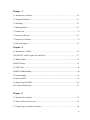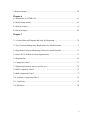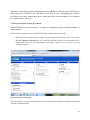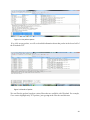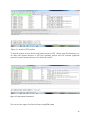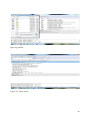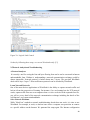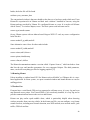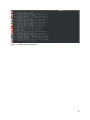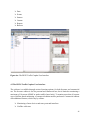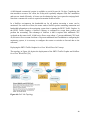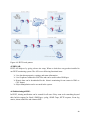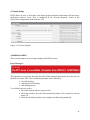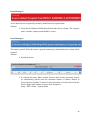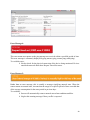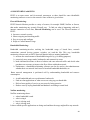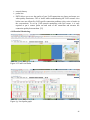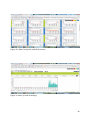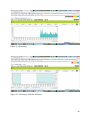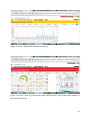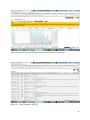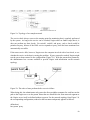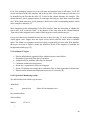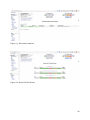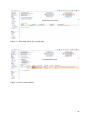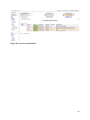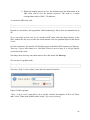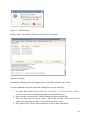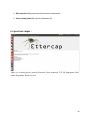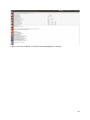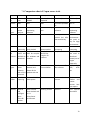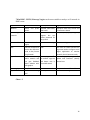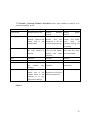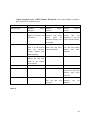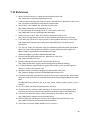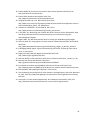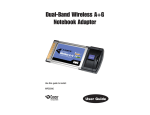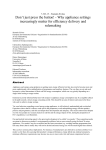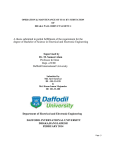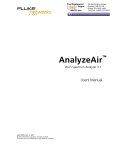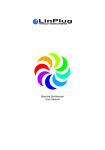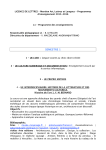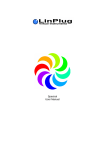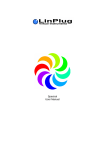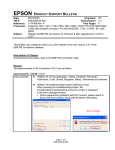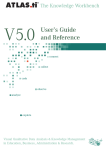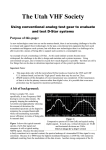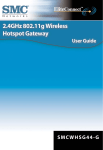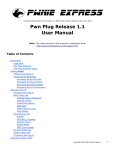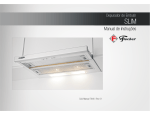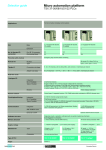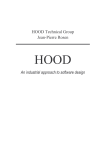Download Comparison Analysis of Wireless Network Audits using Open
Transcript
Comparison Analysis of Wireless
Network Audits using Open Source
tools
A Thesis submitted to the Department of Electronics and
Electrical Engineering, BRAC University in partial
fulfillment of the requirements for Bachelor of Science
degree in Electronics and Communication Engineering
Nuzhat Nuary Islam
Fahmida Zareen
1st Sept,2014
1
Announcement
We do hereby announce that the thesis titled "Comparison Analysis of Wireless Network Audits
using Open Source tools" submitted to the Department of Electrical and Electronics Engineering
of BRAC University in partial fulfillment of the Bachelor of Science in Electronics and
Communication Engineering. This work is our original work and was not submitted elsewhere
for the award of any other degree or any other publication.
Date :
Supervisor
Sadia Hamid Kazi
Name :Nuzhat Nuary Islam
Student Id :10110019
Name :Fahmida Zareen
Student Id: 09210017
2
Acknowledgment
We are deeply obliged to our supervisor Ms. Sadia Hamid Kazi, Assistant Professor, BRAC
University for her help, guidance, motivation, suggestion and encouragement throughout the
course of this work. Moreover, we would like to thank Saidur Rahman for helping us to
installation process of ubuntu , kismet and ettercap and Banking sectors monitoring pattern of
Wi-Fi zone. Additionally , we would like to thank Naimul Aftab to help us to know about
practical monitoring system of Wi-Fi zone of a RMG sector. Further, We would like to thank
BRACU IT team to let us know their monitoring pattern of Wi-Fi zone. We are very grateful to
have such a co-operation from all those people we have mentioned earlier.
Furthermore, we would like to thank our parents and our friends for supporting us.
3
Abstract
Wi-Fi, also spelled Wifi or WiFi, is a popular technology that allows an electronic device to
exchange data or connect to the internet wirelessly using radio waves. WiFi has a lot of
advantages, they are easy to set up and inexpensive. They're also unobtrusive. At the same time,
a well-designed and secure installation of a WiFi network is not a trivial task. Many companies
therefore need professional help to audit their WiFi deployments or pilots, and ensure that their
use of this new technology is not done at the expense of security and performance. Many tools
exist to enable security professionals to do Wi-Fi networks surveys, ranging from "Free" Open
source tools, to sophisticated commercial products. Nowadays most of our industries are using
wireless networks for communications, and security is a big issue here. But it has been seen that
most of the industries do not monitor or audit their network, as the trend is that open source tools
are not for professional purpose. And the professional and commercial audit tools are expensive
for some of the industries in our country. But there are some of the open source tools for
detecting, monitoring and penetrating which are very efficient, for example Wi-Fi networks are
Kismet, NetStumbler ,Wireshark , WiFiFoFum , Aircrack and many more. The intention of this
thesis is to do a comparison analysis of the top most open source audit tools and map them
according to different industries of our country. The comparison analysis was done by practically
installing the tools and using the tools to audit networks at different sites and then mapping the
features to the requirements of the most popular sectors of industries of our country.
4
Table of Contents
Announcement…………………………………………....................……………….…..........2
Acknowledgement.....................................................................................................................3
Abstract………………………………………………...................………………...................4
Table of Contents.......................................................................................................................5
Chapter- 1
Introduction...............................................................................................................................8
1.1Wi-Fi…………………………………………………………...........................…..............8
1.2How Wi-Fi works………………………....................…………………......………….......8
Building wi fi network...............................................................................................................9
Wi-Fi Support………………………......................................................................................11
Advantages of Wi-Fi................................................................................................................12
Disadvantages of Wi-Fi……………………………………........................…..….........……13
Wi-Fi Security..........................................................................................................................13
1.8Attacks on Wi-Fi………….................................................................................................14
1.9Security Audit tools…………………………………........................……………………19
1.10 Methodology....................................................................................................................20
Chapter 2
2.1 Introduction to Wireshark..................................................................................................21
2.2 Ethereal and Wireshark......................................................................................................22
2.3 What is Wireshark..............................................................................................................22
2.4 Practical output..................................................................................................................23
2.5 Protocol Analysis and Troubleshooting.............................................................................28
2.6 Wireshark Misconceptions.................................................................................................29
5
Chapter - 3
3.1 Introduction to Kismet……………………………………................….......……………30
3.2 Supported Hardware..........................................................................................................31
3.3 Installing............................................................................................................................31
3.4 Running Kismet.................................................................................................................32
3.5 Further Fun.........................................................................................................................32
3.6 Features of Kismet.............................................................................................................33
3.7General use of kismet..........................................................................................................33
3.8 Practical Output.................................................................................................................34
Chapter- 4
4.1 Introduction to PRTG……………………………..................…………………..............36
4.2The PRTG Traffic Grapher User Interface.........................................................................37
4.3 What is a Sensor............................................................................................................................................................39
4.4 PRTG Probes......................................................................................................................39
4.5 PRTG API....................................................................................................................................................................40
4.6 PRTG’s Flexible Alerting.............................................................................................................................................40
4.7 Custom Alerting.............................................................................................................................................................41
4.8 Error in PRTG....................................................................................................................41
4.9 Monitoring with PRTG .....................................................................................................44
4.10 Practical Monitoring........................................................................................................47
Chapter -5
5.1 Introduction to Nagios.......................................................................................................52
5.2 States of Hosts and Services..............................................................................................56
5.3 Using Nagios to Monitor Networks...................................................................................58
6
5.4Practical output...................................................................................................................58
Chapter-6
6.1 Introduction to ETTERCAP..............................................................................................63
6.2 How Ettercap works?.........................................................................................................63
6.3 Ettercap features ................................................................................................................67
6.4 Practical output..................................................................................................................68
Chapter-7
7.1 4 Critical Network Elements that Need for Monitoring....................................................70
7.2 Top 3 Network Management Requirements For Small Networks.....................................71
7.3 Open Source Network Monitoring Software for Small Networks.....................................71
7.4 Secure Wi-Fi in Multi-Location Organizations.................................................................71
7.5 Requirements.....................................................................................................................69
7.6 Comparison Chart 1...........................................................................................................73
7.7 Monitoring System in our few specific area......................................................................74
7.8 RMG comparison Chart 2..................................................................................................76
7.9 Bank comparison Chart 3...................................................................................................77
7.10 Academic Comparison Chart 4........................................................................................78
7.11 Conclusion.......................................................................................................................79
7.12 References........................................................................................................................80
7
Chapter-1
1. Introduction
1.1 Wi-Fi:
Wireless networking, frequently identified as Wi-Fi - is a technique of receiving broadband
internet without wires. Wi-Fi allows us to connect a number of computers to the same broadband
internet at a time. People have a laptop or any wifi supported gadget can be used within the
coverage zone of wifi network. Extra phone lines or cables is not required if Wi-Fi is installed.[1]
1.2 How Wi-Fi works:
A wireless network uses radio waves, just like cell phones, televisions and radios do. In fact,
communication transversely a wireless network is a lot like two-way radio communication. This
is how it goes:
Data translated by a computer's wireless adapter turn into a radio signal and transmitted
through an antenna.
A wireless router receives the signal and decodes it. The router sends the information to
the Internet using a physical, wired Ethernet connection.
The process also works in overturn, with the router receiving information from the Internet,
translating it into a radio signal and sending it to the computer's wireless adapter.
The radios used for Wi-Fi communication are very comparable to the radios used for walkietalkies, cell phones and other devices. They can transmit and receive radio waves, and they can
convert 1s and 0s into radio waves and convert the radio waves back into 1s and 0s. But Wi-Fi
radios have a few distinguished differences from other radios:
They broadcast at frequencies of 2.4 GHz or 5 GHz. This frequency is significantly
higher than the frequencies used for cell phones, walkie-talkies and televisions. The
higher frequency allows the signal to transmit more data.
They utilize 802.11 networking standards, which come in more than a few flavors:
802.11a transmits at 5 GHz and can move up to 54 megabits of data per second. It also
uses orthogonal frequency-division multiplexing (OFDM), a more well-organized
coding method that splits that radio signal into a number of sub-signals before they get in
touch with a receiver. This significantly decreases interference.
802.11b is the slowest and slightest costly standard. It's cost made it well-liked for a short
time, but now it's becoming less common as faster standards become less expensive.
802.11b broadcasts in the 2.4 GHz frequency band of the radio spectrum. It can switch up
8
to 11 megabits of data per second. For increasing speed, it uses complementary code
keying (CCK).
802.11g transmits at 2.4 GHz like 802.11b, but it's a lot faster -- it can handle up to 54
megabits of data per second. 802.11g is faster because it uses the same OFDM coding as
802.11a.
802.11n is the most widely available of the standards and is backward compatible with a,
b and g. It significantly improved speed and range over its predecessors. For instance,
although 802.11g theoretically moves 54 megabits of data per second, it only achieves
real-world speeds of about 24 megabits of data per second because of network
congestion. 802.11n, however, reportedly can achieve speeds as high as 140 megabits per
second. 802.11n can transmit up to four streams of data, each at a maximum of 150
megabits per second, but most routers only allow for two or three streams.
802.11ac is the newest standard as of early 2013. It has yet to be widely adopted, and is
still in draft form at the Institute of Electrical and Electronics Engineers (IEEE), but
devices that support it are already on the market. 802.11ac is backward compatible with
802.11n (and therefore the others, too), with n on the 2.4 GHz band and ac on the 5 GHz
band. It is less prone to interference and far faster than its predecessors, pushing a
maximum of 450 megabits per second on a single stream, although real-world speeds
may be lower. Like 802.11n, it allows for transmission on multiple spatial streams -- up
to eight, optionally. It is sometimes called 5G Wi-Fi because of its frequency band,
sometimes Gigabit Wi-Fi because of its potential to exceed a gigabit per second on
multiple streams and sometimes Very High Throughput (VHT) for the same reason.
Other 802.11 standards focus on specific applications of wireless networks, like wide
area networks (WANs) inside vehicles or technology that allows you to move from one
wireless network to another seamlessly.
Wi-Fi radios can transmit on any of three frequency bands. Or, they can "frequency hop"
rapidly between the different bands. Frequency hopping helps reduce interference and
lets multiple devices use the same wireless connection simultaneously. So long as they all
have wireless adapters, several devices can use one router to connect to the Internet. This
connection is convenient, virtually invisible and reliable enough; however, if the router
fails or if too many people try to use high-bandwidth applications at the same time, users
can experience interference or lose their connections. Although newer, faster standards
like 802.11ac could help with that.
1.3 Structure of a Wireless Network:
It is easy to create Wi-Fi network with several computers and a wireless access point. Router is
also needed to build a wireless network. This is a single unit that contains:
1. A port to connect with cable or DSL modem
2. A router
9
3. An Ethernet hub
4. A firewall
5. A wireless access point
A wireless router allows us to use wireless signals or Ethernet cables to connect computers and
mobile devices to one another, to a printer and to the Internet. Most routers provide coverage for
about 100 feet (30.5 meters) in all directions, although walls and doors can block the signal. If
the home or the area where network will be set up is very large, it is important to buy reasonable
priced range extenders or repeaters to increase working router's range.
As with wireless adapters, many routers can use more than one 802.11 standard. Normally,
802.11b routers are slightly less expensive than others, but because the standard is older, they're
also slower than 802.11a, 802.11g, and 802.11n and 802.11ac routers. 802.11n routers are the
most common.
Router will start work when it will be plugged in and it will start working at its default settings.
Most routers let network administrator to use a Web interface to change routers internal settings.
So, Administrator can select:
The name of the network, known as its service set identifier (SSID): The default setting is
usually the manufacturer's name.
The channel that the router uses: Most routers use channel 6 by default. If network builder
live in an apartment and his neighbors are also using channel 6, he or she may experience
interference. Switching to a different channel should eliminate the problem.
Router's security options: Many routers use a standard, publicly available sign-on, so it's a
good idea to set user's own username and password.
Security is an important part of a home wireless network, as well as public Wi-Fi hotspots. If an
network administrator set his router to create an open hotspot, anyone who has a wireless card
will be able to use his signal. Most people would rather keep strangers out of their network,
though. Doing so requires the network administrator has to take few security precautions.
It's also vital to make sure security precautions are current. The Wired Equivalency Privacy
(WEP) security measure was once the standard for WAN security. The idea behind WEP was to
create a wireless security platform that would make any wireless network as secure as a
traditional wired network. But hackers discovered susceptibility in the WEP approach, and
currently it's easy to find applications and programs that can compromise a WAN running WEP
security. It was succeeded by the first version of WiFi Protected Access (WPA), which uses
Temporal Key Integrity Protocol (TKIP) encryption and is a step up from WEP, but is also no
longer considered secure.
To keep network private, there are few methods available:
10
Wi-Fi protected Access version 2 (WPA2) is the successor to WEP and WPA, and
is now the recommended security standard for Wi-Fi networks. It uses either TKIP or
Advanced Encryption Standard (AES) encryption, depending upon what you choose
at setup. AES is considered the most secure. As with WEP and the initial WPA,
WPA2 security involves signing on with a password. Public hotspots are either open
or use any of the available security protocols, including WEP, so use caution when
connecting away from home. Wi-Fi Protected Setup (WPS), a feature that ties a hardcoded PIN to the router and makes setup easier, apparently creates a vulnerability that
can be exploited by hackers, so you may want to turn off WPS if possible, or look
into routers that do not have the feature.
Media Access Control (MAC) address filtering is a little different from WEP, WPA
or WPA2. It doesn't use a password to authenticate users -- it uses a computer's
physical hardware. Each computer has its own unique MAC address. MAC address
filtering allows only machines with specific MAC addresses to access the network.
You must specify which addresses are allowed when you set up your router. If you
buy a new computer or if visitors to your home want to use your network, you'll be
required to add the new machines' MAC addresses to the list of approved addresses.
The system isn't foolproof. A clever hacker can spoof a MAC address -- that is, copy
a known MAC address to fool the network that the computer he or she is using
belongs on the network.
Network administrator can also change other router settings to improve security. For instance, he
or she can set it to block WAN requests to keep the router from responding to IP requests from
remote users, set a limit to the number of devices that can connect the router and even disable
remote administration so that only computers plugged directly into the router can change
network settings. so, it is also important to change the Service Set Identifier (SSID), which is the
network name, to something other than the default so that hackers can't immediately tell what
router are using in this network. And selecting a strong password never hurts. [2]
1.4 Wi-Fi maintenance:
Wi-Fi is maintained by many applications and devices including video game consoles,
home networks, PDAs, mobile phones, major operating systems, and other types of consumer
electronics. Any products that are tested and approved as "Wi-Fi Certified" (a registered
trademark) by the Wi-Fi Alliance are certified as interoperable with each other, even if they are
from different manufacturers. For example, a user with a Wi-Fi Certified product can use any
brand of access point with any other brand of client hardware that also is also "Wi-Fi Certified".
Products that pass this certification are required to carry an identifying seal on their packaging
that states "Wi-Fi Certified" and indicates the radio frequency band used (2.5GHz
for 802.11b, 802.11g, or 802.11n, and 5GHz for 802.11a).[3]
11
1.5 Advantages of Wi-Fi:
Getting internet using less wire is one of the major plus sides of Wi-Fi. This is a wireless
connection that can combine together multiple devices.
Wi-Fi network is particularly useful in cases where the wiring is not possible or even
unacceptable. For example, it is often used in the halls of conferences and international
exhibitions. It is ideal for buildings that are considered architectural monuments of history, as it
excludes the wiring cables.
Wi-Fi networks are widely used to connect a variety of devices, not only between themselves but
also to the Internet. And almost all modern laptops, tablets, and some mobile phones have this
feature. It is very suitable and allows connecting to the internet almost anywhere, not just where
the cables are laid.
Another advantage can be pretty easy to create a mesh Wi-Fi. To connect a new device to your
network, simply turn on the Wi-Fi and do the simple setting in the software. In the case of wire
technologies still need to pull the wire. Therefore, many modern offices are switching to this
technology.
Consistency of Wi-Fi technology allows you to connect to the network in any country, although
there are still little features of its application. All equipment with technology Wi-Fi certified and
allows us to achieve high compatibility.
Fig 1.a: Wi-Fi network
12
1.6 Dis-advantages of Wi-Fi :
Significantly, it is particularly sensitive to electromagnetic radiation generated by household
appliances. This mainly affects with speed of data transmission.
Despite the global standardization, many from different manufacturers are not fully compatible,
which in turn affects the speed of communication.
Wi-Fi has a limited radius of action and it is suitable for home networking, which is more
dependent on the environment. For example, a typical home router with Wi-Fi in the room has a
range of up to 45 meters and up to 450 meters outside.
At high density Wi-Fi-points operating in the same or adjacent channels, they can interfere with
each other. This affects the quality of the connection. This problem is common in apartment
buildings, where many residents are using this technology. [4]
1.7 Wi-Fi security:
But with the rapid growth of Wi-Fi arises the number of hackers. The major concern of users at
Wi-Fi hotspots is security. These types of wireless networks are primarily unsecure. This is
because encryption methods such as WEP and WPA, which are usually used to protect private
wireless networks, aren’t implemented due to the complexities of supporting users. Moreover,
using WEP or WPA means you’ll have to advertise the “private” encryption key(s). So now there
is no point in using encryption since the eavesdroppers will have the key(s) to quickly decode the
Wi-Fi hotspot traffic.
Wi-Fi hotspots are usually susceptible to hackers. Once a free Wi-Fi hotspot is launched,
suddenly a couple of more “free” Wi-Fi networks emerges that promise to allow you to access
the Internet for free. Usually these happen to be fake Wi-Fi hotspots that invite you to get fooled
into logging onto their networks. As you log in, your personal and sensitive data is stolen .Users
that connect to these “free” networks are at great risk of experiencing a “channeling” attack.
“Channeling” is a common practice used by hackers and identity thieves to conduct man-in-themiddle attacks, with the objective of stealing user names, passwords, and other sensitive data
transmitted by the user and this is not a very tough job for the hacker.
Instructing the operating system to “remember” a particular network (or SSID) can be a fatal
mistake. Now one of these fake Wi-Fi networks configure the name of their SSID as that of the
one already given permission to, on a person’s computer, the computer gets logged onto the
network automatically, without the knowledge of the user.
By setting up an unauthorized access point in an airport lounge, hackers can easily trap
passwords and other information without the user’s knowledge.
Many Wi-Fi hotspot users don’t understand the issues related to using public wireless networks,
and so they don’t take any steps to ensure their personal documents, privacy and identity are
13
safe. The same goes with the people installing the hotspots. They may not be aware of the issues
they face, or the fact that they can take a few steps to help secure user access. [5]
Common attacks on wireless network are given below1.8 Attacks on Wi-Fi:
1. Data Interception: At present day, it is known that data sent over Wi-Fi can be captured by
eavesdroppers – easily, within a few hundred feet; even farther with directional antennas.
Fortunately, all Wi-Fi CERTIFIED products now support AES-CCMP data encryption and
integrity. Unfortunately, there are still legacy products that only speak TKIP, and many WLANs
are configured to accept both AES and TKIP. But TKIP is vulnerable to message integrity check
(MIC) attacks that allow a limited set of spoofed frames to be injected – for example, ARP.
Although resulting risks are modest, the writing is on the wall: The time has come to retire TKIP
and require AES-CCMP.
2. Denial of Service: WLANs are characteristic ally vulnerable to DoS. Everyone segments
the same unlicensed frequencies, making competition inevitable in populated areas. The good
news: As enterprise WLANs migrate to 802.11n, they can use channels in the larger, lesscrowded 5 GHz band, reducing “accidental DoS.” Moreover, contemporary access points (APs)
can auto-adjust channels to circumvent interference. But that still leaves DoS attacks: Phony
messages sent to disconnect users, consume AP resources, and keep channels busy. To neutralize
common DoS attack methods like Deauth Floods, look for newer products that support 802.11w
management frame protection.
3. Rogue APs: Business network saturation by unknown, unauthorized APs is another huge
problem. Fortunately, most enterprise WLANs now uses legitimate APs to scan channels for
possible rogues in their spare time. Unfortunately, verifying “true rogues” by tracing their wired
network connectivity is a skill that ordinary WLAN gear has yet to perfect. Without accurate
classification, automated rogue blocking is a risky proposition. To not just detect, but effectively
mitigate rogue APs, deploy a Wireless IPS that can reliably differentiate between harmless
neighbors, personal hotspots, and network-connected rogues that pose real danger, taking policybased action to trace, block, and locate the latter.
4. Wireless Intruders: Wireless IPS products like Motorola AirDefense, AirMagnet, and
AirTight can also detect malicious Wi-Fi clients operating in or near a business’ airspace.
However, truly effective defense requires up-to-date, properly deployed WIPS sensors. In
particular, 802.11a/b/g sensors must be updated to monitor new 5 GHz channels (including 40
MHz channels), parse 802.11n protocols, and look for new 802.11n attacks. In addition, since
802.11n clients can connect from farther away, WIPS sensor placement must be reviewed to
satisfy both detection and prevention needs.
14
5. Mis-configured APs: Back when standalone APs were individually-managed, configuration
errors posed a significant security threat. Today, most enterprise WLANs are centrally-managed,
using coordinated updates and periodic audits to decrease TCO, improve reliability, and reduce
risk. But 802.11n adds a slew of relatively complex configuration options, the consequences of
which depend on (highly variable) Wi-Fi client capabilities. Arranging and breakdown for
multi-media further complicates configuration. The solution: Combine sound, centralized
management practices with 802.11n/WMM education and planning to reduce operator error.
6. Ad Hocs and Soft APs: Wi-Fi laptops have long been able to establish peer-to-peer ad hoc
connections that pose risk because they circumvent network security policies. Fortunately, ad
hocs were so hard to configure so not many were encouraged to use them. Unfortunately, that
barrier is being lifted by “soft APs” in Windows 7 and new laptops with Intel and Atheros Wi-Fi
cards. Those virtual APs can provide easy, automated direct connections to other users,
bypassing network security and routing traffic onto the enterprise network. Measures taken to
hinder Ad Hocs may also prove useful against unauthorized Soft APs, such as IT-managed client
settings and WIPS.
7. Misbehaving Clients: Clients that form unauthorized Wi-Fi connections of any type,
whether accidentally or intentionally, put themselves and corporate data at risk. Some enterprises
use Group Policy Objects to configure authorized Wi-Fi connections and prevent end-user
changes. Others use host-resident agents and/or WIPS to monitor Wi-Fi client activity and
disconnect high-risk connections. However, many businesses (especially SMBs) still depend on
end-users to connect only to known, authorized wireless APs. Given pervasive deployment,
longer reach, and broader consumer electronics integration, accidental or inappropriate Wi-Fi
connections have never been easier
8. Endpoint Attacks: Now that over-the-air encryption and network-edge security have
improved, attackers are concentrating Wi-Fi endpoints. Plentiful exploits have been published to
take advantage of buggy Wi-Fi drivers, using buffer overflows to execute arbitrary commands –
sometimes at ring 0 (high-privilege kernel mode). Automated attack tools like Metasploit can
now be used to launch Wi-Fi endpoint exploits with minimal effort. Although vendors do
(usually) patch these bugs once discovered, Wi-Fi driver updates are not distributed
automatically with OS updates. To protect your workforce, track Wi-Fi endpoint vulnerabilities
(for example, using WiFiDEnum) and keep your Wi-Fi drivers up-to-date.
9. Evil Twin APs: Fraudulent APs can easily advertise the same network name (SSID) as a
legitimate hotspot or business WLAN, causing nearby Wi-Fi clients to connect to them. Evil
Twins are easier-to-use hacker tools have increased your risk of running into one. Tools like
Karmetasploit can now listen to nearby clients, discover SSIDs they’re willing to connect to, and
automatically start advertising those SSIDs. Once clients connect, DHCP and DNS are used to
route client traffic through the Evil Twin, where local (phony) Web, mail, and file servers
15
execute man-in-the-middle attacks. The only effective defense against Evil Twins is server
authentication, from 802.1X server validation to application server certificate verification.
10. Wireless Phishing: In addition to the above man-in-the-middle application attacks, hackers
continue to develop new methods to trick Wi-Fi users. For instance, it’s possible to poison WiFi client Web browser caches, so long as the attacker can get into the middle of a past Web
session – such as by using an Evil Twin at an open hotspot. Once poisoned, clients can be
redirected to phishing sites long after leaving the hotspot, even when connected to a wired
enterprise network. One technique for reducing this threat is to clear your browser’s cache upon
exit. Another possibility is to route all hotspot traffic (even public) through a trusted
(authenticated) VPN gateway. [6]
To obtain awareness against these attacks in, there are few open source audit tools available to
monitor and secure the Wi-Fi network. In this book, we will discuss about some of them and
their features over wireless network.
1.9 Open Source Security Audit tools:
Improvement has been made in the security for Wi-Fi to a significant extent over the years.
Today’s enterprise WLANs can be made fairly immune to intrusion and misuse. However, endto-end security still cannot be assumed; just enabling Wi-Fi encryption will not secure the
applications running on the wireless network. Wi-Fi technologies, products, and attacks will
continue to sprout. Security admin still need to keep updated on new threats, assess their
business risk, and take appropriate action. Some Wi-Fi open source tools available for the safety
of Wi-Fi zone are mentioned belowWireshark
Wireshark is a free and open-source packet analyzer. It is used for network troubleshooting,
analysis, software and communications protocol development, and education. Originally named
Ethereal, in May 2006 the project was renamed Wireshark due to trademark issues.
Wireshark is cross-platform, using the GTK+ widget toolkit to implement its user interface, and
using pcap to capture packets; it runs on various Unix-like operating systems including Linux,
Mac OS X, BSD, and Solaris, and on Microsoft Windows. There is also a terminal-based (nonGUI) version for Linux called TShark. Wireshark, and the other programs distributed with it
such as TShark, are free software, released under the terms of the GNU General Public License.
Platform:Windows/Linux;License: GNU General Public License v3 [7]
16
Kismet
Linux fans know that Kismet is a Wi-Fi Swiss Army knife--it discovers APs and clients, captures
Wi-Fi packets from local NICa or remote drones, and can generate alerts for fingerprinted recon
activities. Kismet is a versatile client/server tool that can be paired with any RFMON-capable
adapter--even on OS X or Cygwin. Using Kismet, one can identify discovered APs and clients
which will help spot policy violations like mis-configured APs or misbehaving clients. [8]
Ettercap
Ettercap is a suite for man in the middle attacks on LAN. It features sniffing of live connections,
content filtering on the fly and many other interesting tricks.
It supports active and passive dissection of many protocols (even ciphered ones) and includes
many features for network and host analysis. These entire features are integrated with a easy-touse and pleasureful ncurses/gtk interfaces.
Platform: Windows/Linux/BSD/MacOS, License: GNU General Public License
PRTG
PRTG is a open source network monitor where PRTG stands for Paessler Router Traffic
Grapher. It is a network monitoring software from Paessler AG.PRTG runs on Windows and
monitors network availability and network usage using SNMP, Packet Sniffing, WMI, IP SLAs
and Netflow and various other protocols.
Platform : Windows, License :freeware/commercial
Nagios
Nagios is the definitive open source network monitoring solution. It can be used from simply
checking to see if a network host is still up, all the way up to monitoring specific services on
remote hosts, and even to trigger corrective action if a problem is detected. And tell you about all
that by mail, phone, fax, pager, sirenes and flashing lights, and possibly also by carrier pigeon.
Platform : Linux, License : GPL v2
Easy-Creds
The easy-creds script is a bash script that leverages ettercap and other tools to obtain credentials
during penetration testing.
Menu driven, it attack with basic ARP spoofing, one-way ARP spoofing and DHCP spoofing
and the setup of a Fake AP.
Moreover, it has an SSLStrip log file parser that leverages a definition file to give one the
compromised credentials and the site they have come from.
Platform: Linux; License: GNU General Public License v2
17
Aircrack-ng
Aircrack-ng is an 802.11 WEP and WPA-PSK keys cracking program that can recover keys once
enough data packets have been captured. It implements the standard FMS attack along with some
optimizations like KoreK attacks, as well as the all-new PTW attack, thus attack compared to
other WEP cracking tools. In fact, Aircrack-ng is a set of tools for auditing wireless networks.
Platform: Windows/Linux ;License: GNU General Public License v2
Aircrax
It is easy to use wizard-like GUI tool to recover WEP/WPA keys using the aircrack-ngsuite. It is
Written in C# using Mono, GTK#, and the Funkit library.
Platform :Windows/Linux;License:GNU General Public License v3
Argus
Argus is a network Audit Record Generation and Utilization System tool. The Argus Project is
focused on developing network activity audit strategies and prototype technology to support
Network Operations, Performance and Security Management. If you look at packets to solve
problems, or you need to know what is going on in your network you should find Argus a useful
tool.
Platform: Windows/Linux; License: GNU General Public License v2
Open AudIT
Open-AudIT is an application to let you know exactly what is on your network, how it is
configured and when it changes. Open-AudIT will run on Windows and Linux systems.
Essentially, Open-AudIT is a database of information that can be queried via a web interface.
Data about the network is inserted via a Bash Script (Linux) or VBScript (Windows). The entire
application is written in PHP, bash and vbscript. These are all 'scripting' languages - no
compiling and human readable source code. Making changes and customizations is both quick
and easy.
Platform: Windows/Linux ;License: GNU General Public License v2
Mitmjws
Mitmjws is a basic script to automate man-in-the-middle attacks. The script calls airbase,
ettercap, sslstripper and driftnet, requires aircrack-ng with experimental software. So, before
test this program, you need install all dependence tools and libraries. This project's source code
is released under GNU General Public License v3 (GPLv3).
Platform: Windows/Linux/BSD/Mac OS; License: GNU General Public License-v3
Middler
The Middler is a Man in the Middle tool to demonstrate protocol middling attacks. Led by Jay
Beale, the project involves a team of authors including InGuardians agents Justin Searle and
18
Matt Carpenter. The Middler is intended to man in the middle, or "middle" for short, every
protocol for which we can create code.
In its first alpha release, a core built by Matt and Jay is released, with introductory plug-ins by
Justin and InGuardians agent Tom Liston. It runs on Linux and Mac OS X, with most of the code
functional on Windows. The current codebase is in the beta state, with a full release coming
soon, with better documentation, easier installation, and even more plug-ins.
Platform: Windows/Linux/BSD/Mac OS; License: GNU General Public License v2
IPpon-mitm
Software updates apply patches or introduce new features to an application. In most cases, the
update procedure is conducted in an insecure manner, exposing the updater to execution of
malicious code or to manipulation of application data such as anti-virus signatures. This tool uses
several techniques of update-exploitation attacks which leverages a man-in-the-middle
technique, to build and inject a fake update reply or hijack an on-going update session.
Platform: Windows/Linux/BSD/Mac OS; License: GNU General Public License v2
AIMject
Man in the middle on AIM. Aimject facilitates man-in-the-middle attacks against AOL Instant
Messenger's OSCAR protocol via a simple GTK interface. The features are: (1) sign-on/off
detection; (2) message interception/decoding; (3) message injection into arbitrary conversations;
(4) synchronization of AIM sequence numbers and fnac ids; (5) cloning of font styles/screen
name formatting to avoid detection; (6) selective muting of conversation participants; (7)
integrated ARP/DNS spoofing.
Platform: Windows/Linux/BSD/Mac OS; License: GNU General Public License v2
Andiparos
Andiparos is a fork of the famous Paros Proxy. It is an open source web application security
assessment tool that gives penetration testers the ability to spider websites, analyze content,
intercept and modify requests, etc. The advantage of Andiparos is mainly the support of Client
Certificates on Smartcards. Moreover, it has several small interface enhancements, making the
life easier for penetration testers...
Platform: Java
License: GNU General Public License v2[19]
Paros
A Java based HTTP/HTTPS proxy for assessing web application vulnerability. It supports
editing/viewing HTTP messages on-the-fly. Other featuers include spiders, client certificate, and
proxy-chaining, intelligent scanning for XSS and SQL injections etc. "Paros" for people who
need to judge the security of their web applications. It is free of charge and completely written in
Java. Through Paros's proxy nature, all HTTP and HTTPS data between server and client,
including cookies and form fields, can be intercepted and modified.
Platform: Java;License: GNU Lesser General Public License v2.1
19
PktAnon
PKtAnon performs network trace anonymization. It is highly configurable and uses
anonymization profiles. Anonymization profiles allow for mapping of arbitrary anonymization
primitives to protocol attributes, thus providing high flexibility and easy usability. A great
number of anonymization primitives and network protocols are supported and ready to use for
online and offline anonymization.
Deep Network Analyzer
DNA is open, flexible and extensible deep network analyzer software server and software
architecture for gathering and analyzing network packets, network sessions and applications
protocols, passively off enterprise class networks.[9]
1.10 Methodology:
Open source tools have very easy installation process and configuration. Most of the open source
tools have User manual guides which are available over their websites. So that, anyone can learn
about using method of open source tools. Moreover, hackers are taking advantages of using open
source tools as it is readily-accessible. Sometimes these open source tools can be used for ethical
hacking. Additionally, ethical hacking means auditing or surveying any organizations wireless
network by taking their permission. This audit can help a organization to learn more about their
network condition.
We worked on public wi-fi hotspot to analyze few open source tools for testing their working
method. We did not get any permission to work any private wi -fi network because it is very
confidential and no organizations want to disclose their internal information with public wi-fi
zone. When we implemented those open source tools, we saw that all the details about network
interfaces are shown clearly. This information is very supportive for attackers to attack any
wireless network .As general public do not aware of public wi-fi hotspot. We did survey in few
organizations network pattern where they do not use any extra security tools for security
concerns but use WPS for ensuring security.
In addition, we create a comparison list of popular five open source tools and further we
categorized it for different sector's organizations. So that, IT team of different companies can
know about these open source tools and can use it for their private and public wi-fi zone to save
their network form unwanted hacking. By using these tools, network administrators can analyze
their network and can update their network information rapidly.
Now, we are going to discuss about five open source tools working pattern, implementation
procedure and their features in the below -
20
Chapter-2
2.1 WIRESHARK
The basic tool for observing the messages exchanged between executing protocol entities is
called a packet sniffer. Packet sniffer captures (“sniffs”) messages being received from
computer; it will also typically store and/or display the contents of the various protocol fields in
these captured messages. A packet sniffer itself is passive. It observes messages being sent and
received by applications and protocols running on your computer, but never sends packets itself.
Similarly, received packets are never explicitly addressed to the packet sniffer. Instead, a packet
sniffer receives a copy of packets that are sent by application and protocols executing on
machine.
Figure 2.a shows the structure of a packet sniffer. At the right of Figure 2.aare the protocols (in
this case, Internet protocols) and applications (such as a web browser or ftp client) that normally
run on your computer. The packet sniffer, shown within the dashed rectangle in Figure 3.a is an
addition to the usual software in your computer, and consists of two parts. The packet capture
library receives a copy of every link-layer frame that is sent from or received by your computer.
The messages exchanged by higher layer protocols such as HTTP, FTP, TCP, UDP, DNS, or IP
all are eventually encapsulated in link-layer frames that are transmitted over physical media such
as an Ethernet cable. In Figure 2.a, the assumed physical media is an Ethernet, and so all upper
layer protocols are eventually encapsulated within an Ethernet frame. Capturing all link-layer
frames thus gives you all messages sent/received from/by all protocols and applications
executing in your computer.
Figure 2.a :Packet sniffer structure
21
The second component of a packet sniffer is the packet analyzer, which displays the contents of
all fields within a protocol message. In order to do so, the packet analyzer must “understand” the
structure of all messages exchanged by protocols.[11]
There are many packet capturing and analyzing tools available in market but there is a tool
wireshark that leads the rest. Wireshark is by far the best GUI based open source packet
analyzer.
2.2 Ethereal and Wireshark
Because a command-line interface isn’t everybody’s idea of user friendliness, graphical solutions
that also rely on the Libpcap library have been around for some time. One of these tools is
Wireshark, which dates back to 2006. It was formerly known as Ethereal and is probably known
to many administrators by that name. The tool was renamed when version 0.99.1 of Wireshark
was released, because Ethereal developer Gerald Combs left Ethereal Software. He launched a
successor project under the name of Wireshark with CACE Technologies, and this prompted
Ethereal Software to discontinue the development of the predecessor product.
At present, Wireshark is mainly developed by the Wireshark community. Ethereal and Wireshark
are genuine open source projects, although Ethereal is oriented to network analysis products by
commercial vendors. Development milestones for Wireshark include version 1.0, which became
available in March 2008, and the bug fix version 1.4, which became available in the summer of
2008. Both of these versions offered experimental support for Python scripts and the ability to
right-click the packet details in the packet list to add protocol fields.
The release of Libpcap 1.0.0 added the ability to define the buffer size for recording and to view
JPG files directly in Wireshark. Version 1.6 of Wireshark (which prompted me to write this
article) was released in July 2011 and offers better support for large files of more than 2GB. It
can also import text dumps in a similar style to text2pcap. The developers have also made the
GUI more user-friendly so that adman's can hide columns while at the same time defining
custom columns for the required fields.
The main feature of the new version is support for more than 30 new protocols including JSON,
Wi-Fi P2P (Wi-Fi Direct), and Fiber Channel over Infinite Band. Also, Wireshark 1.6.0 can
export SSL keys and SMB objects. Another new feature in Wireshark 1.6 is that the software
displays VLAN tags (IEEE 802.1q) directly in the Ethernet II protocol tree.
2.3 What is Wireshark:
Wireshark is a tool that can capture network packets (both incoming and outgoing) and present
them in a GUI providing detailed information about each packet captured. This tool is extremely
helpful for network administrators to know details like which all computers are trying to
communicate with a machine. Also, while debugging any connectivity related issue, the details
provided by wireshark capture is very useful.
22
This tool is also used by protocol implementers to test whether a particular protocol packets are
being correctively formed or not. Wireshark is also used in case of debugging by software
developers in case they want to know how a packet arrived on wire and whether it was changed
by an application or not?[12]
2.4 Practical outputs of using Wireshark:
Using Wireshark is not rocket science. A couple of configuration steps can help Wireshark to
capture packets.
Here are the few steps to get your Wireshark up and capturing in a basic mode:
•
Select the network interface on which we want to capture the packets. This can be done
through Capture->Interfaces or can select the interface from the list as shown below.
Please start this tool with administrator privileges otherwise you will not see any
interface in the list.
Figure2.b:wireshark home page
Once the interface is selected, Wireshark will start capturing all packets arriving and leaving the
selected network interface.
23
Figure 2.c: Live packet capture
If we click on any packet, we will see detailed information about that packet in the lower half of
the Wireshark GUI.
Figure 2.d: Details of packet
We can filter the packets based on various filters that are available with Wireshak. For example,
if we want to highlight only TCP packets, just type tcp in the filter box and hit enter.
24
Figure 2.e: details of TCP packets
To stop the capture, need to hit the stop button present in GUI. Always stop Wireshark once we
are done with capture otherwise it will keep capturing packets and will consume significant
amount of system memory that may slow down the system.
Figure 2.f: Stop option of wireshark
We can save the capture for future reference using File->save
25
Figure 2.g: Save file
Figure 2.h: Frame details
26
Figure 2.1: IEEE 803.3 Ethernet
Figure 2.j: Internet packet Exchange
27
Figure 2.k: Logical-Link Control
So that, by following those steps, we can use Wireshark easily.[13]
2.5Protocol Analysis and Troubleshooting
A Protocol Analyzer
It is mostly a tool for seeing the bits and bytes flowing from end to end to a network in human
understandable form. Without it, understanding a network communication exchange would be
almost impossible. Network protocol is broken down into 7-layers. The part that WireShark
deals with is layer 2 up to 7. Most well-known protocols can be decoded by WireShark.
Learn Network Protocols
One of the most obvious applications of WireShark is the ability to capture network traffic and
look at it from the perspective of learning. For instance, if we are learning how the TCP protocol
works, capture traffic from our own computer when we visit a web site. In the captured trace file,
you will see every detail of the network communication exchange including the details of the
well-known 3-way connection handshake.
Solve Network Problems
While "black box" method to network troubleshooting doesn't does not work, it is time to use
WireShark. For example, at work, we had an issue where a computer was powerless to connect
to a specific address on the Internet. We patterned the setup again. The Internet configuration
28
was OK because people can get to it from outside of our network, but from within out network,
they could not reach this particular site. Normal troubleshooting method didn't change it. Using
WireShark the network traffic being exchanged by our computer and the network could be
captured. The capture revealed that our computer was getting a tcp check thus the connection
would not go through. As it turns out, out company web filter was sending a TCP RESET to
block us from reaching that particular site! Without WireShark, there was no way we could have
figured this out. Solving network issues is probably the best use of WireShark. [14]
2.6 Wireshark Misconceptions
There is a combine misconception about wireshark to recognize what wireshark is not.
1. Wireshark is not a packet generator or packet dropper. It is only capture packets and
analyze them. Through this, it is easy to configure some filters for wireshark to display
only the packets but nothing can be done with actual packet.
2. Wireshark will never advise if any suspicious packets or mischievous connections. Thus,
it cannot use as an alarm or notification for packets.[15]
29
Chapter - 3
3.1 KISMET
Kismet is an open source wireless network analyzer running under the Linux, UNIX and Mac OS
X systems. It is able to detect any 802.11 a/b/g wireless networks around it. 802.11 a/b/g
protocols are WLAN (Wireless Local Area Network) standards.
Kismet works with a lot of wireless cards supporting "monitor" mode. This mode captures
packets without being able to associate in the same time with an access point and require
privilege srights.
Kismet senses networks by passively sniffing providing it the advantages to discover the"hidden"
wireless networks and being itself invisible.
Kismet can capture data which is not seen by other open source tools.
The kismet program is composed by a server called "kismet_server" and a client "kismet_client"
which can connect too many servers.
Kismet is able to produce several types of logs such as "dump", "csv" or "xml" files.
Optionally, it can be related with a GPS device and the "gpsd" tool to draw the detected access
points and wireless covering zones on maps such as the Google maps.
"Sox" and "Festival" can also be used to play audio alarms for network events and speak out
network summary on discovery.
Kismet is a passive sniffer which does not send any packets at all. Instead, Kismet works by
putting the wireless client adapter into RF monitor mode. While in so-called “rfmon” mode, the
wireless client is not (and cannot be) associated with any access point. Instead, it listens to all
wireless traffic. Consequently, your wireless card cannot maintain a functional network
connection while under Kismet control.
Users often report that Kismet finds more APs than other open source tools. Some network
administrators configure their APs not to broadcast, or to “hide” their SSID. Kismet will detect
hidden Aps, but without a network name. However, when a legitimate client associates with that
AP, its real SSID is included in the initial handshake. Because Kismet sees all network
management traffic, it will pick up these packets and discover the SSID which was supposedly
“hidden.”[16]
30
3.2 Maintained Hardware
Kismet functions only work with network cards with drivers that support RF monitoring mode.
In general, this comprises wireless cards based on the PRISM 2, 2.5, 3, and GT chipsets; older
ORiNOCO cards without the HermesII chipset, such as the Orinoco Gold; and Atheros a/b/g
chipsets.
In practice, there are many wireless cards on the market, and it is not always obvious whether
there are supported drivers available. Some of the more popular supported wireless adapters
include the ORiNOCO Gold, the original Apple Airport (not Extreme) card, and Intel Centrino.
To further complicate things, drivers available for one platform, such as Linux, may not be
available for another, such as OS X, even though Kismet itself is available for both. In general,
Linux has the most supported drivers for Kismet. The Kismet Web site hosts a forum for
discussion and questions about supported cards and driver availability.
3.3 Installing
Kismet is approved under the GNU General Public License. It is formally spread as a source
package which you can compile for a variety of platforms, from Linux to OS X to BSD, if you’re
into that kind of thing.
The Kismet Web site also hands out pre-compiled binaries for Arm and MIPS platforms. These
binaries allow running Kismet on small devices like the Sharp Zaurus Sl-6000L (using the Arm
binary) or the venerable Linksys WRT54G router (using the MIPS binary).
Apple users can download pre-compiled Kismet for OS X from the KisMAC site, which includes
a slick Aqua GUI.
Linux users who do not want to compile Kismet from source should check the sources for their
supply.
Although Kismet uses a text-based interface, a window-based GUI called GKismet is available
for Linux with Gnome libraries installed.'
Kismet is designed with client/server architecture. While most users run both the client and
server on the same machine and simply use Kismet as a local application. Kismet clients can be
used on remote systems. Such way, one or more remote machines can see real-time data from the
machine hosting the Kismet server.
In a typical Linux install, the Kismet configuration files are found in /etc/kismet. This location
may vary depending on platform.
Before running Kismet for the first time, it is need to edit the primary configuration file,
kismet.conf.
31
Inside, the below file will be found
suiduser=your_username_here
The conventional wisdom is that user should set the above to a local user under which user’ll run
Kismet.We experienced it in Ubuntu and back track virshion 5 installed in Vmware, using the
Kismet package provided by Ubuntu. We configured kismet as a root. It is need to tell Kismet
which “source,” or wireless adapter, to use. The basic syntax used in kismet.conf is:
source=type,interface,name
On my Ubuntu system with an Atheros-based Netgear WG511T card, my source configuration
looks like this:
source=madwifi_ag,ath0,madwifi
Some alternative source lines for other cards include:
source=madwifi_b,ath0,madwifi
source=orinco,eth1,Orinoco
source=prism,wlan0,hostap
source=viha,en1,AirPort
The Kismet documentation contains a section called “Capture Sources,” which includes a chart
that lists the type and interface parameters for every supported chipset. The third parameter,
name, can be set to anything you like for logging purposes.[17]
3.4 Running Kismet
Unless installing a window-based GUI for Kismet such as KisMAC or GKismet, this is a textbased application. In Linux system, we open a terminal window and launch Kismet as root for
sniffing packets.
3.5 Further Fun
If anyone have a serial-based GPS receiver connected to a Kismet server, it is easy log and even
map detected access points. You’ll need GPSD, if it's not already installed, it is easy log and to
provide communications between the receiver and Kismet.
Kismet can play and/or speak audible alerts, which is particularly helpful when detecting
wireless networks from a moving vehicle. In the kismet.conf file, you can configure .wav format
sounds for alerts, including new network detection, new WEP network, new network traffic, junk
traffic, GPS lock and lost.
32
Using the text-to-speech software Festival, Kismet can also speak its findings using customizable
templates available in kismet.conf. [18]
3.6 Features of Kismet:
Ethereal/Tcpdump compatible data logging
Airsnort compatible weak-iv packet logging
Network IP range detection
Built-in channel hopping and multi-card split channel hopping
Hidden network SSID decloaking
Graphical mapping of networks
Client/Server architecture allows multiple clients to view a single
Kismet server simultaneously
Manufacturer and model identification of access points and clients
Detection of known default access point configurations
Runtime decoding of WEP packets for known networks
Named pipe output for integration with other tools, such as a layer3 IDS
like Snort
Multiplexing of multiple simultaneous capture sources on a single Kismet
instance
Distributed remote drone sniffing
XML output
3.7 General use of kismet
War driving: Mobile detection of wireless networks, logging and mapping of network
location, WEP, etc.
Site survey: Monitoring and graphing signal strength and location.
Distributed IDS: Multiple Remote Drone sniffers distributed throughout an
installation monitored by a single server, possibly combined with a layer3 IDS like
Snort.
Rogue AP Detection: Stationary or mobile sniffers to enforce site policy against
rogue access points.[19]
33
3.8 Practical result:
Figure 3.a: Kismet configuration (root server)
Figure 3.b: Kismet Startup with its channel
34
Figure 3.c: Hidden network interfaces
35
Chapter- 4
4.1 PRTG
PRTG is a user-friendly network monitoring software planned to provide real time statistics of
every aspects governing within your network. It provides resource availability monitoring,
bandwidth monitoring and usage monitoring
The PRTG Traffic Grapher is a Microsoft Windows software tool for monitoring and classifying
traffic bandwidth use. It suggest a trouble-free, easy-to-learn interface and provides system
administrators with live readings and long-term use trends for their network devices. The PRTG
Traffic Grapher is most commonly used for bandwidth management, but its sensor technology
can also be used to:
Record the amount of data flowing in and out of Simple Network Management
Protocol (SNMP)–enabled network components using the Internet MIB-2
standard
Examine all data packets passing a computer’s network interface card (packet
sniffing)
Incorporate bandwidth use data sent by Cisco routers using the NetFlow Version
5 protocol
The packet sniffer and NetFlow-based monitoring capabilities of the PRTG Traffic Grapher
provide the capability to classify traffic by protocol, IP address, and MAC address.
Network and bandwidth monitoring data can be accessed through a Microsoft Windows GUI or
through a web-based front end (Figure 4.a). The Microsoft Windows user interface provides easy
access to data retrieval and configuration functions. In addition, an improved integrated web
server is available to provide read-only remote access to collected data.
Monitoring results are presented in a variety of graphs and tables:
Live data for the past 5 to 60 minutes
1- to 60-minute averages for up to 48 hours
Hourly averages for up to 60 days
Daily averages for up to 365 days
Top talkers, top protocols, and top connections
Graphs are generated in real time for live reporting. The monitoring engine is capable of
monitoring several thousand sensors. The six different live reporting views are:
36
Data
Events
Sensors
Custom
Reports
Browser
Figure 4.a: The PRTG Traffic Grapher User Interface
4.2 The PRTG Traffic Grapher User Interface
The software is available through various licensing options, for both freeware and commercial
use. The freeware edition is free for personal and commercial use, but is limited to monitoring a
maximum of 10 sensors (SNMP or packet sniffer–based only). To monitor more than 10 sensors
or use NetFlow-based monitoring, a commercial edition must be purchased. Commercial editions
offer additional features, which vary by edition:
Monitoring of more devices and more ports and interfaces
NetFlow collectors
37
A full-featured commercial version is available on a trial license for 30 days. Considering the
time needed to execute a PoC effort, the 30-day trial is probably adequate if the PoC installation
and tests are timed efficiently. A license can be obtained at http://www.paessler.com/prtg6/trial.
Note that a commercial version is required to monitor NetFlow traffic.
In a NetFlow environment, the bandwidth use for all packets traversing a router can be
monitored. For each flow of data, the router sends a NetFlow packet containing connection and
bandwidth information to the monitoring system that is running the PRTG Traffic Grapher. In
the PRTG Traffic Grapher, a NetFlow collector is configured to accept these packets and
perform the accounting. The advantage of NetFlow is that it requires little additional CPU
overhead on the router itself: 10,000 active flows create about a 7 percent additional CPU load;
45,000 active flows account for about a 20 percent additional load. In addition to configuring the
monitoring system, it is necessary to configure the routers or switches to forward data to the
collectors.
Deploying the PRTG Traffic Grapher for a Cisco WAAS Proof of Concept
The topology in Figure 4.b depicts the deployment of the PRTG Traffic Grapher and NetFlow
for a Cisco WAAS PoC.[20]
Figure 4.b: PoC Lab Topology
38
4.3 What is a Sensor?
Figure 4.c: Sensor
Sensor uses for monitoring network in PRTG. Monitoring a device or service needs a sensor.
The list of available sensor types is extensive covering everything from simple ping and port
checks to HTTP, Web Service, SNMP, Windows/WMI, Linux/Unix/OS X, Virtual Server, Mail
Servers, SQL, File, VoIP, QoS, and Hardware. The most interesting sensor type is the “Custom
Sensor” type. If, for some reason, there is something we need to monitor that is not in their list
of built-in sensors, it is here that we can create custom scripts or executables to do whatever we
want.
There are two modes the scripts can run under: Standard and Advanced. Standard scripts support
a single channel (or data point).
4.4 PRTG Probes
On a "probe", the sensors for a device perform the actual monitoring. The probe receives its
configuration from the Core Server, runs the monitoring processes and delivers monitoring
results back to the Core Server. A Core Server always has a local probe running on the same
server. Additionally, a Core Server can manage an unlimited number of remote probes in order
to achieve multiple location monitoring.
The authentic monitoring is performed by PRTG Probe processes which run on one or more
computers. Through installation the self-styled "local probe" is automatically created by the
system. In a single-probe installation, which is the default setup for all monitoring is performed
by the local probe. Additionally, supposed "remote probes" must be created by the user. They are
using SSL secured connections to the core and allow to securely monitoring services and systems
inside remote networks which are not openly accessible or secured by firewalls. The following
chart shows an example:
39
Figure 4.d: PRTG work pattern
4.5 PRTG API :
PRTG API helps us by giving a demo site setup, When we don't have any product installed in
our PRTG monitoring system. The API covers following functional areas.
Live data about properties, settings, and status information.
Live Graphs are rendered as PNG files and can be used in other WebPages.
Historic data can be downloaded for the historic monitoring for one sensor in XML or
CSV format.
Object Manipulation can be occurred in the system.
4.6 Flexible Alerting in PRTG:
In PRTG, alerting notification can be created for all users if they want to do something beyond
their built-in support for Email, SMS/Pager, syslog, SNMP Traps, HTTP requests, Event log
entries, alarm sound files and Amazon SNS.
40
4.7 Custom Alerting
PRTG allows its users to write their own custom programs that the notifications will run when a
notification needs to occur. This is configured in the “Execute Program” section of the
Notification configuration as shown below.[21]
Figure 4.e: Execute Program
4.8 ERROR in PRTG
These are the common error messages displayed by PRTG sensors.
Error Message 1:
This particular error message describes that all DCOM communication protocols in the port are
blocked over router. RPC server monitoring machine can be affected by
firewall blockage
domain policies blockages
and running process
To avoid this error we need to
Check the machine when it is powered on.
Check the windows firewall of the monitored machine. If it is turned on, need to
turn it off.
Check for the domain policies governing the machine being monitored.
41
Error Message 2:
Access denied errors are generally caused by insufficient access permissions.
Solution:
Check for the Windows/SNMP identification under device settings. The computer
name, username, and password should be correct.
Error Message 3:
The sensor is paused. When the sensor is paused, monitoring is disabled therefore no data will be
acquired.
Solution:
Restart the sensor
If resuming the sensor didn’t worked. Need to check license agreement; sensors
are automatically paused when the maximum number of sensors allowed in
license has been reached. To check for the total number of sensors allowed by the
license and the total number of sensors used, navigate to:
Setup > PRTG Status > System Status
42
Error Message 4:
This error means no response to the ping attempt was received within a specified period of time.
This error message is commonly displayed by ping sensors (ping, remote ping, multi-ping)
To avoid this error Need to check for the physical connection of the device being monitored. Devices
outside the network often show Request Timed Out errors.
Error Message 5:
Rather than an error message, this is actually a message signifying unusual state. When the
sensor returns an unusual state, it means that the usage for a specific period of time exceeded that
of the average consumption for the same period in previous days
To avoid this Sensor will automatically return to normal state when conditions stabilize.
Neglect this warning message if heavy traffic is expected.
43
4.9 MONITORING with PRTG:
PRTG is an open source tool for network assessment, so there should be some identifiable
monitoring sensors to overview the network. Some of them is given belowFirewall Monitoring:
PRTG Network Monitor provides a variety of sensors, for example SNMP, Netflow or Sensor,
that makes monitoring any system's Firewall easy. To find out what is happening with one’s
internet connection at real time, Firewall Monitoring can be used. The firewall monitor of
PRTG:
Increases network security
Shows outgoing and incoming traffic
Easy to set up and configure
Helps to Control Internet Usage.
Bandwidth Monitoring:
Bandwidth monitoring involves tracking the bandwidth usage of leased lines, network
connections, network devices (routers, switches, etc.) and the like. This way, bandwidth
monitoring software such as PRTG Network Monitor helps to monitor bandwidth measure the actual amount of bandwidth being used (e.g. for billing purposes)
proactively trace usage trends, bottlenecks, and connectivity errors
make informed decisions on how to balance and route network traffic and decide what
purchases are necessary to improve the flow of data within the network.
Furthermore, a bandwidth monitoring software can also be used to alert administrators
whether there are network load issues or breached bandwidth thresholds, etc.
Better network management is performed well by understanding bandwidth and resource
consumption:
Avoid bandwidth and server performance bottlenecks
Find out what applications or what servers are using up your bandwidth
Deliver better quality of service to your users by being proactive
Reduce costs by buying bandwidth and hardware according to actual load
Netflow monitoring:
NetFlow monitoring shows:
where bandwidth is used
who is using it
how it is being used
why it is being used
It shows which specific applications are being used and how the usage might affect any network.
44
NetFlow monitoring is included in all PRTG Network Monitor licenses.
Cisco devices with NetFlow Support track the bandwidth usage of the network internally. The
NetFlow protocol is supported by most Cisco routers and certain Cisco switches. These devices
can be configured to send pre-aggregated data to the computer running a NetFlow monitor such
as PRTG Network Monitor. Since the data is pre-aggregated, this is easier on the system than
using the packet sniffer functionality. This makes NetFlow monitoring ideal for tracking
bandwidth usage on high traffic networks.
Packet sniffing:
Packet sniffing is used within a network in order to capture and register data flows. Packet
sniffing allows you to discern each individual packet and analyze its content based on predefined
parameters. Packet sniffing allows for very detailed network monitoring and bandwidth usage
analysis. However, a broader knowledge of networks and their inner functions is needed, in order
to be able to recognize the relevance of the data being monitored.
Advantages of Packet Sniffing:
With addition to normal bandwidth monitoring capabilities based on SNMP, PRTG allows
administrators to find out actual bandwidth usage based on multiple parameters, such as source
and destination IP addresses, MAC addresses, port numbers, protocols, etc., using packet
sniffing. Moreover, PRTG's packet sniffing functionality can be used to generate top lists, which
enable administrators to recognize detailed usage trends, sources and destinations of individual
communications via the network, as well as the details of the traffic flowing within said network.
Router Monitoring:
PRTG Network Monitor is a comprehensive network monitoring software with a wide range of
router monitoring possibilities. Just choose one of the supported technologies, and you will be
able to monitor router traffic and see network usage 24/7. If unusual behavior is detected, the
software will alert you right away. This lets you troubleshoot problems before others are
affected.
Usage Monitoring
To identify causes for bandwidth bottlenecks that are not caused by faulty systems Usage
Monitoring is essential but an excessive bandwidth usage by single servers or users. Usage
monitoring software such as PRTG Network Monitor analyzes the traffic in your network and
provides you with detailed information on usage and activity. The results of the usage
monitoring can be total bandwidth (e.g. flowing through a port of a switch) or drilled down to
protocols.
45
Uptime Monitoring:
The term "uptime" is used to determine the time a computer system has been functional. In
network terms it is defined by the availability of a server, device or site. In individual computer
terms it is defined by the reliability and stability of the individual system. Networks require
several reliable devices in order to work properly. Uptime monitoring software controls and
monitors the availability of each single device and alerts the administrator when a system fails usually through email or SMS. Uptime monitoring software can also be used to determine where
issues may arise in future within a network and to proactively monitor the activity within said
network, allowing administrators to balance loads or to consider purchasing options and plan
upgrades. The simplest way is to use PING sensors at specified intervals. Good monitoring
solutions offer many more sensor types for uptime monitoring so that services, websites, and
applications can also be checked for uptime statistics.
Network Monitoring:
Network monitoring can be divided into two parts.
1. SQL Monitoring:
A good SQL Server solution offers the following benefits:
Increased profits: no losses caused by undetected database failures.
Improved customer satisfaction by providing reliable access to databases.
This SQL Server monitoring solution installs easily and its usage is intuitive. Additional
features like remote management (via web browser, Pocket pc, or Windows client) and
notifications about SQL Server errors by email, ICQ, pager/SMS make the monitoring of
SQL Servers easier.
2. Website Monitoring:
Your website and network need to work well. Slow performance causes lost sales.
Your network administrators need to know the status of all their websites to ensure that
everything is working correctly.
PRTG Network Monitor provides continuous website monitoring and automated alerts,
not only if the website goes down, but also if it slows to respond.
PRTG avoids losses caused by website failures and slow performance, and enhances
customer satisfaction by ensuring 100% uptime with fast, reliable access to the website.
VoIP Network Monitoring:
PRTG Network Monitor includes a powerful QoS ("Quality of Service") sensor. This
sensor measures parameters such as:
jitter,
46
network latency
packet loss
PRTG allows you to see the quality of your VoIP connection at a glance and warns you
when quality deteriorates. This is useful while troubleshooting the VoIP network even
before users are affected by VoIP specific connection problems (echo, noise or breaks in
the conversation). To set up VoIP network monitoring with QoS sensor, it is only
required to put a remote probe on both ends of the connection and measure the
connection quality between them. [22]
4.10 Practical Monitoring:
Figure 4.f: Total Local Probe
Figure 4.g: Local probe graph
47
Figure 4.h: Entire local probe with all the sensors
Figure 4.i:sensor up with ok massage
48
Figure 4.j: Ok massage
Figure 4.k: Ok massage with time difference
49
Figure 4.l: Error 1 where DNS could not be resolved
Figure 4.m: Error 2 with 150 percent delay where WMI sensors of this probe cannot scanned in
their specified intervals
50
Figure 4.n: Error 3 100 percent delay where des 50 delay limit is 50 percent
Figure 4.o: Total Log entries in PRTG
51
Chapter -5
5.1 Nagios
Nagios is a powerful network, open computer system, enterprise-class host, service and
infrastructure monitoring software application. Nagios offers monitoring and alerting services for
servers, switches, applications, and services. It alerts the users when things go wrong and alerts
them a second time when the problem has been resolved. Alerts can be delivered via email,
SMS, or pager /(custom script).[23]
Nagios is a stable, scalable and extensible enterprise-class network and system monitoring tool
which has the following functions:
Monitoring of network services (SMTP, POP3, HTTP, NNTP, etc.).
Monitoring of host resources (processor load, disk usage, etc.).
Simple plug-in design that allows administrators to develop further service checks.
Support for redundant Nagios servers.
A host can be reached only if a service is running on it. Therefore, everything in Nagios
revolves around service checks. After all, no service can run without a host. If the host computer
fails, it also cannot provide the desired service.
Things get slightly more complicated if a router, for example, is brought into play, which lies
between users and the system providing services. If this fails, the desired service may still be
running on the target host, but it is nevertheless no longer reachable for the user.
Nagios precisely informs the administrator of the failure of an important network component,
instead of flooding the administrator with irrelevant error messages concerning services that
cannot be reached.
Another important item is the state of a host or service. On one hand Nagios allows a much finer
distinction than just "ok" or "not ok"; on the other hand the distinction between (soft state) and
(hard state) means that the administrator does not have to deal with short-term disruptions that
have long since disappeared by the time the administrator has received the information. These
states also influence the intensity of the service checks.
How Nagios handles dependencies of hosts and services can be best illustrated with an
example. Figure 5.a represents a small network in which the Domain Name Service on proxy is
to be monitored.
52
Figure 5.a: Topology of an example network
The service check always serves as the starting point for monitoring that is regularly performed
by the system. As long as the service can be reached, Nagios takes no further steps; that is, it
does not perform any host checks. For switch1, switch2, and proxy, such a check would be
pointless anyway, because if the DNS service responds to proxy, then the hosts mentioned are
automatically accessible.
If the name service fails, however, Nagios tests the computer involved with a host check, to see
whether the service or the host is causing the problem. If proxy cannot be reached, Nagios might
test the parent hosts entered in the configuration (Figure 5.b). With the parents host parameter,
the administrator has a means available to provide Nagios with information on the network
topology.
Figure 5.b: The order of tests performed after a service failure.
When doing this, the administrator only enters the direct neighbor computer for each host on the
path to the Nagios server as the parent. Hosts that are allocated in the same network segment as
the Nagios server itself are defined without a parent. For the network topology from Figure 5.b,
the corresponding configuration (reduced to the host name and parent) appears as follows:
define host{
host_name proxy
53
...
parents
}
switch2
define host{
host_name switch2
...
parents
}
switch1
define host{
host_name switch1
...
}
Switch1 is located in the same network segment as the Nagios server, so it is therefore not
allocated a parent computer. What belongs to a network segment is a matter of opinion: if you
interpret the switches as the segment limit, as is the case here, this has the advantage of being
able to more closely isolate a disruption. But you can also take a different view and interpret an
IP sub network as a segment. Then a router would form the segment limit; in this example,
proxy would then count in the same network as the Nagios server. However, it would no longer
be possible to distinguish between a failure of proxy and a failure of switch1 or switch2.
Figure 5.c: Classification of individual network nodes by Nagios.
54
If switch1 in the example fails, Figure 5.c shows the sequence in which Nagios proceeds: first
the system, when checking the DNS service on proxy, determines that this service is no longer
reachable (1). To differentiate, it now performs a host check to see what the state of the proxy
computer is (2). Since proxy cannot be reached, but it has switch2 as a parent, Nagios also
subjects switch2 to a host check (3). If this switch also cannot be reached, the system checks its
parent, switch1 (4).
If Nagios can establish contact with switch1, the cause for the failure of the DNS service on
proxy can be isolated to switch2. The system accordingly specifies the states of the host:
switch1 is UP, switch2 DOWN; proxy, on the other hand, is UNREACHABLE. Through a
suitable configuration of the Nagios messaging system.
In a further step, Nagios can determine other topology-specific failures in the network in the
parent of gate, so gate is also represented as UNREACHABLE (5). Gate in turn also functions
as a parent; the Internet server dependent on this is also classified as "UNREACHABLE".
This "intelligence", which distinguishes Nagios, helps the administrator all the more, the more
hosts and services are dependent on a failed component. For a router in the backbone, on which
hundreds of hosts and services are dependent, the system informs administrators of the specific
disruption, instead of sending them hundreds of error messages that are not wrong in principle,
but are not really of any help in trying to eliminate the disruption.
The parameter name parents can be explained by the fact that there are scenarios--such as in
high availability environments--in which a host has two upstream routers that guarantee the
Internet connection, for example
Forced Host Checks vs. Periodic Reach ability Tests:
Service checks are carried out regularly by Nagios, host checks only when needed. Although the
check interval parameter provides a way of forcing regular host checks, there is no real reason to
do this. There is one reason not to do this, however: continual host checks have a considerable
influence on the performance of Nagios.
If administrator nevertheless want to regularly check the reach ability of a host, it is better to use
a ping-based service check. At the same time he or she can obtain further information such as
the response times or possible packet losses, which provides indirect clues about the network
load or possible network problems. A host check, on the other hand, also issues an OK even if
many packets go missing and the network performance is catastrophic. What is involved here-as the name "host check" implies--is only reach ability in principle and not the quality of the
connection.[24]
55
5.2 States of Hosts and Services:
Nagios uses plug-in for the host and service checking for the network. They provide four
different return values: O (OK), 1 (WARNING), 2 (CRITICAL), and 3 (UNKNOWN).
The return value UNKNOWN means that the running of the plug-in generally went wrong,
perhaps because of wrong parameters. You can normally specify the situations in which the plug
in issues a warning or a critical state when it is started.
Nagios determines the states of services and hosts from the return values of the plug-in. The
states for services are the same as the return values OK, WARNING, CRITICAL and
UNKNOWN. For the hosts the picture is slightly different: the UP state describes a reachable
host, DOWN means that the computer is down, and UNREACHABLE refers to the state of nonreach ability, where Nagios cannot test whether the host is available or not, because a parent is
down .
In addition to this, Nagios makes a distinction between two types of state: soft state and hard
state. If a problem occurs for the first time (that is, if there was nothing wrong with the state of a
service until now) then the program categorizes the new state initially as a soft state and repeats
the test several times. It may be the case that the error state was just a one-off event that was
eliminated a short while later. Only if the error continues to exist after multiple testing is it then
categorized by Nagios as a hard state. Administrators are informed only of hard states, because
messages involving short-term disruptions that disappear again immediately afterwards only add
to an unnecessary flood of information.
In our example the chronological sequence of states of a service can be illustrated quite simply.
A service with the following parameters is used for this purpose:
define service{
host_name
proxy
service_description DNS
...
normal_check_interval 5
retry_check_interval 1
max_check_attempts
5
...
}
normal_check_interval specifies at what interval Nagios should check the corresponding service
as long as the state is OK or if a hard state exists--in this case, every five minutes.
56
retry_check_interval defines the interval between two service checks during a soft state--one
minute in the example. If a new error occurs, then Nagios will take a closer look at the service at
shorter intervals.
max_check_attempts determines how often the service check is to be repeated after an error has
first occurred. If max_check_attempts has been reached and if the error state continues, Nagios
inspects the service again at the intervals specified in normal_check_interval.
Figure 5.d represents the chronological progression in graphic form: the illustration begins with
an OK state (which is always a hard state). Normally Nagios will repeat the service check at
five-minute intervals. After ten minutes an error occurs; the state changes to CRITICAL, but
this is initially a soft state. At this point in time, Nagios has not yet issued any message.
Now the system checks the service at intervals specified in retry_check_interval, here this is
every minute. After a total of five checks (max_check_attempts) with the same result, the state
changes from soft to hard. Only now does Nagios inform the relevant people. The tests are now
repeated at the intervals specified in normal_check_interval.
Figure 5.d: Example of the chronological progression of states in a monitored service
In the next test the service is again available; thus its state changes from CRITICAL to OK Since
an OK state is always a hard state, this change is not subject to any tests by Nagios at shorter
intervals.
The transition of the service to the OK state after an error in the hard state is referred to as a hard
recovery. The system informs the administrators of this (if it is configured to do so) as well as of
the change between various error-connected hard states (such as from WARNING to
UNKNOWN). If the service recovers from an error soft state to the normal state (OK)--also
called a soft recovery--the administrators will, however, not be notified.
57
Even if the messaging system leaves out soft states and switches back to soft states, it will still
record such states in the Web interface and in the log files. In the Web front end, soft states can
be identified by the fact that the value 2/5 is listed in the column Attempts, for example. This
means that max_check_attempts expects five attempts, but only two have been carried out until
now. With a hard state, max_check_attempts is listed twice at the corresponding position, which
in the example is therefore 5/5.
More important for the administrator in the Web interface than the distinction of whether the
state is still "soft" or already "hard", is the duration of the error state in the column Duration.
From this a better judgment can be made of how large the overall problem may be.
For services that are not available because the host is down, the entry 1/5 in the column Attempts
would appear, since Nagios does not repeat service checks until the entire host is reachable
again. The failure of a computer can be more easily recognized by its color in the Web interface:
the service overview in Figure6.e marks the failed host in red; if the computer is reachable, the
background remains gray.[25]
5.3 Usefulness of Nagios:
Plan for infrastructure upgrades before outdated systems cause failures
Respond to issues at the first sign of a problem
Automatically fix problems when they are detected
Coordinate technical team responses
Ensure any organization's SLAs are being met
Ensure IT infrastructure outages have a minimal effect on their organization's bottom line
Monitor entire infrastructure and business process of a network.[26]
5.4 For practical Monitoring system :
We followed this code which is given belowdefine host{
use
generic-host
; Name of host template to use
host_namelocalhost
aliasLocalhost
address
127.0.0.1
}
58
After using this we saw four states of nagios monitoring pattern OK, WARNING, CRITICAL,
UNKNOWN.
Figure 5.e : Status summery for all host
Figure 5.f : Service Status details for all host group
59
Figure 5.g : Host status summary
Figure 5.h: Status Grid for all host
60
Figure 5.i : Host status details few seconds later
Figure 5.j: Service status details 1
61
Figure 5.k: Service status details 2
62
Chapter-6
6.1 ETTERCAP
Ettercap stands for Ethernet Capture. Ettercap is a free and open source network security tool
for man-in-the-middle attacks on LAN. It can be used for computer network protocol analysis
and security auditing. It can be operated on various Unix-like operating system
including Linux, Mac OS X, BSD and Solaris, and on Microsoft Windows. It is capable of
intercepting traffic on a network segment, capturing passwords, and conducting active
eavesdropping against a number of common protocols.
6.2 Ettercap working pattern:
Ettercap works by putting the network interface into promiscuous mode and by ARP
poisoning the target machines. Thereby it can act as a 'man in the middle' and unleash various
attacks on the victims. Ettercap has plug-in support so that the features can be extended by
adding new plug-in. The attack comes when a machine asks the other ones to find the MAC
address associated with an IP address. The pirate will answer to the caller with fake packets
saying that the IP address is associated to its own MAC address and in this way, will "short-cut"
the real IP - MAC association answer coming from another host. This attack is referred as ARP
poisoning or ARP spoofing and is possible only if the pirate and the victims are inside the same
broadcast domain which is defined on the host by an IP address and a Subnet mask, for example:
192.168.1.1 255.255.255.0
Figure 6.a : Ettercap ARP spoofing
63
In the case given earlier, a machine with IP 192.168.1.2 reaches internet resources from a local
network. After the ARP poisoning attack, The Ettercap machine with IP 192.168.1.100is set as
"man in the middle".
Man-in-the-middle attack
It is a form of active eavesdropping in which the attacker makes independent connections with
the victims and relays messages between them, making them believe that they are talking
directly to each other over a private connection, when in fact the entire conversation is controlled
by the attacker. The attacker must be able to intercept all messages going between the two
victims and inject new ones [27]
The Host list
Sending one ARP request for each ip in the LAN, it is possible to get the ARP request and then
make the list of the hosts that are responding in the LAN. With this method, even windows host
replies to the call-for-reply. Need to be very careful about class B (255.255.0.0) because ettercap
will send 255*255 = 65025 ARP request.
Unified Sniffing
Ettercap NG uses sniffing method which is base for all the attacks occurring in network layer.
The kernel IP forwarding is disabled and it is accomplished by ettercap. Some packets
destination MAC addresses and attackers destination MAC addresses may same co- incidentally
but with different IP addresses. Those packets can be re-broadcast to the wire and user may face
man in the middle attack at that time.
Bridged Sniffing
In this method there are 2 interfaces may use to sniff packets and filtering them. This sniffing
method is very stealthy as there is no way to detect someone in the middle. It’s called layer one
attack. To avoid this attacks ettercap is working as inline IPS. [28]
ARP cache poisoning
ARP works basically on broadcast:
when a machine connects to the network, it broadcasts its MAC address to the
LAN (ethernet broadcast)
When a machine needs to find a recipient (for a given IP), it sends a request
using broadcast.
64
When this learning process is over, the machine keeps the information in its
ARP cache, that to save the network resources. The cache is a simple
correspondence table of MAC / IP addresses.
we can check ARP cache with:
$ arp -a
Beyond its convenience, the big problem with broadcasting is that it does not authentication at
all.
So, we can easily see how easy it is to corrupt an ARP cache with some forged packet. As the
MAC address the only way to route date on an ethernet LAN, the potential impact of this attack
is vast.
For best competence, the attacker will flood the targets with faked ARP responses at a high rate.
That way, it gives little chance to a valid ARP record to survive long, as it will get quickly
overwritten in the cache.
Nowadays, there are many convenient tools to drive this attack, like Ettercap.
We can start it in graphic mode:
$ ettercap -G
Got to the “Sniff / United sniffing” menu and select network interface:
Figure 6.b:Ettercap Input
“Hosts / scan for hosts” menu allow you to quickly visualize the machines of the LAN. Then,
inthe “Mitm” (Man in the Middle) menu, choose “Arp cache poisoning”
65
Figure 6.c : MITM Attack
Finally, “start / start sniffing” (default is all machines are targeted) :
Figure 6.d: Sniffing
Immediately, Ettercap starts collecting data. Here some POP credentials can be read:
Several workaround can be set against this, though none is really satisfying:
1. Use static ARP entries for the LAN (arp -s 192.168.1.1 11-22-33-44-11-11) ; that is
really not convenient, not scalable and unpractical for mobile devices ;
2. Some switches can detect MAC address changes and deactivate their port.
3. There are some tools to be set on a probe ; ARP watch for Linux checks the LAN and
send an alert by mail or to syslog in case of malicious ARP events ;
4. More generic IDS / IPS like Snort should also be able to detect this attack ;
66
5. Radius / EAP hardware devices authentication is a more complex solution but the
recommended one on large networks.[29]
To avoid ICMP poisoning, DHCP spoofing, port stealing, character injections,SSH1-man-in-themiddle, we need to use ettercap.
6.3 Ettercap features
Ettercap supports active and passive dissection of many protocols (including ciphered ones) and provides
many features for network and host analysis. Ettercap offers four modes of operation:
IP-based: packets are filtered based on IP source and destination.
MAC-based: packets are filtered based on MAC address, useful for sniffing connections
through a gateway.
ARP-based: uses ARP poisoning to sniff on a switched LAN between two hosts (full-duplex).
Public ARP-based: uses ARP poisoning to sniff on a switched LAN from a victim host to all
other hosts (half-duplex).In addition, the software also offers the following features:
Character injection into an established connection: characters can be injected into a server
(emulating commands) or to a client (emulating replies) while maintaining a live connection.
SSH1 support: the sniffing of a username and password, and even the data of an
SSH1connection. Ettercap is the first software capable of sniffing an SSH connection in full duplex.
HTTPS support: the sniffing of HTTP SSL secured data even when the connection is made
through a proxy.
Remote traffic through a GRE tunnel: the sniffing of remote traffic through a GRE tunnel from
a remote Cisco router, and perform a man-in-the-middle attack on it.
Plug-in support: creation of custom plug-ins using Ettercap's API.
Password collectors for: TELNET, FTP, POP, IMAP, rlogin, SSH1, ICQ, SMB, MySQL ,HTTP,
NNTP, X11, Napster, IRC, RIP, BGP, SOCKS 5, IMAP 4, VNC, LDAP, NFS, SNMP, Half-Life,
Quake 3, MSN, YMSG
Packet filtering/dropping: setting up a filter that searches for a particular string (or hexadecimal
sequence) in the TCP or UDP payload and replaces it with a custom string/sequence of choice,
or drops the entire packet.
OS fingerprinting: determine the OS of the victim host and its network adapter.
67
Kill a connection: killing connections of choice from the connections-list.
Passive scanning of the LAN: retrieval of information. [30]
6.4 practical output :
Figure 6.e:it shows-plug-in, protocol dissectors, Ports monitored, TCP OS fingerprints, MAC
vendor fingerprints, known services.
68
Figure 6.f: no host is added. it is only the monitoring pattern of ettercap.
69
Chapter-7
7.1 4 Critical Network Elements that Need for Monitoring
Businesses, depending on their size, purchase various networking infrastructure elements. Some
of the basic network elements that need continuous monitoring are:
Email Servers: Every organization will have an Email server which distributes emails to all
LAN users. If the email server fails, users are disconnected from the external world and key
functions such as customer support have to face difficulties. IT Managers need to monitor their
email servers for availability, mails in queue, size of mails received etc.
WAN links: Small Enterprises can save money by enhancing the WAN links. Oversubscribing
can cost big bucks and under-subscribing deteriorates the network. Hence IT administrators
should carefully balance the amount of work assigned in a particular period of time that is
throughput, committed information rate (CIR) and burst rate with congestion, response time, and
discards to optimize the link utilization. IT Managers should also find out who’s using the most
bandwidth to make necessary arrangements. Apart from bandwidth monitoring (discussed
above), routers need to be monitored for availability and performance periodically. If a router
fails it halts the entire LAN and hence IT Managers should set thresholds on various parameters
on routers and attend problems immediately.
Business Applications :
Servers & Services: Servers run critical applications and hence should be monitored
for CPU, memory, disc space, services running on them (FTP, DNS, ECHO, IMAP,
LDAP, TELNET, HTTP, POP, etc.) and their response time. Moreover the traffic
utilization trends of these servers should also be monitored.
Server logs: Small businesses running windows machines should also monitor the
server logs for failed logon, account lockouts, bad passwords, failed attempts to
secure files, security log tampering etc. Monitoring these logs gives detailed
information on security loop holes existing inside the organization.
Applications, Databases, & Websites: Small businesses run several mission critical
applications, websites, and databases which need to be monitored periodically.
Applications can be monitored for availability, response time etc. URLs should be
monitored for availability.
LAN Infrastructure: LAN infrastructure devices such as switches, printers & wireless devices.
70
7.2 Top 3 Network Management Requirements For Small Networks
Small businesses have different network management needs and expectation because technical
expertise and staff are limited. They want tools that are easy to install and use, are inexpensive,
and feature rich.
Easy to install and use: The network monitoring software should be intuitive enough to
get started without reading that dry boring documentation.
Inexpensive : The network monitoring software should be affordable.
Feature rich: The network monitoring software should be able to monitor all your
resources - both what you have today as well as what you might have tomorrow.[32]
7.3 Open Source Network Monitoring Software for Small Networks
Open Source offers many tools for various IT needs including network monitoring, bandwidth
monitoring, network discovery etc. Most popular open source tools for network management are:
Nagios: Network Monitoring Software
PRTG: Traffic Monitoring Software
Kismet: Wireless Monitoring Software
Wireshark: network packet analyzer
Ettercap: network security tool[31]
7.4 Secure Wi-Fi in Multi-Location Organizations
The number of retail stores, hotels, and public institutions, that consider WiFi hotspot access to
be a critical network function, is increasing. , WiFi access is critical to these organizations’
ability to run their business when it comes to enabling employee access to LAN applications,
foster customer engagement, and support guest Internet access.
7.5 Requirements
To utilize Wi-Fi access efficiently, a multi-location organization must architect a solution that
meets the following requirements:
Network Availability Within Budget – increasingly newer multi-location organizations
install Wi-Fi-only networks; no Ethernet cable is run. In these cases, the organization
must consider the reliability of each location’s connection to centralized resources, and
architect a Wi-Fi infrastructure that fulfils requirements for network availability and
reliability, while maintaining a low budget.
71
Flexible Security – A common scenario on multi-location Wi-Fi networks is that
different users have different access security requirements. Employees need 802.1Xbased access – the industry standard for Wi-Fi security – while customers/guests are
well-served by the use of a captive portal system with sign-on splash. A multi-location
organization must ensure that its Wi-Fi infrastructure supports access by employees and
guests, and configures the appropriate level of security for each.
Centralized Management, Distributed Deployment – Most multi-location
organizations choose not to staff each branch location with IT personnel. Therefore, a
Wi-Fi infrastructure that can be centrally maintained from the headquarters location is
crucial.
Seamless integration with a back-end data store- Whether it be Active Directory, a
simple SQL database or a self-registration or third-party guest management system, for
administrative simplicity, the organization must ensure that its existing database of
usernames and passwords can be extended to Wi-Fi access as well. [32]
Here we can see the condition for set up a successful Wi-Fi zone. For ensuring security in
wireless network, we can use open source tools easily and open source tools can follow all the
requirement which were given earlier. Some of open source tools comparison list shown below -
72
7.6 Comparison chart of 5 open source tools topic
Platfor
m
License
Softwar
e
types
Cost
Time
Installati
on
process
File
types
Capture
d data
Security
Wireshark
Windows\L
inux
GNU
Kismet
Linux\Windows\O
SX\BSD
GPL
Ettercap
Windows\Linux\BS
D\MacOS
GNU
PRTG
Windows/Linux
Nagios
Windows/Lin
ux
GPL v2
Commercial/freewa
re
Network
Wireless
Network security
Traffic monitoring Network
packet
monitoring
tool
software
monitoring
analyzer
software
software
Free
free
free
30 days free trial Free for small
version but after environment
that need to buy
but need to
buy for large
environment
Less time Take more time Need time to Less
time Time
consuming then wirshark
detect attacker
consuming
consuming
Easy
to Easy for Linux but Easy for Linux and Easy for windows
Easy for Linux
install and little bit complex MacOS but
But need to
complex
for
available to for windows and
download
windows
download
several part of
Vmware
nagios
separately
Link layer Hidden SSID
Network layer
SNMP ant netflow SMTP,POP3,N
frame
detector and
frame collector
file collectors
NTP,
HTTP
collector
detect all the
etc.
with all the packets with size
protocols
Live data
Live and hidden Passive scanner
Passive and active
Passive
capturing
data capture
scanner
checker and
instant
remote host
can capture
Secured
More secured
Security provider
Secured
Less secured
and
then wirshark and
then PRTG
configure
it is a
some
client/server
filters for
architecture
packet s
Chart - 1
73
Still we are not using open source tools for our organization. we did review in specific area
where they are depends on ISP provider and complex software applications.
7.7 Monitoring System in our few specific area
RMG Sector :
In RMG sector for most of the cases, network administrators are using software for analyzing
their official Wi-Fi zone. Sometimes they are used to hire ASP provider to set up and
monitoring Wi-Fi zone with their set up and monitoring equipments, which is costly as well.
On the other hand, the organizations don't know the exact way to monitor their own Wi-Fi
zone very safely and easily. But there are a few organizations available where the edge of
Wi-Fi coverage area is small. Here, network administrator can identify their network
manually. So, extra networking tool is not needed for these types of organization. We are
focusing on multi locations organization where large amount of computers can be used in
separate Wi-Fi area. In that case it is little bit tough to maintain the whole area within one
infrastructure. Sometimes it gets very costly to maintain all the zone separately. Also there
occurs some data connection problem or data congestion between source connection and data
connection. To audit the entire network we need network audit tool. This way we can find
out all the problems immediately and take proper steps to sort out all the problems.
Banking sector
Within the local banking sector, numerous company and client facing applications are hosted
in a crossbreed or confidential Cloud, but are measured the dependability of the IT group for
monitoring and investigation. This can present a confront to Network Engineers when they
are tasked with temporary services to client complaint in a structure that is supported on
mechanism, they cannot have right to use. In larger investment firms, after making vast
investments in the network and application infrastructure to increase ultra-low latency in
response time, IT budgets may be exhausted, making it hard to increase and improve inner
systems. Important auditing and analysis tools may be cut from a financial plan, which binds
the hands of engineers when a difficulty does arise.
With huge focus on security, IT organizations can take help of open source audit tools to
ensure security within budget. Network engineers are using wi-fi security keys for protect
their public network. But it is very difficult to ensure enough security in banking zone with
wi-fi keys. So, it would be very helpful to use open source monitoring tools along with all the
network and software applications.
74
Academic Sector :
In academic sector's Wi-Fi zone is monitored by software appliances and WPS method. We
learned about this when we talked with the IT team of BRAC University. They don't use any
kind off open source tools for auditing their network.
The principle of this thesis, in particular, is to introduce usefulness of open source
tools in multi location organizations like RMG sector, Banking sector and
academic sector. So that they can set up and audit their network by using open
source tools. Open source tools are very easy to install, run and auditing Wi-Fi
zone. Here we are proposed to use open source tools for auditing Wi-Fi area
frequently. Since now a days, hacking is a common cyber attack, in most of the
cases Wi-Fi network is protected by WPA 1 and WPA 2 which are very easy to
attack. When we set up any Wi-Fi zone we are not monitoring it frequently so we
are not aware about the current condition of our network and its security. If we
use open source tools, it would be very easy to see all the details of Wi-Fi area
like source, destination, frequency, nearby destination, affected or lost IP address
etc.
Below we have enlisted the comparison between the open source tools which are
applicable for some multi location organizations. User may choose a set of open
source tools which we have given below. From the list 2 or 3 tools will b more
efficient to audit a Wi-Fi network. Here we are giving some suggestions to the
network administrator of the various sector where we have worked to analyze
these set of open source tools.
75
7.8 In RMG - PRTG, Ettercap, Nagios can be more suitable to analyze wi fi network in
RMG sector.
Topic
Based on
Monitoring
protocols
Time needed
Cost
Types of services
Operating System
Type of tool
PRTG
Sensor and probe
based
SNMP and NetFLow
Ettercap
IP based, Mac based,
ARP based
SSH1
and
HTTP
support but can
collect password for
any protcol
Need less time then Less time consuming
nagios
Free for 30 days trial Free
version but after that
need to buy license
from Paessler
Traffic
monitoring Intercepting traffic
within network and on network segment
can give feedback and detect man in
about website with the middle attack
web grapher
Easy for windows
Need Linux to use it
Traffic
monitoring Security ensured tool
tool
Nagios
Enterprise class host, service and
infrastructure based
SSH1,HTTP,FTP,MySQL,PostgreSQL
Time consuming
Cost free for small area but for
large area need to configure more
nagios application to monitor
network ,then it becomes costly
Work as graphic engine and
update web interfaces ,identify
remote host
Easy to use but need linex OS
Network monitoring
Chart - 2
76
7.9 In Bank - Ettercap, Kismets, Wireshark can be more suitable to analyze wi fi
network in banking sector.
topic
Types of tool
Working pattern
Ettercap
Network security tool
kismet
Wireless
Network
Analyzer
Intercepting traffic on Work with multiple
network segment and wireless
card
and
detect man in the sometimes it can be
middle attack
used for ethical hacking
wireshark
Network
packet
analyzer
Work for link layer
protocol and public
access
point.
So
unwanted hacking can
be reduced
Capture packet with any Capture live data and
time and find hidden show each and every
network with radio frame with details
frequency
Cost free
Cost free
Need Linux OS
Linux \windows
More secured then Used as secondary
wireshark
security tool
Capture data
Can capture password
for every protocol in
network
Cost
Operating system
Security
Cost free
linux
It ensures security to
the
network
very
strongly
Though it takes time to Need more time than Less time consuming
detect man in the wireshark as it has more
middle attack in the effect then wireshark
network, it is very
effective for network
Time
Chart 3
77
7.10 In Academic sector - PRTG, Kismet, Wireshark, can be more suitable to analyze
Wi-Fi network in academic sector.
topic
Analyzer types
Operating System
Time
Wireshark
Network
packet
analyzer
Work for link layer
protocol and public
access
point.
So
unwanted hacking can
be reduced
Capture live data for Capture live data and
past 1 to 60 minutes show each and every
and
can
continue frame with details
further capture with
data and graph
Free for 30 days trial Cost free
version but after that
need to buy license
from Paessler
Easy for windows OS
Linux
Less time consuming
Less time consuming
Protocol details
Netflow collectors
Monitoring style
Captured data
cost
PRTG
Network
Traffic
Analyzer
Monitoring
more
devices and ports and
interfaces
Kismet
Wireless
network
analyzer
Work with multiple
wireless
card
and
sometimes it can be
used for ethical hacking
Capture packet with any
time and find hidden
network with radio
frequency
Cost free
Linux
Need more time then
wirshark as it has more
effective value then
wireshark
Live packet collectors Hidden interfaces and
with old and new protocols
can
be
protocols
collected
Chart -4
78
7.11 Conclusion
We tried our best to introduce about usefulness of some powerful open source tools for auditing
wireless network. So that network administrator, IT administrator can use open source tools
along with their manual process and software application for surveying wireless network and
protect network from some unwanted hacking. Now-a-days, wi-fi becomes very common
method of using broadband internet connection in multi-location business organizations. Most of
the offices are sharing their information via wi fi connection. If WPS accessibility is enable then
it may face some kind of virtual attack.
When we did our survey on RMG, Bank and Academic area we came to know that they are
using manual process for monitoring wireless network. Basically, network administrator protect
wireless network using all the security keys named WEP, WPA, WPA2. However, WPA2 is
more secured then other keys, Additionally, WPA 2 can be break down easily, when WPS (WiFi Protected Setup) remaining enable mood. So attacker may take 2- 14 hours to break it down.
In that case if administrators are use open source tools along with WPS they might be able to
know about current condition of wireless network. Earlier in this paper it was described that open
source tools can capture live information and detect random interfaces with passwords. Few open
source tools can capture past data as well. Therefore, these types of tools can help to reduce WiFi attacks.
In RMG sector WPA2 can play a vital role to protect wireless network of that organization.
However, they can use open source tools along with WPA2.It would be more secured for
wireless network. As open source tools are not expensive, it can easily set into budget. When we
did survey on Wi-Fi zone of different business organization, we categorized few tools for
different sectors. From that analysis we proposed to RMG sector's network administrator to use
at least two Open Source tools named PRTG and Ettercap for auditing their network. By using
those tools they will be benefited and will be able to know the current condition of wireless
network.
In banking sector, if IT department (Network Administrator) does not keep up with the current
phase of network traffic, they may face some unwanted hacking. To get rid from these types of
problem Open Source Audit tools need to be included as a part of security maintenance system.
So, here we suggest using Ettercap and Kismet for auditing their network.
Open Source audit tools are also useful for auditing wireless network of academic sector like
universities, colleges and schools. From our survey we suggest to all the network administrator
of academic sectors to use PRTG and wireshark to monitor wi-fi zone. So that, they can know
what is going on in their network. After that for ensuring security, they can take proper initiatives
for wireless network.
79
7.12 References
1. What is wireless Internet .N. d. Web wise. Retrieved 01, 2014, from.
http://www.bbc.co.uk/webwise/guides/about-wifi
2. V.w.Brain. M.Jhonson(2013, 08). How wi fi works. How stuff works. Retrieved 10, 2013, from
http://computer.howstuffworks.com/wireless-network1.htm
3. Term of Wi-Fi. Wi-Fi-support. N.d. Retrieved 10, 2013, from.
http://www.webopedia.com/TERM/W/Wi_Fi.htm
4. T.K. N.d. Advantage dis-advantages of Wi- Fi . Retrieved 11, 2013, from
http://digitalwalt.com/wi-fi-advantages-disadvantages/
5. Security concern on Wi-Fi.2010, July 9.airlink.in. Retrieved 11, 2013, from
http://airlink.in/blog/security-concerns-on-wifi-networks-how-do-we-overcome-them
6. P.Lisa (2010, 03). Top ten wi fi security threats. e security planet. Retrieved 11, 2013, from
http://www.esecurityplanet.com/views/article.php/3869221/Top-Ten-WiFi-SecurityThreats.htm
7. A.O.; G.R; J.B., (2007, 02). Wireshark. http://en.wikipedia.org/wiki/Wireshark. Retrieved 11,
2013, from https://www.google.com.bd/search?q=http://www.wireshark.org/&ie=utf8&oe=utf-8&rls=org.mozilla:en-US:official&client=firefoxa&channel=sb&gws_rd=cr&ei=hYX9U9aZGJGIuASZ-YAw
8. [email protected] . Retrieved 12, 2013, from
http://www.kismetwireless.net/
9. Network Auditing. N.d Open foundry. Retrieved 01, 2014, from
http://www.openfoundry.org/en/resourcecatalog/Security/Network-Auditing
10. L. E. (2003). Wireless network Audit using open source tools. Version no 1.0(assignment
version no 1.4 b), a short tutorial, 3-25.
11. Wireshark tutorial. N.d.webhost.bridgew.edu. Retrieved 01, 2014, from
http://webhost.bridgew.edu/sattar/CS430/HW/LABS/wireshark.htm
12. C.Himanshu (2012, 09). Wireshark the best open source tools. www.ibm.com. Retrieved 01,
2014, from https://www.ibm.com/developerworks/community/blogs/6e6f6d1b-95c3-46df8a26b7efd8ee4b57/entry/wireshark_the_best_open_source_network_packet_analyzer_part_i6
0?lang=e
13. J.F,K.w, K. (2007). Wirshark-lab: getting started. Version2
14. Using wireshark for network-trouble-shooting. N. d. jaspersoft.com. Retrieved 01, 2014,
from http://community.jaspersoft.com/wiki/using-wireshark-network-troubleshooting
15. D.Thomas. N.d. Wireshark. Admin network and security. Retrieved 01, 2014, from
http://www.admin-magazine.com/Articles/Wireshark
16. W.Aaron (2006, 03). Introduction to kismet. WI-FI PLANET. Retrieved 02, 2014, from
http://www.wi-fiplanet.com/tutorials/article.php/359553
17. Uwe,G.Hans, D.Christien (1998). KISMET V.6.0.2. Virsion1.4,
80
18. C.Belisa (2008, 03). Kismet the easy tutorial. Open maniac. Retrieved 02, 2014, from
http://openmaniak.com/kismet.php
19. Kismet (2007). Readme. Retrieved 02, 2014, from
http://www.kismetwireless.net/documentation.shtml
20. Using PRTG (2005, 03). Cisco. Retrieved 02, 2014, from
http://www.cisco.com/c/en/us/products/collateral/routers/wide-area-application-serviceswaas-software/white_paper_C11-582242.html
21. Architecture. PAESSLER. n. d. Retrieved 03, 2014, from
http://www.paessler.com/manuals/prtg7/system_architecture
22. P.Joe (2012, 11). Monitoring your network with PRTG. Technical article. Retrieved 03, 2014,
from https://devcentral.f5.com/articles/monitoring-your-network-with-prtg-apiautomation#.U4s7Y9ySxFs
23. Nagios (2005, 10). Wiki. Retrieved 04, 2014, from http://en.wikipedia.org/wiki/Nagios
24. Philcore, (2005, 10). Using nagios to monitor network. Debian administration. Retrieved 03,
2014, from
http://www.debianadministration.org/article/299/Using_Nagios_to_Monitor_Network
25. B. Wolfgang (2006). Nagios: System and monitoring (N.Ed.N.Vol. Chapter-8). Open source
press, no starch press.
26. Nagios overview (2010, 05). Nagios. Retrieved 08, 2014, from
http://www.nagios.org/about/overview
27. N.Duane (2004). An Ettercap Primer. GIAC Security essential certification, ( option 1), 1.4b,
28. Ettercap. N.d. Github. Retrieved 07, 2014, from
https://github.com/Ettercap/ettercap/blob/master/README
29. Introduction to network attack.(2008,10). Phocean.net. Retrieved 07, 2014, from
http://www.phocean.net/2008/10/12/introduction-to-network-attacks-network-layer.html
30. Ettercap(2007). ARP spoofing and beyond, a short tutorial,
31. Free networking monitoring tools for small network n.d Mange engine, Opmaniak. Retrieved
07, 2014, from http://www.manageengine.com/network-monitoring/network-monitoringtool.html
32. Secure Wi-Fi in multi-location Organizations. N.d. Cloudessa. Retrieved 07, 2014, from
http://cloudessa.com/solutions/secure-wifi-in-multi-location-organizations/
81