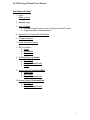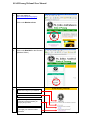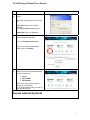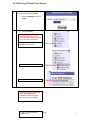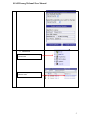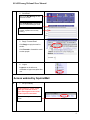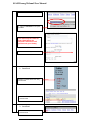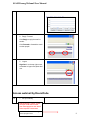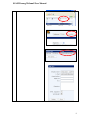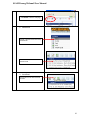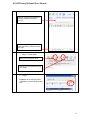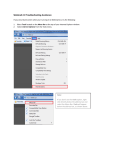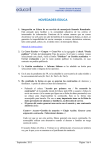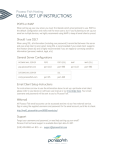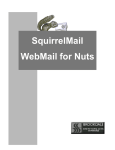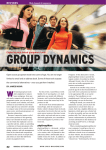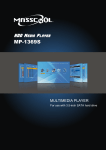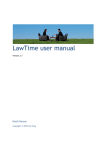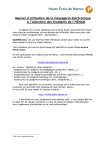Download SJAM Penang Webmail User Manual
Transcript
SJAM Penang Webmail User Manual User Manual Content 1. Log in Where to log in 2. Webmail page 3. Log in Problem a. Problem in login because of your computer network Firewall b. Forget Username or/and password 4. Login with your Username & Password 5. Change Password 6. Select Webmail Provider 7. Set your identity a. Horde b. SquirrelMail c. RoundCube 8. Access Webmail by Horde a. Read Email b. Send Email c. Reply & Forward Email d. Logout 9. Access Webmail by SquirrelMail a. Read Email b. Send Email c. Reply & Forward Email 10. Access Webmail by RoundCube a. Read Email b. Send Email c. Reply & Forward Email 1 SJAM Penang Webmail User Manual 1. Go to the website at http://www.sjampenang.org.my Click on the Member’s Area 2. 3. Click on the Web Mail on the left menu (Members’ Menu) Click here to log in to your webmail Click here for user manual If you can’t log in because of your computer’s network Firewall, you may try to log in here. Click here to contact Webmaster if you forget your username or/and password 2 SJAM Penang Webmail User Manual 4. Login A window will be pop up for you to log in. User name: Enter your full email address, eg. [email protected] Password: Enter your password 5. On the Webmail main page, You can Change Password here Type in your new password on the blank, then click Change 6. Select any one of the webmail provider to read / send email. ¾ ¾ ¾ Horde SquirrelMail RoundCube Click on the logo of the provider to access to your webmail. If you choose RoundCube, just click on the RoundCube logo. Access webmail by Horde 3 SJAM Penang Webmail User Manual 8 If you access webmail by Horde 1. Select Language, then click Log in 2. Set your identity Setting Identity is a must, so that when you send email to other, your name appears on the “From” of the recipient’s email inbox. 1. Click on the (+) beside the Options on the left menu 2. Click on Global Options 3. Click on Personal Information Your email may be treated as Junk / Bulk Mail by the recipient’s email account if you don’t set your identity 4. Type your name followed by “ SJAM Penang ” 4 SJAM Penang Webmail User Manual 3. Read Email Number in bracket shows how many unread email Click on the subject of the email to read the email 5 SJAM Penang Webmail User Manual 4. Send Email Click on the New Message to write and send an email Click Send Message to send email when you finished writing the email Enter the recepient email address, if multiple, separate each email by coma (,) 5. Reply / Forward Email Click Reply to reply the email to sender Click Forward to forward the email to other people. 6. Logout Logout is on the left menu, remember to logout everytime after use. Access webmail by SquirrelMail 9 1. Set your identity Setting Identity is a must, so that when you send email to other, your name appears on the “From” of the recipient’s email inbox. 1. Click on the Options on the top menu 6 SJAM Penang Webmail User Manual 2. Click on the Personal Information 3. Type your Full Name on the space provided Your email may be treated as Junk / Bulk Mail by the recipient’s email account if you don’t set your identity 4. Click Submit after you have done 2. Read Email Number in bracket shows how many unread email Click on the subject of the email to read the email 3. Send Email Click on the Compose to write and send an email 7 SJAM Penang Webmail User Manual 4. Reply / Forward Click Reply to reply the email to sender Click Forward to forward the email to other people. 5. Logout Sign Out is on the top right corner, remember to logout everytime after use. Access webmail by RoundCube 10 1. Set your identity Setting Identity is a must, so that when you send email to other, your name appears on the “From” of the recipient’s email inbox. 1. Click on the Personal Settings on the top right corner 8 SJAM Penang Webmail User Manual 9 SJAM Penang Webmail User Manual 6. Click E-Mail to back to mainpage. 2. Read Email Number in bracket shows how many unread email Click on the subject of the email to read the email 3. Send Email Click on this icon to write and send an email 10 SJAM Penang Webmail User Manual Enter the recepient email address, if multiple, separate each email by coma (,) Click Send the message now to send email when you finished writing the email 4. Reply / Forward Email Click this icon to reply the email Click this icon to forward the email to other people 5. Logout Logout is on the top right corner, remember to logout everytime after use. 11