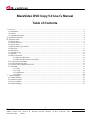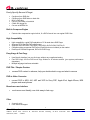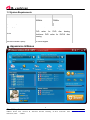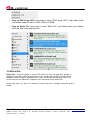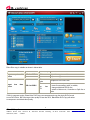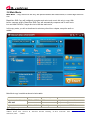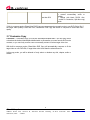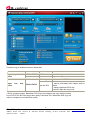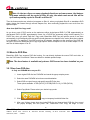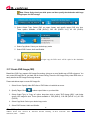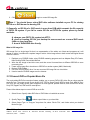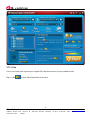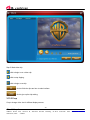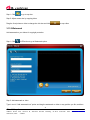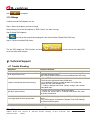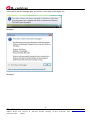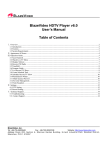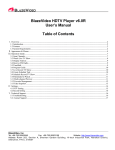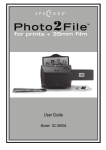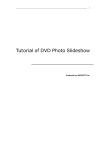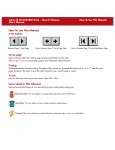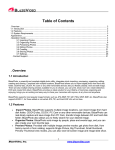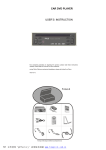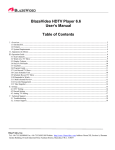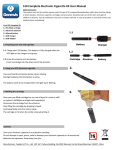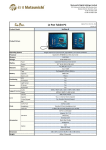Download BlazeVideo DVD Copy Manual ( format, English)
Transcript
BlazeVideo DVD Copy 5.0 User’s Manual Table of Contents Ⅰ. Overview .................................................................................................................................................................................2 1.1 Introduction .........................................................................................................................................................................2 1.2 Features ...............................................................................................................................................................................2 1.3 System Requirements ..........................................................................................................................................................4 Ⅱ. Appearance & Menus ..............................................................................................................................................................4 Ⅲ. Operation Guide ......................................................................................................................................................................5 3.1 General Steps ......................................................................................................................................................................5 3.2 Select Source File................................................................................................................................................................6 3.3 Specify Target .....................................................................................................................................................................7 3.4 Specify Output Type and Size .............................................................................................................................................7 3.5 Entire Disc ..........................................................................................................................................................................8 3.6 Main Movie .......................................................................................................................................................................10 3.7 Customize Copy ................................................................................................................................................................ 11 3.8 Split Disc...........................................................................................................................................................................13 3.9 Burn to DVD Disc.............................................................................................................................................................14 3.9.1 Burn from DVD disc: .........................................................................................................................................14 3.9.2 Burn from DVD folder on hard disk: .................................................................................................................15 3.10 Copy DVD to Hard Disk ................................................................................................................................................15 3.11 Create DVD Image (ISO)................................................................................................................................................16 3.12 Convert DVD as Popular Movie file ...............................................................................................................................17 3.13 DVD Rip .........................................................................................................................................................................18 3.13.1 Clip ...................................................................................................................................................................19 3.13.2 Crop..................................................................................................................................................................20 3.13.2 Watermark ........................................................................................................................................................21 3.13.4 Merge ...............................................................................................................................................................22 Ⅴ. Technical Support..................................................................................................................................................................22 4.1 Trouble Shooting ...............................................................................................................................................................22 4.2 Send Error Report: ............................................................................................................................................................23 4.3 Preview Problem: ..............................................................................................................................................................23 4.4 Technical Support..............................................................................................................................................................25 BlazeVideo, Inc. 1 Tel: +86-755-26509948 Fax: +86-755-26503188 Website: www.blazevideo.com Address: Room 420, Section B, Shennan Garden Building, Hi -tech Industrial Park , Nanshan District, Shenzhen, P RC 518057 Ⅰ. Overview 1.1 Introduction BlazeVideo DVD Copy is a DVD movie copy utility with easy usage and fast copy speed. You can copy all of your DVD movie collections. Just one click the mouse, you will replicate/archive your favorite DVD movies. Perfect 1:1 copy, the copied disc works well with most popular home DVD player. BlazeVideo DVD Copy makes DVD to DVD copying come true. With a DVD burner, you will get true DVD copies of your DVD collection. It is completely the same as the DVD movie you bought. Built-in fast & powerful transcode engine, compress a DVD-9 movie to fit onto one regular DVD-5 disc. Convert DVD movie as various popular movie file, expand your multimedia entertainment on most popular portable devices. High compatibility, support all popular single-layer, dual-layer DVD disc and DVD burner, the copied disc is playable on both PC and standalone DVD player. Come on to experience the surprise and wondering that BlazeVideo DVD Copy brings for you! 1.2 Features Perfect Copy Quality Real DVD movie clone by 1:1, Perfect Video & Audio Quality - like the original! Flexible Copy Modes DVD Title / Chapter Preview: access DVD content in advance, help you decide what to copy and what to remove Multiple copy modes: Entire Disc, Main Movie, Customize, Split Disc Entire Disc: completely copy all the Special Features, Intros, Menus, Subtitles & Languages, nothing to lose Main Movie: intelligent copy main movie title, remove unnecessary intros, menus, language and sound tracks Customize: personalize target DVD movie, just favorite title/chapter/subtitle/audio remained; and custom target movie size to fit to your output disc Split Disc: split a whole DVD-9 movie into 2 DVD-5 blanks to keep original video quality DVD Rip: edit your DVD movies by: clip, merge, add watermark Multiple burn engines selectable, external Nero burn engine supported Convert DVD as various movie file, fit for popular portable devices Convert DVD to MP4, AVI, ASF and 3GP for Sony PSP, Apple iPod, Apple iPhone, MP4 players and smart phones BlazeVideo, Inc. 2 Tel: +86-755-26509948 Fax: +86-755-26503188 Website: www.blazevideo.com Address: Room 420, Section B, Shennan Garden Building, Hi -tech Industrial Park , Nanshan District, Shenzhen, P RC 518057 Freely Specify Source & Target Copy/burn from DVD disc Copy/burn from DVD folder on hard disk Burn to DVD disc Copy to DVD folder on hard disk Create ISO image file Convert as MPEG4 file Built-in Compress Engine Fastest video compression engine built-in, fit a DVD-9 movie into one regular DVD-5 disc High Compatibility High compatibility, copied DVDs playable on PC & stand-alone DVD Player Supports NTSC and PAL DVD movies copy Supports most DVD discs: DVD-R(W), DVD+R(W), DVD DL-RW, DVD DL+R Compliant with most popular DVD burner (Dual-layer burner included) on the market Dual-layer 8.5GB disc supported, DVD-9 to DVD-9 copy Easy Usage & Fast Copy User-friendly Interface, just one click copy, without any complicated setting Fast DVD copy! A 2-hour DVD movie copy finishes in 45 minutes around. (your system performance dependent) Multiple language interfaces selectable DVD Title / Chapter Preview access DVD content in advance, help you decide what to copy and what to remove DVD to Video Converter convert DVD to MP4, AVI, ASF and 3GP for Sony PSP, Apple iPod, Apple iPhone, MP4 players and smart phones Brand-new user interface much more user-friendly, one click away to fast copy. Other 3-copy for trial Free Technical Support BlazeVideo, Inc. 3 Tel: +86-755-26509948 Fax: +86-755-26503188 Website: www.blazevideo.com Address: Room 420, Section B, Shennan Garden Building, Hi -tech Industrial Park , Nanshan District, Shenzhen, P RC 518057 1.3 System Requirements Basic Recommended CPU Intel Celeron 400MHz Intel Pentium 700MHz System Memory 64MB RAM Operating System Windows XP, Windows Vista, Windows 7 Device Hard-disk Available Capacity III 128MB RAM DVD-ROM DVD writer for DVD disc burning dual-layer DVD writer for DVD-9 disc burning 10 GB or higher Ⅱ. Appearance & Menus BlazeVideo, Inc. 4 Tel: +86-755-26509948 Fax: +86-755-26503188 Website: www.blazevideo.com Address: Room 420, Section B, Shennan Garden Building, Hi -tech Industrial Park , Nanshan District, Shenzhen, P RC 518057 Source -- Specify source file as DVD disc or movie folder. Target – Specify target destination as DVD writer or hard disk. Copy as -- Specify target format: Burn movie to DVD disc directly, or backup as movie folder or create as an ISO image file on hard disc. DVD Capacity -- Select target disc type or customize disc size. Copy Mode -- Select your desired copy mode, five modes Entire Disc, Main Movie, Customize, Split Disc and DVD Rip are available. DVD-Video Size & DVD-Video Quality -- Display target DVD video size and video quality with percent number. Note: The DVD video quality may differ according to your source, target and copy mode. DVD content --Display the target movie info, including target disc number, title info, duration time of each title, variable title checked-in as to different copy mode. Select one title and click it, all the chapters under this title will be visible. In "Customize" copy mode, you can freely select or deselect the In "Split Disc" copy mode, drag the slide bar you will see both Disc #1 and Disc #2 info. desired title/chapter. Audio and Subtitle Selection: 1. Audio-language --You will see all the audio-language of source movie disc. The coding manner and channels of each audio are also visible. You can deselect the unnecessary audio to save the target movie size or just leave the default all checked-in. 2. Subtitles -- You will see all the subtitles with relevant language of the source DVD movie. You can deselect the unnecessary subtitles to save the target movie size or just leave the default all checked-in. Note: The default setting is all subtitles and audio are checked-in. DVD Title / Chapter Preview -- To preview the selected DVD title or chapter. -- Click "Start" button to begin to copy or burn. Ⅲ. Operation Guide 3.1 General Steps BlazeVideo DVD Copy features ease of usage, through the user-friendly interface, you can easily access and experience the various advantages that BlazeVideo DVD Copy brings you, just follow below main steps: BlazeVideo, Inc. 5 Tel: +86-755-26509948 Fax: +86-755-26503188 Website: www.blazevideo.com Address: Room 420, Section B, Shennan Garden Building, Hi -tech Industrial Park , Nanshan District, Shenzhen, P RC 518057 1. Select Source, drop down to select DVD disc or click source. 2. Specify Target: drop down to select DVD burner, or click to specify DVD folder on hard disk as to specify hard disk as target. 3. Specify Output Type and Size: Select output type as DVD, DVD Image (ISO) or Movie File, and further specify DVD disc size and movie file type. 4. Select Copy Mode 5. Select DVD Content, Audio and Subtitle Languages 6. DVD title/chapter preview 7. Advanced setting 8. Start burn/copy 3.2 Select Source File BlazeVideo DVD Copy supports copy from both DVD disc and DVD folder on hard disk. You can directly copy from a DVD disc, or specify an existing DVD folder on your hard disk to copy. Note: Current version of BlazeVideo DVD Copy does not support copy or burn DVD ISO image file. If you want to burn ISO image file, please use the original burn software bundled with your DVD burner. Go to source area, drop-down click you can freely specify source DVD. BlazeVideo, Inc. 6 Tel: +86-755-26509948 Fax: +86-755-26503188 Website: www.blazevideo.com Address: Room 420, Section B, Shennan Garden Building, Hi -tech Industrial Park , Nanshan District, Shenzhen, P RC 518057 Specify DVD disc as source: All DVD drives even virtual drive on your PC will be shown in Source. After insert source DVD disc, the source DVD disc label and file size will be viewable. Tip: If BlazeVideo DVD Copy fails to detect your DVD disc, please eject and reload it, if still fails, please exit BlazeVideo DVD Copy first, play the disc with a DVD player, then stop playing and exit the DVD player, relaunch BlazeVideo DVD Copy. Browse DVD folder on hard disk as source: Click to specify an existing DVD movie folder on hard disk as source. Tip: Please specify root DVD folder as source, such as "MADAGASCAR", instead of its sub folders "Audio_TS" and "Video_TS". 3.3 Specify Target BlazeVideo DVD Copy supports two output destination: DVD disc and hard disk. You can burn DVD directly, or copy/convert DVD to hard disk folder. Specify DVD drive as target: Activated only when a physical DVD burner installed on your PC. You will directly burn source to DVD disc. Note: If select DVD burner as target, there is only "DVD" shown in "Copy as" option, "DVD Image (ISO)" and "Movie File" will be inactivate. Browse DVD folder on hard disk as source: Click to specify large enough hard disk volume as target. The free space and total space of the selected disk volume will be shown. 3.4 Specify Output Type and Size Select output type as DVD, DVD Image (ISO) or Movie File, and further specify DVD disc size and movie file type Copy as DVD: Select "DVD" as output file type. You will burn source DVD movie to DVD disc (if select DVD as target), or copy source DVD movie to hard disk folder (if select hard disk as target). Specify DVD Size: Please further select your desired DVD size: 8.5 GB, 4.7GB or 3.95GB. BlazeVideo, Inc. 7 Tel: +86-755-26509948 Fax: +86-755-26503188 Website: www.blazevideo.com Address: Room 420, Section B, Shennan Garden Building, Hi -tech Industrial Park , Nanshan District, Shenzhen, P RC 518057 Copy as DVD Image (ISO): drop-down to select "DVD Image (ISO)", and further select your desired image file size: 8.5 GB, 4.7GB or 3.95GB. Copy as Movie File: drop down to select "Movie File", and further select your desired movie file type in the drop down list. 3.5 Entire Disc Entire Disc -- Copy all contents of source DVD movie into only one target disc, instead of splitting into two discs, which is convenient for your storage and carriage. And with built-in intelligent compress engine, BlazeVideo DVD Copy will automatically compress and fit the source movie into one blank disc, if target disc size is less than source DVD movie. In this copy mode, you will not be allowed to remove any title or chapter, except the audio or subtitle. BlazeVideo, Inc. 8 Tel: +86-755-26509948 Fax: +86-755-26503188 Website: www.blazevideo.com Address: Room 420, Section B, Shennan Garden Building, Hi -tech Industrial Park , Nanshan District, Shenzhen, P RC 518057 Entire Disc copy is variable as shown in below table: Target source equal with Video Quality Result & Solution DVD-5 to DVD-5 100% 1:1 perfect copy to one disc DVD-9 to DVD-9 100% 1:1 perfect copy to one disc 50% higher Target source less than DVD-9 to DVD-5 less 50% or than compress to one DVD-5 disc * next step inactive, please try with: a. remove unnecessary audio or subtitle; b. change with blank DVD-9 disc; c. switch to Main movie, Customize or Split disc copy mode. * Built-in compress engine, BlazeVideo DVD Copy can compress and copy the whole DVD-9 movie to one DVD-5 disc. But if the target video quality is less than 50%, BlazeVideo DVD Copy will refuse to compress to avoid bad video quality. BlazeVideo, Inc. 9 Tel: +86-755-26509948 Fax: +86-755-26503188 Website: www.blazevideo.com Address: Room 420, Section B, Shennan Garden Building, Hi -tech Industrial Park , Nanshan District, Shenzhen, P RC 518057 3.6 Main Movie Main Movie -- Copy main movie title only, with special features and extras omitted, to reduce target video file size. BlazeVideo DVD Copy will intelligently recognize and select main movie title only to copy. With built-in compress engine, BlazeVideo DVD Copy will automatically compress and fit main movie into one blank DVD disc, if target disc size is less than main movie. In this copy mode, you will not be allowed to select any other title or chapter, except the audio or subtitle Main Movie copy is variable as shown in below table: Video Quality Result & Solution Target equal with main movie size DVD-5 to DVD-5 100% 1:1 perfect copy to one disc DVD-9 to DVD-9 100% 1:1 perfect copy to one disc Target DVD-9 to DVD-5 50% or higher 10 compress to one DVD-5 disc less than BlazeVideo, Inc. main Tel: +86-755-26509948 Fax: +86-755-26503188 Website: www.blazevideo.com Address: Room 420, Section B, Shennan Garden Building, Hi -tech Industrial Park , Nanshan District, Shenzhen, P RC 518057 movie size less than 50% * next step inactive, please try with: a. remove unnecessary audio or subtitle; b. change with blank DVD-9 disc; c. switch to Customize, Split disc copy mode. * Built-in compress engine, BlazeVideo DVD Copy can compress and copy main movie to one DVD-5 disc. But if the target video quality is less than 50%, BlazeVideo DVD Copy will refuse to compress to avoid bad video quality. 3.7 Customize Copy Customize -- Personalize copy your favorite title/chapter/subtitle/audio. You can freely select or deselect the desired title/chapter/subtitle/audio to personalize your own favorite DVD movie contents, or you can freely remove some unnecessary content to reduce target video size. With built-in compress engine, BlazeVideo DVD Copy will automatically compress to fit the target video on one DVD disc, if target video size is less than the selected source. In this copy mode, you will be allowed to freely select or deselect any title, chapter, audio or subtitle. BlazeVideo, Inc. 11 Tel: +86-755-26509948 Fax: +86-755-26503188 Website: www.blazevideo.com Address: Room 420, Section B, Shennan Garden Building, Hi -tech Industrial Park , Nanshan District, Shenzhen, P RC 518057 Customize copy is variable as shown in below table: Target source Target source equal less with than Video Quality Result & Solution DVD-5 to DVD-5 100% 1:1 perfect copy to one disc DVD-9 to DVD-9 100% 1:1 perfect copy to one disc 50% or higher compress to one DVD-5 disc less than 50% * next step inactive, please try with: a. remove unnecessary title, chapter, audio or subtitle; b. change with blank DVD-9 disc; c. switch to Split disc copy mode. DVD-9 to DVD-5 * Built-in compress engine, BlazeVideo DVD Copy can compress and copy selected content to one DVD-5 disc. But if the target video quality is less than 50%, BlazeVideo DVD Copy will refuse to compress to avoid bad video quality. BlazeVideo, Inc. 12 Tel: +86-755-26509948 Fax: +86-755-26503188 Website: www.blazevideo.com Address: Room 420, Section B, Shennan Garden Building, Hi -tech Industrial Park , Nanshan District, Shenzhen, P RC 518057 3.8 Split Disc Split Disc -- Split DVD-9 movie into two DVD-5 discs automatically, recommended for below instances: A. Intend to make a perfect and complete copy from DVD-9 movie to DVD-5 disc, nothing to lose and keep the original video quality. B. Video quality less than 50% in other copy modes Entire disc, Main movie and Customize, refuse to compress to avoid bad video quality. In this copy mode, you will not be allowed to remove any title or chapter, except the audio or subtitle. Please see below for detailed split copy operation: 1. Select Source, Target and "Split disc" copy mode, drag the slide bar you will see Disc #1 and Disc #2 shown in "DVD Content"; 2. Click "Start" to begin burning Disc #1; 3. After Disc #1 burning finishes, follow the prompt to sequentially insert another disc to burn Disc #2. BlazeVideo, Inc. 13 Tel: +86-755-26509948 Fax: +86-755-26503188 Website: www.blazevideo.com Address: Room 420, Section B, Shennan Garden Building, Hi -tech Industrial Park , Nanshan District, Shenzhen, P RC 518057 Note: As the two discs use same playback directions and same menu, the features and menu selection will be copied to Disc #1 only, the whole main movie title will be split and separately copied to Disc #1 and Disc #2. Thus the features and menu selection just appear on Disc #1, when you playback Disc #2 on standalone DVD player, please fast forward through several chapters first, then continually playback the rest movie from the splitted chapter. •How does Split Disc Copy work? As you know, most of DVD movies on the market are either single-layered DVD-5 (4.7GB, approximately) or dual-layered DVD-9 (8.5GB, approximately) format. As a DVD-9 disc possesses nearly double capacity of a DVD-5 disc, when you select “Split disc” copy mode, BlazeVideo DVD Copy will split the movie to two discs automatically. It will intelligently split at a specific border between two chapters in the movie (Note that a chapter is not divisible). For example, if your DVD movie has 25 chapters, depending on the structure of the DVD and the size of the movie, BlazeVideo DVD Copy might split the movie at chapter 14: Disc #1 holds chapter 1 to 14, and Disc #1 holds chapter 15 to 25. 3.9 Burn to DVD Disc BlazeVideo DVD Copy supports DVD disc burning. You can directly duplicate the source DVD movie disc, or burn the DVD folder on hard disk. Please see below for detailed operation steps. Note: The burn feature is available only when a DVD burner has been installed on your PC. 3.9.1 Burn from DVD disc: A. Only one DVD±RW drive on your PC: 1. Insert original DVD disc into DVD±RW and cancel the popup autoplay menu. 2. Select the same DVD±RW as both source and destination. 3. Select DVD as output format, and specify target DVD disc size. Three options available: 4.7GB (DVD-5), 3.95 GB (DVD-R v1.0), 8.5 GB (DVD-9). 4. Select Copy Mode. Please select your desired copy mode. 5. Click to copy to temporary hard disk folder first. 6. After copy finishes, please eject the original DVD disc and insert a blank DVD disc, then cancel the popup autoplay box and press "OK", BlazeVideo DVD Copy will begin to burn. BlazeVideo, Inc. 14 Tel: +86-755-26509948 Fax: +86-755-26503188 Website: www.blazevideo.com Address: Room 420, Section B, Shennan Garden Building, Hi -tech Industrial Park , Nanshan District, Shenzhen, P RC 518057 7. If the inserted disc is rewritable and not empty, please click "Yes" to erase it first, then begin to burn. B. DVD-ROM and DVD±RW coexist: This operation is similar as above steps, except different step 1, 2 and 6: 1. Step 1. Separately insert original DVD disc into DVD-ROM and target DVD disc into DVD±RW. 2. Step 2. Select DVD-ROM as source and DVD±RW as destination. 3. Step6. After copy finishes, BlazeVideo DVD Copy will auto begin to burn to target DVD disc, no need to eject the original disc. 3.9.2 Burn from DVD folder on hard disk: Click to browse and specify a DVD folder on your hard disk as the source first, the other operations are similar as above "burn from DVD disc". 3.10 Copy DVD to Hard Disk BlazeVideo DVD Copy features flexible copy source and destination. You can copy from original DVD movie disc to hard disk folder, thus even if you don't have a DVD burner installed on your PC, you still can copy the movie to your hard disk for storage or later access; and you can also copy from DVD folder to DVD folder for freely sharing with others. This operation is very simple, just follow below steps. 1. Select Source. Select source DVD, either from a DVD disc or from a DVD folder on hard disk. 2. Specify Target. In Target area, click BlazeVideo, Inc. to browse and specify output path on your hard disk. 15 Tel: +86-755-26509948 Fax: +86-755-26503188 Website: www.blazevideo.com Address: Room 420, Section B, Shennan Garden Building, Hi -tech Industrial Park , Nanshan District, Shenzhen, P RC 518057 Note: Please firstly check your disk space and then specify the destination with large enough space for DVD storage. 3. Select Output Type. Select DVD as output format, and specify target DVD disc size. Three options available: 4.7GB (DVD-5), 3.95 GB (DVD-R v1.0), 8.5 GB (DVD-9). 4. Select Copy Mode. Select your desired copy mode. 5. Select DVD Content, Audio and Subtitle. 6. Click folder directly. to begin copy, the DVD movie will be copied to the destination 3.11 Create DVD Image (ISO) BlazeVideo DVD Copy supports ISO image file creating, giving you a more flexible way of DVD enjoyment. You can create ISO image file on your hard disk for future burning, mount the ISO image file by virtual DVD drive, or easily transfer the ISO image file through Internet. Please take below steps to create ISO image file: 1. Select Source. Specify either DVD disc or DVD folder on hard disk as source. 2. Specify Target. Click to select output folder on your hard disk. 3. Select Output Type. In "Copy as" option, drop-down click to select "DVD Image (ISO)", and further specify ISO image file size. Three options available: 4.7GB (DVD-5), 3.95 GB (DVD-R v1.0), 8.5 GB (DVD-9). 4. Select Copy Mode. Select your desired copy mode. 5. Select DVD Content, Audio and Subtitle. BlazeVideo, Inc. 16 Tel: +86-755-26509948 Fax: +86-755-26503188 Website: www.blazevideo.com Address: Room 420, Section B, Shennan Garden Building, Hi -tech Industrial Park , Nanshan District, Shenzhen, P RC 518057 6. Click to begin to create ISO image file. Note: 1. You should have a virtual DVD drive software installed on your PC for viewing ISO file or a DVD burner for burning ISO. 2. Generally, as ISO file of a DVD movie is more than 2GB which exceeds the file capacity of FAT32 file system. If you fail to create ISO file on FAT32 file system, please try below methods: A. changes your FAT32 file system into NTFS; B. gives up creating ISO file, just backup the source movie as a normal DVD movie folder on your hard disc; C. burn to DVD±R/RW disc directly. What is ISO image file: ISO Image file is a single large file that is a representation of the whole set of data and programs as it will appear on a disc. It contains the complete image of a disc. A disc image refers to both content and logical format. It can be useful to: 1. Replicate your CD/DVD further, using CD/DVD mastering programs such as Adaptec Easy CD Creator, Nero Burning ROM, Record Now Max etc. 2. Write the disc image to hard drive once, and then record it several times to different CD/DVDs to save processing time. 3. Create a disc image file to be written to CD/DVD on another system (UNIX, Macintosh). 4. Backup CD/DVD data. 5. Use for a virtual CD/DVD drive. You can mount an ISO image file to a virtual drive. 6. Used to transfer CD/DVD images over the Internet. 3.12 Convert DVD as Popular Movie file The newly added DVD file conversion feature enables you to convert DVD(.VOB) video file as various popular movie file type. The output movie file can be AVI, ASF, 3GP for Smart Phone, MP4 for Apple iPod, MP4 for Sony PSP, thus you can freely access video enjoyment on most popular portable devices, such as MPEG4 device, Sony PSP, Apple iPod, PMP and 3G smart phone. Please follow below steps to convert DVD as movie file. 1. Select Source. Specify either DVD disc or DVD folder on hard disk as source. 2. Specify Target. Click to select output folder on your hard disk. 3. Select Output Type. In "Copy as" drop-down list, select "Movie File", and further select your desired Movie file type. BlazeVideo, Inc. 17 Tel: +86-755-26509948 Fax: +86-755-26503188 Website: www.blazevideo.com Address: Room 420, Section B, Shennan Garden Building, Hi -tech Industrial Park , Nanshan District, Shenzhen, P RC 518057 Note: Please refer to your media device to select the output movie file type. 4. Movie File Setting. Click for movie file output setting. 5. Select Copy Mode. Select your desired copy mode. 6. Select DVD Content, Audio and Subtile. 7. Click , you will begin to convert DVD file as popular movie file. 3.13 DVD Rip When you choose the “Movie file” in the “Copy as” tab, you are allowed to activate the “DVD Rip” copy mode. In the “DVD Rip” mode, users can clip loved segments from DVD, crop video frame in DVD, add watermark on DVD movie and merge several DVD chapters into one, and then convert the edited DVD movies into various video formats for most popular portable devices. BlazeVideo, Inc. 18 Tel: +86-755-26509948 Fax: +86-755-26503188 Website: www.blazevideo.com Address: Room 420, Section B, Shennan Garden Building, Hi -tech Industrial Park , Nanshan District, Shenzhen, P RC 518057 3.13.1 Clip Cut out your loved video clips from your original DVD video and convert it for your portable devices. Step 1: Click BlazeVideo, Inc. to show Video Download box as below: 19 Tel: +86-755-26509948 Fax: +86-755-26503188 Website: www.blazevideo.com Address: Room 420, Section B, Shennan Garden Building, Hi -tech Industrial Park , Nanshan District, Shenzhen, P RC 518057 Step 2: Make video clip. : click to begin to cut a video clip. : click to stop clipping. : click to begin a new clip. : click to finish the clips and turn to main interface. : click to give up the clip making. 3.13.2 Crop Crop to change video size for different display screens. BlazeVideo, Inc. 20 Tel: +86-755-26509948 Fax: +86-755-26503188 Website: www.blazevideo.com Address: Room 420, Section B, Shennan Garden Building, Hi -tech Industrial Park , Nanshan District, Shenzhen, P RC 518057 Step 1. Click to go to crop box. Step 2. Adjust screen size by cropping video. Drag the 8 red points on video to change the vide size and click to crop video. 3.13.2 Watermark Add watermark on your videos for copyright protection. Step 1. Click in Effect box to go to Watermark option: Step 2. Add watermark on video. Type in text in "Add watermark text" option and drag the watermark on video to any position you like, and then BlazeVideo, Inc. 21 Tel: +86-755-26509948 Fax: +86-755-26503188 Website: www.blazevideo.com Address: Room 420, Section B, Shennan Garden Building, Hi -tech Industrial Park , Nanshan District, Shenzhen, P RC 518057 click to complete. 3.13.4 Merge Combine several DVD chapters into one. Step 1. Select the chapters you want to merge. Keep pressing Ctrl to click the chapters in "DVD Content" you want to merge. Step 2. Merge DVD chapters. Click , you will get the merged video displayed in the main interface of BlazeVideo DVD Copy. Step 3. Convert the edited DVD videos. Tick the DVD chapters in "DVD Content" and click movie into other video formats. , you will convert the edited DVD Ⅴ. Technical Support 4.1 Trouble Shooting Malfunction Reason & Solution DVD drive only shown in source, not in target not a DVD writable drive, copy to hard disk or create ISO image Fail to detect source DVD Eject and reload the source; play DVD by software player then relaunch BlazeVideo DVD Copy Prompt to insert blank disc before burning 1.check if DVD writer installed correctly; 2.eject the source disc and insert a blank disc; 3.go to Windows Explorer to check whether it is a blank disc; 4.erase the disc if are writable DVD; 5. If above attempts still failed, please change with another brand blank disc. "Split disc" option inactive 1. Ensure source movie size is larger than target; 2. ensure the source disc is a normal DVD movie with main movie title contained in. Not enough space on work space folder 1. Go to "Options", change work space folder with large enough space; 2. run All Programs->Accessories->System Tools->Disk Cleanup to release hard disk space; Movie size exceeds target disc size 1. Remove unnecessary content to reduce target movie size; BlazeVideo, Inc. 22 Tel: +86-755-26509948 Fax: +86-755-26503188 Website: www.blazevideo.com Address: Room 420, Section B, Shennan Garden Building, Hi -tech Industrial Park , Nanshan District, Shenzhen, P RC 518057 2. switch to Customize or Split disc copy mode Freeze up in burning progress 1. Go to "Options", change work space folder with large enough space; 2. Go to "Options", switch to another burn engine; 3. Run All Programs->Accessories->System Tools->Disk Cleanup to release hard disk space; 4. Create ISO image file to remove protection first, then burn ISO with the burn software came with DVD writer; 5. If above attempts still failed, please go to All Programs>BlazeVideo DVD Copy->Send Error Report for help. Burned disc play normally in PC DVD player, but fail to play in standalone DVD player 1. recommended to use DVD+RW, DVD+R, DVD-R disc, not DVD-RW disc due to poor compatibility; 2. maybe an incompatibility issue of burn engine, go to "Options" to switch to other burn engine; 3. create ISO image file to remove protection first, then burn ISO with the burn software came with DVD writer Fail to create ISO image 1. in FAT32 file system, the file size is limited within 2GB, please change FAT32 as NTFS; 2. burn to DVD disc; 3. copy to DVD folder on hard disk Burned disc fuzzy and clear when playback mostly happen in Entire Disc copy mode, compress video to fit DVD-9 movie on one DVD-5 disc, result in bad video quality. 1. keep target blank disc size same as source movie; 2. remove unnecessary content, make target movie size best fit to blank disc; 3. switch to Main Movie, Customize or Split Disc copy mode Movie file convert failed make sure Windows Media Player on your PC is 9.0 or higher version converted AVI file fail to play go to www.free-codecs.com to download FFDShow MPEG-4 video codec and install the codec 4.2 Send Error Report: Please go to Start->All Programs->BlazeVideo DVD Copy->Send Error Report, just one click you will directly send error report to us, our developer will check your log file and fix your problem. If no local mail client installed on your PC, you can not directly send the error report, please go to BlazeVideo DVD Copy installation folder, locate all the ".log" files and zip these files, then send it to us as attachment. 4.3 Preview Problem: 1. Preview DVD under Windows 98: you may not be allowed to adjust volume, drag and drop to seek special moment to preview. 2. Preview DVD under Windows Vista: a message shown as "Message 1" will popup, click the message to futher popup dialog box shown as "Message 2", click "OK", your color scheme will be temporarily changed to Windows Vista Basic when previewing DVD, and Windows will auto resume the original color scheme after you stop previewing DVD. BlazeVideo, Inc. 23 Tel: +86-755-26509948 Fax: +86-755-26503188 Website: www.blazevideo.com Address: Room 420, Section B, Shennan Garden Building, Hi -tech Industrial Park , Nanshan District, Shenzhen, P RC 518057 If don't want to see this message again, just check-in "Don't show me this again" box. Message 1 Message 2 BlazeVideo, Inc. 24 Tel: +86-755-26509948 Fax: +86-755-26503188 Website: www.blazevideo.com Address: Room 420, Section B, Shennan Garden Building, Hi -tech Industrial Park , Nanshan District, Shenzhen, P RC 518057 4.4 Technical Support Before asking for our technical support, please collect the following information and e-mail us. We will respond you as soon as possible: Product Order-ID BlazeVideo DVD Copy version number Windows Operating System Destination hard disk folder available capacity; work space folder available capacity DVD Writer brand name and model Source file, target file and copy mode Detailed description of the source movie (movie name, size and region code) The time and process descriptions about your troubles A screen shot of the error message and displaying window are strongly welcomed If necessary, please go to All Programs -> BlazeVideo DVD Copy -> Send Error Report to us for further help. Note: Please give a detailed time and process descriptions about your troubles and the error message (Please be more specific than "the product does not work" or "not satisfied with the product") Email: [email protected] Web site : http://www.blazevideo.com BlazeVideo, Inc. 25 Tel: +86-755-26509948 Fax: +86-755-26503188 Website: www.blazevideo.com Address: Room 420, Section B, Shennan Garden Building, Hi -tech Industrial Park , Nanshan District, Shenzhen, P RC 518057