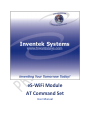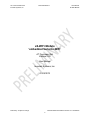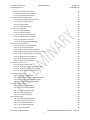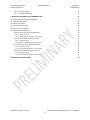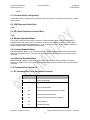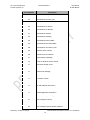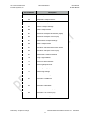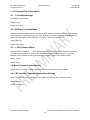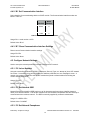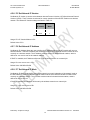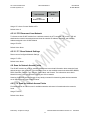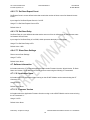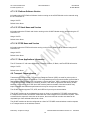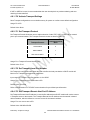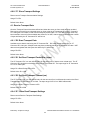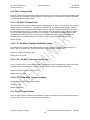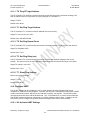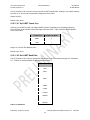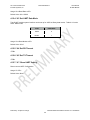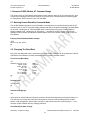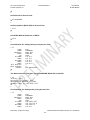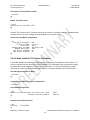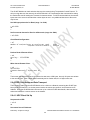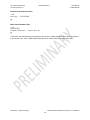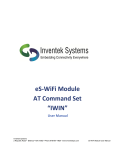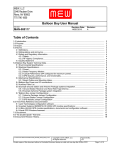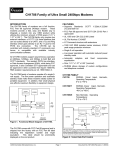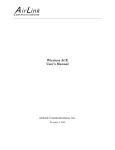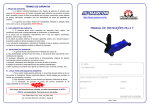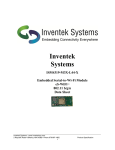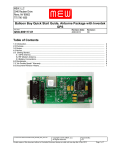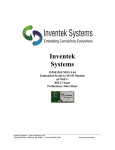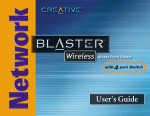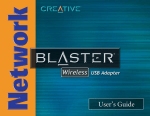Download eS-WiFi Module AT Command Set
Transcript
eS-WiFi Module AT Command Set User Manual AT Command Set V2.00 Inventek Systems, Inc. DOC-UM-20035-1.1 User Manual eS-WiFi Module eS-WiFi Module ‘embedded Serial-to-WiFi’ AT Command Set Version 2.00 User Manual Inventek Systems, Inc. 01/02/2012 Preliminary - Subject to change eS-WiFi Module User Manual Version v1.2 01/02/2012 2 AT Command Set V2.00 Inventek Systems, Inc. DOC-UM-20035-1.1 User Manual eS-WiFi Module Inventek System, Inc. AT Command Set Copyright and Company Information Contact Information: Telephone: +1 978-667-1962 Fax : 1 978-667-1949 Location/Mailing Address: Inventek Systems 2 Republic Road, Billerica, MA 01862 Hours of Operation Monday - Friday U.S. EST 08:00 a.m. - 05:00 p.m Send E-mail inquiries to: Sales Support: [email protected] ____ __ __ _ _____ _ ___ / ___| \ \ / /(_)| ___|(_) / _ \\___ \ _____\ \ /\ / / | || |_ | | | __/ ___) ||_____|\ V V / | || _| | | \___||____/ \_/\_/ |_||_| |_| Inventek Systems Inventing Your Tomorrow Today! Copyright (c)2011 At Inventek Systems we pride ourselves in being a USA-based, full service GPS and Wi-Fi company. While GPS modules and GPS antennas has been our primary focus, we are expanding to provide a full line of Wi-Fi products. We also provide complete GPS services from consulting to custom design, manufacturing and training. For more information, call 978-667-1962 or email Sales Support or Technical support Copyright ©2011 Inventek Systems Technical support: [email protected] Preliminary - Subject to change eS-WiFi Module User Manual Version v1.1 12/15/2011 3 AT Command Set V2.00 Inventek Systems, Inc. DOC-UM-20035-1.1 User Manual eS-WiFi Module AT Command Set User Manual Table of Contents 1. INTRODUCTION 7 1.1. SCOPE 1.2. SUPPORTED PRODUCT VERSIONS 1.3. AT COMMAND SET 1.3.1. Entering AT Commands 1.4. SUPPORTED CHARACTER SETS 7 7 7 7 8 2. HARDWARE INTERFACE AND MODULE OPERATION 8 2.1. RS-232 SERIAL COMMUNICATION 2.1.1. Data Mode 2.1.2. Flow Control 2.1.3. Supported Baud Rates 2.1.4. Default Serial Configuration 2.2. USB (UNIVERSAL SERIAL BUS) 2.3. SPI (SERIAL PERIPHERAL INTERFACE BUS) 2.4. MODULE OPERATION MODES 2.4.1. Human Readable Mode 2.4.2. Machine Readable Mode 8 8 8 8 9 9 9 9 9 9 3. AT COMMAND SET VERSION 2.0 9 3.1. AT COMMAND SET LIST OF SUPPORTED FUNCTIONS 9 4. AT COMMAND DETAIL DESCRIPTION 12 4.1. ‘?’ PRINT HELP MESSAGE 4.2. ‘$$$’ ENTER COMMAND MODE 4.3. ‘---’ EXIT COMMAND MODE 4.4. SELECT COMMUNICATION INTERFACE 4.4.1. ‘B0’ Activate Communication Interface Settings 4.4.2. ‘B1’ Set Communication Interface 4.4.3. ‘B?’ Show Communication Interface Settings 4.5. CONFIGURE NETWORK SETTINGS 4.5.1. ‘C0’ Join a Network 4.5.2. ‘C1’ Set Network SSID 4.5.3. ‘C2’ Set Network Passphrase 4.5.4. ‘C3’ Set Network Security Type 4.5.5. ‘C4’ Set Network DHCP 4.5.6. ‘C5’ Set Network IP Version 4.5.7. ‘C6’ Set Network IP Address 4.5.8. ‘C7’ Set Network IP Mask 4.5.9. ‘C8’ Set Network Gateway 4.5.10. ‘C9’ Set Network Primary DNS 4.5.11. ‘CA’ Set Network Secondary DNS 4.5.12. ‘CB’ Set Network Join Retry Count 12 12 12 12 12 13 13 13 13 13 13 14 14 15 15 15 16 16 16 16 Preliminary - Subject to change eS-WiFi Module User Manual Version v1.2 01/02/2012 4 AT Command Set V2.00 Inventek Systems, Inc. DOC-UM-20035-1.1 4.5.13. ‘CC’ Network Auto Connect 4.5.14. ‘CD’ Disconnect from Network 4.5.15. ‘C?’ Show Network Settings 4.6. SCAN FOR NETWORK ACCESS POINTS 4.6.1. ‘F0’ Scan for Network Access Points 4.6.2. ‘F1’ Set Scan Repeat Count 4.6.3. ‘F2’ Set Scan Delay 4.6.4. ‘F?’ Show Scan Settings 4.7. SOFTWARE INFORMATION 4.7.1. ‘I0’ Application Name 4.7.2. ‘I1’ Firmware Version 4.7.3. ‘I2’ Platform Software Version 4.7.4. ‘I3’ IP Stack Name and Version 4.7.5. ‘I4’ RTOS Name and Version 4.7.6. ‘I?’ Show Applications Information 4.8. TRANSPORT COMMUNICATION 4.8.1. ‘P0’ Activate Transport Settings 4.8.2. ‘P1’ Set Transport Protocol 4.8.3. ‘P2’ Set Transport Local Port Number 4.8.4. ‘P3’ Set Transport Remote Host Port IP Address 4.8.5. ‘P4’ Set Transport Remote Port Number 4.8.6. ‘P5’ Stop/Start Transport Server 4.8.7. ‘P6’ Stop/Start Transport Client 4.8.8. ‘P?’ Show Transport Settings 4.1. RECEIVE TRANSPORT DATA 4.9.1. ‘R0’ Read Transport Data 4.9.2. ‘R1’ Set Read Transport Packet Size (bytes) 4.9.3. ‘R2’ Set Read Transport Timeout (ms) 4.9.4. ‘R?’ Show Read Transport Settings 4.10. WRITE TRANSPORT DATA 4.10.1. ‘S0’ Write Transport Data 4.10.2. ‘S1’ Set Write Transport Packet Size (bytes) 4.10.3. ‘S2’ Set Write Transport Timeout (ms) 4.10.4. ‘S?” Show Write Transport Settings 4.11. PING IP TARGET ADDRESS 4.11.1. ‘T0’ Ping IP Target Address 4.11.2. ‘T1’ Set Ping Target Address 4.11.3. ‘T2’ Set Ping Repeat Count 4.11.4. ‘T3’ Set Ping Delay (ms) 4.11.5. ‘T?’ Show Ping Settings 4.12. CONFIGURE UART 4.12.1. ‘U0’ Activate UART Settings 4.12.2. ‘U1’ Set UART Comm Port 4.12.3. ‘U2’ Set UART Baud Rate 4.12.4. ‘U3’ Set UART Data Mode 4.12.5. ‘U4’ Set RX Timeout Preliminary - Subject to change User Manual eS-WiFi Module 16 17 17 17 17 18 18 18 18 18 18 19 19 19 19 19 20 20 20 20 21 21 21 22 22 22 22 22 22 23 23 23 23 23 23 24 24 24 24 24 24 24 25 25 26 26 eS-WiFi Module User Manual Version v1.1 12/15/2011 5 AT Command Set V2.00 Inventek Systems, Inc. DOC-UM-20035-1.1 4.12.6. ‘U5’ Set TX Timeout 4.12.7. ‘U?’ Show UART Setting User Manual eS-WiFi Module 26 26 5. EXAMPLE ES-WIFI MODULE AT COMMAND USAGE 27 5.1. ENTERING HUMAN READABLE COMMAND MODE 5.2. CHANGING THE BAUD RATE 5.3. FINDING ACCESS POINTS 5.4. JOIN NETWORK ACCESS POINT 5.5. PING A SYSTEM ON A NETWORK 5.6. TRANSMISSION CONTROL PROTOCO 5.6.1. TCP Server Set up and Data Transport 27 27 28 29 31 32 32 5.6.1.1. TCP Server Set Up 5.6.1.2. Read and Write TCP Data in Server Mode 32 32 5.6.2. TCP Client Setup and Data Transport 33 5.6.2.1. TCP Client Set Up 5.6.2.2. Read and Write TCP Data in Client Mode 33 34 5.6.3. UDP Server Set Up and Data Transport 35 5.6.3.1. UDP Server Set Up 5.6.3.2. Read and Write UDP Data in Server Mode 35 35 5.6.4. UDP Client Setup and Data Transport 36 5.6.4.1. UDP Client Set Up 5.6.4.2. Read and Write UDP Data in Client Mode 36 37 6. DOCUMENT REVISION HISTORY 39 Preliminary - Subject to change eS-WiFi Module User Manual Version v1.2 01/02/2012 6 AT Command Set V2.00 Inventek Systems, Inc. DOC-UM-20035-1.1 User Manual eS-WiFi Module 1. Introduction 1.1. Scope The scope of this document is to introduce users to Inventek Systems’ AT Command Set for the eS-WiFi Module product, and to explain how to take advantage of the AT Command Set for WiFi Communications. AT Command Usage in the User Manual is shown as Usage: < AT Command > < optional ‘=’ > < data if ‘=’ is used > < Carriage Return (CR) > or < AT Command > < CR > And default values are show as Default: <AT Command>=<Value> 1.2. Supported Product Versions 2 This document is covers the following currently available eS-WiFi modules: ISM4319-M3-L44-C ISM4319-M3-L44-E ISM4319-M3-L44-U (Ceramic Antenna) (Printed Micro-strip Antenna) (U.FL Connector to external antenna) 1.3. AT Command Set In the early 1980’s, Hayes Microcomputer Products, Inc. was one of the first modem manufactures to use an ‘AT’ type Command Set to control operations of their modem products for communication over the Plain Old Telephone Service (POTS). Since then a number of products have been developed for communications that use the ‘AT Command Set’ for device control. ‘AT’ is short for ‘AT’tention, and is used to get the attention of a device for set up and control of it’s functions. Normally, following the ‘AT’ command would be other letters and numbers that would control the functions associated with the command. For example, ‘ATDT1234567‘ means ATtention modem Dial with Tone the number following the command, which in this case is 1234567. Common practice today is to shorten the ‘AT’ command to just the function command, which using the example above, the shorten command to dial using tone for a number would be DT1234567. 1.3.1. Entering AT Commands As mentioned above, it is common practice to drop the ‘AT’ in front of a device control command and just use the device control function command letters and number combinations. Inventek System has adopted this method for controlling the functions of the eS-WiFi module. In addition, Inventek System has added an ‘=’ to the command to delimit the command from its data. For example, the AT Command to set the eS-WiFi module’s IP Address would be ‘C6=127.0.0.1’ instead of ‘ATC6=127.0.0.1. Preliminary - Subject to change eS-WiFi Module User Manual Version v1.1 12/15/2011 7 AT Command Set V2.00 Inventek Systems, Inc. DOC-UM-20035-1.1 User Manual eS-WiFi Module Also, a number of AT Commands for eS-WiFi module only use a single letter or a single letter plus number to execute the command. For instance, ‘?’ will return available help information on the eS-WiFi module. While a ‘C0’ command would command the eS-WiFi module to joined a network. The format for entering AT Commands is shown as follows: < AT Command > < optional ‘=’ > < data if ‘=’ is used > < Carriage Return (CR) > or < AT Command > < CR > All AT Commands must be followed by a <CR> to activate the command. Empty string values for AT Commands are shown with ‘NONE’ in the User Manual. 1.4. Supported character sets Currently, the eS-WiFi module only supports 8 bit ASCII. All AT Commands must be in capital letters; however, data can contain both upper and letter case letters, and numbers. Future support for binary data transfers to be added. 2. Hardware Interface and Module Operation The eS-WiFi module supports RS-232 Serial Communications Universal Serial Bus (USB), and Serial Peripheral Interface Bus (SPI). A Micro-Controller or System Host can easily interface up to the eS-WiFi module using one of the support hardware interfaces. The eS-WiFi module has two modes of operation: Human Readable Mode and Machine Readable Mode. 2.1. RS-232 Serial Communication 2.1.1. Data Mode When the eS-WiFi module is interfaced serially, the serial interface needs to be configured for 8 bit data, no parity, and one stop bit -- (8-n-1). 2.1.2. Flow Control The eS-WiFi module doesn’t require or support Flow Control, so Flow Control should be ‘None’ 2.1.3. Supported Baud Rates The eS-WiFi module support the following serial baud rates: 1200 2400 4800 9600 19200 38400 57600 115200 230400 460800 Preliminary - Subject to change eS-WiFi Module User Manual Version v1.2 01/02/2012 8 AT Command Set V2.00 Inventek Systems, Inc. DOC-UM-20035-1.1 User Manual eS-WiFi Module 921600 2.1.4. Default Serial Configuration The eS-WiFi module is shipped with the default serial configuration of 115200 baud, 8 data bits, no party, and 1 stop bits. 2.2. USB (Universal Serial Bus) (TDB) 2.3. SPI (Serial Peripheral Interface Bus) (TDB) 2.4. Module Operation Modes The eS-WiFi module has two modes of operation, Human Readable Mode (verbose) and Machine Readable Mode, that can be used to control the operation of the module. At power up, the eS-WiFi module defaults to Machine Readable Mode. An AT command is used to put the eS-WiFi module into Human Readable Mode or Machine Readable Mode. 2.4.1. Human Readable Mode In Human Readable Mode, a user can interact with the module via the module’s built-in console and a serial terminal program. All AT commands will return detail information related to the operation of the command. 2.4.2. Machine Readable Mode Machine Readable Mode is intended for direct control of the eS-WiFi module operation via a MicroController or System Host. All AT commands will return short, limited information about operation of the command. 3. AT Command Set Version 2.0 3.1. AT Command Set List of Supported Functions AT Command ? $$$ Description Print Help Message Enter Command Mode --- Exit Command mode B0 Activate Communication Interface Settings B1 Set Communication Interface B? Show Communication Interface Settings C0 Join a Network C1 Set Network SSID Preliminary - Subject to change eS-WiFi Module User Manual Version v1.1 12/15/2011 9 AT Command Set V2.00 Inventek Systems, Inc. DOC-UM-20035-1.1 AT Command User Manual eS-WiFi Module Description C2 Set Network Passphrase C3 Set Network Security Type C4 Set Network DHCP Mode C5 Set Network IP Version C6 Set Network IP Address C7 Set Network IP Mask C8 Set Network Gateway C9 Set Network Primary DNS CA Set Network Secondary DNS CB Set Network Join Retry Count CC Network Auto Connect CD Disconnect from Network C? Show Network Settings F0 Scan for Network Access Points F1 Set Scan Repeat Count F2 Set Scan Delay (ms) F? Show Scan Settings I0 Application Name I1 Firmware Version I2 Platform Software Version I3 IP Stack Name and Version I4 RTOS Name and Version I? Show Application Information P0 Activate Transport Settings P1 Set Transport Protocol P2 Set Transport Local Port Number P3 Set Transport Remote Host IP Address Preliminary - Subject to change eS-WiFi Module User Manual Version v1.2 01/02/2012 10 AT Command Set V2.00 Inventek Systems, Inc. DOC-UM-20035-1.1 AT Command User Manual eS-WiFi Module Description P4 Set Transport Remote Port Number P5 Stop/Start Transport Server P6 Stop/Start Transport Client P? Show Transport Settings R0 Read Transport Data R1 Set Read Transport Packet Size (bytes) R2 Set Read Transport Timeout (ms) R? Show Read Transport Settings S0 Write Transport Data S1 Set Write Transport Packet Size (bytes) S2 Set Write Transport Timeout (ms) S? Show Write Transport Settings T0 Ping Target Address T1 Set Ping Target Address T2 Set Ping Repeat Count T3 Set Ping Delay (ms) T? Show Ping Settings U0 Active UART Settings U1 Set UART COMM Port U2 Set UART BAUD Rate U3 Set UART Data Mode U4 Set UART RX Timeout (ms) U5 Set UART TX Timeout (ms) U? Show UART Settings Table 3.1: AT Command Set List Preliminary - Subject to change eS-WiFi Module User Manual Version v1.1 12/15/2011 11 AT Command Set V2.00 Inventek Systems, Inc. DOC-UM-20035-1.1 User Manual eS-WiFi Module 4. AT Command Detail Description 4.1. ‘?’ Print Help Message Print Help menu to console. Usage: ?<CR> Default Value: None 4.2. ‘$$$’ Enter Command Mode Command (Human Readable) Mode is entered via ‘$$$”. While in Command mode, all AT Commands return detail text formatted information to the user when the command is executed. Command Mode is helpful when debugging network interfaces or interaction with the eS-WiFi module. Usage: $$$<CR> Default Value: None 4.3. ‘---’ Exit Command Mode Command Mode is exited via ‘---’, which places the eS-WiFi module in Machine Readable mode where AT Commands generate short, limited coma delimited information on the execution of a command. Machine mode is intended for Micro-Controller or Host System control of the eS-WiFi module. Usage: ---<CR> Default Value: --- 4.4. Select Communication Interface Used to select SPI, UART, or USB interface for communication with the eS-WiFi module. 4.4.1. ‘B0’ Activate Communication Interface Settings Store Communication Interface Settings to non-volatile memory for power on default selection. Usage: B0 <CR> Default Value: None Preliminary - Subject to change eS-WiFi Module User Manual Version v1.2 01/02/2012 12 AT Command Set V2.00 Inventek Systems, Inc. DOC-UM-20035-1.1 User Manual eS-WiFi Module 4.4.2. ‘B1’ Set Communication Interface Select interface for communicating with the eS-WiFi module. The Communication Interface modes are listed in Table 4.1. Interface Mode Number UART 0 SPI 1 USB 2 Table 4.1: Communication Interface Modes Usage: B1=< mode number ><CR> Default Value: B1=0 4.4.3. ‘B?’ Show Communication Interface Settings Return current Communication Interface settings. Usage: B?<CR> Default Value: None 4.5. Configure Network Settings Used to set up the network parameters needed to access a WiFi network. 4.5.1. ‘C0’ Join a Network Using the user define parameters of SSID, Passphrase, Security Type, etc. attempt to join a WiFi network for access. A successful Join, returns SSID and IP Address; otherwise, an error message is return. A network can not be re-joined once the eS-WiFi module has joined a network without first closing the current network connection. Usage: C0<CR> Default Value: None 4.5.2. ‘C1’ Set Network SSID Network Service Set Identifier (SSID) can be up to 32 characters and is an unique identifier (network name) for a wireless network. The eS-WiFi module must use the SSID, Passphrase and WiFi Security to communicate with a wireless network. The SSID is normally supplied by a network administrator. Usage: C1=<SSID><CR> Default Value C1=NONE 4.5.3. ‘C2’ Set Network Passphrase Preliminary - Subject to change eS-WiFi Module User Manual Version v1.1 12/15/2011 13 AT Command Set V2.00 Inventek Systems, Inc. DOC-UM-20035-1.1 User Manual eS-WiFi Module Network Passphrase can be up to 32 characters and is an unique security keyword for access to a wireless network. The eS-WiFi module must use the Passphrase associated with the network SSID and the WiFi Network Security to communicate with a wireless network. The Passphrase is normally supplied by a network administrator. Usage: C2=<Passphrase><CR> Default Value: C2=NONE 4.5.4. ‘C3’ Set Network Security Type Select the WiFi Network Security to use for communication with a WiFi network. Below is a list of WiFi Security Modes. The eS-WiFi module must use one the WiFi Security modes with the associated SSID and Passphrase to communicate with a wireless network. The WiFi Security is normally supplied by a network administrator. The Network WiFi Security Modes are listed in Table 4.2. WiFi Security WiFi Security Mode Open 0 No WiFi Security WEP 1 Wired Equivalent Privacy WPA 2 WiFi Protected Access WPA2 3 WiFi Protected Access 2 WPA + WPA2 4 WiFi Protected Access and WiFi Protected Access 2 Description Table 4.2: Network WiFi Security Modes Usage: C3=<WiFi Security Modes><CR> Default Value: C3=0 4.5.5. ‘C4’ Set Network DHCP Dynamic Host Configuration Protocol (DHCP) is used to query a network for an available IP Address that would be used for communications on the network. The eS-WiFi module can use DHCP or a user defined IP Address. The eS-WiFi module must have an IP Address to communicate with a wireless network. The Network DHCP Modes are listed in Table 4.3. DHCP DHCP Mode Disabled User supplied IP Address 0 Enabled Network supplied IP Address 1 Table 4.3: Network DHCP Modes Usage: C4=<DHCP Modes><CR> Default Value: C4=1 Preliminary - Subject to change eS-WiFi Module User Manual Version v1.2 01/02/2012 14 AT Command Set V2.00 Inventek Systems, Inc. DOC-UM-20035-1.1 User Manual eS-WiFi Module 4.5.6. ‘C5’ Set Network IP Version Set Network IP Version is used to select between Internet Protocol Version 4 (IPV4) and Internet Protocol Version 6 (IPV6). The IP Version must be set for correct operation of the eS-WiFi module on a wireless network. The Network IP Version settings are listed in Table 4.4. IP Version IP Version Mode IPV4 0 IPV6 1 Table 4.4: Network IP Version Modes Usage: C5=<IP Version Modes><CR> Default Value C5=0 4.5.7. ‘C6’ Set Network IP Address Set Network IP Address allows the user to define the IP Address that the eS-WiFi module will use on a wireless network. If DHCP is disabled, the IP Address must be set to allow the eS-WiFi module to work correctly on a wireless network. The IP Address must be entered in dotted-decimal notation, which is defined as xxx.xxx.xxx.xxx for the network address. If DHCP is enabled, the IP Address will be set by the wireless network on a network join. Usage: C6=<xxx.xxx.xxx.xxx.><CR> Default Value: 000.000.000.000 4.5.8. ‘C7’ Set Network IP Mask Set Network IP Mask is user define value for the network net mask (subnetting of the network) used on the WiFi Network. If DHCP is disabled, the net mask must be set to allow the eS-WiFi module to work correctly on a wireless network The net mask must be entered in dotted-decimal notation, which is defined as xxx.xxx.xxx.xxx. if DHCP is enabled, the Net Mask will be set by the wireless network on a network join. Usage: C7=<xxx.xxx.xxx.xxx><CR> Default Value: 000.000.000.000 Preliminary - Subject to change eS-WiFi Module User Manual Version v1.1 12/15/2011 15 AT Command Set V2.00 Inventek Systems, Inc. DOC-UM-20035-1.1 User Manual eS-WiFi Module 4.5.9. ‘C8’ Set Network Gateway Set Network Gateway is a user define Gateway IP Address use by the devices on the network to access other networks or as a default gateway when no other IP Address matches any other routes in the network routing table. The Gateway IP Address must be entered in dotted-decimal notation, which is defined as xxx.xxx.xxx.xxx. Usage: C8=<xxx.xxx.xxx.xxx><CR> Default Value: 000.000.000.000 4.5.10. ‘C9’ Set Network Primary DNS Set Network Primary Domain Name System (DNS) is a user define address used for translating human readable domain names into numerical identifiers for network devices. The Primary DNS must be entered in dotted-decimal notation, which is defined as xxx.xxx.xxx.xxx. Usage C9=<xxx.xxx.xxx.xxx><CR> Default Value: 000.000.000.000 4.5.11. ‘CA’ Set Network Secondary DNS Set Network Secondary DNS is used as a back up to the Primary DNS. The Secondary DNS must be entered in dotted-decimal notation, which is defined as xxx.xxx.xxx.xxx. Usage: CA=<xxx.xxx.xxx.xxx><CR> Default Value: 000.000.000.000 4.5.12. ‘CB’ Set Network Join Retry Count Set Network Join Retry Count is a user define value that controls the number of times the eS-WiFi module will attempt to join a wireless network before stopping with a failure notice if the system is unable to join the network. Input range for Join Retries is 0 to 10. Usage: CB=<Join Retries><CR> Default Value: 5 4.5.13. ‘CC’ Network Auto Connect Network Auto Connect allows the user to define weather or not the eS-WiFi module will attempt a Join a wireless network after the system is powered up and operational, or after a reset. The Network Auto Connect modes are listed in Table 4.5. Auto Connect Mode Auto Connect Disable Network Auto-Join Preliminary - Subject to change 0 eS-WiFi Module User Manual Version v1.2 01/02/2012 16 AT Command Set V2.00 Inventek Systems, Inc. DOC-UM-20035-1.1 User Manual eS-WiFi Module Auto Connect Mode Auto Connect Enable Network Auto-Join 1 Table 4.5: Network Auto Connect Modes Usage: CC=<Auto Connect Modes><CR> Default Value: 0 4.5.14. ‘CD’ Disconnect from Network To disconnect the eS-WiFi module from a wireless network, the AT Command ‘CD’ is used. ‘CD’ will shutdown the network communications and clear the network IP Address, Net Mask, and Gateway Address assigned to the eS-WiFi Module Usage: CD<CR> Default Value: None 4.5.15. ‘C?’ Show Network Settings Return current Configured Network Settings. Usage: C?<CR> Default Value: None 4.6. Scan for Network Access Points The eS-WiFi module can scan for available networks and return detail information about networks found without having to join a network. The information return on the available networks includes SSID, BSSID, RSSI, Data Rate, Network Type, Security, Radio Band, and Channel. The information return about Network Access Points can be used in Joining one of the networks. Scanning for Network Access Points is a very handy command for determining what wireless networks are in listening range of the eS-WiFi module. 4.6.1. ‘F0’ Scan for Network Access Points Find Networks can be used to scan for available networks and return information about the networks found. Usage: F0<CR> Default Value: None Preliminary - Subject to change eS-WiFi Module User Manual Version v1.1 12/15/2011 17 AT Command Set V2.00 Inventek Systems, Inc. DOC-UM-20035-1.1 User Manual eS-WiFi Module 4.6.2. ‘F1’ Set Scan Repeat Count Set Repeat Count is a user defined value that controls the number of times to scan for Network Access Points. Input range for Set Scan Repeat Count is 0 to 255. Usage: F1=<Set Scan Repeat Count><CR> Default Value: 0 4.6.3. ‘F2’ Set Scan Delay Set Scan Delay is a user defined value that set the amount of time in milliseconds to wait between scans for Network Access Points. Input range for Set Scan Delay is 0 to 5000, which represents the delay in milliseconds. Usage: F2=<Set Scan Delay><CR> Default Value: 1000 4.6.4. ‘F?’ Show Scan Settings Return current Scan Settings. Usage: F?<CR> Default Value: None 4.7. Software Information Information about the AT Command application that includes Firmware Version, Wiced Version, IP Stack Name and Version, RTOS Name and Version can be access using the following AT Commands. 4.7.1. ‘I0’ Application Name Information about the Application Name running on the eS-WiFi Module can be returned using the AT Command ‘I0’. Usage: I0<CR> Default Value: None 4.7.2. ‘I1’ Firmware Version Information about the Application Firmware Version running on the eS-WiFi Module can be returned using the AT Command ‘I1’. Usage: I1<CR> Default Value: None Preliminary - Subject to change eS-WiFi Module User Manual Version v1.2 01/02/2012 18 AT Command Set V2.00 Inventek Systems, Inc. DOC-UM-20035-1.1 User Manual eS-WiFi Module 4.7.3. ‘I2’ Platform Software Version Information about WiFi Platform Software Version running on the eS-WiFi Module can be returned using the AT Command ‘I2’. Usage: I2<CR> Default Value: None 4.7.4. ‘I3’ IP Stack Name and Version Information about the IP Stack and Version running on the eS-WiFi Module can be returned using the AT Command ‘I3’. Usage: I3<CR> Default Value: None 4.7.5. ‘I4’ RTOS Name and Version Information about the RTOS and Version running on the eS-WiFi Module can be returned using the AT Command ‘I4’. Usage: I4<CR> Default Value: None 4.7.6. ‘I?’ Show Applications Information The AT Command ‘I?’ will return Application, Firmware, Platform, IP Stack, and FreeRTOS information. Usage: I?<CR> Default Value: None 4.8. Transport Communication Transmission Control Protocol (TCP) and User Datagram Protocol (UDP) are used for point to point or port to port communications on a network. TCP is a guarantee port to port communication protocol that is used to insure data is transfer error free between a server and client. UDP is consider to be faster than TCP for the movement of data over a network; however, UDP does not guarantee the delivery of data between a server and a client. UDP lite is UDP with the partial removable of checksums which may improve network data movement performance but may be more prone to data errors. The eS-WiFi module supports TCP, UDP, and UDP lite for port to port communication. The eS-WiFi module can be configured as a server or client on a network for TCP/UDP communication. In Transport server mode, the eS-WiFi module will wait in the background for connection requests. Once a network device request a connection to the server, the server will enter a mode were data can be requested by a client and data delivered to a client. The eS-WiFi module can also be configured as a client for TCP/UDP communications to make requests to a Transport server on the wireless network. Preliminary - Subject to change eS-WiFi Module User Manual Version v1.1 12/15/2011 19 AT Command Set V2.00 Inventek Systems, Inc. DOC-UM-20035-1.1 User Manual eS-WiFi Module If UDP or UDP lite is used, it recommended that the user develop their on packet numbering and error checking for data transfers. 4.8.1. ‘P0’ Activate Transport Settings Store Transport configurations to non-volatile memory for power on or after a reset default configuration. Usage: P0 <CR> Default Value: None 4.8.2. ‘P1’ Set Transport Protocol Set Transport Protocol allows the user to enable selection of ether TCP, UDP, or UDP Lite for network port to port communications. The Transport Protocols modes are listed in Table 4.6. Transport Protocol Transport Protocol Mode TCP Enabled 0 UDP Enabled 1 UDP Lite Enabled 2 Table 4.6: Transport Protocol Modes Usage: P1=<Transport Protocol Modes><CR> Default Value: P1=0 4.8.3. ‘P2’ Set Transport Local Port Number Set Transport Local Port Number allows the user to define the local port that the eS-WiFi module will listen on for Transport communication connections. Input range for Transport Local Port Number is 0 to 65535. Usage: P2=<Transport Local Port Number><CR> Default Value: P2=5024 Refer to documentation on TCP/UDP communications for pre-defined port information. 4.8.4. ‘P3’ Set Transport Remote Host Port IP Address Set Transport Remote Host IP Address is a user define address that eS-WiFi module will used to contact a Transport server on the network. The Transport Remote Host IP Address must be entered in dotteddecimal notation, which is defined as xxx.xxx.xxx.xxx for the network address. Usage: P3=<xxx.xxx.xxx.xxx><CR> Default Value: 000.000.000.000 Preliminary - Subject to change eS-WiFi Module User Manual Version v1.2 01/02/2012 20 AT Command Set V2.00 Inventek Systems, Inc. DOC-UM-20035-1.1 User Manual eS-WiFi Module 4.8.5. ‘P4’ Set Transport Remote Port Number Set Transport Remote Port Number allows the user to define the port number for a Transport Server on the network that the eS-WiFi module will use to communications with that server. Input range for Local Port is 0 to 65535. Usage: P4=<Local Port><CR> Default Value: P4=5025 4.8.6. ‘P5’ Stop/Start Transport Server Stop/Start Transport Server is used to stop or start the eS-WiFi module’s Transport Server mode. The AT Command ‘P1’ is used to select between TCP, UDP or UDP Lite server protocols. The Transport Server modes are listed in Table 4.7. Transport Server Transport Server Mode Server Disable 0 Server Enable 1 Figure 4.7: Transport Server Modes Usage: P5=<Transport Server Modes><CR> Default Value: P5=0 4.8.7. ‘P6’ Stop/Start Transport Client Stop/Start Transport Client is used to stop or start the eS-WiFi module’s Transport Client mode. The AT Command ‘P1’ is used to select between TCP, UDP or UDP Lite server protocols. The Transport Server modes are listed in Table 4.8. Transport Client Transport Client Mode Client Disable 0 Client Enable 1 Figure 4.8: Transport Server Mode Usage: P6=<Transport Client Modes><CR> Default Value: P5=0 Preliminary - Subject to change eS-WiFi Module User Manual Version v1.1 12/15/2011 21 AT Command Set V2.00 Inventek Systems, Inc. DOC-UM-20035-1.1 User Manual eS-WiFi Module 4.8.8. ‘P?’ Show Transport Settings Return current Transport Communication Settings. Usage: P?<CR> Default Value: None 4.1. Receive Transport Data Once the Transport Protocol has been defined and either the server or client mode has been enabled, Data can be received from a connected server or client using the AT Command ‘R0’ with AT Command ‘R1‘ setting the size of data to read from the transport protocol stack. For TCP data, multiple reads may been needed to return all of the available data; however, for UDP, data received greater than the number of bytes defined by the AT Command ‘R1’ will be lost. 4.9.1. ‘R0’ Read Transport Data Available receive data is read using the AT Command ‘R0’. ‘R0’ reads the transport buffer for AT Command ‘R1’ size bytes. Multiple reads may been needed to read all of the available TCP data. UDP data received greater than the bytes size defined by R1 will be lost. Usage: R0<CR> Default Value: None 4.9.2. ‘R1’ Set Read Transport Packet Size (bytes) The AT Command ‘R1’ is a user defined value for the packet size of data to return a data read. The AT Command ‘R1’ should be set before a performing AT Command ‘R0’. The input range for AT Command ‘R1’ is 0 to 1200 bytes. Usage: R1=<Data Packet Size><CR> Default Value: R1=1200 4.9.3. ‘R2’ Set Read Transport Timeout (ms) The AT Command ‘R2’ is a user defined value for the amount of time in milliseconds to wait on the Read Transport Data AT Command ‘R2’ to finish. The input range for R2 is 0 to 30000 milliseconds. Usage: R2=<Read Transport Timeout><CR> Default Value: R1=5000 4.9.4. ‘R?’ Show Read Transport Settings Return current Receive Transport Data Settings. Usage: R?<CR> Default Value: None Preliminary - Subject to change eS-WiFi Module User Manual Version v1.2 01/02/2012 22 AT Command Set V2.00 Inventek Systems, Inc. DOC-UM-20035-1.1 User Manual eS-WiFi Module 4.10. Write Transport Data Once the Transport Protocol has been define and either the server or client mode has been enabled, data can be written to a connected Transport Server or Client using the AT Command ‘S0’ with AT Command ‘S1‘ defining the size of data to write. 4.10.1. ‘S0’ Write Transport Data The At Command ‘S0’ is used to write data to a Transport Server or Client. The size of the data to write is defined via the AT Command ‘S1’. After the AT Command ‘S0’ is entered any data writing to eS-WiFi module selected communicating interface will be sent to a connected Transport Server or Client. Once the number bytes defined by AT Command ‘S1’ have been sent, the eS-WiFi module will return back to the AT Command mode waiting for the next ‘AT Command’. If more bytes are written to the eS-WiFi module then are defined by the AT Command ‘S1’, the data will be lost and error message will be returned on the excess data written to the eS-WiFi module selected communication interface. Usage: S0<CR> 4.10.2. ‘S1’ Set Write Transport Packet Size (bytes) AT Command ‘S1’ is used to define the packet size of data to write to a connect Transport Server or Client. The AT Command ‘S1’ should be set before a performing AT Command ‘S0’. Usage: S1=<Data Packet Size><CR> Default Value: S1=1200 4.10.3. ‘S2’ Set Write Transport Timeout (ms) The AT Command ‘S2’ is a user defined value for the amount of time in milliseconds to wait on the Write Transport Data AT Command ‘R2’ to finish. The input range for S2 is 0 to 30000 milliseconds. Usage: S2=<Write Transport Timeout><CR> Default Value: S1=5000 4.10.4. ‘S?” Show Write Transport Settings Return current Write Transport Data Settings. Usage: S?<CR> Default Value: None 4.11. Ping IP Target Address Ping is a network utility for testing the reachability of hosts on a network. Ping will measure the round-trip time to a host or return a timeout if the host is not reachable. Preliminary - Subject to change eS-WiFi Module User Manual Version v1.1 12/15/2011 23 AT Command Set V2.00 Inventek Systems, Inc. DOC-UM-20035-1.1 User Manual eS-WiFi Module 4.11.1. ‘T0’ Ping IP Target Address The AT Command ‘T0’ will Ping a remote host returning the round-trip time or a timeout message. The host IP Address used by Ping must be set up by using the AT Command ‘T1’. Usage: T0<CR> Default Value: None 4.11.2. ‘T1’ Set Ping Target Address The AT Command ‘T1’ is used to set the IP Address of the host to Ping. Usage T1=<xxx.xxx.xxx.xxx><CR> Default Value: 000.000.000.000 4.11.3. ‘T2’ Set Ping Repeat Count The AT Command ‘T2’ is used to define the number of times to repeat a Ping of a host on the network. Usage T2=<Repeats><CR> Default Value: T2=0 4.11.4. ‘T3’ Set Ping Delay (ms) The AT Command ‘T3’ is used to define the amount of time to wait between Pinging a host on the network. The amount of time to wait is defined in milliseconds and is limited to the range of 0 to 5000. Usage T3=<delay in ms><CR> Default Value: T3=0 4.11.5. ‘T?’ Show Ping Settings Return current Ping Settings. Usage: T?<CR> Default Value: None 4.12. Configure UART The eS-WiFi module can be configured to use it’s serial interface for communications with a host computers or a terminal console programs. Currently, the only UART Configuration mode for the eS-WiFi module is the serial interface, which is set to 8 data bits, no parity, one stop bits. The eS-WiFi module can support baud rates from 1200 to 921600 baud. The AT Command ‘U2’ is used to set the baud rate. The eS-WiFi module interface can also be set up in ASCII or Binary mode for data. In addition, the eSWiFi module can be configured to generate timeout messages on the serial communications. 4.12.1. ‘U0’ Activate UART Settings Preliminary - Subject to change eS-WiFi Module User Manual Version v1.2 01/02/2012 24 AT Command Set V2.00 Inventek Systems, Inc. DOC-UM-20035-1.1 User Manual eS-WiFi Module The AT Command ‘U0’ is used to store the current eS-WiFi module UART settings in non-volatile memory for power on or after a reset for automatic configuration of the UART. Usage: U0<CR> Default Value: None 4.12.2. ‘U1’ Set UART Comm Port Currently, the eS-WiFi module only support UART for Micro-Controlling or Host System interfacing. Future versions of the eS-WiFi module will support SPI and UART. Table 4.9 list the eS-Wfif Module Comm Port modes. Comm Port Comm Port Mode UART 0 USB 1 Table 4.9: Comm Port Modes Usage: U1=<Comm Port Modes><CR> Default Value: U1=0 4.12.3. ‘U2’ Set UART Baud Rate The AT Command ‘U2’ is used to set the baud rate for the Comm Port selected using the AT Command ‘U1’. Table 4.10 list the available eS-WiFi module baud rates. Baud Rates 1200 2400 4800 9600 19200 38400 57600 115200 230400 460800 921600 Table 4.10: Baud Rates Preliminary - Subject to change eS-WiFi Module User Manual Version v1.1 12/15/2011 25 AT Command Set V2.00 Inventek Systems, Inc. DOC-UM-20035-1.1 User Manual eS-WiFi Module Usage: U2=<Baud Rate><CR> Default Value: U2=115200 4.12.4. ‘U3’ Set UART Data Mode The eS-WiFi module system interface can be set up for ASCII or Binary data modes. Table 4.11 list the UART Data modes. Data Data Mode ASCII 0 Binary 1 Table 4.11: UART Data Modes Usage: U3=<Data Modes><CR> Default Value: U3=0 4.12.5. ‘U4’ Set RX Timeout <TDB> 4.12.6. ‘U5’ Set TX Timeout <TDB> 4.12.7. ‘U?’ Show UART Setting Return current UART Configuration. Usage: U?<CR> Default Value: None Preliminary - Subject to change eS-WiFi Module User Manual Version v1.2 01/02/2012 26 AT Command Set V2.00 Inventek Systems, Inc. DOC-UM-20035-1.1 User Manual eS-WiFi Module 5. Example eS-WiFi Module AT Command Usage This section of the eS_WiFi Module User Manual covers example usage of the AT Command Set. Area covered are Changing the Baud Rate, Scanning for Access Points, Joining Networks, transferring data via Transmission Control Protocol using TCP and UDP. 5.1. Entering Human Readable Command Mode The eS-WiFi Module supports a Human Readable Command Mode for console interaction with the ATCommand set. For the AT Command usage examples that follow, the Human Readable Command Mode will be used. Sending the AT Command ‘$$$’ at the console prompt will put the eS-WiFi Module in human readable mode. Sending the AT Command ‘---‘ will take the eS-WiFi Module out of Human Readable mode and back into Machine Readable Mode, which is the default console mode for the eSWiFI Module. Entering Human Readable Mode example: >$$$ Entering CMD mode … OK > 5.2. Changing The Baud Rate One of the first things that may be useful when using the eS-WiFi Module is to up the data rate of the eSWiFi Module serial interface for faster interaction with the console and data transfer. Check Current Baud Rate: >U? Communication Port: Baud Rate: Data Width: Parity: Stop Bits: Mode: RX Timeout: TX Timeout: OK > UART 115200 8 bit NONE 1 ASCII 0 ms 0 ms Set New Baud: >U2=921600 OK > Activate Baud Change: >U0 At this point the eS-WiFi Module will expect a faster or slower baud depending on the baud used for U2. The next step is to change the baud rate of the system to continue communicating with the eS-WiFI Module. After changing the System baud, sending a <CR> should return the console prompt ‘>’, If not reset the eS-WiFi Module and retry changing the baud. Check Baud Rate After Change: Preliminary - Subject to change eS-WiFi Module User Manual Version v1.1 12/15/2011 27 AT Command Set V2.00 Inventek Systems, Inc. >U? Communication Port: Baud Rate: Data Width: Parity: Stop Bits: Mode: RX Timeout: TX Timeout: OK > DOC-UM-20035-1.1 User Manual eS-WiFi Module UART 921600 8 bit NONE 1 ASCII 0 ms 0 ms 5.3. Finding Access Points The first steps in joining a network is to determining available Access Points in the listening range of the eS-WiFi Module. The eS-WiFi Module AT Command Set supports functions for finding Access Points. The AT Command for finding Access Points can be used without joining a network. Find Access Points: > F0 Waiting for scan results... #001 SSID : mars BSSID : CC:33:CC:99:39:00 RSSI : -39dBm Max Data Rate : 54.0 Mbits/s Network Type : Infrastructure Security : WPA2 AES Radio Band : 2.4GHz Channel : 2 #002 SSID : jupiter BSSID : EE:99:FF:AA:DD:00 RSSI : -90dBm Max Data Rate : 54.0 Mbits/s Network Type : Infrastructure Security : WPA2 AES Radio Band : 2.4GHz Channel : 1 #003 SSID : saturn BSSID : FF:11:00:55:CC:EE RSSI : -90dBm Max Data Rate : 54.0 Mbits/s Network Type : Infrastructure Security : WEP Radio Band : 2.4GHz Channel : 6 #004 SSID : uranus BSSID : 33:44:99:44:11:CC RSSI : -94dBm Max Data Rate : 54.0 Mbits/s Network Type : Infrastructure Security : WPA2 AES Radio Band : 2.4GHz Channel : 11 End of scan results OK > If needed, the eS-WiFi Module can be set up to scan a number of times for Access Points. This mode can be helpful during set up or debug on a network. The example below sets up the eS-WiFi Module to run 5 Access Point scans. Preliminary - Subject to change eS-WiFi Module User Manual Version v1.2 01/02/2012 28 AT Command Set V2.00 Inventek Systems, Inc. DOC-UM-20035-1.1 User Manual eS-WiFi Module > F1=5 OK > > F0 Waiting for scan results... ... (returned data) End of scan results Waiting for scan results... ... (returned data) End of scan results Waiting for scan results... ... (returned data) End of scan results Waiting for scan results... ... (returned data) End of scan results Waiting for scan results... ... (returned data) End of scan results OK > The eS-WiFi Module can also be set up using an AT Command to delay between scans. The delay is set in milliseconds. The time range for delay is 0 to 5000 milliseconds. Delay one second between scans: > F2=1000 OK > Check current Find settings: > F? Scan Repeats: Scan Delay in ms: OK > 10 1000 5.4. Join Network Access Point To join a Network Access Point, the SSID, the PASSWORD, the Security Mode, and the IP Address mode (DHCP or locally assigned IP Address) must be set. See your network administrator for information needed to accessing Access Points on your network. Using the information returned from previous network scan (F0) and network information supplied by the Network Administrator, the eS-WiFi module can be configured to join an Access Point on the Network. The following example shows how to join an Access Point using DHCP; however, a locally define IP Address can also be used. Refer to the sections 4.5.5, 4.5.7, and 4.5.8 on setting a local IP Address for the eS-WiFi module. Set SSID for Access Point: > C1=mars Preliminary - Subject to change eS-WiFi Module User Manual Version v1.1 12/15/2011 29 AT Command Set V2.00 Inventek Systems, Inc. DOC-UM-20035-1.1 User Manual eS-WiFi Module Ok > Set Password for Access Point: > C2=PASSWORD OK > Set Security Mode (WPA2 AES) for Access Point: > C3=3 OK > Set eS-WiFi Module IP Address via DHCP: > C4=1 OK > Check Network Join settings before joining Access Point: > C? SSID: PSWD: SECURITY: DHCP: IP: IP ADDR: MASK: GW ADDR: DNS1: DNS2: Join Retries: Auto Connect: Status: OK > mars PASSWORD WPA2 AES Enabled IPV4 0.0.0.0 0.0.0.0 0.0.0.0 0.0.0.0 0.0.0.0 5 0 Not Connected Join Network Access Point mars, using PASSWORD, WPA2 AES, and DHCP: > C0 Joining : mars Successfully joined : mars Obtaining IP address via DHCP Network ready IP: 192.168.1.117 OK > Check Network Join Settings after joining Access Point: > C? SSID: PSWD: SECURITY: DHCP: IP: IP ADDR: MASK: GW ADDR: DNS1: mars PASSWORD WPA2 AES Enabled IPV4 192.168.1.117 255.255.255.0 192.168.1.1 0.0.0.0 Preliminary - Subject to change eS-WiFi Module User Manual Version v1.2 01/02/2012 30 AT Command Set V2.00 Inventek Systems, Inc. DNS2: Join Retries: Auto Connect: Status: OK > DOC-UM-20035-1.1 User Manual eS-WiFi Module 0.0.0.0 5 0 Connected 5.5. Ping a System on a Network From time to time there is a need to Ping a system on a network or Ping a system while debugging a connection on the network. The eS-WiFi module can be configured to Ping systems on a network. To Ping a system on a network from the eS-WiFi Module, the IP Address of the system must be set up. In addition to setting up IP Address for the system to ping, the number of times to perform the Ping and the delay between Pings can be set. Assuming that eS-Wifi Module has already joined to a network, the following steps will ping a system on the network. Set Ping IP Address to 192.168.1.90 for a system on the Network: > T1=192.168.1.90 OK > Set Ping Repeats to 5: > T2=5 OK > Set Ping Delay to 500 milliseconds: > T3=500 OK > Check Ping Settings: > T? Ping Target Address: Ping Repeats: Ping Delay: OK > 192.168.1.90 5 500 ms Ping 192.168.1.90 on the network for five times with a 500 millisecond delay between pings: > T0 Pinging: 192.168.1.90 Ping Reply 32ms Pinging: 192.168.1.90 Ping Reply 5ms Pinging: 192.168.1.90 Ping Reply 3ms Pinging: 192.168.1.90 Ping Reply 4ms Pinging: 192.168.1.90 Ping Reply 6ms OK > Preliminary - Subject to change eS-WiFi Module User Manual Version v1.1 12/15/2011 31 AT Command Set V2.00 Inventek Systems, Inc. DOC-UM-20035-1.1 User Manual eS-WiFi Module 5.6. Transmission Control Protoco To move data across a network, Transmission Control Protocol is often used. The eS-WiFi Module can be configured to be a Server or Client on a network for Transmission Control Protocol communications. Also, the eS-WiFi Module supports TCP and UDP protocols for data transfer. The examples that follow show TCP and UDP Server, and TCP and UDP Client operational modes of the eS-WiFi module. The following examples also assume that Transmission Control Protocol software is used on the remote Server or remote Client system and that a port number has been set up for use. 5.6.1. TCP Server Set up and Data Transport The first step in setting up the eS-WiFi Module to be a TCP server on the Network, assuming the eS-WiFi has been joined to a Network, is to set the protocol mode, followed by enabling the TCP server mode. Once the eS-Wifi Module is in TCP server mode, data can then be written to and read from a remote client on the network. 5.6.1.1. TCP Server Set Up Set protocol to TCP: > P1=0 OK Set local TCP Port Number to 5024: > P2=5024 OK > Enable TCP Server mode (the eS-WiFi Module will wait for a connection from a remote Client): > P5=1 TCP Task set up OK > Waiting on TCP connection ... > Accepted TCP connection from 192.168.1.107 on port 5024 > Check TCP Server Mode Configuration: > P? Transport Protocol: Client IP ADDR: Local Port: Remote Host IP ADDR: Remote Host Port: TCP Server Enabled: UDP Server Enabled: OK > TCP 192.168.1.107 5024 0.0.0.0 5025 Yes No 5.6.1.2. Read and Write TCP Data in Server Mode The eS-WiFi Module can read and write data over the network using Transmission Control Protocol. To aid in moving data over the network, the eS-WiFi Module’s AT Command Set has commands for setting Preliminary - Subject to change eS-WiFi Module User Manual Version v1.2 01/02/2012 32 AT Command Set V2.00 Inventek Systems, Inc. DOC-UM-20035-1.1 User Manual eS-WiFi Module the Packet Size and for setting the Timeouts for data movement. For TCP communications, multiple reads may be needed to read all available data received. If no data is available, the read will timeout. Set 1200 byte packet size for Read (range 1 to 1200): > R1=1200 OK > Set five second timeout for Read in milliseconds (range 0 to 5000): > R2=5000 Check Read Configuration: > R? Number of TCP/UPD bytes to receive per read: TCP/UPD receive timeout: OK > 1200 5000 ms Perform Read of Remote Client: > R0 testing... 1234567890 OK > Write data to Remote Client: > S0 0123456789 timeout detected... bytes sent 10 OK > The timeout was detected because the packet size was set to 1200 bytes, but only 10 bytes were written to the remote client. After a 5000 millisecond delay and no further data, the 10 bytes were sent. 5.6.2. TCP Client Setup and Data Transport The first step in setting up the eS-WiFi Module to be a client on a Network, assuming the eS-WiFi has been joined to a Network, is to set the protocol mode, the remote port number, and remote server IP Address. Once the eS-Wifi Module has been set up as a client for TCP data transfer, data can then be written and read from a remote server on the network. 5.6.2.1. TCP Client Set Up Set protocol to TCP: > P1=0 OK Set remote Server IP Address: > P3=192.168.1.110 OK Preliminary - Subject to change eS-WiFi Module User Manual Version v1.1 12/15/2011 33 AT Command Set V2.00 Inventek Systems, Inc. DOC-UM-20035-1.1 User Manual eS-WiFi Module Set remote TCP Port Number to 5025: > P4=5025 OK > Enable TCP Client mode: > P6=1 Connecting to 192.168.1.110 OK > Once the TCP Client mode AT Command returns to the console, a connection has been established with a remote server or an error message will be generated on a connection failure. Check TCP Client Mode Configuration: > P? Transport Protocol: Client IP ADDR: Local Port: Remote Host IP ADDR: Remote Host Port: TCP Server Enabled: UDP Server Enabled: OK > UDP 0.0.0.0 5024 192.168.1.110 5025 NO No 5.6.2.2. Read and Write TCP Data in Client Mode The eS-WiFi Module can read and write data over the network using Transmission Control Protocol. To aid in moving data over the network, the eS-WiFi Module’s AT Command Set has commands for setting the Packet Size and for setting the Timeouts for data movement. For TCP communications, multiple reads may be needed to read all available data received. If no data is available, the read will timeout. Set 1200 byte packet size for Read: > R1=1200 OK > Set five second timeout for Read in milliseconds: > R2=5000 Check Read Configuration: > R? Number of TCP/UPD bytes to receive per read: TCP/UPD receive timeout: OK > 1200 5000 ms Perform Read of Remote Client: > R0 testing... 1234567890 OK Preliminary - Subject to change eS-WiFi Module User Manual Version v1.2 01/02/2012 34 AT Command Set V2.00 Inventek Systems, Inc. DOC-UM-20035-1.1 User Manual eS-WiFi Module > Write data to Remote Client: > S0 0123456789 timeout detected... bytes sent 10 OK > The timeout was detected because the packet size was set to 1200 bytes, but only 10 bytes were written to the remote client. After a 5000 millisecond delay and no further data, the 10 bytes were sent. 5.6.3. UDP Server Set Up and Data Transport The first step in setting up the eS-WiFi Module to be a UDP server on the Network, assuming the eS-WiFi has been joined to a Network, is to set the protocol mode, followed by enabling the UDP server mode. Once the eS-Wifi Module is in UDP server mode, data can then be written to and read from a remote client on the network. 5.6.3.1. UDP Server Set Up Set protocol to UDP: > P1=1 OK Set local UDP Port Number to 5024: > P2=5024 OK > Enable UDP Server mode (the eS-WiFi Module will wait for a connection from a remote Client): > P5=1 UDP Task set up OK > Waiting on UDP connection ... > Accepted UDP connection from 192.168.1.110 on port 5024 > Check UDP Server Mode Configuration: > P? Transport Protocol: Client IP ADDR: Local Port: Remote Host IP ADDR: Remote Host Port: TCP Server Enabled: UDP Server Enabled: OK > UDP 192.168.1.110 5024 0.0.0.0 5025 No Yes 5.6.3.2. Read and Write UDP Data in Server Mode Preliminary - Subject to change eS-WiFi Module User Manual Version v1.1 12/15/2011 35 AT Command Set V2.00 Inventek Systems, Inc. DOC-UM-20035-1.1 User Manual eS-WiFi Module The eS-WiFi Module can read and write data over the network using Transmission Control Protocol. To aid in moving data over the network, the eS-WiFi Module’s AT Command Set has commands for setting the Packet Size and for setting the Timeouts for data movement. For UDP communications, the number bytes sent to the server must match the number bytes to read -- any additional data sent to the server may be lost. Set 1200 byte packet size for Read (range 1 to 1200): > R1=1200 OK > Set five second timeout for Read in milliseconds (range 0 to 5000): > R2=5000 Check Read Configuration: > R? Number of TCP/UPD bytes to receive per read: TCP/UPD receive timeout: OK > 1200 5000 ms Perform Read of Remote Client: > R0 testing... 1234567890 OK > Write data to Remote Client: > S0 0123456789 timeout detected... bytes sent 10 OK > The timeout was detected because the packet size was set to 1200 bytes, but only 10 bytes were written to the remote client. After a 5000 millisecond delay and no further data, the 10 bytes were sent. 5.6.4. UDP Client Setup and Data Transport The first step in setting up the eS-WiFi Module to be a client on a Network, assuming the eS-WiFi has been joined to a Network, is to set the protocol mode, the remote port number, and remote server IP Address. Once the eS-Wifi Module has been set up as a client for UDP data transfer, data can then be written and read from a remote server on the network. 5.6.4.1. UDP Client Set Up Set protocol to UDP: > P1=0 OK Set remote Server IP Address: Preliminary - Subject to change eS-WiFi Module User Manual Version v1.2 01/02/2012 36 AT Command Set V2.00 Inventek Systems, Inc. DOC-UM-20035-1.1 User Manual eS-WiFi Module > P3=192.168.1.110 OK Set remote UDP Port Number to 5025: > P4=5025 OK > Enable UDP Client mode: > P6=1 Connecting to 192.168.1.110 OK > Once the UDP Client mode AT Command returns to the console, a connection has been established with a remote server or an error message will be generated on a connection failure. Check UDP Client Mode Configuration: > P? Transport Protocol: Client IP ADDR: Local Port: Remote Host IP ADDR: Remote Host Port: TCP Server Enabled: UDP Server Enabled: OK > UDP 0.0.0.0 5024 192.168.1.110 5025 NO No 5.6.4.2. Read and Write UDP Data in Client Mode The eS-WiFi Module can read and write data over the network using Transmission Control Protocol. To aid in moving data over the network, the eS-WiFi Module’s AT Command Set has commands for setting the Packet Size and for setting the Timeouts for data movement. For UDP communications, the number bytes sent to the server must match the number bytes to read -- any additional data sent to the server may be lost. Set 1200 byte packet size for Read: > R1=1200 OK > Set five second timeout for Read in milliseconds: > R2=5000 Check Read Configuration: > R? Number of TCP/UPD bytes to receive per read: TCP/UPD receive timeout: OK > Preliminary - Subject to change 1200 5000 ms eS-WiFi Module User Manual Version v1.1 12/15/2011 37 AT Command Set V2.00 Inventek Systems, Inc. DOC-UM-20035-1.1 User Manual eS-WiFi Module Perform Read of Remote Client: > R0 testing... 1234567890 OK > Write data to Remote Client: > S0 0123456789 timeout detected... bytes sent 10 OK > The timeout was detected because the packet size was set to 1200 bytes, but only 10 bytes were written to the remote client. After a 5000 millisecond delay and no further data, the 10 bytes were sent. Preliminary - Subject to change eS-WiFi Module User Manual Version v1.2 01/02/2012 38 AT Command Set V2.00 Inventek Systems, Inc. DOC-UM-20035-1.1 User Manual eS-WiFi Module 6. Document Revision History Date Name Description 12/08/11 Robert Shuler Initial Creation 0.1 AT Command Set.docx 12/15/11 Robert Shuler Initial Release 1.0 AT Command Set r1.0.docx 12/15/11 Stephen Profit Minor corrections/formatting 1.1 AT Command Set r1.1.docx 1/2/2012 Robert Shuler Added Usage Examples 1.2 AT Command Set r1.2.docx Preliminary - Subject to change Revision File Name eS-WiFi Module User Manual Version v1.1 12/15/2011 39 AT Command Set V2.00 Inventek Systems, Inc. DOC-UM-20035-1.1 User Manual eS-WiFi Module Inventek Systems 2 Republic Road Billerica, MA 01862 www.inventeksys.com Preliminary - Subject to change eS-WiFi Module User Manual Version v1.2 01/02/2012 40