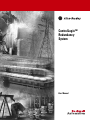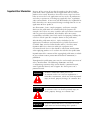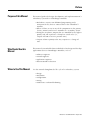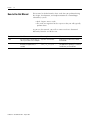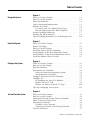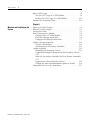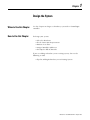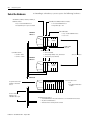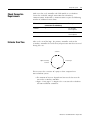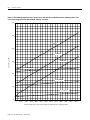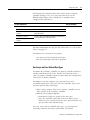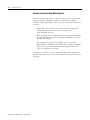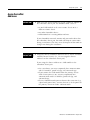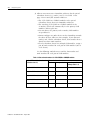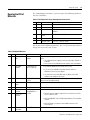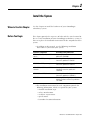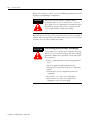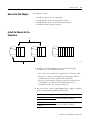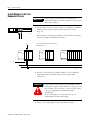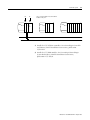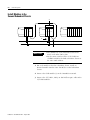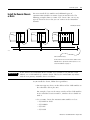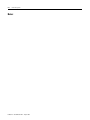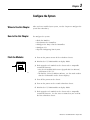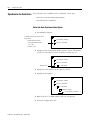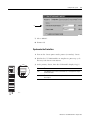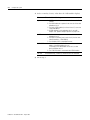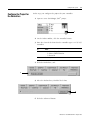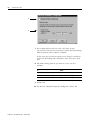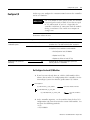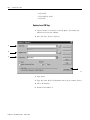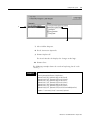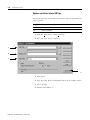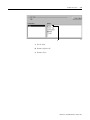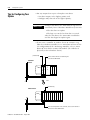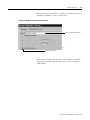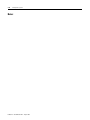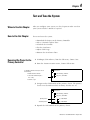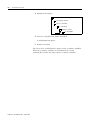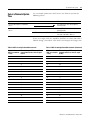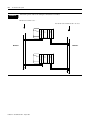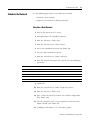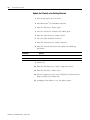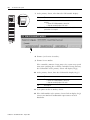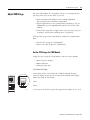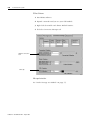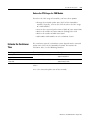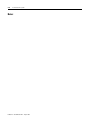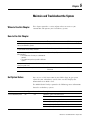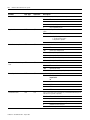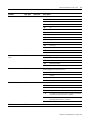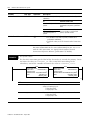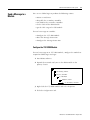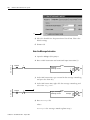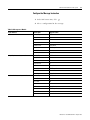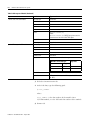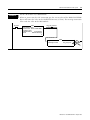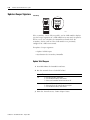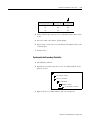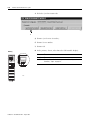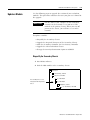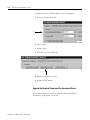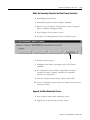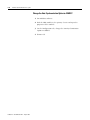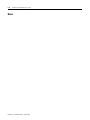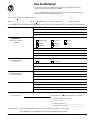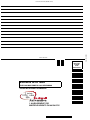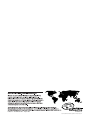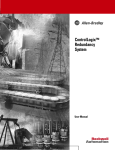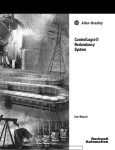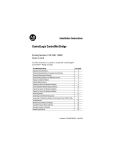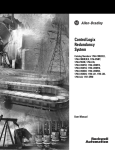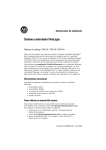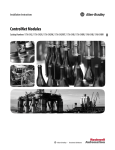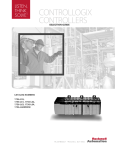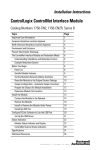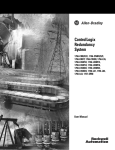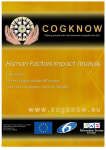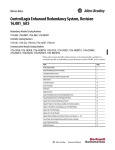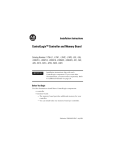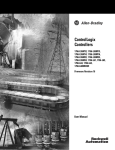Download 1756-UM523A-EN-E, ControlLogix Redundancy System User Manual
Transcript
ControlLogix™ Redundancy System User Manual Important User Information Because of the variety of uses for the products described in this publication, those responsible for the application and use of these products must satisfy themselves that all necessary steps have been taken to assure that each application and use meets all performance and safety requirements, including any applicable laws, regulations, codes and standards. In no event will Allen-Bradley be responsible or liable for indirect or consequential damage resulting from the use or application of these products. Any illustrations, charts, sample programs, and layout examples shown in this publication are intended solely for purposes of example. Since there are many variables and requirements associated with any particular installation, Allen-Bradley does not assume responsibility or liability (to include intellectual property liability) for actual use based upon the examples shown in this publication. Allen-Bradley publication SGI-1.1, Safety Guidelines for the Application, Installation and Maintenance of Solid-State Control (available from your local Allen-Bradley office), describes some important differences between solid-state equipment and electromechanical devices that should be taken into consideration when applying products such as those described in this publication. Reproduction of the contents of this copyrighted publication, in whole or part, without written permission of Rockwell Automation, is prohibited. Throughout this publication, notes may be used to make you aware of safety considerations. The following annotations and their accompanying statements help you to identify a potential hazard, avoid a potential hazard, and recognize the consequences of a potential hazard: WARNING ! ATTENTION ! IMPORTANT Identifies information about practices or circumstances that can cause an explosion in a hazardous environment, which may lead to personal injury or death, property damage, or economic loss. Identifies information about practices or circumstances that can lead to personal injury or death, property damage, or economic loss. Identifies information that is critical for successful application and understanding of the product. Allen-Bradley is a trademark of Rockwell Automation Preface Purpose of this Manual This manual guides the design, development, and implementation of a redundancy system for a ControlLogix controller. • Redundancy requires no additional programming and is transparent to any devices connected over the ControlNet™ network. • When a failure occurs in any of the components in the primary chassis, control switches to a controller in a secondary chassis. • During the switchover, outputs that are controlled by the highest priority task will experience a bump-less switch over. (i.e., Outputs will not revert to a previous state.) • Outputs in lower priority tasks may experience a change of state. Who Should Use this Manual This manual is intended for those individuals who design and develop applications that use ControlLogix controllers, such as: • • • • When to Use This Manual Use this manual throughout the life-cycle of a redundancy system: • • • • • 1 software engineers control engineers application engineers instrumentation technicians design installation configuration testing maintenance and troubleshooting Publication 1756-UM523A-EN-E - August 2001 Preface 2 How to Use this Manual This manual is divided into the basic tasks that you perform during the design, development, and implementation of a ControlLogix redundancy system. • Each chapter covers a task. • The tasks are organized in the sequence that you will typically perform them. As you use this manual, you will see some text that is formatted differently from the rest of the text: Text that is: Identifies: Italic the actual name of an item that you Right-click User-Defined … see on your screen or in an example Right-click on the item that is named User-Defined. courier information that you must supply based on your application (a variable) You must identify the specific program in your application. Typically, it is a name or variable that you have defined. Publication 1756-UM523A-EN-E - August 2001 For example: Right-click name_of_program … Means: Table of Contents Chapter 1 Design the System When to Use this Chapter . . . . . . . . . . . . . . . . . . . How to Use this Chapter . . . . . . . . . . . . . . . . . . . . Select the Hardware . . . . . . . . . . . . . . . . . . . . . . . Check Connection Requirements . . . . . . . . . . . . . . Estimate Scan Time . . . . . . . . . . . . . . . . . . . . . . . . Use Arrays and User-Defined Data Types . . . . . Execute Instructions Only When Required . . . . Assign ControlNet Addresses . . . . . . . . . . . . . . . . . Develop the Bill of Materials . . . . . . . . . . . . . . . . . Tips for Adding Redundancy to an Existing System . . . . . . . . . . . . . . . . . . . . . . . . . . . . . . . . . . . . . . . . . . . . . . . . . . . . . . . . . . . . 1-1 1-1 1-2 1-3 1-3 1-5 1-6 1-7 1-9 1-10 . . . . . . . . . . . . . . . . . . . . . . . . . . . . . . . . . . . . . . . . . . . . . . . . . 2-1 2-1 2-3 2-3 2-4 2-6 2-7 Chapter 2 Install the System When to Use this Chapter . . . . . . . . . . . . . . . . . . Before You Begin . . . . . . . . . . . . . . . . . . . . . . . . How to Use this Chapter . . . . . . . . . . . . . . . . . . . Install the Chassis for the Controllers . . . . . . . . . . Install Modules in the First Redundant Chassis . . . Install Modules in the Second Redundant Chassis . Install the Remote Chassis or Rails . . . . . . . . . . . . Chapter 3 Configure the System When to Use this Chapter . . . . . . . . . . . . . How to Use this Chapter . . . . . . . . . . . . . . Flash the Modules . . . . . . . . . . . . . . . . . . . Synchronize the Controllers . . . . . . . . . . . . Select the Auto-Synchronization Option Synchronize the Controllers . . . . . . . . . Configure the Project for the Controllers . . Configure I/O . . . . . . . . . . . . . . . . . . . . . . Re-Configure the Local I/O Modules . . . Replace Local I/O Tags . . . . . . . . . . . . Replace any Aliases to Local I/O Tags. . Tips for Configuring Your System . . . . . . . . . . . . . . . . . . . . . . . . . . . . . . . . . . . . . . . . . . . . . . . . . . . . . . . . . . . . . . . . . . . . . . . . . . . . . . . . . . . . . . . . . . . . . . . . . . . . . . . . . . . . . . . . . . . . . . . . . . . . . . . . . . . . . . . . . . . . . . . . . . . . . . . 3-1 3-1 3-1 3-2 3-2 3-3 3-5 3-7 3-7 3-8 3-10 3-12 When to Use this Chapter . . . . . . . . . . . . . . . . . How to Use this Chapter . . . . . . . . . . . . . . . . . . Download the Project to the Primary Controller . Select a Network Update Time . . . . . . . . . . . . . Schedule the Network . . . . . . . . . . . . . . . . . . . . Schedule a New Network. . . . . . . . . . . . . . . Update the Schedule of an Existing Network. Test the Switchover. . . . . . . . . . . . . . . . . . . . . . . . . . . . . . . . . . . . . . . . . . . . . . . . . . . . . . . . . . . . . . . . . . . . . . . . . . . . . . . . . . . . . . 4-1 4-1 4-1 4-3 4-5 4-5 4-6 4-7 Chapter 4 Test and Tune the System i Publication 1756-UM523A-EN-E - August 2001 Table of Contents ii Adjust CNB Usage . . . . . . . . . . . . . . . . . . . . . Get the CPU Usage of a CNB Module . . . . Reduce the CPU Usage of a CNB Module . Estimate the Switchover Time . . . . . . . . . . . . . . . . . . . . . . . . . . . . . . . . . . . . . . . . . . . . . . . . . . . . 4-9 4-9 4-11 4-11 Chapter 5 Maintain and Troubleshoot the System Publication 1756-UM523A-EN-E - August 2001 When to Use this Chapter . . . . . . . . . . . . . . . . . . . . . . . . . 5-1 How to Use this Chapter . . . . . . . . . . . . . . . . . . . . . . . . . . 5-1 Get System Values . . . . . . . . . . . . . . . . . . . . . . . . . . . . . . 5-1 Send a Message to a Module . . . . . . . . . . . . . . . . . . . . . . . 5-5 Configure the 1757-SRM Module. . . . . . . . . . . . . . . . . . 5-5 Enter the Message Instruction . . . . . . . . . . . . . . . . . . . . 5-6 Configure the Message Instruction . . . . . . . . . . . . . . . . 5-7 Update a Keeper Signature . . . . . . . . . . . . . . . . . . . . . . . . 5-10 Update Valid Keepers . . . . . . . . . . . . . . . . . . . . . . . . . 5-10 Synchronize the Secondary Controller. . . . . . . . . . . . . . 5-11 Update a Module . . . . . . . . . . . . . . . . . . . . . . . . . . . . . . . 5-13 Disqualify the Secondary Chassis . . . . . . . . . . . . . . . . . 5-13 Upgrade the Required Firmware of the Secondary Chassis . . 5-14 Make the Secondary Controller the New Primary Controller. 5-15 Upgrade the Other Redundant Chassis . . . . . . . . . . . . . 5-15 Change the Auto-Synchronization Option to ALWAYS. . . 5-16 Determine the Cause of a Switchover. . . . . . . . . . . . . . . . . 5-17 Chapter 1 Design the System When to Use this Chapter Use this chapter to design a redundancy system for a ControlLogix controller How to Use this Chapter To design your system: • • • • • Select the Hardware Check Connection Requirements Estimate Scan Time Assign ControlNet Addresses Develop the Bill of Materials If you are adding redundancy to an existing system, also see the following section: • Tips for Adding Redundancy to an Existing System 1 Publication 1756-UM523A-EN-E - August 2001 1-2 Design the System Select the Hardware A ControlLogix redundancy system requires the following hardware: 1756-L55M13, -L55M14, -L55M16, -L55M23, or -L55M24 controller: • only 1 in each redundant chassis • enough memory for 2 copies of all data 1756-CNB/D or -CNBR/D module or modules: • 1-5 in each redundant chassis • Keep CPU usage ≤ 75% 1757-SRM module: • only 1 in each redundant chassis • uses 2 slots redundant chassis a L C 5 N 5 B M x S R M no other modules to SRM module in chassis b 1757-SRCx cable ControlNet network: • Set NUT ≤ 90 ms • Set RPIs ≤ 375 ms redundant chassis b identical modules: • same slot number • same catalog number, series, and revision • same memory size (controller) L C 5 N 5 B M x S R M same size of chassis no other modules I/O chassis Assign the lowest node numbers to the remote chassis. at least 2 nodes in addition to the redundant chassis pair. Publication 1756-UM523A-EN-E - August 2001 C N B I/O modules E N B D N B D H R I O M V I Remote location for all: • I/O • non-CNB communication modules other networks An additional node can be a: • second CNB module in the same remote chassis or in a different remote chassis • any other ControlNet device • workstation that is running RSLinx software. Design the System Check Connection Requirements Estimate Scan Time 1-3 Make sure that each controller and CNB module in a redundant chassis has available enough connections for redundancy communications. Redundancy communications require the following number of additional connections: This module: Uses this many additional connections for redundancy: Description: controller 7 2 for the SRM 5 for the partner CNB 3 2 for the SRM 1 for the partner After each scan of the logic, the primary controller sends to the secondary controller the result of any output instruction that executed during the scan. scan time update secondary controller execute logic This increases the scan time of a project when compared to a non-redundant system. • The amount of increase depends on how much data must be sent to the secondary controller. • Figure 1.1 on page 1-4 compares the scan times for redundant and non-redundant controllers. Publication 1756-UM523A-EN-E - August 2001 1-4 Design the System Figure 1.1 The following graph shows the scan time verses data transfer for redundant and non-redundant projects. The curves represent projects with small, medium, and large scan times. 300 250 redundant 200 maximum scan time redundant redundant 150 non-redundant 100 non-redundant 50 non-redundant 0 0 3072 7168 11264 15360 19456 23552 27648 31744 35840 39936 amount of data that is sent to the secondary controller per scan, specified in DINTs Publication 1756-UM523A-EN-E - August 2001 44032 48128 Design the System 1-5 To determine the amount of data that transfers to the secondary controller during a scan, use a GSV instruction to access the REDUNDANCY object (only available for a controller that is configured for redundancy): For this information: Get this attribute: Number of DINTs that were or would have been transferred LastDataTransferSize If: Then this value is the: a synchronized partner is present amount of data that was last transferred to the partner, specified in DINTs no partner is present amount of data that would have been last transferred to a synchronized partner, specified in DINTs a disqualified partner is present Maximum value of the LastDataTransferSize attribute MaxDataTransferSize For more information on using the GSV instruction, see “Get System Values” on page 5-1. To minimize the scan time of your project: • Use Arrays and User-Defined Data Types • Execute Instructions Only When Required Use Arrays and User-Defined Data Types To update the secondary controller, the primary controller divides its memory into blocks of 256 bytes. Anytime an instruction writes a value, the primary controller sends the entire block that contained the value to the secondary controller. To minimize scan time, organize your data into arrays and user-defined data types (structures) whenever possible. Arrays and structures provide these advantages: • Data is more compact. This lets the primary controller send it more quickly to the secondary controller. • Related data is grouped together. – Related data is likely to change at the same time. – Since the controller sends data in 256 byte blocks, fewer blocks may be required than if the same amount of data was spread across many individual tags. To create arrays and user-defined data types, see the Logix5000 Controllers Common Procedures, publication 1756-PM001. Publication 1756-UM523A-EN-E - August 2001 1-6 Design the System Execute Instructions Only When Required Anytime an instruction writes a value to a tag, even if it is the same value, the primary controller sends the value to the secondary controller. Many instructions write a value to a tag whenever they are scanned. • Instructions such as OTL, OTU, and many instructions with Destination operands write a value each time the rung-condition-in is true. • Each execution of the instruction causes the primary controller to send additional data to the secondary controller, even if the data did not change. For example, each time the controller executes an ADD instruction, the controller must update the secondary controller This occurs even if the ADD instruction produced the same value as its previous execution. To minimize scan time, execute instructions only when required, if possible. This reduces the unnecessary update of data, which reduces scan time. Publication 1756-UM523A-EN-E - August 2001 Design the System 1-7 Assign ControlNet Addresses IMPORTANT 1. Make sure that your network has at least 2 nodes in addition to the redundant chassis pair. An additional node can be a: • second CNB module in the same remote chassis or in a different remote chassis • any other ControlNet device • workstation that is running RSLinx software. If your ControlNet network contains only one node other than the redundant chassis pair, that node will drop its connections during a switchover. This may cause the outputs of that node to change state during the switchover. IMPORTANT 2. Assign the lowest ControlNet addresses to I/O chassis and other remotely-located chassis. (I.e., Do not assign the lowest addresses to the redundant chassis pair.) If you assign the lowest address to a CNB module in the redundant chassis pair: • On a switchover, you may temporarily lose communication with I/O modules, produced tags, and consumed tags. • If you remove the CNB module from the primary chassis while chassis power is on, you may temporarily lose communication with I/O modules, produced tags, and consumed tags. • If every ControlNet node powers down at the same time (e.g., a plant-wide power loss), you may have to cycle the power to the primary chassis to restore communication. Publication 1756-UM523A-EN-E - August 2001 1-8 Design the System 3. Allocate two consecutive ControlNet addresses for the pair of redundant chassis (e.g., nodes 3 and 4). Use Table 1.1 on page 1-8 to record your network addresses. • The 1756-CNB/D or -CNBR/D modules in the pair of redundant chassis share two ControlNet addresses. • The matching 1756-CNB/D or -CNBR/D module in the secondary chassis will automatically use the primary CNB module’s address plus one. • On switchover, the primary and secondary CNB modules swap addresses. • Do not configure any other device on the ControlNet network for either of these addresses. For example, if you allocated nodes 3 and 4 for the redundant chassis, then no other device should use those node numbers. • If each redundant chassis has multiple CNB modules, assign a pair of node numbers for each pair of CNB modules (one in each chassis). Use the following worksheet to record the slot number and node numbers for each pair of CNB modules: Table 1.1 Slot and node numbers for 1756-CNB/D or -CNBR/D modules Pair of CNB modules (one in each redundant chassis) 1st pair of CNB modules 2nd pair of CNB modules 3rd pair of CNB modules 4th pair of CNB modules 5th pair of CNB modules Publication 1756-UM523A-EN-E - August 2001 Slot and node numbers Slot # Primary node # Secondary node # (primary node # + 1) Design the System Develop the Bill of Materials 1-9 The ControlLogix redundancy system requires the following hardware for your controllers: Table 1.2 Bill of Materials for the Redundant Controller Chassis ✔ Qty Item Cat number 2 chassis 1756-A4, -A7, -A10, -A13, or -A17 2 power supply 1756-PA72, -PB72, -PA75, or -PB75 2 controller 1756-L55M13, -L55M14, -L55M16, -L55M23, or -L55M24 2 ControlNet bridge module 1756-CNB/D or -CNBR/D 2 redundancy module 1757-SRM 1 fiber optic cable 1757-SRC1, -SRC3, or -SRC10 You also need the following materials. The actual items depend on the design and lay-out of your system. Table 1.3 Additional Materials ✔ Qty Item Cat number Notes chassis or DIN rails as required for your I/O modules For ControlLogix chassis, redundant power supplies are available as an option: • For a redundant power supply kit, order catalog number 1756-PAR or 1756-PBR. • Each kit contains two redundant power supplies, cable, and adapter. ControlNet adapters as required for your chassis or DIN rail • You need an adapter for each remote chassis or rail. • If you are using a redundant ControlNet network, order the redundant (R) version of each adapter. • You need at least two ControlNet nodes in addition to the CNB modules in the redundant chassis pair. ControlNet tap 1786-TPS, -TPR, -TPYS, or -TPYR RG-6 coaxial cable 1786-RG6 or -RG6F terminator 1786-XT RSLogix 5000 software 9324-RLD300, -RLD300NXENE, or -RLD700 RSLinx Lite software If you are using a redundant ControlNet network, you need two taps for each device on your ControlNet network. You need 2 terminators for each ControlNet segment. • Use revision 8.51 or later. • All three catalog numbers include RSLinx Lite software. (Use RSLinx revision 2.30.01 or later.) • 9324-RLD300NXENE, and -RLD700 include RSNetworx for ControlNet software. • 9324-RLD700 lets you program in both ladder instructions and function blocks. RSNetWorx for ControlNet 9357-CNETL3 revision 3.00 Publication 1756-UM523A-EN-E - August 2001 1-10 Design the System Tips for Adding Redundancy to an Existing System Publication 1756-UM523A-EN-E - August 2001 If you are adding redundancy to an existing system, follow these suggestions: • If you change the node number of a CNB module, you may affect messages, tags, or listen-only connections in other devices. Choose node numbers that have the least impact on existing communications. • If your existing system contains local I/O modules, you still need two additional chassis. – A redundant system can use only I/O that is in a remote chassis (i.e., not in the same chassis as the controller). Refer to Install the Remote Chassis or Rails on page 2-7. – We recommend that you move the existing 1756-L55Mxx controller from the original chassis and place it in a redundant chassis. Chapter 2 Install the System When to Use this Chapter Use this chapter to install the hardware of your ControlLogix redundancy system. Before You Begin This chapter provides the sequence of tasks and the critical actions for the successful installation of your ControlLogix redundancy system. It does not replace the installation instructions for the components of the system. • In addition to this manual, use the following installation instructions as you install your system: Install this component: According to this publication: 1756-A4, -A7, -A10, -A13, or -A17 chassis ControlLogix Chassis Installation Instructions, publication 1756-IN080 1756-PA72 or -PB72 power supply ControlLogix Power Supplies Installation Instructions, publication 1756-5.67 1756-PA75 or -PB75 power supply ControlLogix Power Supplies Installation Instructions, publication 1756-5.78 1756-L55M13, -L55M14, or -L55M16 controller ControlLogix Controller and Memory Board Installation Instructions, publication 1756-IN101 1756-CNB/D or -CNBR/D module ControlLogix ControlNet Bridge Installation Instructions, publication 1756-IN571 1757-SRM module ProcessLogix/ControlLogix System Redundancy Module Installation Instructions, publication 1757-IN092 • The installation instructions for each component provide the following information, which is required for your system: – detailed installation steps – safety considerations – enclosure requirements – specifications – hazardous location information 1 Publication 1756-UM523A-EN-E - August 2001 2-2 Install the System Before you install the system, review the following guidelines for safe handling of ControlLogix components: WARNING ! When you insert or remove a module while backplane power is on, an electrical arc can occur. This could cause an explosion in hazardous location installations. Be sure that power is removed or the area is nonhazardous before proceeding. Repeated electrical arcing causes excessive wear to contacts on both a module and its mating connector. Worn contacts may create electrical resistance that can affect module operation. ATTENTION ! Publication 1756-UM523A-EN-E - August 2001 Preventing Electrostatic Discharge This equipment is sensitive to electrostatic discharge, which can cause internal damage and affect normal operation. Follow these guidelines when you handle this equipment: • Touch a grounded object to discharge potential static. • Wear an approved grounding wriststrap. • Do not touch connectors or pins on component boards. • Do not touch circuit components inside the equipment. • If available, use a static-safe workstation. • When not in use, store the equipment in appropriate static-safe packaging. Install the System How to Use this Chapter 2-3 To install the system: • • • • Install Install Install Install the Chassis for the Controllers Modules in the First Redundant Chassis Modules in the Second Redundant Chassis the Remote Chassis or Rails Install the Chassis for the Controllers 1. 42798 2. 1. Install the two ControlLogix chassis that will contain the controllers (i.e., the redundant chassis): • Place the chassis within the length of your 1757-SRCx cable. • Install each chassis according to the ControlLogix Chassis Installation Instructions, publication 1756-IN080. • If you are converting an existing system that contains local I/O modules, you still need two additional chassis. A redundant system can use only remote I/O. 2. For each chassis, install a ControlLogix power supply according to the corresponding installation instructions: Install this power supply: According to this publication: 1756-PA72 ControlLogix Power Supplies Installation Instructions, publication 1756-5.67 1756-PB72 1756-PA75 1756-PB75 ControlLogix Power Supplies Installation Instructions, publication 1756-5.78 Publication 1756-UM523A-EN-E - August 2001 2-4 Install the System Install Modules in the First Redundant Chassis IMPORTANT Set the rotary switches of the 1756-CNB/D or -CNBR/D modules for both redundant chassis to the same node address. 1. Set the rotary switches of each of the 1756-CNB/D or -CNBR/D modules to the primary node number from Table 1.1 on page 1-8. 42796 For example, if you allocated nodes 3 and 4 for the redundant chassis, set both CNB modules to node 3. 2. This is only an example. You can install the module in any slot. C N B 3. 42798 2. Install a 1756-CNB/D or -CNBR/D module. See ControlLogix ControlNet Bridge Installation Instructions, publication 1756-IN571. WARNING ! If you connect or disconnect the ControlNet cable with power applied to this module or any device on the network, an electrical arc can occur. This could cause an explosion in hazardous location installations. Be sure that power is removed or the area is nonhazardous before proceeding. 3. Connect the CNB module to the ControlNet network. Publication 1756-UM523A-EN-E - August 2001 Install the System 4. L 5 5 5. C N B 2-5 This is only an example. You can install the modules in any slot. S R M 42799 4. Install the 1756-L55Mxx controller. See ControlLogix Controller and Memory Board Installation Instructions, publication 1756-IN101. 5. Install the 1757-SRM module. See ProcessLogix/ControlLogix System Redundancy Module Installation Instructions, publication 1757-IN092. Publication 1756-UM523A-EN-E - August 2001 2-6 Install the System Install Modules in the Second Redundant Chassis 1. L 5 5 C N B S R M L 5 5 C N B S R M 2. 42800 3. IMPORTANT • The modules in each redundant chassis must match each other slot-by-slot. • Set the rotary switches of the 1756-CNB/D or -CNBR/D modules for both redundant chassis to the same node address. 1. For each module in the first redundant chassis, install an identical module into the same slot of the second redundant chassis. 2. Connect the CNB module (s) to the ControlNet network. 3. Connect the 1757-SRC1, -SRC3, or -SRC10 fiber optic cable to the 1757-SRM modules. Publication 1756-UM523A-EN-E - August 2001 Install the System Install the Remote Chassis or Rails 2-7 You must install all I/O modules and additional types of communication modules in remote chassis or on DIN rails. The following example shows a remote 1756 chassis. You can use any type of chassis or device that you can connect to the ControlNet network. EtherNet/IP network L 5 5 C N B S R M L 5 5 C N B S R M C N B I/O modules E N B 42197 other ControlNet node (s) You must have at least one other node in addition to the redundant chassis pair and the remote I/O chassis. See “Select the Hardware” on page 1-2. IMPORTANT If you connect the workstation to the network via a network access port on a CNB module, use a CNB module in a remote chassis. This lets the workstation stay online with the new primary controller after a switchover. As you install the chassis, follow these guidelines: • Do not assign any device to the address of the CNB modules in the redundant chassis plus one. For example, if you set the rotary switches of the CNB modules in the redundant chassis to node 1, no other device should use node 2. • Use a remote chassis for communication modules such as: – 1756-ENET or -ENB – 1756-DHRIO – 1756-MVI – 1756-DNB Publication 1756-UM523A-EN-E - August 2001 2-8 Install the System Notes: Publication 1756-UM523A-EN-E - August 2001 Chapter 3 Configure the System When to Use this Chapter After you have installed your system, use this chapter to configure the system for redundancy. How to Use this Chapter To configure the system: • • • • • Flash the Modules 1. Turn on the power to one of the redundant chassis. 2. Wait for the 1757-SRM module to display PRIM. Redundancy Module PRIM PRI COM Flash the Modules Synchronize the Controllers Configure the Project for the Controllers Configure I/O Tips for Configuring Your System. OK 42801 3. Flash upgrade each module in the chassis with a compatible revision of firmware. • See the ControlFLASH Firmware Upgrade Kit User Manual, publication 1756-6.5.6. • To find the chassis in RSLinx software, use the node number that the CNB module in the chassis displays. 4. Turn off the power to the chassis. 5. Turn on the power to the second redundant chassis. 6. Wait for the 1757-SRM module to display PRIM. 7. Flash upgrade each module in the chassis with a compatible revision of firmware. Use the same revisions that you used for the first redundant chassis. 1 Publication 1756-UM523A-EN-E - August 2001 3-2 Configure the System Synchronize the Controllers To synchronize the controllers in the redundant chassis pair: • Select the Auto-Synchronization Option • Synchronize the Controllers Select the Auto-Synchronization Option 1. Go to RSLinx software. To expand a network one level, do one of the following: • Double-click the network. • Select the network and press the → key. − Workstation + Linx Gateways, Ethernet + AB_KTC-x, ControlNet • Click the + sign. 2. Navigate to the CNB module of the primary chassis. The primary chassis uses the node to which its rotary switches are set. − Workstation + Linx Gateways, Ethernet − AB_KTC-x, ControlNet + xx, 1756-CNB/D primary chassis 3. Expand the CNB module of the primary chassis. 4. Expand the backplane. − Workstation + Linx Gateways, Ethernet − AB_KTC-x, ControlNet − xx, 1756-CNB/D − Backplane, 1756-Ax xx, 1756 module, 1757-SRM 5. Right-click the 1757-SRM module and select Properties. 6. Click the Configuration tab. Publication 1756-UM523A-EN-E - August 2001 Configure the System 3-3 7 42802 7. Select ALWAYS. 8. Choose OK. Synchronize the Controllers 1. Turn on the chassis power to the partner (secondary) chassis. 2. Wait for the 1757-SRM module to complete its power-up cycle. This may take one or two minutes. 3. In the primary chassis, does the CNB module display PwQS ? If: Then: yes The redundant chassis are synchronized. Go to Configure the Project for the Controllers. no The redundant chassis are not synchronized. Go to step 4. 42797 Publication 1756-UM523A-EN-E - August 2001 3-4 Configure the System 4. In the secondary chassis, what does the CNB module display? If: Then check the following: !cpt A. All CNB modules in each redundant chassis are series D modules. B. Each CNB module has a partner in the same slot in the other redundant chassis. C. Each pair of CNB modules (one in each chassis) is set to the same node address. D. All CNB modules in each redundant chassis are valid keepers. See “Update a Keeper Signature” on page 5-10. CMPT A. Each module has a partner in the same slot in the other redundant chassis. B. Each pair of controllers (one in each chassis) has the same memory board (e.g., 1756-L55M14). C. Each module contains compatible firmware. DUPL NODE A. No other device on the ControlNet network is set to the address of the CNB modules plus one. For example, if the CNB modules are set to 3, no other device should be set to 4. B. The 1756-SRCx cable is connected to both SRM modules. NET ERR All ControlNet taps, connectors, and terminators are connected. 5. Go to step 3. Publication 1756-UM523A-EN-E - August 2001 Configure the System Configure the Project for the Controllers 3-5 In this step, you configure the project for your controller. 1. Open or create the RSLogix 5000™ project. 2 42627 2. On the Online toolbar, click the controller button. 3. Does the General tab show that the controller type is a 1756-L55 controller? If: No Yes Then: A. Click the Change Type button. B. Select a 1756-L55 controller. C. Choose OK. Go to step 4. 4. Click the Redundancy tab. 5 42624 5. Select the Redundancy Enabled check box. 6 42626 6. Click the Advanced button. Publication 1756-UM523A-EN-E - August 2001 3-6 Configure the System 7 8 42625 7. We recommend that you leave this check box cleared (unchecked). This prevents an incorrect online edit from faulting both the primary and secondary controller. If you want any test edits to remain active during a switchover (at the risk of faulting both controllers), then check this check box. 8. For online editing, how to you want to reserve any free memory? If: Then: equally between data and logic Leave the default setting. more for data and less for logic Drag to slider toward Tags. less for data and more for logic Drag to slider toward Logic. 9. Choose OK. 10. To close the Controller Properties dialog box, choose OK. Publication 1756-UM523A-EN-E - August 2001 Configure the System Configure I/O 3-7 In this step, you configure the communications between the controller and its I/O modules. IMPORTANT For each module in your system, make sure that the requested packet interval (RPI) is less than or equal to 375 milliseconds. If you use a larger RPI, the controller could lose its connection with the module during a switchover. This could cause outputs to change state. Determine where to start: If you are: And the system: Then: converting an existing system to a redundant system contained only remote I/O modules You do not have to change the I/O configuration of the controller. Go to “Test and Tune the System” on page 4-1. contained local I/O modules Use the procedures in this section to convert the configuration of local modules to remote modules: • Re-Configure the Local I/O Modules • Replace Local I/O Tags • Replace any Aliases to Local I/O Tags Configure the I/O. See the ControlLogix System User Manual, publication 1756-UM001. configuring a new system for redundancy Re-Configure the Local I/O Modules 1. If you have not already done so, add the CNB module of the remote chassis to the I/O configuration of the controller. See the ControlLogix System User Manual, publication 1756-UM001. − I/O Configuration [x] 1756-xxx name_of_local_module − Cut local I/O modules from here. [x] 1756-CNB/x name_of_local_CNB z [x] 1756-CNB/x name_of_remote_CNB Paste the I/O modules here. 2. In the controller organizer, cut the modules from the local I/O configuration and paste them into the remote CNB module. Cut and paste the following modules: • I/O • 1756-DHRIO Publication 1756-UM523A-EN-E - August 2001 3-8 Configure the System • 1756-DNB • 1756-ENET or -ENB • 1756-MVI Replace Local I/O Tags 1. Open a routine. If a routine is already open, click within the routine to activate the window. 2. Press the Ctrl + H keys (replace). 3 4 5 6 42804 3. Type Local. 4. Type the name of the CNB module that is in the remote chassis. 5. Select All Routines. 6. Choose Find Within >>. Publication 1756-UM523A-EN-E - August 2001 Configure the System 3-9 7 8 42805 7. Select Ladder Diagram. 8. Check Instruction Operands. 9. Choose Replace All. The Search Results tab displays the changes to the logic. 10. Choose Close. The following example shows the results of replacing “Local” with “chassis_c”. EXAMPLE Replacing "Local" with "chassis_c"... Searching through MainProgram - MainRoutine... Replaced: Rung 0, XIC, Operand 0: XIC(Local:16:I.Data.0) Replaced: Rung 0, OTE, Operand 0: OTE(Local:2:O.Data.0) Replaced: Rung 1, XIC, Operand 0: XIC(Local:16:I.Data.1) Replaced: Rung 1, OTE, Operand 0: OTE(Local:2:O.Data.1) Replaced: Rung 2, XIC, Operand 0: XIC(Local:16:I.Data.2) Replaced: Rung 2, OTE, Operand 0: OTE(Local:2:O.Data.2) Replaced: Rung 8, OTE, Operand 0: OTE(Local:15:O.CommandRegister.Run) Complete - 7 occurrence(s) found, 7 occurrence(s) replaced. Publication 1756-UM523A-EN-E - August 2001 3-10 Configure the System Replace any Aliases to Local I/O Tags Are any of your tags an alias for an I/O device that was previously in a local chassis? If: Then: Yes Go to step 1. No Skip this procedure. 1. From the Logic menu, choose Edit Tags. 2. Press the Ctrl + H keys (replace). 3 4 5 6 42815 3. Type Local. 4. Type the name of the CNB module that is in the remote chassis. 5. Select All Tags. 6. Choose Find Within >>. Publication 1756-UM523A-EN-E - August 2001 Configure the System 7 3-11 42815 7. Check Alias. 8. Choose Replace All. 9. Choose Close. Publication 1756-UM523A-EN-E - August 2001 3-12 Configure the System • For any outputs that require a bumpless switchover: – Put those outputs in the highest priority task. – Configure only that task at the highest priority. Tips for Configuring Your System During a switchover, the connection for tags that are consumed from a redundant controller may time out. IMPORTANT • The data does not update. • The logic acts on the last data that it received. After the switchover, the connection reestablishes and the data begins to update again. • If you want a controller in another chassis to consume a tag from the redundant controller, use a comm form of None. In the I/O configuration of the consuming controller, select a comm format of None for the remote CNB module (the CNB that is physically in the redundant chassis). produced tag To the controller with the consumed tag, this is the remote CNB module. redundant chassis L C 5 N 5 B M x S R M data consumed tag remote chassis C N B L 5 5 M x In the I/O configuration of this controller, select a comm format of None for the remote CNB module. Publication 1756-UM523A-EN-E - August 2001 Configure the System 3-13 • For any MSG instruction from a controller in another chassis to a redundant controller, cache the connection: Properties of the Message to the Redundant Controller path to the redundant controller 42977 Leave this box checked • If you plan to monitor tags directly in the secondary controller (not typical), monitor from no more than 3 devices through a CNB module. Publication 1756-UM523A-EN-E - August 2001 3-14 Configure the System Notes: Publication 1756-UM523A-EN-E - August 2001 Chapter 4 Test and Tune the System When to Use this Chapter After you configure your system, use this chapter to make sure that your system switches control as required. How to Use this Chapter To test and tune the system: • • • • • • Download the Project to the Primary Controller Download the Project to the Primary Controller Select a Network Update Time Schedule the Network Test the Switchover Adjust CNB Usage Estimate the Switchover Time 1. In RSLogix 5000 software, from the File menu, choose Save. 2. From the Communications menu, choose Who Active. To expand a network one level, do one of the following: • Double-click the network. • Select the network and press the → key. − Workstation + Linx Gateways, Ethernet + AB_KTC-x, ControlNet • Click the + sign. 3. Navigate to the CNB module of the primary chassis. The primary chassis uses the node to which its rotary switches are set. − Workstation + Linx Gateways, Ethernet − AB_KTC-x, ControlNet primary chassis + xx, 1756-CNB/D secondary chassis + xy, 1756-CNB/D 4. Expand the CNB module of the primary chassis. 1 Publication 1756-UM523A-EN-E - August 2001 4-2 Test and Tune the System 5. Expand the backplane. − Workstation + Linx Gateways, Ethernet − AB_KTC-x, ControlNet − xx, 1756-CNB/D − Backplane, 1756-Ax + xx, 1756-L55Mxx 6. Select the controller and choose Download. A confirmation box opens. 7. Choose Download. You do not have to download the project to the secondary controller. When the secondary controller is synchronized, the system automatically transfers the project to the secondary controller. Publication 1756-UM523A-EN-E - August 2001 Test and Tune the System Select a Network Update Time If you have: Use a network update time (NUT) that is less than or equal to the following values. And: Then: only one CNB module in a redundant chassis more than one CNB module in a redundant chassis 4-3 Use a NUT that is less than or equal to 90 milliseconds. the CNB modules are on the same network Use a NUT that is less than or equal to 90 milliseconds. the CNB modules are on different networks The NUT of each network must be within the values indicated in Table 4.1. If you use a larger NUT, the controller could lose its connection with a module during a switchover. This could cause outputs to change state. Table 4.1 NUTs for multiple ControlNet networks Table 4.1 NUTs for multiple ControlNet networks (Continued) If the smallest NUT on a network is (ms): Then the largest NUT on any other network must be less than or equal to (ms): If the smallest NUT on a network is (ms): Then the largest NUT on any other network must be less than or equal to (ms): 2 15 20 52 3 17 21 55 4 19 22 57 5 21 23 59 6 23 24 62 7 25 25 64 8 27 26 66 9 29 27 68 10 31 28 71 11 33 29 73 12 35 30 75 13 37 31 78 14 39 32 80 15 41 33 82 16 43 34 84 17 46 35 87 18 48 36 89 19 50 37 - 90 90 Publication 1756-UM523A-EN-E - August 2001 4-4 Test and Tune the System EXAMPLE Network Update Times for Multiple ControlNet Networks If the NUT of this network is 5 ms… Then the NUT of this network must be 21 ms or less. L C 5 N 5 B M x S R M C N B Network 1 Network 2 L C 5 N 5 B M x Publication 1756-UM523A-EN-E - August 2001 S R M C N B Test and Tune the System Schedule the Network 4-5 Use the following procedures to schedule your network: • Schedule a New Network • Update the Schedule of an Existing Network Schedule a New Network 1. Turn on the power to each chassis. 2. Start RSNetworx™ for ControlNet software. 3. From the File menu, choose New. 4. From the Network menu, choose Online. 5. Select your ControlNet network and choose OK. 6. Select the Edits Enabled check box. 7. From the Network menu, choose Properties. 8. From the Network Parameters tab, type or select the following parameters: In this box: Specify: Network Update Time repetitive time interval in which data is sent over the ControlNet network Max Scheduled Address greatest node number to use scheduled communications on the network Max Unscheduled Address greatest node number that you will use on the network Media Redundancy channels in use Network Name name for the network 9. choose OK. 10. From the Network menu, choose Single Pass Browse. 11. From the File menu, choose Save. 12. Type a name for the file that stores the network configuration, then choose Save. 13. Select the Optimize and re-write Schedule for all Connections button (default) and choose OK. 14. In RSLogix 5000 software, save the online project. Publication 1756-UM523A-EN-E - August 2001 4-6 Test and Tune the System Update the Schedule of an Existing Network 1. Turn on the power to each chassis. 2. Start RSNetworx™ for ControlNet software. 3. From the File menu, choose Open. 4. Select the file for the network and choose Open. 5. From the Network menu, choose Online. 6. Select the Edits Enabled check box. 7. From the Network menu, choose Properties. 8. From the Network Parameters tab, update the following parameters: In this box: Specify: Max Scheduled Address greatest node number to use scheduled communications on the network Max Unscheduled Address greatest node number that you will use on the network 9. choose OK. 10. From the Network menu, choose Single Pass Browse. 11. From the File menu, choose Save. 12. Select the Optimize and re-write Schedule for all Connections button (default) and choose OK. 13. In RSLogix 5000 software, save the online project. Publication 1756-UM523A-EN-E - August 2001 Test and Tune the System Test the Switchover 4-7 1. Display RSLinx software. 2. Expand the network until you see the 1757-SRM module in the primary chassis. − Workstation + Linx Gateways, Ethernet − AB_KTC-x, ControlNet − xx, 1756-CNB/D − Backplane, 1756-Ax xx, 1756 module, 1757-SRM 3. Right-click the 1757-SRM module and select Properties. 4. Click the Synchronization tab. 42803 5 5. Choose Initiate Switchover. 6. Choose Yes to confirm the switchover. The CNB module (s) in the new primary chassis display a sequence of status messages. Typically, the module (s) displays the following sequence: PwNS ⇒ PwDS ⇒ PwQg ⇒ PwQS primary with no secondary primary with disqualified secondary primary with qualifying secondary primary with qualified secondary Publication 1756-UM523A-EN-E - August 2001 4-8 Test and Tune the System 7. In the primary chassis, what does the CNB module display? If: Then: PwQS The switchover was successful and the redundancy system functions correctly. • In the 1757-SRM properties, choose OK. • Skip the remaining steps in this task. PwDS The switchover occurred but the secondary controller (s) did not synchronize. Go to step 8. 42797 42803 8 8. Choose Synchronize Secondary. 9. Choose Yes to confirm. If the controller contains a large project, the system may spend some time qualifying the secondary controller. During this time, the CNB module in the primary chassis will display PwQg. 10. In the primary chassis, does the CNB module display PwQS ? If: Then: Yes The secondary controller is synchronized. • In the 1757-SRM properties, choose OK. • Skip the remaining steps in this task. No Go to step 11. 11. Cycle power to the secondary chassis. 12. If the CNB module in the primary chassis fails to display PwQS, contact your Rockwell Automation representative or local distributor. Publication 1756-UM523A-EN-E - August 2001 Test and Tune the System Adjust CNB Usage 4-9 For each CNB module in a redundant chassis, we recommend that you keep CPU usage to less than 75 percent. • Each redundant CNB module needs enough additional processing time for redundancy operations. • At peak operations such as qualification, redundancy uses an additional 8 percent (approximately) of the CPU of the CNB module. • A total CPU usage that is higher than 75 percent may prevent a secondary chassis from qualifying after a switchover. To keep CPU usage of the CNB modules within the recommended limit: • Get the CPU Usage of a CNB Module • Reduce the CPU Usage of a CNB Module Get the CPU Usage of a CNB Module To get the CPU usage of a CNB module, you have these options: • Four Character Display • RSLinx Software • Message Instruction Four Character Display On the front of the 1756-CNB/D or -CNBR/D module, the four character display shows the CPU usage of the module The display shows the usage in this format: %Cxx where: 42797 xx is the percent of CPU usage. The range for the display is 00 - 99 %. Publication 1756-UM523A-EN-E - August 2001 4-10 Test and Tune the System RSLinx Software 1. Start RSLinx software. 2. Expand a network until you see your CNB module. 3. Right-click the module and choose Module Statistics. 4. Click the Connection Manager tab. number of connections used CPU usage 42903 Message Instruction See “Send a Message to a Module” on page 5-5. Publication 1756-UM523A-EN-E - August 2001 Test and Tune the System 4-11 Reduce the CPU Usage of a CNB Module To reduce the CPU usage of a module, you have these options: • Change the network update time (NUT) of the ControlNet network (Typically, increase the NUT to reduce the CPU usage of a CNB module.) • Increase the requested packet interval (RPI) of your connections • Reduce the number of connections to (through) the CNB • Reduce the number of MSG instructions • Add another CNB module to each redundant chassis Estimate the Switchover Time The switchover time of a redundant system depends on the network update time (NUT) of the ControlNet network. To estimate the switchover time, use the following formulas: For this type of failure: The switchover time is: Example: loss of power 5 (NUT ) + MAX (2 (NUT ), 30) For a NUT of 10 ms, the switchover time is approximately 80 ms. 14 (NUT ) + MAX (2 (NUT ), 30) + 50 For a NUT of 10 ms, the switchover time is approximately 220 ms. module fails CNB module cannot communicate with any other node where: NUT is the network update time of the network. Publication 1756-UM523A-EN-E - August 2001 4-12 Test and Tune the System Notes: Publication 1756-UM523A-EN-E - August 2001 Chapter 5 Maintain and Troubleshoot the System When to Use this Chapter This chapter provides a variety of procedures to assist as you commission and operate your redundancy system. How to Use this Chapter If you want to: Then see this section: Which starts on page: use ladder logic to get system or status information about your redundancy system Get System Values 5-1 use ladder logic to initiate a redundancy action, such as synchronize the secondary controller Send a Message to a Module 5-5 update the keeper signature of a CNB module Update a Keeper Signature because either: • The module was off when you scheduled the network. • The module was previously used in a different system. 5-10 change the revision of a module while minimizing the Update a Module time your system is off 5-13 diagnose the cause of an unplanned switchover 5-17 Get System Values Determine the Cause of a Switchover You can use a GSV instruction in your ladder logic to get system values for your redundancy system. You can then display that information on an HMI screen. The REDUNDANCY object provides the following status information about the redundancy system. Attribute: Data Type: Instruction: Description: ChassisRedundancyState INT GSV redundancy status of the entire chassis 1 If: Then: 16#1 power-up or undetermined 16#2 primary with qualified secondary 16#3 primary with disqualified secondary 16#4 primary with no secondary Publication 1756-UM523A-EN-E - August 2001 5-2 Maintain and Troubleshoot the System Attribute: Data Type: Instruction: Description: CompatibilityResults INT GSV results of the compatibility checks with the partner controller KeyswitchAlarm ModuleRedundancyState PartnerChassisRedundancy State PartnerKeyswitch PartnerMinorFaults DINT INT INT DINT DINT Publication 1756-UM523A-EN-E - August 2001 GSV GSV GSV GSV GSV If: Then: 0 undetermined 1 no compatible partner 2 fully compatible partner keyswitch settings of the controller and its partner match or do not match If: Then: 0 one of the following: • The keyswitches match. • No partner is present. 1 keyswitches do not match redundancy status of the controller If: Then: 16#1 power-up or undetermined 16#2 primary with qualified secondary 16#3 primary with disqualified secondary 16#4 primary with no secondary 16#6 primary with qualifying secondary redundancy state of the partner chassis If: Then: 16#8 qualified secondary 16#9 disqualified secondary with primary position of the keyswitch of the partner If: Then the keyswitch is in: 0 unknown 1 RUN 2 PROG 3 REM status of the minor faults of the partner (if the ModuleRedundancyState indicates that a partner is present) This bit: Means this minor fault: 4 problem with an instruction (program) 6 periodic task overlap (watchdog) 9 problem with the serial port 10 low battery Maintain and Troubleshoot the System Attribute: Data Type: Instruction: Description: PartnerMode DINT GSV mode of the partner PartnerModuleRedundancy State PhysicalChassisID QualificationInProgress SRMSlotNumber INT INT INT INT GSV GSV GSV GSV If: Then: 16#0 power up 16#1 program 16#2 run 16#3 test 16#4 faulted 16#5 run-to-program 16#6 test-to-program 16#7 program-to-run 16#8 test-to-run 16#9 run-to-test 16#A program-to-test 16#B into faulted 16#C faulted-to-program 5-3 redundancy state of the partner If: Then: 16#7 qualifying secondary 16#8 qualified secondary 16#9 disqualified secondary with primary In a pair of redundant chassis, identification of a specific chassis without regard to the state of the chassis. If: Then: 0 unknown 1 Chassis A 2 Chassis B status of the qualification process If: Then: -1 Qualification is not in progress. 0 unsupported 1 - 99 For modules that can measure their completion percentage, the percent of qualification that is complete. 50 For modules that cannot measure their completion percentage, qualification is in progress. 100 Qualification is complete. slot number of the 1757-SRM module in this chassis Publication 1756-UM523A-EN-E - August 2001 5-4 Maintain and Troubleshoot the System Attribute: Data Type: Instruction: Description: LastDataTransferSize DINT GSV This attribute is only valid on a primary controller that is configured for redundancy. If: Then this value is the: a synchronized partner is present amount of data that was last transferred to the partner, specified in DINTs no partner is present amount of data that would have been last transferred to a synchronized partner, specified in DINTs a disqualified partner is present MaxDataTransferSize DINT GSV SSV Maximum value of the LastDataTransferSize attribute • This attribute is only valid on a primary controller that is configured for redundancy. • To reset this value, use an SSV instruction with a Source value of 0. For more information on the status information that you can access with the GSV instruction, see Logix5000 Controllers General Instructions Reference Manual, publication 1756-RM003. EXAMPLE Get system values The first GSV instruction gets the label of the chassis that is currently the primary chassis and stores the value in redundant_ID. The second GSV instruction gets the redundancy state of the controller and stores the value in redundant_state. GSV Get System Value Class name REDUNDANCY Instance name ? Attribute Name PhysicalChassisID Dest redundant_ID 16#0000_0000 GSV Get System Value Class name REDUNDANCY Instance name ? Attribute Name ModuleRedundancyState Dest redundant_state 16#0000_0000 42807 Where: Is: redundant_ID Tag to store the chassis label. The label tells you which chassis is acting as the primary chassis: • Data type is DINT. • Display style is Hex. redundant_state Tag to store the value of the redundancy state of the controller: • Data type is DINT. • Display style is Hex. Publication 1756-UM523A-EN-E - August 2001 Maintain and Troubleshoot the System Send a Message to a Module 5-5 You can use ladder logic to perform the following actions: • • • • • initiate a switchover disqualify the secondary controller synchronize the secondary controller set the clock of the SRM module get the CPU usage of a CNB module To send a message to a module: • Configure the 1757-SRM Module • Enter the Message Instruction • Configure the Message Instruction Configure the 1757-SRM Module To send a message to an 1757-SRM module, configure the module to respond to ladder logic messages: 1. Start RSLinx software. 2. Expand the network until you see the SRM module in the primary chassis. − Workstation + Linx Gateways, Ethernet − AB_KTC-x, ControlNet − xx, 1756-CNB/D − Backplane, 1756-Ax xx, 1756 module, 1757-SRM 3. Right-click the 1757-SRM module and select Properties. 4. Click the Configuration tab. Publication 1756-UM523A-EN-E - August 2001 5-6 Maintain and Troubleshoot the System 5 42802 5. Select the Enable User Program Control check box. This is the default setting. 6. Choose OK. Enter the Message Instruction 1. Open the RSLogix 5000 project. 2. Enter a MSG instruction and associated input instruction (s). e e e e e e condition ? / MSG Message Message Control ? ... EN DN ER 42424 3. In the MSG instruction, type a name for the message control tag and press the Enter key. 4. In the MSG instruction, right-click the message control tag and select New tag_name. e e e e e condition ? / 5. MSG Type - Unconfigured Message Control message ... 42424 5. Enter message.EN. where: message is the message control tag from step 3. Publication 1756-UM523A-EN-E - August 2001 EN DN ER Maintain and Troubleshoot the System 5-7 Configure the Message Instruction 1. In the MSG instruction, click ... . 2. Select a configuration for the message: Table 5.1 Message to a Module If you want to: For this item: Type or select: initiate a switchover Message Type CIP Generic Service Code 4e Class name bf Instance name 1 Attribute name leave blank Source DINT tag with a value of 1 Num. Of Elements 4 Destination leave blank Message Type CIP Generic Service Code 4d Class name bf Instance name 1 Attribute name leave blank Source DINT tag with a value of 1 Num. Of Elements 4 Destination leave blank Message Type CIP Generic Service Code 4c Class name bf Instance name 1 Attribute name leave blank Source DINT tag with a value of 1 Num. Of Elements 4 Destination leave blank disqualify the secondary controller synchronize the secondary controller Publication 1756-UM523A-EN-E - August 2001 5-8 Maintain and Troubleshoot the System Table 5.1 Message to a Module (Continued) If you want to: For this item: Type or select: set the clock of the SRM module Message Type CIP Generic Service Code 10 Class name 8b Instance name 1 Attribute name 1 Source WallClockTime[0] where: WallClockTime is a DINT[2] array that stores the CurrentValue of the WALLCLOCKTIME object. Num. Of Elements 8 Destination leave blank Message Type CIP Generic Service Code 4f Class name a1 Instance name 8 Attribute name leave blank Source tag that uses a user-defined data type: get the CPU usage of a CNB module Members of the data type: Tag value: Name: Data type: offset DINT 0 size_returned INT 2 Num. Of Elements 6 Destination INT tag in which to store the CPU usage of the CNB module (0 - 99%.) 3. Click the Communication tab. 4. In the Path box, type the following path: 1, slot_number where: slot_number is the slot number of the module. For a 1757-SRM module, use the left-hand slot number of the module. 5. Choose OK. Publication 1756-UM523A-EN-E - August 2001 Maintain and Troubleshoot the System EXAMPLE 5-9 Set the clock of the 1757-SRM module When set_time is on, the GSV instruction gets the current value of the WALLCLOCKTIME object and stores the value in the WallClockTime array (64 bits). The message instruction then sends the value to the SRM module. set_time GSV Get System Value Class name WALLCLOCKTIME Instance name Attribute Name CurrentValue Dest WallClockTime[0] 0 msg_set_time.EN / MSG Type - CIP Generic Message Control msg_set_time ... EN DN ER 42807 Publication 1756-UM523A-EN-E - August 2001 5-10 Maintain and Troubleshoot the System Update a Keeper Signature Secondary !cpt 42797 If the secondary chassis fails to qualify, and its CNB module displays !cpt, the keeper signature of a CNB module may not match its partner. This occurs if you schedule the ControlNet network while the secondary chassis is off or if the CNB module was previously configured in a different network. To update a keeper signature: • Update Valid Keepers • Synchronize the Secondary Controller Update Valid Keepers 1. Start RSNetWorx for ControlNet software. 2. Has this network been scheduled before? If: Then: No A. From the File menu, select New. B. From the Network menu, select Online. C. Select your ControlNet network and choose OK. Yes A. From the File menu, select Open. B. Select the file for the network and choose Open. C. From the Network menu, select Online. 3. From the Network menu, choose Keeper Status. Publication 1756-UM523A-EN-E - August 2001 Maintain and Troubleshoot the System Keeper Capable Node Active Keeper Valid Keeper offline file N/A N/A 01 NO NO 02 YES YES 5-11 4. In the Valid Keeper column, find a redundant node whose status is NO. 5. Select the node and choose Update Keeper. 6. Repeat steps 4 and 5 for each redundant CNB module that is not a valid keeper. 7. Choose Close. Synchronize the Secondary Controller 1. Go to RSLinx software. 2. Expand the network until you see the 1757-SRM module in the primary chassis. − Workstation + Linx Gateways, Ethernet − AB_KTC-x, ControlNet − xx, 1756-CNB/D − Backplane, 1756-Ax xx, 1756 module, 1757-SRM 3. Right-click the 1757-SRM module and select Properties. Publication 1756-UM523A-EN-E - August 2001 5-12 Maintain and Troubleshoot the System 4. Click the Synchronization tab. 42803 5 5. Choose Synchronize Secondary. 6. Choose Yes to confirm. 7. Choose OK. 8. In the primary chassis, what does the CNB module display? Primary 42797 Publication 1756-UM523A-EN-E - August 2001 If: Then: PwQS The controller is synchronized. PwDS The secondary controller is not synchronized. Go to “Synchronize the Controllers,” step 4. on page 3-4. Maintain and Troubleshoot the System Update a Module 5-13 Use the following steps to upgrade the revision of your redundant modules. This procedure minimizes the time your process is down for the upgrade. IMPORTANT Do not connect your computer to the ControlNet network via the network access port on a CNB module in the primary chassis. When you turn off power to the chassis, you will lose access to the network. To update a module: • • • • • Disqualify the Secondary Chassis Upgrade the Required Firmware of the Secondary Chassis Make the Secondary Controller the New Primary Controller Upgrade the Other Redundant Chassis Change the Auto-Synchronization Option to ALWAYS Disqualify the Secondary Chassis 1. Start RSLinx software. 2. Find the SRM module in the secondary chassis. − Workstation + Linx Gateways, Ethernet − AB_KTC-x, ControlNet The secondary chassis is one node greater than the primary chassis. + xx, 1756-CNB/D − xy, 1756-CNB/D − Backplane, 1756-Ax xx, 1756 module, 1757-SRM Publication 1756-UM523A-EN-E - August 2001 5-14 Maintain and Troubleshoot the System 3. Right-click the 1757-SRM module and select Properties. 4. Click the Configuration tab. 5 42802 5. Select NEVER. 6. Choose Apply. 7. Click the Synchronization tab. 42803 8. Choose Disqualify Secondary. 9. Choose Yes to confirm. Upgrade the Required Firmware of the Secondary Chassis See theControlLogix Controller and Memory Board Installation Instructions, publication 1756-IN101. Publication 1756-UM523A-EN-E - August 2001 Maintain and Troubleshoot the System 5-15 Make the Secondary Controller the New Primary Controller 1. Start RSLogix 5000 software. 2. Download the project to the secondary controller. 3. When it is safe to stop the control of your system, change the primary controller to Program Mode. 4. Turn off power to the primary chassis. 5. Go to the 1757-SRM properties of the secondary chassis. 42808 6. Choose Become Primary. 7. In RSLogix 5000 software, go online to the new primary controller. 8. The controller is faulted. When a disqualified secondary controller becomes a primary controller, the controller experiences a major fault. 9. From the Communications menu, choose Clear Faults. 10. To start control of the process, from the Communications menu, choose Run Mode. Upgrade the Other Redundant Chassis 1. Turn on power to the other redundant chassis. 2. Upgrade the required firmware of the chassis. Publication 1756-UM523A-EN-E - August 2001 5-16 Maintain and Troubleshoot the System Change the Auto-Synchronization Option to ALWAYS 1. Go to RSLinx software. 2. Find the SRM module in the primary chassis and open the properties of the module. 3. On the Configuration tab, change the Auto-Synchronization Option to ALWAYS. 4. Choose OK. Publication 1756-UM523A-EN-E - August 2001 Maintain and Troubleshoot the System Determine the Cause of a Switchover 5-17 If an unplanned switchover occurs, use the following tables to determine the cause of the switchover. In the primary chassis, what does the CNB module display? If: Then: PwNS Go to Table 5.2 PwDS Go to Table 5.3 Table 5.2 If a CNB module displays PwNS, use this table to troubleshoot the secondary chassis. If the secondary chassis: And each primary CNB module: And a secondary CNB module has a: Then: has power has a partner module in the secondary chassis Red OK LED Replace the CNB module. Green OK LED Check the 1756-SRC cable for a proper connection. does not have a partner module in the secondary chassis Install a CNB module. does not have power Restore the power. Table 5.3 If a CNB module displays PwDS, use this table to troubleshoot the secondary chassis. If the SRM module has a: And a secondary CNB module: And a secondary controller has a: Then: Green OK LED does not display NET ERR Flashing Red OK LED Clear the major fault of the controller. Solid Red OK LED displays NET ERR Red OK LED 1. Cycle the power to the chassis. 2. If the OK LED remains solid red, replace the controller and flash the controller with the appropriate revision of firmware. Check all ControlNet taps, connectors, and terminators for proper connections. 1. Cycle the power to the chassis. 2. If the CNB module in the primary chassis fails to display PwQS, contact your Rockwell Automation representative or local distributor. Publication 1756-UM523A-EN-E - August 2001 5-18 Maintain and Troubleshoot the System Notes: Publication 1756-UM523A-EN-E - August 2001 How Are We Doing? Your comments on our technical publications will help us serve you better in the future. Thank you for taking the time to provide us feedback. You can complete this form and mail it back to us, visit us online at www.ab.com/manuals, or email us at [email protected] Pub. Title/Type ControlLogix™ Redundancy System Pub. No. Cat. No. 1756-UM523A-EN-E Pub. Date August 2001 Part No. 957555-29 Please complete the sections below. Where applicable, rank the feature (1=needs improvement, 2=satisfactory, and 3=outstanding). Overall Usefulness Completeness (all necessary information is provided) Technical Accuracy (all provided information is correct) 1 2 3 How can we make this publication more useful for you? 1 2 3 Can we add more information to help you? 1 Clarity 1 (all provided information is easy to understand) Other Comments 2 3 procedure/step illustration feature example guideline other explanation definition Can we be more accurate? text 2 3 illustration How can we make things clearer? You can add additional comments on the back of this form. Location/Phone Your Name Your Title/Function Would you like us to contact you regarding your comments? ___No, there is no need to contact me ___Yes, please call me ___Yes, please email me at __________________________ ___Yes, please contact me via ________________________ Return this form to: Allen-Bradley Marketing Communications, 1 Allen-Bradley Dr., Mayfield Hts., OH 44124-9705 Phone: 440-646-3176 Fax: 440-646-3525 Email: [email protected] Publication ICCG-5.21- January 2001 PN 955107-82 PLEASE FASTEN HERE (DO NOT STAPLE) PLEASE FOLD HERE NO POSTAGE NECESSARY IF MAILED IN THE UNITED STATES BUSINESS REPLY MAIL FIRST-CLASS MAIL PERMIT NO. 18235 CLEVELAND OH POSTAGE WILL BE PAID BY THE ADDRESSEE 1 ALLEN-BRADLEY DR MAYFIELD HEIGHTS OH 44124-9705 PLEASE REMOVE Other Comments Back Cover Publication 1756-UM523A-EN-E - August 2001 2 Supersedes Publication - PN 957555-29 © 2001 Rockwell International Corporation. Printed in the U.S.A.