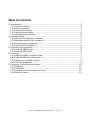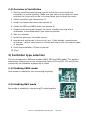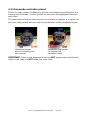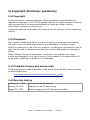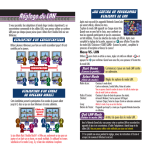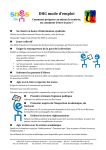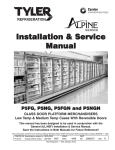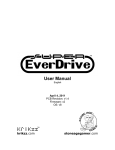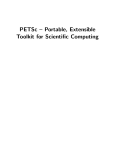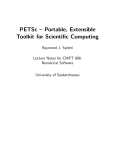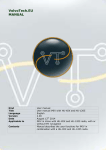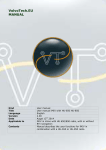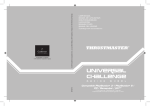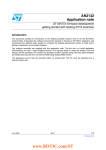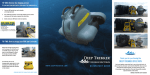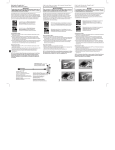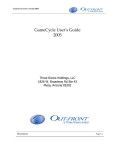Download N64 to Gc/Wii PCB - User`s manual
Transcript
raphnet technologies Nes/Snes to GC/Wii Pre-assembled PCB (part no. #BRD-NSNES-GCWII) Manual English version Manual no. #M_NSNESTOGCW_PCB_ENG3 - Page 1/10 Table of Contents 1) Introduction.........................................................................................................3 1.1) Product summary..........................................................................................3 1.2) Button mapping............................................................................................3 1.3) Supported consoles.......................................................................................3 1.4) Supported controllers....................................................................................4 1.5) Unsupported controllers................................................................................4 2) Getting started....................................................................................................5 2.1) What you should have received....................................................................5 2.2) Required material (not included)..................................................................5 2.3) Recommended equipment............................................................................5 2.4) Overview of installation................................................................................6 3) Controller type selection......................................................................................6 3.1) Enabling SNES mode.....................................................................................6 3.2) Enabling NES mode.......................................................................................6 4) Assembly.............................................................................................................7 4.1) Soldering SNES controller wires....................................................................7 4.2) Soldering NES controller wires......................................................................7 4.3) Gamecube controller pinout..........................................................................8 4.4) PCB wiring diagram.......................................................................................9 5) Copyright, Disclaimer and History.....................................................................10 5.1) Copyright....................................................................................................10 5.2) Disclaimer...................................................................................................10 5.3) Firmware License and source code.............................................................10 5.4) Revision history...........................................................................................10 Manual no. #M_NSNESTOGCW_PCB_ENG3 - Page 2/10 1) Introduction 1.1) Product summary This small circuit's purpose is to convert either a NES or SNES compatible game controller to the Gamecube/Wii controller protocol. This circuit can be easily installed inside an original controller or can be used to build an adapter. 1.2) Button mapping Gamecube NES NES Snes SNES in NES mode 1 SNES in NES mode 2 Start Start Start Start Select Select Select Select Select D-Pad D-Pad D-Pad D-Pad D-Pad (mode 1) (mode 2) Start Start Z D-Pad Y Y X X B B A B Y B A A B A B Y C-Stick right A+B+Select+left L+R+Select+left L+R A+B+Select+Up “SNES in NES mode” is useful for playing NES games with an SNES controller. Mappings with a colored background are for special purposes such as opening emulator menus. When of these combinations is detected, the adapter sends the corresponding gamecube event and waits until all buttons are released before continuing to work normally. With a NES controller: • NES mode 1: Defaut • NES mode 2: Hold A and B when connecting the adapter With and SNES controller: • SNES mode: Default • SNES in NES mode 1: Hold START when connecting the adapter • SNES in NES mode 2: Hold START, Y and B when connecting the adapter. Manual no. #M_NSNESTOGCW_PCB_ENG3 - Page 3/10 1.3) Supported consoles At the moment, the adapter is known to work on the following setups: ● Gamecube games on Gamecube ● Gamecube games on Wii ● Wii virtual console games ● raphnet.net N64/GC to USB adapter. Note: Keep in mind that the NES/SNES controller d-pad is mapped to the Gamecube d-pad. The analog stick cannot be controller by NES/SNES controllers. 1.4) Supported controllers • Original and third party NES controllers. • Original and third party SNES contrllers. (Any peripheral acting as a normal controller is expected to work). 1.5) Unsupported controllers Since the following are not normal controllers they are not supported: • NES Zapper • SNES mouse • SNES Super scope • Multi-taps (NES or SNES) (The list above is not meant to be complete. All peripherals not acting as normal controllers are not supported.) Manual no. #M_NSNESTOGCW_PCB_ENG3 - Page 4/10 2) Getting started 2.1) What you should have received 1. One two-sided PCB. Note that the actual placement and quantity of components, as well as the PCB artwork itself are subject to changes. Top layer Bottom layer 2.2) Required material (not included) 1. Soldering equipment. 2. Basic electronic tools. (cutters, wire stripper, tweezers) 3. Multimeter for testing continuity. 4. Gamecube connector. eg: Controller cable or controller extension. 5. If you plan to build an adapter (instead installing the circuit inside a controller), you will need a connector that mates with your NES or SNES controller. This can come from an extension cord or a (broken) console. 6. If building an adapter, some kind of enclosure to protect the circuit is highly recommended. This is especially important to prevent the circuit from coming in contact with anything metallic such as a computer case. This could cause a short circuit which could likely cause damages to the circuit and/or your computer, depending on circumstances. 2.3) Recommended equipment 1. Desoldering braid (just in case) 2. Hot glue gun and Hot glue (to prevent the wires from eventually breaking at the point where they are soldered). Especially important if the wires may bend near their solder point. Manual no. #M_NSNESTOGCW_PCB_ENG3 - Page 5/10 2.4) Overview of installation 1. Start by carefully planning how you will install the circuit inside the controller (or your enclosure). Make sure you dont cut the wires too short and that the circuit will not be in the way when you put back the cover. 2. Select controller type (see section 3) 3. Solder the Gamecube wires (see section 4) 4. Solder the NES and SNES wires (see section 4) 5. Double check wiring and inspect for shorts. Double-checking with a multimeter is recommended if you have any doubts. 6. Test on a console. 7. Install hot glue over the solder points. 8. Insulate any metal part in the vicinity (e.g. Cable shields, unused wires, enclosure...) which could come in contact with the Circuit. Use electric tape or hot glue. 9. Finish the installation. (Close enclosure) 10. Play! 3) Controller type selection The circuit supports 3 different modes (SNES, NES and DB9 mode). The mode is selected by connecting (or not connecting) parts of JP1 and JP2. JP1 and JP2 are checked by the firmware at power-up or reset. 3.1) Enabling SNES mode Snes mode is enabled by not connecting anything. 3.2) Enabling NES mode Nes mode is enabled by connecting JP1 pads together. Manual no. #M_NSNESTOGCW_PCB_ENG3 - Page 6/10 4) Assembly 4.1) Soldering SNES controller wires As far as I am aware, Nintendo brand controllers all use the same color code. Many clones also use this convention too, but not all. If your controller uses the standard color code, you can follow the diagram on the right. (Note that the SNES and NES color codes are different). If you're not sure about your controller, check it's pinout with a multimeter and use the table and picture below for wiring: Pin Function Standard color Connect to 1 5 volts White + 2 Clock Yellow PC5 3 Latch Orange PC4 4 Data Red PC3 7 Ground Brown Note: Pin numbers were arbitrarily assigned. They do not match any known standard or convention. 4.2) Soldering NES controller wires As far as I am aware, Nintendo brand controllers all use the same color code. Many clones use this convention too, but not all. If your controller uses the standard color code, you can follow the diagram on the right. (Note that the SNES and NES color codes are different). If you're not sure about your controller, check it's pinout with a multimeter and use the table and picture below for wiring: Pin Function Standard color Connect to 1 Ground Brown - 2 Clock Red PC5 3 Latch Orange PC4 4 Data Yellow PC3 7 5 volts White + Note: Pin numbers were arbitrarily assigned. They do not match any known standard or convention. Manual no. #M_NSNESTOGCW_PCB_ENG3 - Page 7/10 4.3) Gamecube controller pinout Due to the high number of different controller and extension brands which use varying color schemes, I cannot provide an universal wiring diagram based on wire colors. The safest way to find out how to wire your controller or adapter is to figure out the color code yourself with the help of a multimeter and the diagrams below: Gamecube socket pinout (or looking into the console) Gamecube plug pinout (or looking into controller cable) IMPORTANT: Colors in the diagrams above are NOT representative of the wire colors in the cable. Do NOT follow this color code. Manual no. #M_NSNESTOGCW_PCB_ENG3 - Page 8/10 4.4) PCB wiring diagram Once you know which wire does what in your cable, solder them to the appropriate locations on the PCB: IMPORANT: Solder the Gamecube data wire to the location labelled Data2 above. On older PCB versions (2012 or earlier) the gamecube data wire should be connected to Data instead of Data2. If in doubt, trying out either location (or even connecting them together) is safe. Hints: ➢ Pre-tinning solder points on the PCB and the wires greatly eases soldering. ➢ Twists the two Gamecube Gnd wires together and pre-tin them before soldering both of them on the PCB. Manual no. #M_NSNESTOGCW_PCB_ENG3 - Page 9/10 5) Copyright, Disclaimer and History 5.1) Copyright All the information, pictures, diagrams, tables and texts contained within this manual are Copyright © 2007-2014 Raphaël Assénat. All rights reserved. Partial or total reproduction is not permitted without the Copyright holder's written authorization, except for personal use. Trademarks that are mentioned in this manual are the property of their respective owners. 5.2) Disclaimer Even though I made great efforts and a lot of testing to make sure my products are safe, I cannot be held responsible for any damage(s) or loss(es) caused directly or indirectly by the use of my products, including but not limited to, loss of data, loss of profit, computer/server downtime, device and peripheral damage or failure. While I believe that all the information contained in this manual is accurate, should any damage(s) occur due to error(s) in this manual, my responsibility will be limited to replacing my product if it is damaged. 5.3) Firmware License and source code The firmware source code is available under the terms of the GPL license and may be downloaded from: • http://www.raphnet.net/electronique/x2wii/index_en.php 5.4) Revision history February 17, 2008 First version of this manual. January 18, 2012 Update for new GC data wiring August 02, 2014 Button mapping and GC data wiring update. Manual no. #M_NSNESTOGCW_PCB_ENG3 - Page 10/10