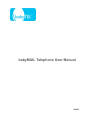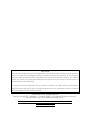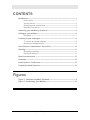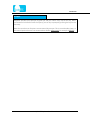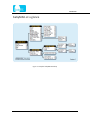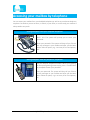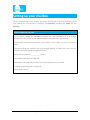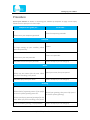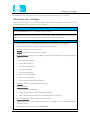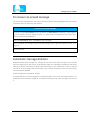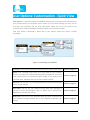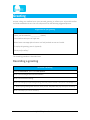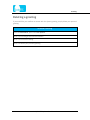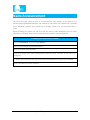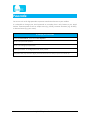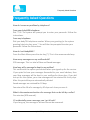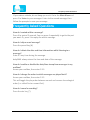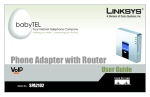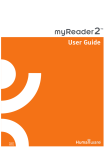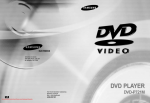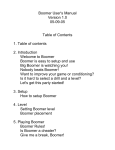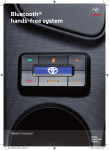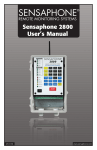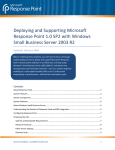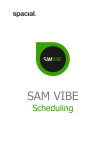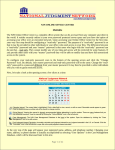Download babyMAIL Telephone User Manual
Transcript
babyMAIL Telephone User Manual ©2015 NOTICE babyTEL does not warrant any of the information in this document, but furnishes such in good faith and to the best of its knowledge and ability. Without restricting the generality of the foregoing, babyTEL makes no representation or warranties as to fitness for a particular purpose. The recipient waives any claims it may have against babyTEL with respect to any use that the recipient makes of the information in this document. It is expected that this document will be revised in the future to reflect system enhancements. babyTEL reserves the right to alter or modify this document or the equipment to which it relates at any time without notice and without liability. © 2015 babyTEL Inc. All rights reserved. babyTEL®, babyBOX™, babyMAIL™, Canadian Village™, Your Internet Telephone Company™ and the babyTEL logo are all trademarks of babyTEL Inc. 1425 boul. René Lévesque ouest, suite 700, Montréal, Québec, Canada H3G 1T7 Website: www.babytel.net CONTENTS Introduction ------------------------------------------------------------------------------------------ 1 How it works -------------------------------------------------------------------------------- 1 Voice-to-Email------------------------------------------------------------------------------ 2 Some things you should know --------------------------------------------------------- 2 babyMAIL at a glance -------------------------------------------------------------------- 4 Accessing your mailbox by telephone ----------------------------------------------------- 5 Setting up your mailbox ------------------------------------------------------------------------- 6 Procedure ----------------------------------------------------------------------------------- 7 Listening to your messages ------------------------------------------------------------------- 8 To recover an erased message ------------------------------------------------------- 9 Automatic message deletion ----------------------------------------------------------- 9 User Options: Customization - Quick View -------------------------------------------- 10 Greeting --------------------------------------------------------------------------------------------- 11 Recording a greeting ------------------------------------------------------------------- 11 Deleting a greeting ---------------------------------------------------------------------- 12 Name Announcement -------------------------------------------------------------------------- 13 Passcode ------------------------------------------------------------------------------------------- 14 Listen Options - Preferences ---------------------------------------------------------------- 15 Frequently Asked Questions ---------------------------------------------------------------- 16 Figures Figure 1: Complete babyMAIL Roadmap -------------------------------------------------- 4 Figure 2: Customizing your Mailbox ------------------------------------------------------ 10 babyMAIL Telephone User Manual i Introduction Welcome to babyMAIL, your friendly messaging system. babyMAIL will enable you to communicate and manage your messages with unprecedented ease. It will answer your phone, take messages, forward messages to an email address, and much more. Its voice prompts and help menus are there to guide you every step of the way, when you need them. When you become familiar with the system, you can skip the prompts by pressing the anticipated key and moving on. babyMAIL can be accessed from any touchtone telephone, anywhere. How it works When someone calls you and finds your number busy, or there's no answer, the caller is transferred to your mailbox where he/she is welcomed by your greeting and is able to leave a message for you. The caller simply dictates a message and hangs up. The caller has the option to review the message and re-record it if necessary, and then hang up. The caller can, in addition, mark the message Urgent and/or Private. Urgent messages appear ahead of all other messages in your mailbox. The Private mark alerts you to the fact that you are requested to keep the contents confidential. At your convenience you can call your mailbox and listen to your messages over the telephone, or if you prefer, have babyMAIL forward a copy of your voice messages to your email inbox. In the latter case you can listen to your messages on your computer. Messages are retained in your mailbox for a finite length of time, which varies with the option you selected when you signed up for the service. If you opted to have your messages forwarded to your email address, a feature called Voice-to-Email, then they will be kept in your mailbox for three days. During this time you can still listen to them over the phone. If you did not opt for Voice-to-Email, your messages will be retained in your mailbox for thirty days. babyMAIL allows you to customize your mailbox to your liking and offers a host of listen-options to make your interaction smooth and convenient. For example if a caller speaks too fast, you can actually slow down the playback of his message. This manual details the features and options available to you in your interaction with babyMAIL using the telephone. babyMAIL Telephone User Manual 1 Introduction Voice-to-Email When this option is enabled copies of your voice messages will be forwarded to your email address. Your voice messages will arrive at your PC as standard emails with an attachment. You can then listen to your messages on your computer. Just like any email, these messages can be permanently saved, organized, or deleted from your computer. You can enable or disable the voice-to-email option from the ‘Messaging Parameters’ menu under the ‘Services’ section of your babyTEL account portal. By default the email will include a Voicemail Transcription of the first 60 seconds of your voice message. If you prefer not to have your voice messages transcribed, simply login to your babyTEL account and disable the feature from the ‘’Telephony Feature Settings” form. Note that when voice-to-email is enabled your messages will be kept in your babyMAIL mailbox for three days, during which time you can still call your mailbox and listen to them over the phone if needed. Some things you should know Mailbox A mailbox is a secure place where callers can leave messages for you. Your babyTEL administrator will have assigned you a mailbox number. You can customize your mailbox to your liking. Greeting Anyone who reaches your mailbox hears your personal greeting, which you record using the telephone. Passcode This is a security feature that allows only you to enter your mailbox, assuring privacy and confidentiality. Initial Setup Your mailbox is initially set up with the system greeting and a default passcode. The first time you log in, you are asked to change the passcode and record a personal greeting. babyMAIL Telephone User Manual 2 Introduction Prompts babyMAIL provides voice prompts to guide you and your callers every step of the way. When you become a little familiar with the system, you can skip a prompt by pressing the key for the next step. Note that most but not all options are announced by prompts. This is to avoid audio clutter. In this manual options that are not announced are shown underscored. For example 3 REPEAT. babyMAIL Telephone User Manual 3 Introduction babyMAIL at a glance Figure 1: Complete babyMAIL Roadmap babyMAIL Telephone User Manual 4 Accessing your mailbox by telephone You can access your mailbox from your babyBOX telephone as well as any touchtone telephone, anywhere. So whether you are at home, in school, in your office, or on the road, your mailbox is always within easy reach. Dialing babyMAIL from your babyBOX telephone: PWR WAN ENET VoIP Phone1 Phone2 Dial * 9 8. The system will prompt you to enter your passcode. Enter your passcode. The system will then tell you if there are any messages in your mailbox and offer you the Main Menu. Select an option, e.g. 1 to Listen, 9 for User Options, etc. Dialing babyMAIL from any telephone, anywhere: Dial your babyTEL telephone number. When your greeting (or the system greeting) starts to play, press *. You will then be prompted to enter your passcode. 4 Enter your passcode. The system will then tell you if there are any messages in your mailbox and offer you the Main Menu. Select an option, e.g. 1 to Listen, 9 for User Options, etc. babyMAIL Telephone User Manual 5 Setting up your mailbox The first time you access your mailbox, you will be asked to take a couple of minutes to set up your mailbox first. This consists of creating a new passcode, recording your name and your greeting. Some background and hints (1) For security reasons it is advisable to change your initial passcode to a 4- to 10-digit number that is only known to you. Select a sequence that others can't guess easily. (2) Your name announcement serves as a voice label for your mailbox. Use your first and last name. (3) Anyone calling your mailbox hears your personal greeting. It reflects your style. You can compose it from the following suggested phrases. "Hello, you have reached ____________ (name). I am unable to take your call right now. Please leave a message after the tone. I will call you back as soon as I'm able. To replay this greeting, press 3. (optional) Thank you for calling." babyMAIL Telephone User Manual 6 Setting up your mailbox Procedure Access your mailbox as shown in Accessing your mailbox by telephone on page 5 and simply follow the voice prompts. It's that simple. babyMAIL will guide you... You will do... ... Enter the temporary passcode. Please enter your temporary passcode. Passcode ... To begin setting up your mailbox, please press the pound key. Press #. ... Enter a new passcode. Please enter your new passcode. babyMAIL recites back your passcode. Press 1 to keep it (or 2 to change it). Name ... Please say your name after the tone. When you finish recording, press pound. babyMAIL plays back your name. Speak your name, then press pound. Press 1 to keep it (or 2 to change it). Greeting ... Please think of a greeting now or if you prefer to use the system greeting press star. Record your greeting, then press # (or press * to use the system greeting). Please record your personal greeting after the tone. When you finish recording, press pound. If you recorded a greeting, it is played back. Press 1 to keep it (or 2 to change it). babyMAIL Telephone User Manual 7 Setting up your mailbox babyMAIL will now tell you if there are any messages already waiting in your mailbox. Listening to your messages While you were away or on the phone, callers may have left messages in your mailbox. The following shows you how to listen to your messages. To listen to your messages From the Main Menu, press 1 to Listen to your messages. babyMAIL describes the message (new, saved, when it was received, etc.), then plays the message. You can use the following options while listening to your messages. Listen Options 1 ERASE: Erases the current message and plays the next message in your mailbox. 2 SAVE: Saves the current message and plays the next message. 3 REPEAT: Repeats the current message. 4 REWIND: Rewinds the message by 5 seconds. 5 PAUSE/CONTROL: Pauses the message by 20 seconds and allows the following playback controls: 3 Skip to end of message. 4 Slow speed playback. 5 Normal speed playback. 6 Fast speed playback. 7 Low volume playback. 8 Normal volume playback. 9 High volume playback. * Ends the pause and resumes playback. 6 ADVANCE: Advances the message by 5 seconds. 9 OTHER OPTIONS: 4 Plays the previous message. 5 Plays the date and time the message was received. 6 Plays the name of the sender (if it is another babyTEL subscriber.) # SKIP TO NEXT MSG: Skips ahead to the next message. 0 HELP: Provides more information on the options available to you in the listen options menu (this menu). * MAIN MENU: Takes you back to the Main Menu. babyMAIL Telephone User Manual 8 Setting up your mailbox To recover an erased message You can recover messages that you have erased by mistake because babyMAIL does not actually erase them until you exit from your mailbox. To recover an erased message If you are in the Listen Options menu, go back to the Main Menu by pressing *. If you happen to be in another menu or submenu, press * as many times as necessary to rise to the main menu. (Avoid exiting babyMAIL.) From the Main Menu, press 1 to Listen to your messages. After babyMAIL has played back the erased message, you are given the option to save it or erase it. Press 2 to SAVE. Automatic message deletion babyMAIL keeps New messages for a length of time that varies with the option you selected when you signed up for the service. If you opted to have your messages forwarded to your email address, a feature called Voice-to-Email, they will be kept in your mailbox for 3 days. If you did not opt for Voice-to-Email, they will be kept in your mailbox for 30 days. After this period they are automatically deleted. Saved messages are retained for 30 days. To extend the life of a new message for a period of 30 days, listen to the message and save it. To extend the life of a saved message for an additional 30-day period, listen to it again and re-save it. babyMAIL Telephone User Manual 9 User Options: Customization - Quick View User Options is a significant aspect of babyMAIL allowing you to customize your mailbox to suit your personal tastes, your workflow, and to reflect your style when hosting your calls. For the most part the illustration and the brief explanations below are all you will need to fully customize your mailbox. babyMAIL prompts will guide you all the way through. Each item below is described in detail later in this manual, should you require in-depth knowledge. Figure 2: Customizing your Mailbox Greeting: You can record a greeting to welcome your callers in your voice. Details on page 11. Name: Your recorded name serves as a voice label for your mailbox, which in the absence of a personal greeting will be played back to let your caller know he/she has reached the right mailbox. In the absence of a recorded name, babyMAIL will play back the mailbox number. Details on page 13. Passcode: You can set a 4- to 10-digit passcode to prevent unauthorized access to your mailbox. Details on page 14. Sort Order: You can set your mailbox to play back your messages in normal or reverse chronological order (i.e. oldest first or newest first). babyMAIL remembers this setting. Details on page 15. Date/Time: You can turn the automatic date and time announcement that precedes message playback On or Off. babyMAIL remembers this setting. Details on page 15. babyMAIL Telephone User Manual 10 Greeting Anyone calling your mailbox hears your personal greeting. It reflects your style and therefore should be rendered with care. You can compose it from the following suggested phrases. Suggestions for your greeting "Hello, you have reached ____________ (name). I am unable to take your call right now. Please leave a message after the tone. I will call you back as soon as I'm able. To replay this greeting, press 3. (optional) Thank you for calling." The recording procedure is described next. Recording a greeting To record a Greeting From the Main Menu, press 9 for User Options. Press 1 for Greeting & Name Announcement. Press 1 for Personal Greeting. Press 2 to change your personal greeting. (You can press 1 to hear it first, then 2 to change it.) T - Record your greeting after the tone, then press #. babyMAIL will play back your recording. Press 1 to keep it (or 2 to re-record it). babyMAIL Telephone User Manual 11 Greeting Deleting a greeting If you would like your mailbox to answer with the System greeting, simply delete your personal greeting. To delete a Greeting From the Main Menu, press 9 for User Options. Press 1 for Greeting & Name Announcement. Press 1 for Personal Greeting. Press 3 to delete your personal greeting. babyMAIL Telephone User Manual 12 Name Announcement You can record your name to serve as a voice label for your mailbox. In the absence of a personal greeting babyMAIL identifies your mailbox by your name. In the absence of a recorded name, babyMAIL identifies your mailbox by its number, which is far less convenient than a name. When recording your name, use your first and last name to avoid ambiguity. Your full name identifies you uniquely. Make your recording and play it back for your own approval. To change your Name Announcement From the Main Menu, select 9 for User Options. Press 1 for Greeting & Name Announcement. Press 2 for Name Announcement. Press 2 to change your name announcement. (You can press 1 to hear it first, then 2 to change it.) T - Record your name after the tone, then press #. babyMAIL will play back your recording. Press 1 to keep it (or 2 to re-record it). babyMAIL Telephone User Manual 13 Passcode You can set a 4- to 10-digit passcode to prevent unauthorized access to your mailbox. It is advisable to change your initial passcode to a number that is only known to you. Avoid hackers' favourite patterns such as simple series (e.g. 12345), common constants (e.g. 314159), or obvious letters (e.g. your name). To change your Passcode From the Main Menu, select 9 for User Options. Press 2 for passcode options. Press 2 to change your passcode. Enter your new 4- to 10-digit passcode, then press #. babyMAIL will play back the digits you entered. Press 1 to keep it (or 2 to re-enter it). babyMAIL Telephone User Manual 14 Listen Options - Preferences These options enable you to set your preferences for listening to your messages. babyMAIL remembers these settings the next time you enter your mailbox. To set your Listen Preferences From the Main Menu, select 9 for User Options. Press 3 for listen options. Then select from the following options. 2 SORT ORDER: Specifies the order in which messages are played back, in normal or reverse chronological order (i.e. oldest first or newest first). 3 DATE/TIME ON/OFF: To turn the automatic date and time announcement On or Off. Note that if it is off, you can still play it as you are listening to your messages by pressing 9 5. babyMAIL Telephone User Manual 15 Frequently Asked Questions Frequently Asked Questions How do I access my mailbox by telephone? From your babyBOX telephone: Dial * 9 8. The system will prompt you to enter your passcode. Follow the instructions. From any telephone: Dial your babyTEL telephone number. When your greeting (or the system greeting) starts to play, press *. You will then be prompted to enter your passcode. Follow the instructions. How do I exit babyMAIL? From the Main Menu press the star key (*). This is the recommended way. How many messages can my mailbox hold? 300 messages. This is a total of New and Saved messages. How long will a message be kept in my mailbox? This varies with the option you selected when you signed up for the service. If you opted to have your messages forwarded to your email address, then your New messages will be kept in your mailbox for three days. If you did not opt for this option, your new messages will be retained for thirty days. After this period they are automatically deleted. Saved messages are retained for 30 days. You extend the life of a message by 30 days each time you save it. What is the maximum duration of a message that can be left by a caller? Five minutes (300 seconds). If I accidentally erase a message, can I get it back? If you hang up, the message is lost and cannot be recovered. babyMAIL Telephone User Manual 16 Frequently Asked Questions If you make a mistake, do not hang-up or exit. Go to the Main Menu and press 1 to Listen to your messages. Listen to the erased message, then follow the prompts to save your message. Frequently Asked Questions How do I rewind within a message? Press 4 to rewind 5 seconds. You can press 4 repeatedly to get to the part you want. Or, press 3 to replay the whole message. How do I skip a saved message? Press the pound key (#). How do I obtain the date and time information while listening to a message? Enter 9 5 any time during the message. babyMAIL always stores the time and date of the message. How do I enable or disable the date/time stamp from messages in my mailbox? Access your mailbox, then enter 9 3 3. How do I change the order in which messages are played back? Access your mailbox, then enter 9 3 2. This will toggle the play order between normal and reverse chronological order (i.e. oldest first or newest first). How do I cancel a recording? Press the star key (*). babyMAIL Telephone User Manual 17