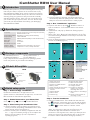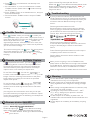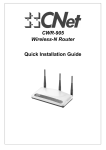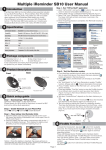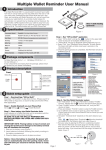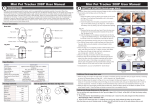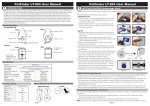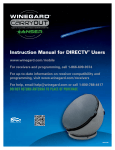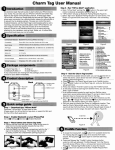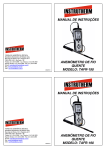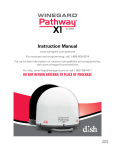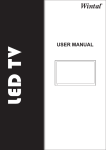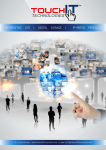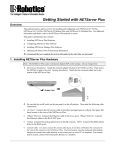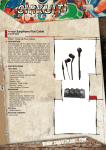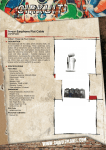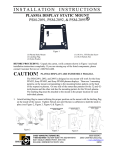Download iCamShutter RM10 user manual_20130918.ai
Transcript
iCamShutter RM10 User Manual 1 Introduction Introduction Nobody takes photo for you when traveling alone? In a party that everyone want to squeeze in the screen? Don’t worry with iCamShutter RM10, which remote controls Your iPhone camera/video within 98 feet and up to 100 times continuous shooting. Enjoy the good time with your friends in holiday and take fantastic picture. Have you ever in a situation that you couldn’t find your phone? Press “find me” button helps you locate your iPhone/iPad. Don’t Worry your belonging with iCamShutter RM10. 2 Specification Compatibility Bluetooth 4.0 BLE device, ex. iPhone 4S/5, iPad 4, New iPad, iPad Mini with iOS 6 or later Communication Standard Bluetooth® 4.0 Low Energy Wireless Technology Frequency Range 2.4GHz~2.4835GHz Search Range 98ft/30m(*Distance depending on terrain and other actors.) Battery Type CR2032 x 1 Battery Life 6~12 months Alert Sound(at 10cm/3.9inch) 90±3db Dimension / Weight 38x25.6x10.7mm (1.5x1x0.42inch) / 4.2g (0.15oz.) Working Temperature Temperature: 5 ℃~40℃、humidity: 20%~80% 3 Figure 1 Figure 2 C. Once the battery is inserted, the power will turn on automatically and enter pairing mode. Green LED will blink per second to indicate device is ready to pair. Step 4 - Run ”iCamShutter” application p a. To pair a new device, tap the ”SEARCH” button to scan. It will take 5 -15 seconds to find the new device. (Figure 3) b. ”iCamShutter” will pop up ”Bluetooth Pairing request”. (Figure 4) c. Select ”Pair” from ”Bluetooth Paring Request” for the Tag. The Green LED light will blink once every 5 seconds in the connecting mode. d. Once the pairing process is completed, the iCamShutter function is enabled.(Figure 5) 4 3 Package components 2 A) iCamShutter Unit x 1 B) Key Chain Hook x 1 C) Battery(CR 2032) x 1 D) User Manual x 1 If any components are missing from the package, please return the product to your dealer immediately. 5 1 Figure 3 8 6 Productdescription Description 43 Product Figure 4 11 12 Figure 5 13 7 Back Front LED 9 Battery Cover Remote Shutter & FindMe Button 15 14 16 10 Figure 6 Enable Button Function 5 Disable Button Function Hold Switch 1. Enter Help menu 2. Find new device 3. Switch to FindMe function 4. Battery status 5. Enter camera preview screen 6. Switch to Remote shutter function 7. Signal indicator 8. Device name 9. Find the tag Key Chain Hook Quicksetup Setupguide Guide Quick Step 1 - Download App ”iCamShutter” Download ”iCamShutter” on App Store for free. (Please search for iCamShutter on App store, or search for BLE and find the iCamShutter application) Step 2 - Enable Bluetooth on your iPhone/iPad Go to Setting General Enable Bluetooth Step 3 - Place battery into iCamShutter Units a. Open the battery cover by placing your thumb on the cover (as shown) and pulling it backwards until it clicks open; then lift off the cover.(Figure 1) b. Insert the battery into the battery compartment with the the ”+” sign on the battery facing up. Then replace the battery cover by sliding it up into compartment opening.(Figure 2) Figure 7 Figure 8 10. Mute tag alert sound 11. Back to main menu 12. Set flash Auto on/off 13. Change camera 14. Increase or decrease capture count number/ recording video time 15. Take a photo or recording a video 16. Switch to take a photo or recording a video Step 5 - Test the iCamShutter a. Switch to FindMe mode. The iCamShutter will start with the ”Camera” mode each time, you can tap the upper left to switch to the ”FindMe” mode. You can tap the upper left to switch back to ”Camera“ mode. Page 1 (Note: You only have to pair your new Tag once, the iCamShutter app will remember this device and reconnect to this tag each time, unless you 'Remove and Delete' the tag from the iCamShutter app, or tap 'Forget this device' from the Bluetooth Setting by accident). Option 2: Smart Tag cannot pair with iPhone Double tap to enter 'Bluetooth bonding delete mode'. Please accept 'Delete Alert Notice' and tap to confirm deletion. Please go to 'Bluetooth Setting' and 'Forget this device'. b. Press button, the iCamShutter unit will beep to do FindMe function. c. Set ”Hold Switch” to “Left” from iCamShutter to enable ”FindMe” function. (Please refer to 4 Product description Front picture) d. Press ”FindMe” button on the iCamShutter unit , and your iPhone /iPad will beep. e. Press and release ”FindMe” button to stop the FindMe function. 9 If you try to discover a device, but cannot find it, this usually indicates that there is existing bond information. Locate and remove existing bond information from your iOS device and from Bluetooth Setting to "Forget device". Removing bond information from iOS Bond information can be removed from the Settings menu, by going to General and then Bluetooth. There you should see the name of the device you want to remove, tap it, and choose "Forget this device". Figure 8 6 FindMe Function In the ”FindMe” mode, you can tap to locate your missing valuables (keys; purse; wallet...) by an alert sound, or press Smart Tag button to locate your missing iPhone or iOS devices by an alert sound. (The symbol is the signal strength indicator. If the blue bar is 5% or more, this indicates a good connection. If you cannot see any blue bar, you are out of the link range). RM10_Axxxxx Removing bond information from device To remove device permanently: Disconnect device first and go to SetView page to "Remove" and "Delete" Device. To locate the missing item, tap once. The missing device will continue beeping for 5 seconds. Re-tap again to continue the search function. (You can tap to stop beeping). 7 Follow "Removing bond information from iOS" steps to completely remove device from the iOS. Remove battery from device and re-install to re-start pairing process. Remote control for Photo Capture When you are not going to use the FindMe function, please switch the Hold Switch to the right side to disable the FindMe button. Otherwise, when the Hold Switch is switched to the left side, the FindMe button is enable. In ”Camera function mode”, you can Tap or press the Smart Tag button to enter the camera preview screen. The Smart Tag remote key can control your Smartphone camera function for photo capture with one second per 'capture count' or one minute per 'capture time'. Please change batteries if audible alarm becomes weak. For the Take a Photo : You can use to increase or decrease the ”Capture count” number up to 100 images. Press the smart tag remote button to start photo image capture one image per second for the specified capture count period. 10 For the Recording a video : You can use to increase or decrease the ”Recording time” up to 100 minutes. Press the smart tag remote button to start video recording. (You only press the remote button once and you can pan your camera around your target area, the maximum 'capture counts' and 'recording times' are limited by your Smartphone memory and battery life). 8 Troubleshooting Remove device from iOS To remove 'Smart Tag': please follow these steps. Option 1: Smart Tag can pair with iPhone Double tap upper right to enter 'Bluetooth bonding delete mode'. Please accept 'Delete Alert Notice' and tap to confirm deletion. Please go to 'Bluetooth Setting' and 'Forget this device'. Page 2 Warning Do not disassemble, repair, modify or replace the iCamShutter Unit or any of its components. Please comply with the national and international flight safety regulations when using device during your flight trip. When storing rechargeable batteries for collection, keep in a vented, non-metal container. Operating for this product is between 40˚F~103˚F (5˚C~40˚C). Storage for this product is between -4F˚~185˚F(-20˚C~85˚C). Do NOT dispose of the battery in public trash; it is unlawful under state and federal environmental laws and regulations. Please dispose of the battery at local battery recycling center.