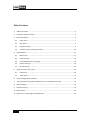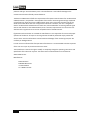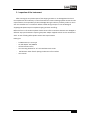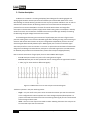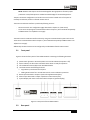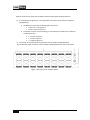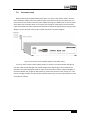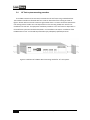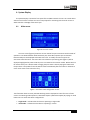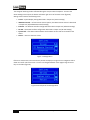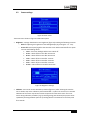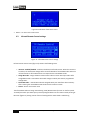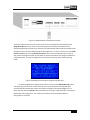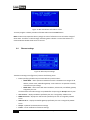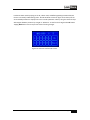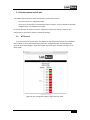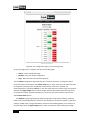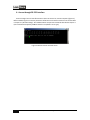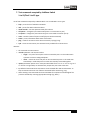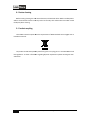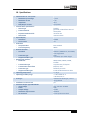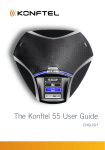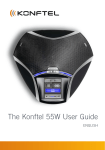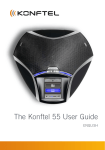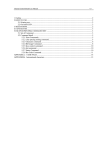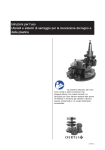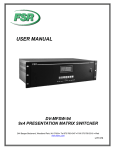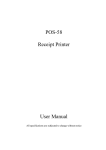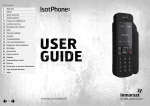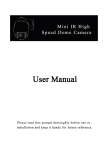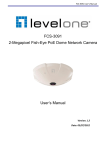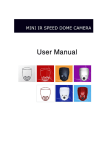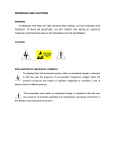Download LinkBone 1-to-15 Switch user manual v0.9
Transcript
LinkBone Switch Type: 1-to-15/Dual 1-to-15 User manual Version 0.9 Copyright © 2014 LinkBone. All rights reserved. Table of Contents 1. Safety instructions .......................................................................................................................... 3 2. Inspection of the instrument .......................................................................................................... 5 3. Device description ........................................................................................................................... 6 4. 5. 3.1 Front panel .............................................................................................................................. 7 3.2 Rear panel ............................................................................................................................... 7 3.3 Instrument setup .................................................................................................................... 9 3.4 19'' Rack system mounting procedure.................................................................................. 10 System Display .............................................................................................................................. 11 4.1 Main screen........................................................................................................................... 11 4.2 Screen settings ...................................................................................................................... 13 4.3 Infrared Remote Control settings ......................................................................................... 14 4.4 Ethernet settings ................................................................................................................... 16 4.5 RS-232 settings...................................................................................................................... 18 Ethernet remote control port ....................................................................................................... 19 5.1 HTTP server ........................................................................................................................... 19 5.2 Telnet Server ......................................................................................................................... 21 6. Access through RS-232 interface .................................................................................................. 22 7. Text commands accepted by LinkBone Switch 1-to-15/Dual 1-to-15 type .................................. 23 8. Device cleaning ............................................................................................................................. 24 9. Product recycling .......................................................................................................................... 24 10. Specifications ................................................................................................................................ 25 11. Appendix A - Electromagnetic Compatibility ................................................................................ 26 2 LinkBone Switch User manual, 1-to-15/Dual 1-to-15 type 1. Safety instructions The user should get familiar with safety requirements and operating instructions before turning on the device for the first time to prevent personal injury or damage of equipment. The manufacturer does not take responsibility for any instrument damages or personal injuries caused by not restricting the device operation instructions and specifications. The LinkBone Switch must be only used with the power adapter provided by the manufacturer. The device should be operated at temperature range from 0 to 40 °C and low humidity environment. Ensure adequate air circulation to prevent overheating of the device. During operation the device all its components must be always dry and used in an atmosphere free of conductive pollution. The operating atmosphere should not contain explosive and corrosive gases. In case of suspected device failure or any other hazardous situation the user should immediately stop the operation of the device. Keep all elements of the system away from children. The device should not be exposed to direct sunlight. In case of spilling liquid on the equipment, immediately disconnect the power supply and discontinue its use. During installation please note that device housing and all connectors are connected to the negative rail of the power supply adapter (marked as "-" or ground on the 12VDC connector). Do not short the device ground to elements with different electric potential (e.g by connecting device housing or external cables). Touching device ground and elements with the different electric potential can result in electric shock. In order to connect external equipment to LinkBone Switch the user should always check the electrical and mechanical compatibility of the devices. The specified voltage and current values for the connectors cannot be exceeded. In case of incompatibility of electrical or mechanical properties devices should not be connected. When connecting external equipment to ports with labels from A to P please use proper protection against signal reflections, electrostatic discharge and other intended or unintended(e.g. by device failure) short circuits with other port lines or ground. Make sure that cables being connected to the device are previously discharged to prevent damage of the equipment from ESD. It is not recommended to use LinkBone Switch with sensible equipment which can be damaged by unexpected electric signals or short circuits. The manufacturer is not liable for any equipment damage resulting from not using suitable protection circuits or improper use of the LinkBone Switch. To reduce probability of device failure because of external noise sources shielded cables should be used. Please use proper overvoltage protection to prevent damage of the equipment (e.g by lightning strike). Use only fuse types specified for given device. Do not operate the unit with the cover or any part of casing removed. When the power supply is connected to LinkBone Switch do not touch elements with high voltage. To change the batteries in IR remote control please remove the bottom battery cover. Replace the batteries according to the drawing under the battery cover. Please pay attention to the battery LinkBone Switch User manual, 1-to-15/Dual 1-to-15 type 3 polarities and type. Insert the battery cover. The manufacturer is not liable for damage to the remote control because of badly inserted batteries. The device LinkBone Switch fulfills the requirements of European Union directives for conducted and radiated emissions, as specified in the appendix of this manual. Connecting external high amplitude or high frequency signal sources to LinkBone Switch ports may increase the emissions level of the device to the value which does not comply with EU directives. Therefore, the user is obligated to check if conducted and radiated emission levels were not exceeded after connecting external signal sources and receivers to the LinkBone Switch ports. If emission requirements are not met the user should tune the signal sources to reach an acceptable level of the EM emission. If guarantee seals are broken or removed the manufacturer is not responsible for secure and proper operation of the device. All repair or servicing activities should be performed only by authorized service centre. Care should be taken to avoid mechanical damage of the unit during transport. Do not faulty or damaged device. In order to ensure safe and fault free operation of the device it is recommended to do the inspection of the unit once a year by an authorized service center. The manufacturer reserves the right to modify or completely change the operating instructions and specification of the device at any time. The latest version of documentation can be found at www.LinkBone.com. Manufacturer: ZUH Kamserwis PL98-400 Wieruszow ul. Kasztanowa 4 tel. +48 601 743 537 4 LinkBone Switch User manual, 1-to-15/Dual 1-to-15 type 2. Inspection of the instrument After receiving the unit please inspect if the shipping container is not damaged and the check the completeness of the delivery. In case of mechanical or electrical damage please contact the sales representative. The responsibility for device damages during the delivery is held by sender or carrier side. The manufacturer is not liable for defects caused during transport. In case of damage of shipped goods please keep the complete shipping container and filling. Before the first run of the device please check that none of the instrument elements are damaged or defective. Pay special attention inspecting the power adapter supplied with the unit to avoid electric shock. In case of finding defect please contact sales representative. Packing list: - LinkBone Switch, 1-to-15 type AC wall adapter 12V/1000mA Infrared remote control Two mounting brackets for 19" rack installation with screws Self adhesive rubber feet for placing the device on a flat surfaces User manual LinkBone Switch User manual, 1-to-15/Dual 1-to-15 type 5 3. Device description LinkBone 1-to-15 Switch is an analog multiplexer/switch designed for switching digital and analog signals between common port P and set of fifteen ports marked with letters from A to O. Gold cladding on internal switching contacts ensures very low resistance and failure rate. In order to maximize the contact life time all switching contacts are cut off from external atmosphere to prevent from corrosion and oxidation. The state of internal switches does not change after interruption or disconnection of power supply which allows limiting power consumption in standby mode to minimum. The architecture of LinkBone instruments provides high reliability of switching for wide range of signal voltage levels and current values. The block diagram illustrating the connection of input/output ports is shown in figure 1. Each port with marking from A to O includes individual signal switch allowing shorting or disconnecting to common node P. Each switch state is set by user configuration independently. All lines can route electrical signals bidirectionally between ports. Meaning that port P can be connected to signal source and ports from A to O to receivers or vice versa. To prevent the accumulation of electrostatic charge that can damage connected devices, each port is connected to ground via a 5.1 MΩ resistor. For detailed port parameters and characteristics please refer to chapter 10 (Specifications). Due to internal construction of signal ports, there are two LinkBone Switch types: 1-to-15: each port contains only one line for routing electrical signals Dual 1-to-15: each port has two symmetrical lines for routing electrical signals with numbers 1 and 2 (e.g. for stereo audio or differential signals) - Figure 1: LinkBone Switch 1-to-15 internal port connection diagram. The device operates in two port switching modes: single – only one out of A to O ports can be connected to common port P at the same time. In this configuration the device operates as a classic analog multiplexer/demultiplexer. To protect connected instruments from short circuit during switching all ports are disconnected before change of switch state. multi – there is no limit of ports connected to node P. Meaning that more than one port can be connected to port P at the same time. - - 6 LinkBone Switch User manual, 1-to-15/Dual 1-to-15 type NOTE: because several ports can be shorted together during operation of switch proper protection circuits/techniques are needed to avoid damage of connected equipment. The port connection configuration can be done via touch screen located on the front panel or remotely via Ethernet, RS-232 or infrared remote control. The access via Ethernet interface is possible by following services:: - HTTP server with user configuration page described in chapter 5.1 (HTTP server) Telnet server accepting text commands described in chapter 7 (Text commands accepted by LinkBone Switch 1-to-15/Dual 1-to-15 type) The switch control via RS-232 interface is done by using text commands with syntax similar to the Telnet server commands described in chapter 7 (Text commands accepted by LinkBone Switch 1-to15/Dual 1-to-15 type). Additionally the switch status can be configured by included RC5 infrared remote control. 3.1 Front panel Figure 2 shows the front panel of the LinkBone Switch containing the following elements: 1) 2) 3) 4) power switch (position I means that power is on and O indicates that power is off) status indicator, the blue color indicates that the device is ready for operation infrared Remote Control (RC) sensor with RC5 decoder reset button with the following functions: • single button press disconnects all ports • holding down button for 5 seconds starts touch screen calibration procedure 5) RS-232 port described in chapter 6 (Access through RS-232 interface) 6) Ethernet port described in chapter 5 (Ethernet remote control port) 7) System Display with touch screen described in chapter 4 (System Display) Figure 2: Front panel of the LinkBone Switch. 3.2 Rear panel LinkBone Switch User manual, 1-to-15/Dual 1-to-15 type 7 Figure 3 shows the rear panel of the LinkBone Switch containing the following elements: 8) A to P bidirectional signal ports. The specification of the ports can be found in chapter 10 (Specifications). a. The BNC port version has the following pin connections: Center nut – port signal line Shield – ground connection b. The XLR port version has the following pin connections(pin numbers are included on the XLR connector): 1 - ground connection 2 – positive signal line 3 – negative signal line 9) fuse socket, for fuse replacement type please refer to chapter 10 (Specifications). 10) 12V DC input power connector, refer to chapter 10 (Specifications) for more information. Figure 3: Rear panel of the LinkBone Switch. 8 LinkBone Switch User manual, 1-to-15/Dual 1-to-15 type 3.3 Instrument setup Before powering the LinkBone Switch please place it on a flat, stable and dry surface. Stick the four self adhesive rubber feet on the bottom surface of the device housing. Ensure that there is no access to the unit by children. Insert the power adapter DC plug into 12VDC socket on the rear panel of the device. Set the power switch on front panel into O position. Please make sure that used AC power outlet fulfills the power requirements described in chapter 10 (Specifications). Plug the power adapter into your AC power outlet. Figure 4 shows the power connection diagram. . Figure 4: Connection of the LinkBone Switch to the power outlet. To turn on the unit set the power switch position on position. The status indicator will light up red. After a few seconds the light color should change to blue indicating the device readiness for operation. The system display will show the main screen described in chapter 4 (System Display). If the status indicator will not light up after power on please check the fuse on the rear panel. In case of error message printed on the System Screen please contact your local sells representative in order to analyze the problem. LinkBone Switch User manual, 1-to-15/Dual 1-to-15 type 9 3.4 19'' Rack system mounting procedure The LinkBone Switch can be mounted in a standard a 19" rack frame using included brackets. The instalation handles are fastened with four screws on both sides of the housing as shown in figure 5. Please make sure that all screws are tightened at there is no loose connection between the unit housing and the handle. Four oval shaped holes on the mounting handles are used for unit installation into rack rails. The equipment installation procedure in 19” rack frames is dependent on the used frame system and should be described in rack installation instructions. Installation of the LinkBone Switch in 19" rack should be performed only by adequately qualified personnel. Figure 5: Installation of LinkBone Switch mounting handles for 19” rack systems. 10 LinkBone Switch User manual, 1-to-15/Dual 1-to-15 type 4. System Display The System Display is located on front panel of the LinkBone Switch. The user can control device state via touch screen interface. Do not use sharp objects for interacting with the touch screen to avoid scratches or damage of the touch layer. 4.1 Main screen Figure 6: The main screen The main screen (figure 6) shows the current state of the port connections and the mode of operation. Lines drawn between filled boxes with port name label represent port connections. Disconnected ports are displayed with boxes with no fill. To modify connections tap on the connection state illustration. The screen with A to O buttons representing ports (figure 7) will be displayed. Highlighted key means that the port is connected to the common node P. Buttons with no fill mean that the port is disconnected. Changing the port status is done by taping the button with the port letter. The update of internal switches is done immediately after the button is released. To return to the main screen select the ↵ key. Figure 7: The switch state configuration screen. The information about currently selected switching mode is displayed in lower left corner of main screen. The switching mode operation is described chapter 3 (Device description). By taping on mode button user can select two switch configurations: • • single mode – indicates that the device is operating in single mode multi mode – indicates that the device is operating in a multi. LinkBone Switch User manual, 1-to-15/Dual 1-to-15 type 11 The change of switching mode is reflected during the next port switch sequence. To access the device Settings menu tap on the button on bottom right corner of the main screen (figure 8). Settings menu contains the following items: • • Screen – System Display settings described in chapter 4.2 (Screen settings) IR Remote Control – infrared remote control options, The RC5 IR remote control is described in chapter 4.3 (Infrared Remote Control settings) Ethernet – the Ethernet interface configuration described in chapter 4.4 (Ethernet settings) RS-232 – the RS-232 interface configuration described in chapter 4.5 (RS-232 settings) System info – information about software and hardware version and serial number of the device Return – returns to the main screen • • • • Figure 7: Settings Menu If there are more items in the menu than is possible to display on single screen a navigation slider is drawn on the left side of the screen. The user can navigate between menu pages using the arrow keys on the slider (figure 8). Figure 8: Second part of the Settings Menu 12 LinkBone Switch User manual, 1-to-15/Dual 1-to-15 type 4.2 Screen settings Figure 9: Screen menu. The Screen menu shown on figure 9 includes two options • Brightness – settings related with screen brightness (figure 10) including the following elements: o Slider for adjusting the brightness of the backlight display by pressing the + or - keys. o Screen off control specifying after what time the screen will be switched off. This option can have the following values: never – the screen backlight will be never switch off 10 sec – switch off the screen after 10 seconds 30 sec – switch off the screen after 30 seconds 1 min – switch off the screen after 1 minute 2 min – switch off the screen after 2 minutes 5 min – switch off the screen after 5 minutes 10 min – switch off the screen after 10 minutes Figure 10: Brightness settings. • Calibrate – starts touch screen calibration procedure (figure 11). After selecting this item the user is asked to tap on the calibration points marked with + symbol. The incorrect or inaccurate calibration of the screen may cause erroneous responses from the touch screen. If an error occurs during calibration procedure (e.g. by touching wrong point location) the process can be repeated by selecting Calibrate option or by holding down the reset button on the front panel for 5 seconds. LinkBone Switch User manual, 1-to-15/Dual 1-to-15 type 13 Figure 10: Calibration of the touch screen. • Return – to return to the main menu. 4.3 Infrared Remote Control settings Figure 11: Infrared Remote control settings Infrared remote control menu (figure 11) contains the following items: • IR access: enabled/disabled – Enables or disables the infrared receiver. When the receiver is turned on, the switch state changes after successful decode of received RC5 code. When the infrared receiver is off the device does not respond to the received RC5 codes. Assign RC5 code – assigns the RC5 remote control code to current switch port state. After assigned RC5 code is received the device will change its switch port state to programmed configuration. Delete RC5 code – remove RC5 code with assigned switch port state from device memory. After receiving the removed RC5 code the device will not alter its state. Return – Return to the main menu • • • The Infrared RC5 codes are being received using an RC (Remote Control) sensor on the front panel. To modify the switch port status press previously assigned button on the remote control pointing at RC sensor (figure 12). During receive of the infrared signals the status diode is red blinking. 14 LinkBone Switch User manual, 1-to-15/Dual 1-to-15 type Figure 12: LinkBone Switch infrared remote control. To assign a button from the remote control to the current configuration of port switches select Assign RC5 code option from menu. In the next step press the remote control button to be programmed pointing at the RC sensor. After the successful decode of RC5 code the message will be displayed on the screen with detected code number (figure 13). To return to main screen press Back to main screen button. Pressing Back to last menu button returns to IR Remote Control menu. If user presses the assigned remote control button in the future the switch will change its statstate to programmed value. The switch configuration includes port connection setup and the switching mode. Figure 13: Message about successful assignment of RC5 code. To delete assigned RC5 configuration form device memory select Delete RC5 code option. Then pointing with the remote control at the RC sensor press the button to be deleted. After successful decode of button RC5 code a confirmation message will be displayed (figure 14). To delete the code select the Accept button. The device will no longer change state after receiving the deleted RC5 code configuration. The remote control button can be assigned to different configuration in the future. LinkBone Switch User manual, 1-to-15/Dual 1-to-15 type 15 Figure 14: RC5 code delete confirmation screen. To cancel program or delete procedure of the RC5 code select the Cancel button. Note: The RC sensor exposed to directly sunlight or other of infrared sources can lead to change of device state. This effect is visible through red blinking status indicator. To avoid this behavior it is recommended to disable the IR access if not used. 4.4 Ethernet settings Figure 15: Ethernet port settings. The Ethernet settings menu (figure 15) contains the following items: • Button specifying the Ethernet port mode with two possible values: o Mode DHCP – device operates in DHCP client mode. The DHCP server assigns the IP address, subnet mask, and default gateway. In this mode it is not possible to modify other Ethernet port settings o Mode static – device works with static IP address, subnet mask, and default gateway assigned by the user The device Ethernet mode settings are updated after the pressing the Accept button by user IP xx.xx.xx.xx – displays IP address specified by the user or assigned by a DHCP server MASK xx.xx.xx.xx – displays the subnet mask specified by the user or assigned by a DHCP server GW xx.xx.xx.xx – displays the default gateway specified by the user or assigned by a DHCP server Accept – update of the device Ethernet settings Cancel – cancel modification of Ethernet settings • • • • • 16 LinkBone Switch User manual, 1-to-15/Dual 1-to-15 type In Ethernet static mode by taping on the IP, subnet mask, and default gateway parameter buttons the user can modify related setting value. The edit window is shown on figure 16. At the top of the screen edited parameter is displayed. The user can edit parameter value by using the numerical keys and navigate between positions by using ← or → buttons. To confirm the changes select Ok button. Tapping Back button returns to previous menu canceling changes. Figure 16: Ethernet interface edit screen. LinkBone Switch User manual, 1-to-15/Dual 1-to-15 type 17 4.5 RS-232 settings . Figure 17: Settings menu for the serial port RS-232. The RS-232 serial port settings menu (figure 17) contains the following items: • • Baud – Specifies the RS-232 port baud rate. Parameter specifying the length of the transmitted data words and parity bit. The following configurations are available: o 8 bits, no parity – 8 bit data word length, no parity bit is transmitted o 8 bits, odd parity – 8 bit data word length, odd parity bit is transmitted o 8 bits, even parity – 8 bit data word length, even parity bit is transmitted Stop bits – specifies the number of stop bits between data words This parameter defines the hardware control flow mode of RS-232 interface. The following configurations are possible o HW flow: disabled – data is transmitted without control flow mechanism o HW flow: RTS / CTS – data is transmitted using RTS / CTS control flow according to the RS-232 standard Accept – accept the changes and update device settings Cancel – cancel the changes • • • • It is recommended to use the shielded M/F all line RS-232 extension cables with up to 10 meter length for the connection with remote PC. 18 LinkBone Switch User manual, 1-to-15/Dual 1-to-15 type 5. Ethernet remote control port The LinkBone Switch Ethernet offers the following remote access services: - HTTP server with user configuration page Telnet server accepting text commands described in Chapter 7 (Text commands accepted by LinkBone Switch 1-to-15/Dual 1-to-15 type) For proper operation of network services a configuration of Ethernet settings is required. The configuration is described in chapter 4.4 (Ethernet settings). 5.1 HTTP server To access HTTP server please type in the address bar the configured IP address of the LinkBone Switch. Based on device switch mode appropriate user configuration page should be displayed. Figure 18 shows the webpage in single switch mode operation. Figure 19 shows the page in multi switch mode. Figure 18: User configuration page in single switching mode. LinkBone Switch User manual, 1-to-15/Dual 1-to-15 type 19 . Figure 19: User configuration page in multi switching mode. At the top of page there is navigation bar with the following pages: • • • Switch – switch configuration page Network – Ethernet settings configuration Help – Basic information about device operation The user Switch configuration page shows the port connection schematic. To change the switch mode of the device, select button with Switch mode label. In single tap on the port status box mode to change the connection state. The On label means that the connection is enabled. The disconnected port is indicated by Off label. In the multi mode select port state by using the checkbox and then click Apply changes key to confirm changes. Detailed information about switching modes can be found in chapter 3 (Device description). To refresh the information about the device state select Refresh Status button. The Network settings page (figure 20) allows changing port mode (Static or DHCP), IP address, subnet mask, and default gateway. The Ethernet port settings are described in Chapter 4.4 (Ethernet settings). In DHCP mode, change of IP address, subnet mask and default gateway is not possible. To accept changes select the Apply changes button. After the update of network settings a message 20 LinkBone Switch User manual, 1-to-15/Dual 1-to-15 type will be displayed to use the newly configured device new IP address for accessing configuration page. Figure 20: The network settings configuration page. 5.2 Telnet Server To connect to LinkBone Switch Telnet server a client program is needed (figure 21). In the address bar of the client enter the device IP address and port 23. After successful connection to the server a welcome message is displayed. The system accepts text commands described in Chapter 7 (Text commands accepted by LinkBone Switch 1-to-15/Dual 1-to-15 type). The number of simultaneously open client Telnet sessions is limited by the server. All inactive telnet sessions are closed automatically after 2 minutes in order to save system resources. To keep the session alive execute one of telnet text commands before the timeout e.g. ping. LinkBone Switch User manual, 1-to-15/Dual 1-to-15 type 21 6. Access through RS-232 interface Access through the serial interface RS-232 is done via terminal on remote computer (figure 21). Before establishing the connection parameters of RS-232 serial interface need to be set as described in chapter 4.5 (RS-232 settings). The LinkBone Switch accepts text commands described in Chapter 7 (Text commands accepted by LinkBone Switch 1-to-15/Dual 1-to-15 type). Figure 21: RS-232 remote terminal access. 22 LinkBone Switch User manual, 1-to-15/Dual 1-to-15 type 7. Text commands accepted by LinkBone Switch 1-to-15/Dual 1-to-15 type List of text commands accepted by LinkBone Switch 1-to-15 and Dual 1-to-15 types: • • • • • • • • • help – prints the list of available commands info – prints information about the device mode <mode> – sets the operation mode of the device off <ports> – changes the port state to Off (there is no connection to port) on <ports> – changes the port state to On (port is connected to common port P) reset – resets the state of all ports to Off (all ports are disconnected) status – prints information about status of the switch ping – checks if connection to the device is active by replying 'Pong' quit – closes current session, this command is only available for a Telnet clients Remarks: • • • • • All commands are case sensitive. <mode> parameter can have two values: o single – only one of A to O ports can be connected to port P. In this mode switch operates as a classic analog multiplexer. o multi – more than one A to O port can be connected to port P. In this mode user should keep in mind that ports in On state are internally connected together. <ports> parameter species one or more ports with labels from 'a' to 'o' or 'A' to 'O' e.g 'on d' or 'off A E'. In single mode, on command only accepts one port name at the time. By default all inactive Ethernet connections are terminated after 120 second timeout. To keep connection active use one of device commands before timeout e.g 'ping'. When sending a new command the client should wait for completion acknowledge of the previous command by receiving appropriate message (e.g. Done.). LinkBone Switch User manual, 1-to-15/Dual 1-to-15 type 23 8. Device cleaning Before starting cleaning the instrument disconnect all attached cables. Make sure that power cable is disconnected. Clean the unit only with a lint lint-free free dry cloth. Please take care to not scratch the display when cleaning. 9. Product recycling The LinkBone Switch complies with the requirements of RoHS standard concerning the use of hazardous materials. The product should be disposed by transferring to the recycling point in accordance with local law regulations. To obtain information regarding disposal requirements please contact act your local authorities. 24 LinkBone Switch User manual, 1-to-15/Dual 1-to-15 type 10. Specifications • • • • • Characteristics of A to P ports: o Maximum input voltage o Maximum current o Impedance o BNC/XLR pin contact Internal switch specification: o Switch type o Contact material o o Expected mechanical life o Switch time System display o Resolution o Touch screen IR Receiver o Accepted codes o Carrier frequency Ethernet interface o Standards o Connector type o Supported cable types RS-232 serial interface o Baudreate • • o Transmission type o Transmission control flow o Connector type o Supported cable types Operating temperature Operating humidity range • Fuse type • • Installation in 19-inch rack AC Power adapter type PSC12R-120 o Input voltage o Power o Output Voltage o Maximum output current o DC connector +/-24V 1.5A 50 Ω gold plated bistable gold clad, isolated from external atmosphere minimum 108 maximum 10ms 128x64 yes RC5 standard 38Khz 10Base-T/100Base-TX, Auto-MDIX, Auto-negotiation RJ45 STP Cat5E, up to 100m length 9600, 19200, 38400, 57600, 115200 asynchronous, full duplex RTS/CTS, none female 9-pin D-sub D-sub shielded extension cable 0 – 40 °C <= 90% below 35 °C <=60 above 35 °C 5x20mm fast blow type, current rating 500mA yes 100...240 VAC, 50-60Hz 12W 12VDC 1000mA Center positive standard LinkBone Switch User manual, 1-to-15/Dual 1-to-15 type 25 11. Appendix A - Electromagnetic Compatibility 26 LinkBone Switch User manual, 1-to-15/Dual 1-to-15 type