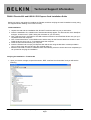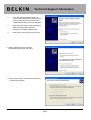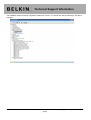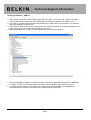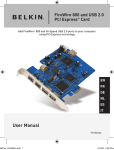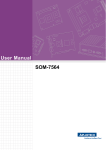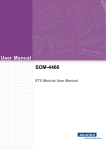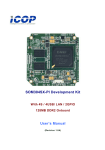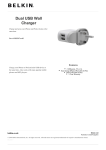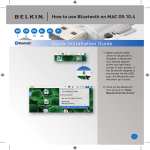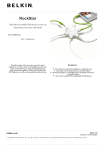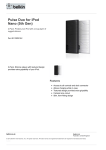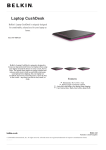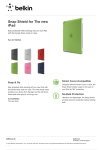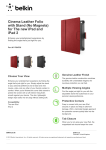Download Installation Guide
Transcript
Technical Support Information F5U602 Firewire 800 and USB 2.0 PCI Express Card Installation Guide Below is a step by step guide for installing the F5U602, and then verifying the card is installed correctly using the supplied drivers allowing it to function correctly. Initial Installation 1. Unpack the card and the installation disk, DO NOT install the card into your pc at this time. 2. Insert the installation CD, a Belkin menu should automatically appear. If it does not then click “Start|Run” and type “X:\autorun.exe” (With X being the drive letter of your CD drive). 3. Click “USB 2.0 Driver”, the setup for the USB 2.0 driver should run and install the drivers onto your pc, if requested reboot the computer. 4. Click “Firewire 800 Driver” on the Belkin menu and the setup for the Firewire 800 driver should run and install the drivers onto your pc, if requested reboot the computer. 5. Close the menu and shut down your computer. 6. Insert the F5U602 into an empty PCI Express slot and secure using the bracket or screws provided in your pc case. Close the case and turn the computer back on. 7. Windows will install a number of hardware items automatically, allow it to do this and once completed you can proceed to verifying the installation. Verifying the Installation – Firewire 800 1. Open your device manager, expand the section “IEEE 1394 Bus Host Controllers” and you will see the following. Belkin Ltd Express Business Park Shipton Way Rushden England NN10 6GL | [email protected] | www.belkin.com Page 1 Technical Support Information 2. Your user manual indicates that this is correct, unfortunately this is not the correct driver and the card will not perform as a 1394B (Firewire 800) card using this driver. 3. Right click on the item “Texas Instruments OHCI Compliant IEEE 1394 Host Controller” and select “Update Driver” 4. Select “No, not this time” and click “Next” 5. Select “Install from a list or specific location(Advanced)” and click “Next”. 6. Select “Don’t search. I will choose the driver to install” and click “Next”. Belkin Ltd Express Business Park Shipton Way Rushden England NN10 6GL | [email protected] | www.belkin.com Page 2 Technical Support Information 7. Click on the button “Have Disk”. 8. Now enter the following folder path “C:\Windows\Drivers\o1394B” and click “Ok” 9. Select “1394B Host Controller” and click “Next”. 10.If you see this dialog box click “Continue Anyway”. Belkin Ltd Express Business Park Shipton Way Rushden England NN10 6GL | [email protected] | www.belkin.com Page 3 Technical Support Information The installation wizard should be completed, please click “Finish”. You should now see the following in the device manager. Belkin Ltd Express Business Park Shipton Way Rushden England NN10 6GL | [email protected] | www.belkin.com Page 4 Technical Support Information Verifying Installation – USB 2.0 1. The USB part of the card contains three components, two USB 1.1 controllers and 1 USB 2.0 controller. The included manual’s explanation of how these devices should be installed is not entirely correct. 2. The USB 1.1 controllers should appear as either NEC PCI to USB Open Host Controller x 2 or Standard OpenHCD USB Host Controller x 2 3. Using either of these drivers is fine as they are both the same Microsoft driver simply named differently. So firstly verify that you can see two entries of either of the above. 4. After allowing Windows to install the card automatically you will see the following, 5. The manual states the USB 2.0 controller should be install as the “Standard Enhanced PCI to USB Host Controller”, this is incorrect as this is a Microsoft driver and not the NEC one provided on the CD. 6. You need to update either the “PCI Class USB 2.0 Enhanced Host Controller” or the Standard one mentioned above to use the correct NEC driver, please follow the steps below. Belkin Ltd Express Business Park Shipton Way Rushden England NN10 6GL | [email protected] | www.belkin.com Page 5 Technical Support Information 1. Right click on the entry for the USB 2.0 controller and select “Update Driver”. 2. Select “No, not this time” and click “Next”. 3. Select “Install from a list or specific location (Advanced)” and click “Next” Belkin Ltd Express Business Park Shipton Way Rushden England NN10 6GL | [email protected] | www.belkin.com Page 6 Technical Support Information 4. Select “Don’t search. I will choose the driver to install” and click “Next”. 5. Select “NEC PCI to USB Enhanced Host Controller” and click “Next”. 6. Click “Finish”. The installation is now complete, in the device manager you should see the following. Belkin Ltd Express Business Park Shipton Way Rushden England NN10 6GL | [email protected] | www.belkin.com Page 7