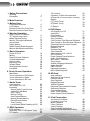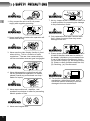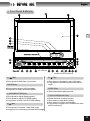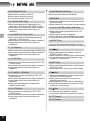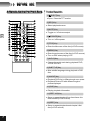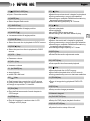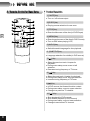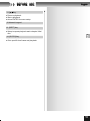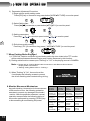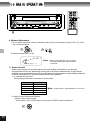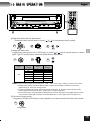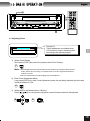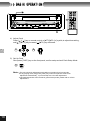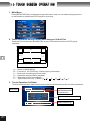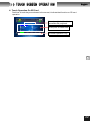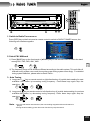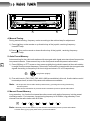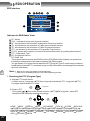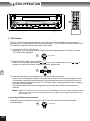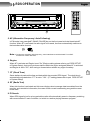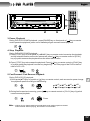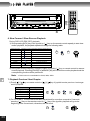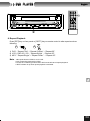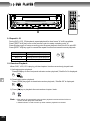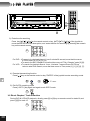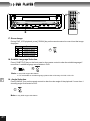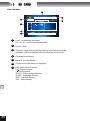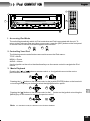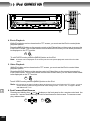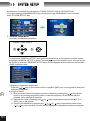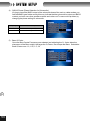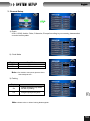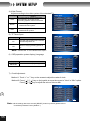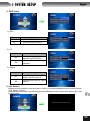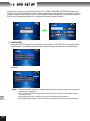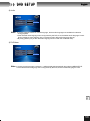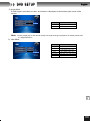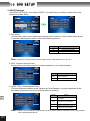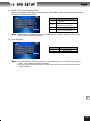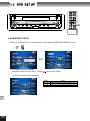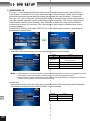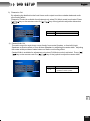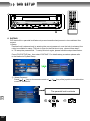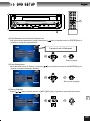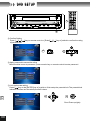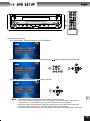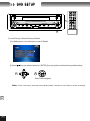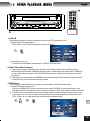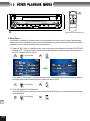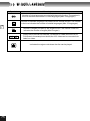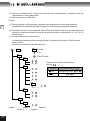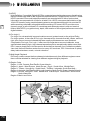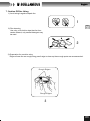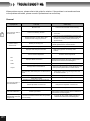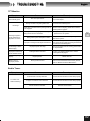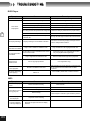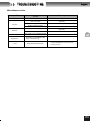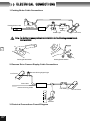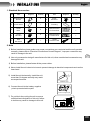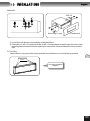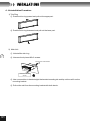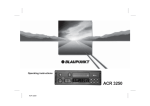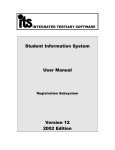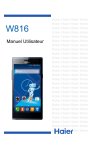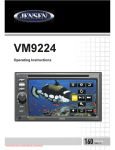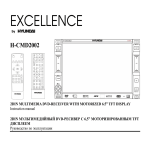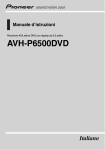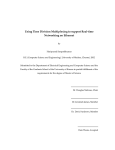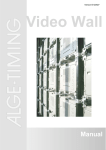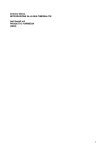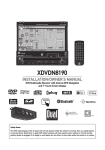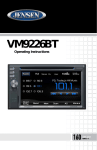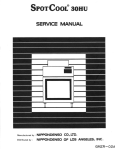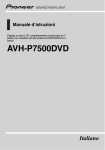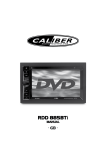Download DV-7215HFD Navman user manual face.060921.cdr
Transcript
CONTENT 1. Safety Precautions Warning Precaution 2. Main Features 3. Before User Front Panel & Monitor LCD Display Remote Control For Front Zone Remote Control for Rear Zone 1 2 3 4 6 7 9 4. Monitor Operation Open / Close TFT Monitor TFT Monitor Auto Open When Reverse Driving Monitor Tilt Angle Adjustment Aspect Ratio Image Setting When Parking Brake Engaged Monitor Movement mechanism 11 11 11 12 12 12 13 13 5. Basic Operation Power On / Off Muting Playing Source Selection Volume Adjustment Audio Control Adjusting Clock System Reset Auto Brightness Control Line Mute 6. Touch Screen Operation Main Menu Touch operation on DVD Player Touch operation on Radio Touch operation on SD card 7. Radio Tuner User Interface Info Display on LCD Operation Switch Radio Tuner Source Select FM / AM Band Auto Tuning Manual Tuning Auto Preset Memory Manual Preset Memory Recall Preset Station Scan Tunning Local Radio Station Seeking (LOC) 8. RDS Operation RDS Interface Searching The PTY(Program Type) PTY Alarm 14 14 14 15 15 18 20 20 20 21 21 21 22 23 23 24 24 24 24 25 25 25 26 26 26 27 27 28 TA Function Canceling Traffic Anouncements AF(Alternative Frequency/Auto Following) Region CT (Clock Time ) RT(Radio Time) PI Search 29 29 30 30 30 30 30 9. DVD Player Info Display on LCD Insert Disc Disc Ejection Pause Playback Stop Playback Fast Forward / Fast Reverse Playback Slow Forward / Slow Reverse Playback Playback Previous / Next Chapter Repeat Playback Repeat A - B Random Playback Scan Playback Alter between 2-Ch. & 6-Ch. GOTO Search Direct Chapter/Track Selection Audio Track Selection Main Menu / Title menu Zoom Image Subtitle Language Selection Angle Selection PBC Function Playback Infomation MP3 / WMA Playback 10.SD Card User Interface Switch to SD card source Pause Playback Stop Playback Repeat Playback Shuffle Playback Playback Previous/Next Charpter Switch the Direction Previous/Next Page Audio Track Selection Direct Chpter/Track Selection 31 31 31 32 32 32 33 33 34 35 35 36 36 38 39 40 40 41 41 41 42 42 44 45 46 46 46 46 46 46 47 47 47 47 11. iPod Connection Accessing iPod Mode Controlling Your iPod Music Playback Photo Playback Video Playback Fast Forward/Fast Reverse Search Playlist/Artist/Album/Song 48 48 48 49 49 49 50 CONTENT English 12. System Setup General Setup Menu ASP CONFIG Bass Center Frequency Treble Center Frequency SUB.W Filter SUB.W Phase Bass Q-Factor General Setup Radio Clock Mode Parking TV System TFT Auto Open OSD Language Clock Adjustment 51 52 52 52 52 53 53 54 54 54 54 55 55 55 55 14.Other Playback Modes Aux In Rear View Video Camera RGB Input Rear Zone Dolby Digital 5.1 Surround Sound Useful Information about Disc Note on playback MP3 DVD Disc Orientation VCD / CD Disc Orientation Glossary Caution of Disc Using 16. Troubleshooting General TFT Monitor Radio Tuner DVD Player MP3 Miscellaneous Info 17. Remote Control 13.DVD Setup Language Subtilte Audio DVD Menu Video Settings Aspect Ratio Angle Mark View Mode Audio Settings Pink Noise DRC-Dynamic Range Control CNTR CTRL--Center Speaker Delay REAR CTRL--Rear Speakers Delay Down Sampling SURROUND SETUP 6 Channel Speaker Settings DownMix-2 Channel Speaker Settings SURROUND FX Surround Mode Panoroma Dimension Ctrl Center Width Ctrl Rating Setup Password Changing Load Factory 15.Miscellaneous 56 57 57 58 59 59 60 60 60 61 61 62 63 63 64 64 64 64 66 69 70 71 71 71 72 Note Uninstall Battery Install Battery 18. Electrical Connections Note Parking Brake Cable Connections Reverse Drive Camera Display Cable Connections Electrical Connections Overall Diagram 19.Installations Standard Accessories Note Installation Procedure Uninstallation Procedure 20. Specifications 73 73 75 77 77 77 79 80 81 81 82 82 83 84 84 84 85 86 86 86 87 87 89 90 91 SAFETY PRECAUTIONS WARNING WARNING 1. Only connect the unit to a12-volt power supply with negative grounding. 7. No big impact to the LCD monitor when it is in open position for preventing the damage to any mechanism inside. WARNING WARNING 2. Never install this unit where the operation will restrict safe driving . 8. Only replace the fuse with a similar rated fuse , using a incorrect fuse may cause damage to the unit . WARNING WARNING 3. Never use the video display function in front when driving . This is a violation of traffic regulations . The rear view camera display can be used when reversed gear is engaged. 9. Please power off this unit at once and send it back to the after-sales service center or the dealer / distributor you purchased from if one of the following symptoms is found: (a). No audio output; (b). No image output; (c). Water or other obstacle enters the unit; (d). Smoking; (e). Peculiar smell WARNING 4. Never disassemble or adjust the unit with out any professional operation.For details, please consult any professional car shop / dealer for inquiry. WARNING 5. Never expose this unit , amplifier , and speakers to moisture or water for preventing electric sparks or fires. WARNING 6. Never use irregular disc. 1 WARNING 10. The monitor employs auto motorizing mechanism, please don't push, pull, or swivel the monitor manually to prevent damage to the core mechanism. SAFETY PRECAUTIONS PRECAUTION PRECAUTION 1. If the front panel or the monitor is dirty, please clean with soft cloth and neutral detergent. Using a rough cloth and non neutral detergent will result in scratching and discolouration of the screen. PRECAUTION 2. If any abnormal behavior of this unit was found, please refer to troubleshooting guide of this manual ( please refer to page ) . If no relevant information was found,please press the[RESET]key on the front panel to resume factory default. PRECAUTION 3. Car parking under direct sunlight dramatically increases the temperature inside the car in a moment. Cool down the in-car temperature by air-conditioning before any operation to this unit is recommended. PRECAUTION English PRECAUTION PRECAUTION 1 6. Clean up the laser pickup more often than the home used counterpart due to the worse environment to the unit in car. PRECAUTION 7. To provide a clear demonstration and an alternative for easy understanding of the operation of this unit, graphic illustration was used. However, this illustration is not necessary printed as the actual image you may found on the unit. PRECAUTION 8. During operating this unit, " " is displayed if that particular operation is not available nor illegal. PRECAUTION 9. Operate this unit correctly as the manual instruction accordingly to prevent unnecessary problem.Guarantee won't be valid if the problem is caused by inappropriate operation. 4. Using in - car heater in low temperature environment may cause bead coagulates inside the unit , don't use the unit in this situation, eject the disc and wipe off the bead on the disc.If the unit still doesn't work after a few hours,connect after-sales service centre. PRECAUTION Manufactured under license from Dolby Laboratories. “Dolby” , “Pro Logic “ and the double-D symbol are trademarks of Dolby Laboratories. 5. To ensure safe driving, please adjust the volume to a safe & comfort level in case of emergency situations. 2 MAIN FEATURES 1. 1 DIN Size 14.Dolby Digital 5.1 & Dolby Pro Logic II ready 2. Ultra slim slot-in DVD core mechanism. 15.Dolby Pro Logic II decode settings ①Decode mode:PRO LOGIC,PLL Matrix, PLL Movie,PLL Music,Hall Effect. ②Sound field effect:natural,jazz club, concert hall,stadium,4 stereo. ③Dimension control. ④Centre width control. ⑤Panorama setting. 3. 7 inch Grade A TFT monitor. 4. Built-in 4×45W power amplifier & 5.1channel audio output (RCA). 2 5. Dual zone independent playing mode This unit provides dual zone independent playing mode. 6. Built-in FM / AM Tuner ① Auto / Manual search for radio station and preset station memory. ② 30 preset radio stations (12 AM + 18 FM) ③ Distance / Local radio station seeking ④ Radio station scan tuning. 7. Multi TV video System Auto / Manual PAL & NTSC video system selection. 8. Dual LCD Display Wide screen TFT display & segment LCD display 9. 4 Different Screen Aspect Ratio FULL , WIDE , NORMAL , OFF . 10. TFT Automatic Swiveling Mechanism Simply press a button to adjust the TFT monitor display angle in full range or step by step is as easy as clapping your hand. Last position memory memorize your favorite viewing position. 11. Auto Activated Rear View Video Camera Reverse driving automatically activates the TFT monitor & the rear view video camera, image captured from the camera is displayed. 12. TFT monitor swiveling mechanism overloaded protection. During the TFT movement, once the monitor was overloaded by blocking or unclear moving path, its motion is ceased automatically to protect the mechanism. 13. Fully Compatible with CDDA, VCD, SVCD, CD - R, CD-RW, DVD, DVD±R, DVD±RW, MP3, WMA, JPEG, Picture CD. 3 16.Multi-language, Multi-subtitle,Multi-angle Playback Options. 17.Last Playback Memory When powering on the unit, every single setting & playing status remain the same as that during power off. 18.Making fine adjustment for bass / treble center frequency、SUB.W filter frequency、 SUB.W phase and bass Q-factor. 19.Mute Function Auto lower / mute the volume when dedicated external device such as GPS system or car phone is active. 20.Joystick (5-way) Control The joystick provides easy navigation control via 4-directional control plus a clickable control. 21.Making fine adjustment for electronic volume, bass, treble, balance, fader. 22.Ultra slim card size full function IR remote controls for the front zone and the rear zone control. 23.Mechanical Anti-Vibration System + Electronic Shock Protection Our reputation winning mechanical anti vibration system accompany with 16MB Electronic Shock Protection promotes the smoothest disc playback possible even in the toughest road conditions. BEFORE USE English 1. Front Panel & Monitor 24 2 1 23 3 4 5 3 22 21 20 6 7 8 9 10 11 SD Card Slot 12 13 14 15 16 17 18 19 IR Remote Control Receiver 1. [ ] Key ● Short press to slide down / up monitor 2.[DISP] Key ●Short press to display info on screen ●Long press to enter / exit MAIN MENU. 5.[ ] Key ●Short press to decrease 1 step of tilt angle ●Long press to continuously decrease the tilt angle 6.[SRC] Key ● Short press select playing mode 3. [WIDE/■PICTURE] Key 7.[VOL/LO/DX] Knob / Key ● Short press to adjust display aspect ● Short press to adjust PICTURE setting ● Long press to enter / exit PICTURE setting 4.[ ] Key ●Rotate the knob to adjust volume ●Short press to enter audio setting ●Short press to confirm audio setting ●Long press to toggle Local / Distance for radio station searching ● Short press to increase 1 step of tilt angle ●Long press to continuously increase the tilt angle 4 BEFORE USE 8.[POWER/MUTE] Key ●Short press to power on the unit ●Short press to mute the volume ●Long press to power off the unit 9. [1∕AUDIO∕DISC-] Key ● Short press select audio language during playback (in DVD Player,SD CARD source) ● Short press play preset radio station channel 1 ● Long press store current radio station to channel 1 3 10. [2∕SUBTITLE ∕DISC+] Key ● Short press select subtitle language during playback (in DVD source) ● Short press play preset radio station channel 2 ● Long press store current radio station to channel 2 15. [■AF/BAND/PAUSE] Key ● Short press alter between FM & AM 16.[■TA] Key ● Short press enters slow forward/slow reverse (in DVD source) ● Short press move cursor down in menu setting 17. [ PLAY / ENTER / SCAN / AME ] Key ● Short press starts a playback(in DVD / SD CARD source) ● Short press to confirm a selection ● Short press scan playing FM/AM radio station ● Long press auto store FM / AM radio station 18.[RESET] Key ● Short press reset system settings to factory default(except password & parental lock setting) 11. [3∕SCN] Key 19.[ ● Short press start scan playback(in DVD/source) ● Short press play preset radio station channel 3 ● Long press store current radio station to channel 3 12. [4∕RPT] Key ] Key ● Short press enters next chapter / track (in DVD/SD CARD source) ● Short press move cursor right in menu setting ● Long press increase tuning frequency step by step (in Tuner source). 20.[■PTY] Key ● Short press start repeat playback(in DVD / SD CARD source) ● Short press play preset radio station channel 4 ● Long press store current radio station to channel 4 ● Short press enters fast forward / fast reverse (in DVD source) ● Short press move cursor up in menu setting 13. [5∕■2-6CH ∕RDM] Key 21.[ ● Short press, random playback(in DVD /SD CARD source) ● Short press play preset radio station channel 5 ● Long press store current radio station to channel 5 ● Long press alter between 2 channel & 6 channel audio output ● Short press playback previous chapter/track (in DVD / SD CARD source) ● Short press auto search for the previous available radio station ● Short press move cursor left in menu setting ● Long press decrease tuning frequency step by step (in Tuner source) 14. [6∕STOP] Key 22.[ ● Short press stop a playback (in DVD / SD CARD source) ● Short press play preset radio station channel 6 ● Long press store current radio station to channel 6 ● Short press, disc insertion / ejection ● Long press, reset core mechanism position ] Key ] Key 23.TFT Display 24.LCD Display 5 BEFORE USE English 2. LCD Display 1 2 3 4 5 6 3 1 Disc indicator Lit up when disc is inside Light off when no disc is inside 2 SCN,RPT,RDM,ALL are indicators for DVD playback. Lit up when the function is active. Light off when the fuction is inactive. SCN : scan playback indicator RPT : repeat playback indicator RDM : random playback indicator ALL : playback all chapters indicator 4 Main display: display time info,tuning frequency,other text info 5 2 digit 7 segment LCD display for radio channel no. The LCD lits up when radio is active. 6 ST : Stereo indicator lit up when radio is in stereo mode LOC : Local indicator lit up when local radio station seeking in active 3 LOUD : Loudness indicator Lit up when LOUD is active Light off when LOUD is inactive 6 BEFORE USE 3.Remote Control For Front Zone Function Description 1[ /EJECT] key ● Open / Close the TFT monitor 3 2 3 1 4 6 5 10 9 14 13 18 17 22 21 26 25 30 29 7 8 11 12 15 16 19 20 23 24 27 28 31 32 34 33 35 2.[SRC] Key ● Select playback source 3.[MUTE] Key ● Toggle on / off volume output 4.[ /POWER] Key ● Turn on / off the power 5.[TITLE] Key ● Enter the title menu of the disc (in DVD source) 6.[MENU] Key ● Enter the main menu of the disc (in DVD source) ● Turn on PBC when playing VCD 7.[AUDIO] Key ● Change the audio track during playback DVD, VCD or SD Card. 8.[SUBTITLE] Key ● Alter subtitle language during playback a DVD disc. 9. [ANGLE] key ● Playback DVD disc in different angle on a scene ● Playback Picture CD with different angle of picture displayed 10.[DISP] Key ● Display playback information 11.[REPT A-B] Key ● Setup to repeat playback from time frame A to time frame B (in DVD source) 12.[REPT] Key ● Setup to repeat playback each chapter / title / disc (in DVD source) 7 BEFORE USE 13.[ /OPEN/CLOSE] key ●Open / Close the monitor. English 25. [ ] Key ● Select Aspect Ratio mode ● Select the previous track / chapter for playback ● During menu setup, move to left selection ● Searching an available FM/AM radio station by decreasing tuning frequency ●Decrease tuning frequency of TV tuner 15. [ ANGLE/ 26.[ 14.[WIDE] key ] ● Decrease monitor tilt angle position 16.[ ANGLE/ ] ] Key ● Pause a playback ● Start playback ● Act as ENTER for menu setup ● Scan tuning FM / AM radio station & play 3 ● Increase monitor tilt angle position 27.[ ] Key 17.[DISC▼ ] Key ● Select the next disc to playback in DVDC source. 18.[DISC▲] Key ● Select the next track / chapter for playback ● During menu setup, move to the right selection ● Searching an available FM/AM radio station by increasing tuning frequency ●Increasing tuning frequency of TV tuner ● Select the previous disc to playback in DVDC source. 28.[SEL] Key 19. [VOL -] key ● Enter/Exit the audio adjustment mode. ● Decrease volume 29. [ GOTO] key 20.[VOL +] key ● Goto specific time frame and playback ● Increase volume 30. [ ] Key 21. [■ / BAND] key ● stop playback ● select FM / AM band ● Slow playback disc in DVD source ● Slow rewind playback disc in DVD source) ● During menu setup,move to the lower selection 22. [ 31. [ZOOM] key ] Key ● Fast forward the current disc in DVD source ● During menu setup, move to upper selection ●Change to a previous TV channel. ● Zoom in image during playback DVD/VCD disc. 32.[PIC] key 23. [Scn] Key ● Setup monitor image parameter ● Play the first ten second of each charpter in CD Changer . 33.Numeric keypad 24.[RDM] Key 34. [DVD SETUP] key ● Play all charpters in random order in CD Changer orDVD player. ● Setup for DVD player playback function 35.[SYS SETUP] key ● System function setup of the unit 8 BEFORE USE 4. Remote Control for Rear Zone Function Description 1. [ MUTE] key ● Turn on / off volume output 1 2 4 5 3 5 9 3 7 2.[R.SRC] key ● Playing source selection for rear zone 6 3.[TITLE] key 11 8 10 13 12 ● Enter the title menu of the disc (in DVD Player) 4. [MENU] key ● Enter the main menu of the disc(in DVD Source) ● Turn on PBC when playing VCD, 14 5.[AUDIO] key ● Switch the audio language for disc playback 6. [SUBTITLE] key ● Language selection for subtitle (in DVD source) 7.[ ] Key ● Select the previous track / chapter for playback. ● During menu setup,move cursor to left selection. ● Decrease tuning frequency of TV tuner. 8.[ ] Key ● Select the next track / chapter for playback. ● During menu setup,move the right selection. ● Increase tuning frequency of TV tuner. 9.[ ] Key ● In DVD source, fast forward the disc content ● During menu setup, move to upper selection ● Change to a previous TV channel. 10.[ ] Key ● Slow playback (in DVD source) ● Slow rewind playback (in DVD source) ● During menu setup, move to lower selection ● Change to next stored TV channel. 9 BEFORE USE 11.[ English ] Key ● Pause a playback. ● Start a playback. ● Act as ENTER for menu setup. 12.Numeric keypad 13. [REPT] key ● Setup to repeat playback each chapter / title / disc 14. [GOTO] Key 3 ● Goto specific time frame and playback 10 MONITOR OPERATION A B C B 1. Open / Close TFT Monitor 4 1) Open TFT Monitor Short press [ OPEN ] key on the front panel or press the[ zone activate the display to the last viewing position. ]key of the remote control for front OPEN / CLOSE A A 2) Close TFT Monitor Short press [ OPEN ] key on the front panel or press the[ zone load in the display back to the compartment. ]key of the remote control for front OPEN / CLOSE A A 2. TFT Monitor Auto Open 1) If "TFT Auto Open" is "on", power on the monitor will go to its last position. 2) If "TFT Auto Open" is off, only press [OPEN]or [ ] key to open the monitor after power on the unit. OPEN / CLOSE A A Note:◆ Please refer to<TFT Auto Open>. If " TFT Auto Open " is off, the monitor will not come out automatically after the unit power on. [Open] or [ ] button must be pressed to make the monitor out. OPEN / CLOSE A A 3. When Reverse Driving If the rear view video camera connected and the unit is on, when the monitor was stationed inside the main compartment of the unit,the monitor automatically move to the last display position upon reverse driving. When the reverse driving is done,the monitor retreat back to the main compartment. When the monitor was in display mode, the monitor automatically switch to CAMERA mode upon reverse driving.When the reverse driving is done, the monitor switch back to its orginal content. 11 MONITOR OPERATION English 4. Monitor Tilt Angle Adjustment By LCD characteristic,different angle different result of display.The monitor angle can be adjust for better and best view. 1) Continuous Viewing Angle Adjustment Long press [ ][ ] key on monitor, monitor tilt angle increases / decreases accordingly 2) Viewing Angle Adjustment By Step Short press [ ][ ] key on remote control / monitor,press once to increase/decrease tilt angle by one step。 5. Aspect Ratio Press the[PIC]key on remote control or [WIDE/ ■ PICTURE] key on monitor. The aspect ratio alters according to the following: C FULL ●The screen is extended horizontally as a whole to the aspect ratio of 16 to 9 ●The extension ratio is the same at any point of the screen WIDE ●The screen is extended horizontally to the aspect ratio of 16 to 9 ●The extension ratio increases toward the right and left ends of the screen NORMAL 4 OFF ●The conventional display image has a 4 to 3 ratio of horizontal to vertical. ● In this case,a blank area remains on the right and left sides of the display 6. Image Setting 1) The video output format for the 5 playing sources is listed as below: Video Output Format Playing Source TUNER RGB mode DVD RGB mode AUX IN CVBS mode CAMERA CVBS mode 2) Adjustable Parameters In RGB mode, only BRIGHT is available for adjustment. In CVBS mode, PICTURE, COLOR,CONTRAST, BRIGHT, and TINT are available for adjustment. Parameter Displayed Parameter Adjusted Adjustment Range PICTURE Sharpness -10 to +10 COLOR Color -10 to +10 CONTRAST Contrast -10 to +10 BRIGHT Brightness -10 to +10 TINT Tint -10 to +10 Note : ◆The default adjustment value is 0. ◆In PAL mode, Tint is unavailable for adjustment. 12 MONITOR OPERATION 3) Parameter Adjustment Procedure ① Enger picture quality setting mode Press [PIC] key on remote or long press button [WIDE/■PICTURE] on monitor panel. C ② Select Setting item Press [ ][ ] on remote,or press button [■PTY][■TA ] on monitor panel. B B ③ Setting parameters Press key [ ][ ] on remote,or press button[ 4 B ][ ] on monitor panel. B ④ Exit picture quality setting Press key [ PIC ] on remote or long press [ WIDE/■PICTURE ] on monitor panel. C 7. When Parking Brake Engaged 1) If "PRK SW "cable is connected to hand brake switch,the view video to the TFT monitor will be switched between Normal Display and Caution Sentence by this function. 2) Parking cable function ceases upon "Parking" is " Off " or the playing source is CAMERA. Note : ◆ Please refer to <Parking Brake Cable Connections> and<Reverse Drive Camera Display Cable Connections>. ◆ "Parking" setting,Please refer to <Parking > . 3) When "Parking" is "On", the monitor at the front display the following screen to prevent the driver watching other content during driving. 8. Monitor Movement Mechanism Any path blocking / obstruction for the movement of the monitor occurs, the following protection executes to prevent any damage to the loader / monitor. After the protection executed, normal operation resumed after the following action of the monitor performed by pressing [ OPEN ] key or disconnecting & reconnecting the power. 13 ATTENTION: DO NOT USE THIS FUNCTION After OPEN key is pressed Disconnect & reconnect the power Monitor Auto loading Fully loading out back in to the extended horizontally mechanism horizontally Auto loading back in to the mechanism Obstruction / Self Blocking protection Situation of this unit Monitor Stop at the loading in obstruction horizontally point Fully Loading back extended in to the unit horizontally Monitor loading out vertically Stop at the obstruction point Swiveling back to the unit Swiveling back to the unit Monitor loading in vertically Stop at the obstruction point Swiveling back to the unit Swiveling back to the unit BASIC OPERATION English C B A C 1. Power On / Off 1) Power Off Long press [ / MUTE ] key on the front panel or short press[POWER]key on the remote control to power off the unit,the monitor is drew back to the main compartment, and the LCD screen shows "BYE-BYE". MUTE 5 A A 2) Power On Short press [ / MUTE] key on front panel or [POWER ] key on remote control to turn on the unit. LCD display " welcome " then the unit comes back to the status when the unit was power off last time. MUTE A A 2. Muting 1) Short press [POWER / MUTE] key on front panel or [ MUTE ] key on remote control turns off volume, press again resume the volume. MUTE A B 2) Volume adjustment or setup audio setting cancel the mute function.(refer to <Audio Control>). 3) Mute indicator lit up when mute is on. 3. Playing Source Selection Short press [ SRC / □P.MODE ] key on front panel or [ SRC ] key on remote control to alter the playing source according to the followings: SRC C SRC C Display TUNER DVD/SD Card AUX IN CAMERA Playing Source Radio Tuner DVD Player/SD Card Aux In Rear View Video Camera Note: ◆ The name of playing source is displayed on TFT & LCD screen. 14 BASIC OPERATION A 4. Volume Adjustment 1) To increase / decrease volume, rotate the rotary knob on front panel or press [ VOL+] / [ VOL-] key on remote control. 5 A A 2) Volume ranges from 0 to 40. Di! Di ! Di! Di ! Di! Note: Volume Range : 0 - 40 ◆ When volume reaches 0 or 40, a beep sounded indicating the adjustment limit is reached. 5. Audio Control Audio control allows you to easily adjust your audio system to meet the in-car acoustic characteristics which vary depending on the type of car and its measurement, to get the best possible sound spaciousness,be sure to make setting for the speakers as well,making setting for "FADER"and"BALANCE" boots the effects of the cabin equalizer. 1) 2- channel audio control Each playing mode has 2 channels of audio output Playing Source TUNER DVD AUX IN CAMERA SD Card Channel 2 -Channels 2 / 6 -Channels 2 -Channels 2 -Channels 2 / 6 -Channels Note: ◆ please refer to <Alter between 2 Ch. & 6 Ch> . 2) Audio Control Adjustment Method: ① Enter Audio Control mode Short press [ VOL/ LO/DX ] key on front panel, “AUDIO” menu is displayed. A 15 BASIC OPERATION English B ②Select the Audio item for Adjustment Rotate the rotary volume knob,or press [ A B ]/[ ] on the remote control/ joystick. B ③ Adjust the audio item. Continuously short press[ VOL/ LO/DX ] key, or press [ ] / [ ] key on remote control, or press [ ■PTY ][ ■TA ] of the joystick, select the audio item for adjustment. B A Item Adjustable Range EQ User Flat Jazz Pop Classic Rock Vocal 5 B Item Adjustable Range Bass Treble Fader Balance SW Loud -14 to +14 -14 to +14 -09 to +09 -09 to +09 -7 to +7 Off;1 to 4 Note:◆ Select EQ according to this sequence : User → Flat →Jazz →Pop →Classic →Rock→Vocal→User. ◆ Different EQ reflects in different Bass level & Treble level, the Bass & Treble level could be adjusted only in User(user seting) mode. ◆ For Bass,TrebleE adjustment, alter Bass Center Frequency & Treble Center Frequency may result a better audio output quality(please refer to <ASP CONFIG> ). ◆ The LOUD function compensates for deficiencies in the low and high sound ranges at low volume. You can select a desired Loudness level. Meanwhile,the " LOUD " light on the LCD will be on. ④ Exit Audio Control mode Long press [ SEL/■LOC/DX ] key or stop operation for a few seconds exit audio control mode. A Long press 16 BASIC OPERATION 3) 6-channel audio control By adjusting the following speaker volume control to achieve a better audio experience. Item Adjustable range Master Volume 00 to 40 Front Left Channel Volume -10 to +10 Front Right Channel volume -10 to +10 Rear Left Channel Volume -10 to +10 Rear Right Channel Volume -10 to +10 Center Channel Volume -10 to +10 Subwoofer Volume -10 to +10 ◆ Due to different setting, no audio output may occur. For details, please refer to"Alter between 2-Ch.& 6-Ch." . ◆ Before adjusting the volume of any speaker, please refer to <speaker configuration> . 5 17 BASIC OPERATION English A B 6. Adjusting Clock Change to "Clock adjustment is available when LCD screen is closed. Adjusting clock according to the following steps". 5 1) Select Clock Display Short press [ DISP ] key on the front panel, select Clock Display. A Note: ◆ Clock display has two mode as 24hours and 12hours,for example:under 12hours mode, "AM11:29" is morning 11:29,"PM 10:42" is 10:42 in night.Under 24hours mode,it is "22:42" ◆ 24hours mode/12hours mode settings,see <Clock Mode> 2) Enter Clock Adjustment Mode Long press [DISP] key, enter Clock adjustment mode, the part being adjusted (hour/minute) would be blinked by 1Hz. A 3) Select item for adjustment (Hour / Minute) Press [ ] [ ] key on remote control/joystick, select the item needed to be adjusted B B 18 BASIC OPERATION B 4) Adjust Clock Press [ ] [ ] key on remote control or [■PTY][■TA ] of joystick,to adjust time setting. and[ ] [■PTY] key increase,[ ][■TA ] key decrease. 5 B B 5) Set Up Clock Short press [ DISP ] key on the front panel, confirm setup and exit Clock Setup Mode. A Note: ◆ The unit exits clock adjustment mode after no operation for a few seconds. ◆ In any playing mode, long press [ DSP ] key on the front panel to enter Clock Adjustment mode directly, or proceed step 2 to 5 for clock adjustment. ◆ Clock adjustment also can be made in general setup mode, please refer to <Clock Adjustment >. 19 BASIC OPERATION English [RESET] Button 7. System Reset 1) During system halt or other illegal operation, using a pen tip to press [ RESET ] button on the front panel resume normal operation. A [RESET] Button 2) After system reset, the below setup will restore to the factory default value ① System Setup. ② DVD setup. ③ Clock ,please refer to <Clock Adjustment> and <Adjusting Clock> . ④FM/AM preset radio station (Please refer to "Auto /Manual Preset Memory radio" .) 5 3) If the system is reset during DVD playback, after reset, DVD resume playback. 8. Auto Brightness Control To avoid the display being too bright at night time,if the cable for headlight is connected to ILLUMI ( for details, please refer to < Electrical Connections Overall Diagram > ), turning on the headlight dim the backlight of TFT and LCD and vice versa. 9. Line Mute If the MUTE is connected, other audio output mutes when a telephone call is received by the car phone or the verbal navigation is performed. Please refer to < Electrical Connections Overall Diagram >. 20 TOUCH SCREEN OPERATION 1. Main Menu Press [MENU/SRC] key on the panel to get main menu ,and you can select a playing source or make setup on system and DVD player by touch key . MAIN MENU Multi-ZONE SETUP SETUP DVD/CD TUNER SD CARD AUX IN iPod CAMERA RGB IN 2. Touch Operation During Playing Back Image or Video Files Positions of touch keys are showed in the screen,it indicate its function on DVD player operation. B A C D 6 E F A— B— C— D— E— F— Return to MAIN MENU Function of the [DISP] key ,display playing information Enter rear zone playing source menu Select the previous file for playback Select the next file for playback Eject these touch key : [ MENU ] ,[ ],[ ],[ ],[ ],[ ],[ ] 3. Touch Operation On Radio Positions of touch keys are showed in the screen,it indicate their function on radio operations. Return to BAND MAIN MENU TUNER FM-1 P1 87.5 Mhz 87.5MHz 87.5MHz 87.5MHz 87.5MHz 87.5MHz PTY: None Long press to to activate/disactivate Local function Press to recall preset station 87.5MHz PS: BAND 21 00:58 AS Radio function key TOUCH SCREEN OPERATION English 4. Touch Operation On SD Card Positions of touch keys are showed in the screen,it indicate their function on SD card operation. SD 1/4 0 01:08 00 :00 :27 (R oo t) MP3 Rep ea t 1 2 3 4 5 *** *** **** **** ***** **** **** Ran do m 6 7 8 9 10 *** ** ******* **** ** ********** Press to activate/disactivate repeat/shuffle palyback Direct press to select track Son g: PAGE- PAGE+ DIR - DIR + Function operation key 6 22 RADIO TUNER User Interface 4 5 TUNER 1 FM-1 2 P1 1 3 87.5 Mhz FM-1 P1 87.50MHz LOC 87.5MHz 87.5MHz 87.5MHz 87.5MHz 87.5MHz PTY: None 7 6 87.5MHz ST P1 87.50MHz P4 87.50MHz P2 87.50MHz P5 87.50MHz P3 87.50MHz PS: BAND 4 00:58 Multi-ZONE 6 2 5 P6 6 87.50MHz AS FRONT:TUNER REAR:DVD 1 .FM1 ― FM Band 2 .87.5MHz ― Current Radio Frequency. 3 .00:34 ― Clock 4 .ST ― a green light indicator for receipt of stereo broadcasting,it is touch key. 5 .LOC ― an indicator for strong signal receipt of local radio station,it is touch key. 6 .P1~P6 ― preset radio stations,they are touch keys. 7 .Touch keys Info Display on LCD 7 1 1 .FM1 - FM Band 2 .87.50 - Current Radio Frequency 3 .1CH - Current Radio Channel 4 .ST - Stereo Broadcasting indicator 5 .LOC - Strong Signal Local Broadcasting Indicator 23 2 3 4 5 RADIO TUNER English A B D C 1. Switch to Radio Tuner source Press [SRC] key on the front panel or remote control to switch to RADIO TUNNER source, the following user interface appears. TUNER FM-1 P1 87.5 Mhz 00:58 Multi-ZONE A 87.5MHz 87.5MHz 87.5MHz 87.5MHz 87.5MHz PTY: None 87.5MHz PS: BAND AS 2. Select FM / AM band 1) Press [BAND] key on the front panel or [■/BAND] key on the remote control to switch the band among FM1, FM2, FM3, AM1, AM2. B B 7 2) The frequency range of FM & AM are different according to the radio system. This unit offers 6 different tuning system, user could choose the proper tuning system accordingly. For detailed tuning system selection, please refer to<Radio Field> . 3. Auto Tuning 1) Long press [ ] key on remote control or right direction key of joystick starts seeking for next available radio station by increasing tuning frequency . Press these keys again stop the searching. C C 2) Long press[ ]key on remote control or left direction key of joystick starts seeking for previous available radio station by decreasing tuning frequency. Press these keys again stop the searching. D D Note:◆ Once a radio station was searched, the auto seeking stopped and that radio station is played. ◆ during the auto seeking, press other tuner function key stop the search. 24 RADIO TUNER A B 4. Manual Tuning During manual tunning, frequency varies according to the minimal step for adjustment. 1) Press [ ] key on the remote or up direction key of the joystick ,receiving frequency increase 1 step. 2) Press [ ] key on the remote or down direction key of the joystick , receiving frequency decrease 1 step. 5. Auto Preset Memory Auto searching for the valid radio stations with strongest radio signal,auto store those frequencies into preset channels. Press numeric key on the front panel recalls the preset radio station. 7 1) Press [AS] key on TFT screen or long press uprightly the joystick to search all the radio station in range from the current frequency, auto store 6 radio station channels with the strongest radio signals.According to frequency from low to high and store in P1 to P6 respectively. B Long Press uprightly 2) Five radio bands ( FM1, FM2, FM3, AM1, AM2 )are available in this unit, 6 radio stations could be stored per band, a total of 30 preset radio stations are available. Note:◆ In the process of auto radio station preset memory, pressing other tuning function key exit auto preset. ◆ Auto store a radio station in preset channel overwrite the previous preset radio station. 6. Manual Preset Memory Long press key 1 to 6 on the front panel store the current radio station frequency into the preset channel pressed. For instances, current tuning frequency is 98.5 MHz, long press key '2' set channel 2 as the radio station with 98.5 Mhz A Note: ◆ Manually store a radio station in preset channel overwrite the previous preset radio station. ◆ In each band, [1] to [ 6] key each store 1 preset radio station. 25 RADIO TUNER English B 7. Recall Preset Station Short press key [1] to [6] on the front panel or remote control load the preset radio station channel from P1 to P6 for playing. Key [1 ] to [ 6 ]corresponds to Channel P1 to P6. A 8. Scan Tunning 1) Short press uprightly the joystick to search all the radio station in range from the current f requency, playing the station for 10 seconds once a radio station is located and continue the search. 2) Press other tuning function key cease the radio playing. B B 7 Short Press 9. Local Radio Station Seeking (LOC) When LOCAL seeking is on, only those radio stations with strong radio signal could be played. 1) Long press [■LOC/DX] key on the front panel to turn on LOCAL. 2) Long press [■LOC/DX] key again turn off LOCAL. C Note:◆LOCAL green indicators on TFT & LCD are lit up when LOCAL is activated and vice versa. 26 RDS OPERATION RDS Interface 1 2 3 4 5 TUNER FM-1 P1 6 87.5 Mhz 00:58 Multi-ZONE 8 87.5MHz 87.5MHz 87.5MHz 87.5MHz 87.5MHz 87.5MHz PTY: None 7 9 PS: BAND AS 10 Indicator for RDS Radio Tuner 1 2 3 4 5 6 7 8 9 10 8 ST - stereo LOC - indicates if strong radio signal is received AF - an indicator for the activation of Alternative Frequency function TA - an indicator for the activation of Traffic Announcement function TP - an indicator for the activation of Traffic Programme function PTY - an indicator for the activation of Programme Type function P1~P6 - preset radio frequency to buttons & restore radio station by pressing these buttons. PTY - Programme Type PS - Programme Service RT- Radio Text This product features a tuner with RDS functions,RDS (Radio Data System) is a system that transmits broadcast station information together with FM programs. You get display of Program Service Name and PTY(Program Type ID code),tuning to stations broadcasting a desired PTY, automatic tuning to traffic information, and emergency broadcasts and radio text display. Note: ◆ RDS service was not available in AM broadcasting ◆ RDS service availability depends on the FM broadcasting provider 1. Searching the PTY (Program Type) 1) Activate PTY Search Mode In Radio source, Long press [■PTY] key of joysyick activates the PTY. Long press [■PTY] key again deactivate the PTY mode. A Long Press 2) Select a PTY Short press [ ][ ] key on the remote control or [■PTY][■TA ] of joystick , select PTY needed and the followings displays accordingly: A A NONE NEWS SPEECH MUSIC DOCUMENT FOCK M OLDIES NATION M COUNTRY JAZZ LEISURE TRAVEL PHONE IN RELIGION SOCIAL CHILDREN FINANCE WEATHER OTHER M CLASSICS LIGHT M EASY M ROCK M POP M VARIED SCIENCE CULTURE DRAMA EDUCATE SPORT INFO AFFAIRS NEWS 27 RDS OPERATION English A A B 3) Searching for a PTY ① Auto Searching a PTY after a PTY is selected, auto searching for next available PTY by increasing tuning frequency until the programme type of the next station matches the PTY. If no matched was found, the tuner will return to the original radio station and "NONE" is displayed. After the searching, no matter if PTY was found, this unit auto exit the searching and PTY OFF if no any operation in 5s. ② Searching by Category Supposed the searching category for PTY were "SPEECH" & "MUSIC", the searching ended and started playback while either criteria was met. ③ PTY Light During the searching of PTY (PTY is ON), "PTY" was shown & blinked on the TFT & "PTY" indicator was lit up. 4) Save PTY When PTY is on, press [1] to [6] key on the remote control store the current program type to the channel selected & overwrite it. the default preset channel for PTY:P1-DNEWS, P2-DSPEECH, P3-DSPORT, P4-DPOP M, P5-CLASSIC, P6-DMUSIC. 8 B 5) Searching the PTY quickly When PTY is on, press [1]to[6] key on the remote control to play the preset station, then choose other station as needed. B 6) Quit the PTY mode During the searching of PTY, press other tuning function key stops the PTY searching, Long press [ ]key or after PTY stations was searched exit the PTY searching mode 2. PTY Alarm PTY alarm functions automatically during emergency announcement broadcasting such as natural disaster announcement regardless what media source you are playing. If the tuner receives a radio alarm code, "ALARM" is displayed, and the tuner switches to receive emergency announcement. Note: ◆ The system switches back to the original source following emergency announcement reception. ◆ There are not buttons can cancel the announcement during announcem entreception. 28 RDS OPERATION B A 3. TA Function The TA ( Traffic Announcement standby ) function lets you receive traffic announcements automatically, no matter what source you are listening to. The TA function can be activated for a TP station (a station that broadcasts traffic information). 1) Turning On / Off The TA Function Press [■TA ] key of joystick for 2 seconds to activate /deactivate the TA function , and the TA" indicator is highlighted. A Long Press 2) Searching The Traffic Announcements When TA is activated, pressing the [ ][ ] key on the remote control or the [ joystick ,the radio tuner starts a search for a traffic station else. 8 ][ ] of B 3). Searching the traffic announcements in any source other than tuner When TA is activated and a traffic announcement is received, the current playing source is overridden by the traffic announcement, if the tuner was last set to the FM band but not if it was last set to the AM band.And the "TA" indicator lights, indicating that the tuner is waiting for traffic announcements. The system switches back to the original playing source when traffic announcement is finished. Note: ◆Switch on TA when the tuner is off,the receiver will attempt to seek a TP station all the time.At this status,if user switch source to tuner,the frequency may differ from the frequency when the tuner was switched off. 4. Canceling Traffic Announcements Press [■TA ] key of joystick for seconds to exit TA function and cancel the current traffic announcement. A 29 Long Press RDS OPERATION English A 5. AF (Alternative Frequency / Auto Following) In FM mode, long press [■AF / BAND / PAUSE] key on the front panel activate /deactivate AF function. When AF is activated & a radio signal is too weak, the tuner automatically switches to the best alternative channel. A Note: ◆ During Auto switching radio frequency, some interference could be heard.Turn off AF function can cease this issue. 6. Region When AF is activate and Region is set "On "(Region setting please refer to part "RDS SETUP" of System Setup), Auto tuning to those stations within the region assigned;When AF is activated and Region is set to "Off", Auto tuning to those stations without any region boundary. 7. CT (Clock Time) 8 Some stations broadcast the time and date within the encoded RDS signal. The clock time is automatically adjusted when "CT" is set to " ON". (CT setting please refer to part "RDS SETUP" of System Setup) 8. RT (Radio Text) When this function is activated and this tuner displays short message data transmitted from the provider, such as station information, the name of the current broadcasting song and the name of the artist. 9. PI Search When RDS signal is lost for a long period,the radio will automatically search a frequency matching with current station PI each 2 minutes , to switch to a station playing the same program. 30 DVD PLAYER Info Display on LCD 3 1 2 1 7---- current playing chapter 2 1:07:50----Current playback time 3 SCN----scan playback; RPT----repeat playback; RDM----random playback; ALL----playback all disc 1. Insert Disc 1) Once a disc is inserted, DVD mode is then entered,an indicator on LCD lit up. 2) No disc could be inserted when disc was inside the unit or during power off. Note : ◆ CD-R,CD-RW,DVD±R,DVD±RW without terminated could not be played. 9 ◆ For caution for disc using, please refer to "Basic knowledge for disc". 2. Disc Ejection 1). When this unit is power on, press [ ] key to eject disc inside. 2). Eject disc in DVD mode automatically switch to TUNER mode. 3). Eject disc during power off is available and the unit remains power off after the disc was ejected. A 31 DVD PLAYER English D B A A 3. Pause Playback During DVD,VCD,CD,MP3 playback: press [PAUSE] key on front panel or [ ] key on remote control pause the playback, press one of these keys again resume normal playback. A 4. Stop Playback During DVD,VCD,CD,MP3 playback: 1) Press [ STOP ] key on front panel or [ ■/BAND ] key on remote control once stop the playback and the relevant location on the disc was saved, press [ ] key on remote control or [PLAY] key of joystick resumes the playback from the saved disc location. 2) Press [ STOP ] key twice cease the playback. Press [ ] key on remote control or [PLAY] key of joystick starts the playback from the very beginning - the Title page of the DVD or the first track of VCD / CD. C D 5. Fast Forward / Fast Reverse Playback During DVD,VCD,CD playback: 1) Short press[■PTY]key of joystick or [ ] key on remote control, each successive press change the playback speed according to the following: B A ×2 ×4 ×8 ×20 ×20 ×8 ×4 ×2 B 2) During fast forward and reversing, press [ resume normal playback. B 9 ] key on remote control or [ PLAY ] key of joystick Press Note:◆When CD is in fast forward /reverse playback mode, audio output is activated. ◆When MP3 & JPEG is playing, this function is not available. 32 DVD PLAYER B C A 6. Slow Forward / Slow Reverse Playback During DVD,VCD (PBC OFF) playback: 1) Short pressing [■TA ] key of the joystick or [ ] key on the remote control repeatly to start slow motion playback, the playback speed will change as following table: Pressing Times Display on TFT Playback Speed against Normal 1 time 1/2 1 / 2 times forward 2 times 1/4 1 / 4 times forward 3 times 1/6 1 / 6 times forward 4 times 1/7 1 / 7 times forward 5 times 1/2 1 / 2 times reverse 6 times 1/4 1 / 4 times reverse 7 times 1/6 1 / 6 times reverse 8 times 1/7 1 / 7 times reverse 9 times Play 1 times forward A A 2) During slow motion playback, Press[PLAY]key on joystick, [ ] key on remote control to resume normal playback. Pressing [PAUSE] or [ ■/BAND ] key will cancel slow motion playback and the corresponding function will be performed. Note: ◆This function is not available for CDDA, MP3, JPEG. 9 7. Playback Previous / Next Chapter 1) Press[ ] / [ ]key on remote control or[ ] / [ ]key of joystick to enter previous / next segm ent for playback. Disc DVD VCD【PBC On】 VCD【PBC Off】 CD MP3 Segment Chapte r Tra ck Tra ck File C B A 2) For CD or MP3, if current track has been played back for more than or equal to 5 seconds, pressing [ ] key on the remote control or [ ] key of the joystick, playback will go to the beginning of the current track; otherwise, the next track. C 33 A DVD PLAYER English A 8. Repeat Playback Press [RPT] key on front panel or [ REPT ] key on remote control to alter repeat mode as following: A A 1) DVD:“Repeat Title” → “Repeat Chapter” → “Repeat Off”. 2) VCD(PBC Off)/CD:“Repeat Single” → “Repeat Off”. 3) MP3:“Repeat Single” → “Repeat Folder” → “Repeat Off”. Note:◆No repeat function if PBC is on for VCD. ◆Auto repeat disc playback for CDDA. ◆ Power off or switching modes back to DVD mode will cancel repeat playback. ◆“RPT” indicator lit up when repeat playback is activated. 9 34 DVD PLAYER A C 9. Repeat A - B During DVD, VCD, CD playback, repeat playback for time frame "A "to B is available. Press [ REPT A-B ] key once on the remote control to setup a starting point" A". Press this key again to setup an ending point B repeat playback from point"A"to point"B". Press [REPT A-B] key again to cancel the repeat function and resume normal playback. Display repeat playback Rep A- Starting point for repeat playback Rep A-B Ending point for repeat playback Rep Off Cancel repeat playback A-B A 10. Random Playback When DVD, VCD, CD is playing, all the chapters / tracks are randomly played back. 1) Activate random playback Press[RDM]key on the front panel activate random playback,"Shuffle On"is displayed. B 9 2) Deactivate random playback Press [ RDM ] key again to deactivate random playback, “Shuffle Off” is displayed. B 3) Press [ ] key to playback the next random chapter / track. C Note:◆PBC will be off automatically when random playback is activated if the PCB is on before random playback is activated. ◆ “RDM” indicator in LCD screen lit up when random playback is activated. 35 DVD PLAYER English 11. Scan Playback Scan playback VCD & CD-DA only playbacks the first 10 seconds of all the tracks of the disc. 1) Activate Scan Playback Pressing [ SCN ] key on the remote control to activate scan playback"Scan On" is displayed on the TFT screen. A 2) Deactivate Scan Playback Press [ SCN ] key resume normal playback and Scan Off is displayed on the TFT screen. A Note: ◆ PBC will be off automatically when scan playback is activated if the PCB is on before scan playback is activated. ◆ When both random playback & scan playback are activated, scan playback randomly. “SCN” lit up when scan playback is activated. 12. Alter between 2-Ch. & 6-Ch. 1) Long press [ ■2-6CH ] key on the front panel alter audio output between 2-channel and 6channel. 9 B 36 DVD PLAYER 2) according to channel selected and Speaker setup, different audio output varies according to the following table.(“★” indicates audio output is available) Description 2-channel mode Play the 2-channel audio in the 6-ch annel mode with Dolby Pro-Logic function off. Play the 2-channel audio in the 6-ch annel mode with Dolby Pro-Logic function on. Play the 6-channel audio in the 6-channel mode. Front Speakers Rear Speakers ★ ★ Centre Speaker Subwoofer ★ ★ ★ ★ ★ ★ ★ ★ ★ Note:◆The information of the above table is valid only when the setup values of "Front Speaker", "Centre Speaker" , "Surround Speaker" are all set in low. ◆"2-channel audio" is linear PCM (eg. CD & MP3 audio). ◆ "6-channel audio" for DVD (i.e. 5.1 channel Dolby Digital Audio and DTS audio). ◆ Regarding Dolby Pro-Logic setup, please refer to “Pro Logic II” 9 37 DVD PLAYER English B A C 13. Goto Search During DVD, VCD playback, setup GOTO as following: 1) Enter GOTO mode Press [ GOTO ] key on remote control to enter "GO TO" mode and the menu is displayed on the screen. A 2) Select different categories in GOTO mode Pressing [ ] / [ ] key on the remote control or [■PTY]/[■TA ] key of the joystick to move the blue cursor. B C D ◆ For DVD, either Time or Title / Chapter is available. Search Time --:--:-Title/Chapter ---/--- “Title”-- Go to specific time of a title “Title/Chapter”-- Go to specific time of a chapter ◆ For VCD, press [ GOTO ] key to alter among “Track”,“Disc”,“Exit” Track Search Time --:--:-Track ---/--- “Time”-- Go to specific time in the current track “Track”--Go to specific track in a VCD Disc Search Time --:--:-Track ---/--- “Time”-- Go to specific time in a VCD “Track”--Go to specific track in a VCD 9 Note:◆ For more info on title/chapter, please refer to“The Structure of DVD Disc” and “The Structure of VCD / CD Disc”. 38 DVD PLAYER B C D 3). Enter time for searching Press key [ ][ ][ ][ ] on the remote control or key [■PTY][■TA ][ ][ ] of the joystick to move the blue cursor to the time option, and enter the time for searching by pressing the numeric key on the remote control D For DVD : ◆To search for playback time at 1 hour 6 minute 28 second,move the blue cursor to Time, enter [1], [0], [6], [2], [8]. ◆To search for title 2,chapter 9 move the blue cursor to"Title / Chapter",enter [2],[9]. For VCD: ◆ To search for playback time at 1 hour 14 minute 7 second Press GOTO key twice to enter Disc Search, move the blue cursor to Time, enter [1], [1], [4], [0], [7]. 4). Execute the searching function Press [ ] key on the remote control or key "ENTER" of the joystick to enter searching mode. 9 B A Press 5). Exit GOTO searching mode Press [ GOTO ] key again and again to exit GOTO mode. C 14. Direct Chapter / Track Selection During DVD & VCD &CD playback, directly press [0] to [9] key on remote control for track0-9,and press [1][5] for track 15. D 39 DVD PLAYER English B A C 15. Audio Track Selection 1) During DVD playback Press [AUDIO] key on front panel or remote control to alter the audio track selection (i.e. select different audio language available). 2) During VCD & CD playback Press [AUDIO] key on front panel or remote control to alter audio channel according to the followings:- Left Channel → Right Channel → Stereo A A Note:◆Left channel and right channel can not work property when Karaoke is not recorded in VCD correctly. 16. Main Menu & Title Menu Only available for DVD with main menu / title menu feature, please according to the following steps to setup:1) Enter the main menu / title menu Press[Menu]key on the remote control enter main menu to setup language,subtitle and etc (depends on the disc). Press [MENU] key again resume normal playback. B Press [Title] key on the remote control to enter title menu and select different titles for playback, Press key "TITLE" again to resume normal playback. 2) Enter a option Pressing direction keys on the remote control or [■PTY][■TA ][ ] [ ] key of the joystick, move the cursor to the option you want to select. C 9 C 3) Confirm Selection Press[ ]key on the remote control or[ENTER]key of joystick to confirm selection and start playback. 40 DVD PLAYER B C A 17. Zoom Image During DVD, VCD playback, press [ ZOOM ] key on the remote control to zoom in/out the image displayed. Display 1 2 3 Of f Function Zoom in once Zoom in twice Zoom in 3 times Normal Image A 18. Subtitle Language Selection Press [ SUBTITLE ] key on the front panel or the remote control to alter the subtitle language if more than 1 subtitle language are available in DVD. B B Note : ◆ Only DVD support this feature. ◆ For more details on subtitle language, please refer to Glossary for DVD / VCD / CD. 9 19. Angle Selection Press [ ANGLE ] key on the remote control to alter the view angle of the playback if more than 1 shooting angle is recorded in DVD. C Note: ◆ Only DVD support this feature 41 DVD PLAYER English A B 20. PBC Function For VCD with play back control function, play back control (PBC) provides additional controls on VCD playback. 1) Press [ MENU ] key on the remote control toggles PBC On / Off A 2) Once PBC is on, playback starts from the first track of the play list. Note:◆ When PBC is activated, fast forward, slow playback, previous / next track are all available. No repeat nor direct track selection is available. ◆ When PBC is activated, if random playback, scan playback, search playback is selected, PBC automatically deactivated. 21. Playback Information During DVD & VCD playback 1) Press [ DISP ] key on the remote control, the playback info of the media is displayed on the screen such as media playing, current time of playback, the following info is displayed at the bottom of the screen: 9 B ●DVD Information DVD T:5/8 C:2/16 00:41:28 2/6 Eng ◆ T-- Title, "5 / 8" indicates that this DVD has 8 titles and the title playing back now is the fifth title. ◆ C - - Chapter, "2 / 16" indicates that current title has 16 chapters and the chapter playing back now is the second chapter. ◆ "00∶41∶28" indicates the current playback time of the current title ◆ " 2 / 6 Eng" indicates that the subtitle of this DVD has been recorded in 6 languages and the language displayed now is the second, which is English. Note:◆ For more details about Title & Chapter, please refer to “The Structure of DVD Disc” and “The Structure of VCD/CD Disc” 42 DVD PLAYER ●During DVD playback,the playback status will be shown as following: Front: DVD Rear: CDC Dolby Digital By Pass ◆ Front: DVD — Current playing source for front zone is DVD ◆ Rear: CDC — Current playing source for rear zone is CD Changer ◆ Dolby Digital: Current playback audio encoding system ◆ By Pass: No pro logic is being used ● During VCD playback,the playback status will be shown as following: VCD2.0 T:6/18 00:O2:18 ◆ VCD2.0 - - Disc format ◆ T: 6/18 - - indicates that this VCD has 18 tracks and the track playing back now is the sixth title. ◆00∶02∶18 - - indicates the current playback time of the current track. ●During VCD playback, the information displayed for 6-channel playback is shown as below: Front: DVD 9 Rear: CDC MPEG PLII Music ◆ Front: DVD — Current playing source for front zone is DVD ◆ Rear: CDC — Current playing source for rear zone is CD Changer ◆ MPEG: The decoding method applied ◆ PLII Music: Pro Logic II Music is applied. Note: ◆ for 6-channel setup, please refer to "Alter between 2-Ch. & 6-Ch." ●During VCD playback, the information displayed for DownMix playback is shown as below: Front: DVD Rear: CDC EQ: USER Loud: OFF ◆ Front: DVD — Current playing source for front zone is DVD ◆ Rear: CDC — Current playing source for rear zone is CD Changer ◆ EQ :USER — Current EQ is set to “USER” ◆ Loud: OFF — Current Loud level is set to “OFF” Note:◆ 2-channel setup, please refer to <Alter between 2-Ch. & 6-Ch> . For details on loudness, please refer to <Audio Control> . 43 DVD PLAYER English D G C F E B 2). Press [ DISP ] key on front panel,“Playback Time → Clock → Disc Format → Playback Time” is sequentially displayed on the LCD screen. A 22. MP3 / WMA Playback When playing back a disc with MP3 / WMA files, it will take the sequence of "Root directionary"→ "Folder"→"File" to playback a file. each file contains one song or one picture usually. Please refer to <Note On Playback MP3>. 1) file search During the current playback of Key Pressed file④, enter file searching. Current File : File ④ Key File ④ → File ③ Key File ④ → File ⑤ Key [1][8] File ④ → File B 18 2) Select play mode Pressing [RDM] or [SCN] key on the remote control, the play mode will change as following table: Play mode Normal Repeat Single Folder Repeat C Shuffle Playback details Playback all files in a dis and stop in the end Repeat playback one specific file Repeat playback all the files in a directory Randomly playback all the files in a folder and stop in the end 9 3) Play back files in other folders Change the folder ① Press [ ]、[ ] key on the remote control to change the folder. D ② Select a file Press [ ]、[ F E ] key on the remote control or numeric keys to select the file you want. G 44 SD CARD User Interface 1 SD 4 1/40 1 2 3 4 5 6 7 2 MP3 Repeat 5 01:08 00:00:27 (Root) *** *** **** **** ***** **** **** 3 Random 6 7 8 9 10 *** ** ******* **** ** ********** Song: PAGE- PAGE+ DIR- DIR+ 11 ◇"1/40" - current track /total track ◇"00∶00∶27"- current track playback time 2 3 45 ◇"Repeat"― single track repeat playback,it is key of the touch screen ◇"Random"―Random playback track,it is key of the touch screen 4 ◇ Playback folder display 5 ◇Name of the song display 6 ◇"Display some information on playing file 7◇ 10 ◇"01:08"―Clock ◇Keys of the the touch screen: " "―Pause playback " "―Stop payback "PAGE-"―Previous page file menu "PAGE-"―Next page file menu "DIR-"―Previous directory "DIR-"―Next directory SD CARD English D E C B F F 1. Switch To SD Card Source Select item [SD CARD] in MAIN MENU to enter SD card source mode. 2.Pause Playback Press [ ] key on the touch screen or remote control,or press uprightly the joystick. B 3. Stop Playback Press [ ] key on the touch screen or [■/BAND ] key on the remote control. C 4.Repeat Playback Press [Repeat] key on the touch screen or [REPT] key on the remote control. D 5.Shuffle Playback Press [Shuffle] key on the touch screen or [RDM] key on the remote control. 10 E 6.Playback Previous/Next Charpter Press [ ]/[ F ] key on the remote control or [ ]/[ ] key of the joystick. F 46 SD CARD A B 7. Switch The Direction Press [ DIR+ /[DIR-]] key on the touch screen to switch previous/next direction. 8. Previous/Next Page Press [ PAGE+ /[PAGE-]] key on the touch screen to switch previous/next page. 9. Audio Track Selection Press [AUDIO] key on the remote control to alter audio. A 10. Direct Chapter / Track Selection You can use the numeric keypad on the remote control to access a track directly. By pressing the song name showed on the touch screen directly,you can also access a track. B 10 47 iPod CONNECTION English A B A B 1. Accessing iPod Mode The unit will automatically switch to iPod mode when an iPod is connected with the unit. To return to the iPod menu from any other source menu, press the [SRC] button on the front panel or remote control until the iPod menu appears on the screen. A A 2.Controlling Your iPod The following remote control buttons are used to access the iPod menus: TITLE = Music MENU = Photos AUDIO = Videos Use the joystick on the unit or the directional keys on the remote control to navigate the iPod menus. 3. Music Playback Pressing the [ ] or [ ] button on remote control or the joystick to move to the next or previous item on the menu. B B Pressing the [ ] button on the remote control or the joystick [ENTER] button on the head unit or touching the option you desired to select the highlighted menu option. B B Pressing the [ ] button on the remote control or the [ ] button on the joystick or touching the [MENU] key on the screen to return to the previous menu. B Note: 11 B ◆ In the Music mode, the buttons on the iPod are disabled. 48 iPod CONNECTION A B C C 4. Photo Playback While iPod photos can be viewed on the TFT screen, you must use the iPod to control photo playback options. Press the [MENU] button on the remote control or the [Photos] key on the screen to access the iPod PHOTO mode. The unit will release control back to the iPod so you can select pictures to be displayed on the TFT monitor. A To exit PHOTO mode, press the [MENU] button on the iPod. Note: ◆Pictures can be displayed on the screen just when the picture playback mode of iPod is “slide show”. 5. Video Playback While iPod video can be viewed on the TFT screen, you must use the iPod to control video playback options. Press the [AUDIO] button on the remote control or [Videos] key on the screen to access the iPod VIDEO mode. The unit will release control back to the iPod so you can select video media to be displayed on the TFT monitor. B To exit VIDEO mode, press the [MENU] button on the iPod. Note: ◆To transmit the images (including videos and pictures) from your iPod to the TFT screen, you must set the following options through the iPod video settings menu: TV Out = On, TV Signal = NTSC, and Widescreen = On. 11 6. Fast Forward/Fast Reverse Pressing and holding the [ ] or [ ] buttons on the front panel or the remote control and the screen for 1 second and continuing to hold for fast forward or fast reverse. To resume normal play, release them. C 49 C iPod CONNECTION English A 7. Search Playlist/Artist/Album/Song To search through Playlists, Artists, Albums and Songs, press the numeric buttons on the remote control while in one of the following directories: Playlist, Artist, Album or Song. The selected directory will be accessed with the number of pages and files in that directory displayed at the top of the page. To access the page or file, enter the page or file number directly from the remote control keypad. Press the [ ] and [ ] button on the remote control or the the joystick to select the desired song or track. And you can playback the song or track by touching the file name directly. A 11 50 SYSTEM SETUP System setup is available for adjustment in TUNER, DVD/CD, AUX IN, SD CARD mode. For system settings,press [MENU/SRC] key on the panel to get ''MAIN MENU'' menu ,and then enter "SYSTEM SETUP" item. MAIN MENU Multi-ZONE SETUP SYSTEM SETUP SETUP ASP CONFIG DVD/CD TUNER SD CARD AUX IN iPod CAMERA GENERAL SETUP RDS SETUP SCREEN CAL RGB IN 1. General Setup Menu Accessing the General Setup Menu DIRECTION KEYS B B To access the "GENERAL SETUP" menu,press the direction key on the joystick or remote control to highlight "GENERAL SETUP" in green.Press the [ ] key on the remote control ,or press upright the joystick to enter the "GENERAL SETUP"menu.A menu appears with the option for the first item, "Radio",highlight in blue. GENERAL SETUP 12 51 Radio China Clock Mode 24Hr Parking Off Video Format Auto TFT Auto Open Off OSD Menu English Clock 01:06 On Off 1) Selecting a Feature for Adjustment Press the [ ][ ] key on the remote control or the [■PTY][■TA ] key on the joystick to select the feature to be adjusted. 2) Adjust a Feature ①. Enter the option field for the feature you want to adjust by pressing the [ ] on the remote control or by pressing upright the joystick .A submenu appears in a second row with the selected option highlight in light blue. ②. Select a new value by pressing the [ ]or[ ] key on the remote control or the [■PTY] or [■TA ] key on the joystick. ③. Confirm your selecttion by pressing the [ ],[ ],or [ ] key on the remote control,or the [ ] [ ]key on the joystick.The new value is highlighted in light blue and setup is complete. SYSTEM SETUP English 2 . ASP CONFIG In System Setup Mode, select " ASP CONFIG ". In ASP (Audio Sound Processing) CONFIG mode,you can make five adjustments for audio. ASP CONFIG SYSTEM SETUP ASP CONFIG GENERAL SETUP RDS SETUP Bass Center Freq 60Hz Treble Center Freq 15kHz SUB.W Filter 80Hz SUB.W Phase 0D Bass Q-Factor 1.5 SCREEN CAL 1) Bass Center Frequency According to the audio source of disc, select the Bass center frequency to achieve the best Bass effect. 60Hz, 80Hz, 100Hz, 130Hz, 150Hz, 200 Hz is available for selection. ASP CONFIG Bass Center Freq 60Hz Treble Center Freq 15kHz SUB.W Filter 80Hz SUB.W Phase 0D Bass Q-Factor 1.5 60Hz 80Hz 100Hz 130Hz 150Hz 200Hz 2) Treble Center Frequency According to the audio source of disc, select the Treble center frequency to achieve the best Treble effect. 10KHz, 12.5KHz, 15KHz, 17KHz is available for selection. ASP CONFIG Bass Center Freq 60Hz Treble Center Freq 15kHz SUB.W Filter 80Hz SUB.W Phase 0D Bass Q-Factor 1.5 10KHz 12.5KHz 15KHz 17KHz 3) SUB.W Filter (Subwoofer Low Pass Filter) Selecting a crossover frequency is to set a cut-off frequency of the subwoofer's L.P.F( low, pass, filt ) and that of the "SMALL" speakers' H.P.F(high-pass-filter).Crossover frequency setting has no effect if the subwoofer is set " OFF " and any other speaker set " LARGE ". Please refer to <6-Channel Speaker Settings>. 80Hz,120Hz,160Hz is available for selection. 12 ASP CONFIG Bass Center Freq 60Hz Treble Center Freq 15kHz SUB.W Filter 80Hz SUB.W Phase 0D Bass Q-Factor 1.5 80Hz 120Hz 160Hz 52 SYSTEM SETUP 4).SUB.W Phase (Phase Selection for Subwoofer) If trying to boost the BASS output of the subwoofer doesn't do much or rather makes you feel that BASS gets further murky,this may indicate that the subwoofer's output and BASS content you hear over other speakers cancel each other out.To remove this problem,try changing the phase setting for subwoofer. ASP CONFIG Display Phase Setup 0D Subwoofer Output In Phase 180D Subwoofer Output Off Phase Bass Center Freq 60Hz Treble Center Freq 15kHz SUB.W Filter 80Hz SUB.W Phase 0D Bass Q-Factor 1.5 0D 180D 5).Bass Q-Factor Once the Bass Center Frequency was selected and adjusting the Q - factor alters the sharpness of the Bass output, the larger the Q-Factor, the sharper the Bass. Selectable Bass Q-factor was 1.0, 1.25, 1.5, 2.0 ASP CONFIG Bass Center Freq 60Hz Treble Center Freq 15kHz SUB.W Filter 80Hz SUB.W Phase 0D Bass Q-Factor 1.5 1.0 1.25 1.5 2.0 12 53 SYSTEM SETUP English 3 . General Setup GENERAL SETUP SYSTEM SETUP ASP CONFIG GENERAL SETUP RDS SETUP SCREEN CAL Radio USA Clock Mode 24Hr Parking On TV System Auto TFT Auto Open On OSD Menu English Clock 01:06 1). Radio USA1, USA2, Arabia, China, S-America, Europe According to your country, please select a correct radio system. GENERAL SETUP Radio USA Clock Mode 24Hr Parking On TV System Auto USA S.Amer1 Arabia China S.Amer2 Europe TFT Auto Open On OSD Menu English Clock 01:06 Korea 2). Clock Mode GENERAL SETUP Display 12Hr 24Hr Clock Mode 12 hour 24 hour Note:◆ For details to setup clock,please refer to Radio USA Clock Mode 24Hr Parking On TV System Auto TFT Auto Open On OSD Menu English Clock 01:06 12Hr 24Hr <Clock Adjustment> . 3). Parking GENERAL SETUP Display setup On Image displayed only when the car is parking Off Image displayed anytime Radio USA Clock Mode 24Hr Parking On TV System Auto TFT Auto Open On OSD Menu English Clock 01:06 On Off 12 Note:◆ Please refer to <When Parking Brake applied> 54 SYSTEM SETUP 4). Video Format Adjust according to the video system of the attached TV. Display Auto NTSC PAL Setting The color signal output is switched automatically according to the recording system of the current disc. The color signals are output in the standard NTSC system. The color signals are output in the standard PAL system. GENERAL SETUP Radio USA Clock Mode 24Hr Parking On TV System Auto TFT Auto Open On OSD Menu English Clock 01:06 Auto NTSC PAL 5) . TFT Auto Open GENERAL SETUP Display Setup On Once the unit is power on,the monitor automatically switch on Off Once the unit is power on,the monitor switch on only by pressing power on key Note:◆ Radio USA Clock Mode 24Hr Parking On TV System Auto TFT Auto Open On OSD Menu English Clock 01:06 On Off Please refer to <TFT Monitor Auto Open>. 6). OSD(operation system display) Language GENERAL SETUP Display ENGLISH Setup Menu Display in English Radio USA Clock Mode 24Hr Parking On TV System Auto TFT Auto Open On OSD Menu English Clock 01:06 English 7) . Clock Adjustment: Method 1: Touch “+” or ”-” key on the screen to adjust the value of clock. Method 2: Press [ Press [ ]/[ ]/ [ ] key on the joystick to move the cursor to "Hour" or "Min" option. ] key to adjust the value of Hour or Min. GENERAL SETUP 12 Radio USA Clock Mode 24Hr Parking On TV System Auto TFT Auto Open On OSD Menu English Clock 01:06 Note: ◆All the settings above are set until [ RESET ] button is pressed ( please refer to "Load factory-Restore Factory Default " ) 55 SYSTEM SETUP English 4 . RDS Setup SYSTEM SETUP RDS SETUP ASP CONFIG GENERAL SETUP RDS On CT Off Region Off RDS SETUP SCREEN CAL 1). RDS RDS SETUP Display On Off Setup Activate RDS function Disactivate RDS function RDS On CT Off Region Off On Off 2). CT RDS SETUP Display On Off Setup Clock is automatically adjusted by RDS station Clock can't be automatically adjusted RDS On CT Off Region Off On Off 3). Region RDS SETUP Display On Off setup automatically switch to RDS station with the same PI automatically switch to a good station RDS On CT Off Region Off On Off 5. CAL Screen When the touch operation is not sensitive or valid, you should calibrate the touch screen through “CAL Screen” function. Calibrate the touch screen just following the clew displayed on the screen after entering the “CAL Screen” mode. SYSTEM SETUP 12 ASP CONFIG GENERAL SETUP RDS SETUP SCREEN CAL 56 DVD SETUP Only in DVD player source,LANGUAGE, AUDIO, VIDEO, SPEAKER, RATING(Parental lock), and Pro Logic II are available for setup. These operations can be done through remote control or joystick.Once the DVD function set , the DVD system will be memorized . If you want to resume the Factory Default,please refer to "Load factory-Restore Factory Default ". SETUP DVD SETUP SYS SETUP DVD SETUP LANGUAGE VIDEO AUDIO SPK CONFIG SURROUND FX RATING 1. LANGUAGE Press [ DVD SETUP ] key on the remote control to enter < DVD SETUP> mode,then select "LANGUAGE". For details setup procedure ,please refer to the method of System Setup . LANGUAGE Subtitle English Audio English DVD Menu English 1) Subtitle LANGUAGE Note: 13 57 Subtitle English Audio English DVD Menu English English Auto Off ◆ If a DVD supports more than 1 subtitle language, all the subtitle languages are available for selection during playback. ◆ If the selected subtitle language was not supported by the DVD, then the default subtitle language is used. ◆ During playback, press [ SUBTITLE ] key to alter subtitle language directly. ◆ By using[SUBTITLE]key to alter the subtitle language does not alter the correlated setup. DVD SETUP English 2) Audio LANGUAGE Note: Subtitle English Audio English DVD Menu English English ◆ If a DVD supports more than 1 audio language , all the audio languages are available for selection during playback. ◆ If the selected audio language was not supported by the DVD, then the default audio language is used. During playback, press [ AUDIO ] key on remote control to alter audio language directly. ◆ By using [ AUDIO ] key to alter the audio language does not alter the correlated setup. 3) DVD Menu LANGUAGE Subtitle English Audio English DVD Menu English English Note: ◆ Once the menu language is selected , it will be displayedautomatically when alters to MENU/TITLE. ◆ If the selected menu language was not supported by the DVD, then the default language is used. 13 58 DVD SETUP 2. VIDEO Settings Press [DVD SETUP] key ,then select "VIDEO". For details setup procedure, please refer to the method of System Setup. DVD SETUP VIDEO LANGUAGE VIDEO TV Shape AUDIO SPK CONFIG SURROUND FX RATING 16:9 Angle Mark On View Mode H FIT 1) TV shape To setup the width / height ratio of the image displayed. Two common aspect ratios are wide screen (16:9) & normal display (4:3). VIDEO Setting TV Shape Note: 13 59 16:9 Angle Mark On View Mode H FIT 4:3 Display Mode 4∶3 Normal view with 4:3 aspect ratio 16∶9 Wide view with 16 : 9 aspect ratio 16:9 ◆ For normal display, please select 4∶3 , select 16∶9 may result in image distortion. ◆ This function is not available for some discs. For more details, please refer to the disc. DVD SETUP English 2) Angle Mark If multi angle is recorded on a disc, an indicator is displayed on the bottom right corner of the screen. VIDEO TV Shape Note: 16:9 Angle Mark On View Mode H FIT On Off Display Setting On Off Angle indicator is shown No Angle indicator ◆ Press [ Angle ] key on the remote control to change the angle of playback, for details, please refer to <Angle Selection> . 3) View Mode VIDEO Display TV Shape FILL 16:9 Angle Mark On View Mode H FIT Original FILL Setting Image display mode is FILL Image display mode is Original Original H FIT Image display mode is H FIT H FIT W FIT Image display mode is W FIT Fit to Scrn Fit to Screen Image display mode is Fit to Screen Pan Scan Pan & Scan Image display mode is Pan & Scan W FIT 13 60 DVD SETUP 3. AUDIO Settings Press [DVD SETUP] key ,then select "AUDIO". For details setup procedure, please refer to the method of System Setup. AUDIO DVD SETUP Pink Noise LANGUAGE VIDEO AUDIO SPK CONFIG SURROUND FX Off DRC Off CNTR CTRL 0ms REAR CTRL 0ms Down Sampling Off RATING 1) Pink Noise Use the built in pink noise to adjust each channel output volume,or verify if audio output quality is normal by adjusting the output volume at the listening position. AUDIO Pink Noise Off DRC Off CNTR CTRL 0ms REAR CTRL 0ms Down Sampling Off Off Left Right Display Off Left Right Setting Stop Output Pink Noise Left Channel Pink Noise Right Channel Pink Noise Note: ◆ adjust the volume for each speaker, please refer to "Alter between 2 Ch. & 6 Ch." . 2) DRC--Dynamic Range Control Employ the dynamic range control for better playback for low volume playback. AUDIO Pink Noise Off DRC Off CNTR CTRL 0ms REAR CTRL 0ms Down Sampling Off Off On Display On Off Setting Use Bass to playback a more dynamic playing Normal playback 3) CNTR CTRL--Center Speaker Delay The time difference between center Speaker and front Speakers, a proper adjustment to the time delay produces a more accurate audio effect for listening. AUDIO 13 Pink Noise DRC Off CNTR CTRL 0ms REAR CTRL 0ms Down Sampling Display Setting 0ms Same time output with front Speakers Off Off 5ms 4ms 3ms 2ms 1ms 0ms 1ms …… 5ms 1 millisecond delay output as compare to front Speakers …… 5 milliseconds delay output as compare to front Speakers Note: ◆ CNTR CTRL is available for adjustment only when center speaker is setted as refer to SURROUND SETUP. 61 small or large ,please DVD SETUP English 4) REAR CTRL--Rear Speakers Delay Setup rear speaker output delay as compare to front Speaker output,setup this function results in a better surround sound effect. AUDIO Pink Noise Display Setting 0ms Same time output with front Speakers Off DRC Off CNTR CTRL 0ms REAR CTRL 0ms Down Sampling Off 15ms 12ms 9ms 6ms 3ms 3ms …… 0ms 15ms 3 milliseconds delay output as compare to front Speakers …… 15 milliseconds delay output as compare to front Speakers Note: ◆ REAR CTRL is available for adjustment only when center speaker is setted as small or large , please refer to SURROUND SETUP. 5) Down Sampling AUDIO Pink Noise Off DRC Off Display CNTR CTRL 0ms REAR CTRL 0ms On Off Down Sampling Off Setting audio signal output at 48kHz Noraml Output Off On Note: ◆ No matter what the sampling frequency is , if the above selection is on , all the signal output is 48kHz , even a 96kHz signal becomes 48kHz. ◆ Non-audio output may be resulted by improper setup, please refer to"Electrical Connections Overall Diagram" . 13 62 DVD SETUP A 4. SURROUND SETUP Press [ DVD SETUP ] key on remote control, then select "SURROUND SETUP" mode . A DVD SETUP SPK CONFIG LANGUAGE VIDEO AUDIO SPK CONFIG SURROUND FX RATING 1) 6-Channel Speaker Settings Move the cursor to "FULL 6CH", press [ Multi-CH Large Stereo None SUB.W Large Center None ] key to enter setup. ① FL/FR- Set up for front speakers SPK CONFIG 13 63 Multi-CH Small Stereo None SUB.W None Center None Display Setting Large suitable for speaker with good bass output Small Suitable for speaker with no good bass output DVD SETUP English ② RL/RR- Set up for rear speakers SPK CONFIG Multi-CH Small Stereo Large Display Setting Large suitable for speaker with good bass output Small suitable for speaker with no good bass output None SUB.W None Center None Rear speaker is not employed ③ SW- Set up for subwoofer SPK CONFIG Multi-CH Small Stereo Large SUB.W Large Center None Display Setting Present Subwoofer is employed None Subwoofer is not employed ④ CT- Set up for center speaker SPK CONFIG Display Multi-CH Small Stereo Large SUB.W Large Center Small Large Small None Setting suitable for center speaker with good bass output suitable for center speaker with no good bass output Center speaker is not employed 2) DownMix- 2 Channel Speaker Settings ① Select "DownMix" to setup composite audio output from 2 channel speaker system。 ② In multi channel mode and Dolby Pro-Logic was off, during playback PCM,VCD, MP3, audio. output only come from both front speakers. Note:◆ Please refer to <Alter between 2 Ch. & 6 Ch.> . 13 64 DVD SETUP 5. SURROUND FX Pro Logic II is a dramatically improved matrix surround system based on the original Dolby Pro Logic system. In the case of Pro Logic, there were four channels front left, center, and front right, plus a mono surround channel that was usually split between two rear Speakers. Compared to Pro Logic, Pro Logic II offers two full-range stereo surround channels,more sophisticated steering logic,high channel separation and an exceptionally stable sound field. DPL II uses a simple servo circuits used to derive the five channels. And, unlike the synthetic Jazz club, Hall and Stadium modes found on many A/V receivers, DPL II introduces no phony delay-induced echoes, reverb, or tonal coloration. Press[DVD SETUP]key ,then select "PRO LOGIC II".For details setup procedure, please refer to the method of System Setup . DVD SETUP SURROUND FX LANGUAGE VIDEO AUDIO SPK CONFIG SURROUND FX RATING Surround Mode SURR Music Panorama Off Dimension Ctrl 3 Center Width Ctrl 3 1) Surround Mode With DPLII decode technology,you can have different surround sound effect. Display Setting Off Playback as the original audio output SURROUND FX Note: Pro Logic Using Dolby Pro-Logic as the decoding method 3 SURR Matrix SURR Movie PLII Matrix From mono output to surround effect 3 SURR Music PLII Movie Enhance movie surround effects PLII Music Surround Music Effects Surround Mode SURR Music Panorama Off Dimension Ctrl Center Width Ctrl Off Surround I ◆ If the playback is 2-Channel LPCM or 2-channel Dolby Digital disc, Pro Logic II is suggested to be used. ◆ To avoid poor audio output quality, please turn off Pro Logic II during playback DVD ◆ When PLII Music mode is selected,Dimension Control and Center Width are available for fine tuned to achieve a more realistic surround sound reprocessing. 2) Panorama Extend the audio from the front to the rear to achieve a better audio surrounding effect.Panorama is available for adjustment only when PLII Music mode is activated. SURROUND FX 13 65 Surround Mode SURR Music Panorama Off Dimension Ctrl 3 Center Width Ctrl 3 Off On Display Setting On Panorama is on Off Panorama is off DVD SETUP English 3) Dimension Ctrl By adjusting the distribution the front & rear audio output to achieve a better balanced audio surrounding effect Dimension Control is available for adjustment only when PLII Music mode is activated. Press ][ ] key of the joystick to adjust the dimension [ ][ ] key on the remote control or [ control. SURROUND FX Surround Mode SURR Music Panorama Off Dimension Ctrl 3 Center Width Ctrl 3 Setting Range Effect 0 1 0-6 Audio output shift between front & rear 2 3 4 5 6 4) Center Width Ctrl The audio output for central may come directly from center Speaker, or from left & right Speakers-an illusion effect,or from all three Speakers by adjusting the center width. Adjusting the center width provides a better balance of audio surrounding effect. Center Width is available for adjustment only when PLII Music mode is activated. Press [ ] ][ ] key of the joystick to adjust the center width. [ ] key on the remote control or [ SURROUND FX Surround Mode SURR Music Panorama Off Dimension Ctrl 3 Center Width Ctrl 3 0 Setting Range 1 2 3 0-6 Effect Audio Output shift between front speakers & center speaker. 4 5 6 13 66 DVD SETUP A 6. RATING DVD has built in a parental lock feature to prevent unauthorized person to view restricted disc content 1) Setup Parental lock is released only by entering the correct password, once the lock is released, the rating is available for setup, The lock is open for the first time to use, please follow step 3 to 7 to setup the parental lock. To set up this lock again, please follow the steps listed below: Press [DVD SETUP] key , then select "RATING". For details setup procedure please refer to the method of System Setup . DVD SETUP RATING LANGUAGE VIDEO AUDIO SPK CONFIG SURROUND FX RATING ① Select Password Press[ ][ ] key on the remote control or [ cursor to "Password" Password ____ Rating 8. Adult Load Factory Reset ][ ] key of the joystick to move the blue RATING 13 67 Password ____ Rating 8. Adult Load Factory Reset The lock is active. Theparent parental lock is activate A A DVD SETUP English A ② Enter Password to Unlock the Parental Lock Key in the correct password (4 digit), then press [ joystick to unlock the parental lock. ] key on remote control or [ENTER] key of RATING Password ____ Rating 8. Adult Load Factory Reset Parental Lock is Released A A Press uprightly ③ Enter Rating Menu Move the blue cursor to “Rating”, press the [ joystick, the below submenu appears ] key on remote control or the [ENTER] key of RATING 1. Kid Safe Password ____ Rating 8. Adult Load Factory Reset 2. G 3. PG 4. PG-13 A A 5. PG-R 6. R 7. NC-17 Short press uprightly 8. Adult ④ Rating Selection Press [ ][ ] key of remote control or [■PTY][■TA ] key of joystick to move the blue cursor. RATING 1. Kid Safe Password ____ Rating 8. Adult Load Factory Reset 2. G 3. PG 4. PG-13 A A 13 5. PG-R 6. R 7. NC-17 8. Adult 68 DVD SETUP A ⑤ Confirm Setting Press [ ][ ][ of parental lock ] key on remote control or [ Enter][ ][ ] key of jotstick to confirm the rating RATING Password ____ Rating 5.PG-R Load Factory Reset A A ⑥ Apply password to secure the rating Move the blue cursor to password, press numeric key on remote control to enter password. RATING Password **** Rating 8. Adult Load Factory Reset ⑦ Lock up the rate setting Press [ ] key or the [ENTER] key of joystick to finish setup the parental lock.The parental lock indicator is locked and the whole process is done. RATING 13 69 A Password ----- Rating 8. Adult Load Factory Reset A Short Press uprightly DVD SETUP English A B 2) Password Changing ① In Rating menu, move the blue cursor to "Password". RATING Password ----- Rating 8. Adult Load Factory Reset ② Press numeric key to enter correct password, press [ ] key to release the parental lock. RATING Password ----- Rating 8. Adult Load Factory Reset ③ Enter new password and press [ B A ] key to confirm RATING Password **** Rating 8. Adult Load Factory Reset A Note : ◆ Record the password and keep it in a safe place for future reference 13 ◆ The rating of the disc are marked on disc, disc packing, and documentation. If the rating of parental lock is not available in disc, no setup of the parental lock is available. ◆ Even some disks are restricted for viewing by parental lock,only portions of the content are restricted instead of the whole. For details, please refer to disc description. ◆ Even reset factory default is executed , the settings of Password and Rating remain unchanged. 70 DVD SETUP A A 3) Load Factory--Restore Factory Default ① In Rating menu, move the blue cursor to"Reset". RATING ② Press [ A Password ____ Rating 8. Adult Load Factory Reset ] key on remote control or [ ENTER ] key of joystick to restore factory default setup. A Short Press uprightly Note: ◆ Even " DVD setup " has been reset to factory default, " Password " and " Rating " remain unchanged. 13 71 OTHER PLAYBACK MODES English 1. AUX IN External peripheral could be connected to this unit via RCA output & Aux-in. 1) Select Aux-In Playback Mode Press [ SRC ] key to alter the playback mode to AUX IN. MAIN MENU Multi-ZONE A SETUP TUNER SETUP DVD/CD SD CARD AUX IN iPod CAMERA RGB IN 2) Operation for Aux-In For AUX IN mode details, please refer to <BASIC OPERATION> . 2. Rear View Video Camera 1) This playing mode is available only if the Rear View Video Camera is installed properly. Reverse driving activates CAMERA playing mode. Connect the video input cable "CAMERA" to the camera output cable for this function.Please refer to < Electrical Connections Overall Diagram > . 2) The playing mode switches to CAMERA mode automatically while reverse driving and return to the previous once the reverse driving is done. 3. RGB Input This unit can accept RGB video input signal, please refer to the Wiring Illustration. 1) Select RGB video input mode Press the [ MENU/SRC ] key on the panel, then select “RGB IN” to enter this mode. It can also be accessed through the remote control by pressing [ SRC ] key until the RGB is selected. 2) If RGB source can output audio (mono) as well, please connect it's audio output to the unit's audio input port. The unit can also automatically mix that audio together with the audio from DVD, Tuner, etc. to make them being played back simultaneously. A A MAIN MENU Multi-ZONE SETUP TUNER SETUP 14 DVD/CD SD CARD AUX IN iPod CAMERA RGB IN 72 OTHER PLAYBACK MODES B Remote Control for Rear Zone 3. Rear Zone If a monitor is installed in the rear zone and connected to the rear zone AV output, passengers at the back seat is capable to enjoy an live entertainment show provided by this unit through the operation control via the remote control for rear zone. 1) Press [ R.SRC ] key on remote control, rear zone playing mode alter according to:DVD,DVDC, AUX IN, OFF. During the rear zone playing mode alternation, the playing mode is shown on the TFT screen and LCD screen. A Long Press B MAIN MENU Multi-ZONE SETUP Multi - ZONE SETUP DVD/CD DVD SD CARD AUX IN SD CARD iPod CAMERA TUNER AUX IN STANDBY RGB IN Long press [ SRC ] key on front panel to start rear zone playback(the same playing mode as the front zone except when the front is radio, the rear is DVD) A Long Press B 2) Turn Off the Rear Zone Playback Press [R.SRC] key on remote control or long press [SRC] key on front panel turn off the rear zone playback A 14 73 Long Press B MISCELLANEOUS English 1. Dolby Digital 5.1 Surround Sound Dolby Digital 5.1 is a surround sound system that keeps the multiple channels fully separated throughout the AV encoding and decoding processes. In addition to having Left, Centre, Right, Left Surround,and Right Surround these 5 channels, Dolby Digital 5.1 soundtracks carry a sixth channel or a .1 channel that boosts the audio output with very low frequency for theater like sound effect. To optimize the output effect of Dolby Digital 5.1 surround sound, the following Speaker allocation is recommended: Front Left Speaker Center Speaker 15 Rear Left Speaker Front Right Speaker Rear Right Speaker Subwoofer 2. Useful Information about Disc 1) The structure of DVD Disc DVD, VCD and CD disc stated in the following table can be played back with this unit, please refer to following table for information. Disc Symbol DIGITAL AUDIO TEXT Disc Physical Properties Maximum Playback Time 12cm / Single Side Single Layer (DVD-5) Single Side Double Layer(DVD-9) 12cm / Double Side Single Layer(DVD-10) Double Side Double Layer(DVD-18) (MPEG 2 Method) 133 minute 242 minute 266 minute 484 minute VCD Disc 12cm / Single Side Single Layer(VCD) (MPEG 1 method) 74 minute CD Disc 12cm / Single Side Single Layer 74 minute 2) The structure of VCD / DVD Disc The following symbols found on DVD label and packing show the functions and options available in discs. 74 MISCELLANEOUS Symbol 8 32 15 9 16:9 LB Meaning Number of voice languages recorded with the audio function.The number in the icon indicates the number of voice languages.(Max. 8 languages.) Number of subtitles languages recorded with the subtitle function.The number in the icon indicates the number of subtitle languages.(Max.32 languages.) Number of angles provided by the angle function.The number in the icon indicates the number of angles.(Max.9 angles.) Aspect ratios that can be selected."LB"stands for Letter Box and"PS"for Pan/Scan.In the example on the left,the 16:9 video can be converted into letter box video. Indicates the region code where the disc can be played. 75 MISCELLANEOUS English 3. Note on Playback Mp3 1). Media compatibility This player allows you to playback MP3 files recorded on CD-ROM,CD-R and CD-RW.For CD-RW disc format,please make sure it is formatted by full method but not quick method to prevent illegal disc operation. 2). MP3 format compatibility (1). All the file naming format listed below are compatible, file and folder naming format is listed below in the bracket ◆ ISO 9660 Level 1(file name : 12 characters; file extension : 3 characters) ◆ ISO 9660 Level 2(file name : 31 characters; file extension : 3 characters) ◆ Joliet(64 characters) (2). regarding symbol displayed, please refer to “File & Folder Name Input”. (3). If file name or folder name does not conform to ISO 9660 file system, it may not be displayed correctly nor be normally played back. 15 3). Settings for MP3 encoder and CD writer (1). Do the following seting when compressin g audio data in MP3 ◆ Transfer Bit Rate : 8-320kbps; ◆ Sampling Frequency:16,22.05,24,32,44.1,48kHz (2). when recording MP3 up to maximum disc capacity using CD writer, disable additional writing. For recording on an empty disc up to maximum disc capacity, use "Disc at once" setting. 4). File & Folder Name Input (1). If file name or folder name does not conform to ISO 9660 file system, it may not be displayed correctly nor be normally played back.If a differen CD recorder engaged,it may not be displayed correctly. (2). Only file with "MP3" as the file extension may be played back. 5). Reading MP3 file from media (1).Too many folders or files other than MP3 recorded on a disc consumes more time to start a playback of MP3 file. File or folder searching may not be accessible. (2). Besides,when playback a next MP3 file,it may consumes more time or files and folders searching may not be accessable. 6). Note on playback MP3 76 MISCELLANEOUS (1). Never try to rename a non - mp3 file into a file with mp3 name extension. Otherwise, this unit playback this non-mp3 abnormally. (2). Never playback non-MP3 files. 7). Note 15 (1). During playback or file searching, playback according to the disc recording sequence. Sometimes, the predicted playback sequence is not as the actual playback sequence. (2). Playing list function is not supported. Record files and folders in the order you want them to be played or using some software to specify the recording order by adding prefix " 01 " to " 99 " to the file name. (3). file and folder order and file search For example,a medium with the following folder / file hierarchy is subject to File Search as shown below. Example of a medium's folder/file hierarchy. ( ) 0 Folder File 1 Root Folder 2 1 2 Searching for another mp3 file when playing 4 3 Key pressed 3 Key 4 Key 5 6 4 7 5 8 9 6 7 10 Layer 1 77 Layer 3 Layer 5 Layer 4 Layer 2 (Current file in playing: The beginning of a file 5 6 4 4 ) 3 MISCELLANEOUS English 4.The Structure Of DVD Disc DVD has different titles and the titles subdivide into different chapters. For AV program, a single work (such as filming information, the theme of the movie) has a single TITLE,For Karaoke disc ,each chapter is a single song.But some of the disc are not recognized as per this method, notice its different when using "search" function. 15 5.The Structure Of VCD / CD Disc For VCD,CD,MP3 discs, the discs are divided into tracks and each track carries a song. Index number may be used for each tracks to distinguish each other in some certain discs. 6.Glossary 1)Dolby AC-3 (Dolby Digital) A true surround sound system that offers up to 6 discrete channels: 2 front(left & right), 2 rear (surround left & surround right), 1 center,and 1 subwoofer. These Channels are often specified as 5.1 as subwoofer only count as " 0.1 " channel.The channels are compressed using lossy audio compression algorithm and then packed into a bitstream. 2 ) Line PCM(LPCM) Line PCM ( Pulse Code Modulation ) is an uncompressed audio format that is similar to CD audio, but with higher sampling frequencies and quantizations.LPCM offers up to 8 channels of 48 kHz or 96 kHz sampling frequency and 16 , 20 or 24 bits per sample but not all at the same time . LPCM provides better audio quality as compare to CD audio using 44. 1kHz and 16 bits. LPCM offers high quality (similar to DVD-Audio) but its high data rate leaves little bandwidth for video on a DVD video disc. The audio signal is converted to digital data and recorded in two channels without and compression.Due to the larger capacity DVD is as compare to CD's,more data with better accuracy could be stored implies better quality audio DVD may have over CD's. 78 MISCELLANEOUS 15 3) HDCD High Definition Compatible Digital(HDCD)is a patented encode/decode process for delivering the full richness and detail of the original microphone feed on Compact Discs and DVD - Audio. HDCD-encoded CDs sound better because they are encoded with 20 bits of real musical information,as compared with 16 bits for all other Cds. HDCD overcomes the limitation of the 16-bit CD format by using a sophisticated system to encode the additional 4 bits onto the CD while remaining completely compatible with the existing CD format. HDCD provides more dynamic range, a more focused 3-D soundstage,and extremely natural vocal and musical timbre. With HDCD, you get the body, depth, and emotion of the original performance not a flat, digital imitation. 4) Pro Logic II Pro Logic II is a dramatically improved matrix surround system based on the original Dolby Pro Logic system, In the case of Pro Logic, there were four channels front left, center, and front right, plus a mono surround channel that was usually split between two rear Speakers. Compared to Pro Logic, Pro Logic II offers two full-range stereo surround channels, more sophisticated steering logic, high channel separation and an exceptionally stable sound field. DPL II uses a simple servo circuits used to derive the five channels. And, unlike the synthetic, Jazz club, Hall and Stadium modes found on many A/V receivers, DPL II introduces no phony delay-induced echoes, reverb, or tonal coloration. 5) Multi Angle Playback DVD may contain scenes that have been shot simultaneously from different angles,a scene then could be selected for viewing from different angles during its playback. 6) Region Code Region 1: USA, Canada, East Pacific Ocean Islands; Region 2: Japan. West Europe. North Europe. Egypt. South Africa. Middle East; Region 3: Taiwan. Hong Kong. South Korea. Thailand. Indonesia, South East Asia; Region 4: Australia, New Zealand,Mid, south America,South Pacific Ocean Islands/Oceania Region 5: Russia. Mongolia. India. Middle Asia. East Europe. North Korea. North Africa. North West Asia Region 6: Main Land China. 79 MISCELLANEOUS English 7. Caution Of Disc Using 1) Avoid using irregular shaped disc 1 15 2) Disc cleaning Use a dry, soft cloth to wipe the disc from center outward, only neutral detergent may be used. 2 3) Preparation for new disc using Edges of new disc are rough,using pencil edge to clean up those rough spots are recommended. Rough Edges Rough Edges 3 80 TROUBLESHOOTING When problem occurs, please refer to this guide for solution. If the problem is not mentioned here or the problem still exists, please consult a professional car audio shop. General Symptom 16 The unit is not able to be Power On. remote control doesn't work. Cause Remedy Bro ken Fuse. In sta ll a new fu se with corre ct ra ti ng. Fuse of car battery broken. Install a new fuse with correct rating. Check the connection. Il legal opera ti on or oth er fa cto r th at causes th e MCU illegal opera ti on. Use a pin to press the RESET key located in the right corner of front panel. Regarding restart the unit after reset factory default, please refer to "System Reset " . Battery is running out. Replace the empty battery with new ones.For more details, please refer to "remote control" . Battery are inserted in improper direction. Improper Audio Output Connection. Too low volume adjustment. Insert battery in correct direction. Refer to [Equipment connection] of this manual. Increase volume adjustment. No / Low audio output. Poor Sound quality or Sound distortion. “Improper MUTE connection. Damaged Speakers. Replace with good Speakers. Heavily biased volume balance. Adjust the channel balance (Fader / Balance) to the center position.please refer to <audio control> . For some disc, 96KHz Output is not allowed to be used. Change th e outp ut to 48KHz (p lease re fe r to <LPCM 48K DS> ). Wiring of Speaker is in connect with car. Use insulati ng ta pe fo r wirin g connecti ons. Piracy disc is used. Speaker power rating does not fit into this unit output power. Connect to Speakers with appropriate power rating. Share d Speaker connecti ons. Speaker is shorted. Tel-mute malfunction. The unit reset factory default itself when the engine is off. 81 Check the MUTE connection.If a phone is not installed, please leave the MUTE cable open. Please refer to <Electrical Connections Overall Diagram> . MUTE is grounded. Incorrect connection between ACC and positive wire of battery. Use original copy. In dependent Speaker connecti ons. Check Speaker contact. Make sure MUTE connections are not grounded and are properly insulated. Please refer to < Electrical Connections Overall Diagram> . Connect the ACC and B+ leads according to <Electrical Connections Overall Diagram> . TROUBLESHOOTING English TFT Monitor Symptom Monitor cannot be automatically open. Cause Remedy TFT Auto Open was off. Set TFT Auto Open to on.For details, please refer to"TFT Auto Open" . Wrong connection to parking brake cord. Connect the parking cable according to <Electrical Connections Overall Diagram> . PRK SW is activated and the parking brake is not engaged. Stop the car is a safe place, engage the parking brake to resume display. please refer to"When Parking Brake Engaged" . No image. The TV system of DVD playing and the TV system setting of this unit is not consistent. Flashing image and image interference apprears on screen. Wrong video system description of DVD. Setup according to the Video system of the disc, please refer to"TV system" . Improper / Damaged video signal connections. Check all video signal connections thoroughly, and connect all the cables according to<Electrical Connections Overall Diagram> . Prolonged image, Invalid Height / Width Ratio display. Improper aspect ratio setup. Use correct aspect ratio for viewing, please refer to "Aspect Ratio" . ATTENTION is displayed continuously on the monitor screen. Parking Enable is activated. Deactivate Parking Enable by select this option to OFF. For details, please refer to "When Parking Brake Engaged". Illegal operation. Restart this unit. Monitor Image illegal display. Monitor stop at improper position. Moving Path is blocked. 16 Setup to the unselected Video system, please refer to"TV system". Press key to loading in/out the monitor again to resume normal mechanical movement. pleaser refer to" Monitor Movement Mechanism" . Radio Tuner Symptom Too weak radio station searching. Cause Remedy Auto antenna is not fully extended. Connect the Auto antenna control cable properly. Improper connection of auto antenna. Connect the Auto antenna control cable properly. LOCAL function is activated. Switch off LOC function. 82 TROUBLESHOOTING DVD Player Symptom Cause Remedy Disc cannot be inserted. Disc is stationed inside the unit. Eject the disc and insert again. Disc is scratched / damaged. Use disc with good condition. Disc cannot be playback. 16 Disc is too dirty / wet. Clean disc using a soft cloth. Laser pickup is dirty. Clean laser pickup by cleaning disc. Incompatible disc is used. Use compatible disc. Disc rating exceeds the parental lock rating limit. Select the rating of parental lock to proper setting. Disc is inserted upside down. Insert the disc in proper face. The region code of the disc is not compatible Use only disc with region code the same as of this unit. with this unit. No Display Message. No audio / subtitle alternation is available. No angle alternation is available. Display message is not available in the disc. The disc do not have any display message. Please refer to <Playback Information> . Only 1 audio / subtitle is available in disc. Only available to multi language/subtitle disc. No alternative angle is available for the current scene of the content. Only 1 angle was recorded in the disc. Image blurred, distorted, dark. PBC can't be used in VCD playback. No repeat, searching in VCD playing. Disc is copyright protected. Alternative angle is not available with the disc, only can playback with single angle. Select the alternative angle disc to playback. Use original disc copy. No PBC is availiable in that VCD. PBC operation can not be perform in case the VCD do not has this function.Please refer to<PBC Function> . PBC is on. Turn off PBC. please refer to <PBC Function> . MP3 Symptom Cause MP3 can't be played back. Disc is scratched / too dirty. Disc is too dirty or scratched. Interruption occurred during playback. 83 Remedy Clean the disc. Clean the disc. file is damaged. Use file in good condition for playback. Bad recording. Record again or use file in good condition. please . Incorrect playback time displayed. Depends on the recording. Incorrect playback message displayed. Message is longer than theLCD display allowed. TROUBLESHOOTING English Miscellaneous Info Message Displayed Cause Remedy Loading Disc is being read. Disc is very dirty Clean disc No Disc Disc is upside down Place disc where disc symbol face upward No disc inside the loading compartment Insert Disc Disc is very dirty Clean disc Disc is upside down Place disc where disc symbol face upward Bad Disc Unkown Disc Region Error Error Disc format is not compatible with this unit. 16 The DVD is not compatible to the region code of this unit Illegal mechanical operation. Press the [RESET] Key on the front panel to restore the unit. 84 REMOTE CONTROL 1. Note ◆Use "button shaped" lithium battery "CR2025" (3V) only . ◆Do not recharge, disassemble, heat or expose the battery in fire. ◆Remove the battery from the remote control or insert a battery insulator if the battery has not been used for a month or longer ◆Do not store the remote control under direct sunlight or in high temperature environment, the controller may not function properly. ◆Insert the battery in proper direction according to the (+) and (-) poles. 2. Uninstall Battery 17 Slide out the battery compartment tray at the bottom on the back of the remote control. Pull out 85 3. Install Battery Use only " button shaped " lithium battery "CR2025" ( 3V ), insert the battery to the battery tray in proper direction according to the (+) and (-) poles. Push in ELECTRICAL CONNECTIONS English Note ●This unit is designed to be used in a vehicle with a 12-volt battery and negative grounding.Before installing this unit to a recreational vehicle, a bus, or a truck, make sure the battery voltage is appropriate for this unit to be used, otherwise, install a transformer by professional to convert the output voltage to 12V ●To avoid short circuit in the electrical system, ensure the negative battery cable is disconnected before installation. ●To prevent short circuit in the wiring and damaging to this unit,secure all wirings with cable clamp or adhesive tape. Route the wirings in a secured, out of heat place without touching any moving parts such as gear shift,handbrake,and seat rails to prevent the wiring insulation being melt/wear off. ●Never pass the yellow power cord through the installation hole into the engine compartment and connect to the car battery. Otherwise, a high possibility of serious short circuit to the electrical system may be occured. ●Replacing a new fuse with 10A rating when the old one is broken, using no fuse or fuse with improper rating may cause damage to this unit or even fire. If a proper fuse is installed and electrical problems still occur, please consult any professional car shop for inquiry. 18 ●Don't connect other equipments to the car battery to avoid battery overheating ●Please make sure all the wiring connections & the cables of the Speakers are well-insulated. Otherwise, this unit may be damaged by short circuiting. ●If there is no ACC available,Please connect ACC lead to the power supply with a switch ●If an external power amplifier is connected, please don't connect P.CONT lead to the power lead of the external power amplifier,otherwise, electric spark or other damage may be resulted. ●Never ground the speaker output to prevent the damage to the built-in power amplifier ●The minimum rating of the speakers connected to this unit is 50W with 4 to 8Ω impedence 86 ELECTRICAL CONNECTIONS 1. Parking Brake Cable Connections Parking Brake Lead Green Wire 2A Battery Brake Light Car Frame Note : For Safety purpose,professional installation for the following connections is recommended. 18 Parking Brake Switch Parking Brake Switch 2. Reverse Drive Camera Display Cable Connections Reverse Driving Signal Light Car Frame Pink Cable Reverse Driving Cable Car Battery P R N D 2 L Gearbox 3. Electrical Connections Overall Diagram 87 Car Frame INSTALLATIONS English 1. Standard Accessories NO. Item 1 Quantity NO. Item Short Mounting Bracket 2 6 Screw M4.0X3.0 4 2 Screw Jacket 1 7 Trim Ring 1 3 Screw M5.0 2 8 Remote Control For Front Zone 1 4 Screw M5.0X5.0 4 9 Remote Control For Rear Zone 1 5 Bolt M5.0X24.0 1 10 16 PIN Harness Cable 1 Diagram Diagram Quantity 2. Note 1) Before installation,please make sure proper connections are conducted and the unit operates normally. please refer to "Electrical Connections Overall Diagram", improper connection may result in damage to the unit. 2) Use only accessories design & manufacture for this unit, other unauthorized accessories may damage this unit. 19 3) Before installation, please fasten all the power cables. 4) Never install the unit close to hot area to prevent damage to electrical components such as the laser head 5) Install the unit horizontally. Install the unit more than 30 degree vertically may result worse performance. 30° (Maximum Angle) Installation Angle 6) Connect the unit to the battery negative pole to prevent electric spark. Connect to negative pole 7) Do not block the cooling fan exit to ensure sufficient heat dissipation of this unit, failure to do this may result in damage to this unit. No installation where the fan is blocked 88 INSTALLATIONS 3. Installation Procedure 1) Main Unit Method A: Mounting Bracket Dashboard Rubber Sheath M5 X 24 Mounting Bracket M2 X 2 Long Assemble Bar 19 (Picture 1) ① Insert mounting bracket into dash board, choose appropriate mounting tab according to the gap width,bending the mounting tab outwards with a screwdriver to fix the mounting bracket in place. ②.use 2 pieces of M5×5 cone shaped screw to fix two assemble bars on both sides of the unit(see picture 2) Long Assemble Bar ③.screw in 1 piece of M5×24 to the hole of the unit back and put on a rubber sheath over the screw.(see picture 1) M5 X 5 (Picture 2) ④.insert the unit into the bracket,fasten the M4×6 screw to the fireproofing board available at the back of the dashboard, and use 4 pieces of M2×2 screw to lock the assemble bars and the mounting bracket in position. Note: According to the depth of the opening, use different length of assemble bar accordingly. If the opening is too shallow,the monitor may be extended out 10mm from the dashboard. 89 INSTALLATIONS English Method B: M5 X 5 1 1 Mounting Frame Dashboard ①. Insert this unit directly to the opening of the dashboard ②. Place M4 × 3, M5 × 5 cylindrical screw or M5 × 5 cone shaped screw through the holes of the mounting frame located inside the opening to holes of the unit and fasten the screws to left & right 2) Trim Ring Attach the trim ring around the front panel with two indentions on one side facing upwards 19 Indentions face upwards Trim Ring Installation Diagram 90 INSTALLATIONS 4 . Uninstallation Procedure 1) Trim Ring ① Push the trim ring upward and pull out the upper part. ② Push the trim ring downward and pull out the lower part. 2) Main Unit 19 ① Uninstall the trim ring. ② Unscrew the 4 pieces M2×2 screws. Remove the rubber sheath Unscrew 4 attached screws ③ Use a screwdriver to bend straight the bended mounting tab and tip out the unit from the mounting bracket. ④ Pull out the unit from the mounting bracket with both hands. 91 SPECIFICATIONS English Audio General Operation Voltage: DC 12V Operation Voltage Range: 10.8~16.0V DC Maximum Operation Current: 10A Grounding System: Car Battery Negative Pole Installation Dimension(W×H×D): 178 mm×50mm×(165+25)mm Installation Angle: Vertically 0°~+30° Horizontally ±15° Net Weight: 2.3 kg FM Signal Noise Ratio: 55dB Residual Noise Sensitivity(S/N 30dB): 20dB Frequency Response(±3dB): 40Hz~12.5KHz Station Seeking Level : 20~30 dBuV Distortion: 1.5% Stereo Seperation(1 KHz): 20 dB Antenna Impedence: 75Ω AM Residual Noise Sensitivity(S/N 20dB): 40dB Amplitute(±9KHz): 18dB Audio Output Impedence: 100Ω Audio Output Level: ≥2.5Vrms (uner normal audio input level at maximum output volume) Video Normal Video Input Level: 1.0±0.2V(CVBS),700mV(RGB) Video Input Impedence: Video Output Impedence: Video Output Level: (under normal video inputlevel) 75Ω 75Ω 1.0±0.2V TFT Monitor Screen Diagonal: 7 inch Usable Display Area: 154.08 (W) × 86.58 (H) Resolution: 1440 (W) × 234 (H) Brightness: 350cd/m (measure the center brightness after 30 minutes) Contrast: 350( TYP. ) Response Time: Rise=11ms,Decline=22ms Viewing Angle: From Top = 30° From bottom = 60° Horizontally = +-60° LCD Life Cycle: 8000 hours(at 25℃) 20 DVD Player Environment Signal / Noise Ratio: Dynamic Range: Distortion(line out): Frequency Range(±3dB): Maximum Output Power: Loaded Impedence: 90 dB 90 dB 0.1% 20Hz~20KHz 45W×4 4Ω Operating Temperature: Storing Temperature: Operating Humidity: Storing Humidity: -20℃~+70℃ -30℃~+80℃ 45%~80%RH 30%~90%RH AUX IN Distortion: 0.5% Frequency Response(±3dB): 20Hz~20KHz Audio Input Level: 1.0 Vrms ※Specifications are subject to possible modifciations for improvement without further notice. 92