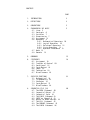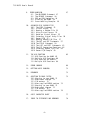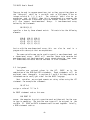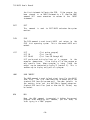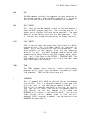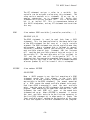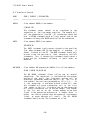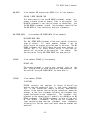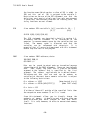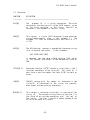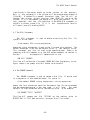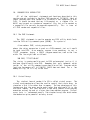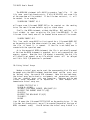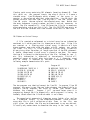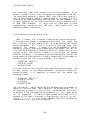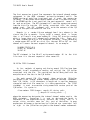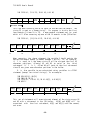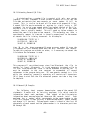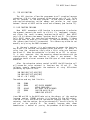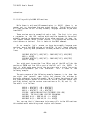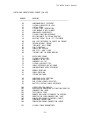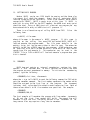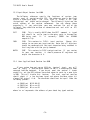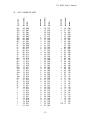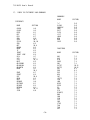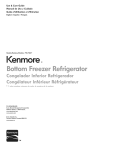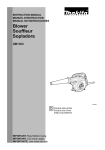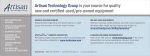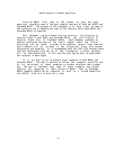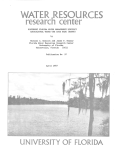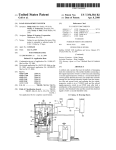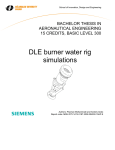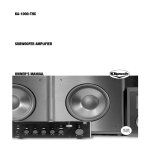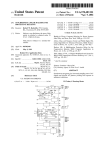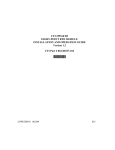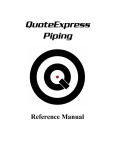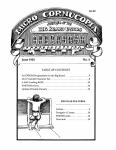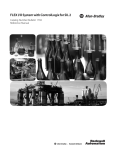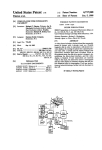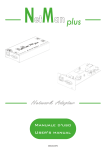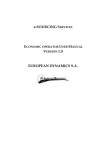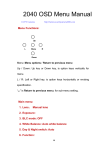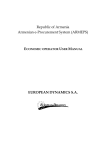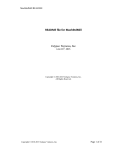Download BASIC User`s Manual
Transcript
COPYRIGHT © 1979 by
Technical Systems Consultants, Inc.
P.O. Box 2570
West Lafayette, Indiana 47906
All Rights Reserved
COPYRIGHT lNFORMATlON
This entire manual is provided for the personal use and enjoyment of the purchaser. Its
contents are copyrighted by Technical Systems Consultants, Inc., and reproduction, in
whole or in part, by any means is prohibited. Use of this program, or any part thereof,
for any purpose other than single end use by the purchaser is prohibited.
DISCLAlMER
The supplied software is intended for use only as described in this manual. Use of
undocumented features or parameters may cause unpredictable results for which Technical
Systems Consultants, Inc. cannot assume responsibility. Although every effort has been
made to make the supplied software and its documentation as accurate and functional as
possible, Technical Systems Consultants, Inc. will not assume responsibility for any
damages incurred or generated by such material. Technical Systems Consultants, inc.
reserves the right to make changes in such material at any time without notice.
CONTENTS
PAGE
1.
INTRODUCTION
3
2.
DEFINITIONS
4
3.
CONVENTIONS
5
4.
FUNDAMENTALS OF BASIC
5
4.1 Lines 5
4.2 Constants 6
4.3 Variables 7
4.4 Dimensioning 7
4.5 Assignment 8
4.6 Operators 9
4.6.1 Mathematical Operators 10
4.6.2 Logical Operators 10
4.6.3 Relational Operators 12
4.6.4 String Operators 12
4.6.5 Operator Precedence 13
4.7 Mode 13
4.8 Remarks 14
5.
COMMANDS
15
6.
STATEMENTS
6.1 Assignment 18
6.2 Transfer of Control
6.3 Conditional 22
6.4 Input/Output 24
6.6 Loops 25
6.6 Termination 28
6.7 Miscellaneous 29
18
20
7.
SUPPLIED FUNCTIONS
7.1 Mathematical 33
7.2 Trigonometric 34
7.3 Character 35
7.4 Input/Output 37
7.5 Miscellaneous 38
32
8.
SEQUENTIAL FILE I/O
8.1 The OPEN Statement 40
8.2 Sequential Output 41
8.3 Sequential Input 42
8.4 The CLOSE Statement 43
8.5 INPUT on Channel 0 43
8.6 Output to Other Devices 44
8.7 The KILL Statement 45
8.8 The RENAME Statement 45
8.9 The CHAIN Statement 46
40
TSC BASIC User's Manual
9.
ERROR
9.1
9.2
9.3
9.4
9.5
HANDLING
The ON ERROR Statement 47
The RESUME Statement 48
ERR and ERL Variables 48
Disabling ON ERROR 49
Error Handling Examples 49
47
10.
ADVANCED DISK CAPABILITIES
51
10.1 The EXEC Statement 51
10.2 Virtual Arrays 51
10.3 Opening a Random File 53
10.4 Using Virtual Arrays 54
10.5 Notes on Virtual Arrays 55
10.6 Extending Virtual Array Files 56
10.7 Record I/O 57
10.8 Opening Record I/O Files 57
10.9 The GET and PUT Statements 57
10.10 The FIELD Statement 58
10.11 The LSET and RSET Statements 61
10.12 The CVT Conversion Functions 62
10.13 Extending Record I/O Files 63
10.14 Record I/O Example 63
11.
THE USR FUNCTION
11.1 USR Function
11.2 Multiple USR
11.3 USR function
11.4 Multiple USR
65
for 6800 65
Functions 66
for 6809 67
Functions 68
12.
ERROR SUMMARY
69
13.
GETTING BASIC RUNNING
72
14.
RENUMBER
72
15.
ADAPTING TO YOUR SYSTEM
15.1 Adapting to your 6800 73
15.2 User noted storage 73
15.3 I/O vectors 74
15.4 User supplied BREAK routine
15.5 Adapting to your 6809 75
15.6 User noted storage 75
15.7 I/O vectors 76
15.8 User supplied BREAK routine
73
74
76
16.
ASCII CHARACTER CHART
77
17.
INDEX TO STATEMENTS AND COMMANDS
78
-2-
TSC BASIC User's Manual
1. INTRODUCTION
TSC BASIC is a very fast and complete BASIC. It is used like most
BASIC interpreters in that lines are entered from the keyboard to build
the program and the resulting program may be run at anytime by using the
RUN command.
It contains all of the normal interactive features of
BASIC including a direct execution mode which allows BASIC to be used as
a calculator.
All lines entered into a BASIC program must begin with a line
number. All lines are automatically put in numerical sequence which
allows for simple editing. Lines which already exist in a program may
be deleted by simply typing the line number of the line followed by a
carriage return. It is recommended that the user read this entire
manual before attempting to use TSC BASIC. It is assumed that the
reader is familiar with BASIC programming, so detailed programming
examples are not given.
This manual contains a chapter dealing with advanced disk features
(chapter 10) which does not apply to the Mini FLEX version of BASIC.
The index at the end of the manual also contains these advanced disk
features. If the details of a particular statement are described in
chapter 10 and you are using Mini FLEX, that statement is not supported
in the BASIC you have.
-3-
TSC BASIC User's Manual
2.
DEFINITIONS
Several terms which will be used frequently in this manual are
defined below to avoid any confusion in their meaning.
a. COMMAND
A Command is an instruction for BASIC to immediatley
perform some specific operation. A Command is usually
issued after the user has received the 'READY' prompt
from BASIC. When this prompt appears on the screen,
the computer is "READY and WAITING" for the user to
tell it what to do.
b. LINE
In BASIC, each line begins with a line number and ends
with a carriage return. A line may contain only a
single statement or may consist of several statements
separated by colons (:) or backslashes (\).
c. PRINT
BASIC prints on the CRT.
d. STATEMENT
A Statement is an
instruction
for
the
BASIC
interpreter. A Statement is usually executed by BASIC
as it is encountered in a program that is being
executed. In contrast to this, a Command is executed
outside of a BASIC program.
e. TYPE
The user types on the keyboard.
f. ↑C
This is notation for CONTROL C.
It is typed by
holding down on the "CONTROL" key and keeping it
depressed while you strike the "C" key. This entry is
used to interrupt BASIC as it is performing some
operation. It can, for instance, be used to interrupt
a program that is currently being executed. If this
is done, then the statement that is in the process of
being executed will be completed; then BASIC returns
to the command level to await further instruction.
g. ©H
CONTROL H is typed to erase the last character typed
in. If this is typed when the curser is at the
beginning of a line, then the result will be a
Carriage Return Line Feed.
h. ↑X
CONTROL X deletes the line currently being input and
performs a Carriage Return Line Feed.
i. CRLF
This
represents Carriage
Return and Line Feed
characters which cause a new line to be started.
-4-
TSC BASIC User's Manual
3.
CONVENTIONS
To make the definitions of BASIC statements and commands more easily
understood, several conventions will be used throughout this manual.
The statement or command being described, and any other which is
used in the definition, will be printed in capital letters. Angle
brackets (<>) will be used to enclose essential components of the
statement. Square brackets ([]) will surround optional components. Once
again the types of special enclosures are:
<essential element>
[optional element]
4.
4.1
FUNDAMENTALS OF BASIC
Lines
Each line of a BASIC program begins with a LINE NUMBER. The line
may contain one or more statements separated by colons or backslashes
and is terminated by a CARRIAGE RETURN. The length of a line can not
exceed 127 characters. Lines may be numbered from 1 through 32767 and
each one must have a unique number. When a program is executed by
BASIC, it starts with the smallest line number and progresses toward the
largest.
When writing programs it is usually wise to number lines in
increments of 10, 20, or more so that additional ones may be added
during program debugging or modification. Spaces may be used as desired
to make a program easier to read. Examples of these features are given
below. Note especially that statements 30 and 40 are equivalent except
that line 40 may be a little easier to read.
spaces:
multiple
statements
on a line:
30 X=32*X/3+7.3*X/2+6.54*X-.1
40
X = 32*X/3 + 7.3*X/2 + 6.54*X -.1
120
300
INPUT "SPEED,TIME";S,T:D=S*T:PRINT "DIST=";D
A=310*X : B=K-A:C=A*2.9/11:PRINT "CF=";A;B;C
-5-
TSC BASIC User's Manual
4.2
Constants
Numbers may be represented using either floating point or scientific
notation for positive and negative values. This BASIC has six decimal
digit accuracy and an approximate range of:
10E-38 to 10E38
0
-1OE-38 to -10E38
for positive numbers
zero
for negative numbers
A floating point number can be entered into the computer in the form
that you would normally write or type it. It may be a simple string of
decimal digits (an integer) or it may have a decimal point appearing
somewhere (a decimal digit). Since internal representation of numbers
in this form is only possible over a limited range, BASIC is forced to
convert very large or small numbers to scientific notation.
The form for Scientific Notation is to write the mantissa, follow it
by "E", and then the exponent. Any number over six digits long, whether
typed in by the user or generated by the program, will automatically be
converted to Scientific notation.
Expressions can also be used to represent numbers. The reasons for
using an expression can best be illustrated by an example.
Take for
instance the number 1/3. To type this into the computer as a decimal
digit requires seven key strokes for the most accurate representation
possible. You would type: ".333333".
An expression would have been
better here since only three keystrokes are required to type: "1/3".
They each represent the same quantity and typing in more than six 3's in
the first representation will not provide improved accuracy because
anything beyond six digits is ignored. Expressions are often desirable
just for the sake of clarity alone since not many people would
recognize: ".111111" as the fraction: "1/9". Some examples of different
number representations are:
floating point:
365
98.345
scientific notation:
6.02E-23
-1.145E7
numerical expressions:
22/7
7+1/6
(approximation for PI)
Another type of constant is the character string. It is different
than the other constants both in the way it is defined and in the way it
is usually used. Character string constants will probably be seen most
-6-
TSC BASIC User's Manual
often in PRINT and INPUT statements. String constants are defined by
placing any ASCII character or group of characters (a string) between
single or double quotes. Some examples of strings are:
strings:
4.3
"WHAT IS YOUR
"'FRIDAY'"
'"REALLY"'
"H"
NAME"
(string includes single quotes)
(string includes double quotes)
(single element string)
Variables
A variable is an item of data that may take on different values.
For example, it can be assigned a value by the programmer and later be
changed by the program during execution. The two types of variables are
"real" and "character string", where "real" is used to describe both
floating point and scientific notation.
A "real" variable name can
consist of a single alphabetic letter or a letter followed by another
letter or single digit. Examples of names to define real variables are
A, K, G9, E1, or XX.
The second type of variable is the string variable. It is defined
by following any "real" variable name with a dollar sign ($). Using the
same five variables we just did, we could have defined them to be string
variables by writing them as A$, K$, G9$, E1$, or XX$. Either of the
variable types may be subscripted (dimensioned) and this will be
described in the next section. The same variable name can be used in a
program for a real variable and a string variable.
For example, the
variables "A" and "A$" listed above could both be used in the same
program because they are considered different variables since one is a
real and the other is a string variable.
4.4
Dimensioning
Either type of variable defined in section 3.3 can be subscripted
(dimensioned) using the DIM statement. A variable is dimensioned in a
DIM statement by following the variable name with an integer that is
enclosed in parentheses or two integers that are also enclosed in
parentheses but separated by a comma. To use a subscripted variable you
write it just as it appeared in the dimension statement except that you
may use any legal expression to describe the subscripts. Suppose a one
dimensional array has been created in a program with the statement:
100 DIM X(4)
This will create 5 new variables that are called:
X(O), X(1), X(2), X(3), and X(4)
-7-
TSC BASIC User's Manual
They may be used in program operations just as they are written above or
the "subscript" could be a variable such as X(A) where "A" has an
integer value of 0, 1, 2, 3, or 4.
The subscript could also be an
expression such as X(A+2). When this is encountered in a program, the
subscript expression is evaluated using the current value of "A". BASIC
will also support two-dimensional arrays.
A two-dimensional array
defined by the statement:
30 DIM X(3,2)
specifies a four by three element matrix.
elements:
X(0,0)
X(1,0)
X(2,0)
X(3,0)
X(0,1)
X(1,1)
X(2,1)
X(3,1)
This matrix has the following
X(0,2)
X(1,2)
X(2,2)
X(3,2)
Just as with the one-dimensional array, this can
program with subscripts that are expressions.
also
be
used
in
a
The same variable name can be used to specify a non-dimensioned and
a dimensioned array.
BASIC will consider these to be separate but
one-dimensional and two-dimensional arrays cannot share the same name.
All dimensioned variables must be declared in a DIM statement.
4.5
Assignment
Variables are assigned values by the LET, INPUT, or by the
combination of the READ and DATA statements. These statements will be
explained more thoroughly in sections 6.1 and 6.4 but they need to be
introduced now to really get a feel for the BASIC language.
Most variables are assigned numeric or string values using the LET
statement. For example the statement:
10 LET X=2
assigns a value of "2." to X.
An INPUT statement such as this one:
240 INPUT P1
causes the computer to print a question mark and then wait for the user
to type in something. The data the user types will be assigned to the
variable P1. READ and DATA statements must be used together. Briefly,
a READ statement such as:
-8-
TSC BASIC User's Manual
100 READ K
will assign a new value to K each time it is encountered in the program.
The first execution of this statement will assign to K the first piece
of data from the first DATA statement of the program.
The second
execution of this READ statement will assign the second piece of data in
the first DATA statement to K, and so on. After all the data has been
read from the first DATA statement, reading continues at the next one
and then goes through all those appearing in the program. If a READ is
attempted after the program has read to the end (already read the last
piece of data from the last DATA statement), then error number 31 will
be issued to warn of this. A DATA statement such as this one might be
used:
500 DATA 1,3.14,6.02
4.6
Operators
There are three different classes of operators available. The class
of operators most familiar to everyone is that of the Mathematical
Operators. This is comprised of addition, subtraction, multiplication,
division, and exponentiation.
The second class is the Logical Operators. They are used to perform
bit by bit operations on integer quantities and are used extensively in
conditional tests and for things such as masking. Since they operate on
integer quantities the internal "real" representation (floating point or
scientific notation) must first be converted to integer. The operation
can now be performed and then the number is converted back to its "real"
representation.
All of these conversions are done automatically by the
BASIC interpreter.
The remaining operators are called Relational Operators. They are
also used in conditional tests. They may be used in an IF statement for
example to determine if one quantity is greater than another. Each of
the three classes of operators will be described separately.
-9-
TSC BASIC User's Manual
4.6.1
Mathematical Operators
MATHEMATICAL OPERATORS:
SYMBOL
EXAMPLE
+
*
/
X+Y
X-Y
X*Y
X/Y
X↑Y
↑
MEANING
Add X and Y
Subtract Y from X
Multiply X and Y
Divide X by Y
X to the Yth power
When an arithmetic expression containing several of these symbols is
to be evaluated, it is processed using the following priority scheme.
1.
2.
3.
4.
Exponentiation
Unary Minus
Multiplication and Division
Addition and Subtraction
This means that when BASIC is evaluating an expression containing a
mixture of mathematical operators, it will first do the exponentiation,
then take into account any unary minus signs (such as -3.4 or -A). Next
it will do multiplications and divisions then, last of all, it does
additions
and
subtractions.
When signs of equal priority are
encountered, it does the left one first since
BASIC
evaluates
expressions from left to right. This order can be altered by the use of
parentheses. BASIC evaluates quantities in parentheses first and, in
the case of nested parentheses, it starts with the innermost set and
works its way out. They can and should be used anytime there is a doubt
about how the expression will be evaluated.
4.6.2
Logical Operators
When Logical Operators are used on one or two numbers they form the
desired operation on corresponding bits of the number or numbers.
If,
for example, we assume A and B are equal to the following binary
quantities:
A=(110O1O111111O110)
B=(O111O1O1111OO1OO)
Then:
NOT A
=(OO11O1OOOOOO1OO1)
-10-
TSC BASIC User's Manual
A AND B=(0100000111100100)
A OR B =(1111111111110110)
It can be seen that these are bit-by-bit operations. These operators,
when used like this, operate on one or two numbers to give a single
numerical result.
The logical operators have a totally different effect when they are
used in an expression that is the test condition of an IF-THEN
statement. In this case the expression is being logically evaluated (not
arithmetically evaluated) to see if it is true or false. An expression
that is evaluated and determined to be true has a numerical value of
"-1" and one that is determined to be false has a value of "0". A
statement such as:
22 IF A>O AND A<1O THEN GO TO 40
will branch to statement 40 if and only if A is between 0 AND 10.
The
logical operator "AND" specifies that the condition "A>O" be true AND
the condition "A<1O" also be true. The following is a list of the
available operators.
LOGICAL OPERATORS:
SYMBOL
EXAMPLE
MEANING
NOT
NOT X
When operating on integers, this
operator simply switches each bit in
the binary representation with its
complement (1's are replaced with
0's and 0's are replaced with 1's).
AND
X AND Y
The result
of this is to assign
to each bit of the result a "1" if
each of the corresponding bits of
the two arguments is a "1".
When
"AND" is used in a conditional test,
then both X AND Y in the example
must be true for the logical AND of
them to be true.
OR
A OR B
This
leaves
each
bit
of the
resulting integer a "1" if either of
the corresponding bits of A OR B is
a one. When used in a conditional
test, the test will yield true if
either A OR B is true. With each of
these three operators, the integer
result is automatically converted
back into a "real" number.
-11-
TSC BASIC User's Manual
4.6.3
Relational Operators
As the name implies, this group of operators tests the relation of
variables to other variables or constants. The six relational symbols
recognized by BASIC are:
RELATIONAL OPERATORS:
SYMBOL
EXAMPLE
=
<>
<
>
<=
>=
X=Y
X<>Y
X<Y
X>Y
X<=Y
X>=Y
MEANING
These are often combined with
complex tests. The statement:
X
X
X
X
X
X
the
is
is
is
is
is
is
equal to Y
not equal to
less than Y
greater that
less than or
greater than
Logical
Y
Y
equal to Y
or equal to Y
Operators
to
perform
660 IF A=O OR (C<127 AND D <> 0) GO TO 100
will cause a branch to statement 100 if A is equal to zero OR if both C
is less than 127 AND D is not equal to zero.
4.6.4 String Operators
The string operators consist of the concatenation operator ('+') and
the relational operators. The '+' operator will concatenate two strings
(join them together) to form a new string.
The relational operators,
when applied to string operands, indicate alphabetic sequence. If one
string is "less than" another, it implies it would appear before the
other if sorted into alphabetical order. In any string comparison,
trailing blanks are ignored. If two strings of unequal length are
compared, the shorter string is padded with trailing spaces to make it
equal in length to the other. A string of zero length (null string) is
considered to be completely blank and is less than any string of length
greater than zero unless the string is all spaces, then the two are
considered equal.
All of the standard arithmetic relational operators
may be used in connection with strings.
-12-
TSC BASIC User's Manual
4.6.5 Operator Precedence
The overall operator precedence is shown in the table below.
The
operator at the top of the list has highest precedence, while the one at
the bottom has lowest. Operators of equal precedence are evaluated left
to right.
1.
2.
3.
4.
5.
6.
7.
8.
9.
4.7
()
↑
* /
+ NOT
AND
OR
Expressions enclosed in parenthesis
Exponentiation
Unary minus
Multiplication and division
Addition and subtraction
Relational operators
The NOT operator
The AND operator
The OR operator
Mode
There are two different modes in which BASIC can function. The one
referenced most often to this point is that in which you use the RUN
command to execute a program that has been typed in. The other mode is
the Immediate Mode. In the Immediate Mode you can type in a command or
statement without a line number and the computer will immediately
execute it. In contrast to this, the normal running of a program starts
at the statement with the smallest line number and progresses, executing
statements, toward the largest numbered statement. BASIC distinguishes
between these two types simply by the presence or absence of a line
number. So, for instance, if you had typed in the statement:
100 PRINT "Sunday"
nothing would happen after you hit the carriage return. This is because
BASIC assumes that this is part of a program you are writing and it will
save and execute it only in response to a RUN command. If, on the other
hand, you type:
PRINT "Monday"
this would be executed immediately because there is no statement number.
The two types of BASIC instructions (commands and statements) cross
paths because of the immediate mode. Statements can be typed in without
line numbers and used as if they were a command. This is done after
BASIC has printed "READY" and is waiting for you to
give
it
instructions.
-13-
TSC BASIC User's Manual
4.8
Remarks
It is good programming practice to use remarks freely throughout
your programs. This makes them easier for others to understand and will
help you too when picking up one of your own programs that you haven't
worked with for awhile. Remarks can be placed in a program by using the
REMARK (can be typed REM for short) statement. When BASIC comes to a
REM statement it ignores whatever follows. This statement must have a
line number and the number can be referenced by the program (for
example, by a GOTO statement).
-14-
TSC BASIC User's Manual
5.
COMMANDS
The following is a list of the commands that are available to the
user. These commands are not used in the actual code of BASIC programs
but are instructions to the computer. They are to be used when BASIC is
at the command level, which is after it has printed "READY". When a
command is typed into the computer, it causes action to be taken
immediately.
NAME
______
CLEAR
EXAMPLE / EXPLANATION
__________________________________________________
CLEAR
The CLEAR command has the effect of setting all
variables in a program to zero.
This
operation
automatically performed when a RUN is executed.
COMPILE
the
is
COMPILE "LEDGER"
The COMPILE command is used to save a program on disk in a
compiled form. The file name should be specified in quotes
and should be in standard FLEX form (drive.name.ext). The
drive will default to the working drive and the extension
defaults to 'BAC' (BAsic Compiled). The resultant saved
program will in most cases be smaller than the same program
saved using the SAVE command. A compiled program can not be
LOADed, LISTed, or edited. It can only be run by using the
RUN "name" command (see RUN). The COMPILE feature should be
used to save completed programs since they usually require
less disk space and always load faster. Keep in mind that a
compiled program can only be RUN, and any attempt to edit or
LIST it once brought into memory will result in an error 64.
CONT
CONT
The CONTINUE command is used to restart a program after it
has been stopped by either a STOP statement or a CONTROL/C.
The STOP statement may have occurred anywhere in the program
but the ↑C would have had to been typed while the program
was waiting for input at an INPUT statement. The command
can not restart your program if you got an error during
program execution or if you type in more program lines after
you have stopped. If the program was stopped by a STOP
statement, then CONT will cause the program to continue at
-15-
TSC BASIC User's Manual
the first statement following the STOP. If the program has
been stopped in an INPUT statement by a ↑C, then the CONT
command will cause execution to resume at the
INPUT
statement.
EXIT
EXIT
This command
monitor.
FLEX
is
used
to
EXIT BASIC and enter the system
FLEX
The FLEX command is used to exit BASIC and return to the
FLEX disk operating system. This is the normal BASIC exit
method.
LIST
LIST
LIST 10
LIST 50-80
(list entire program)
(list line 10)
(list lines 50 through 80)
LIST can be used to display lines of a program.
As the
examples demonstrate, it can display all of the program or
only specific lines. When a program is being listed the
output may be terminated by typing ↑C (control C). This is
another way to display only part of a program.
LOAD
LOAD "ORDER"
The LOAD command is used to load a text type file into BASIC
from disk.
The file name should be in quotes and in the
standard FLEX form (drive.name.ext). The name defaults to
the working drive and to a BAS (BAsic Source) extension.
Standard FLEX text files (such as from the TSC Editor) may
be loaded.
NEW
NEW
When the NEW command is executed, it deletes the current
program. After executing this command, you are ready to
start typing in a "NEW" program.
-16-
TSC BASIC User's Manual
RUN
RUN
The RUN command instructs the computer to begin execution of
the current program. When you RUN a program, all variables
are initialized to zero and DATA statements are restored.
RUN
RUN "LEDGER"
This form of the RUN command is used to load and execute a
compiled BASIC program from disk. The file name must be in
quotes and in standard FLEX form (drive.name.ext). The name
defaults to the working drive and to a BAC extension.
This
is the only way a compiled program may be loaded from disk.
SAVE
SAVE "ORDER"
SAVE is used to store the source form (text form) of a BASIC
program on disk. The file name should be specified in
quotes and in the standard FLEX form (drive.name.ext). The
drive defaults to the working drive and the extension
defaults to BAS.
Any BASIC programs saved using the SAVE
command may be manipulated by any FLEX program which works
with text files (such as the EDITOR). IMPORTANT NOTE: The
SAVE command will delete any existing file of the same name
specified without any warning!
TRON
TRON
The TRON command turns Trace on. Trace is used to debug
programs and will print the line number in brackets of each
line executed. TROFF or NEW turns trace off.
+
+RENUMBER
The "+" command tells BASIC to send the rest of the command
line to FLEX. This is a dangerous command in that some FLEX
utilities load in the same area of memory as BASIC. If a
FLEX utility is executed from BASIC in this way, be certain
that the utility loads into the utility command space in
FLEX. The main use for this command is to invoke the
RENUMBER utility which is supplied with BASIC. This utility
loads into the utility command space in FLEX and will
renumber BASIC programs in memory. See the section titled
RENUMBER for more details.
-17-
TSC BASIC User's Manual
6.
STATEMENTS
All the BASIC statements listed below are arranged in groups that
have similar functions or purposes.
Appearing to the right of each
statement is an expression showing its complete usage.
This will be
followed by one or more examples to demonstrate a typical use. Then,
last of all, the definition and explanation of the statement appears.
6.1
Assignment
NAME
______
DATA
FORM / EXAMPLE / EXPLANATION
__________________________________________________
<line number> DATA <number> [,<number>,<number>,... ]
<string> [,<string>,<string>,... ]
50 DATA -3.556E-5,O,2,4.59E11
60 DATA APRIL, MAY, THATS ALL
70 DATA " 100"," 1OOO","1O,OOO"
The DATA statement specifies information that will be read
in by the program. The data is read in from left to right
and, of course, begins with the first piece of data listed.
Each time a READ statement is encountered in the program,
the next item in the data list is read. The READ statements
will begin taking data from the first DATA statement that
appears in the program and, when it has read all that is in
this statement, it will drop down to the next data statement
and so on.
If, for example, we assume we're running a
program containing statement 50, the first time a READ
statement is executed, the value read will be -3.556E-5.
The next value read will be 0 and this continues through
this statement and to the following DATA statements in the
program. The DATA statement cannot appear in multiple
statement lines.
If a string is needed that contains an
embedded comma or it is proceeded by a space or spaces then
it must be enclosed in quotes as in statement 70 above.
LET
<line number> LET <variable>=<expression>
10
25
70
75
80
LET X=3.5
LET H1=27.2*H1/(5.4E7-X)
LET DA$="MONDAY"
LET X(5,J)=O
(dimensioned variable)
Y=12.314
(implied LET)
-18-
TSC BASIC User's Manual
The LET statement assigns a value to a variable.
Any
variable can be assigned a value using this statement. The
value can be a constant as in statement 10 or may be a
complex
expression
as in statement 25.
Notice that
statement 80 is missing the word "LET". This is no accident
but is an implied LET. This is a convenience feature of
this BASIC interpreter, and any LET statement can be written
this way.
READ
<line number> READ <variable> [,<variable>,<variable>,... ]
200 READ V,A1,CC
The READ statement is used to read data from a DATA
statement. This has been explained in the above definition
of the DATA statement for the case of a single variable
argument. The READ statement can also be used with more than
one argument. When a statement that is followed by several
variables is executed, each of the variables is assigned the
next available piece of data. Statement 200 for instance
will read the next available piece of data and assign it to
the variable "V". The next data entry will be assigned to
"A1" and the next one will be assigned to "CC". It is
important that the program be prevented from trying to read
beyond the last data item in the last DATA statement because
an error (number 31) will be issued if this is attempted.
RESTORE
<line number> RESTORE
440 RESTORE
When a BASIC program is run, the first execution of a READ
statement causes the first element in the first DATA
statement to be read (assuming of course that there is only
one variable in the READ statement). The second execution
of a READ causes the second available element to be read.
Each time a READ is executed it reads the next available
entry from the group of DATA statements that appears in the
program. When everything has been read from the first DATA
statement the next READ will occur at the second data
statement and so on. When a RESTORE is executed it causes
the next available entry to be the first one appearing in
the first DATA statement or, in other words, it resets the
"next available entry" pointer to the beginning of the group
of data that appears in the DATA statements of the program.
-19-
TSC BASIC User's Manual
6.2 Transfer of Control
NAME
______
GOSUB
FORM / EXAMPLE / EXPLANATION
__________________________________________________
<line number> GOSUB <line number>
5 GOSUB 250
This statement causes control to be transfered to the
subroutine at the line number specified. The example will
call the subroutine at line 250. All subroutines should end
with a RETURN statement which will pass control back to the
statement following the GOSUB which called the subroutine.
GOTO
<line number> GOTO <line number>
100 GOTO 50
The GOTO statement simply causes a branch to the specified
line. When statement 100 (in the example) is executed, it
forces a branch to line 50. The GOTO statement should only
be used in the last position in lines containing multiple
statements. This is because this statement always causes a
branch and any statements following it would never be
executed.
ON GOSUB
<line number> ON <expression> GOSUB <list of line numbers>
20 ON I GOSUB 30,40,50,60
The ON GOSUB statement allows calling one of several
subroutines. The expression is evaluated and the integer
portion of the result (any fractional portion will be
truncated) determines where the jump will go. The "list of
line numbers" has positions corresponding to 1,2,3,4,... So
if the expression is evaluated to have a value of 1, then
this statement will cause a subroutine call to the first
line number in the list. A value of two for the expression
will cause a subroutine call to the the second line number
in the list and so on for as many numbers as you have
listed. If the expression evaluates to a number which is
either less than or greater than the number of line numbers
listed, an error message will result.
The ON
GOSUB
statement should be the last statement on a line.
-20-
TSC BASIC User's Manual
ON GOTO
<line number> ON <expression> GOTO <list of line numbers>
200 ON I GOTO 500,600,700
This works exactly like the ON GOSUB statement except this
causes a branch to one of several lines in the program. The
ON GOTO statement is not used to branch to subroutines. Use
the ON GOSUB statement instead. No statements should follow
the ON GOTO in lines containing multiple statements.
ON ERROR GOTO
<line number> ON ERROR GOTO [<line number>]
ON ERROR GOTO 1000
The ON ERROR GOTO statement allows user control of certain
types of errors.
All error numbers between 1 and 49
inclusive may be trapped and acted upon by the user. The ON
ERROR statement tells BASIC where the user error routine is
located and if an error occurs which is less than 50,
control will be passed to the specified line number.
See
the section on "Using ON ERROR GOTO" for more details.
RESUME
<line number> RESUME [<line number>]
RESUME 100
The resume statement is used to pass control back to
main program after an error routine has been executed.
the section "Using ON ERROR GOTO" for more details.
RETURN
the
See
<line number> RETURN
34 RETURN
RETURN instructs the computer to return to the calling
routine from the subroutine that is now being executed.
This is how subroutines should be exited. When control
returns to the routine that called the subroutine, execution
resumes at the first statement following the statement that
caused the branch to the subroutine.
The statement that
branched to the subroutine will normally be a GOSUB or an ON
GOSUB statement. The RETURN statement, as with all the rest
of the Branch
statements, must be the last statement in
lines containing more than one statement since statements
following this (on the same line) would never be reached and
executed.
-21-
TSC BASIC User's Manual
6.3
Conditional
NAME
______
FORM / EXAMPLE / EXPLANATION
__________________________________________________
IF GOTO
<line number> IF <expression> GOTO <line number>
5 IF C=1 GOTO 110
1000 IF A>B AND F<>6.O GOTO 300
The expression is evaluated and if it is true (has a nonzero
value), the computer jumps to the line number following the
GOTO.
If the expression is not true, the next sequentially
numbered statement after this "IF GOTO" will be executed.
In other words, this statement would not cause BASIC to take
any action if the expression is false.
IF THEN
<line number> IF <expression> THEN <line number>
< statement >
30 IF A+B=1O THEN 50
80 IF A=O THEN PRINT "A=O"
99 IF X=Y THEN IF X>Z GOTO 40
This works similar to the IF GOTO statement except that you
don't have to branch to another line.
If, as in the
example, you follow the expression by "THEN 50" this has the
same effect as GOTO 50. Each will cause a branch to line 50
if the expression is evaluated as being true. In line 80 of
the example, we specified to execute the statement "PRINT
"A=0"" if the expression is true.
Executing
another
statement is our alternative to jumping to another line.
The statement could even be another IF GOTO or IF THEN
statement as in line 99 of the example.
IF THEN ELSE
<line #> IF <expr> THEN <line #> ELSE <line #>
<stment>
<stment>
20 IF H/(Y+5)<8 THEN GOTO 50 ELSE PRINT "OUT OF RANGE"
This is identical to an IF THEN statement except that when
an IF THEN statement evaluates an expression to be false it
does
nothing
(doesn't execute the THEN part of the
statement). Execution then passes to the next sequentially
numbered statement. If the expression had been evaluated to
be false and there had been an ELSE following what we just
discussed,
then
whatever followed the ELSE would be
-22-
TSC BASIC User's Manual
executed. To simplify the explanation
form for the IF THEN ELSE is:
slightly,
the
basic
<line > IF <expr> THEN <stment 1> ELSE <stment 2>
considering this form, we will assume the expression has
been evaluated. If it was true, then statement 1 will be
executed; and if it wasn't, then statement 2 will be
executed. Looking at the example, if the expression is true
then the statement "GOTO 50" will be executed. If the
expression is false, then the message "OUT OF RANGE" will be
printed.
Just as with the other conditional statements, IF
THEN ELSE statements may be nested.
-23-
TSC BASIC User's Manual
6.4
Input/Output
NAME
______
INPUT
FORM / EXAMPLE / EXPLANATION
__________________________________________________
<line number> INPUT ['string'] ; <variable list>
["string"]
556 INPUT "WHAT IS YOUR AGE";A
600 INPUT '"ENTER A NUMBER"';N
650 INPUT W,X,Y,Z
The INPUT statement, when executed, prints out the character
string enclosed in single or double quotes (if there is
one). Then it prints a question mark and waits for the user
to enter the value or values requested.
Either single or double quotes may be used. If one is to be
part of the actual string, the other should be used to
enclose the string as in line 600 above. In statements that
request more than one variable, each entry from the keyboard
must be separated by a comma and the last one is followed by
a carriage return. If you don't enter as much data as the
INPUT
statement requests, BASIC will respond to your
carriage return with "?" which is a prompt for more input.
If too many entries are made then the extra entries will be
ignored.
Note that the user may respond to this statement by typing a
If this is done the program will be terminated and
BASIC will be in a mode to accept new commands. The program
will resume execution at the INPUT statement if the CONT
command is typed.
↑C.
INPUT LINE
<line number> INPUT LINE <string variable name>
10 INPUT LINE A$
20 INPUT LINE B1$(5)
The INPUT LINE statement is used to put an entire input line
into a string variable.
The entire line is accepted,
including
embedded spaces, punctuation characters, and
quotes. No text string can be output as in the INPUT
statement and only one variable name may be listed.
-24-
TSC BASIC User's Manual
PRINT
<line number> PRINT
10
30
45
50
75
PRINT
PRINT
PRINT
PRINT
PRINT
[variable, string ;... ]
[ string ;variable,... ]
,
;
(only caused CRLF)
"WHAT"
(prints "WHAT" on the terminal)
"SPEED=";S
A,B;X;Y
"SOLUTION=";H*G/3.2
(expression)
The information following the PRINT statement can be left
out
or it can be an arbitrarily arranged string of
constants, variables, expressions, and character strings.
If the argument string is ended with a comma or semicolon,
then a CRLF (carriage return line feed) will not be
performed after the statement has been executed. Otherwise,
a CRLF will be printed after the data. The individual items
in the argument string are separated by either a comma or a
semicolon but a short explanation of BASIC's printing format
is necessary before the significance of each one can be
understood.
BASIC divides each output line into 5 fields with each field
containing 16 character positions.
When arguments are
separated by commas, the comma after one item will cause the
printer to jump to the beginning of the next field before
printing the next value or string. Thus, a comma will cause
the printer to jump to column 16, 32, 48 or 64, depending on
the current location of the printer. If the printer is
already at column 64 or beyond, then the printer or CRT will
do a carriage return/line feed and print the data in column
1 of the next line. You can type two or more commas next to
each other.
This will cause the printer to skip one field
just as three commas would cause two fields to be skipped
and so on.
When items are separated by a semicolon, they will be
printed next to each other. There will still be a space or
two between them if one or more of the adjacent arguments
are numbers.
This is because numbers are printed with one
trailing space and a leading space if the number isn't
negative. The last necessary bit of information is that
character strings don't have leading or trailing spaces
added. By knowing how to use commas and semicolons and by
being aware of the format used to print numbers and
character strings, you can tailor printed outputs any way
needed.
-25-
TSC BASIC User's Manual
6.5
Loops
NAME
______
FOR
FORM / EXAMPLE / EXPLANATION
__________________________________________________
<line > FOR <variable>=<expr 1> TO <expr 2>[STEP<expr 3>]
73 FOR H=3 TO 600
88 FOR B1=3.2*(X-7) TO 200+X STEP 5
When BASIC executes a FOR statement, this will cause all the
following instructions to be executed until a NEXT is
reached. Execution then loops back to the FOR and if the
condition specified in the FOR is true, then the statements
will all be executed again. Once more control loops back to
the FOR, and this cycle continues until the test finally
fails, at which time execution resumes following the NEXT
statement. The "variable" in the FOR statement is used to
keep track of how many trips or loops have been made through
the FOR-NEXT statements. The variable is initially assigned
the value of "expr 1" and each time the NEXT statement loops
back to the FOR statement, "expr 3" is added to the current
value of the variable. Since "expr 3" can be positive or
negative, this can have the effect of incrementing or
decrementing the value of the variable.
If no STEP is
specified, then a value of positive one is assumed. When no
step is specified (+1 assumed), or when a positive step is
given, then the test that is specified in the FOR statement
is determined to be true as long as the value of the
variable is not greater than that of "expr 2".
When a
negative step is specified, the test yields true as long as
the variable is not less than "expr 2".
Once again, the
statements between a FOR and NEXT will always be executed a
first time but subsequent executions only occur while the
index variable in the FOR statement is within the bounds of
"expr 2".
FOR Statements may be nested ( FOR statements located within
other FOR statements), but they can't use the same index
variable. The number of levels of nesting is limited only by
the available memory space. FOR statements can be exited
abnormally by using a GOTO instruction in the statements
between the FOR and NEXT. They should not be entered like
this unless they have previously been left abnormally. If
you enter a FOR loop like
this,
the
results
are
unpredictable and probably not what is desired because no
initial value for the index variable has been specified.
-26-
TSC BASIC User's Manual
NEXT
<line number> NEXT <variable>
10 FOR I=1 TO 10
20 PRINT "X"
30 NEXT I
(print 10 X's)
The NEXT statement is only used in a program with a
companion FOR statement. The variable specified in the NEXT
statement is the same one that is in the FOR statement with
which this NEXT is used. The FOR-NEXT pair specifies the
boundaries of the loop. The NEXT statement is just a signal
to the FOR statement that it has reached the end of the code
it is to execute.
NEXT causes a branch back to its
corresponding FOR statement where the control variable is
incremented as directed in that statement and then the test
is repeated.
-27-
TSC BASIC User's Manual
6.6
Termination
NAME
______
END
FORM / EXAMPLE / EXPLANATION
_________________________________________________
<line number> END
300 END
The END statement terminates program execution but its
appearance in a program is optional. END can be placed
anywhere in a program and it doesn't cause a break message
to be printed. After a program has been terminated with an
END statement, it can not be restarted with a CONTINUE
command.
STOP
<line number> STOP
50 STOP
When a STOP statement is executed, program execution is
terminated and a message is printed, informing the user
where the break in execution occurred.
If statement 50
above were executed it would halt the program and print the
message:
STOP AT LINE 50
The program can be restarted with
execution resumes following the STOP
the STOP statement works just like the
that STOP causes a break message to be
-28-
a CONT command and
statement. In short,
END statement except
printed.
TSC BASIC User's Manual
6.7
Miscellaneous
NAME
______
DEF
FORM / EXAMPLE / EXPLANATION
__________________________________________________
<line number>DEF FN<variable>[(dummy variable)]=<expression>
The user can define single line functions with the DEF
statement. The function is defined (understood by the
computer) as soon as the DEF statement has been executed.
The same function may be redefined at any time in the
program because only the most recent definition is used.
The defined function may contain only one argument. The
dummy variable used to represent this argument is local to
the function definition and has no other meaning to the
program.
A legal function name is formed by preceding any legal
variable name (except string names) by the letters "FN".
If, for example, we wanted to use the variables X, H1, and
EE as function names, we would write them as FNX, FNH1, and
FNEE respectively.
A function is called just by the
appearance of its name. When program execution does come
across a function, execution branches to the "single line
function definition" where the defining expression
is
evaluated and assigned to the function name. Execution then
continues in the line where the function was called and the
function name takes on the value of the function. At this
point it is used in the expression in which it occurs just
like it was an ordinary variable because it does have a
specific value like a variable.
If we defined a function called "FNTT" which would multiply
a variable passed to it by 10, we could use the following
definition:
180
DEF
FNTT(V)=10*V
Now suppose the definition has already been executed and the
following two lines of code are executed:
300
310
X=3
Y=100+FNTT(X)
After they have been executed the value of Y will be 130.
In statement 300, "X" is assigned a value of three.
The
next statement first calls the function FNTT. It is passed
the variable "X" which is multiplied by ten as instructed by
the definition. Control now returns to statement 310 where
-29-
TSC BASIC User's Manual
the function name (which now has a value of 30) is added to
100 and this sum of 130 is assigned to the variable Y.
Restrictions on the use of the DEF statement are that the
definition must consist of only one line, only one argument
is permitted, the returned value must be floating point, and
string functions are not allowed.
DIM
<line number> DIM <variable 1> (n) [,<variable 2> (m),.. ]
(k,l)
(m,n)
20 DIM X(20),Y(30),Z(30,40)
The DIM statement was described in detail in section 4.4.
In summary, the DIM statement is an instruction to the
computer to reserve memory space for the variables that are
listed.
The memory space is allocated such that the
variables
can be
referenced with subscripts.
It is
essential that all arrays be dimensioned with this statement
before they are used in the program.
POKE
<line number> POKE <address>,<data>
300 POKE 1000,33
670 POKE L,X
Data may be passed to output ports or to machine language
subroutines with the POKE statement. These are two frequent
uses.
POKE stores the "data" that is given as the second
argument at the "address" that is specified by the first
argument. The address supplied must be in decimal format.
The address and data that are used can be numbers or
variables but they must have a numeric value that is subject
to the following restrictions:
O <= address <= 32767
O <= address <= 65535=(HEX("FFFF"))
(when decimal digit)
(when "HEX" used)
O <= data <= 255
If either of these fall outside of the specified limits then
the respective error numbers 75 or 74 is issued.
Since this statement allows you to directly change the
contents of memory, it should be used with care since you
could write over your BASIC program or even over BASIC
itself. It is safe, however, to write to non-existent memory
locations.
-30-
TSC BASIC User's Manual
REM
<line number> REM [message....
]
40 REM This could be the name of the program
50 REM
The REM statement is used to place remarks and comments
throughout
your
program.
Anything following the REM
statement is ignored, including multiple statement per line
characters, so remarks should be the last statement on
multiple statement lines. Any character is legal following
the REM and you can even leave the rest of the line blank as
in statement 50.
It's very likely you'll find REMARK
statements at the beginning of programs to give the name of
the program and what it does. Also they are often placed at
different points in programs to explain what certain unclear
or complicated sections of code do.
-31-
TSC BASIC User's Manual
7.
SUPPLIED FUNCTIONS
Since, in programming, there is often a need for many of the same
functions to be used over and over again, several of the more common
ones have been included as part of BASIC. The supplied functions are
divided
into five groups which are: MATHEMATICAL, TRIGONOMETRIC,
CHARACTER, INPUT/OUTPUT, and MISCELLANEOUS.
Most of the functions require little explanation for what they do
but a few words are necessary on the way that the functions in general
are called.
To call a function it is necessary only for its name and
the required arguments to appear. For example, when the statement:
100 Y=SQR(9)
is executed, Y will have a value of three since SQR is the
function.
There are also character functions such as CHR$(I)
character string.
-32-
Square
which
Root
return
a
TSC BASIC User's Manual
7.1
Mathematical
FUNCTION
__________
DEFINITION
__________________________________________________
EXP(X)
The mathematical operation
e↑X (e raised to the X'th
power) is peformed. Here "e" is the base of natural
logarithms and is approximately equal to 2.718281. The
maximum allowable value of X is 87.3365. An argument any
greater than this will result in overflow and error
message 102 will be issued.
LOG(X)
This is the natural logarithm (to the base "e") of the
number X. This is the only logarithm supplied with
BASIC, but it is the only one needed because logarithms
to any other base can be calculated from it.
The
following formula is used to translate to logarithms of
other bases where the LOG to the base B is desired.
LOG of X to the base B = LOG(X)/LOG(B)
Probably the most frequent use of this will be to convert
to common logarithms (base 10). As an example suppose we
wanted to find the common log of the number 327.
The
following expression will accomplish this.
COMMON LOG OF 327 = LOG(327)/LOG(1O)
SQR(X)
The Square Root function returns the square root of the
argument X. If the argument is negative, error message
107 will be issued.
-33-
TSC BASIC User's Manual
7.2
Trigonometric
For each of the trigonometric functions, the accuracy of the value
returned is dependant on the magnitude of the argument passed to it.
More accurate values will be returned by these functions when arguments
with smaller magnitudes are used.
FUNCTION
__________
DEFINITION
__________________________________________________
ATN(X)
Returns the arctangent of X, in radians. The value
returned will be between -pi/2 and pi/2, where pi/2 is
approximately equal to 1.5708.
COS(X)
Determines the cosine of the angle X.
assumed to be in radians.
SIN(X)
This calculates the sine of the angle
argument is assumed to be in radians.
TAN(X)
The tangent of the argument X is calculated by this
function. X is assumed to be in radians.
-34-
The argument X is
X
where the
TSC BASIC User's Manual
7.3
Character
FUNCTION
__________
DEFINITION
__________________________________________________
ASC(X$)
The
argument
returned by the
of the first
returned if the
CHR$(I)
This returns a single ASCII character (a one character
string) whose numeric value is the argument I.
The
argument "I" must be a number within the limits: 0 <= I
<= 255.
HEX(X$)
The HEX function converts a hexadecimal character string
into its decimal equivalent. If the statement:
180
X$ is a string expression. The value
function will be the ASCII numeric value
character in the string. Zero will be
argument is the null string.
PRINT HEX("100")
is executed, then the value printed would be "256" which
is the decimal equivalent of the hexadecimal value of
100.
LEFT$(X$,I)
Character function "LEFT$" returns a string that is the I
left-most characters of the string X$. The value of I
must be be a positive number less than 32,767 to avoid an
error.
LEN(X$)
LEN(X$) returns with the number of characters in the
string X$. All characters in the string are counted,
even spaces and non-printing characters.
MID$(X$,I)
This returns a character string that is a portion of the
string X$.
The returned string starts at position I in
the string X$ and includes everything until the end of
the string.
Position I must be a number between 0 and
32,767 or an error will result.
-35-
TSC BASIC User's Manual
MID$(X$,I,J)
With a three variable argument, MID$ functions the same
as it does with a two variable argument except that the
returned string only includes J characters of the string
X$.
RIGHT$(X$,I)
Returns a character string
that is the rightmost I
elements of the string X$. If the value of I is greater
than or equal to the length of the string X$, then the
entire string will be returned. Error number 74 will be
returned if the value of I is negative or greater than
32,767.
STR$(X)
This will return a character string that represents the
numerical expression X.
In other words, it takes a
number and transforms it to a character string. The
string is constructed just as it would be output,
including the leading space or minus sign and a trailing
space.
VAL(X$)
VAL(X$) does just the opposite of STR$(X). VAL(X$) takes
a numerical character string (a string composed entirely
of numbers, plus or minus sign, and decimal point) and
converts it to its numerical VALue.
Zero will be
returned if the first non-space character is anything
other than a digit or a decimal point, plus sign, or
minus sign.
-36-
TSC BASIC User's Manual
7.4
Input/Output
FUNCTION
__________
DEFINITION
__________________________________________________
PEEK(I)
This function does the opposite of the BASIC statement
POKE. PEEK(I) returns the contents of memory location I
( where I is the decimal address ). The value returned
will be >=O and <=255.
If the current value of the
argument is negative or greater than 32767, error number
75 will be printed. If the HEX function is used, up to
65534 words may be addressed.
P0S(I)
The value returned will be the current column position of
the cursor in the current line. Numbering starts at
zero, so if the value returned is zero, then the cursor
is in the first position (column) of a line.
SPC(I)
This function may only be used in a print statement. It
causes "I" spaces to be printed. BASIC will respond with
error number 74 if the value of I is negative or greater
than 255.
TAB(I)
This function also must only be used in print statements.
It moves the cursor to column I on the CRT or would move
the print head to this column if a printer is being used.
If the cursor is already past this position, then no
action is taken. As usual, the argument must be positive
and less than 256.
-37-
TSC BASIC User's Manual
7.5
Miscellaneous
FUNCTION
__________
DEFINITION
__________________________________________________
ABS(X)
The absolute value of X is returned by this function. If
X is positive, then the value returned is X, and if it is
negative, the value returned is -X.
INT(X)
The value returned is the largest integer that is not
greater than X.
This function is often called the
"Floor" of X. Several examples of the values returned
are shown below.
INT(70) =70
INT(5.7)=5
INT(O) =0
PI
INT(-.01)=-1
INT(-3) =-3
INT(-4.2)=-5
This returns the value of "PI".
PTR(var name) The PTR function returns the address of the variable named
as the argument.
If the variable is a floating point
type, the address returned will be the actual storage
location of the number.
Floating point numbers are
stored as four bytes, the first three being the mantissa
(sign
plus
magnitude, with the sign in the most
significant bit position) and the last byte is the
exponent (base 2, biased by hex 80). The mantissa is
kept in hidden bit, normalized form.
If the argument is a string variable name, the value
returned is the address of a
four
byte
"string
descriptor". The first two bytes of the string descriptor
contain the actual address of the string, while the
second two bytes indicate the strings length. It should
be noted that no special string termination characters
are stored with strings and any 8 bit combination is
valid in a string.
-38-
TSC BASIC User's Manual
RND(X)
The function returns a random number that has a value
between zero and one. The programmer can use this to
generate random numbers between any desired limits using
the formula:
Random Number=(ML-MS)*RND(O)+MS
Where ML is the larger number and MS is the smaller
number. The resulting number that is generated will range
from MS to ML.
The argument X has an effect on the number that is
generated according to the following rules.
SGN(X)
X<O
A new series of random numbers is
started. For different negative values
of X, a different sequence is started
each time, but if the argument retains
the same value, the function will keep
starting the same random sequence so
the value returned will be the same
each time the function is called.
X=O
Causes the function to generate a new
random number when it is called.
This
is the argument that will normally be
used with the RND function.
X>O
This returns the last
that was generated.
random number
This
is
the
sign function. It returns "1" if the
argument is greater than zero. A zero is returned if the
argument is zero and a minus one is returned if negative.
-39-
TSC BASIC User's Manual
8.
SEQUENTIAL FILE I/O
The simplest form of file I/O in BASIC is sequential I/O. Regular
text files may be read and created sequentially. All disk data files
are created with a default extension of "DAT" for DATa, and the default
drive is the working drive. These defaults may be over-ridden at any
time by simply specifying the desired extension or drive in the file
name, as in any standard FLEX file specification.
8.1
The OPEN Statement
Before any file may be used in BASIC, it must first be opened.
The
OPEN
statement
is used for this purpose.
For sequential file
manipulations, there are two forms of the OPEN statement. The syntax is
as follows:
OPEN OLD <string expression> AS <file expression>
OPEN NEW <string expression> AS <file expression>
Examples:
OPEN OLD "TEST" AS 1
OPEN NEW A$ AS F
The OPEN OLD statement will open the file specified in the string
expression for read. The defaults are the working drive and DAT for the
extension. The AS clause tells BASIC which I/O channel to use for the
file I/O. The file channel may be 1 to 12, which means there is a limit
of 12 open files at any one time (memory permitting). If the file is
not found, an error will result (error #4). This error may be handled
by using ON ERROR GOTO. Once opened, the file is ready for reading.
The first example will open the file "TEST.DAT" on the working drive on
channel I for read.
The OPEN NEW statement is used for creating a new file and preparing
it for writing. The file specified in the string expression will be
created if it does not already exist. If it does exist, the original
file WILL BE DELETED and a new file with the same name will be created!
The defaults for the file name are as in OPEN OLD. The second example
above will open the file whose name is contained in the string variable
A$ for write. The I/O channel used will be the value of the variable F.
It should be noted that the OPEN statement will not actually open
the file on the disk, but will only make the preparations to do an open
file operation. Only when actual file I/O is required will the file
truly be opened on the disk. This implies that an OPEN OLD statement
which tries to open a non-existent file will not generate an error, but
when actual input is attempted, the error #4 will be generated.
-40-
TSC BASIC User's Manual
8.2 Sequential Output
A modified version of the PRINT statement is used
sequential data to a disk file. Its syntax is as follows:
to output
<line number> PRINT #<expression>, <list>
where the expression is the internal channel number specified in the
OPEN statement. The list is the list of information to be output and
follows all rules of the normal PRINT statement. An example will
demonstrate its use.
10 OPEN NEW "TESTFILE" AS 3
20 PRINT #3, "THIS IS A TEST FILE"
30 PRINT #3, "THIS IS THE SECOND LINE"
The above lines create a new file called "TESTFILE.DAT" on the working
drive. Internal channel number 3 is used. The resultant file will have
two lines, the first will be THIS IS A TEST FILE and the second will be
THIS IS THE SECOND LINE.
Another example will demonstrate a method of creating a table of the
integers 1 through 5 and their values squared. The program might look
as follows:
100
110
120
130
OPEN NEW "SQUARES" AS 1
FOR I=1 TO 5
PRINT #1, I, I↑2
NEXT I
The file that is created is a pure text file and may be edited, listed,
etc. with any of the standard FLEX utilities.
Listing the file
SQUARES.DAT created above would display the following:
1
2
3
4
5
1
4
9
16
25
Notice that since commas were used in the PRINT
resultant lines have the numbers spaced accordingly.
-41-
statements,
the
TSC BASIC User's Manual
8.3 Sequential Input
Like the PRINT statement, the INPUT statement may also communicate
with a file. The INPUT syntax is:
<line number> INPUT #<expression>, <list>
<line number> INPUT LINE #<expression>, <string variable>
where the expression is the internal channel number referenced in the
OPEN statement. The list is the same as the normal INPUT statement. No
question mark prompt is output when inputting from a channel. The INPUT
LINE will input an entire line from the disk file and put it in the
string variable specified. An example will demonstrate input from a
file.
10 OPEN OLD "NUMBERS" AS 2
20 INPUT #2, A, B
This will cause the variables A and B to be read from the disk file
NUMBERS.DAT on the working drive. The file must provide ASCII data
exactly as it would be typed if the input were coming from the terminal.
Since two variables need data, the numbers in the file must be separated
by a comma and terminated by a carriage return, or both may be
terminated by a carriage return. If a file is being created to be read
later by an input statement such as shown above, commas need to be
manually inserted in the data file between the data items. For example:
100
110
120
130
140
150
OPEN NEW "NUMBERS" AS 6
PRINT #6, A; ","; B
CLOSE 6
OPEN OLD "NUMBERS" AS 6
INPUT #6, A, B
PRINT A, B
This sequence of lines will create a file NUMBERS.DAT on disk, output
the values of A and B separated by a comma, close the file (see below),
open the file for read, read in the values of A and B, and print the
results on the terminal.
It should be noted that reopening file for
read after closing it will position the pointer back to the beginning of
the file so all of the data becomes available for sequential read.
-42-
TSC BASIC User's Manual
8.4 The CLOSE Statement
The CLOSE statement is used to terminate I/O between BASIC and a
file. Closing a file also frees up the internal channel it was using
allowing another file to be opened on the same channel. The syntax of
the CLOSE statement is:
<line number> CLOSE <expression> [,<expression>...]
The expression indicated should have the same value as that used in the
OPEN statement for the file and indicates the internal channel number of
the file to close.
Any number of files may be closed with one CLOSE
statement. Some examples will demonstrate its use.
200 CLOSE 3
520 CLOSE 1,6
Line 200 will close the file on I/O channel 3 and line 520 will close
the files open on channel 1 and channel 6. An error will result if the
file had not been previously opened.
8.5 INPUT on Channel 0
Some times it is desirable to request input from the terminal but
not output a question mark prompt as the INPUT statement does. This can
be accomplished by inputting from channel 0. Even though it is illegal
to open a file on channel 0, it is possible to reference channel 0 with
the INPUT statement, just for the purpose of eliminating the input
prompt (the question mark). An example follows:
10 INPUT #0, B$
will request input from the terminal just as a normal INPUT statement,
but no question mark prompt is output. After entering the data and
typing the return key, a carriage return line feed will not be echoed as
is done with the standard INPUT. This mechanism will allow precise
cursor control in programs requiring fancy input prompts. Remember that
files may not be opened for input on channel 0, but referencing channel
0 in an INPUT statement is allowed for the above stated purpose.
-43-
TSC BASIC User's Manual
8.6 Output to Other Devices
It is often necessary to have a BASIC program output to a device
other than the terminal. Channel 0 has special meaning for the PRINT
statement just as it does for the INPUT statement.
Using channel 0
without an OPEN statement when PRINTing will print on the terminal just
as if the channel 0 had not been specified. As an example:
200 PRINT #0, "THIS IS A TEST"
will print THIS IS A TEST on the terminal, exactly as if the "#0," were
not present.
Opening channel 0 allows you to send output to some device (such as
a line printer) rather than the terminal. This is done in much the same
way as the "P" command works in FLEX. Using OPEN and specifying channel
O will tell BASIC to read the file name specified as a PRINT.SYS type
file and use this new output routine whenever PRINT #0 is specified. An
example will demonstrate its use.
10
20
30
40
50
OPEN "O.PRINT" AS 0
FOR I=1 TO 10
PRINT #0, I, SQR(I)
NEXT I
CLOSE 0
Line 10 tells BASIC to read in the file PRINT.SYS (SYS is the default
extension when channel 0 is referenced).
Notice that it was not
necessary to say OPEN OLD. The PRINT.SYS file format is described in
the FLEX User's and Advanced Programmer's Manual.
Once the PRINT.SYS
file has been read, all output through PRINT #0 statements will use the
driver routines which are contained in the print file loaded.
If the
PRINT.SYS contained drivers to output to a parallel printer port on port
7, then the output from the above sample program would have gone to that
printer.
All output with PRINT statements not containing the #0 would
still go to the terminal. The CLOSE 0 statement would tell BASIC to
send all PRINT #0 output data back to the terminal again until another
OPEN AS 0 statement is executed.
One last example will demonstrate the print to channel 0 use. This
program allows output to be sent to either the terminal or the printer
by user request.
10
20
30
40
50
60
70
INPUT "TERMINAL OR PRINTER (T OR P)",R$
IF R$="P" THEN OPEN "O.PRINT" AS 0
FOR I=1 TO 10
PRINT #0, I, SQR(I)
NEXT I
CLOSE 0
END
-44-
TSC BASIC User's Manual
Line 10 asks if the output should go to the printer or the terminal.
Only if the response is P for printer will the program open channel 0
(line 20). If channel 0 is opened, the output from line 40 will go
through the printer drivers supplied from PRINT.SYS and on to the
printer. If it is not opened, the output will go to the terminal. It is
very important that the file specified in the OPEN AS 0 statement is
actually a printer system file. If it is not, unpredictable results
will occur, possibly crashing BASIC!
8.7 The KILL Statement
The KILL statement
syntax is of the form:
is
used to delete an existing disk file.
Its
<line number> KILL <string expression>
where the string expression is used as the file name to be deleted. The
default extension is BAS and the default drive is the working drive.
This statement may also be used in the immediate mode. There is no
prompting with this command as in the FLEX delete command, so caution is
advised
An example will demonstrate its use.
100 KILL "LEDGER"
This line will delete the file named LEDGER.BAS from the working
Again, there is no prompt with this delete so be careful!
drive.
8.8 The RENAME Command
The RENAME statement is used to rename a disk file.
in a program or in the immediate mode. Its syntax is:
It may be used
<line number> RENAME <string expression>, <string expression>
where the first expression specifies the name of the file to be renamed
and the second expression is the new name it will have.
The name
defaults to a BAS extension and to the working drive. As an example:
225 RENAME "TEST", "OLDTEST"
This line will rename the file TEST.BAS on the working drive
OLDTEST.BAS. If TEST does not exist, an error #4 will be issued.
-45-
to
TSC BASIC User's Manual
8.9 The CHAIN Statement
When a program is too large to be loaded into memory and run by
BASIC it must be divided into several smaller segments.
The CHAIN
statement is used to load and run these program segments from a running
program. The program segments may be either BAS type source files or
BAC type compiled files.
Each segment has its own file name and any
program on disk may be passed control (similar to a GOTO) by CHAIN. The
syntax is:
<line number> CHAIN <string expression> [<expression>]
The file name referenced by the string expression will be loaded and
executed. The name will default to the working drive and BAC (compiled
form) extension. The second optional expression designates the line
number at which the program should be started. Without the line number
specification, the program will begin execution at the lowest numbered
line, just as with the RUN command. An example will demonstrate:
1300 CHAIN "BALANCE2" 100
This line will cause the file named BALANCE2.BAC to be
starting at line 100.
loaded
and
run
Chaining to compiled programs (BAC type) will be much more efficient
than chaining to source type files (BAS). The only way a source file
can be chained is if it has a BAS extension and if the extension is
explicitly stated in the file name.
All other extensions will be
assumed to be compiled type files.
Communication between chained
programs must be performed through disk files. When the CHAIN statement
is executed, all open files are closed, the new program is loaded, and
execution continues. Any files to be used in common by several programs
should be opened in each of the programs run.
-46-
TSC BASIC User's Manual
9.
ERROR HANDLING
There are two classes of errors which can happen while executing a
BASIC program.
The first class consists of I/O errors, both disk and
terminal related, while the second class deals with computational and
syntax type errors.
The complete list of error numbers and their
respective meanings are in a following section.
The error numbers
between 1 and 49 are all I/O type errors while 50 and above fall into
the second class. It should be noted that error numbers 1 through 28
are disk errors and are the same as those generated by FLEX. Normally
BASIC will print the error number as the error occurs and the program
will come to a halt. Many times it is desirable to continue execution
of a program after an error occurs, especially if the error is I/O
related. The ON ERROR statement is used for this situation and may be
used to control the result of any I/O related error.
9.1 The ON ERROR GOTO Statement
The ON ERROR GOTO statement is used to tell BASIC that there is a
user supplied error handling routine. Anytime an error occurs which is
in the range of 1 to 49, BASIC will check to see if an ON ERROR
statement has been executed. If it has, control is transfered to the
line specified, otherwise, the program will halt and print the error
message in the usual manner. The syntax for the ON ERROR statement is:
<line number> ON ERROR GOTO [<line number>]
This statement should be placed in the program before any lines which
may cause an I/O error for which the error routine deals. If an error
does occur, control will be transfered to the line number specified in
the ON ERROR statement. The system variables ERR and ERL will also be
set to the value of the error number and to the line number which caused
the error. More about these variables to follow.
-47-
TSC BASIC User's Manual
9.2 The RESUME Statement
The RESUME statement is used to pass control back to the main BASIC
program after the error handling routine has completed. During program
execution, if an I/O error occurs, and an ON ERROR statement has been
executed, BASIC will go to the first line of the error handling routine.
When the error routine is finished it must pass control back to the main
program, the function of RESUME. The syntax for the RESUME statement
is:
<line number> RESUME [<line number>]
If a line number is specified after RESUME, BASIC will restart the main
program execution at that line.
If no line is specified (or 0 is
specified), BASIC will resume by re-executing the line which caused the
error. If this second method is used, note that the entire line will be
re-executed, and not just the statement which caused the error.
Thus,
if the offending statement was not the first statement on the line, the
preceeding statements on that line will also be repeated. Two examples
follow:
1000 RESUME
2000 RESUME 200
The first example will restart the main program on the line which caused
the error (this is equivalent to RESUME 0). Line 2000 would cause the
program to resume at line 200. A RESUME statement should always be
included in error handling routines. No other form of return is valid.
9.3 ERR and ERL System Variables
When any error occurs, the two variables named ERR and ERL are
updated. The ERR variable will contain the error number and ERL will
contain the line number of the line which was executing at the time the
error happened.
These variables may not be set by the user but may be
read at anytime. As an example:
130 IF ERR=4 THEN PRINT "NO SUCH FILE"
This line will cause BASIC to print NO SUCH FILE if the last error was
an error number 4. The variable ERL is used in a similar manner.
It
should be noted that programs using the ERL variable may need alteration
after a RENUMBER operation since the line referenced may change!
-48-
TSC BASIC User's Manual
9.4 Disabling ON ERROR
Many times there are only sections of a program which require a user
supplied error routine. It is possible to disable the ON ERROR feature
once it has been disabled by using one of the following:
<line number> ON ERROR GOTO 0
<line number> ON ERROR GOTO
Both of these are equivalent. After execution of this statement, BASIC
will handle all errors, printing the error number and halting. Another
user error handler may be setup at anytime by executing another ON ERROR
GOTO and specifying the line number of the routine.
The ON ERROR GOTO 0 statement may also be placed inside a user error
handling routine.
If BASIC comes across an ON ERROR GOTO 0 statement
while executing a users error routine, the user routine immediately
exits, and BASIC will print the error number on the terminal, just as if
the user routine had never been activated.
9.5 Error Handling Examples
Following are two examples which demonstrate typical applications of
the ON ERROR and related statements. The first example deals with "data
type mismatch" errors (error number 30).
10
20
30
40
1000
1010
1020
ON ERROR GOTO 1000
INPUT "PLEASE TYPE THREE NUMBERS",A,B,C
PRINT "THE SUM IS";A+B+C
GOTO 20
IF ERR<>30 THEN ON ERROR GOTO 0
PRINT "PLEASE TYPE NUMBERS ONLY!"
RESUME
Line 10 tells BASIC where the error routine is located (line 1000).
When the INPUT statement is executed on line 20, it expects numeric data
only to be input.
If the user enters a letter instead of a number,
BASIC would normally stop and print ERROR #30 AT LINE 20 at the
terminal. Since the ON ERROR statement has been executed, BASIC would
transfer control to line 1000 if an error occured. Line 1000 checks to
see if the error is number 30. If ERR is not 30, the ON ERROR GOTO 0 is
executed which disables the error handling routine and causes BASIC to
print the error number on the terminal and stop. If it is error 30, the
message on line 1010 is printed. Line 1020 will cause the program to
resume execution at the line which caused the error (line 20), and the
input prompt will be reissued.
-49-
TSC BASIC User's Manual
The second example demonstrates disk I/O error handling. A common
situation when working with disk files is the detection of the end of
file. The following short program will list a disk text file on the
terminal.
10
20
30
40
50
60
100
110
1000
1010
INPUT "PLEASE TYPE FILE NAME (WITH EXTENSION)",F$
ON ERROR GOTO 1000
OPEN OLD F$ AS 1
INPUT LINE #1, L$
PRINT L$
GOTO 40
CLOSE 1
END
IF ERR<>8 THEN ON ERROR GOTO
RESUME 100
After the file name is input on line 10 the error routine is identified
to BASIC in line 20. Line 30 opens the file for sequential input on
internal channel 1. Lines 40 and 50 read the file a line at a time and
prints each line at the terminal. Eventually the end of the file will
be reached and an error will occur at line 40 from attempting to read
past the end of the file. At this time control will be passed to line
1000 which tests to see if the error was an error number 8 (end of
file). If it is, then the program is resumed at line 100 which closes
the file and ends the program. If the error was not 8, then the error
number will be printed and the program stopped.
-50-
TSC BASIC User's Manual
10.
ADVANCED DISK CAPABILITIES
All of the additional statements and functions described in this
section are not included in the Mini FLEX version of TSC BASIC. Most of
these features deal with random file I/O which is not supported in Mini
FLEX. It should be noted that any file created as a random file in
BASIC may be read as a random or sequential file, but a file created as
a sequential file can only be accessed sequentially. This is true of
all FLEX random and sequential files.
10.1 The EXEC Statement
The EXEC statement is used to execute any FLEX utility which loads
into the FLEX utility command space ($A10O). Its syntax is:
<line number> EXEC, <string expression>
where the string expression is used as a FLEX command, just as it would
be typed into FLEX. As an example, suppose it was necessary to set a
TTYSET parameter during a BASIC program execution, such as the line
width. The line might look as follows:
300 EXEC, "TTYSET WD=64"
The string in quotes would be sent to FLEX and executed, just as if it
had been typed directly into FLEX. Remember that only commands which
reside in the utility command space should be called. Programs which
load into low memory will kill BASIC! BASIC does not check for a low
memory utility, so it is up to the user.
10.2 Virtual Arrays
The simplest form of random file I/O is called virtual arrays. The
virtual array mechanism allows the user to specify that a data array be
stored on a disk file rather than in memory. The two advantages of this
feature are that the array may be much larger than what would fit in the
available memory and that the data in the array remains after program
execution and may be used at a later date from another program. Virtual
array data is referenced exactly like standard array data which makes
the mechanism quite powerful and easy to use!
-51-
TSC BASIC User's Manual
The sequential I/O methods previously described only allow the next
sequential data item to be accessed or stored at any one time.
The
virtual array storage method allows a random data item to be accessed or
stored, no matter where in the file the item resides.
Before a data
matrix can exist in a virtual array, the array must be declared using a
special form of the DIM statement. Its syntax is:
<line number> DIM #<expression>, <variable>( <dimension> )
The expression designates an internal channel number and must be between
1 and 12. This is the channel number on which the file will be opened.
Only one variable may be associated with each virtual array channel
number. The variable may either be single or double dimension.
As an
example:
20 DIM #3, A(1O0,50)
would define the matrix A to be 100 by 50 in size and be associated with
channel 3. Virtual arrays may either be string or floating point. All
data items are stored in the file in "internal format", 4 byte binary
for floating point numbers, and ASCII characters for strings.
For the most part, virtual array and standard memory
array
manipulations are identical.
One difference is in the way string
storage is performed. In a standard type string array, the data items
may be any length and change in size as the program executes. A virtual
string array requires each string in the array to have the same length.
The maximum length allowed is 252 characters but may be defined to be
anywhere from 1 to 252. Each string element stored into a virtual array
will either have enough spaces attached to the right side of the string
to make it equal in length to the defined string size (if it is shorter
than the defined length), or it will be truncated from the right if it
is longer than the defined length. To define the string length for a
particular virtual string array, the following form should be used.
<line number> DIM #<expr>, <string var and dimension>=<expr>
Example:
100 DIM #7, A$(10O)=63
The equals sign and expression define the string length to be used.
Again, the maximum length is 252 characters. The example defines the
virtual string array A$, which has 101 elements (including the 0
element), each of which are 63 characters in length. If a string length
is not specified in the DIM statement, a default length of 18 is used.
-52-
TSC BASIC User's Manual
The length of a virtual string array data item can greatly affect
the efficiency of data storage in a disk file. The system requires that
a string be completely contained in one disk sector and that the string
may not cross a sector boundary (thus the limit of 252 since there are
252 bytes of storage available in one sector). To avoid wasting disk
space, the defined string length should be an even divisor of 252. A
few examples will demonstrate this.
10 DIM #1, A$(1O0)
20 DIM #2, B$(1OO)=63
30 DIM #3, C$(20)=130
Line 10 would default to a string length of 18, creating 14 strings per
sector.
No disk space is wasted since 14 times 18 is 252. Line 20
would create strings of length 63, again not wasting disk space since
there would be 4 strings per sector and 4 times 63 is 252. Line 30 is
extremely wasteful since only one string of length 130 will fit in a
sector, 50 252-130 bytes (122 bytes) are wasted in each sector of the
file.
10.3 Opening a Random File
Before any random file may be referenced, it first must be opened.
Opening a random file is a little different than opening a sequential
file. There are three forms of the OPEN statement for random file use.
<line number> OPEN OLD <string exp> AS <expression>
<line number> OPEN NEW <string exp> AS <expression>
<line number> OPEN <string exp> AS <expression>
The OPEN statement used determines whether an existing disk file is to
be used or if a new file should be created. The open statement does not
determine if the file is going to be used for input or output as in the
sequential file use since random file operations allow both input and
output to a particular file.
Each OPEN type will be described
separately.
The OPEN OLD statement tells BASIC to search for a file which
already exists (an "old" file). If the file is not found, an error
number 4 will be issued. As an example:
10 OPEN OLD "TEST" AS 8
will cause BASIC to search the working drive (by default) for the file
named TEST.DAT.
DAT is the default extension. Either of the defaults
may be over-ridden, just as any FLEX file specification. If the file is
not found, error 4 will be generated.
-53-
TSC BASIC User's Manual
The OPEN NEW statement tells BASIC to create a "new" file.
If the
file name specified already exists, IT WILL BE DELETED, and a new file
of the same name will be created. If the file does not exist, it will
be created. As an example:
10 OPEN NEW "INVENT" AS 4
will cause a new file named INVENT.DAT to be created on
drive. The same file name defaults apply as stated above.
the
working
Finally, the OPEN statement, without the NEW or OLD modifier will
first attempt to open an existing file (just like OPEN OLD). If the
file name is not found, one will be created and no error will be issued.
10 OPEN "NAMES" AS 1
This line would cause BASIC to first search for a file named NAMES.DAT
on the working drive (the above stated file name defaults apply).
If
the file is found it is opened.
If the file is not found, one is
created with the specified name.
As in the sequential OPEN statement, the file is not actually opened
at the time the OPEN statement is executed, but is only prepared for the
opening process. When the first I/O attempt is executed, the disk file
will actually get opened, so any file related errors will be delayed
until this first I/O operation is performed.
10.4 Using Virtual Arrays
Before a virtual array may be used, the corresponding disk file must
be opened using the OPEN statement described above, and the array must
be defined using the special DIM statement. Once this has been done,
the virtual array may be used in assignments and expressions exactly
like any standard array with one exception. There may only be one
virtual array reference in an expression.
A short example will
demonstrate virtual array use.
10
20
30
40
50
60
70
80
OPEN "TESTFILE" AS 1
DIM #1, A(10O)
INPUT "TYPE ARRAY ELEMENT, NEW VALUE",E,V
PRINT "THE CURRENT VALUE IS";A(E)
A(E)=V
PRINT "THE NEW VALUE IS";A(E)
CLOSE 1
END
Line 10 opens the file named TESTFILE.DAT on the working drive. If the
file does not already exist, one will be created (because of the type of
OPEN statement used).
Line 20 defines the virtual array A which is a
-54-
TSC BASIC User's Manual
floating point array containing 101 elements (counting element 0). From
this point on, the program treats the array A just as if it were a
standard array. Line 30 requests which element in the array is to
receive a new value and what that value should be. Line 40 prints the
current value of that data item, line 50 gives it the new value, and
line 60 prints the new value of the selected array item. Notice that
the array reference is purely random, and that it was not necessary to
access the file sequentially. Line 70 closes the file (as is necessary
after completing use of any disk file). The file TESTFILE now exists on
the disk with the selected data item altered to reflect its new value.
10.5 Notes on Virtual Arrays
A file created or referenced as a virtual array has no information
contained in it which specifies its dimension or data type. If the file
was created as a floating point virtual array, it consists of 4 byte
binary numbers, one right after the other, with 63 numbers per sector
(63 times 4 is 252). If it was created as a string array, it consists
of one string after the other, of length specified in the DIM statement.
A double dimensioned virtual array is stored in row form. This means
that row 0 is closest to the beginning of the file, followed by row 1,
etc. This information is important in two respects. First of all,
sequential access of virtual array data items in a 2 dimension array
will be faster if accessed by row than if accessed by column. The
following example demonstrates this point.
Program #1
10
20
30
40
50
60
70
80
Program #2
OPEN OLD "DATA" AS 1
DIM #1, A(20,20)
FOR I=0 TO 20
FOR J=O TO 20
PRINT A(I,J)
NEXT J
NEXT I
CLOSE 1
10
20
30
40
50
60
70
80
OPEN OLD "DATA" AS 1
DIM #1, A(20,20)
FOR I=0 TO 20
FOR J=O TO 20
PRINT A(J,I)
NEXT J
NEXT I
CLOSE 1
The two programs are identical except for line 50. In program 1 line 50
accesses the array by row (the row index advances the slowest) while in
program 2 line 50 accesses the array by column (the column index
advances the slowest).
Program 1 will run much faster since it is
progressing through the file sequentially, while program 2 is having to
randomly thrash about the file which makes it run slower.
The second point concerning 2 dimension arrays (which also applies
to 1 dimension arrays) is the dimensioning method. Since a virtual
array data file is just a collection of data items in the file, one
right after the other, the file may be dimensioned in any way desired.
It usually only makes sense to dimension the array in the same way it
-55-
TSC BASIC User's Manual
was dimensioned when it was created, but this is not necessary. As an
example, suppose a virtual array was created and dimensioned as (50,50).
The array would potentially contain (50+1) times (50+1) data items or a
total of 2601 elements. Normally, when referencing this array file at a
later date, the same dimensioning would be used. We could however, just
as easily dimension this existing array file as a single dimension array
of 2060 (2061 elements).
It could also be dimensioned as a one
dimension array containing only 100 items, which would yield the
remaining elements inaccessible.
10.6 Extending Virtual Array Disk Files
When a random file is created it contains only one usable sector.
If a virtual array element is referenced (read) which lies beyond the
end of the file, an error number 24 will be issued (non-existent record
number referenced). This is similar to an end of file type error with
sequential file reading.
A random file may be extended in size at
anytime by assigning to an array element which lies beyond the end of
file. Anytime an extension is necessary, BASIC will extend the file by a
few more sectors than actually needed, in anticipation of another
extension assignment. File extending can take considerable time and the
actual amount of time required is directly proportional to the number of
sectors by which the file is being extended. As an example:
10 OPEN NEW "DATA" AS 1
20 DIM #1, A(250)
30 PRINT A(250)
will cause an error 24 at line 30 since a new file was just created and
no data existed at the element referenced. To make this program run
without an error, it is necessary to extend the file before the
reference is made.
10
20
25
30
OPEN NEW "DATA" AS 1
DIM #1, A(250)
A(250)=0
PRINT A(250)
The addition of line 25 causes the file to immediately be extended to
contain all 250 data items. Now line 30 will run without error. It is
not necessary to extend a file to its final size before use, but it must
be extended to the size necessary to accomodate all data items which
will be referenced.
All new data items created at the time a file is
extended will be zero if the array is floating point, and will be null
strings if it is a string array. Remember that the file extending
procedure can take a long time to complete.
-56-
TSC BASIC User's Manual
10.7 Record I/O
Up to this point, two methods of disk I/O have been described,
sequential I/0 using PRINT # and INPUT #, and virtual arrays for random
file access. The sequential I/O is simple and easy to use but restricts
data access to sequential methods. Virtual arrays provide high speed
random access but do not allow the mixing of ASCII and numeric data in
one disk file.
There exists a third type of I/O called record I/O.
Record I/O is the most flexible form of disk I/O but is also the most
complex. Data may be accessed randomly and both ASCII and numeric data
may be freely mixed in one disk file.
The basic idea behind record I/O is that data is stored on the disk
in fixed length records. These records are each 252 bytes or characters
in length and reside in one physical disk sector. Any record in a file
may be read or written upon request and the data in each record is
easily defined to be ASCII or numeric data. Strings may be stored on
disk as characters and numbers may be stored in four byte binary form,
eliminating the need for I/O conversions.
Record I/O is a very
efficient method of saving data on a disk file.
10.8 Opening and Closing Record I/O Files
Since record I/O files are random files, they are opened and closed
exactly like virtual arrays.
See section 11.3 for details. It is
important to remember that random files are special and may be read in
either a random or sequential manner. Sequential files however, may
only be read sequentially. An attempt to open a sequential file for
random operations will result in error number 48. The user will find
the plain OPEN statement (without the NEW or OLD modifier) to be the
most useful since it will work with existing files, or create a new file
if the file referenced does not exist, without causing an error.
Closing a record I/O file is exactly like closing any file and all of
the same rules apply, as stated earlier.
10.9 The GET and PUT Statement
All record I/O is performed by record (252 byte blocks).
Records
may be accessed randomly or sequentially. Once a file has been opened
on a particular channel, the GET and PUT statements may be used to
transfer data to and from the file. Their syntax is:
<line number> GET #<expression> [,RECORD <expression>]
<line number> PUT #<expression> [,RECORD <expression>]
-57-
TSC BASIC User's Manual
The first expression in each line represents the internal channel number
referenced in the OPEN statement and must be between 1 and 12. The
RECORD portion of each line is optional, and if used, the expression
following it designates which record number of the file should be used.
If the RECORD option is not specified, the next sequential record will
be read or written. The GET statement will read the appropriate record
from the disk file into the I/O buffer associated with the channel
number used.
The PUT statement will write the contents of the I/O
buffer to the specified record of the file.
Records in a random file are numbered from 1 to n, where n is the
size of the file in records. Trying to GET a record which is larger
than n will result in an error number 24. Using PUT to write a record
which is larger than n will automatically extend the file.
There will
be more information on disk file extension following. After performing
a random access GET or PUT on a disk file, the next GET or PUT on that
channel will access the next sequential record. As an example:
10 OPEN "TESTS" AS 2
20 GET #2, RECORD 25
30 PUT #2
The PUT statement in line 30 will write record number
file since it is the next sequential after record 25.
26
to
the
disk
10.10 The FIELD Statement
So far, methods of opening and closing record I/O files have been
described, as well as methods of reading and writing the I/O buffer
associated with the file. This section and the following deal with the
manipulation of the data in the I/O buffer.
For each record I/O file opened, there exists an I/O buffer
designated by the internal channel number used with the OPEN statement.
Each I/O buffer is 252 characters in length and is used for temporary
storage of each disk file record as it is being operated on. The FIELD
statement is used to associate string names with various parts of the
I/O buffer. Its syntax is:
<line number> FIELD #<expr>, <expr1> AS <string var1>
[, <expr2> AS <string var2> ...]
where the expression designates the internal channel number used in the
OPEN statement.
Expression 1 is used to designate the length, in
characters, of the associated string variable and string var1 is a
unique string variable name for this part of the buffer. As many
expressions and names as desired may be listed and are associated left
to right in the I/O buffer assigned to the channel number referenced.
-58-
TSC BASIC User's Manual
As an example:
100 FIELD #1, 20 AS A$, 10 AS B$, 6 AS W$
A$
B$ W$
252 byte buffer
As shown in the diagram, line 100 would associate the string A$ with the
first 20 character positions in the I/O buffer, B$ with the next 10
character positions, and W$ with the next 6 positions.
The remaining
216 characters of the buffer are left undefined. The total number of
characters positions associated with an I/O buffer must be less than or
equal to 252.
Each time a FIELD statement is executed, it will start
the string association with the first character position in the buffer,
regardless of how the buffer has been previously defined with prior
FIELD statements. Once a variable name has been fielded by using the
FIELD statement, its value will be whatever is currently in the I/O
buffer it is associated. If the contents of the buffer change (by
executing a GET statement) the contents of the string will also change.
The string length will be the length allocated for that string in the
FIELD statement.
The FIELD statement does not move any data between variables and the
I/O buffer but simply sets up a field definition for later use using
LSET and RSET. Using a FIELD statement to associate a string variable
with an I/O buffer is temporary and the definition is nullified by any
attempt to assign a value to the string variable by using LET or the
implied LET. As an example:
10 OPEN "TEST" AS 1
20 FIELD #1, 50 AS B$
30 B$="TEST STRING"
Line 30 does not put the string "TEST STRING" into the I/O buffer but
instead removes B$'s association with the I/O buffer giving it new
storage area for the string. The result is that line 30 nullifies the
FIELD definition setup in line 20.
It is possible to break the I/O buffer up into several smaller
records if a record size of 252 is too large. As an example, suppose
that each record of a disk file contains 14 sub-records, each 18
characters long (14 times 18 is 252).
Each sub-record is further
divided into one 10 character field and one 8 character field.
To
access the fifth sub-record of the I/O buffer, the following statement
could be used:
-59-
TSC BASIC User's Manual
120 FIELD #1, 72 AS Z$, 10 AS A$, 8 AS B$
Z$
A$
B$
18 bytes
This line would cause A$ and B$ to point to the desired sub-record. The
string Z$ is used as a "dummy string". Its purpose is to skip the first
four records (4 times 18 is 72). A more general statement may be used
which will allow accessing any one of the 14 records in the I/O buffer.
150 FIELD #1, (I-1)*18 AS Z$, 10 AS A$, 8 AS B$
A$(0)
B$(0)
A$(1)
B$(1)
A$(2)
B$(2)
A$(3)
B$(3)
A$(4)
B$(4)
Z$
I:3
I:2
I:1
I:5
I:4
When executing the above statement, the variable I should contain the
desired sub-record number (a number between 1 and 14). As an example,
if I is equal to 3, the dummy string Z$ will be assigned the first 36
character positions, allowing A$ and B$ to point to the
third
sub-record. If I is 1, A$ and B$ will point to the first sub-record
since Z$ was given zero character positions in the buffer.
It is also possible to use subscripted string variables in a FIELD
statement (except for virtual strings). As an example:
100
110
120
130
A$[0]
B$[0]
DIM A$(13), B$(13)
FOR I=0 TO 13
FIELD #1, I*18 AS Z$, 10 AS A$(I), 8 AS B$(I)
NEXT I
A$[1]
B$[1]
A$[2]
B$[2]
A$[3]
B$[3]
A$[4]
B$[4]
Z$
This set of statements will associate each element of the string arrays A$
and B$ with a sub-record in the I/O buffer. A$(O) and B$(O) will be
associated with the first sub-record, A$(1) and B$(1) with the second,
and so on.
-60-
TSC BASIC User's Manual
10.11 The LSET and RSET Statements
The FIELD statement has been used to associate a string with an I/O
buffer. Once fielded, the strings contents may be altered by using RSET
or LSET. These statements are similar to the LET statement except the
string storage location is not changed as it is with LET. The syntax
for these two statements is as follows:
<line number> LSET <string variable> = <string expression>
<line number> RSET <string variable> = <string expression>
Where string variable represents any legal string variable name,
including subscripted variables. These statements store the result of
the string expression into the previously defined space, the original
string being overwritten. The old length of the string is not changed.
If the new string is longer than the old one, the new one will be
truncated to the same length as the old. If the new string is shorter,
LSET will left justify the string, padding to the right with spaces
until the lengths are equal, while RSET will right justify the string,
padding with spaces on the left. The normal use of LSET and RSET is
with FIELDed string variables but they may also be used with regular
strings. They can be used to assign a value to any legal string variable
in BASIC, following the above rules for padding and truncation.
A
short
example will demonstrate the record I/O tools described so
far.
10 OPEN "DATA5" AS 1
20 FIELD #1, 10 AS A$, 40 AS B$, 70 AS C$
30 GET #1, RECORD 15
40 PRINT A$
50 PRINT B$
60 PRINT C$
70 LSET A$="NEW A$"
80 LSET B$="NEW VALUE FOR B$"
90 RSET C$="NEW RIGHT JUSTIFIED C$"
100 PUT #1, RECORD 15
110 CLOSE 1
Line 10 opens the file DATA5.DAT on the working drive. Line 20 sets A$,
B$, and C$ to the channel 1 I/O buffer. Line 30 reads record number 15
into the I/O buffer.
The fielded string variables now contain the
values from that record, so the print statements on lines 40 through 60
will print their values. The strings printed reflect what is contained
in those character positions of record 15. Lines 70 through 90 assign
new values to these strings using LSET and RSET. Remember that the new
strings are actually being stored in the I/O buffer.
Line 100 writes
the I/O buffer back into record number 15 of the data file. If line 100
were omitted from this program, the file would remain unchanged.
The
file is finally closed in line 110.
-61-
TSC BASIC User's Manual
10.12 The CVT Conversion Functions
The statements described above allow string data to be stored and
retrieved from the I/O buffer. It is often desirable to store floating
point values in a record I/O file. Two conversion functions exist which
allow floating point numbers to be converted to a string and strings to
floating point. Examples of each follow:
A$ = CVTF$(X)
X = CVT$F(A$)
The first function maps its floating point argument (variable or
expression) into a four character string. Each character in the new
string is one of the four bytes of the floating point number (floating
point numbers are stored in four bytes internally). The second function
does just the opposite. It maps the first four characters of a string
into a floating point number.
If the string has fewer than four
characters, null characters are appended and the resultant floating
point number will be 0. These functions should not be confused with the
STR$ and VAL functions. The CVT functions provide a compact and fast
way of storing numeric data in a record I/O file. As an example,
suppose it was necessary to store the items of a floating point array in
a record I/O file.
The following program demonstrates a way of
accomplishing this.
10
20
30
40
50
DIM A(50), A$(50)
OPEN "FPDATA" AS 1
FOR I=0 TO 50
FIELD #1, 4*I AS D$, 4 AS A$(I)
NEXT I
.
.
.
200 FOR I=0 TO 50
210 LSET A$(I) = CVTF$( A(I) )
220 NEXT I
230 PUT #1
240 CLOSE 1
250 END
After the variables are dimensioned and the file is opened, lines 30
through 50 setup the FIELD definition. Each element of the string array
A$ is associated with a four byte section of the I/O buffer.
It is
assumed that the array A is assigned values between lines 50 and 200.
Lines 200 through 220 assign the new buffer values by assigning to each
element of the previously fielded array A$. Notice that the CVTF$
function is used to store the floating point elements of the array A
into the buffer. Line 230 writes the record to the disk file and line
240 closes the file.
-62-
TSC BASIC User's Manual
10.13 Extending Record I/O Files
As stated earlier, a random file is created with only one sector
(record). If a GET statement is used to read a record of a file, and the
file does not contain that many records, an error number 24 will be
issued. This is similar to en end of file error with sequential files.
A record I/O file may be extended at anytime by simply using a PUT
statement to write a new record which lies beyond the end of the file.
Anytime a file is extended, BASIC will extend the file by a few more
records than is actually needed. This will speed up future attempts to
extend the same file by one or two records. File extending can take a
considerable amount of time and is directly proportional to the number
of records the file is being increased. As an example:
10 OPEN NEW "TESTD" AS 1
20 FIELD #1, 100 AS G$
30 GET #1, RECORD 20
Line 30 in the above program will cause an error number 24 since the
file opened was just created (OPEN NEW) and only contains one record.
To make this program run without an error, it is necessary to extend the
file before the reference is made.
10
20
30
40
OPEN NEW "TESTD" AS 1
FIELD #1, 100 AS G$
PUT #1, RECORD 20
GET #1, RECORD 20
This program will run without error since line 30 extends the file to
contain at least 20 records. It is not necessary to extend a file to
its final value before use, since it can be extended at anytime, but it
must be extended to the size required to accomodate all record
references in the program being run. All new records created in a file
while the extending process is operating will contain null characters
(0's). Keep in mind that the file extension process can take a long time
to complete.
10.14 Record I/O Example
The following short program demonstrates some of the record I/O
statements. It works with an existing employee file which contains
information about each employee.
Each record of the file contains
information about one employee and there are 100 records total.
Each
employee has a number which corresponds to the record number in the
file. This program is used to print a selected employee's phone number
and change it if desired. The employee's name is stored in the first 20
characters of each record and the phone number is in character positions
90 through 104.
-63-
TSC BASIC User's Manual
10
20
30
40
50
60
70
80
90
100
110
120
130
OPEN "EMPLOYEE" AS 1
FIELD #1, 20 AS N$, 69 AS D$, 15 AS P$
INPUT "ENTER EMPLOYEE NUMBER",E
IF E>10O THEN 30 ELSE IF E<=0 THEN END
GET #1, RECORD E
PRINT N$,P$
INPUT "CHANGE NUMBER",R$
IF LEFT$(R$)<>"Y" THEN 30
INPUT "NEW NUMBER",A$
LSET P$=A$
PUT #1, RECORD E
PRINT "NUMBER CHANGED"
GOTO 30
Line 10 opens the employee file on channel 1.
Line 20 fields the
variables such that N$ points to the employee name and P$ points to the
phone number. The variable D$ is used as a dummy variable so P$ is
positioned correctly in the buffer (we have skipped data in the buffer).
Line 30 prompts the user to enter the employee number which should be
between 1 and 100. If the number entered is 0 or negative, the program
will end. If the number is greater than 100, the user will be prompted
for the number again. Line 50 reads in the selected employee record and
prints his name and phone number in line 60. If the number does not
need changed, the program prompts for another employee number. If it
does need changed, line 90 inputs the new number, line 100 puts it in
the I/O buffer using LSET, and line 110 writes the updated record back
to the disk file. This is a simple program but does demonstrate the
versatility of record I/O type operations.
-64-
TSC BASIC User's Manual
11.
THE USR FUNCTION
The USR function allows the programmer to call a machine language
subroutine. A 16 bit value is passed to the routine and a 16 bit value
may be returned to the BASIC program. To save space in memory for a
user supplied subroutine, set the memory end pointer to save space
between the end of BASIC and the actual end of memory (see Section 15).
11.1 USR FUNCTION FOR 6800
When BASIC encounters a USR function in an expression it evaluates
the argument, converts the result to a 16 bit 2's complement integer,
and places the result in memory locations hex 26 and 27. Next, BASIC
gets a 16 bit address from memory locations hex 24 and 25. This address
tells BASIC where the user supplied subroutine is located. If these
bytes are zero, an error will be issued. If they are non-zero, a JSR to
the address specified will be executed. This address may either be set
manually or by using the POKE statement.
In the user's routine, it is only necessary to access the locations
hex 26 and 27 to retrieve the argument passed from BASIC. To return a
value from the subroutine, simply write a 16 bit value into locations
hex 26 and 27. When the subroutine is finished, do an RTS to return.
It is very important that the executing subroutine returns with the
stack pointer at the same location as when it was entered.
The
subroutine should also not use more than 256 bytes of stack space during
execution.
After the subroutine returns control to BASIC the USR function call
will assume the value returned in locations hex 26 and 27.
The
following example demonstrates the mechanics of using USR without
performing any specific task.
300 POKE HEX("24"),HEX("50")
310 POKE HEX("25"),HEX("0O")
320 A1 = 10 * USR(6)
The machine code may look like this:
ORG
LDX
***
LDX
STX
RTS
$5000
$0026
#VALUE
$0026
GET PASSED ARGUMENT
ACTUAL CODE HERE
GET VALUE TO BE RETURNED
SAVE FOR BASIC TO USE
SHOULD END WITH RTS
Lines 300 and 310 in the BASIC code set up the address of the machine
language routine ($5000) and puts it in location $24 (the USR vector).
Line 320 will pass the value 6 to the machine language routine.
After
returning from the routine, the value returned will be multiplied by 10
and put in the variable A1.
The assembly language code
shown
demonstrates a method of passing the parameter to and from the user
-65-
TSC BASIC User's Manual
subroutine.
11.2 Calling multiple 6800 USR routines.
While there is only one USR command setup in BASIC, there is no
reason not to have more than one actual routine. The following hints
will show you how to call as many assembly language routines as you want
from BASIC.
There are two ways to accomplish such a task. The first is to pass
a parameter to the USR routine which could be decoded by the actual
assembly routine to determine which of any other routines to jump to.
The second method, which is much simpler, is to change the USR routine
start address as desired. This is done via the POKE command.
As an example, let's assume we have two assembly language user
routines, one at hex 6E00 and one at hex 6FFO. To call these routines
in a row (passing zero parameters to them) we would use the following
lines.
190
200
210
220
POKE HEX("24"), HEX("6E") : POKE HEX("25"), HEX("O0")
A = USR(O)
POKE HEX("24"), HEX("6F") : POKE HEX("25"), HEX("FO")
B = USR(O)
You might want to consider line 190 as part of the USR call for the
routine at $6E00 and line 210 as part of the USR call for $6FFO.
In
fact it might make sense to put the two steps into a single line using
the multiple statements per line character.
This is done in the
following example.
The main purpose of the following example, however, is to show how
you might save yourself some typing and chances for mistakes by
assigning addresses to variable names. We will setup the address of the
USR routine address vector as variables UL and UR (for User vector Left
and Right halves) and the various user routines as XL, XR, and YL, YR.
The result is as follows.
340
350
360
370
380
390
400
UL =
XL =
YL =
REM
REM
POKE
POKE
HEX("24") : UR = HEX("25")
HEX("6E") : XR = HEX("0O")
HEX("6F") : YR = HEX("FO")
NOW USING MULTIPLE STATEMENTS PER LINE,
THE CALLS LOOK LIKE THE FOLLOWING.
UL,XL : POKE UR,XR : A = USR(O)
UL,YL : POKE UR,YR : B = USR(O)
You can see that if there were to be many calls to the USR routines
this method would make things much simpler and cleaner.
-66-
TSC BASIC User's Manual
11.3
THE USR FUNCTION FOR 6809
When BASIC encounters a USR function in an expression it evaluates
the argument, converts the result to a 16 bit 2's complement integer,
and places the result in memory at MEMEND-4. Next, BASIC gets a 16 bit
address from memory at MEMEND-2. This address tells BASIC where the
user supplied subroutine is located. If these bytes are zero, an error
will be issued. If they are non-zero, a JSR to the address specified
will be executed. This address may either be set manually or by using
the POKE statement. MEMEND represents the FLEX memory end pointer.
If
memory end is $7FFF, then the USR argument will be at $7FFF-4 or $7FFB,
and the USR vector will be at $7FFF-2 or $7FFD. You must know where the
FLEX memory end is to use USR! The FLEX memory end is stored at $CC2B
and $CC2C. The following explanation assumes a memory end of $7FFF.
In the user's routine, it is only necessary to access the locations
hex 7FFB and 7FFC to retrieve the argument passed from BASIC. To return
a value from the subroutine, simply write a 16 bit value into locations
hex 7FFB and 7FFC. When the subroutine is finished, do an RTS to
return. It is very important that the executing subroutine returns with
the stack pointers at the same location as when it was entered.
The
subroutine should also not use more than 256 bytes of stack space during
execution.
After the subroutine returns control to BASIC the USR function call
will assume the value returned in locations hex 7FFB and 7FFC.
The
following example demonstrates the mechanics of using USR without
performing any specific task.
300 POKE HEX("7FFD"),HEX("C1")
310 POKE HEX("7FFE"),HEX("OO")
320 A1 = 10 * USR(6)
The machine code may look like this:
ORG
LDX
***
LDX
STX
RTS
$C100
$7FFB
#VALUE
$7FFB
GET PASSED ARGUMENT
ACTUAL CODE HERE
GET VALUE TO BE RETURNED
SAVE FOR BASIC TO USE
SHOULD END WITH RTS
Lines 300 and 310 in the BASIC code set up the address of the machine
language routine ($C1OO) and puts it in location $7FFD (the USR vector).
Line 320 will pass the value 6 to the machine language routine.
After
returning from the routine, the value returned will be multiplied by 10
and put in the variable A1.
The assembly language code
shown
demonstrates a method of passing the parameter to and from the user
subroutine.
-67-
TSC BASIC User's Manual
11.4 Calling multiple 6809 USR routines.
While there is only one USR command setup in BASIC, there is no
reason not to have more than one actual routine. The following hints
will show you how to call as many assembly language routines as you want
from BASIC.
There are two ways to accomplish such a task. The first is to pass
a parameter to the USR routine which could be decoded by the actual
assembly routine to determine which of any other routines to jump to.
The second method, which is much simpler, is to change the USR routine
start address as desired. This is done via the POKE command.
As an example, let's assume we have two assembly language user
routines, one at hex AEOO and one at hex AFFO. Also assume memory end
is at $7FFF as before. To call these routines in a row (passing zero
parameters to them) we would use the following lines.
190
200
210
220
POKE HEX("7FFD"), HEX("AE") : POKE HEX("7FFE"), HEX("00")
A = USR(O)
POKE HEX("7FFD"), HEX("AF") : POKE HEX("7FFE"), HEX("FO")
B = USR(0)
You might want to consider line 190 as part of the USR call for the
routine at $AEOO and line 210 as part of the USR call for $AFFO.
In
fact it might make sense to put the two steps into a single line using
the multiple statements per line character.
This is done in the
following example.
The main purpose of the following example, however, is to show how
you might save yourself some typing and chances for mistakes by
assigning addresses to variable names. We will setup the address of the
USR routine address vector as variables UL and UR (for User vector Left
and Right halves) and the various user routines as XL, XR, and YL, YR.
The result is as follows.
340
350
360
370
380
390
400
UL =
XL =
YL =
REM
REM
POKE
POKE
HEX("7FFD") : UR = HEX("7FFE")
HEX("AE") : XR = HEX("OO")
HEX("AF") : YR = HEX("FO")
NOW USING MULTIPLE STATEMENTS PER LINE,
THE CALLS LOOK LIKE THE FOLLOWING.
UL,XL : POKE UR,XR : A = USR(O)
UL,YL : POKE UR,YR : B = USR(O)
You can see that if there were to be many calls to the USR routines
this method would make things much simpler and cleaner.
-68-
TSC BASIC User's Manual
12.
ERROR SUMMARY
Any time a program that is being executed encounters an error, of
any kind, execution will be halted immediately and an ERROR MESSAGE will
be printed (except when an ON ERROR is in effect). The message contains
an ERROR NUMBER which can be looked up in the following table and also
the line number in which the error occurred. The table provides a brief
explanation of what type of error the number represents. An example of
an error message that you could receive is:
ERROR 50 AT LINE 100
Looking in the ERROR TABLE, we see that error number 50 represents an
"unrecognizible statement".
The message tells us that it occurred at
line 100 so we could do a "LIST 100" to display this line and we will
more than likely find a typing error in it. The error should be
corrected then the program can be run again.
All errors are assigned numbers below 100 except the arithmetic
errors which range from 101 through 108 and error number 255. Error 255
informs you that an illegal token has been encountered. This error
should never be encountered during normal program debugging.
Its
occurrence indicates the presence of a bad memory location or other
serious problems.
The errors are divided into two tables. Table one contains all of
the I/O related errors and are numbered 1 through 49. It is this set of
errors which may be acted upon by using the ON ERROR statement. It
should be noted that all errors below error number 30 are FLEX errors
and their numbers are identical to the FLEX error numbers. The second
error table contains error numbers which are related to syntax or
computational type errors. These errors may not be trapped using the ON
ERROR statement.
-69-
TSC BASIC User's Manual
I/O RELATED ERRORS (1-49)
NUMBER
MEANING
_______________________________________________________
1
2
3
4
7
8
9
IILEGAL FMS FUNCTION CODE
THE REQUESTED FILE IS IN USE
THE FILE ALREADY EXISTS
THE FILE COULD NOT BE FOUND
ALL DISK SPACE HAS BEEN USED
END OF FILE ERROR
DISK FILE READ ERROR
10
11
12
15
16
DISK FILE WRITE ERROR
THE FILE OR DISK IS WRITE PROTECTED
THE FILE IS PROTECTED
ILLEGAL DRIVE NUMBER SPECIFIED
DRIVES NOT READY
21
22
23
24
25
26
ILLEGAL FILE SPECIFICATION
FILE CLOSE ERROR
SECTOR MAP OVERFLOW
NON-EXISTENT RECORD NUMBER SPECIFIED
RECORD NUMBER MATCH ERROR - FILE DAMAGED
FLEX COMMAND ERROR
30
31
32
DATA TYPE MISMATCH
OUT OF DATA IN "READ"
BAD ARGUMENT IN "ON" STATEMENT
40
41
42
43
44
45
46
47
48
BAD FILE NUMBER USED
FILE ALREADY OPEN
MUST OPEN FILE AS "NEW" OR "OLD"
FILE HAS NOT BEEN OPENED
FILE STATUS ERROR
FIELD SIZE TOO LARGE (>252)
CAN'T EXTEND A SEQUENTIAL FILE
RECORD 0 NOT ALLOWED
MUST USE RANDOM TYPE FILE
-70-
TSC BASIC User's Manual
SYNTAX AND COMPUTATIONAL ERRORS (50-255)
NUMBER
MEANING
_______________________________________________________
50
51
52
53
54
55
56
57
58
UNRECOGNIZABLE STATEMENT
ILLEGAL CHARACTER IN LINE
SYNTAX ERROR
ILLEGAL LINE TERMINATION
LINE NUMBER 0 NOT ALLOWED
UNBALANCED PARENTHESES
ILLEGAL FUNCTION REFERENCE
MISSING QUOTE IN STRING CONSTANT
MISSING "THEN" IN AN "IF" STATEMENT
60
61
62
63
64
65
66
BAD LINE REFERENCE IN "GOTO" OR "GOSUB"
RETURN WITHOUT "GOSUB"
"FOR-NEXT" NEST ERROR
CAN'T CONTINUE
SOURCE NOT PRESENT
BAD FILE - WON'T LOAD
"RESUME" NOT IN ERROR ROUTINE
72
73
74
75
76
77
78
MIXED MODE ERROR
ILLEGAL EXPRESSION
ARGUMENT <0 OR >255
ARGUMENT >32,767
ILLEGAL VARIABLE TYPE
ARRAY REFERENCE OUT OF RANGE
UNDIMENSIONED ARRAY REFERENCE
80
81
83
MEMORY OVERFLOW
ARRAY OVERFLOW
STRING TOO LONG
90
91
94
95
UNDEFINED USER FUNCTION
UNDEFINED USER CALL
BAD STRING LENGTH SPECIFIED
MULTIPLE VIRTUAL ARRAY REFERENCE
100
101
102
103
104
105
106
107
108
EXPRESSION TOO COMPLEX
OVERFLOW OR UNDERFLOW IN FLOATING POINT OP.
ARGUMENT TOO LARGE
DIVISION BY ZERO
NUMBER TOO LARGE TO CONVERT TO INTEGER
NEGATIVE OR ZERO ARGUMENT FOR "LOG"
CONVERSION ERROR IN INTEGER "INPUT"
IMAGINARY SQUARE ROOT
CONVERSION ERROR (NUMBER TOO LARGE)
255
ILLEGAL TOKEN ENCOUNTERED
-71-
TSC BASIC User's Manual
13.
GETTING BASIC RUNNING
Before BASIC can be run, FLEX should be running and the three plus
sign prompt (+++) should be present. Insert the disk containing BASIC
into the system drive and type BASIC. After a few seconds, BASIC should
respond with "READY". BASIC is ready to go at this time. If BASIC is
ever left by using RESET or the EXIT command, the WARM start entry point
should be used. Entry at COLD start will clear out any program you may
have entered while entry at WARM start will preserve it.
There is an alternative way of calling BASIC from FLEX.
following form:
It has
the
+++BASIC, <file name>
where <file name> is the name of a BASIC program.
If this name is
supplied on the calling line, once FLEX has loaded BASIC, BASIC will
load and execute the program named.
The file name defaults to the
working drive but may be over-ridden in the file spec. The extension
defaults to BAC for a BASIC compiled type program. A BAS extension may
be specified with the file name which will allow BASIC to load a BASIC
source type file and execute it. This mechanism may be used in the
STARTUP file in FLEX so BASIC will load and execute a program when your
disk is booted!
14.
RENUMBER
BASIC does not contain an internal renumbering routine but does
contain a disk resident one. To use it you must be in BASIC and have
the program you want renumbered in memory. To initiate the renumbering
process, type the following:
+RENUMBER,<1st Line>, <Increment>
where the + sign tells BASIC to send the following command to FLEX which
gets the renumber command. The first number represents the number which
should be assigned to the first line of the program.
The increment
indicates what value should be added to each successive line. Both of
these values default to 10 if no numbers are specified. For example:
+RENUMBER
+RENUMBER,100,20
The first example will renumber the program with line number increments
of 10 and the first line number will be 10. The second line will
renumber it with the first line being 100 and a line increment of 20.
Long source files may require a long time to renumber.
-72-
TSC BASIC User's Manual
15.
ADAPTING TO YOUR SYSTEM
There are several key locations in BASIC which will help you adapt
it to your particular hardware configuration.
15.1 ADAPTING TO YOUR 6800 SYSTEM
If you are running a 6800 system, which has 20K of memory starting
at location 0, has an ACIA for terminal I/O at location hex 8004, and is
using FLEX, no adaptions need be performed. It is recommended that this
section is read whether or not it is necessary to make adaptions since
other useful information is contained.
After making any necessary
changes, save BASIC back onto disk from location hex 20 through hex
35FF. The transfer address should be hex 100.
15.2 User Noted Storage for 6800
MEMEND
$20-21. These two bytes specify to BASIC what the end
memory should be. As BASIC is distributed, this location
set to $4FFF, or for a 20K system.
If more memory
installed in your computer, set these bytes accordingly.
may be desirable to set these lower than the actual end
memory to save space for a USER supplied subroutine to
called with the USR function.
ACIA
$22-23.
These bytes contain the base location of the ACIA
being used for terminal I/O.
If yours is different from
$8004, set accordingly. This location is used by the routine
which tests for a control C. If your system does not use an
ACIA for terminal input, see section 15.4 below.
COLD
$100. This is the cold start address used to initialize BASIC
when first bringing up BASIC.
WARM
$103. This is the warm start address normally used to enter
BASIC after doing an EXIT or FLEX command. It preserves any
program currently in BASIC, and consequently does not reset
the stack pointer on re-entry. If the stack pointer has been
changed since exiting BASIC, unexpected results can occur.
-73-
of
is
is
It
of
be
TSC BASIC User's Manual
15.3 Input Output Vectors for 6800
The following addresses specify the locations of various jump
vectors used in conjuction with I/O. The addresses specify the first
byte of a three byte group.
The first byte is always a $7E (JMP
instruction) and should not be changed. The following 2 bytes are the
actual address of the routine referenced.
You may change these
accordingly. If you substitute your own routines for any of the
following, they should be written as subroutines and end with an RTS
instruction.
EXIT
$106. This is used by BASIC when the EXIT command is typed
and should be set to jump to the entry point in the monitor
ROM being used.
It
is
currently
$EODO
for
MIKBUG
compatibility.
INCH
$109. This vectors to FLEX's input routine.
Change this
vector to use your own input routine. Note that all registers
should be preserved with the input character being returned in
the A register with the parity removed.
OUTCH
$1OF. This vectors to FLEX's output routine. If you vector
to your own routine, it should preserve all registers and
output the character in A.
15.4 User Supplied Break Routine for 6800
If your system does not use an ACIA for terminal input, you will
need to supply a routine which checks to see if a character has been
received from the keyboard. If you do not need the control C break
capability, set the ACIA address described above to point to a zero byte
in ROM. This will disable this feature.
The user supplied routine
should check if a key has been typed, and return the zero status bit
cleared (NE status) if so. The character should not be input! Make the
following patches:
at $0202 put
at $0253 put
at $02B4 put
BD O1 09 O1
BD xx xx O1
BD xx xx O1
where 'xx xx' represents the address of your check key typed routine.
-74-
TSC BASIC User's Manual
15.5 ADAPTING TO YOUR 6809 SYSTEM
There are several key locations in BASIC which will help you adapt
it to your particular hardware configuration. If you are running a 6809
system which has an ACIA for terminal I/O at location hex E004, no
adaptions need be performed.
It is recommended that this section is
read whether or not it is necessary to make adaptions since other useful
information is contained.
After making any necessary changes, save
BASIC back onto disk from location hex 0 through hex 35FF. The transfer
address should be hex 0000.
15.6 User Noted Storage for 6809
MEMEND
$CC2B-CC2C.
These two bytes specify to BASIC what the end of
memory should be. These bytes are part of the FLEX operating
system and are set by FLEX. These may be changed by the user
if so desired (to a lower value only). It may be desirable to
set these lower than the actual end of memory to save space
for a USER supplied subroutine to be called with the USR
function. If the memory end is changed, you must enter BASIC
through the cold start entry point at location 0.
Entry
through warm start after changing memory end will cause
program errors.
ACIA
$4B-4C.
These bytes contain the base location of the ACIA
being used for terminal I/O.
If yours is different from
$E004, set accordingly. This location is used by the routine
which tests for a control C. If your system does not use an
ACIA for terminal input, see section 15.8 below. After
changing these bytes, the cold start entry point should be
used (location 0).
COLD
$0000. This is the cold start address
BASIC when first bringing up BASIC.
WARM
$0003. This is the warm start address normally used to enter
BASIC after doing an EXIT or FLEX command. It preserves any
program currently in BASIC.
-75-
used
to
initialize
TSC BASIC User's Manual
15.7 Input Output Vectors for 6809
The following addresses specify the locations of various jump
vectors used in conjuction with I/O. The addresses specify the first
byte of a three byte group.
The first byte is always a $7E (JMP
instruction) and should not be changed. The following 2 bytes are the
actual address of the routine referenced.
You may change these
accordingly. If you substitute your own routines for any of the
following, they should be written as subroutines and end with an RTS
instruction.
EXIT
$0006. This is used by BASIC when the EXIT command is typed
and should be set to jump to the entry point in the monitor
ROM being used. It is currently $F814, the SBUG entry point.
INCH
$OOOC.
This vectors to FLEX's input routine. Change this
vector to use your own input routine. Note that all registers
should be preserved with the input character being returned in
the A register with the parity removed.
OUTCH
$0012.
This vectors to FLEX's output routine. If you vector
to your own routine, it should preserve all registers and
output the character in A.
15.8 User Supplied Break Routine for 6809
If your system does not use an ACIA for terminal input, you will
need to supply a routine which checks to see if a character has been
received from the keyboard.
If you do not need the control C break
capability, set the ACIA address described above to point to a zero byte
in ROM.
This will disable this feature. The user supplied routine
should check if a key has been typed, and return the zero status bit
cleared (NE status) if so. The character should not be input! Make the
following patches:
at $0162 put
at $O1BA put
at $0212 put
BD OO OC 12
BD xx xx 12 12
BD xx xx 12 12
where 'xx xx' represents the address of your check key typed routine.
-76-
TSC BASIC User's Manual
043
044
045
046
047
048
049
050
051
052
053
054
055
056
057
058
059
060
061
062
063
064
065
066
067
068
069
070
071
072
073
074
075
076
077
078
079
080
081
082
083
084
085
-77-
V
W
X
Y
Z
(
\
)
^
_
`
a
b
c
d
e
f
g
h
i
j
k
l
m
n
o
p
q
r
s
t
u
v
w
x
y
z
{
/
}
~
DEL
DECIMAL
2B
2C
2D
2E
2F
30
31
32
33
34
35
36
37
38
39
3A
38
3C
3D
3E
3F
40
41
42
43
44
45
46
47
48
49
4A
48
4C
4D
4E
4F
50
51
52
53
54
55
HEXADECIMAL
+
,
.
/
0
1
2
3
4
5
6
7
8
9
:
;
,
=
>
?
@
A
B
C
D
E
F
G
H
I
J
K
L
M
N
0
P
Q
R
S
T
U
CHARACTER
DECIMAL
000
001
002
003
004
005
006
007
008
009
010
011
012
013
014
015
016
017
018
019
020
021
022
023
024
025
026
027
028
029
030
031
032
033
034
035
036
037
038
039
040
041
042
HEXADECIMAL
00
O1
02
03
04
O5
06
07
08
09
OA
OB
OC
OD
OE
OF
10
11
12
13
14
15
16
17
18
19
1A
1B
1C
1D
1E
1F
20
21
22
23
24
25
26
27
28
29
2A
CHARACTER
NUL
SOH
STX
ETX
EOT
END
ACK
BEL
BS
HT
LF
VT
FF
CR
SO
SI
DLE
DC1
DC2
DC3
DC4
NAK
SYN
ETB
CAN
EM
SUB
ESC
FS
GS
RS
US
SP
!
"
#
$
%
&
'
(
)
*
DECIMAL
HEXADECIMAL
ASCII CHARACTER CHART
CHARACTER
16.
56
57
58
59
5A
5B
5C
5D
5E
5F
60
61
62
63
64
65
66
67
68
69
6A
6B
6C
6D
6E
6F
70
71
72
73
74
75
76
77
78
79
7A
78
7C
7D
7E
7F
086
087
088
089
090
091
092
093
094
095
096
097
098
099
100
101
102
103
104
105
106
107
108
109
110
111
112
113
114
115
116
117
118
119
120
121
122
123
124
125
126
127
TSC BASIC User's Manual
17.
INDEX TO STATEMENTS AND COMMANDS
COMMANDS
NAME
SECTION
STATEMENTS
NAME
CHAIN
CLOSE
DATA
DEF
DIM
END
EXEC
FIELD
FOR
GET
GOSUB
GOTO
IF
INPUT
INPUT LINE
KILL
LET
LSET
NEXT
ON ERROR
ON GOSUB
ON GOTO
OPEN
POKE
PRINT
PUT
READ
REM
RENAME
RESTORE
RESUME
RETURN
RSET
STOP
"+"
CLEAR
COMPILE
CONT
EXIT
FLEX
LIST
LOAD
NEW
RUN
SAVE
SECTION
8.9
8.4
6.1
6.7
6.7
6.6
10.1
10.10
6.5
10.9
6.2
6.2
6.3
6.4
6.4
8.7
6.1
10.11
6.5
6.2
6.2
6.2
8.1
10.3
6.7
6.4
10.9
6.1
6.7
8.8
6.1
6.2
6.2
10.11
6.6
5.0
5.0
5.0
5.0
5.0
5.0
5.0
5.0
5.0
5.0
5.0
FUNCTIONS
NAME
ABS
ASC
ATN
CHR$
COS
CVT$F
CVTF$
ERL
ERR
EXP
HEX
INT
LEFT$
LEN
LOG
MID$
PEEK
PI
POS
PTR
RIGHT$
RND
SGN
SIN
SPC
SQR
STR$
TAB
TAN
VAL
-78-
SECTION
7.5
7.3
7.2
7.3
7.2
10.12
10.12
9.3
9.3
7.1
7.3
7.5
7.3
7.3
7.1
7.3
7.4
7.5
7.4
7.5
7.3
7.5
7.5
7.2
7.4
7.1
7.3
7.4
7.2
7.3