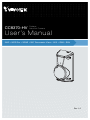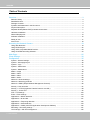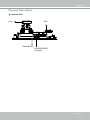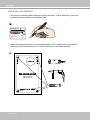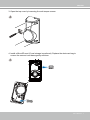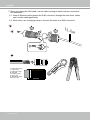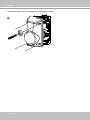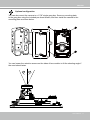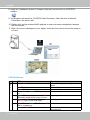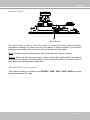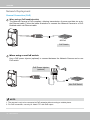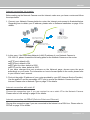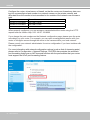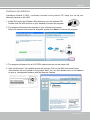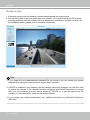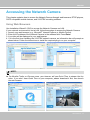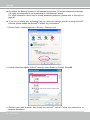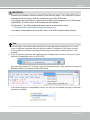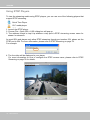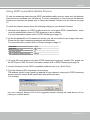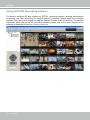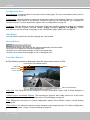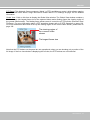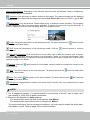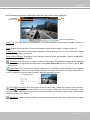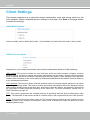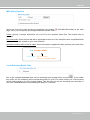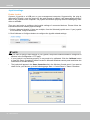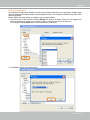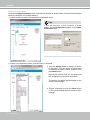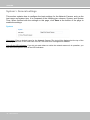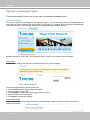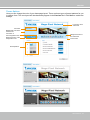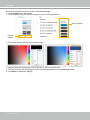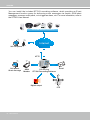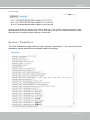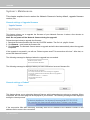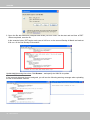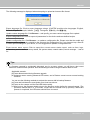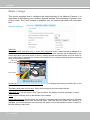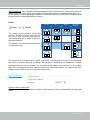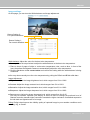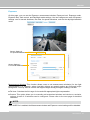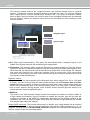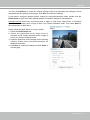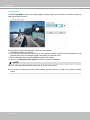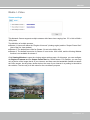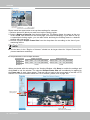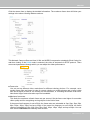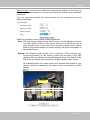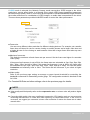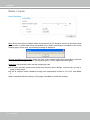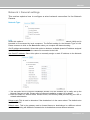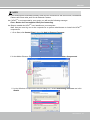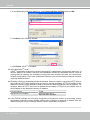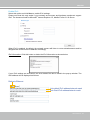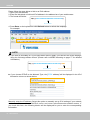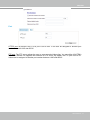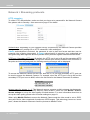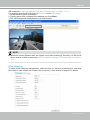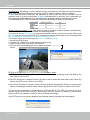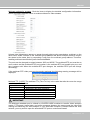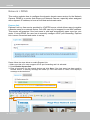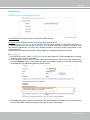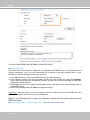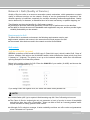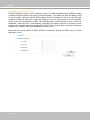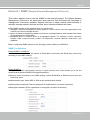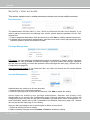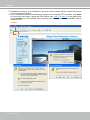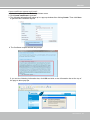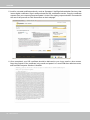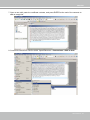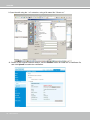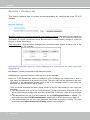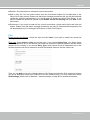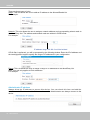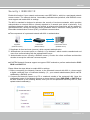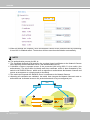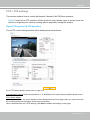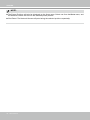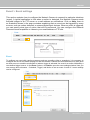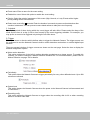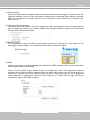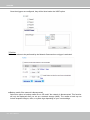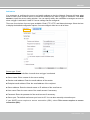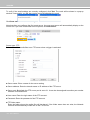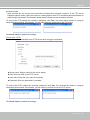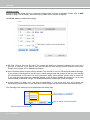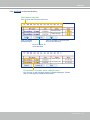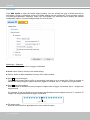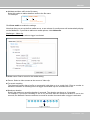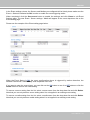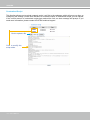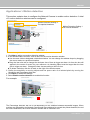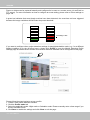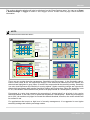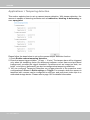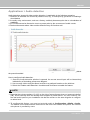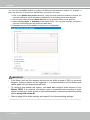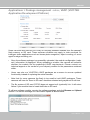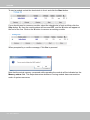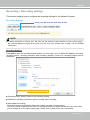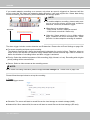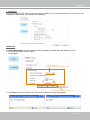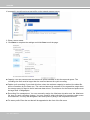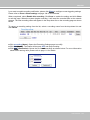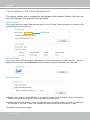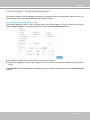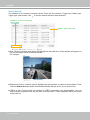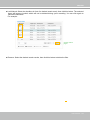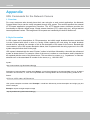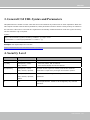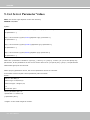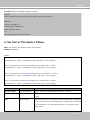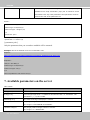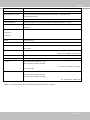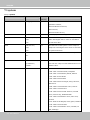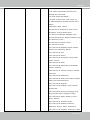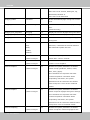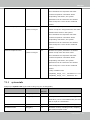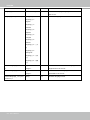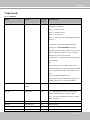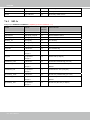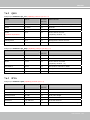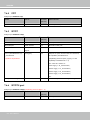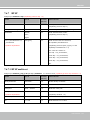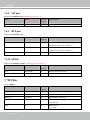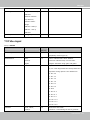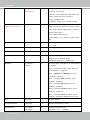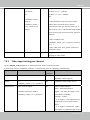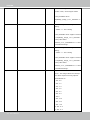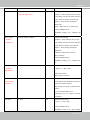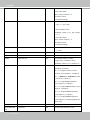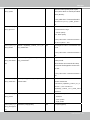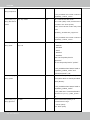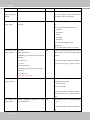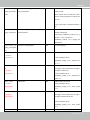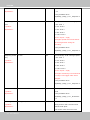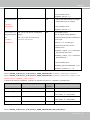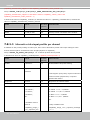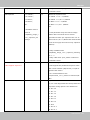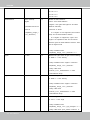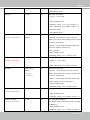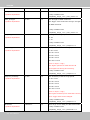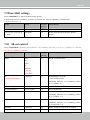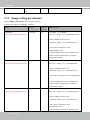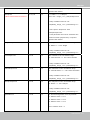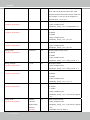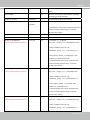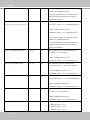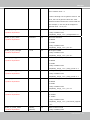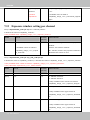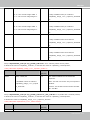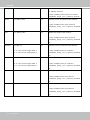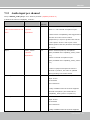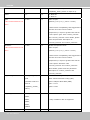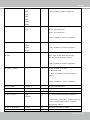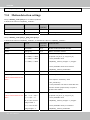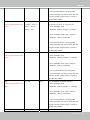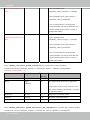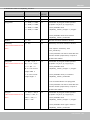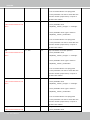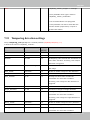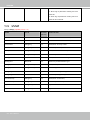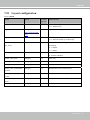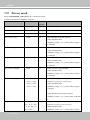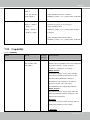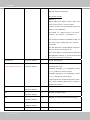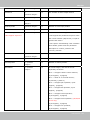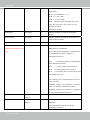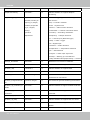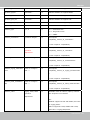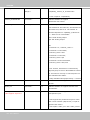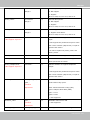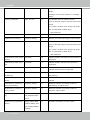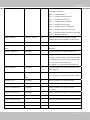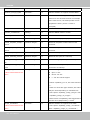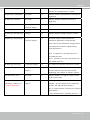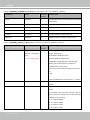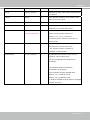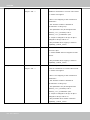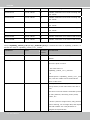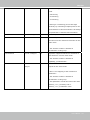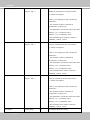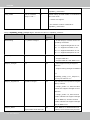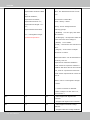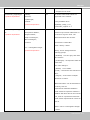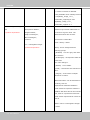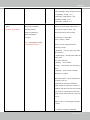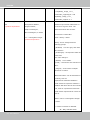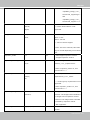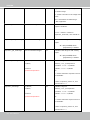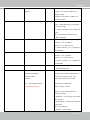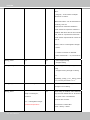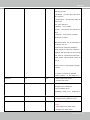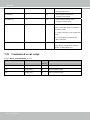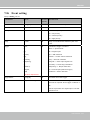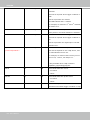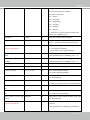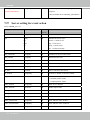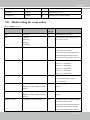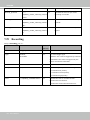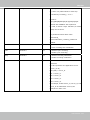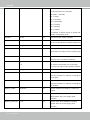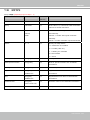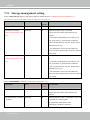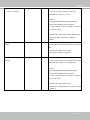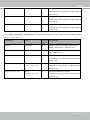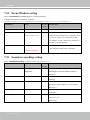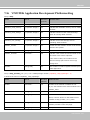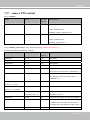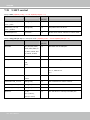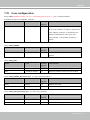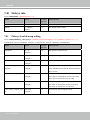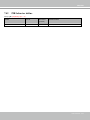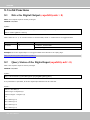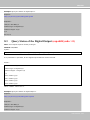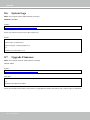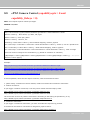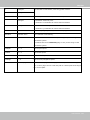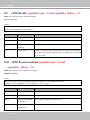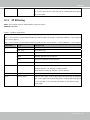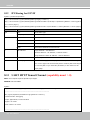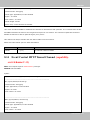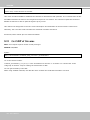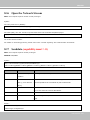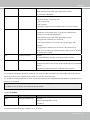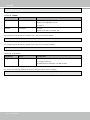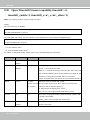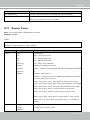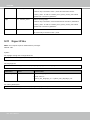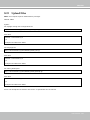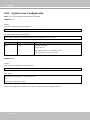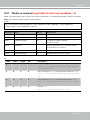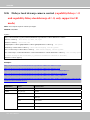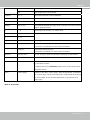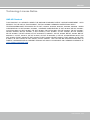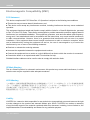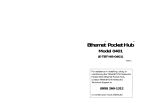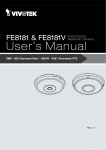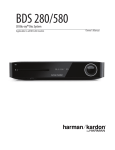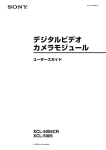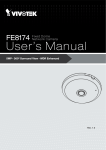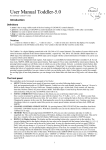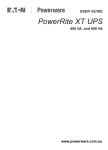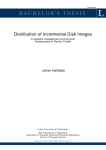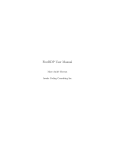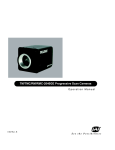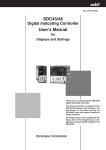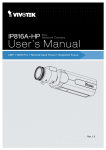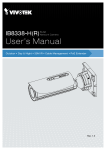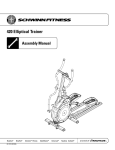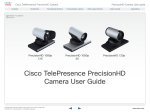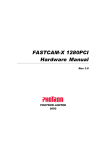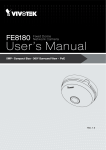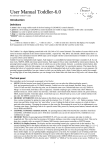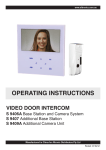Download User`s Manual
Transcript
CC8370-HV Fisheye Network Camera User’s Manual 3MP • WDR Pro • 3DNR • 180˚ Panoramic VIew • IK10 • IP66 • SNV Rev. 1.0 VIVOTEK Table of Contents Overview��������������������������������������������������������������������������������������������������������������������������������������������������������������3 Revision History�����������������������������������������������������������������������������������������������������������������������������������������������3 Read Before Use����������������������������������������������������������������������������������������������������������������������������������������������4 Package Contents��������������������������������������������������������������������������������������������������������������������������������������������4 Symbols and Statements in this Document������������������������������������������������������������������������������������������������������4 Physical Description�����������������������������������������������������������������������������������������������������������������������������������������5 Repeater Model (IB8367-R/RT) Cascade Connections�����������������������������������������������������������������������������������7 Hardware Installation����������������������������������������������������������������������������������������������������������������������������������������9 Network Deployment��������������������������������������������������������������������������������������������������������������������������������������13 Software Installation���������������������������������������������������������������������������������������������������������������������������������������16 Ready to Use��������������������������������������������������������������������������������������������������������������������������������������������������17 Auto Focus�����������������������������������������������������������������������������������������������������������������������������������������������������18 Accessing the Network Camera�������������������������������������������������������������������������������������������������������������������� 19 Using Web Browsers��������������������������������������������������������������������������������������������������������������������������������������19 Using RTSP Players���������������������������������������������������������������������������������������������������������������������������������������22 Using 3GPP-compatible Mobile Devices��������������������������������������������������������������������������������������������������������23 Using VIVOTEK Recording Software�������������������������������������������������������������������������������������������������������������24 Main Page��������������������������������������������������������������������������������������������������������������������������������������������������������� 25 Client Settings�������������������������������������������������������������������������������������������������������������������������������������������������� 30 Configuration���������������������������������������������������������������������������������������������������������������������������������������������������� 35 System > General settings�����������������������������������������������������������������������������������������������������������������������������36 System > Homepage layout ��������������������������������������������������������������������������������������������������������������������������38 System > Logs ����������������������������������������������������������������������������������������������������������������������������������������������41 System > Parameters ������������������������������������������������������������������������������������������������������������������������������������43 System > Maintenance�����������������������������������������������������������������������������������������������������������������������������������44 Media > Image ��������������������������������������������������������������������������������������������������������������������������������������������48 Media > Video������������������������������������������������������������������������������������������������������������������������������������������������61 Media > Video������������������������������������������������������������������������������������������������������������������������������������������������62 Media > Audio������������������������������������������������������������������������������������������������������������������������������������������������68 Network > General settings����������������������������������������������������������������������������������������������������������������������������69 Network > Streaming protocols ��������������������������������������������������������������������������������������������������������������������77 Network > SNMP (Simple Network Management Protocol)���������������������������������������������������������������������������86 Security > User accounts�������������������������������������������������������������������������������������������������������������������������������87 Security > HTTPS (Hypertext Transfer Protocol over SSL) ����������������������������������������������������������������88 Security > Access List ����������������������������������������������������������������������������������������������������������������������������������95 PTZ > PTZ settings��������������������������������������������������������������������������������������������������������������������������������������100 Event > Event settings���������������������������������������������������������������������������������������������������������������������������������104 Applications > Motion detection������������������������������������������������������������������������������������������������������������������� 118 Applications > DI and DO ���������������������������������������������������������������������������������������������������������������������������121 Applications > Tampering detection �������������������������������������������������������������������������������������������������������������122 Applications > Audio detection �������������������������������������������������������������������������������������������������������������������123 Applications > VADP (VIVOTEK Application Development Platform) ���������������������������������������������������������125 Recording > Recording settings ������������������������������������������������������������������������������������������������������������������127 Local storage > SD card management���������������������������������������������������������������������������������������������������������132 2 - User's Manual VIVOTEK Local storage > Content management����������������������������������������������������������������������������������������������������� 133 Appendix ���������������������������������������������������������������������������������������������������������������������������������������������������� 136 URL Commands for the Network Camera������������������������������������������������������������������������������������������������ 136 Technical Specifications��������������������������������������������������������������������������������������������������������������������������� 228 Technology License Notice����������������������������������������������������������������������������������������������������������������������� 229 Electromagnetic Compatibility (EMC)������������������������������������������������������������������������������������������������������� 230 Overview VIVOTEK’s CC8370-HV is a vandal-proof cube network camera offering up to 30 fps at 3-Megapixel resolution. Its compact size makes it an ideal choice for boutique, department and convenience stores. With the unique hang-proof design and inconspicuous appearance, the CC8370-HV is also ideal for schools, police stations and prisons. The CC8370-HV can view at a wide angle of 180 degrees, providing complete video security with no dead angles. Featuring with WDR Pro, the camera captures both the dark and bright areas of an image and combines the differences to create a highly realistic representation of the original scene, and with SNV technology, it makes high-quality fullcolor surveillance video possible under low-light conditions. These features enable the camera to provide video quality nearing the capabilities of the human eye. The unique mounting design facilitates easy installation on a wall or desktop in order to capture faces at eye level. A built-in microphone which records sound within a 5 meter radius further increases the level of surveillance. The CC8370-HV also supports the industry-standard H.264 compression technology, drastically reducing file sizes and conserving valuable network bandwidth. Together with the ST7501 multi-lingual 32-channel recording software, users can simply and quickly set up an easy-to-use IP surveillance system. Revision History ■ Rev. 1.0: Initial release. User's Manual - 3 VIVOTEK Read Before Use The use of surveillance devices may be prohibited by law in your country. The Network Camera is not only a high-performance web-ready camera but can also be part of a flexible surveillance system. It is the user’s responsibility to ensure that the operation of such devices is legal before installing this unit for its intended use. It is important to first verify that all contents received are complete according to the Package Contents listed below. Take note of the warnings in the Quick Installation Guide before the Network Camera is installed; then carefully read and follow the instructions in the Installation chapter to avoid damage due to faulty assembly and installation. This also ensures the product is used properly as intended. The Network Camera is a network device and its use should be straightforward for those who have basic networking knowledge. It is designed for various applications including video sharing, general security/surveillance, etc. The Configuration chapter suggests ways to best utilize the Network Camera and ensure proper operations. For creative and professional developers, the URL Commands of the Network Camera section serves as a helpful reference to customizing existing homepages or integrating with the current web server. Package Contents ■ CC8370-HV ■ Dessicant bag, screw packs ■ Waterproof Ethernet cable housing ■ Mount bracket for junction box ■ Quick Installation Guide & alignment sticker Symbols and Statements in this Document i INFORMATION: provides important messages or advices that might help prevent inconvenient or problem situations. NOTE: Notices provide guidance or advices that are related to the functional integrity of the machine. Tips: Tips are useful information that helps enhance or facilitae an installation, function, or process. WARNING! or IMPORTANT!: These statements indicate situations that can be dangerous or hazardous to the machine or you. Electrical Hazard: This statement appears when high voltage electrical hazards might occur to an operator. 4 - User's Manual VIVOTEK Physical Description Internal View Lens LED Reset Button SD/SDHC/SDXC Card Slot User's Manual - 5 VIVOTEK Hardware Installation 1. Jot down the camera's MAC address for later reference. This is important if you have multiple cameras at different installation sites. 1 Network Camera Model No: XXXXXX MAC: 0002D1083236 This device complies with part 15 of the FCC Rules. Operation is subject to the following two conditions: (1) this device may not cause harmful interference, and (2) this device must accept any interference received, including interference that may cause undesired operation. Pat. 6,930,709 Made in Taiwan 2. Attach the alignment sticker to a preferred location. Drill a cabling hole and the pilot holes for the mounting screws. You can then hammer in the plastic anchors. 2 6 - User's Manual VIVOTEK 3. Open the top cover by loosening the anti-tamper screws. 3 4. Install a MicroSD card (if local storage is preferred). Replace the desiccant bag to ensure the camera is not damaged by moisture. 4 M icro SD User's Manual - 7 VIVOTEK 5. When connecting the LAN cable, use the cable housing to make sure the connections are waterproof. 5-1. Pass an Ethernet cable (without the RJ45 connector) through the seal dome, rubber seal, and the cable gland body. 5-2. When done, use a crimping clamp to connect the wires to an RJ45 connector. 5 3.5 ~ 5-1 5-2 o: white/orange stripe O: orange solid g: white/green stripe B: blue solid b: white/blue stripe G: green solid br: white/brown stripe BR: brown solid 8 - User's Manual o O g B b G br BR 1 2 3 4 5 6 7 8 6mm VIVOTEK 5-3. Route the cable through the cabling hole. Connect the Ethernet connector. Install the waterproof housing with a seal ring. Tighten up the connector. 6. Secure the camera to wall using the included screws. 6 User's Manual - 9 VIVOTEK 7. Install the top cover by fastening the anti-tamper screws. 7 10 - User's Manual VIVOTEK Optional configuration You can also mount the camera to a 1-7/8" single gang box. Secure a mounting plate to the gang box using the included pan head screws, and then install the camera to the mounting plate as shown below. You can loosen the retention screws on the sides of lens module to tilt the shooting angle if the need should arise. 25° 25° User's Manual - 11 VIVOTEK 8. Install the "Installation Wizard 2" software utility that can be found on VIVOTEK’s website. 9. The program will search for VIVOTEK Video Receivers, Video Servers or Network Cameras on the same LAN. 10. Double-click on the camera's MAC address to open a browser management session with the camera. 11. With a live view is displayed on your laptop, check the live view to ensure the image is in focus. LED Definitions Item LED status LED Definitions 1 2 3 4 5 Steady Red Description Powered and system booting, or network failed Power off Network is disconnected Connected to network Red LED off Green LED off Steady Red and Green LED blinks every 1 sec. Green LED blinks every 1 sec. and RED Upgrading firmware LED blinks consecutively every 0.15 sec. Green and RED blink every 0.15 sec, Green Restoring defaults and RED light on, then blink again. RED LED is on, Green LED blinks and RED Status after a reset (network connected) LED is constantly on. Green and RED LEDs are constantly on. Status after a reset (network disconnected) 12 - User's Manual VIVOTEK Hardware Reset Reset Button The reset button is used to reset the system or restore the factory default settings. Sometimes resetting the system can return the camera to normal operation. If the system problems remain after reset, restore the factory settings and install again. Reset: Press the recessed reset button. Wait for the Network Camera to reboot. Restore: Press and hold the reset button until the status LED rapidly blinks. Note that all settings will be restored to factory default. Upon successful restore, the status LED will blink green and red during normal operation. SD/SDHC/SDXC Card Capacity This network camera is compliant with SD/SDHC 16GB / 8GB / 32GB / 64GB and other preceding standard SD cards. User's Manual - 13 VIVOTEK Network Deployment General Connection (PoE) When using a PoE-enabled switch The Network Camera is PoE-compliant, allowing transmission of power and data via a single Ethernet cable. Follow the below illustration to connect the Network Camera to a PoEenabled switch via Ethernet cable. 802.3af PoE Switch When using a non-PoE switch Use a PoE power injector (optional) to connect between the Network Camera and a nonPoE switch. PoE Power Injector (optional) Non-PoE Switch NOTE: 1. The camera is only to be connected to PoE networks without routing to outside plants. 2. For PoE connection, use only UL listed I.T.E. with PoE output. 14 - User's Manual VIVOTEK Internet connection via a router Before setting up the Network Camera over the Internet, make sure you have a router and follow the steps below. 1. Connect your Network Camera behind a router, the Internet environment is illustrated below. Regarding how to obtain your IP address, please refer to Software Installation on page 16 for details. IP address : 192.168.0.3 WAN (Wide Area Network ) Internet Router IP address : from ISP POWER COLLISION 1 2 3 4 5 Subnet mask : 255.255.255.0 Default router : 192.168.0.1 LINK RECEIVE PARTITION LAN (Local Area Network) Router IP address : 192.168.0.1 Cable or DSL Modem IP address : 192.168.0.2 Subnet mask : 255.255.255.0 Default router : 192.168.0.1 2. In this case, if the Local Area Network (LAN) IP address of your Network Camera is 192.168.0.3, please forward the following ports for the Network Camera on the router. ■ HTTP port: default is 80 ■ RTSP port: default is 554 ■ RTP port for video: default is 5556 ■ RTCP port for video: default is 5557 If you have changed the port numbers on the Network page, please open the ports accordingly on your router. For information on how to forward ports on the router, please refer to your router’s user’s manual. 3. Find out the public IP address of your router provided by your ISP (Internet Service Provider). Use the public IP and the secondary HTTP port to access the Network Camera from the Internet. Please refer to Network Type on page 70 for details. Internet connection with static IP Choose this connection type if you are required to use a static IP for the Network Camera. Please refer to LAN setting on page 69 for details. Internet connection via PPPoE (Point-to-Point over Ethernet) Choose this connection type if you are connected to the Internet via a DSL Line. Please refer to PPPoE on page 70 for details. User's Manual - 15 VIVOTEK Configure the router, virtual server or firewall, so that the router can forward any data coming into a preconfigured port number to a network camera on the private network, and allow data from the camera to be transmitted to the outside of the network over the same path. From Forward to 122.146.57.120:8000 192.168.2.10:80 122.146.57.120:8001 192.168.2.11:80 ... ... When properly configured, you can access a camera behind the router using the HTTP request such as follows: http://122.146.57.120:8000 If you change the port numbers on the Network configuration page, please open the ports accordingly on your router. For example, you can open a management session with your router to configure access through the router to the camera within your local network. Please consult your network administrator for router configuration if you have troubles with the configuration. For more information with network configuration options (such as that of streaming ports), please refer to Configuration > Network Settings. VIVOTEK also provides the automatic port forwarding feature as an NAT traversal function with the precondition that your router must support the UPnP port forwarding feature. 16 - User's Manual VIVOTEK Software Installation Installation Wizard 2 (IW2), a software included in the product CD, helps you set up your Network Camera on the LAN. IW2 1. Install IW2 under the Software Utility directory from the software CD. Double-click the IW2 shortcut on your desktop to launch the program. Installation Wizard 2 2. The program will conduct an analysis of your network environment. After your network environment is analyzed, please click Next to continue the program. 3. The program will search for all VIVOTEK network devices on the same LAN. 4.After a brief search, the installer window will prompt. Click on the MAC and model name that matches the one printed on the product label. You can then double-click on the address to open a management session with the Network Camera. Network Camera Model No: CC8370-HV MAC:0002D1730202 R o HS This device complies with part 15 of the FCC rules. Operation is subject to the following two conditions: (1)This device may not cause harmful interference, and (2) this device must accept any interference received, including interference that may cause undesired operation. Pat. 6,930,709 Made in Taiwan 00-02-D1-73-02-02 192.168.5.151 CC8370-HV 0002D1730202 User's Manual - 17 VIVOTEK Ready to Use 1.A browser session with the Network Camera should prompt as shown below. 2.You should be able to see live video from your camera. You may also install the 32-channel recording software from the software CD in a deployment consisting of multiple cameras. For its installation details, please refer to its related documents. Tips: 1. If you forget the root (administrator) password for the camera, you can restore the camera defaults by pressing the reset button for longer than 5 seconds. 2. If DHCP is enabled in your network, and the camera cannot be accessed, run the IW2 utility to search the network. If the camera has been configured with fixed IP that does not comply with your local network, you may see its default IP 169.254.x.x. If you still cannot find the camera, you can restore the camera to its factory defaults. 3. If you change your network parameters, e.g., added a connection to a LAN card, re-start the IW2 utility. 18 - User's Manual VIVOTEK Accessing the Network Camera This chapter explains how to access the Network Camera through web browsers, RTSP players, 3GPP-compatible mobile devices, and VIVOTEK recording software. Using Web Browsers Use Installation Wizard 2 (IW2) to access the Network Cameras on LAN. If your network environment is not a LAN, follow these steps to access the Netwotk Camera: 1. Launch your web browser (e.g., Microsoft® Internet Explorer or Mozilla Firefox). 2. Enter the IP address of the Network Camera in the address field. Press Enter. 3. Live video will be displayed in your web browser. 4. If it is the first time installing the VIVOTEK network camera, an information bar will prompt as shown below. Follow the instructions to install the required plug-in on your computer. NOTENOTE: ► For Mozilla Firefox or Chrome users, your browser will use Quick Time to stream the live video. If you don’t have Quick Time on your computer, please download it first, then launch the web browser. User's Manual - 19 VIVOTEK ► By default, the Network Camera is not password-protected. To prevent unauthorized access, it is highly recommended to set a password for the Network Camera. For more information about how to enable password protection, please refer to Security on page 87. ► If you see a dialog box indicating that your security settings prohibit running ActiveX ® Controls, please enable the ActiveX ® Controls for your browser. 1. Choose Tools > Internet Options > Security > Custom Level. 2. Look for Download signed ActiveX ® controls; select Enable or Prompt. Click OK. 3. Refresh your web browser, then install the ActiveX ® control. Follow the instructions to complete installation. 20 - User's Manual VIVOTEK IMPORTANT: • Currently the Network Camera utilizes 32-bit ActiveX plugin. You CAN NOT open a management/view session with the camera using a 64-bit IE browser. • If you encounter this problem, try execute the Iexplore.exe program from C:\Windows\ SysWOW64. A 32-bit version of IE browser will be installed. • On Windows 7, the 32-bit explorer browser can be accessed from here: C:\Program Files (x86)\Internet Explorer\iexplore.exe • If you open a web session from the IW2 utility, a 32-bit IE browser will be opened. Tips: 1. The onscreen Java control can malfunction under the following situations: A PC connects to different cameras that are using the same IP address (or the same camera running different firmware versions). Removing your browser cookies will solve this problem. 2. If you encounter problems with displaying the configuration menus or UI items, try disable the Compatibility View on IE8 or IE9. You may also press the F12 key to open the developer tools utility, and then change the Browser Mode to the genuine IE8 or IE9 mode. • In the event of plug-in compatibility issues, you may try to uninstall the plug-in that was previously installed. User's Manual - 21 VIVOTEK Using RTSP Players To view the streaming media using RTSP players, you can use one of the following players that support RTSP streaming. Quick Time Player VLC media player VLC media player 1. Launch the RTSP player. mpegable Player 2. Choose File > Open URL. A URL dialog box will pop up. 3. The address format is rtsp://<ip address>:<rtsp port>/<RTSP streaming access name for pvPlayer stream1 or stream2> As most ISPs and players only allow RTSP streaming through port number 554, please set the RTSP port to 554. For more information, please refer to RTSP Streaming on page 78. For example: rtsp://192.168.5.151:554/live.sdp 4. The live video will be displayed in your player. For more information on how to configure the RTSP access name, please refer to RTSP Streaming on page 78 for details. Video 16:38:01 2012/01/25 22 - User's Manual VIVOTEK Using 3GPP-compatible Mobile Devices To view the streaming media through 3GPP-compatible mobile devices, make sure the Network Camera can be accessed over the Internet. For more information on how to set up the Network Camera over the Internet, please refer to Setup the Network Camera over the Internet on page 13. To utilize this feature, please check the following settings on your Network Camera: 1. Because most players on 3GPP mobile phones do not support RTSP authentication, make sure the authentication mode of RTSP streaming is set to disable. For more information, please refer to RTSP Streaming on page 78. 2. As the the bandwidth on 3G networks is limited, you will not be able to use a large video size. Please set the video streaming parameters as listed below. For more information, please refer to Stream settings on page 61. Video Mode Frame size Maximum frame rate Intra frame period Video quality (Constant bit rate) H.264 176 x 144 5 fps 1S 40kbps 3. As most ISPs and players only allow RTSP streaming through port number 554, please set the RTSP port to 554. For more information, please refer to RTSP Streaming on page 78. 4. Launch the player on the 3GPP-compatible mobile devices (e.g., Quick Time). 5. Type the following URL commands into the player. The address format is rtsp://<public ip address of your camera>:<rtsp port>/<RTSP streaming access name for stream # with small frame size and frame rate>. For example: You can configure Stream #2 into the suggested stream settings as listed above for live viewing on a mobile device. User's Manual - 23 VIVOTEK Using VIVOTEK Recording Software The product software CD also contains an ST7501 recording software, allowing simultaneous monitoring and video recording for multiple Network Cameras. Please install the recording software; then launch the program to add the Network Camera to the Channel list. For detailed information about how to use the recording software, please refer to the user’s manual of the software or download it from http://www.vivotek.com. 24 - User's Manual VIVOTEK Main Page This chapter explains the layout of the main page. It is composed of the following sections: VIVOTEK INC. Logo, Host Name, Camera Control Area, Configuration Area, Menu, and Live Video Window. Resize Buttons VIVOTEK INC. Logo Host Name Configuration Area Camera Control Area Hide Button Live View Window VIVOTEK INC. Logo Click this logo to visit the VIVOTEK website. Host Name The host name can be customized to fit your needs. The name can be changed especially there are many cameras in your surveillance deployment. For more information, please refer to System on page 36. Camera Control Area Video Stream: This Network Camera supports multiple streams (streams 1 and 2) simultaneously. You can select any of them for live viewing. For more information about multiple streams, please refer to page 61 for detailed information. Manual Trigger: Click to enable/disable an event trigger manually. Please configure an event setting on the Application page before you enable this function. A total of 3 event configuration can be configured. For more information about event setting, please refer to page 103. If you want to hide this item on the homepage, please go to Configuration> System > Homepage Layout > General settings > Customized button to deselect the “show manual trigger button” checkbox. User's Manual - 25 VIVOTEK Configuration Area Client Settings: Click this button to access the client setting page. For more information, please refer to Client Settings on page 30. Configuration: Click this button to access the configuration page of the Network Camera. It is suggested that a password be applied to the Network Camera so that only the administrator can configure the Network Camera. For more information, please refer to Configuration on page 35. Language: Click this button to choose a language for the user interface. Language options are available in: English, Deutsch, Español, Français, Italiano, 日本語, Português, 簡体中文, and 繁體中文. Please note that you can also change a language on the Configuration page; please refer to page 35. Hide Button You can click the hide button to hide or display the control panel. Resize Buttons : Click the Auto button, the video cell will resize automatically to fit the monitor. Click 100% is to display the original homepage size. Click 50% is to resize the homepage to 50% of its original size. Click 25% is to resize the homepage to 25% of its original size. Live Video Window ■ The following window is displayed when the video mode is set to H.264: H.264 Protocol and Media Options Video Title Title and Time Zoom Indicator Video (TPC-AV) 2015/03/25 17:08:56 Time Video 17:08:56 2015/03/25 x4.0 Video Control Buttons Video Title: The video title can be configured. For more information, please refer to Video Settings on page 48. H.264 Protocol and Media Options: The transmission protocol and media options for H.264 video streaming. For further configuration, please refer to Client Settings on page 30. Time: Display the current time. For further configuration, please refer to Media > Image > Genral settings on page 48. Title and Time: The video title and time can be stamped on the streaming video. For further configuration, please refer to Media > Image > General settings on page 53. 26 - User's Manual VIVOTEK PTZ Panel: This Network Camera supports “digital“ (e-PTZ) pan/tilt/zoom control, which allows roaming a smaller view frame within a large view frame. Please refer to PTZ settiings on page 100 for detailed information. Global View: Click on this item to display the Global View window. The Global View window contains a full view image (the largest frame size of the captured video) and a floating frame (the viewing region of the current video stream). The floating frame allows users to control the e-PTZ function (Electronic Pan/ Tilt/Zoom). For more information about e-PTZ operation, please refer to E-PTZ Operation on page 100. For more information about how to set up the viewing region of the current video stream, please refer to page 100. The viewing region of the curruent video stream The largest frame size Note that the PTZ buttons on the panel are not operational unless you are showing only a portion of the full image. If the live view window is displaying the full view, the PTZ buttons are not functional. User's Manual - 27 VIVOTEK Video Control Buttons: Depending on the Network Camera model and Network Camera configuration, some buttons may not be available. Snapshot: Click this button to capture and save still images. The captured images will be displayed in a pop-up window. Right-click the image and choose Save Picture As to save it in JPEG (*.jpg) or BMP (*.bmp) format. Digital Zoom: Click and uncheck “Disable digital zoom” to enable the zoom operation. The navigation screen indicates the part of the image being magnified. To control the zoom level, drag the slider bar. To move to a different area you want to magnify, drag the navigation screen. Pause: Pause the transmission of the streaming media. The button becomes the after clicking the Pause button. Stop: Stop the transmission of the streaming media. Click the transmission. Resume button Resume button to continue Start MP4 Recording: Click this button to record video clips in MP4 file format to your computer. Stop MP4 Recording button to end recording. When you exit the web browser, video Press the recording stops accordingly. To specify the storage destination and file name, please refer to MP4 Saving Options on page 31 for details. Volume: When the local computer. Mute function is not activated, move the slider bar to adjust the volume on the Mute: Turn off the volume on the local computer. The button becomes the clicking the Mute button. Audio On button after Mute: Turn off the Mic volume on the local computer. The button becomes the after clicking the Mute button. Mic On button Full Screen: Click this button to switch to full screen mode. Press the “Esc” key to switch back to normal mode. NOTE: 1. For a megapixel camera, it is recommended to use monitors of the 24" size or larger, and are capable of 1600x1200 or better resolutions. 2. Below are the defaults for Audio settings: For cameras that come with built-in microphone: Not Muted. For cameras that come without built-in microphone: Muted. To receive audio input from an external microphone, you may need to enable the audio input from Media > Audio. Refer to page 68 for more information. 28 - User's Manual VIVOTEK ■ The following window is displayed when the video mode is set to MJPEG: Video Title Title and Time Video (HTTP-V) 2015/07/25 17:08:56 Time Video 17:08:56 2015/07/25 Video Control Buttons Video Title: The video title can be configured. For more information, please refer to Media > Image on page 53. Time: Display the current time. For more information, please refer to Media > Image on page 53. Title and Time: Video title and time can be stamped on the streaming video. For more information, please refer to Media > Image on page 53. Video Control Buttons: Depending on the Network Camera model and Network Camera configuration, some buttons may not be available. Snapshot: Click this button to capture and save still images. The captured images will be displayed in a pop-up window. Right-click the image and choose Save Picture As to save it in JPEG (*.jpg) or BMP (*.bmp) format. Digital Zoom: Click and uncheck “Disable digital zoom” to enable the zoom operation. The navigation screen indicates the part of the image being magnified. To control the zoom level, drag the slider bar. To move to a different area you want to magnify, drag the navigation screen. Start MP4 Recording: Click this button to record video clips in MP4 file format to your computer. Stop MP4 Recording button to end recording. When you exit the web browser, video Press the recording stops accordingly. To specify the storage destination and file name, please refer to MP4 Saving Options on page 31 for details. Full Screen: Click this button to switch to full screen mode. Press the “Esc” key to switch back to normal mode. User's Manual - 29 VIVOTEK Client Settings This chapter explains how to select the stream transmission mode and saving options on the local computer. When completed with the settings on this page, click Save on the page bottom to enable the settings. H.264 Media Options Select to stream video or audio data or both. This is enabled only when the video mode is set to H.264. H.264 Protocol Options H.264 Protocol Options Depending on your network environment, there are four transmission modes of H.264 streaming: UDP unicast: This protocol allows for more real-time audio and video streams. However, network packets may be lost due to network burst traffic and images may be broken. Activate UDP connection when occasions require time-sensitive responses and the video quality is less important. Note that each unicast client connecting to the server takes up additional bandwidth and the Network Camera allows up to ten simultaneous accesses. UDP multicast: This protocol allows multicast-enabled routers to forward network packets to all clients requesting streaming media. This helps to reduce the network transmission load of the Network Camera while serving multiple clients at the same time. Note that to utilize this feature, the Network Camera must be configured to enable multicast streaming at the same time. For more information, please refer to RTSP Streaming on page 78. TCP: This protocol guarantees the complete delivery of streaming data and thus provides better video quality. The downside of this protocol is that its real-time effect is not as good as that of the UDP protocol. HTTP: This protocol allows the same quality as TCP protocol without needing to open specific ports for streaming under some network environments. Users inside a firewall can utilize this protocol to allow streaming data through. 30 - User's Manual VIVOTEK MP4 Saving Options Users can record live video as they are watching it by clicking page. Here, you can specify the storage destination and file name. Start MP4 Recording on the main Folder: Specify a storage destination on your PC for the recorded video files. The location can be changed. File name prefix: Enter the text that will be appended to the front of the video file name. A specified folder will be automatically created on your local hard disk. Add date and time suffix to the file name: Select this option to append the date and time to the end of the file name. CLIP_20150321-180853 File name prefix Date and time suffix The format is: YYYYMMDD_HHMMSS Local Streaming Buffer Time Due to the unsteady bandwidth flow, the live streaming may lag and not be very smoothly. If you enable this option, the live streaming will be stored temporarily on your PC’s cache memory for a few seconds before being played on the live viewing window. This will help you see the streaming more smoothly. If you enter 3,000 Millisecond, the streaming will delay for 3 seconds. User's Manual - 31 VIVOTEK Joystick settings Enable Joystick Connect a joystick to a USB port on your management computer. Supported by the plug-in (Microsoft’s DirectX), once the plug-in for the web console is loaded, it will automatically detect if there is any joystick on the computer. The joystick should work properly without installing any other driver or software. Then you can begin to configure the joystick settings of connected devices. Please follow the instructions below to enable joystick settings. 1. Select a detected joystick, if there are multiple, from the Selected joystick menu. If your joystick is not detected, if may be defective. 2. Click Calibrate or Configure buttons to configure the joystick-related settings. NOTE: • • • If you want to assign Preset actions to your joystick, the preset locations should be configured in advance in the Configuration > PTZ page. If your joystick is not working properly, it may need to be calibrated. Click the Calibrate button to open the Game Controllers window located in Microsoft Windows control panel and follow the instructions for trouble shooting. The joystick will appear in the Game Controllers list in the Windows Control panel. If you want to check out for your devices, go to the following page: Start -> Control Panel -> Game Controllers. 32 - User's Manual VIVOTEK Buttons Configuration In the Button Configuration window, the left column shows the actions you can assign, and the right column shows the functional buttons and assigned actions. The number of buttons may differ from different joysticks. Please follow the steps below to configure your joystick buttons: 1. Choosing one of the actions and click Assign will pop up a dialog. Then you can assign this action to a button by pressing the joystick button or select it from the drop-down list. For example: Assign Home (move to home position) to Button 1. 2. Click OK to confirm the configuration. User's Manual - 33 VIVOTEK Buttons Configuration Click the Configure Buttons button, a window will prompt as shown below. Please follow the steps below to configure your joystick buttons: 1. Select a button number from the Button # pull-down menu. Tips: If you are not sure of the locations of each button, use the Properties window in the Game Controllers utility. 2. Select a corresponding action, such as Patrol or Preset#. 3. Click the Assign button to assign an action to the button. You can delete an association by selecting a button number, and then click the Delete button. Repeat the process until you are done with the configuration of all preferred actions. The buttons you define should appear on the button list accordingly. 4. Please remember to click the Save button on the Client settings page to preserver your settings. 34 - User's Manual VIVOTEK Configuration Click Configuration on the main page to enter the camera setting pages. Note that only Administrators can access the configuration page. VIVOTEK provides an easy-to-use user interface that helps you set up your network camera with minimal effort. In order to simplify the user interface, detailed information will be hidden unless you click on the function item. When you click on the first sub-item, the detailed information for the first sub-item will be displayed; when you click on the second sub-item, the detailed information for the second sub-item will be displayed and that of the first sub-item will be hidden. The following is the interface of the main page: Navigation Area Configuration List Firmware Version Each function on the configuration list will be explained in the following sections. The Navigation Area provides access to all different views from the Home page (for live viewing), Configuration page, and multi-language selection. User's Manual - 35 VIVOTEK System > General settings This section explains how to configure the basic settings for the Network Camera, such as the host name and system time. It is composed of the following two columns: System, and System Time. When finished with the settings on this page, click Save at the bottom of the page to enable the settings. System Host name: Enter a desired name for the Network Camera. The text will be displayed at the top of the main page, and also on the view cells of the ST7501 and VAST management software. Turn off the LED indicators: If you do not want others to notice the network camera is in operation, you can select this option to turn off the LED indicators. 36 - User's Manual VIVOTEK System time Keep current date and time: Select this option to preserve the current date and time of the Network Camera. The Network Camera’s internal real-time clock maintains the date and time even when the power of the system is turned off. Synchronize with computer time: Select this option to synchronize the date and time of the Network Camera with the local computer. The read-only date and time of the PC is displayed as updated. Manual: The administrator can enter the date and time manually. Note that the date and time format are [yyyy/mm/dd] and [hh:mm:ss]. Automatic: The Network Time Protocol is a protocol which synchronizes computer clocks by periodically querying an NTP Server. NTP server: Assign the IP address or domain name of the time-server. Leaving the text box blank connects the Network Camera to the default time servers. The precondition is that the camera must have the access to the Internet. Update interval: Select to update the time using the NTP server on an hourly, daily, weekly, or monthly basis. Time zone : Select the appropriate time zone from the list. If you want to upload Daylight Savings Time rules, please refer to System > Maintenance > Import/ Export files on page 45 for details. User's Manual - 37 VIVOTEK System > Homepage layout This section explains how to set up your own customized homepage layout. General settings This column shows the settings of your hompage layout. You can manually select the background and font colors in Theme Options (the second tab on this page). The settings will be displayed automatically in this Preview field. The following shows the homepage using the default settings: ■ Hide Powered by VIVOTEK: If you check this item, it will be removed from the homepage. Logo graph Here you can change the logo that is placed at the top of your homepage. Follow the steps below to upload a new logo: 1. Click Custom and the Browse field will appear. 2. Select a logo from your files. 3. Click Upload to replace the existing logo with a new one. 4. Enter a website link if necessary. 5. Click Save to enable the settings. Customized button If you want to hide manual trigger buttons on the homepage, please uncheck this item. This item is checked by default. 38 - User's Manual VIVOTEK Theme Options Here you can change the color of your homepage layout. There are three types of preset patterns for you to choose from. The new layout will simultaneously appear in the Preview filed. Click Save to enable the settings. Font Color of the Video Title Font Color Background Color of the Control Area Font Color of the Configuration Area Background Color of the Configuration Area Background Color of the Video Area Frame Color Preset patterns User's Manual - 39 VIVOTEK ■ Follow the steps below to set up the customed homepage: 1. Click Custom on the left column. 2. Click the field where you want to change the color on the right column. Color Selector Custom Pattern 3. The palette window will pop up as shown below. 2 3 1 4 4. Drag the slider bar and click on the left square to select a desired color. 5. The selected color will be displayed in the corresponding fields and in the Preview column. 6. Click Save to enable the settings. 40 - User's Manual VIVOTEK System > Logs This section explains how to configure the Network Camera to send the system log to a remote server as backup. Log server settings Follow the steps below to set up the remote log: 1. Select Enable remote log. 2. In the IP address text box, enter the IP address of the remote server. 2. In the port text box, enter the port number of the remote server. 3. When completed, click Save to enable the setting. You can configure the Network Camera to send the system log file to a remote server as a log backup. Before utilizing this feature, it is suggested that the user install a log-recording tool to receive system log messages from the Network Camera. An example is Kiwi Syslog Daemon. Visit http://www.kiwisyslog. com/kiwi-syslog-daemon-overview/. System log This column displays the system log in a chronological order. The system log is stored in the Network Camera’s buffer area and will be overwritten when reaching a certain limit. User's Manual - 41 VIVOTEK You can install the included ST7501 recording software, which provides an Event Management function group for delivering event messages via emails, GSM short messages, onscreen event panel, or to trigger an alarm, etc. For more information, refer to the ST7501 User Manual. VIVOTEK Network Cameras Internet 3G Cell phone HTTP Cell phone Short message GSM Modem PC running ST7501 Recording Software Digital output 42 - User's Manual Email PTZ VIVOTEK Access log Access log displays the access time and IP address of all viewers (including operators and administrators) in a chronological order. The access log is stored in the Network Camera’s buffer area and will be overwritten when reaching a certain limit. System > Parameters The View Parameters page lists the entire system’s parameters. If you need technical assistance, please provide the information listed on this page. User's Manual - 43 VIVOTEK System > Maintenance This chapter explains how to restore the Network Camera to factory default, upgrade firmware version, etc. General settings > Upgrade firmware This feature allows you to upgrade the firmware of your Network Camera. It takes a few minutes to complete the process. Note: Do not power off the Network Camera during the upgrade! Follow the steps below to upgrade the firmware: 1. Download the latest firmware file from the VIVOTEK website. The file is in .pkg file format. 2. Click Browse… and locate the firmware file. 3. Click Upgrade. The Network Camera starts to upgrade and will reboot automatically when the upgrade completes. If the upgrade is successful, you will see “Reboot system now!! This connection will close”. After that, reaccess the Network Camera. The following message is displayed when the upgrade has succeeded. Reboot system now!! This connection will close. The following message is displayed when you have selected an incorrect firmware file. Starting firmware upgrade... Do not power down the server during the upgrade. The server will restart automatically after the upgrade is completed. This will take about 1 - 5 minutes. Wrong PKG file format Unpack fail General settings > Reboot This feature allows you to reboot the Network Camera, which takes about one minute to complete. When completed, the live video page will be displayed in your browser. The following message will be displayed during the reboot process. If the connection fails after rebooting, manually enter the IP address of the Network Camera in the address field to resume the connection. 44 - User's Manual VIVOTEK General settings > Restore This feature allows you to restore the Network Camera to factory default settings. Network: Select this option to retain the Network Type settings (please refer to Network Type on page 70). Daylight Saving Time: Select this option to retain the Daylight Saving Time settings (please refer to Import/Export files below on this page). Custom Language: Select this option to retain the Custom Language settings. VADP: Retain the VADP modules (3rd-party software stored on the SD card) and related settings. If none of the options is selected, all settings will be restored to factory default. The following message is displayed during the restoring process. Import/Export files This feature allows you to Export / Update daylight saving time rules, custom language file, configuration file, and server status report. Export daylight saving time configuration file: Click to set the start and end time of DST (Daylight Saving). Follow the steps below to export: 1. In the Export files column, click Export to export the daylight saving time configuration file from the Network Camera. 2. A file download dialog will pop up as shown below. Click Open to review the XML file or click Save to store the file for editing. User's Manual - 45 VIVOTEK 3. Open the file with Microsoft® Notepad and locate your time zone; set the start and end time of DST. When completed, save the file. In the example below, DST begins each year at 2:00 a.m. on the second Sunday in March and ends at 2:00 a.m. on the first Sunday in November. Update daylight saving time rules: Click Browse… and specify the XML file to update. If the incorrect date and time are assigned, you will see the following warning message when uploading the file to the Network Camera. 46 - User's Manual VIVOTEK The following message is displayed when attempting to upload an incorrect file format. Export language file: Click to export language strings. VIVOTEK provides nine languages: English, Deutsch, Español, Français, Italiano, 日本語, Português, 簡体中文, and 繁體中文. Update custom language file: Click Browse… and specify your own custom language file to upload. Export configuration file: Click to export all parameters for the device and user-defined scripts. Update configuration file: Click Browse… to update a configuration file. Please note that the model and firmware version of the device should be the same as the configuration file. If you have set up a fixed IP or other special settings for your device, it is not suggested to update a configuration file. Export server staus report: Click to export the current server status report, such as time, logs, parameters, process status, memory status, file system status, network status, kernel message ... and so on. Tips: • If a firmware upgrade is accidentally disrupted, say, by a power outage, you still have a last resort method to restore normal operation. See the following for how to bring the camera back to work: Applicable scenario: (a) Power disconnected during firmware upgrade. (b) Unknown reason causing abnormal LED status, and a Restore cannot recover normal working condition. You can use the following methods to activate the camera with its backup firmware: (a) Press and hold down the reset button for at least one minute. (b) Power on the camera until the Red LED blinks rapidly. (c) After boot up, the firmware should return to the previous version before the camera hanged. (The procedure should take 5 to 10 minutes, longer than the normal boot-up process). When tthis process is completed, the LED status should return to normal. User's Manual - 47 VIVOTEK Media > Image This section explains how to configure the image settings of the Network Camera. It is composed of the following four columns: General settings, Picture settings, Exposure, and Privacy mask. The Focus window is available only for models that come with motorized lens. General settings Video title Show_timestamp_and video_title_in_video_and_snapshots: Enter a name that will be displayed on the title bar of the live video as the picture shown below. A zoom indicator will be displayed on the Home page when you zoom in/out on the live viewing window as shown below. You may zoom in/ out on the image by scrolling the mouse wheel inside the live viewing window, and the maximum zoom in will be up to 4 times. Video Title Title and Time 2014/7/09 17:08:56 Video 17:08:56 2014/7/09 Zoom In Zoom Factor Zoom Out X2.1 Position of timestamp and video title on image: Select to display time stamp and video title on the top or at the bottom of the video stream. Timestamp and video title font size: Select the font size for the time stamp and title. Video font (.ttf): You can select a True Type font file for the display of textual messages on video. Color: Select to display color or black/white video streams. Power line frequency: Set the power line frequency consistent with local utility settings to eliminate image flickering associated with fluorescent lights. Note that after the power line frequency is changed, you must disconnect and reconnect the power cord of the Network Camera in order for the new setting to take effect. 48 - User's Manual VIVOTEK Video orientation: Flip - vertically reflect the display of the live video; Mirror - horizontally reflect the display of the live video. Select both options if the Network Camera is installed upside-down (e.g., on the ceiling) to correct the image orientation. Please note that if you have preset locations, those locations will be cleared after flip/mirror setting. Rotate - Normal Flip Mirror Rotate 90° clockwise The rotation here indicates clockwise rotation. Rotation can be applied with flip, mirror, and physical lens rotation (see below) settings to adapt to different mounting locations. The figures in the illustration are shown in a consecutive order. The camera may be installed on a vertical, side-facing, or tilted surface in order to accommodate the interior or exterior design of a building. The interior of a building can be shaped as a narrow rectangular space, such as corridor. The conventional HD image, such as that of a 16:9 aspect ratio, will be incongruous with its wide horizontal view. With video rotation, the camera can more readily cover the field of view on a tall and narrow scene. Day/Night Settings Switch to B/W in night mode Select this to enable the Network Camera to automatically switch to Black/White during night mode. User's Manual - 49 VIVOTEK Day/Night filter ■ Auto mode The Network Camera automatically judges the current operation mode by the level of ambient light detected. ■ Day mode In day mode, the camera streams color video. ■ Night mode In night mode, the camera streams black and white video in low light environments. ■ Schedule mode You can manually assign a period of time as the day time, during which the camera streams color video regardless of the light level the camera detects at the moment. Note that selecting the Auto mode will disable the Profile setting in the Exposure configuration. 50 - User's Manual VIVOTEK Image settings On this page, you can tune the White balance and Image adjustment. Sensor Setting 2: For special situations Sensor Setting 1: For normal situations White balance: Adjust the value for the best color temperature. ■ You may follow the steps below to adjust the white balance to the best color temperature. 1. Place a sheet of paper of white or cooler-color temperature color, such as blue, in front of the lens, then allow the Network Camera to automatically adjust the color temperature. 2. Click the On button to Fix current value and confirm the setting while the white balance is being measured. ■ You may also manually tune the color temperature by pulling the RGain and BGain slide bars. Image Adjustment ■ Brightness: Adjust the image brightness level, which ranges from 0% to 100%. ■ Contrast: Adjust the image contrast level, which ranges from 0% to 100%. ■ Saturation: Adjust the image saturation level, which ranges from 0% to 100%. ■ Sharpness: Adjust the image sharpness level, which ranges from 0% to 100%. ■ Gamma curve: Adjust the image sharpness level, which ranges from 0 to 0.45. You may let firmware Optimize your display or select a value to change the preferred level of Gamma correction towards higher contrast or towards the higher luminance for detailed expression for both dark and lighted areas of an image. Defog: Defog helps improve the visibility quality of captured image in poor weather conditions such as smog, fog, or smoke. User's Manual - 51 VIVOTEK Noise reduction ■ Enable noise reduction: Check to enable noise reduction in order to reduce noises and flickers in image. This applies to the onboard 3D Noise Reduction feature. Use the pull-down menu to adjust the reduction strength. Note that applying this function to the video channel will consume system computing power. 3D Noise Reduction is mostly applied in low-light conditions. When enabled in a low-light condition with fast moving objects, trails of after-images may occur. You may then select a lower strength level or disable the function. Note that the Preview button has been cancelled, all changes made to image settings is directly shown on screen. You can click Restore to recall the original settings without incorporating the changes. When completed with the settings on this page, click Save to enable the setting. You can also click on Profile mode to adjust all settings above in a tabbed window for special lighting conditions during a specific period of time. Enable to apply these settings at: Select the mode this profile to apply to: Day mode, Night mode, or Schedule mode. Please manually enter a range of time if you choose Schedule mode. Then check Save to take effect. 52 - User's Manual VIVOTEK Exposure On this page, you can set the Exposure measurement window, Exposure level, Exposure mode, Exposure time, Gain control, and Day/Night mode settings. You can configure two sets of Exposure settings: one for normal situations, the other for special situations, such as the day/night/schedule mode. Sensor Setting 2: For special situations Sensor Setting 1: For normal situations Measurement Window: This function allows users to set measurement window(s) for low light compensation. For example, where low-light objects are posed against an extremely bright background. You may want to exclude the bright sunlight shining through a building's corridor. ■ Full view: Calculate the full range of view and offer appropriate light compensation. ■ Custom: This option allows you to manually add customized windows as inclusive or exclusive regions. A total of 10 windows can be configured. Please refer to the next page for detailed illustration. NOTE: When WDR Pro is enabled, the Measurement window and Exposure control settings will be disabled. User's Manual - 53 VIVOTEK The inclusive window refers to the “weighed window“; the exclusive window refers to “ignored window“. It adopts the weighed averages method to calculate the value. The inclusive windows have a higher priority. You can overlap these windows, and, if you place an exclusive window within a larger inclusive window, the exclusive part of the overlapped windows will be deducted from the inclusive window. An exposure value will then be calculated out of the remaining of the inclusive window. Include Weighted region Include Exclude Exclude Ignored region ■ BLC (Back Light Compensation): This option will automatically add a “weighted region“ in the middle of the window and give the necessary light compensation. ■ Flickerless: This function helps avoid the flickering on images because of the fast shutter movement and the inconsistency between power line frequency (50 or 60Hz) and exposure time. When selected, the exposure time will be forced to stay longer than 1/120 second. For cameras that come with fixed iris lens, setting the exposure time to longer than 1/120 second may introduce too much lights to the lens. Users can use this option to observe whether the result of long exposure time is satisfactory. Exposure control: ■ Exposure level: You can manually set the Exposure level, which ranges from -2.0 to +2.0 (dark to bright). You can click and drag the semi-circular pointers on the Exposure time and Gain control slide bars to specify a range of shutter time and Gain control values within which the camera can automatically tune to an optimal imaging result. You may prefer a shorter shutter time to better capture moving objects, while a faster shutter reduces light and needs to be compensated by electrical brightness gains. ■ WDR Pro: This refers to the Wide Dynamic Range function that enables the camera to capture details in a high contrast environment. Use the checkbox to enable the function, and use the slide bar to select the strength of the WDR Pro functionality, depending on the lighting condition at the installation site. You can select a higher effect when the contrast is high (between the shaded area and the light behind the objects). Enable WDR enhanced: This function allows users to identify more image details with an extreme contrast from an object of interest with one shadowed side against a bright background, e.g., an entrance. You may select the Enable WDR enhanced checkbox, and then adjust the strength (low, medium, high) to reach the best image quality. 54 - User's Manual VIVOTEK You can click Restore to recall the original settings without incorporating the changes. When completed with the settings on this page, click Save to enable the settings. If you want to configure another sensor setting for day/night/schedule mode, please click the Profile mode to open the Profile tabbed window of exposure settings as shown below. Activated period: Select the mode this profile to apply to: Day mode, Night mode, or Schedule mode. Please manually enter a range of time if you choose Schedule mode. Then check Save for the configuration to take effect. Please follow the steps below to set up a profile: 1. Select the Profile mode tab. 2. Select the applicable mode: Night mode or Schedule mode. Please manually enter a range of time if you choose Schedule mode. 3. Configure Exposure control settings in the following columns. Please refer to previous dicussions for detailed information. 4. Click Save to enable the setting and click Close to exit the page. User's Manual - 55 VIVOTEK Privacy mask Click Privacy Mask to open the settings page. On this page, you can block out sensitive zones to address privacy concerns. ■ To set the privacy mask windows, follow the steps below: 1. Click New to add a new window. 2. You can use 4 mouse clicks to create a new masking window, which is recommended to be at least twice the size of the object (height and width) you want to cover. 3. Enter a Window Name and click Save to enable the setting. 4. Click on the Enable privacy mask checkbox to enable this function. NOTE: ► Up to 5 privacy mask windows can be set up on the same screen. ► If you want to delete the privacy mask window, please click the ‘x’ mark on the side of window name. 56 - User's Manual VIVOTEK Media > Video Stream settings This Network Camera supports multiple streams with frame sizes ranging from 176 x 144 to 2048 x 1536 pixels. The definition of multiple streams: ■ Stream 1: Users can define the "Region of Interest" (viewing region) and the "Output Frame Size" (size of the live view window). ■ Stream 2: The default frame size for Stream 2 is set to the 640 x 480. ■ Stream 3: The default frame size for Stream 3 is set to the 1280 x 960, and the Viewing Window function is not available for stream 3. Click Viewing Window to open the viewing region settings page. On this page, you can configure the Region of Interest and the Output Frame Size for a video stream. For example, you can crop only a portion of the image that is of your interest, and thus save the bandwidth needed to transmit the video stream. As the picture shown below, the area of your interest in a parking lot should be the vehicles. The blue sky is of little value for the surveillance purpose. User's Manual - 57 VIVOTEK Please follow the steps below to set up those settings for a stream: 1. Select a stream for which you want to set up the viewing region. 2. Select a Region of Interest from the drop-down list. The floating frame, the same as the one in the Gloabl View window on the home page, will resize accordingly. If you want to set up a customized viewing region, you can also resize and drag the floating frame to a desired position with your mouse. 3. Choose a proper Output Frame Size from the drop-down list according to the size of your monitoring device. Media > Video NOTE: ► All the items in the “Region of Interest” should not be larger than the “Output Frame Size“ (current maximum resolution). ■ The parameters of the multiple streams: Stream 1 Stream 2 Stream 3 Region of Interest Output frame size 2560 X 1920 ~ 176 x 144 (Selectable) 2560 X 1920 ~ 176 x 144 (Selectable) Fixed 2560 X 1920 ~ 176 x 144 (Selectable) 2560 X 1920 ~ 176 x 144 (Selectable) Fixed When completed with the settings in the Viewing Window, click Save to enable the settings and click Close to exit the window. The selected Output Frame Size will immediately be applied to the Frame size of each video stream. Then you can go back to the home page to test the e-PTZ function. For more information about the e-PTZ function, please refer to page 100. X2.1 Region of Interest (Viewing Region) Output Frame Size (Size of the Live View Window) 58 - User's Manual VIVOTEK Click the stream item to display the detailed information. The maximum frame size will follow your settings in the above Viewing Window sections. This Network Camera offers real-time H.264 and MJPEG compression standards (Dual Codec) for real-time viewing. If the H.264 mode is selected, the video is streamed via RTSP protocol. There are several parameters through which you can adjust the video performance: ■ Frame size You can set up different video resolutions for different viewing devices. For example, set a smaller frame size and lower bit rate for remote viewing on mobile phones and a larger video size and a higher bit rate for live viewing on web browsers, or recording the stream to an NVR. Note that a larger frame size takes up more bandwidth. ■ Maximum frame rate This limits the maximum refresh frame rate per second. Set the frame rate higher for smoother video quality and for recognizing moving objects in the field of view. If the power line frequency is set to 50Hz, the frame rates are selectable at 1fps, 2fps, 3fps, 5fps, 8fps, 10fps, 12fps, 15fps, and up to 25fps. If the power line frequency is set to 60Hz, the frame rates are selectable at 1fps, 2fps, 3fps, 5fps, 8fps, 10fps, 12fps, 15fps, and up to 30fps. You can also select Customize and manually enter a value. User's Manual - 59 VIVOTEK The frame rate will decrease if you select a higher resolution. ■ Intra frame period Determine how often for firmware to plant an I frame. The shorter the duration, the more likely you will get better video quality, but at the cost of higher network bandwidth consumption. Select the intra frame period from the following durations: 1/4 second, 1/2 second, 1 second, 2 seconds, 3 seconds, and 4 seconds. ■ Video quality Constant bit rate: • Constant bit rate: A complex scene generally produces a larger file size, meaning that higher bandwidth will be needed for data transmission. The bandwidth utilization is configurable to match a selected level, resulting in mutable video quality performance. The bit rates are selectable at the following rates: 20Kbps, 30Kbps, 40Kbps, 50Kbps, 64Kbps, 128Kbps, 256Kbps, 512Kbps, 768Kbps, 1Mbps, 2Mbps, 3Mbps, 4Mbps, 6Mbps, 8Mbps, 10Mbps, 12Mbps, 14Mbps, ~ to 32Mbps. You can also select Customize and manually enter a value up to 40Mbps. - Target bit rate: select a bit rate from the pull-down menu. The bit rate ranges from 20kbps to a maximum of 32Mbps. The bit rate then becomes the Average or Upper bound bit rate number. The Network Camera will strive to deliver video streams around or within the bit rate limitation you impose. - Policy: If Frame Rate Priority is selected, the Network Camera will try to maintain the frame rate per second performance, while the image quality will be compromised. If Image quality priority is selected, the Network Camera may drop some video frames in order to maintain image quality. • Fixed quality: On the other hand, if Fixed quality is selected, all frames are transmitted with the same quality; bandwidth utilization is therefore unpredictable. The video quality can be adjusted to the following settings: Medium, Standard, Good, Detailed, and Excellent. You can also select Customize and manually enter a value. Maximum bit rate: With the guaranteed image quality, you might still want to place a bit rate limitation to control the size of video streams for bandwidth and storage concerns. The configurable bit rate starts from 1Mbps to 40Mbps. You may also manually enter a bit rate number by selecting the Customized option. 60 - User's Manual VIVOTEK • Smart stream: Smart stream effectively reduces the quality of the whole or the non-interested areas on a screen and therefore reduces the bandwidth consumed. You can manually specify the video quality for the foreground and the background areas. Select an operation mode if Smart stream is preferred. - Auto: The Auto mode configures the whole screen into the background area. The video quality of part of the screen returns to normal when one or more objects move in that area. The remainder of the screen where there are no moving objects (no pixel changes) will still be transmitted in low-quality format. - Manual: The Manual mode allows you to configure 3 ROI windows (the Foreground areas) on the screen. Areas not included in any ROI windows will be considered as the Background areas. The details in the ROI areas will always be transmitted in a higher-quality video format. As illustrated below, the upper screen may contain little details of your interest, while the sidewalk on the lower screen is included in an ROI window. background ROI_0 X Foreground User's Manual - 61 VIVOTEK As the result, the lower screen is constantly displayed in high details, while the upper half is transmitted using a lower-quality format. Although the upper half is transmitted using a lower quality format, you still have an awareness of what is happening on the whole screen. Background: lower-quality Foreground: higher-quality - Hybrid: The major difference between the “Manual” mode and the “Hybrid” mode is that: In the “Hybrid“ mode, any objects entering the background area will restore the video quality of the moving objects and the area around them. The video quality of the associated background area is immediately restored to normal to cover the moving objects. In the “Manual” mode, the background area is always transmitted using a low-quality format regardless of the activities inside. You should also select the Maximum bit rate from the pull-down menu as the threshold to contain the bandwidth consumption for both the high- and lowquality video sections in a smart stream. 62 - User's Manual VIVOTEK If JPEG mode is selected, the Network Camera sends consecutive JPEG images to the client, producing a moving effect similar to a filmstrip. Every single JPEG image transmitted guarantees the same image quality, which in turn comes at the expense of variable bandwidth usage. Because the media contents are a combination of JPEG images, no audio data is transmitted to the client. There are three parameters provided in MJPEG mode to control the video performance: ■ Frame size You can set up different video resolution for different viewing devices. For example, set a smaller frame size and lower bit rate for remote viewing on mobile phones and a larger video size and a higher bit rate for live viewing on web browsers. Note that a larger frame size takes up more bandwidth. ■ Maximum frame rate This limits the maximum refresh frame rate per second. Set the frame rate higher for smoother video quality. If the power line frequency is set to 50Hz, the frame rates are selectable at 1fps, 2fps, 3fps, 5fps, 8fps, 10fps, 15fps, and up to 30fps. If the power line frequency is set to 60Hz, the frame rates are selectable at 1fps, 2fps, 3fps, 5fps, 8fps, 10fps, 15fps, and up to 30fps. You can also select Customize and manually enter a value. The frame rate will decrease if you select a higher resolution. ■ Video quality Refer to the previous page setting an average or upper bound threshold for controlling the bandwidth consumed for transmitting motion jpegs. The configuration method is identical to that for H.264. For Constant Bit Rate and other settings, refer to the previous page for details. NOTE: ► Video quality and fixed quality refers to the compression rate, so a lower value will produce higher quality. ► Converting high-quality video may significantly increase the CPU loading, and you may encounter streaming disconnection or video loss while capturing a complicated scene. In the event of occurance, we suggest you customize a lower video resolution or reduce the frame rate to obtain smooth video. User's Manual - 63 VIVOTEK Media > Audio Audio Settings Mute: Select this option to disable audio transmission from the Network Camera to all clients. Note that if muted, no audio data will be transmitted even if audio transmission is enabled on the Client Settings page. In that case, the following message is displayed: Internal microphone input gain: Select the gain of the internal audio input according to ambient conditions. Adjust the gain from 0% (no electrical gain) to 100% (highest electrical gain). Audio type: Select audio codec and the sampling bit rate . ■ G.711 also provides good sound quality and requires about 64Kbps. Select pcmu (μ-Law) or pcma (A-Law) mode. ■ G.726 is a speech codec standard covering voice transmission at rates of 16, 24, 32, and 40kbit/ s. When completed with the settings on this page, click Save to enable the settings. 64 - User's Manual VIVOTEK Network > General settings This section explains how to configure a wired network connection for the Network Camera. Network Type LAN Select this option when the Network Camera is deployed on a local area network (LAN) and is intended to be accessed by local computers. The default setting for the Network Type is LAN. Please rememer to click on the Save button when you complete the Network setting. Get IP address automatically: Select this option to obtain an available dynamic IP address assigned by the DHCP server each time the camera is connected to the LAN. Use fixed IP address: Select this option to manually assign a static IP address to the Network Camera. 1. You can make use of VIVOTEK Installation Wizard 2 on the software CD to easily set up the Network Camera on LAN. Please refer to Software Installation on page 16 for details. 2. Enter the Static IP, Subnet mask, Default router, and Primary DNS provided by your ISP or network administrator. Subnet mask: This is used to determine if the destination is in the same subnet. The default value is “255.255.255.0”. Default router: This is the gateway used to forward frames to destinations in a different subnet. Invalid router setting will disable the transmission to destinations across different subnets. User's Manual - 65 VIVOTEK Primary DNS: The primary domain name server that translates hostnames into IP addresses. Secondary DNS: Secondary domain name server that backups the Primary DNS. Primary WINS server: The primary WINS server that maintains the database of computer names and IP addresses. Secondary WINS server: The secondary WINS server that maintains the database of computer names and IP addresses. Enable UPnP presentation: Select this option to enable UPnPTM presentation for your Network Camera so that whenever a Network Camera is presented to the LAN, the shortcuts to connected Network Cameras will be listed in My Network Places. You can click the shortcut to link to the web browser. Currently, UPnPTM is supported by Windows XP or later. Note that to utilize this feature, please make sure the UPnPTM component is installed on your computer. Mega-pixel Network Camera (192.168.5.151) Enable UPnP port forwarding: To access the Network Camera from the Internet, select this option to allow the Network Camera to open ports automatically on the router so that video streams can be sent out from a LAN. To utilize of this feature, make sure that your router supports UPnPTM and it is activated. PPPoE (Point-to-point over Ethernet) Select this option to configure your Network Camera to make it accessible from anywhere as long as there is an Internet connection. Note that to utilize this feature, it requires an account provided by your ISP. Follow the steps below to acquire your Network Camera’s public IP address. 1. Set up the Network Camera on the LAN. 2. Go to Configuration > Event > Event settings > Add server (please refer to Add server on page 108) to add a new email or FTP server. 3. Go to Configuration > Event > Event settings > Add media (please refer to Add media on page 113). Select System log so that you will receive the system log in TXT file format which contains the Network Camera’s public IP address in your email or on the FTP server. 4. Go to Configuration > Network > General settings > Network type. Select PPPoE and enter the user name and password provided by your ISP. Click Save to enable the setting. 5. The Network Camera will reboot. 6. Disconnect the power to the Network Camera; remove it from the LAN environment. 66 - User's Manual VIVOTEK NOTE: ► If the default ports are already used by other devices connected to the same router, the Network Camera will select other ports for the Network Camera. ► If UPnP TM is not supported by your router, you will see the following message: Error: Router does not support UPnP port forwarding. ► Steps to enable the UPnP TM user interface on your computer: Note that you must log on to the computer as a system administrator to install the UPnP TM components. 1. Go to Start, click Control Panel, then click Add or Remove Programs. 2. In the Add or Remove Programs dialog box, click Add/Remove Windows Components. 3. In the Windows Components Wizard dialog box, select Networking Services and click Details. User's Manual - 67 VIVOTEK 4. In the Networking Services dialog box, select Universal Plug and Play and click OK. 5. Click Next in the following window. 6. Click Finish. UPnP TM is enabled. ► How does UPnP TM work? UPnP TM networking technology provides automatic IP configuration and dynamic discovery of devices added to a network. Services and capabilities offered by networked devices, such as printing and file sharing, are available among each other without the need for cumbersome network configuration. In the case of Network Cameras, you will see Network Camera shortcuts under My Network Places. ► Enabling UPnP port forwarding allows the Network Camera to open a secondary HTTP port on the router-not HTTP port-meaning that you have to add the secondary HTTP port number to the Network Camera’s public address in order to access the Network Camera from the Internet. For example, when the HTTP port is set to 80 and the secondary HTTP port is set to 8080, refer to the list below for the Network Camera’s IP address. From the Internet http://203.67.124.123:8080 In LAN http://192.168.4.160 or http://192.168.4.160:8080 ► If the PPPoE settings are incorrectly configured or the Internet access is not working, restore the Network Camera to factory default; please refer to Restore on page 45 for details. After the Network Camera is reset to factory default, it will be accessible on the LAN. 68 - User's Manual VIVOTEK Enable IPv6 Select this option and click Save to enable IPv6 settings. Please note that this only works if your network environment and hardware equipment support IPv6. The browser should be Microsoft® Internet Explorer 6.5, Mozilla Firefox 3.0 or above. When IPv6 is enabled, by default, the network camera will listen to router advertisements and be assigned with a link-local IPv6 address accordingly. IPv6 Information: Click this button to obtain the IPv6 information as shown below. If your IPv6 settings are successful, the IPv6 address list will be listed in the pop-up window. The IPv6 address will be displayed as follows: Refers to Ethernet Link-global IPv6 address/network mask Link-local IPv6 address/network mask User's Manual - 69 VIVOTEK Please follow the steps below to link to an IPv6 address: 1. Open your web browser. 2. Enter the link-global or link-local IPv6 address in the address bar of your web browser. 3. The format should be: http://[2001:0c08:2500:0002:0202:d1ff:fe04:65f4]/ IPv6 address 4. Press Enter on the keyboard or click Refresh button to refresh the webpage. For example: NOTE: ► If you have a Secondary HTTP port (the default value is 8080), you can also link to the webpage using the following address format: (Please refer to HTTP streaming on page 77 for detailed information.) http://[2001:0c08:2500:0002:0202:d1ff:fe04:65f4]/:8080 IPv6 address Secondary HTTP port ► If you choose PPPoE as the Network Type, the [PPP0 address] will be displayed in the IPv6 information column as shown below. Manually setup the IP address: Select this option to manually set up IPv6 settings if your network environment does not have DHCPv6 server and router advertisements-enabled routers. If you check this item, the following blanks will be displayed for you to enter the corresponding information: 70 - User's Manual VIVOTEK Port HTTPS port: By default, the HTTPS port is set to 443. It can also be assigned to another port number between 1025 and 65535. FTP port: The FTP server allows the user to save recorded video clips. You can utilize VIVOTEK's Installation Wizard 2 to upgrade the firmware via FTP server. By default, the FTP port is set to 21. It also can be assigned to another port number between 1025 and 65535. User's Manual - 71 VIVOTEK Network > Streaming protocols HTTP streaming To utilize HTTP authentication, make sure that your have set a password for the Network Camera first; please refer to Security > User account on page 87 for details. Authentication: Depending on your network security requirements, the Network Camera provides two types of security settings for an HTTP transaction: basic and digest. If basic authentication is selected, the password is sent in plain text format and there can be potential risks of being intercepted. If digest authentication is selected, user credentials are encrypted using MD5 algorithm and thus provide better protection against unauthorized accesses. HTTP port / Secondary HTTP port: By default, the HTTP port is set to 80 and the secondary HTTP port is set to 8080. They can also be assigned to another port number between 1025 and 65535. If the ports are incorrectly assigned, the following warning messages will be displayed: To access the Network Camera on the LAN, both the HTTP port and secondary HTTP port can be used to access the Network Camera. For example, when the HTTP port is set to 80 and the secondary HTTP port is set to 8080, refer to the list below for the Network Camera’s IP address. On the LAN http://192.168.4.160 or http://192.168.4.160:8080 Access name for stream 1 ~ 3: This Network camera supports multiple streams simultaneously. The access name is used to identify different video streams. Users can click Media > Video > Stream settings to set up the video quality of linked streams. For more information about how to set up the video quality, please refer to Stream settings on page 61. When using Mozilla Firefox to access the Network Camera and the video mode is set to JPEG, users will receive video comprised of continuous JPEG images. This technology, known as “server push”, allows the Network Camera to feed live pictures to Mozilla Firefox. 72 - User's Manual VIVOTEK URL command -- http://<ip address>:<http port>/<access name for stream 1, 2, 3> For example, when the Access name for stream 2 is set to video2.mjpg: 1. Launch Mozilla Firefox or Netscape. 2. Type the above URL command in the address bar. Press Enter. 3. The JPEG images will be displayed in your web browser. http://192.168.5.151/video2.mjpg NOTENOTE: ► Microsoft ® Internet Explorer does not support server push technology; therefore, you will not be able to access a video stream using http://<ip address>:<http port>/<access name for stream 1, 2, 3> . RTSP Streaming To utilize RTSP streaming authentication, make sure that you have set a password for controlling the access to video stream first. Please refer to Security > User account on page 87 for details. User's Manual - 73 VIVOTEK Authentication: Depending on your network security requirements, the Network Camera provides three types of security settings for streaming via RTSP protocol: disable, basic, and digest. If basic authentication is selected, the password is sent in plain text format, but there can be potential risks of it being intercepted. If digest authentication is selected, user credentials are encrypted using MD5 algorithm, thus providing better protection against unauthorized access. The availability of the RTSP streaming for the three authentication modes is listed below: Disable Basic Digest Quick Time player VLC O O O O O X Access name for stream 1 ~ 3: This Network camera supports multiple streams simultaneously. The access name is used to differentiate the streaming source. If you want to use an RTSP player to access the Network Camera, you have to set the video mode to H.264 and use the following RTSP URL command to request transmission of the streaming data. rtsp://<ip address>:<rtsp port>/<access name for stream 1 to 3> For example, when the access name for stream 1 is set to live.sdp: 1. Launch an RTSP player. 2. Choose File > Open URL. A URL dialog box will pop up. 3. Type the above URL command in the text box. 4. The live video will be displayed in your player as shown below. Video 16:38:01 2012/01/25 rtsp://192.168.5.151:554/live.sdp RTSP port /RTP port for video, audio/ RTCP port for video, audio ■ RTSP (Real-Time Streaming Protocol) controls the delivery of streaming media. By default, the port number is set to 554. ■ The RTP (Real-time Transport Protocol) is used to deliver video and audio data to the clients. By default, the RTP port for video is set to 5556. ■ The RTCP (Real-time Transport Control Protocol) allows the Network Camera to transmit the data by monitoring the Internet traffic volume. By default, the RTCP port for video is set to 5557. The ports can be changed to values between 1025 and 65535. The RTP port must be an even number and the RTCP port is the RTP port number plus one, and thus is always an odd number. When the RTP port changes, the RTCP port will change accordingly. If the RTP ports are incorrectly assigned, the following warning message will be displayed: 74 - User's Manual VIVOTEK Multicast settings for streams: Click the items to display the detailed configuration information. Select the Always multicast option to enable multicast for video streams. Unicast video transmission delivers a stream through point-to-point transmission; multicast, on the other hand, sends a stream to the multicast group address and allows multiple clients to acquire the stream at the same time by requesting a copy from the multicast group address. Therefore, enabling multicast can effectively save Internet bandwith. The ports can be changed to values between 1025 and 65535. The multicast RTP port must be an even number and the multicast RTCP port number is the multicast RTP port number plus one, and thus is always odd. When the multicast RTP port changes, the multicast RTCP port will change accordingly. If the multicast RTP video ports are incorrectly assigned, the following warning message will be displayed: Multicast TTL [1~255]: The multicast TTL (Time To Live) is the value that tells the router the range a packet can be forwarded. Initial TTL 0 1 32 64 128 255 Scope Restricted to the same host Restricted to the same subnetwork Restricted to the same site Restricted to the same region Restricted to the same continent Unrestricted in scope IMPORTANT: The Multicast metadata port is utilized by VIVOTEK VADP modules to transfer video analytics results, PTZ stream, textual data, and event messages between the camera and the client side running and observing the video analysis. If your client side computer is located outside the local network, you may need to open the associated TCP port on routers and firewall. User's Manual - 75 VIVOTEK Network > DDNS This section explains how to configure the dynamic domain name service for the Network Camera. DDNS is a service that allows your Network Camera, especially when assigned with a dynamic IP address, to have a fixed host and domain name. Express link Express Link is a free service provided by VIVOTEK server, which allows users to register a domain name for a network device. One URL can only be mapped to one MAC address. This service will examine if the host name is valid and automatically open a port on your router. If using DDNS, the user has to manually configure UPnP port forwarding. Express Link is more convenient and easier to set up. Please follow the steps below to enable Express Link: 1. Make sure that your router supports UPnP port forwarding and it is activated. 2. Check Enable express link. 3. Enter a host name for the network device and click Save. If the host name has been used by another device, a warning message will show up. If the host name is valid, it will display a message as shown below. https://0002D1123456.2bthere.net 2010/12/10 17:0 76 - User's Manual VIVOTEK Manual setup DDNS: Dynamic domain name service Enable DDNS: Select this option to enable the DDNS setting. Provider: Select a DDNS provider from the provider drop-down list. VIVOTEK offers Safe100.net, a free dynamic domain name service, to VIVOTEK customers. It is recommended that you register Safe100.net to access VIVOTEK’s Network Cameras from the Internet. Additionally, we offer other DDNS providers, such as Dyndns.org(Dynamic), and CustomSafe100. Note that before utilizing this function, please apply for a dynamic domain account first. ■ Safe100.net 1. In the DDNS column, select Safe100.net from the drop-down list. Click I accept after reviewing the terms of the Service Agreement. 2. In the Register column, fill in the Host name (xxxx.safe100.net), Email, Key, and Confirm Key, and click Register. After a host name has been successfully created, a success message will be displayed in the DDNS Registration Result column. [Register] Successfully Your account information has been mailed to registered e-mail address 3. Click Copy and all the registered information will automatically be uploaded to the corresponding fields in the DDNS column at the top of the page as seen in the picture. User's Manual - 77 VIVOTEK [Register] Successfully Your account information has been mailed to registered e-mail address 4. Select Enable DDNS and click Save to enable the setting. ■ CustomSafe100 VIVOTEK offers documents to establish a CustomSafe100 DDNS server for distributors and system integrators. You can use CustomSafe100 to register a dynamic domain name if your distributor or system integrators offer such services. 1. In the DDNS column, select CustomSafe100 from the drop-down list. 2. In the Register column, fill in the Host name, Email, Key, and Confirm Key; then click Register. After a host name has been successfully created, you will see a success message in the DDNS Registration Result column. 3. Click Copy and all for the registered information will be uploaded to the corresponding fields in the DDNS column. 4. Select Enable DDNS and click Save to enable the setting. Forget key: Click this button if you have forgotten the key to Safe100.net or CustomSafe100. Your account information will be sent to your email address. Refer to the following links to apply for a dynamic domain account when selecting other DDNS providers: ■ Dyndns.org(Dynamic) / Dyndns.org(Custom): visit http://www.dyndns.com/ 78 - User's Manual VIVOTEK Network > QoS (Quality of Service) Quality of Service refers to a resource reservation control mechanism, which guarantees a certain quality to different services on the network. Quality of service guarantees are important if the network capacity is insufficient, especially for real-time streaming multimedia applications. Quality can be defined as, for instance, a maintained level of bit rate, low latency, no packet dropping, etc. The following are the main benefits of a QoS-aware network: ■ The ability to prioritize traffic and guarantee a certain level of performance to the data flow. ■ The ability to control the amount of bandwidth each application may use, and thus provide higher reliability and stability on the network. Requirements for QoS To utilize QoS in a network environment, the following requirements must be met: ■ All network switches and routers in the network must include support for QoS. ■ The network video devices used in the network must be QoS-enabled. QoS models CoS (the VLAN 802.1p model) IEEE802.1p defines a QoS model at OSI Layer 2 (Data Link Layer), which is called CoS, Class of Service. It adds a 3-bit value to the VLAN MAC header, which indicates the frame priority level from 0 (lowest) to 7 (highest). The priority is set up on the network switches, which then use different queuing disciplines to forward the packets. Below is the setting column for CoS. Enter the VLAN ID of your switch (0~4095) and choose the priority for each application (0~7). If you assign Video the highest level, the switch will handle video packets first. NOTE: ► A VLAN Switch (802.1p) is required. Web browsing may fail if the CoS setting is incorrect. ►The Class of Service technologies do not guarantee a level of service in terms of bandwidth and delivery time; they offer a "best-effort." Users can think of CoS as "coarsely-grained" traffic control and QoS as "finely-grained" traffic control. ► Although CoS is simple to manage, it lacks scalability and does not offer end-to-end guarantees since it is based on L2 protocol. User's Manual - 79 VIVOTEK QoS/DSCP (the DiffServ model) DSCP-ECN defines QoS at Layer 3 (Network Layer). The Differentiated Services (DiffServ) model is based on packet marking and router queuing disciplines. The marking is done by adding a field to the IP header, called the DSCP (Differentiated Services Codepoint). This is a 6-bit field that provides 64 different class IDs. It gives an indication of how a given packet is to be forwarded, known as the Per Hop Behavior (PHB). The PHB describes a particular service level in terms of bandwidth, queueing theory, and dropping (discarding the packet) decisions. Routers at each network node classify packets according to their DSCP value and give them a particular forwarding treatment; for example, how much bandwidth to reserve for it. Below are the setting options of DSCP (DiffServ Codepoint). Specify the DSCP value for each application (0~63). 80 - User's Manual VIVOTEK Network > SNMP (Simple Network Management Protocol) This section explains how to use the SNMP on the network camera. The Simple Network Management Protocol is an application layer protocol that facilitates the exchange of management information between network devices. It helps network administrators to remotely manage network devices and find, solve network problems with ease. ■ The SNMP consists of the following three key components: 1. Manager: Network-management station (NMS), a server which executes applications that monitor and control managed devices. 2. Agent: A network-management software module on a managed device which transfers the status of managed devices to the NMS. 3. Managed device: A network node on a managed network. For example: routers, switches, bridges, hubs, computer hosts, printers, IP telephones, network cameras, web server, and database. Before configuring SNMP settings on the this page, please enable your NMS first. SNMP Configuration Enable SNMPv1, SNMPv2c Select this option and enter the names of Read/Write community and Read Only community according to your NMS settings. Enable SNMPv3 This option contains cryptographic security, a higher security level, which allows you to set the Authentication password and the Encryption password. ■ Security name: According to your NMS settings, choose Read/Write or Read Only and enter the community name. ■ Authentication type: Select MD5 or SHA as the authentication method. ■ Authentication password: Enter the password for authentication (at least 8 characters). ■ Encryption password: Enter a password for encryption (at least 8 characters). User's Manual - 81 VIVOTEK Security > User accounts This section explains how to enable password protection and create multiple accounts. Root Password The administrator account name is “root”, which is permanent and can not be deleted. If you want to add more accounts in the Manage User column, please apply the password for the “root” account first. 1. Type the password identically in both text boxes, then click Save to enable password protection. 2. A window will be prompted for authentication; type the correct user’s name and password in their respective fields to access the Network Camera. Privilege Management PTZ control: You can modify the management privilege for operators or viewers. Select or deselect the checkboxes, then click Save to enable the settings. If you give Viewers the privilege, Operators will also have the ability to control the Network Camera through the main page. (Please refer to Configuration on page 35). Allow anonymous viewing: If you check this item, any client can access the live stream without entering a User ID and Password. Account Management Administrators can create up to 20 user accounts. 1. Input the new user’s name and password. 2. Select the privilege level for the new user account. Click Add to enable the setting. Access rights are sorted by user privilege (Administrator, Operator, and Viewer). Only administrators can access the Configuration page. Although operators cannot access the Configuration page, they can use the URL Commands to get and set the value of parameters. For more information, please refer to URL Commands of the Network Camera on page 136. Viewers can only access the main page for live viewing. Here you also can change a user’s access rights or delete user accounts. 1. Select an existing account to modify. 2. Make necessary changes and click Update or Delete to enable the setting. 82 - User's Manual VIVOTEK Security > HTTPS (Hypertext Transfer Protocol over SSL) This section explains how to enable authentication and encrypted communication over SSL (Secure Socket Layer). It helps protect streaming data transmission over the Internet on higher security level. Create and Install Certificate Method Before using HTTPS for communication with the Network Camera, a Certificate must be created first. There are three ways to create and install a certificate: Create self-signed certificate 1. Select this option from a pull-down menu. 2. In the first column, select Enable HTTPS secure connection, then select a connection option: “HTTP & HTTPS” or “HTTPS only”. 3. Click Create certificate to generate a certificate. 4. The Certificate Information will automatically be displayed as shown below. You can click Certificate properties to view detailed information about the certificate. User's Manual - 83 VIVOTEK 5. Click Save to preserve your configuration, and your current session with the camera will change to the encrypted connection. 6. If your web session does not automatically change to an encrypted HTTPS session, click Home to return to the main page. Change the URL address from “http://” to “https://“ in the address bar and press Enter on your keyboard. Some Security Alert dialogs will pop up. Click OK or Yes to enable HTTPS. https:// https://192.168.5.151/index.html 84 - User's Manual VIVOTEK Create certificate request and install 1. Select the option from the Method pull-down menu. 2. Click Create certificate to proceed. 3. The following information will show up in a pop-up window after clicking Create. Then click Save to generate the certificate request. 4. The Certificate request window will prompt. If you see the following Information bar, click OK and click on the Information bar at the top of the page to allow pop-ups. User's Manual - 85 VIVOTEK 5. Look for a trusted certificate authority, such as Symantec’s VeriSign Authentication Services, that issues digital certificates. Sign in and purchase the SSL certification service. Copy the certificate request from your request prompt and paste it in the CA’s signing request window. Proceed with the rest of the process as CA’s instructions on their webpage. 6. Once completed, your SSL certificate should be delivered to you via an email or other means. Copy the contents of the certificate in the email and paste it in a text/HTML/hex editor/converter, such as IDM Computer Solutions’ UltraEdit. 86 - User's Manual VIVOTEK 7. Open a new edit, paste the certificate contents, and press ENTER at the end of the contents to add an empty line. 8. Convert file format from DOS to UNIX. Open File menu > Conversions > DOS to Unix. User's Manual - 87 VIVOTEK 9. Save the edit using the “.crt” extension, using a file name like “CAcert.crt.” 10. Return to the original firmware session, use the Browse button to locate the crt certificate file, and click Upload to enable the certification. 88 - User's Manual VIVOTEK 11. When the certifice file is successfully loaded, its status will be stated as Active. Note that a certificate must have been created and installed before you can click on the “Save" button for the configuration to take effect. 12.To begin an encrypted HTTPS session, click Home to return to the main page. Change the URL address from “http://” to “https://“ in the address bar and press Enter on your keyboard. Some Security Alert dialogs will pop up. Click OK or Yes to enable HTTPS. User's Manual - 89 VIVOTEK Security > Access List This section explains how to control access permission by verifying the client PC’s IP address. General Settings Maximum number of concurrent streaming connection(s) limited to: Simultaneous live viewing for 1~10 clients (including stream 1 to stream 3). The default value is 10. If you modify the value and click Save, all current connections will be disconnected and automatically attempt to re-link (IE Explorer or Quick Time Player). View Information: Click this button to display the connection status window showing a list of the current connections. For example: Note that only consoles that are currently displaying live streaming will be listed in the View Information list. ■ IP address: Current connections to the Network Camera. ■ Elapsed time: How much time the client has been at the webpage. ■ User ID: If the administrator has set a password for the webpage, the clients have to enter a user name and password to access the live video. The user name will be displayed in the User ID column. If the administrator allows clients to link to the webpage without a user name and password, the User ID column will be empty. There are some situations that allow clients access to the live video without a user name and password: 1. The administrator does not set up a root password. For more information about how to set up a root password and manage user accounts, please refer to Security > User account on page 87. 2. The administrator has set up a root password, but set RTSP Authentication to “disable“. For more information about RTSP Authentication, please refer to RTSP Streaming on page 78. 3. The administrator has set up a root password, but allows anonymous viewing. For more information about Allow Anonymous Viewing, please refer to page 87. 90 - User's Manual VIVOTEK ■ Refresh: Click this button to refresh all current connections. ■ Add to deny list: You can select entries from the Connection Status list and add them to the Deny List to deny access. Please note that those checked connections will only be disconnected temporarily and will automatically try to re-link again (IE Explore or Quick Time Player). If you want to enable the denied list, please check Enable access list filtering and click Save in the first column. ■ Disconnect: If you want to break off the current connections, please select them and click this button. Please note that those checked connections will only be disconnected temporarily and will automatically try to re-link again (IE Explore or Quick Time Player). Filter Enable access list filtering: Check this item and click Save if you want to enable the access list filtering function. Filter type: Select Allow or Deny as the filter type. If you choose Allow Type, only those clients whose IP addresses are on the Access List below can access the Network Camera, and the others cannot. On the contrary, if you choose Deny Type, those clients whose IP addresses are on the Access List below will not be allowed to access the Network Camera, and the others can. Then you can Add a rule to the following Access List. Please note that the IPv6 access list column will not be displayed unless you enable IPv6 on the Network page. For more information about IPv6 Settings, please refer to Network > General settings on page 69 for detailed information. User's Manual - 91 VIVOTEK There are three types of rules: Single: This rule allows the user to add an IP address to the Allowed/Denied list. For example: 192.168.2.1 Network: This rule allows the user to assign a network address and corresponding subnet mask to the Allow/Deny List. The address and network mask are written in CIDR format. For example: IP address range 192.168.2.x will be bolcked. If IPv6 filter is preferred, you will be prompted by the following window. Enter the IPv6 address and the two-digit prefix length to specify the range of IP addresses in your configuration. Range: This rule allows the user to assign a range of IP addresses to the Allow/Deny List. Note: This rule only applies to IPv4 addresses. For example: Administrator IP address Always allow the IP address to access this device: You can check this item and add the Administrator’s IP address in this field to make sure the Administrator can always connect to the device. 92 - User's Manual VIVOTEK Security > IEEE 802.1X Enable this function if your network environment uses IEEE 802.1x, which is a port-based network access control. The network devices, intermediary switch/access point/hub, and RADIUS server must support and enable 802.1x settings. The 802.1x standard is designed to enhance the security of local area networks, which provides authentication to network devices (clients) attached to a network port (wired or wireless). If all certificates between client and server are verified, a point-to-point connection will be enabled; if authentication fails, access on that port will be prohibited. 802.1x utilizes an existing protocol, the Extensible Authentication Protocol (EAP), to facilitate communication. ■ The components of a protected network with 802.1x authentication: Supplicant (Network Camera) Authenticator (Network Switch) Authentication Server (RADIUS Server) 1. Supplicant: A client end user (camera), which requests authentication. 2. Authenticator (an access point or a switch): A “go between” which restricts unauthorized end users from communicating with the authentication server. 3. Authentication server (usually a RADIUS server): Checks the client certificate and decides whether to accept the end user’s access request. ■ VIVOTEK Network Cameras support two types of EAP methods to perform authentication: EAPPEAP and EAP-TLS. Please follow the steps below to enable 802.1x settings: 1. Before connecting the Network Camera to the protected network with 802.1x, please apply a digital certificate from a Certificate Authority (i.e., your network administrator) which can be validated by a RADIUS server. 2. Connect the Network Camera to a PC or notebook outside of the protected LAN. Open the configuration page of the Network Camera as shown below. Select EAP-PEAP or EAP-TLS as the EAP method. In the following blanks, enter your ID and password issued by the CA, then upload related certificate(s). User's Manual - 93 VIVOTEK 3. When all settings are complete, move the Network Camera to the protected LAN by connecting it to an 802.1x enabled switch. The devices will then start the authentication automatically. NOTE: ► The authentication process for 802.1x: 1. The Certificate Authority (CA) provides the required signed certificates to the Network Camera (the supplicant) and the RADIUS Server (the authentication server). 2. A Network Camera requests access to the protected LAN using 802.1X via a switch (the authenticator). The client offers its identity and client certificate, which is then forwarded by the switch to the RADIUS Server, which uses an algorithm to authenticate the Network Camera and returns an acceptance or rejection back to the switch. 3. The switch also forwards the RADIUS Server’s certificate to the Network Camera. 4. Assuming all certificates are validated, the switch then changes the Network Camera’s state to authorized and is allowed access to the protected network via a pre-configured port. 1 Certificate Certificate Authority (CA) 1 Certificate 2 4 VIVOTEK Network Camera Network Switch 3 RADIUS Server Protected LAN 94 - User's Manual VIVOTEK PTZ > PTZ settings This section explains how to control the Network Camera’s Pan/Tilt/Zoom operation. Digital: Control the e-PTZ operation. Within a field of view,it allows users to quickly move the focus to a target area for close-up viewing without physically moving the camera. Digital PTZ Operation (E-PTZ Operation) The e-PTZ control settings section will be displayed as shown below: 2015/05/20 09:57:30 x1.8 x1.8 For e-PTZ related details, please refer to page 102. Auto pan/patrol speed: Select the speed from 1~5 (slow/fast) to set up the Auto pan/patrol speed control. Zoom factor display If you check this item, the zoom indicator will be displayed on the home page when you zoom in/out the live viewing window as the picture shown on the next page. When completed with the e-PTZ settings, click Save to enable the settings on this page. User's Manual - 95 VIVOTEK Home page in the E-PTZ Mode x3.3 ■ The e-Preset Positions will also be displayed on the home page. Select one from the drop-down list, and the Network Camera will move to the selected position. ■ If you have set up different preset positions for different streams, you can select one of the video streams to display its separate preset positions. Global View In addition to using the e-PTZ control panel, you can also use the mouse to drag or resize the floating frame to pan/tilt/zoom the viewing region. The live view window will also move to the viewing region accordingly. Moving Instantly If you check this item, the live view window will switch to the new viewing region instantly after you move the floating frame. If not selected, the process of moving from one position to another will be shown. Click on Image The e-PTZ function also supports “Click on Image“. When you click on any point of the Global View Window or Live View Window, the viewing region will also move to that point. Note that the”Click on Image” function only applies when you have configured a smaller “Region of Interest” out of the maximum output frame! e.g., an 800 x 600 region from out of the camera’s maximum frame size. Patrol button: Click this button, then the Network Camera will patrol among the selected preset positions continuously. 96 - User's Manual VIVOTEK Patrol settings You can select some preset positions for the Network Camera to patrol. Please follow the steps below to set up a patrol schedule: 1. Select the preset locations on the list, and click . 2. The selected preset locations will be displayed on the Patrol locations list. 3. Set the Dwelling time for the preset location during an auto patrol. 4. If you want to delete a preset location from the Patrol locations list, select it and click Remove. 5. Select a location and click to rearrange the patrol order. 6. Select patrol locations you want to save in the list and click Save to enable the patrol settings. 7. To implement the patrol schedule, please go to homepage and click on the Patrol button. Please refer to the next page. 2013/3/20 09:57:30 x1.8 2 3 1 4 5 6 User's Manual - 97 VIVOTEK NOTE: ► The Preset Positions will also be displayed on the Home page. Select one from the Go to menu, and the Network Camera will move to the selected preset position. ► Click Patrol: The Network Camera will patrol along the selected positions repeatedly. 98 - User's Manual VIVOTEK Event > Event settings This section explains how to configure the Network Camera to respond to particular situations (event). A typical application is that when a motion is detected, the Network Camera sends buffered images to an FTP server or e-mail address as notifications. Click on Help, there is an illustration shown in the pop-up window explaining that an event can be triggered by many sources, such as motion detection or external digital input devices. When an event is triggered, you can specify what type of action that will be performed. You can configure the Network Camera to send snapshots or videos to your email address or FTP site. Event To configure an event with reactive measures such as recording video or snapshots, it is necessary to configure the server and media settings so that the Network Camera will know what action to take (such as which server to send the media files to) when a trigger is activated. An event is an action initiated by a user-defined trigger source. In the Event column, click Add to open the event settings window. Here you can arrange three elements -- Schedule, Trigger, and Action to set an event. A total of 3 event settings can be configured. User's Manual - 99 VIVOTEK ■ Event name: Enter a name for the event setting. ■ Enable this event: Select this option to enable the event setting. ■ Priority: Select the relative importance of this event (High, Normal, or Low). Events with a higher priority setting will be executed first. ■ Detect next event after seconds: Enter the duration in seconds to pause motion detection after a motion is detected. This can prevent event-related actions to take place too frequently. 1. Schedule Specify the period of them during which the event trigger will take effect. Please select the days of the week and the time in a day (in 24-hr time format) for the event triggering schedule. For example, you may prefer an event to be triggered only during the off-office hours. 2. Trigger This is the cause or stimulus which defines when to trigger the Network Camera. The trigger source can be configured to use the Network Camera’s built-in motion detection mechanism or external digital input devices. There are several choices of trigger sources as shown on the next page. Select the item to display the detailed configuration options. ■ Video motion detection This option makes use of the built-in motion detection mechanism as a trigger source. To enable this function, you need to configure a Motion Detection Window first. For more information, please refer to Motion Detection on page 118 for details. ■ Periodically This option allows the Network Camera to trigger periodically for every other defined minute. Up to 999 minutes are allowed. ■ System boot This option triggers the Network Camera when the power to the Network Camera is disconnected and re-connected. ■ Recording notify This option allows the Network Camera to trigger when the recording disk is full or when recording starts to overwrite older data. 100 - User's Manual VIVOTEK ■ Audio detection A preset threshold can be configured with an external microphone as the trigger to system event. The triggering condition can be an input exceeding or falling below a threshold. Audio detection can take place as a complement to motion detection or as a method to detect activities not covered by the camera's view. ■ Camera tampering detection This option allows the Network Camera to trigger when the camera detects that is is being tampered with. To enable this function, you need to configure the Tampering Detection option first. Please refer to page 122 for detailed information. ■ Manual Triggers This option allows users to enable event triggers manually by clicking the on/off button on the homepage. Please configure 1 to 3 associated events before using this function. ■ VADP It is presumed that you already uploaded and enabled the VADP modules before you can associatee VADP triggers with an Event setting. Click on the Set VADP Trigger button to open the VADP setup menu. The triggering conditions available with 3rd-party software modules known as VADP will be listed. Use the arrow buttons to select these triggers. Users may implant these modules for different purposes such as triggering motion detection, or applications related to video analysis, etc. Please refer to page 125 for the configuration options with VADP modules. User's Manual - 101 VIVOTEK Once the triggers are configured, they will be listed under the VADP option. 3. Action Define the actions to be performed by the Network Camera when a trigger is activated. ■ Backup media if the network is disconnected Select this option to backup media file on SD card if the network is disconnected. This function will only be displayed after you set up a network storage (NAS). The media to back up can include snapshot images, video, or system logs depending on your event settings. 102 - User's Manual VIVOTEK Add server It is necessary to configure the server and media settings so that the Network Camera will know what action to take (such as which server to send the media files to) when a trigger is activated. Click Add server to open the server setting window. You can specify where the notification messages are sent to when a trigger is activated. A total of 5 server settings can be configured. There are four choices of server types available: Email, FTP, HTTP, and Network storage. Select the item to display the detailed configuration options. You can configure either one or all of them. Server type - Email Select to send the media files via email when a trigger is activated. ■ Server name: Enter a name for the server setting. ■ Sender email address: Enter the email address of the sender. ■ Recipient email address: Enter the email address of the recipient. ■ Server address: Enter the domain name or IP address of the email server. ■ User name: Enter the user name of the email account if necessary. ■ Password: Enter the password of the email account if necessary. ■ Server port: The default mail server port is set to 25. You can also manually set another port. If your SMTP server requires a secure connection (SSL), select This server requires a secure connection (SSL). User's Manual - 103 VIVOTEK To verify if the email settings are correctly configured, click Test. The result will be shown in a pop-up window. If successful, you will also receive an email indicating the result. Click Save server to enable the settings. Note that after you configure the first event server, the new event server will automatically display on the Server list. If you wish to add other server options, click Add server. Server type - FTP Select to send the media files to an FTP server when a trigger is activated. ■ Server name: Enter a name for the server setting. ■ Server address: Enter the domain name or IP address of the FTP server. ■ Server port: By default, the FTP server port is set to 21. It can also be assigned to another port number between 1025 and 65535. ■ User name: Enter the login name of the FTP account. ■ Password: Enter the password of the FTP account. ■ FTP folder name Enter the folder where the media files will be placed. If the folder name does not exist, the Network Camera will automatically create one on the FTP server. 104 - User's Manual VIVOTEK ■ Passive mode Most firewalls do not accept new connections initiated from external requests. If the FTP server supports passive mode, select this option to enable passive mode FTP and allow data transmission to pass through the firewall. The firmware default has the Passive mode checkbox selected. To verify if the FTP settings are correctly configured, click Test. The result will be shown in a pop-up window as shown below. If successful, you will also receive a test.txt file on the FTP server. Click Save server to enable the settings. Server type - HTTP Select to send the media files to an HTTP server when a trigger is activated. ■ Server name: Enter a name for the server setting. ■ URL: Enter the URL of the HTTP server. ■ User name: Enter the user name if necessary. ■ Password: Enter the password if necessary. To verify if the HTTP settings are correctly configured, click Test. The result will be shown in a pop-up window as shown below. If successful, you will receive a test.txt file on the HTTP server. Click Save server to enable the settings. User's Manual - 105 VIVOTEK Network storage: Select to send the media files to a networked storage when a trigger is activated. Please refer to NAS server on page 130 for details. Note that only one NAS server can be configured. Click Save server to enable the settings. ■ SD Test: Click to test your SD card. The system will display a message indicating the result as a success or a failure. If you want to use your SD card for local storage, please format it before use. Please refer to page 113 for detailed information. ■ View: Click this button to open a file list window. This function is only for SD card and Network Storage. If you click the View button for an SD card, a Local storage page will prompt so that you can manage the recorded files on SD card. For more information about Local storage, please refer to page 132. If you click the View button for a Network storage, a file directory window will prompt for you to view recorded data on Network storage. For detailed illustration, please refer to the next page. ■ Create folders by date, time, and hour automatically: If you select this item, the system will automatically create folders by the date when video footages are stored onto the networked storage. The following is an example of a file destination with video clips: 20150120 20150121 The format is: YYYYMMDD Click to open the directory 20150122 Click to delete all recorded data Click to delete selected items 106 - User's Manual VIVOTEK Click 20150120 to open the directory: The format is: HH (24r) Click to open the file list for that hour 2015/01/20 2015/01/20 Click to go back to the previous level of the directory Click to delete selected items Click to delete all recorded data 2015/01/20 2015/01/20 The format is: File name prefix + Minute (mm) You can set up the file name prefix on Add media page. Please refer to next page for detailed information. User's Manual - 107 VIVOTEK Add media Click Add media to open the media setting window. You can specify the type of media that will be sent when a trigger is activated. A total of 5 media settings can be configured. There are three choices of media types available: Snapshot, Video Clip, and System log. Select the item to display the detailed configuration options. You can configure either one or all of them. Media type - Snapshot Select to send snapshots when a trigger is activated. ■ Media name: Enter a name for the media setting. ■ Source: Select to take snapshots from any of the video streams. pre-event images ■ Send The Network Camera has a buffer to temporarily hold data up to a certain limit. Enter a number to decide how many images to capture before a trigger is activated. Up to 7 images can be generated. ■ Send post-event images Enter a number to decide how many images to capture after a trigger is activated. Up to 7 images can be generated. For example, if both the Send pre-event images and Send post-event images are set to 7, a total of 15 images can be generated after a trigger is activated. 1 pic. 2 pic. 3 pic. 4 pic. 5 pic. 6 pic. 7 pic. 8 pic. 9 pic. 10 pic. 11 pic. 10 pic. 12 pic. 13 pic. Trigger Activation ■ File name prefix Enter the text that will be appended to the front of the file name. 108 - User's Manual 14 pic. 15 pic. VIVOTEK ■ Add date and time suffix to the file name Select this option to add a date/time suffix to the file name. For example: Snapshot_20150513_100341 File name prefix Date and time suffix The format is: YYYYMMDD_HHMMSS Click Save media to enable the settings. Note that after you set up the first media server, a new column for media server will automatically display on the Media list. If you wish to add more media options, click Add media. Media type - Video clip Select to send video clips when a trigger is activated. ■ Media name: Enter a name for the media setting. ■ Source: Select a video stream as the source of video clip. ■ Pre-event recording The Network Camera has a buffer to temporarily hold data up to a certain limit. Enter a number to decide the duration of recording before a trigger is activated. Up to 9 seconds can be set. ■ Maximum duration Specify the maximum recording duration in seconds. The duration can be up to 10 seconds. For example, if pre-event recording is set to five seconds and the maximum duration is set to ten seconds, the Network Camera continues to record for another 4 seconds after a trigger is activated. 1 sec. 2 sec. 3 sec. 4 sec. 5 sec. 6 sec. 7 sec. 8 sec. 9 sec. 10 sec. Trigger Activation User's Manual - 109 VIVOTEK ■ Maximum file size Specify the maximum file size allowed. Some users may need to stitch the video clips together when searching and packing up forensic evidence. ■ File name prefix Enter the text that will be appended to the front of the file name. For example: Video_20150513_100341 File name prefix Date and time suffix The format is: YYYYMMDD_HHMMSS Click Save media to enable the settings. Media type - System log Select to send a system log when a trigger is activated. Click Save media to enable the settings, then click Close to exit the page. 110 - User's Manual VIVOTEK In the Event settings column, the Servers and Medias you configured will be listed; please make sure the Event -> Status is indicated as ON, in order to enable the event triggering action. When completed, click the Save event button to enable the settings and click Close to exit Event Settings page. The new Event / Server settings / Media will appear in the event drop-down list on the Event setting page. Please see the example of the Event setting page below: When the Event Status is ON, the event configuration above is triggered by motion detection, the Network Camera will automatically send snapshots via e-mail. If you want to stop the event trigger, you can click on the ON button to turn it to OFF status or click the Delete button to remove the event setting. To remove a server setting from the list, select a server name from the drop-down list and click Delete. Note that you can only delete a server setting when it is not applied in an existing event setting. To remove a media setting from the list, select a media name from the drop-down list and click Delete. Note that you can only delete a media setting when it is not applied in an existing event setting. User's Manual - 111 VIVOTEK Customized Script This function allows you to upload a sample script (.xml file) to the webpage, which will save your time on configuring the settings. Please note that there is a limited number of customized scripts you can upload; if the current amount of customized scripts has reached the limit, an alert message will prompt. If you need more information, please contact VIVOTEK technical support. 20150213 20150213 Click to upload a file Click to modify the script online 112 - User's Manual VIVOTEK Applications > Motion detection This section explains how to configure the Network Camera to enable motion detection. A total of 5 motion detection windows can be configured. Motion Detection Setting 2: For special situations Motion Detection Setting 1: For normal situations Follow the steps below to enable motion detection: Follow the steps below to enable motion detection: 1. Click New to add a new motion detection window. 2. In the Window Name text box, enter a name for the motion detection window. ■ Use 4 mouse clicks to designate a detection window. You can change the window shape by dragging the corner marks to a preferred location. ■ Drag the item size tab to change the minimum size of item to trigger an alarm. An iten size box will appear in the center of screen for your reference. An intruding object must be larger than the Item size to trigger an alarm. Change the item size according to the live view. ■ To delete a window, click the X mark on the right of the window name. 3. Define the sensitivity to moving objects and the space ratio of all alerted pixels by moving the Sensitivity and Percentage slider bar. 4. Click Save to enable the settings. 5. Select Enable motion detection to enable this function. For example: The Percentage Indicator will rise or fall depending on the variation between sequential images. When motions are detected by the Network Camera and are considered to exceed the preset threshold, the red bar rises. Meanwhile, the motion detection window will be outlined in red. User's Manual - 113 VIVOTEK Photos or videos can be captured instantly and configured to be sent to a remote server (via an Email or FTP server). For more information on how to configure an event setting, please refer to Event settings on page 104. A green bar indicates that even though motions have been detected, the event has not been triggered because the image variations still fall under the preset threshold. Percentage = 30% If you want to configure other motion detection settings for day/night/schedule mode (e.g., for a different lighting condition or for the off-office hours), please click Profile to open the Motion Detection Profile Settings page as shown below. Another three motion detection windows can be configured on this page. Please follow the steps beolw to set up a profile: 1. Create a new motion detection window. 2. Click the Profile mode tab. 3. Select the applicable mode: Night mode or Schedule mode. Please manually enter a time range if you choose Schedule mode. 4. Click Save to enable the settings and click Close to exit the page. 114 - User's Manual VIVOTEK This motion detection window will also be displayed on the Event Settings page. You can go to Event > Event settings > Trigger to select it as a trigger source. Please refer to page 128 for detailed information. NOTE: ► How does motion detection work? A C B D There are two motion detection parameters: Sensitivity and Percentage. In the illustration above, frame A and frame B are two sequential images. Pixel differences between the two frames are detected and highlighted in gray (frame C) and will be compared with the sensitivity setting. Sensitivity is a value that expresses the sensitivity to moving objects. Higher sensitivity settings are expected to detect slight movements while smaller sensitivity settings will neglect them. When the sensitivity is set to 70%, the Network Camera defines the pixels in the purple areas as “alerted pixels” (frame D). Percentage is a value that expresses the proportion of “alerted pixels” to all pixels in the motion detection window. In this case, 50% of pixels are identified as “alerted pixels”. When the percentage is set to 30%, the motions are judged to exceed the defined threshold; therefore, the motion window will be outlined in red. For applications that require a high level of security management, it is suggested to use higher sensitivity settings and smaller percentage values. User's Manual - 115 VIVOTEK Applications > Tampering detection This section explains how to set up camera tamper detection. With tamper detection, the camera is capable of detecting incidents such as redirection, blocking or defocusing, or even spray paint. Please follow the steps below to set up the camera tamper detection function: 1. Check Enable camera tampering detection. 2. Enter the tamper trigger duration. (10 sec. ~ 10 min.) The tamper alarm will be triggered only when the tampering factor (the difference between current frame and pre-saved background) exceeds the trigger threshold. Conditions such as image too dark, too bright, or too blurry (defocused) can also be configured as tampering conditions. 3. You can configure Tampering Detection as a trigger element to the proactive event configurations in Event -> Event settings -> Trigger. For example, when the camera is tampered with, camera can be configured to send pre- and post-event video clips to a networked storage device. Please refer to page 106 for detailed information. 116 - User's Manual VIVOTEK Applications > Audio detection Audio detection, along with video motion detection, is applicable in the following scenarios: 1. Detection of activities not covered by camera view, e.g., a loud input by gun shots or breaking a door/window. 2. A usually noisy environment, such as a factory, suddenly becomes quiet due to a breakdown of machines. 3. A PTZ camera can be directed to turn to a preset point by the occurrence of audio events. 4. Dark environments where video motion detection may not function well. The red circles indicate where the audio alarms can be triggered when breaching or falling below the preset threshold. How to configure Audio detection: 1. Once the Audio detection window is opened, the current sound input will be interactively indicated by a fluctuating yellow wave diagram. 2. Use a mouse click to drag the Alarm level tab to a preferred location on the slide bar. 3. Select the “Enable audio detection“ checkbox and click Save to enable the feature. NOTE: 1. Note that the volume numbers (0~100) on the side of wave diagram does not represent decibel (dB). Sound intensity level has already been mapped to preset values. You can, however, use the real-world inputs at your installation site that are shown on the wave diagram to configure an alarm level. 2. To configure this feature, you must not mute the audio in Configuration > Media > Audio. The default of the camera can be muted due to the lack of an internal microphone. An external microphone is provided by users. User's Manual - 117 VIVOTEK You can use the Profile window to configure a different Audio detection setting. For example, a place can be noisy in the day time and become very quiet in the night. 1. Click on the Enable this profile checkbox. Once the Audio detection window is opened, the current sound input will be interactively indicated by a fluctuating yellow wave diagram. 2. Use a mouse click to drag the Alarm level tab to a preferred location on the slide bar. 3. Select the Day, Night, or Schedule mode check circles. You may also manually configure a period of time during which this profile will take effect. 4. Click Save and then click Close to complete your configuration. IMPORTANT: • If the Alarm level and the received volume are set within a range of 20% on the wave diagram, frequent alarms will be triggered. It is recommended to set the Alarm level farther apart from the detected sound level. • To configure and enable this feature, you must not configure video stream #1 into Motion JPEG. If an external microphone input is connected and recording of audio stream is preferred, audio stream is transmitted between camera and viewer/recording station along with stream #1. • Refer to page 68 for Audio settings, and page 63 for video streaming settings. 118 - User's Manual VIVOTEK Applications > Package management - a.k.a., VADP (VIVOTEK Application Development Platform) Users can store and execute VIVOTEK's or 3rd-party software modules onto the camera's flash memory or SD card. These software modules can apply in video analysis for intelligent video applications such as license plate recognition, object counting, or as an agent for edge recording, etc. • Once the software package is successfully uploaded, the module configuration (vadp. xml) information is displayed. When uploading a module, the camera will examine whether the module fits the predefined VADP requirements. Please contact our technical support or the vendor of your 3rd-party module for the parameters contained within. • Users can also run VIVOTEK's VADP packages as a means to access updated functionality instead of replacing the entire firmware. • Note that for some cameras the flash is too small to hold VADP packages. These cameras will have its "Save to SD card" checkbox selected and grayed-out for all time. • The file system of SD card (FAT32) does not support soft (symbolic) link. It will return failure if your module tries to create soft links on SD card. To utilize a software module, acquire the software package and click Browse and Upload buttons. The screen message for a successful upload is shown below: User's Manual - 119 VIVOTEK To start a module, select the checkcircle in front, and click the Start button. If you should need to remove a module, select the checkcircle in front and then click the Stop button. By then the module status will become OFF, and the X button will appear at the end of the row. Click on the X button to remove an existing module. When prompted by a confirm message, Click Yes to proceed. Yes No Note that the actual memory consumed while operating the module will be indicated on the Memory status field. This helps determine whether a running module has consumed too much of system resources. 120 - User's Manual VIVOTEK Recording > Recording settings This section explains how to configure the recording settings for the Network Camera. Recording Settings Insert your SD card and click here to test NOTE: ► Please remember to format your SD card via the camera’s web console (in the Local storage . SD card management page) when using it for the first time. Please refer to page 132 for detailed information. Recording Settings Click Add to open the recording setting window. On this page, you can define the adaptive recording, recording source, recording schedule, and recording capacity. A total of 2 recording settings can be configured. ■ Recording name: Enter a name for the recording setting. ■ Enable this recording: Select this option to enable video recording. ■ With adaptive recording: Select this option will activate the frame rate control according to alarm trigger. The frame control means that when there is a triggered alarm, the frame rate will raise up to the value you’ve configured on the Video quality page. Please refer to page 64 for more information. User's Manual - 121 VIVOTEK If you enable adaptive recording on a camera, only when an event is triggered on Camera A will the server record the full frame rate streaming data; otherwise, it will only request the I frame data during normal monitoring, thus effectively saves bandwidths and storage space. NOTE: ► To enable adaptive recording, please make sure you’ve set up the trigger source such as Motion Detection, DI Device, or Manual Trigger. Bandwidth I frame ---> Full frame rate ---> I frame ► When there is no alarm trigger: - JPEG mode: record 1 frame per second. - H.264 mode: record the I frame only. Bandwidth Activity Adaptive Streaming for Dynamic Frame Rate Control ► When the I frame period is >1s on Video settings page, firmware will force decrease the I frame period to 1s when adaptive recording is enabled. Continuous recording Time The alarm trigger includes: motion detection and DI detection. Please refer to Event Settings on page 104. ■ Pre-event recording and post-event recording The Network Camera has a buffer that temporarily holds data for a period of time. Therefore, when an event occurs, the camera can restrieve image frames taken several seconds ago. Enter a number to define the duration of recording before and after a trigger is activated. ■ Priority: Select the relative importance of this recording (High, Normal, or Low). Recording with a higher priority setting will be executed first. ■ Source: Select a video stream as the recording source. NOTE: ► To enable recording notification please configure Event settings first . Please refer to page 104. Please follow the steps below to set up the recording. 1. Trigger Select a trigger source. ■ Schedule: The server will start to record files on the local storage or network storage (NAS). ■ Network fail: Since network fail, the server will start to record files on the local storage (SD card). 122 - User's Manual VIVOTEK 2. Destination You can select the SD card or network storage (NAS) for the recorded video files. If you have not configured a NAS server, see details in the following. NAS server Click Add NAS server to open the server setting window and follow the steps below to set up: 1. Fill in the information for your server. For example: 3 Network storage path (\\server name or IP address\folder name) 1 2 4 User name and password for your server 2. Click Test to check the setting. The result will be shown in the pop-up window. User's Manual - 123 VIVOTEK If successful, you will receive a test.txt file on the network storage server. 3. Enter a server name. 4. Click Save to complete the settings and click Close to exit the page. ■ Capacity: You can choose either the entire free space available or limit the reserved space. The recording size limit must be larger than the reserved amount for cyclic recording. ■ Enable cyclic recording: If you check this item, when the maximum capacity is reached, the oldest file will be overwritten by the latest one. The reserved amount is reserved for the transaction stage when the storage space is about to be full and new data arrives. The minimum for the Reserved space must be larger than 15 MegaBytes. ■ Recording file management: You can manually assign the Maximum duration and the Maximum file size for each recording footage. You may need to stitch individual files together under some circumstances. You may also designate a file name prefix by filling in the responsive text field. ■ File name prefix: Enter the text that will be appended to the front of the file name. 124 - User's Manual VIVOTEK f you want to enable recording notification, please click Event to configure event triggering settings. Please refer to Event > Event settings on page 104 for more details. When completed, select Enable this recording. Click Save to enable the setting and click Close to exit this page. When the system begins recording, it will send the recorded files to the network storage. The new recording name will appear in the drop-down list on the recording page as shown below. To remove a recording setting from the list, select a recording name from the drop-down list and click Delete. ■ Click recording (Name): Opens the Recording Settings page to modify. ■ Click ON (Status): The Status will become OFF and stop recording. ■ Click NAS (Destination): Opens the file list of recordings as shown below. For more information about folder naming rules, please refer to page 111 for details. 20150210 20150211 20150212 User's Manual - 125 VIVOTEK Local storage > SD card management This section explains how to manage the local storage on the Network Camera. Here you can view SD card status, and implement SD card control. SD card staus This column shows the status and reserved space of your SD card. Please remember to format the SD card when using for the first time. no SD card SD card format The Linux kernel EXT4 file system format applies to SD card larger than 32GB. However, if EXT4 is applied, the computers running Windows will not be able to access the contents on the SD card. SD card control ■ Enable cyclic storage: Check this item if you want to enable cyclic recording. When the maximum capacity is reached, the oldest file will be overwritten by the latest one. ■ Enable automatic disk cleanup: Check this item and enter the number of days you wish to retain a file. For example, if you enter “7 days”, the recorded files will be stored on the SD card for 7 days. Click Save to enable your settings. 126 - User's Manual VIVOTEK Local storage > Content management This section explains how to manage the content of recorded videos on the Network Camera. Here you can search and view the records and view the searched results. Searching and Viewing the Records This column allows the user to set up search criteria for recorded data. If you do not select any criteria and click Search button, all recorded data will be listed in the Search Results column. ■ File attributes: Select one or more items as your search criteria. ■ Trigger time: Manually enter the time range you want to search for contents created at a specific point in time. Click Search and the recorded data corresponding to the search criteria will be listed in Search Results window. User's Manual - 127 VIVOTEK Search Results The following is an example of search results. There are four columns: Trigger time, Media type, Trigger type, and Locked. Click to sort the search results in either direction. Numbers of entries displayed on one page Click to open a live view ■ Play: Click on a search result which will highlight the selected item. A Play window will appear on top for immediate review of the selected file. For example: ■ Download: Click on a search result to highlight the selected item in purple as shown above. Then click the Download button and a file download window will pop up for you to save the file. ■ JPEGs to AVI: This functions only applies to “JPEG“ format files such as snapshots. You can select several snapshots from the list, then click this button. Those snapshots will be converted into an AVI file. 128 - User's Manual VIVOTEK ■ Lock/Unlock: Select the checkbox in front of a desired search result, then click this button. The selected items will become Locked, which will not be deleted during cyclic recording. You can click again to unlock the selections. For example: Click to switch pages ■ Remove: Select the desired search results, then click this button to delete the files. User's Manual - 129 VIVOTEK Appendix URL Commands for the Network Camera 1. Overview For some customers who already have their own web site or web control application, the Network Camera/Video Server can be easily integrated through URL syntax. This section specifies the external HTTP-based application programming interface. The HTTP-based camera interface provides the functionality to request a single image, control camera functions (PTZ, output relay etc.), and get and set internal parameter values. The image and CGI-requests are handled by the built-in Web server. 2. Style Convention In URL syntax and in descriptions of CGI parameters, text within angle brackets denotes content that is to be replaced with either a value or a string. When replacing the text string, the angle brackets should also be replaced. An example of this is the description of the name for the server, denoted with <servername> in the URL syntax description below, that is replaced with the string myserver in the URL syntax example further down in the page. URL syntax is denoted with the word "Syntax:" written in bold face followed by a box with the referenced syntax as shown below. For example, name of the server is written as <servername> and is intended to be replaced with the name of the actual server. This can either be a name, e.g., "mywebcam" or "thecam. adomain.net" or the associated IP number for the server, e.g., 192.168.0.220. Syntax: http://<servername>/cgi-bin/viewer/video.jpg Description of returned data is written with "Return:" in bold face followed by the returned data in a box. All data is returned in HTTP format, i.e., each line is separated with a Carriage Return and Line Feed (CRLF) printed as \r\n. Return: HTTP/1.0 <HTTP code> <HTTP text>\r\n URL syntax examples are written with "Example:" in bold face followed by a short description and a light grey box with the example. Example: request a single snapshot image http://mywebserver/cgi-bin/viewer/video.jpg 130 - User's Manual VIVOTEK 3. General CGI URL Syntax and Parameters CGI parameters are written in lower-case and as one word without any underscores or other separators. When the CGI request includes internal camera parameters, these parameters must be written exactly as they are named in the camera or video server. The CGIs are organized in functionally-related directories under the cgi-bin directory. The file extension .cgi is required. Syntax: http://<servername>/cgi-bin/<subdir>[/<subdir>...]/<cgi>.<ext> [?<parameter>=<value>[&<parameter>=<value>...]] Example: Set digital output #1 to active http://mywebserver/cgi-bin/dido/setdo.cgi?do1=1 4. Security Level SECURITY LEVEL SUB-DIRECTORY DESCRIPTION 0 anonymous Unprotected. 1 [view] anonymous, viewer, 1. Can view, listen, talk to camera. dido, camctrl 2. Can control DI/DO, PTZ of the camera. anonymous, viewer, Operator access rights can modify most of the camera’s dido, camctrl, operator parameters except some privileges and network options. anonymous, viewer, Administrator access rights can fully control the camera’s dido, camctrl, operator, operations. 4 [operator] 6 [admin] admin 7 N/A Internal parameters. Unable to be changed by any external interfaces. User's Manual - 131 VIVOTEK 5. Get Server Parameter Values Note: The access right depends on the URL directory. Method: GET/POST Syntax: http://<servername>/cgi-bin/anonymous/getparam.cgi?[<parameter>] [&<parameter>…] http://<servername>/cgi-bin/viewer/getparam.cgi?[<parameter>] [&<parameter>…] http://<servername>/cgi-bin/operator/getparam.cgi?[<parameter>] [&<parameter>…] http://<servername>/cgi-bin/admin/getparam.cgi?[<parameter>] [&<parameter>…] Where the <parameter> should be <group>[_<name>] or <group>[.<name>]. If you do not specify any parameters, all the parameters on the server will be returned. If you specify only <group>, the parameters oftherelated group will be returned. When querying parameter values, the current parameter values are returned. A successful control request returns parameter pairs as follows: Return: HTTP/1.0 200 OK\r\n Content-Type: text/html\r\n Context-Length: <length>\r\n \r\n <parameter pair> where<parameter pair> is <parameter>=<value>\r\n [<parameter pair>] <length> is the actual length of content. 132 - User's Manual VIVOTEK Example: Request IP address and its response Request: http://192.168.0.123/cgi-bin/admin/getparam.cgi?network_ipaddress Response: HTTP/1.0 200 OK\r\n Content-Type: text/html\r\n Context-Length: 33\r\n \r\n network.ipaddress=192.168.0.123\r\n 6. Set Server Parameter Values Note: The access right depends on the URL directory. Method: GET/POST Syntax: http://<servername>/cgi-bin/anonymous/setparam.cgi? <parameter>=<value> [&<parameter>=<value>…][&update=<value>][&return=<return page>] http://<servername>/cgi-bin/viewer/setparam.cgi? <parameter>=<value> [&<parameter>=<value>…][&update=<value>] [&return=<return page>] http://<servername>/cgi-bin/operator/setparam.cgi? <parameter>=<value> [&<parameter>=<value>…][&update=<value>] [&return=<return page>] http://<servername>/cgi-bin/admin/setparam.cgi? <parameter>=<value> [&<parameter>=<value>…][&update=<value>] [&return=<return page>] PARAMETER VALUE DESCRIPTION <group>_<name> value to assigned Assign <value> to the parameter <group>_<name>. update <boolean> Set to 1 to update all fields (no need to update parameter in each group). return <return page> Redirect to the page <return page>after the parameter is assigned. The <return page>can be a full URL path or relative path according to the current path. If you omit this parameter, it will redirect to an empty page. User's Manual - 133 VIVOTEK (Note: The return page can be a general HTML file(.htm, .html) or a VIVOTEK server script executable (.vspx) file. It cannot be a CGI commandor have any extra parameters.This parameter must be placed at the end of the parameter list Return: HTTP/1.0 200 OK\r\n Content-Type: text/html\r\n Context-Length: <length>\r\n \r\n <parameter pair> where<parameter pair> is <parameter>=<value>\r\n [<parameter pair>] Only the parameters that you set and are readable will be returned. Example: Set the IP address of server to 192.168.0.123: Request: http://myserver/cgi-bin/admin/setparam.cgi?network_ipaddress=192.168.0.123 Response: HTTP/1.0 200 OK\r\n Content-Type: text/html\r\n Context-Length: 33\r\n \r\n network.ipaddress=192.168.0.123\r\n 7. Available parameters on the server Valid values: VALID VALUES DESCRIPTION string[<n>] Text strings shorter than ‘n’ characters. The characters “,’,<,>,& are invalid. string[n~m] Text strings longer than `n’ characters and shorter than `m’ characters. The characters “,’,<,>,& are invalid. password[<n>] The same as string but displays‘*’ instead. <integer> Any single integer number in 32-bits. The range is -2147483648~2147483647. <positive integer> Any single positive integer number in 32-bits. The range is 1~ 4294967295. 134 - User's Manual VIVOTEK <m> ~ <n> Any number between ‘m’ and ‘n’. domain name[<n>] A string limited to a domain name shorter than ‘n’ characters (eg. www.ibm.com). email address [<n>] A string limited to an email address shorter than ‘n’ characters (eg. [email protected]). <ip address> A string limited to an IP address (eg. 192.168.1.1). <mac address> A string limited to contain a MAC address without hyphens or colons. <boolean> A boolean value of 1 or 0 represents [Yes or No], [True or False], [Enable or Disable]. <value1>, Enumeration. Only given values are valid. <value2>, <value3>, … blank A blank string. everything inside <> A description integer primary key SQLite data type. A 32-bit signed integer. The value is assigned a unique integer by the server. <text> SQLite data type. The value is a text string, stored using the database encoding (UTF-8, UTF-16BE or UTF-16-LE). <coordinate> x, y coordinate (eg. 0,0) <window size> <W,H> window width and height (eg. 800x600) The format for coordinate in 2D. W is the pixel number of width. H is the pixel number of height. EX: (176,144) <WxH> The format for resolution. W is the pixel number of width. H is the pixel number of height. Ex: 1920x1080, 2048x1536 NOTE: The camera should not be restarted when parameters are changed. User's Manual - 135 VIVOTEK 7.1system Group: system NAME VALUE SECURITY DESCRIPTION (get/set) hostname string[64] 1/6 Host name of server (Network Camera, Wireless Network Camera, Video Server, Wireless Video Server). ledoff <boolean> 6/6 Turn on (0) or turn off (1) all led indicators. date <YYYY/MM/DD>, 6/6 Current date of system. Set to ‘keep’ to keep time datetime keep, date unchanged. Set to ‘auto’ to use NTP to auto synchronize date. <hh:mm:ss>, 6/6 Current time of the system. Set to ‘keep’ to keep, keep time unchanged. Set to ‘auto’ to use NTP auto to synchronize time. <MMDDhhmmYYYY 6/6 Another current time format of the system. 6/6 NTP server. .ss> ntp timezoneindex <domain name>, <ip address>, *Do not use “skip to invoke default server” for <blank> default value. -489 ~ 529 6/6 Indicate timezone and area. -480: GMT-12:00 Eniwetok, Kwajalein -440: GMT-11:00 Midway Island, Samoa -400: GMT-10:00 Hawaii -360: GMT-09:00 Alaska -320: GMT-08:00 Las Vegas, San_Francisco, Vancouver -280: GMT-07:00 Mountain Time, Denver -281: GMT-07:00 Arizona -240: GMT-06:00 Central America, Central Time, Mexico City, Saskatchewan -200: GMT-05:00 Eastern Time, New York, Toronto -201: GMT-05:00 Bogota, Lima, Quito, Indiana -180: GMT-04:30 Caracas -160: GMT-04:00 Atlantic Time, Canada, La Paz, Santiago 136 - User's Manual VIVOTEK -140: GMT-03:30 Newfoundland -120: GMT-03:00 Brasilia, Buenos Aires, Georgetown, Greenland -80: GMT-02:00 Mid-Atlantic -40: GMT-01:00 Azores, Cape_Verde_IS. 0: GMT Casablanca, Greenwich Mean Time: Dublin, Edinburgh, Lisbon, London 40: GMT 01:00 Amsterdam, Berlin, Rome, Stockholm, Vienna, Madrid, Paris 41: GMT 01:00 Warsaw, Budapest, Bern 80: GMT 02:00 Athens, Helsinki, Istanbul, Riga 81: GMT 02:00 Cairo 82: GMT 02:00 Lebanon, Minsk 83: GMT 02:00 Israel 120: GMT 03:00 Baghdad, Kuwait, Riyadh, Moscow, St. Petersburg, Nairobi 121: GMT 03:00 Iraq 140: GMT 03:30 Tehran 160: GMT 04:00 Abu Dhabi, Muscat, Baku, Tbilisi, Yerevan 180: GMT 04:30 Kabul 200: GMT 05:00 Ekaterinburg, Islamabad, Karachi, Tashkent 220: GMT 05:30 Calcutta, Chennai, Mumbai, New Delhi 230: GMT 05:45 Kathmandu 240: GMT 06:00 Almaty, Novosibirsk, Astana, Dhaka, Sri Jayawardenepura 260: GMT 06:30 Rangoon 280: GMT 07:00 Bangkok, Hanoi, Jakarta, Krasnoyarsk 320: GMT 08:00 Beijing, Chongging, Hong Kong, Kuala Lumpur, Singapore, Taipei 360: GMT 09:00 Osaka, Sapporo, Tokyo, Seoul, Yakutsk 380: GMT 09:30 Adelaide, Darwin 400: GMT 10:00 Brisbane, Canberra, Melbourne, Sydney, Guam, Vladivostok 440: GMT 11:00 Magadan, Solomon Is., New User's Manual - 137 VIVOTEK Caledonia 480: GMT 12:00 Aucklan, Wellington, Fiji, Kamchatka, Marshall Is. 520: GMT 13:00 Nuku'Alofa daylight_enable <boolean> 6/6 Enable automaticdaylight saving time in time zone. daylight_dstactualmode <positive integer> 6/7 Check if current time is under daylight saving time. (Used internally) daylight_auto_begintime string[19] 6/7 Display the current daylight saving start time. daylight_auto_endtime string[19] 6/7 Display the current daylight saving end time. daylight_timezones string 6/6 List time zone index which support daylight saving time. updateinterval 0, 6/6 0 to Disable automatic time adjustment, 3600, otherwise, it indicates the seconds between 86400, NTP automatic update intervals. 604800, 2592000 restore 0, 7/6 <positive integer> reset 0, values after <value> seconds. 7/6 <positive integer> restoreexceptnet 0, Restore the system parameters to default Restart the server after <value> seconds if <value> is non-negative. 7/6 <positive integer> Restore the system parameters to default values except (ipaddress, subnet, router, dns1, dns2, pppoe). This command can cooperate with other “restoreexceptXYZ” commands. When cooperating with others, the system parameters will be restored to the default value except for a union of the combined results. restoreexceptdst 0, 7/6 <positive integer> Restore the system parameters to default values except all daylight saving time settings. This command can cooperate with other “restoreexceptXYZ” commands. When cooperating with others, the system parameters will be restored to default values except for a union of combined results. restoreexceptlang 0, <positive integer> 138 - User's Manual 7/6 Restore the system parameters to default values except the custom language file the VIVOTEK user has uploaded. This command can cooperate with other “restoreexceptXYZ” commands. When cooperating with others, the system parameters will be restored to the default value except for a union of the combined results. restoreexceptvadp 0, 7/6 <positive integer> Restore the system parameters to default values except the vadp parameters and VADP modules that stored in the system. This command can cooperate with other “restoreexceptXYZ” commands. When cooperating with others, the system parameters will be restored to the default value except for a union of the combined results. restoreexceptfocusvalue 0, 7/6 <positive integer> Restore the system parameters to default values except zoom and focus value. This command can cooperate with other “restoreexceptXYZ” commands. When cooperating with others, the system parameters will be restored to the default value except for a union of the combined results. * Only available when "capability_image_c<n>_ remotefocus" is 1 or "capability_image_c<n>_ backfocus" is 1. 7.1.1 system.info Subgroup of system: info (The fields in this group are unchangeable.) NAME VALUE SECURITY DESCRIPTION (get/set) modelname string[40] 0/7 Internal model name of the server extendedmodelname string[40] 0/7 ODM specific model name of server (eg. DCS-5610). If it is not an ODM model, this field will be equal to “modelname” serialnumber <mac address> 0/7 12 characters MAC address (without hyphens). firmwareversion string[40] 0/7 Firmware version, including model, company, and version number in the User's Manual - 139 VIVOTEK format:<MODEL-BRAND-VERSION> language_count <positive integer> 0/7 Number of webpage languages available on the server. language_i<0~(count-1)> string[16] 0/7 Available language lists. 0/6 Maximum number of custom languages language_i0 : English language_i1 : Deutsch language_i2 : Español language_i3 : Français language_i4 : Italiano language_i5 : 日本 語 language_i6 : Português language_i7 : 简体 中文 language_i8 : 繁體 中文 customlanguage_maxcoun 0,<positive t integer> customlanguage_count 0,<positive supported on the server. 0/6 integer> customlanguage_i<0~(ma xcount-1)> 140 - User's Manual string Number of custom languages which have been uploaded to the server. 0/6 Custom language name. VIVOTEK 7.2status Group: status NAME VALUE SECURITY DESCRIPTION (get/set) di_i<0~(capability_ndi-1)> <boolean> 1/7 <product dependent> 0 => Inactive, normal 1 => Active, triggered (capability.ndi > 0) do_i<0~(capability_ndo-1)> <boolean> 1/7 <product dependent> 0 => Inactive, normal 1 => Active, triggered (capability.ndo > 0) onlinenum_rtsp 0,<positive 6/7 Current number of RTSP connections. 6/7 Current number of HTTP push server integer> onlinenum_httppush 0,<positive integer> onlinenum_sip connections. 0,<positive 6/7 Current number of SIP connections. integer> eth_i0 <string> 1/7 Get network information from mii-tool. vi_i<0~(capability_nvi-1)> <boolean> 1/7 Virtual input <product dependent> 0 => Inactive 1 => Active (capability.nvi > 0) 7.3digital input behavior define Group: di_i<0~(n-1)> for n is the value of "capability_ndi" (capability.ndi > 0) NAME VALUE SECURITY DESCRIPTION (get/set) normalstate high, 1/1 low Indicates open circuit or closed circuit (inactive status) 7.4digital output behavior define Group: do_i<0~(n-1)> for n is the value of "capability_ndo" (capability.ndo > 0) NAME VALUE SECURITY DESCRIPTION (get/set) normalstate open, grounded 1/1 Indicate open circuit or closed circuit (inactive status) User's Manual - 141 VIVOTEK 7.5security Group: security NAME VALUE SECURITY DESCRIPTION (get/set) privilege_do view, operator, 1/6 admin Indicate which privileges and above can control digital output (capability.ndo > 0) privilege_camctrl view, operator, 1/6 admin Indicate which privileges and above can control PTZ (capability.ptzenabled > 0 or capability.eptz > 0) user_i0_name string[64] 6/7 User name of root user_i<1~20>_name string[64] 6/7 User name user_i0_pass password[64] 6/6 Root password user_i<1~20>_pass password[64] 7/6 User password user_i0_privilege view, 6/7 Root privilege 6/6 User privilege operator, admin user_i<1~20>_ privilege view, operator, admin 142 - User's Manual VIVOTEK 7.6network Group: network NAME VALUE SECURITY DESCRIPTION (get/set) preprocess <positive integer> 6/6 An 32-bit integer, each bit can be set separately as follows: Bit 0 => HTTP service; Bit 1=> HTTPS service; Bit 2=> FTP service; Bit 3 => Two way audio and RTSP Streaming service; To stop service before changing its port settings. It’s recommended to set this parameter when change a service port to the port occupied by another service currently. Otherwise, the service may fail. Stopped service will auto-start after changing port settings. Ex: Change HTTP port from 80 to 5556, and change RTP port for video from 5556 to 20480. Then, set preprocess=9 to stop both service first. ”/cgi-bin/admin/setparam.cgi? network_preprocess=9&network_http_port= 5556& network_rtp_videoport=20480” type lan, 6/6 Network connection type. 6/6 1 => Get ipaddress, subnet, router, dns1, pppoe resetip <boolean> dns2 from DHCP server at next reboot. 0 => Use preset ipaddress, subnet, rounter, dns1, and dns2. ipaddress <ip address> 6/6 IP address of server. subnet <ip address> 6/6 Subnet mask. router <ip address> 6/6 Default gateway. dns1 <ip address> 6/6 Primary DNS server. User's Manual - 143 VIVOTEK dns2 <ip address> 6/6 Secondary DNS server. wins1 <ip address> 6/6 Primary WINS server. wins2 <ip address> 6/6 Secondary WINS server. 7.6.1 802.1x Subgroup of network: ieee8021x (capability.protocol.ieee8021x > 0) NAME VALUE SECURITY DESCRIPTION (get/set) enable <boolean> 6/6 Enable/disable IEEE 802.1x eapmethod eap-peap, eap-tls 6/6 Selected EAP method identity_peap string[64] 6/6 PEAP identity identity_tls string[64] 6/6 TLS identity password string[200] 6/6 Password for TLS privatekeypassword string[200] 6/6 Password for PEAP ca_exist <boolean> 6/6 CA installed flag ca_time 0,<positive 6/7 CA installed time. Represented in EPOCH 6/7 CA file size (in bytes) integer> ca_size 0,<positive integer> certificate_exist <boolean> 6/6 Certificate installed flag (for TLS) certificate_time 0,<positive 6/7 Certificate installed time. Represented in integer> certificate_size 0,<positive EPOCH 6/7 Certificate file size (in bytes) integer> privatekey_exist <boolean> 6/6 Private key installed flag (for TLS) privatekey_time 0,<positive 6/7 Private key installed time. Represented in integer> privatekey_size 0,<positive integer> 144 - User's Manual EPOCH 6/7 Private key file size (in bytes) VIVOTEK 7.6.2 QOS Subgroup of network: qos_cos (capability.protocol.qos.cos > 0) NAME VALUE SECURITY DESCRIPTION (get/set) enable <boolean> 6/6 Enable/disable CoS (IEEE 802.1p) vlanid 1~4095 6/6 VLAN ID video 0~7 6/6 Video channel for CoS audio 0~7 6/6 Audio channel for CoS <product dependent> (capability.naudioin > 0) eventalarm 0~7 6/6 Event/alarm channel for CoS management 0~7 6/6 Management channel for CoS eventtunnel 0~7 6/6 Event/Control channel for CoS Subgroup of network: qos_dscp (capability.protocol.qos.dscp > 0) NAME VALUE SECURITY DESCRIPTION (get/set) enable <boolean> 6/6 Enable/disable DSCP video 0~63 6/6 Video channel for DSCP audio 0~63 6/6 Audio channel for DSCP (capability.naudioin > 0) eventalarm 0~63 6/6 Event/alarm channel for DSCP management 0~63 6/6 Management channel for DSCP eventtunnel 0~63 6/6 Event/Control channel for DSCP 7.6.3 IPV6 Subgroup of network: ipv6 (capability.protocol.ipv6 > 0) NAME VALUE SECURITY DESCRIPTION (get/set) enable <boolean> 6/6 Enable IPv6. addonipaddress <ip address> 6/6 IPv6 IP address. addonprefixlen 0~128 6/6 IPv6 prefix length. addonrouter <ip address> 6/6 IPv6 router address. addondns <ip address> 6/6 IPv6 DNS address. allowoptional <boolean> 6/6 Allow manually setup of IP address setting. User's Manual - 145 VIVOTEK 7.6.4 FTP Subgroup of network: ftp NAME VALUE SECURITY DESCRIPTION (get/set) port 21, 1025~65535 6/6 Local ftp server port. VALUE SECURITY DESCRIPTION 7.6.5 HTTP Subgroup of network: http NAME (get/set) port 80, 1025 ~ 65535 1/6 HTTP port. alternateport 1025~65535 6/6 Alternate HTTP port. authmode basic, 1/6 HTTP authentication mode. 1/6 Http server push access name for stream N, digest s<0~(nmediastream-1)> string[32] _accessname N=capability.nmediastream. <product dependent> (capability.protocol.spush_mjpeg =1 and capability.nmediastream > 0) The value are shown as video.mjpg = s0_accessname, video2.mjpg = s1_accessname, video3.mjpg = s2_accessname, video4.mjpg = s3_accessname, etc. anonymousviewing <boolean> 1/6 Enable anonymous streaming viewing. 7.6.6 HTTPS port Subgroup of network: https (capability.protocol.https > 0) NAME VALUE SECURITY DESCRIPTION (get/set) port 146 - User's Manual 443, 1025 ~ 65535 1/6 HTTPS port. VIVOTEK 7.6.7 RTSP Subgroup of network: rtsp (capability.protocol.rtsp > 0) NAME VALUE SECURITY DESCRIPTION (get/set) port 554, 1025 ~ 65535 1/6 RTSP port. (capability.protocol.rtsp=1) anonymousviewing <boolean> 1/6 Enable anoymous streaming viewing. authmode disable, 1/6 RTSP authentication mode. basic, (capability.protocol.rtsp=1) digest s<0~(nmediastream-1)> string[32] 1/6 RTSP access name for stream N, _accessname N=capability.nmediastream. <product dependent> (capability.protocol.spush_mjpeg =1 and capability.nmediastream > 0) The value are shown as live.sdp = s0_accessname, live2.sdp = s1_accessname, live3.sdp = s2_accessname, live4.sdp = s3_accessname, etc. 7.6.7.1 RTSP multicast Subgroup of network_rtsp_s<0~(n-1)>_multicast NAME VALUE n is stream count (capability.protocol.rtp.multicast > 0) SECURITY DESCRIPTION (get/set) alwaysmulticast <boolean> 4/4 Enable always multicast. ipaddress <ip address> 4/4 Multicast IP address. videoport 1025 ~ 65535 4/4 Multicast video port. audioport 1025 ~ 65535 4/4 Multicast audio port. <product dependent> (capability.naudioin > 0) metadataport 1026~65534 4/4 Multicast metadata port. ttl 1 ~ 255 4/4 Multicasttime to live value. User's Manual - 147 VIVOTEK 7.6.8 SIP port Subgroup of network: sip (capability.protocol.sip> 0) NAME VALUE SECURITY DESCRIPTION (get/set) port 1025 ~ 65535 1/6 SIP port. VALUE SECURITY DESCRIPTION 7.6.9 RTP port Subgroup of network: rtp NAME (get/set) videoport 1025 ~ 65535 6/6 Video channel port for RTP. (capability.protocol.rtp_unicast=1) audioport 1025 ~ 65535 6/6 Audio channel port for RTP. (capability.protocol.rtp_unicast=1) metadataport 1025 ~ 65535 6/6 Metadata channel port for RTP. 7.6.10 PPPoE Subgroup of network: pppoe (capability.protocol.pppoe > 0) NAME VALUE SECURITY DESCRIPTION (get/set) user string[128] 6/6 PPPoE account user name. pass password[64] 6/6 PPPoE account password. VALUE SECURITY DESCRIPTION 7.7IP Filter Group: ipfilter NAME (get/set) enable <boolean> 6/6 Enable access list filtering. admin_enable <boolean> 6/6 Enable administrator IP address. admin_ip string[43] 6/6 Administrator IP address. maxconnection 1~10 6/6 Maximum number of concurrent streaming connection(s). type 0, 1 6/6 Ipfilter policy : 0 => allow 148 - User's Manual VIVOTEK 1 => deny ipv4list_i<0~9> Single address: <ip 6/6 IPv4 address list. string[43] 6/6 IPv6 address list. VALUE SECURITY DESCRIPTION address> Network address: <ip address / network mask> Range address:<start ip address - end ip address> ipv6list_i<0~9> 7.8Video input Group: videoin NAME (get/set) cmosfreq 50, 60 4/4 CMOS frequency. (capability.videoin.type=2) whitebalance exposurelevel auto, 4/4 “auto” indicates auto white balance. manual, “manual” indicates keep current value. rbgain “rbgain” indicates using rgain and gbain. 0~12 4/4 Exposure level "0,12": This range takes the concept from DC's exposure tuning options. The definition is: 0: EV -2.0 1: EV -1.7 2: EV -1.3 3: EV -1.0 4: EV -0.7 5: EV -0.3 6: EV 0 7: EV +0.3 8: EV +0.7 9: EV +1.0 10: EV +1.3 11: EV +1.7 12: EV +2.0 irismode fixed, indoor, outdoor 4/4 Control DC-Iris mode. "outdoor": Auto-setting DC-Iris to get best User's Manual - 149 VIVOTEK <product quality, but easy to meet rolling or flicker effect independent> in indoor environment. "indoor": Avoid rolling and flicker effect first. "fixed": Open the iris to maximum. * Only available when "capability_image_c<n>_iristype"=dciris enableblc <boolean> 4/4 <Not support anymore> Enable backlight compensation. * Not support this parameter anymore when the version number (httpversion) is equal or greater than 0301a. * It's recommanded to use "exposurewin_c<n>_mode" to switch on/off BLC. color 0, 1 4/4 0 =>monochrome 1 => color flip <boolean> 4/4 Flip the image. mirror <boolean> 4/4 Mirror the image. rotate 0,90,180,270 1/4 The rotation angle of image. Support only in Rotation mode (capability.videoin.c<n>.rotation=1) ptzstatus 0,<positive 1/7 integer> A 32-bit integer, each bit can be set separately as follows: Bit 0 => Support camera control function; 0(not support), 1(support) Bit 1 =>Built-in or external camera; 0 (external), 1(built-in) Bit 2 => Support pan operation; 0(not support), 1(support) Bit 3 => Support tilt operation; 0(not support), 1(support) Bit 4 => Support zoom operation; 0(not support), 1(support) Bit 5 => Support focus operation; 0(not support), 1(support)(SD/PZ/IZ series only) text string[64] 1/4 Enclose caption. imprinttimestamp <boolean> 4/4 Overlay time stamp on video. maxexposure <1~32000>, 4/4 Maximum exposure time <5~32000>, 150 - User's Manual 1~32000 => 1s ~ 1/32000s VIVOTEK <1~8000>, 5~32000 => 1/5s ~ 1/32000s <5~8000>, 1~8000 => 1s ~ 1/8000s etc. 5~8000 => 1/5s ~ 1/8000s etc. * Available value is listed in * This parameter may also restrict image "capability_image_c frame rate from sensor due to sensor <n>_exposure_ma generates a frame per exposure time. Ex: If xrange" this is set to 1/5s ~ 1/8000s and camera takes 1/5s on the night, then sensor only outputs 5 frame/s. * Only available when "capability_image_c<n>_exposure_maxrang e" != "-" * Only valid when "piris_mode"=manual or "irismode"=fixed enablepreview <boolean> 1/4 Usage for UI of exposure settings. Preview settings of video profile. 7.8.1 Video input setting per channel Group: videoin_c<0~(n-1)> for n channel products, and m is stream number n denotes the value of "capability_nvideoin", m denotes the value of "capability_nmediastream" NAME VALUE SECURITY DESCRIPTION (get/set) cmosfreq 50, 60 4/4 CMOS frequency. (capability.videoin.type=2) mode 0~ 4/4 Indicate the video mode on use. 4/4 Modes of white balance. "capability_videoin_c<n>_nmode"-1 whitebalance auto, manual, rbgain "auto": Auto white balance (Available values are listed in "rbgain": Use rgain and bgain to set "capability_image_c<n>_wbmode") white balance manually. "manual": 2 cases: a. if "rbgain" is not supported, this means keep current white balance status. b. if "rbgain" is supported, "rgain" and "bgain" are updated to the current User's Manual - 151 VIVOTEK values which is got from white balance module. Then, act as rbgain mode * Only available when "capability_image_c<n>_wbmode" != "-" rgain 0~100 4/4 Manual set rgain value of gain control setting. 0: Weak <-> 100: Strong * Only available when "rbgain" is listed in "capability_image_c<n>_wbmode". * Only valid when "videoin_c<n>_whitebalance" != auto * Normalized range. bgain 0~100 4/4 Manual set bgain value of gain control setting. 0: Weak <-> 100: Strong * Only available when "rbgain" is listed in "capability_image_c<n>_wbmode". * Only valid when "videoin_c<n>_whitebalance" != auto * Normalized range. exposurelevel 0~12 4/4 Exposure level "0,12": This range takes the concept from DC's exposure tuning options. The definition is: 0: EV -2.0 1: EV -1.7 2: EV -1.3 3: EV -1.0 4: EV -0.7 5: EV -0.3 6: EV 0 7: EV +0.3 8: EV +0.7 9: EV +1.0 10: EV +1.3 11: EV +1.7 152 - User's Manual VIVOTEK 12: EV +2.0 irismode fixed, indoor, outdoor 4/4 <product dependent> Control DC-Iris mode. "outdoor": Auto-setting DC-Iris to get best quality, but easy to meet rolling or flicker effect in indoor environment. "indoor": Avoid rolling and flicker effect first. "fixed": Open the iris to maximum. * Only available when "capability_image_c<n>_iristype"=dc iris piris_mode manual, indoor, outdoor 1/4 Control P-Iris mode. <product "outdoor": Auto-setting P-Iris to get dependent> best quality, but easy to meet rolling or flicker effect in indoor environment. "indoor": Avoid rolling and flicker effect first. "manual": Manual set P-Iris by "piris_position". * Only available when "capability_image_c<n>_iristype"=pi ris piris_position 1~100 1/4 <product Manual set P-Iris. 1: Open <-> 100: Close dependent> * Only vaild when "piris_mode"=manual enableblc <boolean> 4/4 Enable backlight compensation <Not support * Not support this parameter anymore anymore> when the version number (httpversion) is equal or greater than 0301a. * It's recommanded to use "exposurewin_c<n>_mode" to switch on/off BLC. maxgain 0~100 4/4 Maximum gain value. 0: Low <-> 100: High * Only available when "capability_image_c<n>_agc_maxgai User's Manual - 153 VIVOTEK n" != "-" * Only valid when "piris_mode"=manual or "irismode"=fixed * Normalized range. mingain 0~100 4/4 Minimum gain value. 0: Low <-> 100: High * Only available when "capability_image_c<n>_agc_mingai n" != "-" * Only valid when "piris_mode"=manual or "irismode"=fixed * Normalized range. color 0, 1 4/4 0 =>monochrome 1 => color flip <boolean> 4/4 Flip the image. mirror <boolean> 4/4 Mirror the image. rotate 0,90,180,270 1/4 The rotation angle of image. Support only in Rotation mode (capability.videoin.c<n>.rotation=1) ptzstatus 0,<positive integer> 1/7 A 32-bit integer, each bit can be set separately as follows: Bit 0 => Support camera control function; 0(not support), 1(support) Bit 1 =>Built-in or external camera; 0 (external), 1(built-in) Bit 2 => Support pan operation; 0(not support), 1(support) Bit 3 => Support tilt operation; 0(not support), 1(support) Bit 4 => Support zoom operation; 0(not support), 1(support) Bit 5 => Support focus operation; 0(not support), 1(support)(SD/PZ/IZ series only) text string[64] 1/4 Enclose caption. imprinttimesta <boolean> 4/4 Overlay time stamp on video. mp 154 - User's Manual VIVOTEK textonvideo_po top, bottom 4/4 Text on video string position 20~40 4/4 Text on video font size textonvideo_fon /usr/share/font/Default.ttf, 4/4 Choose camera default font file tpath /mnt/flash2/upload.ttf sition textonvideo_siz e (/usr/share/font/Default.ttf) or user uploaded font file(/mnt/flash2/upload.ttf). textonvideo_upl Depends on the font file name oadfilename uploaded by user minexposure <1~32000>, 1/7 Show the uploaded font file name. 4/4 Minimum exposure time <5~32000>, 1~32000 => 1s ~ 1/32000s <1~8000>, 5~32000 => 1/5s ~ 1/32000s <5~8000>, 1~8000 => 1s ~ 1/8000s etc. 5~8000 => 1/5s ~ 1/8000s etc. * Available value is listed in "capability_image_c<n>_exposure_m * Only available when inrange" "capability_image_c<n>_exposure_m inrange" != "-" * Only valid when "piris_mode"=manual or "irismode"=fixed maxexposure <1~32000>, 4/4 Maximum exposure time <5~32000>, 1~32000 => 1s ~ 1/32000s <1~8000>, 5~32000 => 1/5s ~ 1/32000s <5~8000>, 1~8000 => 1s ~ 1/8000s etc. 5~8000 => 1/5s ~ 1/8000s etc. * Available value is listed in "capability_image_c<n>_exposure_m * This parameter may also restrict axrange" image frame rate from sensor due to sensor generates a frame per exposure time. Ex: If this is set to 1/5s ~ 1/8000s and camera takes 1/5s on the night, then sensor only outputs 5 frame/s. * Only available when "capability_image_c<n>_exposure_m User's Manual - 155 VIVOTEK axrange" != "-" * Only valid when "piris_mode"=manual or "irismode"=fixed enablepreview <boolean> 1/4 Usage for UI of exposure settings. Preview settings of video profile. crop_position <coordinate> 1/7 Crop left-top corner coordinate. 1/7 Crop width and height. (x,y) crop_size <window size> (WxH) (width must be 16x or 32x and height must be 8x) s<0~(m-1)>_e <boolean> 4/4 nableeptz Indicate whether stream supprts eptz or not s<0~(m-1)>_c Listed at "capability_videoin_codec" odectype Possible values are: mjpeg, h264,h265 1/4 Codec type for this stream 1/4 Video resolution in pixels. <product dependent> s<0~(m-1)>_re Available options are list in solution "capability_videoin_c0_resolution". s<0~(m-1)>_h 250, 500, 1000, 2000, 3000, 4000 4/4 Intra frame period in milliseconds. cbr, vbr, smart 4/4 cbr: Constant bit rate mode. 264_intraperiod s<0~(m-1)>_h 264_ratecontrol vbr: Fixed quality mode, all frames are mode encoded in the same quality. smart: Smart stream mode. Only valid when capability_smartstream_support=1 s<0~(m-1)>_h 1~5, 264_quant 99, 100 4/4 Set the pre‐defined quality level: 1: Medium 2: Standard 3: Good 4: Detailed 5: Excellent 100: Use the quality level in "qpercent" 99: Use the quality level in "qvalue" * Only valid when "ratecontrolmode"= vbr. 156 - User's Manual VIVOTEK s<0~(m-1)>_h 0~51 4/4 Manual video quality level input. The Q value which is used by encoded 264_qvalue library directly. * Only valid when "ratecontrolmode"= vbr and s<0~(m-1)>_h264_quant = 99. s<0~(m-1)>_h 1~100 4/4 264_qpercent Select customized quality in a normalized full range. 1: Worst quality 100: Best quality * Only valid when "ratecontrolmode"= vbr and "quant"= 100. s<0~(m-1)>_h 20000~"capability_videoin_c<n>_h2 264_bitrate 64_maxbitrate" 4/4 The target bit rate in constant bit rate mode. * Only valid when "ratecontrolmode"= cbr s<0~(m-1)>_h 20000~"capability_videoin_c<n>_mj 264_maxvbrbitr peg_maxbitrate" 4/4 The maximum allowed bit rate in fixed quality mode. When the bit rate exceeds this value, ate frames will be dropped to restrict the bit rate. * Only valid when "ratecontrolmode"= vbr s<0~(m-1)>_h 1~"capability_videoin_c<n>_h264_m 264_maxframe axframerate" 1/4 The maximum frame rates of a H264 stream at different resolutions("capability_videoin_c0_re solution ") are recorded in "capability_videoin_c<n>_h264_maxf ramerate" s<0~(m-1)>_h 0~2 1/4 264_profile Indicate H264 profiles 0: baseline 1: main profile 2: high profile s<0~(m-1)>_h framerate,imagequality 4/4 Set prioritypolicy 264_prioritypoli cy User's Manual - 157 VIVOTEK s<0~(m-1)>_h 250, 500, 1000, 2000, 3000, 4000 4/4 Intra frame period in milliseconds. 265_intraperiod * Only available when h265 is listed in "capability_videoin_codec". s<0~(m-1)>_h cbr, vbr, smart 4/4 cbr: Constant bit rate mode. 265_ratecontrol vbr: Fixed quality mode, all frames are mode encoded in the same quality. smart: Smart stream mode. Only valid when capability_smartstream_support=1 * Only available when h265 is listed in "capability_videoin_codec". s<0~(m-1)>_h 1~5, 265_quant 99, 100 4/4 Set the pre‐defined quality level: 1: Medium 2: Standard 3: Good 4: Detailed 5: Excellent 100: Use the quality level in "qpercent" 99: Use the quality level in "qvalue" * Only available when h265 is listed in "capability_videoin_codec" and "ratecontrolmode"= vbr. s<0~(m-1)>_h 0~51 4/4 Manual video quality level input. The Q value which is used by encoded 265_qvalue library directly. * Only available when h265 is listed in "capability_videoin_codec". * Only valid when "ratecontrolmode"= vbr and s<0~(m-1)>_h265_quant = 99. s<0~(m-1)>_h 1~100 265_qpercent 4/4 Select customized quality in a normalized full range. 1: Worst quality 100: Best quality 158 - User's Manual VIVOTEK * Only available when h265 is listed in "capability_videoin_codec". * Only valid when "ratecontrolmode"= vbr and "quant"= 100. s<0~(m-1)>_h 20000~"capability_videoin_c<n>_h2 265_bitrate 65_maxbitrate" 4/4 The target bit rate in constant bit rate mode. * Only available when h265 is listed in "capability_videoin_codec". * Only valid when "ratecontrolmode"= cbr s<0~(m-1)>_h 20000~"capability_videoin_c<n>_mj 265_maxvbrbitr peg_maxbitrate" 4/4 The maximum allowed bit rate in fixed quality mode. When the bit rate exceeds this value, ate frames will be dropped to restrict the bit rate. * Only available when h265 is listed in "capability_videoin_codec". * Only valid when "ratecontrolmode"= vbr s<0~(m-1)>_h 1~"capability_videoin_c<n>_h265_m 265_maxframe axframerate" 1/4 The maximum frame rates of a H265 stream at different resolutions("capability_videoin_c0_re solution ") are recorded in "capability_videoin_c<n>_h265_maxf ramerate" * Only available when h265 is listed in "capability_videoin_codec". s<0~(m-1)>_h 0~2 1/4 265_profile Indicate H265 profiles 0: baseline 1: main profile 2: high profile * Only available when h265 is listed in "capability_videoin_codec". s<0~(m-1)>_h framerate,imagequality 4/4 Set prioritypolicy 265_prioritypoli cy * Only available when h265 is listed in User's Manual - 159 VIVOTEK "capability_videoin_codec". s<0~(m-1)>_m cbr, vbr 4/4 cbr: Constant bit rate mode. jpeg_ratecontro vbr: Fixed quality mode, all frames are lmode encoded in the same quality. s<0~(m-1)>_m 1~5, jpeg_quant 99, 100 4/4 * Only valid when "ratecontrolmode"= vbr. Set the pre-defined quality level: 1: Medium 2: Standard 3: Good 4: Detailed 5: Excellent 100: Use the quality level in "qpercent" 99: Use the quality level in "qvalue" s<0~(m-1)>_m 10~200 4/4 Manual video quality level input. The Q jpeg_qvalue (Only valid when value which is used by encoded library "capability_api_httpversion" format is directly. XXXXX_1, ex: 0301a_1) * Only valid when "ratecontrolmode"= or 1~99 vbr and s<0~(m-1)>_mjpeg_quant = (Only valid when 99 "capability_api_httpversion" format is XXXXX_2, ex: 0301a_2) <product dependent> s<0~(m-1)>_m 1~100 4/4 jpeg_qpercent Select customized quality in a normalized full range. 1: Worst quality 100: Best quality * Only valid when "ratecontrolmode"= vbr and s<0~(m-1)>_mjpeg_quant = 100. s<0~(m-1)>_m 20000~"capability_videoin_c<n>_mj jpeg_bitrate peg_maxbitrate" 4/4 The target bit rate in constant bit rate mode. * Only valid when "ratecontrolmode"= cbr 160 - User's Manual VIVOTEK s<0~(m-1)>_m 20000~"capability_videoin_c<n>_mj jpeg_maxvbrbit peg_maxbitrate" 4/4 The maximum allowed bit rate in fixed quality mode. rate When the bit rate exceeds this value, frames will be dropped to restrict the bit rate. * Only valid when "ratecontrolmode"= vbr s<0~(m-1)>_m 1~"capability_videoin_c<n>_mjpeg_ jpeg_maxframe maxframerate" 1/4 The maximum frame rates of a mjpeg stream at different resolutions("capability_videoin_c0_re solution ") are recorded in "capability_videoin_c<n>_mjpeg_ma xframerate" s<0~(m-1)>_m framerate,imagequality 4/4 Set prioritypolicy <boolean> 4/4 Enable WDR pro jpeg_prioritypoli cy wdrpro_mode <product dependent> * Only available when "capability_image_c<n>_wdrpro_mo de" > 0 wdrpro_strengt 1~100 4/4 The strength of WDR Pro. h The bigger value means the stronger <product strength of WDR Pro. dependent> * Only available when "capability_image_c<n>_wdrpro_stre ngth" is 1 wdrc_mode <boolean> 4/4 Enable WDR enhanced. <product * Only available when dependent> "capability_image_c<n>_wdrc_mode " is 1 wdrc_strength 1~100 4/4 The strength of WDR enhanced. <product The bigger value means the stronger dependent> strength of WDR enhanced. * Only available when "capability_image_c<n>_wdrc_mode " is 1 aespeed_mode <boolean> 4/4 Turning AE converge speed on or off. User's Manual - 161 VIVOTEK <product 0: off dependent> 1: on * Only available when "capability_image_c<n>_aespeed" is 1 aespeed_speedl 1~100 4/4 The speed level of AE converge speed. evel 1~20: level 1 <product 21~40: level 2 dependent> 41~60: level 3 61~80: level 4 81~100: level 5 Level 1~4(low ~ high) The higher speed level meas shorter AE converged time during AE executing. * Only available when "capability_image_c<n>_aespeed" is 1 aespeed_sensiti 1~100 4/4 The sensitivity of AE converge speed. vity 1~20: level 1 <product 21~40: level 2 dependent> 41~60: level 3 61~80: level 4 81~100: level 5 Level 1~4(low ~ high) The higher sensitivity level meas that it is easy to be trigger while scene changed. * Only available when "capability_image_c<n>_aespeed" is 1 flickerless <boolean> 4/4 Turn on(1) or turn off(0) the flickerless <product mode dependent> * Only available when "capability_image_c<n>_flickerless" is 1 mounttype ceiling, wall, floor 1/6 wall mount: 180° panoramic view <product ceiling mount: 360° surround view dependent> without blind spots floor mount: 360° surround view 162 - User's Manual VIVOTEK without blind spots * Only available when "capability_fisheye" > 0 enablewatermar 0, 1 1/6 k 0: Not to add watermarks on images 1: Add watermarks on images <product dependent> * Only available when "capability_fisheye" > 0 1/4 Local dewarp mode. s<0~(m-2)>_fi ‘1O, 1P, 2P, 1R, 4R’ for ceiling/floor sheyedewarpmo mount “1O” is original mode (disable). de ‘1O, 1P, 1R, 4R’ for wall mount Supported dewarp mode is different by <product <product dependent> mount type. dependent> (videoin_c<n>_mounttype) Supported mode list could be extracted from (capability_videoin_c<n>_localdewar p_typeceilingmount) and (capability_videoin_c<n>_localdewar p_typewallmount) * Only available when "capability_fisheyelocaldewarp_c<0~( capability_nvideoin)-1>" > 0 Group: videoin_c<0~(n-1)>_s<0~(m-1)>_h264_smartstream (capability_smartstream_support=1) Group: videoin_c<0~(n-1)>_s<0~(m-1)>_h265_smartstream (capability_smartstream_support=1 and h265 is listed in "capability_videoin_codec") n denotes the value of "capability_nvideoin",m denotes the value of " capability_nmediastream" NAME VALUE SECURITY DESCRIPTION (get/set) mode autotracking,manual,hybrid 4/4 Set Smart stream mode foreground_quant 0~5 4/4 Quality of foreground quality 0 = worst quality, 5 = best quality. background_quant 0~5 4/4 Quality of background quality 0 = worst quality, 5 = best quality. maxbitrate 20000~40000000 4/4 Maximum bitrate Group: videoin_c<0~(n-1)>_s<0~(m-1)>_h264_smartstream_win_i<0~(k-1)> User's Manual - 163 VIVOTEK (capability_smartstream_support=1 and capability_smartstream_mode_manual = 1) Group: videoin_c<0~(n-1)>_s<0~(m-1)>_h265_smartstream_win_i<0~(k-1)> (capability_smartstream_support=1 and h265 is listed in "capability_videoin_codec" and capability_smartstream_mode_manual = 1) n denotes the value of "capability_nvideoin",m denotes the value of " capability_nmediastream",k denotes the value of "capability_smartstream_nwindow_manual". NAME VALUE SECURITY DESCRIPTION (get/set) enable <boolean> 4/4 Enable or disable the window. home 0~320,0~240 4/4 Left-top corner coordinate of the window. size 0~320x0~240 4/4 Width and height of the window 7.8.1.1 Alternative video input profiles per channel In addition to the primary setting of video input, there can be alternative profile video input setting for each channel which might be for different scene of light (daytime or nighttime). Group: videoin_c0_profile_i<0~(m-1)> for n channel profucts and m profile m denotes the value of "capability_nvideoinprofile" (capability.nvideoinprofile> 0) NAME VALUE SECURITY DESCRIPTION (get/set) enable <boolean> 4/4 Enable/disable this profile setting policy night, 4/4 The mode which the profile is applied to. schedule * Not support "policy=day" anymore when the version number (httpversion) is equal or greater than 0301a. begintime hh:mm 4/4 Begin time of schedule mode. endtime hh:mm 4/4 End time of schedule mode. minexposure <1~32000>, 4/4 Minimum exposure time <5~32000>, 1~32000 => 1s ~ 1/32000s <1~8000>, 5~32000 => 1/5s ~ 1/32000s <5~8000>, 1~8000 => 1s ~ 1/8000s etc. 5~8000 => 1/5s ~ 1/8000s etc. * Available value is 164 - User's Manual listed in * Only available when "capability_image_c "capability_image_c<n>_exposure_minrange <n>_exposure_min " != "-" VIVOTEK range" * Only valid when "piris_mode"=manual or "irismode"=fixed maxexposure <1~32000>, 4/4 Maximum exposure time <5~32000>, 1~32000 => 1s ~ 1/32000s <1~8000>, 5~32000 => 1/5s ~ 1/32000s <5~8000>, 1~8000 => 1s ~ 1/8000s etc. 5~8000 => 1/5s ~ 1/8000s etc. * Available value is listed in * This parameter may also restrict image "capability_image_c frame rate from sensor due to sensor <n>_exposure_ma generates a frame per exposure time. Ex: If xrange" this is set to 1/5s ~ 1/8000s and camera takes 1/5s on the night, then sensor only outputs 5 frame/s. * Only available when "capability_image_c<n>_exposure_maxrang e" != "-" * Only valid when "piris_mode"=manual or "irismode"=fixed enableblc <boolean> 4/4 <Not support anymore> Enable backlight compensation. * Not support this parameter anymore when the version number (httpversion) is equal or greater than 0301a. * It's recommanded to use "exposurewin_c<n>_mode" to switch on/off BLC. exposurelevel 0~12 4/4 Exposure level "0,12": This range takes the concept from DC's exposure tuning options. The definition is: 0: EV -2.0 1: EV -1.7 2: EV -1.3 3: EV -1.0 4: EV -0.7 5: EV -0.3 6: EV 0 7: EV +0.3 8: EV +0.7 User's Manual - 165 VIVOTEK 9: EV +1.0 10: EV +1.3 11: EV +1.7 12: EV +2.0 whitebalance auto, manual, 4/4 rbgain Modes of white balance. "auto": Auto white balance "rbgain": Use rgain and bgain to set white (Available values are balance manually. listed in "manual": 2 cases: "capability_image_c a. if "rbgain" is not supported, this means <n>_wbmode") keep current white balance status. b. if "rbgain" is supported, "rgain" and "bgain" are updated to the current values which is got from white balance module. Then, act as rbgain mode * Only available when "capability_image_c<n>_wbmode" !="-" rgain 0~100 4/4 Manual set rgain value of gain control setting. 0: Weak <-> 100: Strong * Only available when "rbgain" is listed in "capability_image_c<n>_wbmode". * Only valid when "videoin_c<n>_whitebalance" != auto * Normalized range. bgain 0~100 4/4 Manual set bgain value of gain control setting. 0: Weak <-> 100: Strong * Only available when "rbgain" is listed in "capability_image_c<n>_wbmode". * Only valid when "videoin_c<n>_whitebalance" != auto * Normalized range. maxgain 0~100 4/4 Maximum gain value. 0: Low <-> 100: High * Only available when "capability_image_c<n>_agc_maxgain" != "-" * Only valid when "piris_mode"=manual 166 - User's Manual or VIVOTEK "irismode"=fixed * Normalized range. mingain 0~100 4/4 Minimum gain value. 0: Low <-> 100: High * Only available when "capability_image_c<n>_agc_mingain" != "-" * Only valid when "piris_mode"=manual or "irismode"=fixed * Normalized range. piris_mode manual, indoor, <product dependent> outdoor 1/4 Control P-Iris mode. "outdoor": Auto-setting P-Iris to get best quality, but easy to meet rolling or flicker effect in indoor environment. "indoor": Avoid rolling and flicker effect first. "manual": Manual set P-Iris by "piris_position". * Only available when "capability_image_c<n>_iristype"=piris piris_position 1~100 1/4 <product dependent> Manual set P-Iris. 1: Open <-> 100: Close * Only vaild when "piris_mode"=manual irismode fixed, indoor, 4/4 Control DC-Iris mode. outdoor "outdoor": Auto-setting DC-Iris to get best <product quality, but easy to meet rolling or flicker effect dependent> in indoor environment. "indoor": Avoid rolling and flicker effect first. "fixed": Open the iris to maximum. * Only available when "capability_image_c<n>_iristype"=dciris wdrpro_mode <boolean> 4/4 Enable WDR pro <product dependent> * Only available when "capability_image_c<n>_wdrpro_mode" > 0 wdrpro_strength <product dependent> 1~100 4/4 The strength of WDR Pro. The bigger value means the stronger strength of WDR Pro. * Only available when "capability_image_c<n>_wdrpro_strength" is User's Manual - 167 VIVOTEK 1 wdrc_mode <boolean> 4/4 <product dependent> Enable WDR enhanced. * Only available when "capability_image_c<n>_wdrc_mode" is 1 wdrc_strength 1~100 4/4 <product dependent> The strength of WDR enhanced. The bigger value means the stronger strength of WDR enhanced. * Only available when "capability_image_c<n>_wdrc_mode" is 1 aespeed_mode <boolean> 4/4 Turning AE converge speed on or off. 0: off <product dependent> 1: on * Only available when "capability_image_c<n>_aespeed" is 1 aespeed_speedlevel 1~100 4/4 The speed level of AE converge speed. 1~20: level 1 <product dependent> 21~40: level 2 41~60: level 3 61~80: level 4 81~100: level 5 Level 1~4(low ~ high) The higher speed level meas shorter AE converged time during AE executing. * Only available when "capability_image_c<n>_aespeed" is 1 aespeed_sensitivity 1~100 4/4 <product dependent> The sensitivity of AE converge speed. 1~20: level 1 21~40: level 2 41~60: level 3 61~80: level 4 81~100: level 5 Level 1~4(low ~ high) The higher sensitivity level meas that it is easy to be trigger while scene changed. * Only available when "capability_image_c<n>_aespeed" is 1 flickerless <product dependent> <boolean> 4/4 Turn on(1) or turn off(0) the flickerless mode * Only available when "capability_image_c<n>_flickerless" is 1 168 - User's Manual VIVOTEK 7.9Time Shift settings Group: timeshift for n channel profucts and m stream n denotes the value of "capability_nvideoin", m denotes the value of "capability_nmediastream" (capability.timeshift > 0) NAME VALUE SECURITY DESCRIPTION (get/set) enable <boolean> 4/4 Enable time shift streaming. c<0~(n-1)>_s<0~(m-1) <boolean> 4/4 Enable time shift streaming for specific >_allow stream. 7.10 IR cut control Group: ircutcontrol (capability.nvideoinprofile> 0 and capability_daynight_c<0~(n-1)>_ircutfilter=1, n denotes the value of "capability_nvideoin") NAME VALUE SECURITY DESCRIPTION (get/set) mode auto, 6/6 Set IR cut control mode 6/6 Enable/disable Smart IR day, night, di, schedule <product dependent> sir <boolean> <product dependent> * Only available when "capability_daynight_c<0~"capability_nvideoi n"-1>_smartir" is 1 daymodebegintime 00:00~23:59 6/6 Day mode begin time daymodeendtime 00:00~23:59 6/6 Day mod end time disableirled <boolean> 6/6 Enable/disable built-in IR led (capability_daynight_c<0~"capability_nvideoi n"-1>_buildinir > 0) enableextled <boolean> 1/6 Enable/disable external IR led (capability_daynight_c<0~"capability_nvideoi n"-1>externalir > 0) bwmode <boolean> 6/6 Switch to B/W in night mode if enabled sensitivity low, 6/6 Sensitivity of light sensor User's Manual - 169 VIVOTEK normal, high 7.11 Image setting per channel Group: image_c<0~(n-1)> for n channel profucts n denotes the value of "capability_nvideoin" NAME VALUE SECURITY DESCRIPTION (get/set) brightness -5~5,100 4/4 <Not recommended to use this> -5: Darker <-> 5: Bright 100: Use " image_c<n>_brightnesspercent" * Only available when bit 0 of "capability_image_c<n>_basicsetting" is 1 * We replace "brightness" with "brightnesspercent". * This parameter will not be used after the version number (httpversion) is equal or greater than 0400a. contrast -5~5,100 4/4 <Not recommended to use this> -5: Less contrast <-> 5: More contrast 100: Use " image_c<n>_contrastpercent" * Only available when bit 1 of "capability_image_c<n>_basicsetting" is 1. * We replace "contrast" with "contrastpercent ". * This parameter will not be used after the version number (httpversion) is equal or greater than 0400a. saturation <Not recommended to use this> -5~5,100 4/4 -5: Less saturation <-> 5: More saturation 100: Use " image_c<n>_saturationpercent" * Only available when bit 2 of "capability_image_c<n>_basicsetting" is 1. * We replace "saturation" with "saturationpercent". * This parameter will not be used after the 170 - User's Manual VIVOTEK version number (httpversion) is equal or greater than 0400a. sharpness -3~3,100 4/4 <Not recommended to use this> -3: Softer <-> 3: Sharper 100: Use " image_c<n>_sharpnesspercent" * Only available when bit 3 of "capability_image_c<n>_basicsetting" is 1. * We replace "sharpness" with "sharpnesspercent". * This parameter will not be used after the version number (httpversion) is equal or greater than 0400a. brightnesspercent 0~100 4/4 Set brightness in the normalized range. 0: Darker <-> 100: Bright * Only available when bit 0 of "capability_image_c<n>_basicsetting" is 1. contrastpercent 0~100 4/4 Set contrast in the normalized range. 0: Less contrast <-> 100: More contrast * Only available when bit 1 of "capability_image_c<n>_basicsetting" is 1 saturationpercent 0~100 4/4 Set saturation in the normalized range. 0: Less saturation <-> 100: More saturation * Only available when bit 2 of "capability_image_c<n>_basicsetting" is 1. sharpnesspercent 0~100 4/4 Set sharpness in the normalized range. 0: Softer <-> 100: Sharper * Only available when bit 3 of "capability_image_c<n>_basicsetting" is 1 gammacurve 0~100 4/4 0: Fine-turned gamma curve by Vivotek. 1: Gamma value = 0.01 2: Gamma value = 0.02 3: Gamma value = 0.03 ... 100: Gamma value = 1 User's Manual - 171 VIVOTEK * Note: Although we set gamma value to 100 level, but not all gamma values are valid. Internal module will take the closest valid one. For example, 1~45 may all be mapped to gamma value = 0.45, etc. lowlightmode <boolean> 4/4 <product dependent> Enable/disable low light mode. * Only available when "capability_image_c<n>_lowlightmode" is 1 dnr_mode <boolean> 4/4 <product dependent> 3D noise reduction. 0:disable 1:enable * Only available when "capability_image_c<n>_dnr" is 1 dnr_strength 1~100 4/4 <product dependent> Strength of 3DNR * Only available when "capability_image_c<n>_dnr" is 1 defog_mode <boolean> 4/4 <product dependent> Enable/disable defog mode. 0:disable 1:enable * Only available when "capability_image_c<n>_defog_mode" is 1 defog_strength 1~100 4/4 <product dependent> Strength of defog * Only available when "capability_image_c<n>_defog_mode" is 1 eis <boolean> 4/4 <product dependent> Electronic image stabilizer 0:disable 1:enable * Only available when "capability_image_c<n>_eis" is 1 scene_enable <boolean> 4/4 <product dependent> Enable/disable scene mode 0: disable 1: enable * Only available when "capability_image_c<n>_scenemode_support " is 1 scene_mode visibility, <product dependent> noiseless, * Only available when lpcparkinglot, "capability_image_c<n>_scenemode_support lpcstreet " is 1 <product * Available value is listed in 172 - User's Manual 4/4 Value of scene mode VIVOTEK dependent> "capability_image_c<n>_scenemode_support type" restoreatwb 1~ 4/4 Restore of adjusting white balance of image according to mode settings profile_i0_enable <boolean> 4/4 Enable/disable this profile setting profile_i0_policy night, 4/4 The mode which the profile is applied to. schedule * Not support "policy=day" anymore when the version number (httpversion) is equal or greater than 0301a. profile_i0_begintime hh:mm 4/4 Begin time of schedule mode. profile_i0_endtime hh:mm 4/4 End time of schedule mode. profile_i0_brightness -5~5,100 4/4 -5: Darker <-> 5: Bright <Not recommended to use this> 100: Use " image_c<n>_brightnesspercent" * Only available when bit 0 of "capability_image_c<n>_basicsetting" is 1 * We replace "profile_i0_brightness" with "profile_i0_brightnesspercent". * This parameter will not be used after the version number (httpversion) is equal or greater than 0400a. profile_i0_contrast -5~5,100 4/4 <Not recommended to use this> -5: Less contrast <-> 5: More contrast 100: Use " image_c<n>_contrastpercent" * Only available when bit 1 of "capability_image_c<n>_basicsetting" is 1. * We replace "profile_i0_contrast" with "profile_i0_contrastpercent ". * This parameter will not be used after the version number (httpversion) is equal or greater than 0400a. profile_i0_saturation <Not recommended to use this> -5~5,100 4/4 -5: Less saturation <-> 5: More saturation 100: Use " image_c<n>_saturationpercent" * Only available when bit 2 of "capability_image_c<n>_basicsetting" is 1. User's Manual - 173 VIVOTEK * We replace "profile_i0_saturation" with "profile_i0_saturationpercent". * This parameter will not be used after the version number (httpversion) is equal or greater than 0400a. profile_i0_sharpness -3~3,100 4/4 <Not recommended to use this> -5: Less saturation <-> 5: More saturation 100: Use " image_c<n>_saturationpercent" * Only available when bit 2 of "capability_image_c<n>_basicsetting" is 1. * We replace "profile_i0_saturation" with "profile_i0_saturationpercent". * This parameter will not be used after the version number (httpversion) is equal or greater than 0400a. profile_i0_brightnesspercent 0~100 4/4 Set brightness in the normalized range. 0: Darker <-> 100: Bright * Only available when bit 0 of "capability_image_c<n>_basicsetting" is 1. profile_i0_contrastpercent 0~100 4/4 Set contrast in the normalized range. 0: Less contrast <-> 100: More contrast * Only available when bit 1 of "capability_image_c<n>_basicsetting" is 1 profile_i0_saturationpercent 0~100 4/4 Set saturation in the normalized range. 0: Less saturation <-> 100: More saturation * Only available when bit 2 of "capability_image_c<n>_basicsetting" is 1. profile_i0_sharpnesspercent 0~100 4/4 Set sharpness in the normalized range. 0: Softer <-> 100: Sharper * Only available when bit 3 of "capability_image_c<n>_basicsetting" is 1 profile_i0_gammacurve 0~100 4/4 0: Fine-turned gamma curve by Vivotek. 1: Gamma value = 0.01 2: Gamma value = 0.02 3: Gamma value = 0.03 174 - User's Manual VIVOTEK ... 100: Gamma value = 1 * Note: Although we set gamma value to 100 level, but not all gamma values are valid. Internal module will take the closest valid one. For example, 1~45 may all be mapped to gamma value = 0.45, etc. profile_i0_lowlightmode <boolean> 4/4 <product dependent> Enable/disable low light mode. * Only available when "capability_image_c<n>_lowlightmode" is 1 profile_i0_dnr_mode <boolean> 4/4 <product dependent> 3D noise reduction. 0:disable 1:enable * Only available when "capability_image_c<n>_dnr" is 1 profile_i0_dnr_strength 1~100 4/4 <product dependent> Strength of 3DNR * Only available when "capability_image_c<n>_dnr" is 1 profile_i0_defog_mode <boolean> 4/4 <product dependent> Enable/disable defog mode. 0:disable 1:enable * Only available when "capability_image_c<n>_defog_mode" is 1 profile_i0_defog_strength 1~100 4/4 <product dependent> Strength of defog * Only available when "capability_image_c<n>_defog_mode" is 1 profile_i0_eis <boolean> 4/4 <product dependent> Electronic image stabilizer 0:disable 1:enable * Only available when "capability_image_c<n>_eis" is 1 profile_i0_scene_enable <boolean> 4/4 <product dependent> Enable/disable scene mode 0: disable 1: enable * Only available when "capability_image_c<n>_scenemode_support " is 1 profile_i0_scene_mode visibility, <product dependent> noiseless, 4/4 Value of scene mode * Only available when User's Manual - 175 VIVOTEK lpcparkinglot, "capability_image_c<n>_scenemode_support lpcstreet " is 1 <product * Available value is listed in dependent> "capability_image_c<n>_scenemode_support type" 7.12 Exposure window setting per channel Group: exposurewin_c<0~(n-1)> for n channel profucts n denotes the value of "capability_nvideoin" * Only available when "capability_image_c<n>_exposure_mode"=1 NAME VALUE SECURITY DESCRIPTION (get/set) mode auto, custom,blc 4/4 auto: Use full image view as the only exposure window. * Available values are listed in custom: Use custom windows. "capability_image_c<n>_exposu blc: Use BLC, and the only exposure window is re_winmode" located at the center of view. Group: exposurewin_c<0~(n-1)>_win_i<0~(k-1)> n denotes the value of "capability_nvideoin", k denotes the value of "capability_image_c<n>_exposure_winnum". * Only available when custom is listed in "capability_image_c<n>_exposure_winmode". * Only valid when exposurewin_c<n>_mode=custom. NAME VALUE SECURITY DESCRIPTION (get/set) enable <boolean> 4/4 Enable or disable the window. policy 0~1 4/4 0: Indicate exclusive. 1: Indicate inclusive. * Only available when exclusive is listed in "capability_image_c<n>_exposure_wintype". home <0~320,0~240> 4/4 Left-top corner coordinate of the window. * Only available when qvga is listed in "capability_image_c<n>_exposure_windomai n". size <0~320x0~240> 4/4 Width and height of the window. * Only available when qvga is listed in "capability_image_c<n>_exposure_windomai n". 176 - User's Manual VIVOTEK homepx <0~W,0~H> 4/4 Left-top corner coordinate of the window. W: 0~ The current image width -1 * Only available when px is listed in H: 0~ The current image height -1 "capability_image_c<n>_exposure_windomai n". sizepx <0~Wx0~ H> 4/4 Width and height of the window. W: 0~ The current image width -1 * Only available when px is listed in H: 0~ The current image height -1 "capability_image_c<n>_exposure_windomai n". homestd <0~9999,0~9999> 4/4 Left-top corner coordinate of the window. * Only available when std is listed in "capability_image_c<n>_exposure_windomai n". sizestd <0~9999x0~9999> 4/4 Width and height of the window. * Only available when std is listed in "capability_image_c<n>_exposure_windomai n". Group: exposurewin_c<0~(n-1)>_profile_i<0~m-1> for n channel profuct and m profile, n denotes the value of "capability_nvideoin", m denotes the value of "capability_nvideoinprofile", * Only valid when capability_image_c<n>_exposure_mode =1. NAME VALUE SECURITY DESCRIPTION (get/set) mode auto, custom,blc 4/4 The mode indicates how to decide the exposure. * Available values are listed in auto: Use full view as the only one exposure "capability_image_c<n>_exposu window. re_winmode" custom: Use inclusive and exclusive window. blc: Use BLC. Group: exposurewin_c<0~(n-1)>_profile_i<0~m-1>_win_i<0~k> for m profile and n channel product, n denotes the value of "capability_nvideoin", m denotes the value of "capability_nvideoinprofile", k denotes the value of "capability_image_c<n>_exposure_winnum". * Only valid when exposurewin_c<n>_mode=custom. NAME VALUE SECURITY DESCRIPTION (get/set) enable <boolean> 4/4 Enable or disable the window. User's Manual - 177 VIVOTEK policy 0~1 4/4 0: Indicate exclusive. 1: Indicate inclusive. * Only available when exclusive is listed in "capability_image_c<n>_exposure_wintype". home <0~320,0~240> 4/4 Left-top corner coordinate of the window. * Only available when qvga is listed in "capability_image_c<n>_exposure_windomai n". size <0~320x0~240> 4/4 Width and height of the window. * Only available when qvga is listed in "capability_image_c<n>_exposure_windomai n". homepx <0~W,0~H> 4/4 Left-top corner coordinate of the window. W: 0~ The current image width -1 * Only available when px is listed in H: 0~ The current image height -1 "capability_image_c<n>_exposure_windomai n". sizepx <0~Wx0~ H> 4/4 Width and height of the window. W: 0~ The current image width -1 * Only available when px is listed in H: 0~ The current image height -1 "capability_image_c<n>_exposure_windomai n". homestd <0~9999,0~9999> 4/4 Left-top corner coordinate of the window. * Only available when std is listed in "capability_image_c<n>_exposure_windomai n". sizestd <0~9999x0~9999> 4/4 Width and height of the window. * Only available when std is listed in "capability_image_c<n>_exposure_windomai n". 178 - User's Manual VIVOTEK 7.13 Audio input per channel Group: audioin_c<0~(n-1)> for n channel products (capability.audioin>0) n denotes the value of "capability_nvideoin" NAME VALUE SECURITY DESCRIPTION (get/set) source micin, linein <Not recommended to use <product this> dependent> 4/4 micin => use built-in microphone input. linein => use external microphone input. * Reserved for compatibility, and suggest don't use this since the version number (httpversion) is equal or greater than 0301a. * We replace "source" with "input". More details, please refer the parameter description of "input". input intmic, extmic 4/4 intmic: Internal (built-in) microphone. <product (Only available when capability_audio_intmic dependent> = 1) extmic: External microphone input. (Only available when capability_audio_extmic =1) * Note: If physical microphone switch is showed on product, this value is updated during booting to fit switch status. volume_internal 0~100 4/4 Volume when take internal microphone as input source. 0: Minimum 100: Maximum * Only available when the channel supports internal microphone (The related bit of "capability_audio_intmic" is equal to 1). volume_external 0~100 4/4 Volume when take external microphone as input source. 0: Minimum 100: Maximum * Only available when the channel supports User's Manual - 179 VIVOTEK external microphone (The related bit of "capability_audio_extmic" is equal to 1). mute 0, 1 1/4 0: Mute off 1: Mute on gain 0~100 4/4 <Not recommended to use Gain of input. (audioin_c<0~(n-1)>_source = linein) this> * Reserved for compatibility, and suggest don't use this since the version number (httpversion) is equal or greater than 0301a. * We replace "gain" with "volume_internal" and "volume_external". More details, please refer the parameter description of "volume_internal" and "volume_external". boostmic 0~100 4/4 Enable microphone boost. <Not recommended to use Gain of input. this> (audioin_c<0~(n-1)>_source = micin) * Reserved for compatibility, and suggest don't use this since the version number (httpversion) is equal or greater than 0301a. * We replace "boostmic" with "volume_internal" and "volume_external". More details, please refer the parameter description of "volume_internal" and "volume_external". s0_codectype aac4, gamr, g711, 4/4 Set audio codec type for input. g726 aac4: Advanced Audio Coding (AAC) (Available codec are gamr: Adaptive Multi-Rate (AMR) listed in g711: G.711 "capability_audioin_ g726: G.726 codec") s0_aac4_bitrate 16000, 4/4 Set AAC4 bitrate in bps. 32000, 48000, * Only available if AAC is supported. 64000, 96000, 128000 s0_gamr_bitrate 180 - User's Manual 4750, 4/4 AMR encoded bitrate in bps. VIVOTEK 5150, 5900, * Only available if AMR is supported. 6700, 7400, 7950, 10200, 12200 s0_g711_mode pcmu, 4/4 pcma Set G.711 companding algorithm. pcmu: µ-law algorithm pcma: A-law algorithm * Only available if G.711 is supported. s0_g726_bitrate 16000, 4/4 Set G.726 encoded bitrate in bps. 24000, * Only available if G.726 is supported. 32000, 40000 s0_g726_bitstreampackin little, big 4/4 gmode Set G.726 bit streaming packing mode. little: Little-endian bitstream format. big: Big-endian bitstream format. * Only available if G.726 is supported. s0_g726_vlcmode 0, 1 4/4 Enable vlcmode for G.726. 0: Standard mode. 1: Solve compatibility problem with VLC player. * Only available if G.726 is supported. alarm_enable <boolean> 4/4 Enable audio detection alarm_level 1~100 4/4 Audio detection alarm level profile_i0_enable <boolean> 4/4 Enable/disable this profile setting profile_i0_policy night, 4/4 The mode which the profile is applied to. schedule * Not support "policy=day" anymore when the version number (httpversion) is equal or greater than 0301a. profile_i0_begintime hh:mm 4/4 Begin time of schedule mode. profile_i0_endtime hh:mm 4/4 End time of schedule mode. User's Manual - 181 VIVOTEK profile_i0_alarm_level 1~100 4/4 Audio detection alarm level 7.14 Motion detection settings Group: motion_c<0~(n-1)> for n channel products n denotes the value of "capability_nvideoin" NAME VALUE SECURITY DESCRIPTION (get/set) enable <boolean> 4/4 Enable motion detection. win_sensitivity 1 ~ 100 4/4 Sensitivity of all motion detection windows. Group: motion_c<0~(n-1)>_win_i<0~(k-1)> n denotes the value of "capability_nvideoin", k denotes the value of "capability_nmotion". NAME VALUE SECURITY DESCRIPTION (get/set) enable <boolean> 4/4 Enable motion detection window. name string[14] 4/4 Name of motion window. polygonstd 0 ~ 9999,0 ~ 9999, 4/4 Coordinate of polygon window position. 0 ~ 9999,0 ~ 9999, (4 points: x0,y0,x1,y1,x2,y2,x3,y3) 0 ~ 9999,0 ~ 9999, * Only available when 0 ~ 9999,0 ~ 9999 "capability_motion_wintype" = polygon. * Only available when std is listed in "capability_motion_windomain" objsize 1 ~ 100 4/4 Percent of motion detection window. sensitivity 1 ~ 100 4/4 Sensitivity of motion detection window. <Not recommended to use this> * We replace "sensitivity" with "win_sensitivity". * This parameter will not be used after the version number (httpversion) is equal or greater than 0400a. polygonpx 0 ~ W,0 ~ H, 0 ~ 4/4 Coordinate of polygon window position. <Not recommended to use W,0 ~ H, 0 ~ W,0 ~ (4 points: x0,y0,x1,y1,x2,y2,x3,y3) this> H, 0 ~ W,0 ~ H * Only available when W: 0~ The current "capability_motion_wintype" = polygon. image width -1 182 - User's Manual H: 0~ The current * Only available when px is listed in image height -1 "capability_motion_windomain VIVOTEK * It's recommended to use polygonsd * This parameter will not be used after the version number (httpversion) is equal or greater than 0400a. polygon 0 ~ 320,0 ~ 240, 0 4/4 Coordinate of polygon window position. <Not recommended to use ~ 320,0 ~ 240, 0 ~ (4 points: x0,y0,x1,y1,x2,y2,x3,y3) this> 320,0 ~ 240, 0 ~ * Only available when 320,0 ~ 240 "capability_motion_wintype" = polygon. * Only available when qvga is listed in "capability_motion_windomain * It's recommended to use polygonsd * This parameter will not be used after the version number (httpversion) is equal or greater than 0400a. left 0 ~ 320 4/4 Left coordinate of window position. <Not recommended to use * Only available when this> "capability_motion_wintype" = rectangle. * Only available when qvga is listed in "capability_motion_windomain". * It's recommended to use polygonsd * This parameter will not be used after the version number (httpversion) is equal or greater than 0400a. top 0 ~ 240 4/4 Top coordinate of window position. <Not recommended to use * Only available when this> "capability_motion_wintype" = rectangle. * Only available when qvga is listed in "capability_motion_windomain". * It's recommended to use polygonsd * This parameter will not be used after the version number (httpversion) is equal or greater than 0400a. width 0 ~ 320 4/4 Width of motion detection window. User's Manual - 183 VIVOTEK <Not recommended to use * Only available when this> "capability_motion_wintype" = rectangle. * Only available when qvga is listed in "capability_motion_windomain". * It's recommended to use polygonsd * This parameter will not be used after the version number (httpversion) is equal or greater than 0400a. height 0 ~ 240 4/4 Height of motion detection window. <Not recommended to use * Only available when this> "capability_motion_wintype" = rectangle. * Only available when qvga is listed in "capability_motion_windomain". * It's recommended to use polygonsd * This parameter will not be used after the version number (httpversion) is equal or greater than 0400a. Group: motion_c<0~(n-1)>_profile_i<0~(m-1)> for m profile and n channel product, n denotes the value of "capability_nvideoin", m denotes the vaule of " capability_nmotionprofile ", (capability_nmotionprofile > 0) NAME VALUE SECURITY DESCRIPTION (get/set) enable <boolean> 4/4 Enable profile 1 ~ (m-1). policy night, 4/4 The mode which the profile is applied to. schedule * Not support "policy=day" anymore when the version number (httpversion) is equal or greater than 0301a. begintime hh:mm 4/4 Begin time of schedule mode. endtime hh:mm 4/4 End time of schedule mode. win_sensitivity 1 ~ 100 4/4 Sensitivity of all motion detection windows. Group: motion_c<0~(n-1)>_profile_i<0~(m-1)>_win_i<0~(k-1)> for m profile and n channel product, n denotes the value of "capability_nvideoin", m denotes the vaule of "capability_nmotionprofile", 184 - User's Manual VIVOTEK k denotes the value of "capability_nmotion". NAME VALUE SECURITY DESCRIPTION (get/set) enable <boolean> 4/4 Enable motion detection window. name string[14] 4/4 Name of motion window. polygonstd 0 ~ 9999,0 ~ 9999, 4/4 Coordinate of polygon window position. 0 ~ 9999,0 ~ 9999, (4 points: x0,y0,x1,y1,x2,y2,x3,y3) 0 ~ 9999,0 ~ 9999, * Only available when 0 ~ 9999,0 ~ 9999 "capability_motion_wintype" = polygon. * Only available when std is listed in "capability_motion_windomain objsize 1 ~ 100 4/4 Percent of motion detection window. sensitivity 1 ~ 100 4/4 Sensitivity of motion detection window. <Not recommended to use this> * We replace "sensitivity" with "win_sensitivity". * This parameter will not be used after the version number (httpversion) is equal or greater than 0400a. 4/4 Coordinate of polygon window position. polygonpx 0 ~ W,0 ~ H, 0 ~ <Not recommended to use W,0 ~ H, 0 ~ W,0 ~ (4 points: x0,y0,x1,y1,x2,y2,x3,y3) this> H, 0 ~ W,0 ~ H * Only available when W: 0~ The current "capability_motion_wintype" = polygon. image width -1 H: 0~ The current * Only available when px is listed in image height -1 "capability_motion_windomain * It's recommended to use polygonsd * This parameter will not be used after the version number (httpversion) is equal or greater than 0400a. polygon 0 ~ 320,0 ~ 240, 0 4/4 Coordinate of polygon window position. <Not recommended to use ~ 320,0 ~ 240, 0 ~ (4 points: x0,y0,x1,y1,x2,y2,x3,y3) this> 320,0 ~ 240, 0 ~ * Only available when 320,0 ~ 240 "capability_motion_wintype" = polygon. * Only available when qvga is listed in "capability_motion_windomain User's Manual - 185 VIVOTEK * It's recommended to use polygonsd * This parameter will not be used after the version number (httpversion) is equal or greater than 0400a. left 0 ~ 320 4/4 Left coordinate of window position. <Not recommended to use * Only available when this> "capability_motion_wintype" = rectangle. * Only available when qvga is listed in "capability_motion_windomain". * It's recommended to use polygonsd * This parameter will not be used after the version number (httpversion) is equal or greater than 0400a. top 0 ~ 240 4/4 Top coordinate of window position. <Not recommended to use * Only available when this> "capability_motion_wintype" = rectangle. * Only available when qvga is listed in "capability_motion_windomain". * It's recommended to use polygonsd * This parameter will not be used after the version number (httpversion) is equal or greater than 0400a. width 0 ~ 320 4/4 Width of motion detection window. <Not recommended to use * Only available when this> "capability_motion_wintype" = rectangle. * Only available when qvga is listed in "capability_motion_windomain". * It's recommended to use polygonsd * This parameter will not be used after the version number (httpversion) is equal or greater than 0400a. height <Not recommended to use 186 - User's Manual 0 ~ 240 4/4 Height of motion detection window. * Only available when VIVOTEK "capability_motion_wintype" = rectangle. this> * Only available when qvga is listed in "capability_motion_windomain". * It's recommended to use polygonsd * This parameter will not be used after the version number (httpversion) is equal or greater than 0400a. 7.15 Tampering detection settings Group: tampering_c<0~(n-1)> for n channel products (capability.tampering > 0) n denotes the value of "capability_nvideoin" NAME VALUE SECURITY DESCRIPTION (get/set) enable <boolean> 4/4 Enable or disable tamper detection. threshold 0~100 4/4 Threshold of tamper detection. duration 10~600 4/4 If tampering value exceeds the "threshold" for more than "duration" second(s), then tamper detection is triggered. ignorewidth 0,<positive integer> 1/7 Indicate the width to offset to start to analysis the image. dark_enable <boolean> 4/4 Enable or disable image too dark detection dark_threshold 0~100 4/4 Threshold of image too dark detection dark_duration 1~10 4/4 If image too dark value exceeds the "threshold" for more than "duration" second(s), then image too dark detection is triggered. bright_enable <boolean> 4/4 Enable or disable image too bright detection bright_threshold 0~100 4/4 Threshold of image too bright detection bright_duration 1~10 4/4 If image too bright value exceeds the "threshold" for more than "duration" second(s), then image too bright detection is triggered. blurry_enable <boolean> 4/4 Enable or disable image too blurry detection blurry_threshold 0~100 4/4 Threshold of image too blurry detection blurry_duration 1~10 4/4 If image too blurry value exceeds the "threshold" for more than "duration" User's Manual - 187 VIVOTEK second(s), then image too blurry detection is triggered. 7.16 DDNS Group: ddns (capability.ddns > 0) NAME VALUE SECURITY DESCRIPTION (get/set) enable <boolean> 6/6 Enable or disable the dynamic DNS. provider CustomSafe100, 6/6 Safe100 => safe100.net DyndnsDynamic, DyndnsDynamic => dyndns.org (dynamic) DyndnsCustom, DyndnsCustom => dyndns.org Safe100 CustomSafe100 => Custom server using safe100 method <provider>_hostname string[128] 6/6 Your DDNS hostname. <provider>_usernameem string[64] 6/6 Your user name or email to login to the DDNS ail <provider>_passwordkey service provider string[64] 6/6 Your password or key to login to the DDNS service provider. <provider>_servername string[128] 6/6 The server name for safe100. (This field only exists if the provider is customsafe100) 7.17 Express link Group: expresslink PARAMETER VALUE SECURITY DESCRIPTION (get/set) enable <boolean> 6/6 Enable or disable express link. state onlycheck, 6/6 Camera will check the status of network onlyoffline, environment and express link URL checkonline, badnetwork url string[64] 188 - User's Manual 6/6 The url user define to link to camera VIVOTEK 7.18 UPnP presentation Group: upnppresentation NAME VALUE SECURITY DESCRIPTION (get/set) enable <boolean> 6/6 Enable or disable the UPnP presentation service. 7.19 UPnP port forwarding Group: upnpportforwarding NAME VALUE SECURITY DESCRIPTION (get/set) enable <boolean> 6/6 Enable or disable the UPnP port forwarding service. upnpnatstatus 0~3 6/7 The status of UPnP port forwarding, used internally. 0 = OK, 1 = FAIL, 2 = no IGD router, 3 = no need for port forwarding 7.20 System log Group: syslog NAME VALUE SECURITY DESCRIPTION (get/set) enableremotelog <boolean> 6/6 Enable remote log. serverip <IP address> 6/6 Log server IP address. serverport 514, 1025~65535 6/6 Server port used for log. level 0~7 6/6 Levels used to distinguish the importance of the information: 0: LOG_EMERG 1: LOG_ALERT 2: LOG_CRIT 3: LOG_ERR 4: LOG_WARNING 5: LOG_NOTICE 6: LOG_INFO 7: LOG_DEBUG setparamlevel 0~2 6/6 Show log of parameter setting. User's Manual - 189 VIVOTEK 0: disable 1: Show log of parameter setting set from external. 2. Show log of parameter setting set from external and internal. 7.21 SNMP Group: snmp (capability.snmp > 0) NAME VALUE SECURITY DESCRIPTION (get/set) v2 <boolean> 6/6 SNMP v2 enabled. 0 for disable, 1 for enable v3 <boolean> 6/6 SNMP v3 enabled. 0 for disable, 1 for enable secnamerw string[31] 6/6 Read/write security name secnamero string[31] 6/6 Read only security name authpwrw string[8~128] 6/6 Read/write authentication password authpwro string[8~128] 6/6 Read only authentication password authtyperw MD5,SHA 6/6 Read/write authentication type authtypero MD5,SHA 6/6 Read only authentication type encryptpwrw string[8~128] 6/6 Read/write passwrd encryptpwro string[8~128] 6/6 Read only password encrypttyperw DES 6/6 Read/write encryption type encrypttypero DES 6/6 Read only encryption type rwcommunity string[31] 6/6 Read/write community rocommunity string[31] 6/6 Read only community syslocation string[128] 6/6 System location syscontact string[128] 6/6 System contact 190 - User's Manual VIVOTEK 7.22 Layout configuration Group: layout NAME VALUE SECURITY DESCRIPTION (get/set) logo_default <boolean> 1/6 0 => Custom logo 1 => Default logo logo_link string[128] 1/6 Hyperlink of the logo 1/6 0 => display the power by vivotek logo http://www.vivotek. com logo_powerbyvvtk_hidden <boolean> 1 => hide the power by vivotek logo custombutton_manualtrig <boolean> 1/6 ger_show Show or hide manual trigger (VI) button in homepage 0 -> Hidden 1 -> Visible theme_option 1~4 1/6 1~3: One of the default themes. 4: Custom definition. theme_color_font string[7] 1/6 Font color theme_color_configfont string[7] 1/6 Font color of configuration area. theme_color_titlefont string[7] 1/6 Font color of video title. theme_color_controlback string[7] 1/6 Background color of control area. string[7] 1/6 Background color of configuration area. string[7] 1/6 Background color of video area. string[7] 1/6 Frame color ground theme_color_configbackg round theme_color_videobackgr ound theme_color_case User's Manual - 191 VIVOTEK 7.23 Privacy mask Group: privacymask_c<0~(n-1)> for n channel products n denotes the value of "capability_nvideoin" NAME VALUE SECURITY DESCRIPTION (get/set) enable <boolean> 4/4 Enable privacy mask. win_i<0~4>_enable <boolean> 4/4 Enable privacy mask window. win_i<0~4>_name string[14] 4/4 Name of the privacy mask window. win_i<0~4>_left 0 ~ 320 4/4 Left coordinate of window position. * Only available when "capability_image_c<n>_privacymask_wintype" = rectangle. win_i<0~4>_top 0 ~ 240 4/4 Top coordinate of window position. * Only available when "capability_image_c<n>_privacymask_wintype" = rectangle. win_i<0~4>_width 0 ~ 320 4/4 Width of privacy mask window. * Only available when "capability_image_c<n>_privacymask_wintype" = rectangle. win_i<0~4>_height 0 ~ 240 4/4 Height of privacy mask window. * Only available when "capability_image_c<n>_privacymask_wintype" = rectangle. win_i<0~4>_polygon 0 ~ 320,0 ~ 240, 4/4 Coordinate of polygon window position. 0 ~ 320,0 ~ 240, (4 points: x0,y0,x1,y1,x2,y2,x3,y3) 0 ~ 320,0 ~ 240, * Only available when 0 ~ 320,0 ~ 240 "capability_image_c<n>_privacymask_wintype" = polygon. * Only available when qvga is listed in "capability_image_c<n>_privacymask_windomai n win_i<0~4>_polygonpx 192 - User's Manual 0 ~ W,0 ~ H, 0 ~ 4/4 Coordinate of polygon window position. W,0 ~ H, 0 ~ W,0 (4 points: x0,y0,x1,y1,x2,y2,x3,y3) ~ H, 0 ~ W,0 ~ H * Only available when W: 0~ The "capability_image_c<n>_privacymask_wintype" VIVOTEK current image = polygon. width -1 H: 0~ The current * Only available when px is listed in image height -1 "capability_image_c<n>_privacymask_windomai n win_i<0~4>_polygonstd 0 ~ 9999,0 ~ 4/4 Coordinate of polygon window position. 9999, 0 ~ 9999,0 (4 points: x0,y0,x1,y1,x2,y2,x3,y3) ~ 9999, 0 ~ * Only available when 9999,0 ~ 9999, 0 "capability_image_c<n>_privacymask_wintype" ~ 9999,0 ~ 9999 = polygon. * Only available when std is listed in "capability_image_c<n>_privacymask_windomai n 7.24 Capability Group: capability NAME VALUE SECURITY DESCRIPTION (get/set) api_httpversion <string> 0/7 The version of VIVOTEK WebAPI with 4 This number start integers plus 1 alphabet, There are composed with 0301a. by "major version", "minor version", "revision","_platform". ex: 0301a_1 Major version Increase the major version when change, remove the old features/interfaces or the firmware has substantially change in architecture and not able to roll back to previous version. This may cause incompatibility with supporting software. Minor version Increase the minor version when add new features/interfaces without change the old features and interfaces. Revision Increase the revision when fix bugs without change any features of the output. _platform User's Manual - 193 VIVOTEK This is a constant, it is used to distinguish between different platforms API version format: MMmmr_k Where "MM" is the major version, "mm" is the minor version and "r" is the revision. 'M' and 'm' and 'k' are decimal digit from 0 to 9, while 'r' is an alphabetic. EX: 0302b_1 => Major version = 03, minor version = 02, revision = b, platform = 1 The 4 integer numbers are WebAPI version, we use short name: [httpversion] for it in this document. The 5th character is model-based version for API bug-fix and it's default to "a". Ex: If some APIs in a model does not follow the API definition of 0301a_1, we will fix them and change this API value to 0301b_1. bootuptime <positive integer> 0/7 Server bootup time. nir 0, 0/7 Number of IR interfaces. <Not support anymore> <positive integer> (Recommand to use capability_daynight_c<0~"capability_nvideoi n"-1>_builtinir for built-in IR and capability_daynight_c<0~"capability_nvideoi n"-1>_externalir for external IR) * Not support this parameter anymore when the version number (httpversion) is equal or greater than 0301a. npir 0, 0/7 Number of PIRs. 0/7 Number of digital inputs. 0/7 Number of virtual inputs (manual trigger) 0/7 Number of digital outputs. 0/7 The number of audio input channel. 0 means <positive integer> ndi 0, <positive integer> nvi 0, <positive integer> ndo 0, <positive integer> naudioin 194 - User's Manual 0, VIVOTEK <positive integer> naudioout 0, no audio input support. 0/7 The number of audio output channel <positive integer> nvideoin <positive integer> 0/7 Number of video inputs. nvideoout 0, <Positive 0/7 Number of video out interface. Integer> nvideoinprofile <positive integer> 0/7 Number of video input profiles. nmediastream <positive integer> 0/7 Number of media stream per channels. naudiosetting <positive integer> 0/7 Number of audio settings per channel. <Not support anymore> * Not support this parameter anymore when the version number (httpversion) is equal or greater than 0301a. * We replace "naudiosetting" with "naudioin". More details, please refer the parameter description of "volume_internal" and "volume_external". nuart 0, 0/7 Number of UART interfaces. <positive integer> nmotion <positive integer> 0/7 The number of motion window. nmotionprofile 0, <positive 0/7 Number of motion profiles. 0/7 An 32-bit integer, each bit can be set integer> ptzenabled 0, <positive integer> separately as follows: Bit 0 => Support camera control function; 0(not support), 1(support) Bit 1 => Built-in or external camera; 0(external), 1(built-in) Bit 2 => Support pan operation, 0(not support), 1(support) Bit 3 => Support tilt operation; 0(not support), 1(support) Bit 4 => Support zoom operation; 0(not support), 1(support) Bit 5 => Support focus operation; (SD/PZ/IZ series only) 0(not support), 1(support) Bit 6 => Support iris operation; 0(not support), 1(support) User's Manual - 195 VIVOTEK Bit 7 => External or built-in PT; 0(built-in), 1(external) Bit 8 => Invalidate bit 1 ~ 7; 0(bit 1 ~ 7 are valid), 1(bit 1 ~ 7 are invalid) Bit 9 => Reserved bit; Invalidate lens_pan, Lens_tilt, lens_zoon, lens_focus, len_iris. 0(fields are valid), 1(fields are invalid) windowless <boolean> 0/7 Indicate whether to support windowless plug-in. evctrlchannel <boolean> 0/7 Indicate whether to support HTTP tunnel for event/control transfer. joystick <boolean> 0/7 Indicate whether to support joystick control. remotefocus <boolean> 0/7 An 4-bit integer, which indicates the supportive <Not recommended to use application of remotefocus. this> If the value of this parameter is larger than 0, it means that the camera supports remotefocus function. bit 0 => Indicate whether to support both zoom and focus function. bit 1 => Only support zoom funtion. bit 2 => Only support focus funtion. bit 3 => Currently, this is a reserved bit, and the default value is 0. * It's strongly non-recommended to use this. * You can use " capability_image_c<0~nvideoin-1>_remotef ocus " for support remotefocus funtion; capability_image_c<0~nvideoin-1>_backfocu s " for support backfocus funtion. npreset 0, <positive 0/7 Number of preset locations 0/7 For "nvideoin" = 1, the definition is as integer> eptz 0, <positive integer> following: A 32-bits integer, each bit can be set separately as follows: 196 - User's Manual VIVOTEK Bit 0 => 1st stream supports ePTZ or not. Bit 1 => 2nd stream supports ePTZ or not, and so on. For nvideoin >= 2, the definition is different: First all 32 bits are divided into groups for channel. Ex: nvideoin = 2, bit 0~15 are the 1st group for 1st channel, bit 16~31 are the 2nd group for 2nd channel. nvideoin = 3, bit 0~9 are the 1st group for 1st channel, bit 10~19 are the 2nd group for 2nd channel, bit 20~31 are the 3rd group for 3rd channel. Then, the 1st bit of the group indicates 1st stream of a channel support ePTZ or not. The 2nd bit of the group indicates 2nd stream of a channel support ePTZ or not, and so on. * For most products, the last stream of a channel will not support ePTZ. It is reserved for full view of the channel. For some dual-stream products, both streams support ePTZ. nanystream 0, <positive 0/7 number of any media stream per channel 0/7 Indicate whether to support Intelligent Video integer> iva <boolean> analysis whitelight <boolean> 0/7 Indicate whether to support white light led. iris <boolean> 0/7 Indicate whether to support iris control. supportsd <boolean> 0/7 Indicate whether to support local storage. fisheye <boolean> 0/7 Indicate where fisheye camera tampering <boolean> 0/7 Indicate whether to support tampering detection. tamperingmode tamper,toodark,toob 0/7 Available tampering mode list 0/7 Indicate whether to support adaptive right,tooblurry adaptiverecording <boolean> User's Manual - 197 VIVOTEK recording. adaptivestreaming <boolean> 0/7 Indicate whether to support adaptive streaming. supporttriggertypes seq,boot,motion,net 0/7 list all the trigger types which are supported in workfail,recnotify,ta the camera: mpering,vi,vadp,di, "seq" = Periodic condition volalarm,temperatu "boot" = System boot re,pir, visignal, "motion" = Video motion detection backup "networkfail" = network connection failure <product "recnotify" = Recording notification. dependent> "tampering" = Tamper detection. "vi" = Virtual input (Manual trigger) "vadp" = VADP trigger "di"= Digital input "volalarm" = Audio detection "temperature" = Temperature detection "pir" = PIR detection "visignal" = Video input signal loss. "backup" = Backing up recorded files * Only available when [httpversion] >= 0301a storage_dbenabled <boolean> 0/7 Media files are indexed in database. protocol_https < boolean > 0/7 Indicate whether to support HTTP over SSL. protocol_rtsp < boolean > 0/7 Indicate whether to support RTSP. protocol_sip <boolean> 0/7 Indicate whether to support SIP. protocol_maxconnection <positive integer> 0/7 The maximum number of allowed simultaneous connections. protocol_maxgenconnecti <positive integer> 0/7 The maximum general streaming connections . <boolean> 0/7 Indicate whether to support scalable multicast. <boolean> 0/7 Indicate whether to support backchannel on protocol_rtp_multicast_sc alable protocol_rtp_multicast_ba ckchannel multicast. protocol_rtp_tcp <boolean> 0/7 Indicate whether to support RTP over TCP. protocol_rtp_http <boolean> 0/7 Indicate whether to support RTP over HTTP. protocol_spush_mjpeg <boolean> 0/7 Indicate whether to support server push MJPEG. protocol_snmp 198 - User's Manual <boolean> 0/7 Indicate whether to support SNMP. VIVOTEK protocol_ipv6 <boolean> 0/7 Indicate whether to support IPv6. protocol_pppoe <boolean> 0/7 Indicate whether to support PPPoE. protocol_ieee8021x <boolean> 0/7 Indicate whether to support IEEE802.1x. protocol_qos_cos <boolean> 0/7 Indicate whether to support CoS. protocol_qos_dscp <boolean> 0/7 Indicate whether to support QoS/DSCP. protocol_ddns <boolean> 0/7 Indicate whether to support DDNS. videoin_type 0, 1, 2 0/7 0 => Interlaced CCD 1 => Progressive CCD 2 => CMOS videoin_nresolution <positive integer> 0/7 This equals "capability_videoin_c0_nresolution". * This is kept for compatibility. videoin_resolution A list of <WxH> 0/7 <product This equals "capability_videoin_c0_resolution". dependent> * This is kept for compatibility. videoin_maxframerate A list of <Integer> 0/7 This equals "capability_videoin_c0_maxframerate". * This is kept for compatibility. videoin_mjpeg_maxframe A list of <Integer> rate and "-" 0/7 This equals "capability_videoin_c0_mjpeg_maxframerate ". * This is kept for compatibility. videoin_h264_maxframer A list of <Integer> ate and "-" 0/7 This equals "capability_videoin_c0_h264_maxframerate". * This is kept for compatibility. videoin_codec mjpeg, h264, h265 <product 0/7 Available codec of a device, split by comma. The sequence is not limited. dependent> EX: FD8183 supports H.264 and MJPEG, then this is "mjpeg,h264". IP9171 supports H.264, MJPEG and H.265, then this is "mjpeg,h264,h265" User's Manual - 199 VIVOTEK videoin_streamcodec A list of <Positive 0/7 Integer> This equals "capability_videoin_c0_streamcodec". * This is kept for compatibility. videoin_flexiblebitrate <boolean> 0/7 Indicate whether to support flexible bit rate control. videoout_codec -, ntsc, pal 0/7 Current output information about video out. 1st element for 1st video-out, 2nd element for 2nd video-out, and so on. The number of element depends on "capability_nvideooout". "-": Video-out is not available ntsc: NTSC analog output pal: PAL analog output Ex: "nvideoout"=0, "videoout_codec"="nvideoout"=1 with NTSC, "videoout_codec"=ntsc "nvideoout"=1 with PAL, "videoout_codec"=pal "nvideoout"=2 with both NTSC, "videoout_codec"=ntsc,ntsc * For camera, this feature is controlled by physical jump on device. No WebAPI to control it. This value is set only on camera power-on and maintains the status. * Only available when [httpversion] >= 0301a timeshift <boolean> 0/7 Indicate whether to support time shift caching stream. audio_aec <boolean> 0/7 Indicate whether to support acoustic echo cancellation. audio_mic <Not support anymore> <boolean> 0/7 Indicate whether to support built-in microphone input. * Not support this parameter anymore when the version number (httpversion) is equal or greater than 0301a. * We replace "audio_mic" with "audio_intmic". 200 - User's Manual VIVOTEK audio_intmic <0~Positive 0/7 Integer> Internal (Built-in) Microphone. 0: Not support 1: Support Bit 0 for CH0, bit 1 for CH1, and so on. audio_extmic <0~Positive 0/7 Integer> External Microphone. 0: Not support 1: Support Bit 0 for CH0, bit 1 for CH1, and so on. audio_alarm <0~Positive 0/7 Integer> 0: Not support audio alarm. 1: Support audio alarm. Bit 0 for CH0, bit 1 for CH1, and so on. audio_linein <boolean> 0/7 <Not support anymore> Indicate whether to support external line input. * Not support this parameter anymore when the version number (httpversion) is equal or greater than 0301a. * It will be replaced by audio_intmic and audio_extmic. audio_lineout <boolean> 0/7 Indicate whether to support line output. audio_michardwareswitch <boolean> 0/7 Indicate whether the hardware supports built-in/external mic switch audio_headphoneout <boolean> 0/7 <Not support anymore> Indicate whether to support headphone output. * Not support this parameter anymore when the version number (httpversion) is equal or greater than 0301a. audioin_codec aac4, gamr, g711, 0/7 g726, - Available audio codec. We take comma to split codec without any space. <product dependent> aac4: Advanced Audio Coding (AAC) gamr: Adaptive Multi-Rate (AMR) g711: G.711 g726: G.726 -: Not supported. audioout_codec g711, - 0/7 <product Available codec list for SIP. -: Not supported. dependent> motion_wintype rectangle, polygon 0/7 The supported motion window type. User's Manual - 201 VIVOTEK polygon: The motion window is a polygon shape. rectangle: The motion window is a rectangle shape. motion_windomain qvga, px, std, - 0/7 The domain to set an motion window. qvga: a 320x240 range to represent the whole image. px: Locate a window in the image with pixels. std: A normalized 0~9999 range. -: Not supported. smartstream_support <boolean> 0/7 Indicate whether smart stream is supported. smartstream_nstream <positive integer> 0/7 Number of stream that support smart stream smartstream_windomain qvga, px, std, - 0/7 The domain to set an focus window. qvga: a 320x240 range to represent the whole image. px: Locate a window in the image with pixels. std: A normalized 0~9999 range. -: Not supported. smartstream_mode_autot <boolean> 0/7 racking smartstream_mode_man supported <boolean> 0/7 ual smartstream_mode_hybri Indicate whether autotracking smart stream is Indicate whether manual smart stream is supported <boolean> 0/7 d Indicate whether hybrid(autotracking+ manual) smart stream is supported smartstream_nwindow_a <positive integer> 0/7 utotracking smartstream_nwindow_m autotracking <positive integer> 0/7 anual smartstream_nwindow_h Maximum number of tracking window of manual <positive integer> 0/7 ybrid_autotracking smartstream_nwindow_h Maximum number of tracking window of Maximum number of tracking window of autotracking in hybrid mode <positive integer> 0/7 ybrid_manual Maximum number of tracking window of manual in hybrid mode smartstream_supportqual excellent,detailed,g ity ood,standard,mediu 0/7 Available quality of smart stream 0/7 Available maxbitrate of smart stream m,low smartstream_supportmax 1Mbps,2Mbps,4Mbp bitrate s,6Mbps,8Mbps,10M bps,20Mbps,30Mbps ,40Mbps 202 - User's Manual VIVOTEK vadp_supportfeature <positive integer> 0/7 An 32-bit integer, each bit can be set separately as follows: Bit 0 => VADP interface Bit 1 => Capture video raw data Bit 2 => Support encode jpeg Bit 3 => Capture audio raw data Bit 4 => Support event trigger Bit 5 => Support license registration Bit 6 => Support shared memory API Bit 7 => Support digital signature of package Bit 8 => Support snapshot vadp_npackage <positive integer> 0/7 Indicate the maximum number of VADP package that can be uploaded to the device. thermal_support <boolean> 0/7 Indicate whether to support thermal IC. thermal_temperaturedete <boolean> 0/7 Indicate whether to support temperature ction detection. camctrl_httptunnel <boolean> 0/7 Indicate whether to support httptunnel. camctrl_privilege <boolean> 0/7 Indicate whether to support “Manage Privilege” of PTZ control in the Security page. 1: support both /cgi-bin/camctrl/camctrl.cgi and /cgi-bin/viewer/camctrl.cgi 0: support only /cgi-bin/viewer/camctrl.cgi uart_httptunnel <boolean> 0/7 Indicate whether to support HTTP tunnel for UART transfer. transmission_mode Tx, 0/7 Rx, Indicate transmission mode of the machine: TX = server, Rx = receiver box, Both = DVR. Both network_wire <boolean> 0/7 Indicate whether to support Ethernet. network_wireless <boolean> 0/7 Indicate whether to support wireless. wireless_s802dot11b <boolean> 0/7 Indicate whether to support wireless 802.11b+. wireless_s802dot11g <boolean> 0/7 Indicate whether to support wireless 802.11g. wireless_s802dot11n <boolean> 0/7 Indicate whether to support wireless 802.11n. wireless_beginchannel 1 ~ 14 0/7 Indicate the begin channel of wireless network wireless_endchannel 1 ~ 14 0/7 Indicate the end channel of wireless network wireless_encrypt_wep <boolean> 0/7 Indicate whether to support wireless WEP. User's Manual - 203 VIVOTEK wireless_encrypt_wpa <boolean> 0/7 Indicate whether to support wireless WPA. wireless_encrypt_wpa2 <boolean> 0/7 Indicate whether to support wireless WPA2. derivative_brand <boolean> 0/7 Indicate whether to support the upgrade function for the derivative brand. For example, if the value is true, the VVTK product can be upgraded to VVXX. (TCVV<->TCXX is excepted) test_ac <boolean> 0/7 Indicate whether to support test ac key. version_onvifdaemon <string> 0/7 Indicate ONVIF daemon version version_onviftesttool <string> 0/7 Indicate ONVIF test tool version media_totalspace <positive integer> 0/7 Available memory space (KB) for media. media_snapshot_maxpre <positive integer> 0/7 Maximum snapshot number before event event media_snapshot_maxpost occurred. <positive integer> 0/7 event Maximum snapshot number after event occurred. media_snapshot_maxsize <positive integer> 0/7 Maximum size (KB) of a snapshot. media_videoclip_maxsize <positive integer> 0/7 Maximum size (KB) of a videoclip. media_videoclip_maxleng <positive integer> 0/7 Maximum length (second) of a videoclip. <positive integer> 0/7 Maximum duration (second) after event th media_videoclip_maxpree vent image_iristype occurred in a videoclip. <string> 0/7 Indicate iris type. <Not recommended to use "piris": P-Iris this> "dciris": DC-Iris "-": No Iris control support * When "capability_iris"=0, this value must be "-". * Note: For some box-type cameras, this value may be varied depending on mounted lens. * We replace "capability_image_iristype" with " capability_image_c0_iristype ". * Reserved for compatibility, and suggest don't use this since [httpversion] > 0301a image_focusassist <boolean> 0/7 Indicate whether to support focus assist. <Not recommended to use * We replace "capability_image_ focusassist " this> with " capability_image_c0_ focusassist ". 204 - User's Manual VIVOTEK * Reserved for compatibility, and suggest don't use this since [httpversion] > 0301a localstorage_manageable <boolean> 0/7 Indicate whether manageable local storage is supported. localstorage_seamless <boolean> 0/7 Indicate whether seamless recording is supported. localstorage_modnum 0, 0/7 The maximum MOD connection numbers. <positive integer> localstorage_modversion <string> 0/7 Indicate MOD daemon version localstorage_stormgrversi <string> 0/7 Indicate storage manager daemon version 0, 0/7 An 32-bit integer, which indicates the on localstorage_supportedge <positive integer> supportive application of edge storage. If the value of this parameter is larger than 0, it means that the camera supports edge recording function. bit 0 : It supports to record directly to an on-board SD-Card. bit 1~: Currently, they are reserved bit, and the default value is 0. localstorage_slconnum 0,<positive integer> 0/7 The maximum seamless connection number. remotecamctrl_master 0, <positive 0/7 Indicate whether to support remote auxiliary integer> camera (master side), this value means supporting max number of auxiliary camera. remotecamctrl_slave <boolean> 0/7 Indicate whether to support remote camera control (slave side). fisheyelocaldewarp_c<0~ 0, <positive (capability_nvideoin)-1> integer> <product dependent> 0/7 Indicate the supported streams of local dewarp. One bit represents one supported stream. The LSB indicates stream 0. Ex: “3” means stream 0 and stream 1 support local dewarp. * Only available when "capability_fisheye" > 0 User's Manual - 205 VIVOTEK Group: capability_daynight_c<0~(n-1)> n denotes the value of "capability_nvideoin" PARAMETER VALUE SECURITY DESCRIPTION (get/set) support <boolean> 0/7 Indicate whether the camera supports day/night mode switch builtinir <boolean> 0/7 Indicate whether to support built-in IR led. externalir <boolean> 0/7 Indicate whether to support external IR led. smartir <boolean> 0/7 Indicate whether to support smart IR. ircutfilter <boolean> 0/7 Indicate whether to support IR cut. lightsensor <boolean> 0/7 Indicate whether to support light sensor. Group: capability_videoin_c<0~(n-1)> n denotes the value of "capability_nvideoin" PARAMETER VALUE SECURITY DESCRIPTION (get/set) lens_type fisheye, fixed, 0/7 The lens type of this channel. varifocal, changeable, fisheye: Fisheye lens motor, - fixed: Build‐in fixed‐focus lens. <product dependent> varifocal: Build‐in varifocal lens. changeable: changeable lens. Like box‐type camera, users can install any C‐Mount or CS‐Mount lens as they wish. motor: Lens with motor to support zoom, focus, etc. ‐: N/A * Only available when [httpversion] >= 0301a rotation <boolean> 0/7 Indicate current mode whether support video rotation streamcodec <positive integer> 0/7 Represent supported codec types of each stream. This contains a list of positive integers, split by comma. Each one stands for a stream, and the definition is as following: Bit 0: Support MPEG4. Bit 1: Support MJPEG Bit 2: Support H.264 Bit 3: Support H.265 206 - User's Manual VIVOTEK mode 0,<positive integer> 0/7 Indicate current video mode. nmode <positive integer> 0/7 Indicate how many video modes supported by this channel. maxsize <WxH> 0/7 The maximum resolution of all modes in this channel, the unit is pixel. nprivacymask 0, <positive integer> 0/7 Number of privacy mask per channel nresolution <positive integer> The maximum resolution options (listed in 0/7 "resolution") in current video mode. resolution A list of <WxH> 0/7 <product dependent> Resolution options in current video mode. These options are the possible options for "videoin_c<n>_s<m>_resolution". The last one is the maximum resolution in current mode. maxresolution A list of <Integer> 0/7 Represent supported maximum resolution of each stream in current video mode. * The element number is defined as "capability_nmediastream". maxframerate A list of <Integer> 0/7 Indicate frame rate that the video source outputs in current video mode. One to one mapping to the resolution in "resolution". * The element number is defined as "nresolution" in this group. * This parameter may be changed when "videoin_c<n>_cmosfreq"=50 or "videoin_c<n>_modulation"=pal. Ex: 30 fps is changed to 25 fps, 60 fps is changed to 50 fps, and so on. User's Manual - 207 VIVOTEK mjpeg_maxframerate A list of <Positive 0/7 Integer> and "-" Maximum fps that the device can encoded with MJPEG on resolutions in current video mode. "-" means not support. * One to one mapping to the resolution in "resolution". * The element number is defined as "nresolution" in this group. * This parameter may be changed when "videoin_c<n>_cmosfreq"=50 or "videoin_c<n>_modulation"=pal. Ex: 30 fps is changed to 25 fps, 60 fps is changed to 50 fps, and so on. * Only available when 'mjpeg' is listed in "capability_videoin_codec". mjpeg_maxbitrate <positive integer>, - 0/7 Maximum bitrates of MJPEG. The unit is bps. "-" means MJPEG does not support bit rate control. * Only available when 'mjpeg' is listed in "capability_videoin_codec". h264_maxframerate A list of <Positive Integer> and "-" 0/7 Maximum fps that the device can encoded with H.264 on resolutions in current video mode. "-" means not support. * One to one mapping to the resolution in "resolution". * The element number is defined as "nresolution" in this group. * This parameter may be changed when "videoin_c<n>_cmosfreq"=50 or "videoin_c<n>_modulation"=pal. Ex: 30 fps is changed to 25 fps, 60 fps is changed to 50 fps, and so on. * Only available when 'h264' is listed in "capability_videoin_codec". 208 - User's Manual VIVOTEK h264_maxbitrate <positive integer> 0/7 Maximum bitrates of H.264. The unit is bps. * Only available when 'h264' is listed in "capability_videoin_codec". h265_maxframerate A list of <Positive 0/7 Integer> and "-" Maximum fps that the device can encoded with H.265 on resolutions in current video mode. "-" means not support. * One to one mapping to the resolution in "resolution". * The element number is defined as "nresolution" in this group. * This parameter may be changed when "videoin_c<n>_cmosfreq"=50 or "videoin_c<n>_modulation"=pal. Ex: 30 fps is changed to 25 fps, 60 fps is changed to 50 fps, and so on. * Only available when 'h265' is listed in "capability_videoin_codec". h265_maxbitrate <positive integer> 0/7 Maximum bitrates of H.265. The unit is bps. * Only available when 'h265' is listed in "capability_videoin_codec". fisheye_mounttype ceiling, wall, floor <product dependent> <product dependent> 0/7 Indicate the supported type. wall mount: 180° panoramic view ceiling mount: 360° surround view without blind spots floor mount: 360° surround view without blind spots * Only available when "capability_fisheye" > 0 Group: capability_videoin_c<0~(n-1)>_localdewarp (capability_fisheyelocaldewarp_c<0~(capability_nvideoin)-1> > 0) n denotes the value of "capability_nvideoin" PARAMETER VALUE SECURITY DESCRIPTION (get/set) typeceilingmount 1O, 1P, 2P, 1R, 4R 0/7 Available dewarp types of ceiling and floor mount. User's Manual - 209 VIVOTEK typewallmount 1O, 1P, 1R, 4R 0/7 Available dewarp types of wall mount. resolutionC1P A list of <WxH> 0/7 Available resolutions of 1P mode of ceiling and floor mount. resolutionC2P A list of <WxH> 0/7 Available resolutions of 2P mode of ceiling and floor mount. resolutionC1R A list of <WxH> 0/7 Available resolutions of 1R mode of ceiling and floor mount. resolutionC4R A list of <WxH> 0/7 Available resolutions of 4R mode of ceiling and floor mount. resolutionW1P A list of <WxH> 0/7 Available resolutions of 1P mode of wall mount. resolutionW1R A list of <WxH> 0/7 Available resolutions of 1R mode of wall mount. resolutionW4R A list of <WxH> 0/7 Available resolutions of 4R mode of wall mount. Group: capability_videoin_c<0~(n-1)>_mode<0~(m-1)> n denotes the value of "capability_nvideoin", m denotes the value of "capability_videoin_c<n>_nmode" PARAMETER VALUE SECURITY DESCRIPTION (get/set) rotation <boolean> 0/7 Indicate this mode whether support video rotation effectivepixel <WxH> 0/7 The visible area of full scene in this video mode. The unit is pixel in source. * This value must <= "capability_videoin_c<n>_maxsize" * If "effectivepixel"<"capability_videoin_c<n>_max size", then the visible area is located at the center of full scene. outputsize <WxH> 0/7 The output size of source, equal to the captured size by device, in this video mode. The unit is pixel. This value is used as a basic coordinate system for many features, like ePTZ, privacy mask, motion, etc. * Source (most for image sensor) may perform scale or binning, etc on image data, and output data with smaller size. This parameter is designed to represent this. 210 - User's Manual VIVOTEK binning 0, 1, 3 0/7 Indicate binning is used or not in this video mode. 0: No binning 1: 2x2 binning 3: 3x3 binning * Binning is a technology to increase light sensitivity by combining multiple pixels to one. The drawback is reduced resolution. We design this parameter to disclose this information. nresolution <positive integer> 0/7 How many resolution options in this video mode. resolution A list of <WxH> 0/7 Resolution options in this video mode. The last one is the maximum resolution in this video mode. * The element number is defined as "nresolution" in this group. maxresolution A list of <Integer> 0/7 Represent supported maximum resolution of each stream in current video mode. * The element number is defined as "capability_nmediastream". maxframerate A list of <Positive Integer> 0/7 Indicates frame rate that the video source outputs in this video mode. * One to one mapping to the resolution in "resolution". * The element number is defined as "nresolution" in this group. * This parameter records the frame rate when "videoin_c<n>_cmosfreq"=60 or "videoin_c<n>_modulation"=ntsc User's Manual - 211 VIVOTEK maxfps_mjpeg A list of <Positive 0/7 Integer> and "-" Maximum fps which the device can encoded with MJPEG on resolutions in this video mode. "-" means not support. * One to one mapping to the resolution in "resolution". * The element number is defined as "nresolution" in this group. * This parameter records the frame rate when "videoin_c<n>_cmosfreq"=60 or "videoin_c<n>_modulation"=ntsc * Only available when 'mjpeg' is listed in "capability_videoin_codec". maxfps_h264 A list of <Positive 0/7 Integer> and "-" Maximum fps which the device can encoded with H.264 on resolutions in this video mode. "-" means not support. * One to one mapping to the resolution in "resolution". * The element number is defined as "nresolution" in this group. * This parameter records the frame rate when "videoin_c<n>_cmosfreq"=60 or "videoin_c<n>_modulation"=ntsc * Only available when 'h264' is listed in "capability_videoin_codec". maxfps_h265 A list of <Positive 0/7 Integer> and "-" Maximum fps which the device can encoded with H.265 on resolutions in this video mode. "-" means not support. * One to one mapping to the resolution in "resolution". * The element number is defined as "nresolution" in this group. * This parameter records the frame rate when "videoin_c<n>_cmosfreq"=60 or "videoin_c<n>_modulation"=ntsc * Only available when 'h265' is listed in "capability_videoin_codec". description 212 - User's Manual <string[128]> 0/7 Description about this mode. VIVOTEK Group: capability_videoin_c<0~(n-1)>_mode<0~(m-1)>_defaultsetting_s<0~(j-1)> n denotes the value of "capability_nvideoin", m denotes the value of "capability_videoin_c<n>_nmode", j denotes the value of "capability_nmediastream" * Only available when "capability_videoin_c<n>_nmode" > 1 PARAMETER VALUE SECURITY DESCRIPTION (get/set) resolution A list of <WxH> 0/7 Default setting of resolution options. "-" means not support. * The element number is defined as "capability_nresolution". mjpeg_framerate A list of <Positive 0/7 Integer> and "-" Default setting of mjpeg framerate on resolutions in this video mode. "-" means not support. * The element number is defined as "capability_nresolution". mjpeg_bitrate A list of <Positive 0/7 Integer> and "-" Default setting of mjpeg bitrate on resolutions in this video mode. "-" means not support. * The element number is defined as "capability_nresolution". h264_framrate A list of <Positive 0/7 Integer> and "-" Default setting of h264 framerate on resolutions in this video mode. "-" means not support. * The element number is defined as "capability_nresolution". h264_bitrate A list of <Positive 0/7 Integer> and "-" Default setting of h264 bitrate on resolutions in this video mode. "-" means not support. * The element number is defined as "capability_nresolution". h265_framrate A list of <Positive Integer> and "-" 0/7 Default setting of h265 framerate on resolutions in this video mode. "-" means not support. User's Manual - 213 VIVOTEK * The element number is defined as "capability_nresolution". h265_bitrate A list of <Positive 0/7 Default setting of h265 bitrate on resolutions in Integer> and "-" this video mode. "-" means not support. * The element number is defined as "capability_nresolution". Group: capability_image_c<0~(n-1)> n denotes the value of "capability_nvideoin" NAME VALUE SECURITY DESCRIPTION (get/set) basicsetting 0, <positive integer> 0/7 A 32-bits integer, each bit can be set separately as follows: Bit 0 => Supports Brightness or not. Bit 1 => Supports Contrast or not. Bit 2 => Supports Saturation or not. Bit 3 => Supports Sharpness or not. wdrpro_mode 0, 1, 2 0/7 0: Non-support WDR Pro 1: Support WDR Pro 2: Support WDR Pro and WDR Pro II wdrpro_strength 0, 1 0/7 0: Non-support tuning strength of WDR Pro 1: Support tuning strength of WDR Pro * If "capability_image_c<n>_wdrpro"=1, this may be either 0 or 1. wdrpro_supportlevel <positive integer> 0/7 This contains a list of positive integers, split by comma. If "wdrpro_mode" =1, then the value indicate the support strength level of WDR Pro. If "wdrpro_mode" =2, then the first number indicate the support strength level of WDR Pro, and the scecond number indicate the support strength level of WDR Pro II. wdrpro_affect -, exposurewin.mode:fixed:au 214 - User's Manual 0/7 When WDR Pro or WDR Enhanced is enabled, some features may become VIVOTEK to, malfunction or be forced to a given exposurewin.mode.blc:disab value. The affected functions are list led:, here. aespeed:disabled:, exposurelevel:hidden:, The format is "Affect API exposurelevel:fixed:<x>, name":"Policy":"Value" exposurelevel:ranged:<x><x>, "Policy" can be categorized into exposuremode:fixed:auto following groups: - (disabled) : UI turns grey and users <x>: nonnegative integer can't select it. <product dependent> - (unchanged) : UI keeps the status as before and user can't change it. - (hidden) : UI is hidden. - (fixed) : UI is fixed to one selection or value. - (ranged) : UI is fixed to multiple selections or values. "Affect API name" can be described in hierarchy, such as "exposurewin.mode.blc:disabled:" which means blc exposure window is disabled. API name can be one word as well, such as "exposurelevel:fixed:6" which means exposurelevel is fixed to level 6. "Value" can be a nonnegative integer or NULL. "-" means no feature is affected. * When "wdrpro"=0 and "wdrc"=0, this must be "-" wdrc_mode 0, 1 0/7 0: Non-support WDR Enhanced 1: Support WDR Enhanced wdrc_supportlevel <positive integer> 0/7 indicate the support strength level of WDR Enhanced. wdrc_affect -, exposurewin.mode:fixed:au 0/7 When WDR Pro or WDR Enhanced is enabled, some features may become User's Manual - 215 VIVOTEK to, malfunction or be forced to a given exposurewin.mode.blc:disab value. The affected functions are list led:, here. aespeed:disabled:, exposurelevel:hidden:, The format is "Affect API exposurelevel:fixed:<x>, name":"Policy":"Value" exposurelevel:ranged:<x><x>, "Policy" can be categorized into exposuremode:fixed:auto following groups: - (disabled) : UI turns grey and users <x>: nonnegative integer can't select it. <product dependent> - (unchanged) : UI keeps the status as before and user can't change it. - (hidden) : UI is hidden. - (fixed) : UI is fixed to one selection or value. - (ranged) : UI is fixed to multiple selections or values. "Affect API name" can be described in hierarchy, such as "exposurewin.mode.blc:disabled:" which means blc exposure window is disabled. API name can be one word as well, such as "exposurelevel:fixed:6" which means exposurelevel is fixed to level 6. "Value" can be a nonnegative integer or NULL. "-" means no feature is affected. * When "wdrpro"=0 and "wdrc"=0, this must be "-" dnr 0,1 0/7 0: Non-support 3D digital noise reduction 1: Support 3D digital noise reduction eis 0,1 0/7 0: Non-support electronic image stabilizer 1: Support electronic image stabilizer 216 - User's Manual VIVOTEK scenemode_support 0,1 0/7 0: Non-support scene mode 1: Support scene mode scenemode_supporttype visibility, <product dependent> noiseless, 0/7 list all the scene mode which are supported in the camera. lpcparkinglot, lpcstreet * Only available when <product dependent> "capability_image_c<n>_ scenemode_support" is 1 scenemode_visibility_affe -, 0/7 When scene mode is enabled, some ct minexposure:hidden:, features may become malfunction or <product dependent> mingain:hidden:, be forced to a given value. The wdrpro:unchanged:, affected functions are list here. 3dnr:unchanged:, or others The format is "Affect API name":"Policy":"Value" <x>: nonnegative integer <product dependent> "Policy" can be categorized into following groups: - (disabled) : UI turns grey and users can't select it. - (unchanged) : UI keeps the status as before and user can't change it. - (hidden) : UI is hidden. - (fixed) : UI is fixed to one selection or value. - (ranged) : UI is fixed to multiple selections or values. "Affect API name" can be described in hierarchy, such as "exposurewin.mode.blc:disabled:" which means blc exposure window is disabled. API name can be one word as well, such as "exposurelevel:fixed:6" which means exposurelevel is fixed to level 6. "Value" can be a nonnegative integer or NULL. User's Manual - 217 VIVOTEK "-" means no feature is affected. * Only available when visibility is listed in "capability_image_c<n>_ scenemode_supporttype" and "capability_image_c<n>_ scenemode_support" is 1 scenemode_noiseless_aff -, 0/7 When scene mode is enabled, some ect minexposure:hidden:, features may become malfunction or <product dependent> mingain:hidden:, be forced to a given value. The wdrpro:unchanged:, affected functions are list here. 3dnr:unchanged:, or others The format is "Affect API name":"Policy":"Value" <x>: nonnegative integer <product dependent> "Policy" can be categorized into following groups: - (disabled) : UI turns grey and users can't select it. - (unchanged) : UI keeps the status as before and user can't change it. - (hidden) : UI is hidden. - (fixed) : UI is fixed to one selection or value. - (ranged) : UI is fixed to multiple selections or values. "Affect API name" can be described in hierarchy, such as "exposurewin.mode.blc:disabled:" which means blc exposure window is disabled. API name can be one word as well, such as "exposurelevel:fixed:6" which means exposurelevel is fixed to level 6. "Value" can be a nonnegative integer or NULL. 218 - User's Manual VIVOTEK "-" means no feature is affected. * Only available when visibility is listed in "capability_image_c<n>_ scenemode_supporttype " and "capability_image_c<n>_ scenemode_support" is 1 scenemode_lpcparkinglot -, 0/7 When scene mode is enabled, some _affect minexposure:hidden:, features may become malfunction or <product dependent> mingain:hidden:, be forced to a given value. The wdrpro:unchanged:, affected functions are list here. 3dnr:unchanged:, or others The format is "Affect API name":"Policy":"Value" <x>: nonnegative integer <product dependent> "Policy" can be categorized into following groups: - (disabled) : UI turns grey and users can't select it. - (unchanged) : UI keeps the status as before and user can't change it. - (hidden) : UI is hidden. - (fixed) : UI is fixed to one selection or value. - (ranged) : UI is fixed to multiple selections or values. "Affect API name" can be described in hierarchy, such as "exposurewin.mode.blc:disabled:" which means blc exposure window is disabled. API name can be one word as well, such as "exposurelevel:fixed:6" which means exposurelevel is fixed to level 6. "Value" can be a nonnegative integer or NULL. "-" means no feature is affected. User's Manual - 219 VIVOTEK * Only available when visibility is listed in "capability_image_c<n>_ scenemode_supporttype " and "capability_image_c<n>_ scenemode_support" is 1 scenemode_lpcstreet_aff -, 0/7 When scene mode is enabled, some ect minexposure:hidden:, features may become malfunction or <product dependent> mingain:hidden:, be forced to a given value. The wdrpro:unchanged:, affected functions are list here. 3dnr:unchanged:,or others The format is "Affect API <x>: nonnegative integer name":"Policy":"Value" <product dependent> "Policy" can be categorized into following groups: - (disabled) : UI turns grey and users can't select it. - (unchanged) : UI keeps the status as before and user can't change it. - (hidden) : UI is hidden. - (fixed) : UI is fixed to one selection or value. - (ranged) : UI is fixed to multiple selections or values. "Affect API name" can be described in hierarchy, such as "exposurewin.mode.blc:disabled:" which means blc exposure window is disabled. API name can be one word as well, such as "exposurelevel:fixed:6" which means exposurelevel is fixed to level 6. "Value" can be a nonnegative integer or NULL. "-" means no feature is affected. * Only available when 220 - User's Manual VIVOTEK visibility is listed in "capability_image_c<n>_ scenemode_supporttype " and "capability_image_c<n>_ scenemode_support" is 1 wbmode auto, 0/7 Available white balance mode. manual, "-" means white balance is not rbgain, supported. - iristype piris, 0/7 Indicate iris type. dciris, "piris": P-Iris - "dciris": DC-Iris "-": No Iris control support * Note: For some cameras, this value may be varied depending on mounted lens. exposure_mode 0,1 0/7 0: Non-support exposure control. 1: Support exposure control. exposure_levelrange -, 0/7 "0,12" Available range for "videoin_c<n>_exposurelevel" * When "exposure_mode"=0, this must be set to "-". exposure_winmode auto, 0/7 custom, Available options for "exposurewin_c<n>_mode" blc, - * "-" means group: exposurewin is not supported. * When exposure_mode="0", this must be set to "-". exposure_wintype inclusive, 0/7 The supported exposure window type. exclusive, inclusive: The image inside a window is - the target area of exposure control. exclusive: The image inside a window is omitted by exposure control. -: Not supported. exposure_windomain qvga, px, std, - 0/7 The domain to set an exposure window. User's Manual - 221 VIVOTEK qvga: a 320x240 range to represent the whole image. px: Locate a window in the image with pixels. std: A normalized 0~9999 range. -: Not supported. exposure_winnum 0, <Positive Integer> 0/7 Indicate the number of custom exposure windows. * If no " custom" is listed in "exposure_winmode", this should be 0. exposure_ntsc_totalrange A list of <Positive Integer> 0/7 Available total range for NTSC analog output * Only available when [httpversion] >= 0301a exposure_pal_totalrange A list of <Positive Integer> 0/7 Available total range for PAL analog output * Only available when [httpversion] >= 0301a exposure_maxrange "1,32000", 0/7 Available range for "1,8000", "videoin_c<n>_maxexposure" -, "1,32000" => 1s ~ 1/32000s or others "1,8000" => 1s ~ 1/8000s <product dependent> etc. "-" means maximum exposure time is not available. * When "exposure_mode"=0, this must be set to "-". exposure_minrange "1,32000", 0/7 Available range for "1,8000", "videoin_c<n>_minexposure" -, "1,32000" => 1s ~ 1/32000s or others "1,8000" => 1s ~ 1/8000s <product dependent> etc. "-" means minimum exposure time is not available. * When "exposure_mode"=0, this must be set to "-". 222 - User's Manual VIVOTEK privacymask_wintype rectangle, 0/7 polygon The supported window type. polygon: The motion window is a polygon shape. rectangle: The motion window is a rectangle shape. privacymask_windomain qvga, px, std, - 0/7 The domain to set an window. qvga: a 320x240 range to represent the whole image. px: Locate a window in the image with pixels. std: A normalized 0~9999 range. -: Not supported. agc_maxgain "0,100", 0/7 "-" Available range for "videoin_c<n>_maxgain" “0,100” => 0~100 percent "-" means "videoin_c<n>_maxgain" is not available. agc_mingain "0,100", 0/7 "-" Available range for "videoin_c<n>_mingain" “0,100” => 0~100 percent "-" means "videoin_c<n>_mingain" is not available. flickerless 0,1 0/7 0: Non-support flickerless 1: Support flickerless flickerlessaffect -, 0/7 When flickerless is enabled, some minexposure:hidden:, features may become malfunction or mingain:hidden:, be forced to a given value. The or others affected functions are list here. <x>: nonnegative integer The format is "Affect API <product dependent> name":"Policy":"Value" "Policy" can be categorized into following groups: - (disabled) : UI turns grey and users can't select it. - (unchanged) : UI keeps the status as before and user can't change it. - (hidden) : UI is hidden. User's Manual - 223 VIVOTEK - (fixed) : UI is fixed to one selection or value. - (ranged) : UI is fixed to multiple selections or values. "Affect API name" can be described in hierarchy, such as "exposurewin.mode.blc:disabled:" which means blc exposure window is disabled. API name can be one word as well, such as "exposurelevel:fixed:6" which means exposurelevel is fixed to level 6. "Value" can be a nonnegative integer or NULL. "-" means no feature is affected. * When "flickerless" = 0, this must be "-" defog_mode 0,1 0/7 0: Non-support defog 1: Support defog defog_strength 0, 1 0/7 0: Non-support tuning strength of defog 1: Support tuning strength of defog * If "capability_image_c<n>_defog_mode "=1, this may be either 0 or 1. defog_supportlevel <positive integer> 0/7 The value indicate the support strength level of defog. defog_affect -, 0/7 When defog is enabled, some features wdrpro:unchanged:, may become malfunction or be forced or others to a given value. The affected functions are list here. <x>: nonnegative integer <product dependent> The format is "Affect API name":"Policy":"Value" 224 - User's Manual VIVOTEK "Policy" can be categorized into following groups: - (disabled) : UI turns grey and users can't select it. - (unchanged) : UI keeps the status as before and user can't change it. - (hidden) : UI is hidden. - (fixed) : UI is fixed to one selection or value. - (ranged) : UI is fixed to multiple selections or values. "Affect API name" can be described in hierarchy, such as "exposurewin.mode.blc:disabled:" which means blc exposure window is disabled. API name can be one word as well, such as "exposurelevel:fixed:6" which means exposurelevel is fixed to level 6. "Value" can be a nonnegative integer or NULL. "-" means no feature is affected. * When "defog" = 0, this must be "-" aespeed 0,1 0/7 0: Non-support AE speed 1: Support AE speed aespeedsupportlevel <positive integer> 0/7 The value indicate the support strength level of aespeed. * Only available when "capability_image_c<n>_aespeed" is 1. gammacurve 0,1 0/7 0: Non-support tuning Gamma curve 1: Support tuning Gamma curve lowlightmode -,0,1 0/7 -: Internal parameter, must not open to user. 0: Non-support low light mode 1: Support low light mode User's Manual - 225 VIVOTEK backfocus 0,1 0/7 0: Non-support back focus 1: Support back focus focusassist 0,1 0/7 0: Non-support focus assist 1: Support focus assist remotefocus 0,1 0/7 0: Non-support remote focus 1: Support remote focus focuswindomain qvga, px, std, - 0/7 The domain to set an focus window. qvga: a 320x240 range to represent the whole image. px: Locate a window in the image with pixels. std: A normalized 0~9999 range. -: Not supported. lensconfiguration_support 0,1 0/7 Indicate whether to support different image library configuration files for specific exchangeable lens. 7.25 Customized event script Group: event_customtaskfile_i<0~2> PARAMETER VALUE SECURITY DESCRIPTION (get/set) name string[40] 6/6 Custom script identification of this entry. date string[4~20] 6/6 Date of custom script. time string[4~20] 6/6 Time of custom script. 226 - User's Manual VIVOTEK 7.26 Event setting Group: event_i<0~2> PARAMETER VALUE SECURITY DESCRIPTION (get/set) name string[40] 6/6 Identification of this entry. enable 0, 1 6/6 Enable or disable this event. priority 0, 1, 2 6/6 Indicate the priority of this event: “0”= low priority “1”= normal priority “2”= high priority delay 1~999 6/6 Delay in seconds before detecting the next event. trigger boot, 6/6 Indicate the trigger condition: di, “boot” = System boot pir, “di”= Digital input motion, “pir”= PIR detection seq, “motion” = Video motion detection recnotify, “seq” = Periodic condition tampering, “visignal” = Video input signal loss. vi, “recnotify” = Recording notification. volalarm, “tampering” = Tamper detection. visignal, “vi”= Virtual input (Manual trigger) vadp “volalarm”= Audio detection <product dependent> triggerstatus string[40] 6/6 The status for event trigger di 0,<positive integer> 6/6 Indicate the source id of di trigger. This field is required when trigger condition is “di”. One bit represents one digital input. The LSB indicates DI 0. User's Manual - 227 VIVOTEK mdwin 0,<positive integer> 6/6 Indicate the source window id of motion detection. This field is required when trigger condition is “md”. One bit represents one window. The LSB indicates the 1st window. For example, to detect the 1st and 3rd windows, set mdwin as 5. mdwin0 0,<positive integer> 6/6 Similar to mdwin. The parameter takes effect when profile 1 of motion detection is enabled. vi 0,<positive integer> 6/6 Indicate the source id of vi trigger. This field is required when trigger condition is “vi”. One bit represents one digital input. The LSB indicates VI 0. vadp 0,<positive integer> 6/6 <product dependent> Indicate the source id of vadp event notification. Each bit corresponds to one vadp source, and the LSB indicates source id 0. For example, to detect event from any one of source id 0, 1 and 3, set vadp to 11. * Only available when vadp is listed in "capability_supporttriggertypes" valevel 0,1 6/6 Select audio detection event. 0: not select 1: select valevel0 0,1 6/6 Select audio detection profile event. 0: not select 1: select inter 1~999 6/6 Interval of snapshots in minutes. This field is used when trigger condition is “seq”. 228 - User's Manual VIVOTEK weekday 0~127 6/6 Indicate which weekday is scheduled. One bit represents one weekday. bit0 (LSB) = Saturday bit1 = Friday bit2 = Thursday bit3 = Wednesday bit4 = Tuesday bit5 = Monday bit6 = Sunday For example, to detect events on Friday and Sunday, set weekday as 66. begintime hh:mm 6/6 Begin time of the weekly schedule. endtime hh:mm 6/6 End time of the weekly schedule. (00:00 ~ 24:00 sets schedule as always on) lowlightcondition 0, 1 6/6 <product dependent> Switch on white light LED in low light condition 0 => Do action at all times 1 => Do action in low-light conditions action_do_i<0~(ndo-1)>_e <boolean> 6/6 nable Enable or disable trigger digital output. * Only available when "capability_ndo" > 0 action_do_i<0~(ndo-1)>_ 1~999 6/6 duration Duration of the digital output trigger in seconds. * Only available when "capability_ndo" > 0 action_cf_enable <Boolean> 6/6 Enable or disable sending media to SD card. action_cf_folder string[128] 6/6 Path to store media. action_cf_media NULL, 0~4,101 6/6 Index of the attached media. 101 means “Recording Notify” action_cf_datefolder <boolean> 6/6 Enable this to create folders by date, time, and hour automatically. action_cf_backup <Boolean> 6/6 Enable or disable the function that send media to SD card for backup if network is disconnected. action_server_i<0~4>_ena <boolean> 6/6 Enable or disable this server action. 6/6 Index of the attached media. ble action_server_i<0~4>_me NULL, 0~4,101 dia 101 means “Recording Notify” action_server_i<0~4>_dat <boolean> 6/6 efolder action_goto_enable <product dependent> Enable this to create folders by date, time, and hour automatically. <boolean> 6/6 Enable/disable ptz goto preset position on event triggered. * Only available when capability_ptzenabled > 0. User's Manual - 229 VIVOTEK action_goto_name string[40] 6/6 <product dependent> Specify the preset name that ptz goto on event triggered. * Only available when capability_ptzenabled > 0. 7.27 Server setting for event action Group: server_i<0~4> PARAMETER VALUE SECURITY DESCRIPTION (get/set) name string[40] 6/6 Identification of this entry type email, 6/6 Indicate the server type: ftp, “email” = email server http, “ftp” = FTP server ns “http” = HTTP server “ns” = network storage http_url string[128] 6/6 URL of the HTTP server to upload. http_username string[64] 6/6 Username to log in to the server. http_passwd string[64] 6/6 Password of the user. ftp_address string[128] 6/6 FTP server address. ftp_username string[64] 6/6 Username to log in to the server. ftp_passwd string[64] 6/6 Password of the user. ftp_port 0~65535 6/6 Port to connect to the server. ftp_location string[128] 6/6 Location to upload or store the media. ftp_passive <boolean> 6/6 Enable or disable passive mode. 0 = disable passive mode 1 = enable passive mode email_address string[128] 6/6 Email server address. email_sslmode <boolean> 6/6 Enable support SSL. email_port 0~65535 6/6 Port to connect to the server. email_username string[64] 6/6 Username to log in to the server. email_passwd string[64] 6/6 Password of the user. email_senderemail string[128] 6/6 Email address of the sender. email_recipientemail string[640] 6/6 Email address of the recipient. ns_location string[128] 6/6 Location to upload or store the media. 230 - User's Manual VIVOTEK ns_username string[64] 6/6 Username to log in to the server. ns_passwd string[64] 6/6 Password of the user. ns_workgroup string[64] 6/6 Workgroup for network storage. 7.28 Media setting for event action Group: media_i<0~4> PARAMETER VALUE SECURITY DESCRIPTION (get/set) name string[40] 6/6 Identification of this entry type snapshot, 6/6 Media type to send to the server or systemlog, store on the server. videoclip, recordmsg snapshot_source 0~"capability_nmediastream -1" 6/6 Indicate the source of media stream. 0 means the first stream. 1 means the second stream and etc. 2 means the third stream and etc. 3 means the fourth stream and etc. snapshot_prefix string[16] 6/6 Indicate the prefix of the filename. media_i0=> Snapshot1_ media_i1=> Snapshot2_ media_i2=> Snapshot3_ media_i3=> Snapshot4_ media_i4=> Snapshot5_ snapshot_datesuffix 0, 1 6/6 Add date and time suffix to filename: 1 = Add date and time suffix. 0 = Do not add. snapshot_preevent 0~" 6/6 capability_media_snapshot_maxpr Indicates the number of pre-event images. eevent" snapshot_postevent 0~" 6/6 capability_media_snapshot_maxpo Indicates the number of post-event images. stevent" videoclip_source 0~"capability_nmediastream -1" 6/6 Indicate the source of media stream. 0 means the first stream. 1 means the second stream and etc. 2 means the third stream and etc. 3 means the fourth stream and etc. User's Manual - 231 VIVOTEK videoclip_prefix string[16] 6/6 Indicate the prefix of the filename. videoclip_preevent 0~" 6/6 Indicates the time for pre-event capability_media_videoclip_maxpre recording in seconds. event" videoclip_maxduration 1~" 6/6 capability_media_videoclip_maxlen Maximum duration of one video clip in seconds. gth" videoclip_maxsize 50 ~ " 6/6 capability_media_videoclip_maxsiz Maximum size of one video clip file in Kbytes. e" 7.29 Recording Group: recording_i<0~1> PARAMETER VALUE SECURITY DESCRIPTION (get/set) name string[40] 6/6 Identification of this entry. trigger schedule, 6/6 The event trigger type networkfail schedule: The event is triggered by schedule networkfail: The event is triggered by the failure of network connection. enable <boolean> 6/6 Enable or disable this recording. priority 0, 1, 2 6/6 Indicate the priority of this recording: “0” indicates low priority. “1” indicates normal priority. “2” indicates high priority. source 0~"capability_nmediastream-1" 6/6 Indicate the source of media stream. 0 means the first stream. 1 means the second stream and so on. 232 - User's Manual VIVOTEK maxretentiontime <string> 6/6 To specify the expired time for automatic clean up, and it only takes effect for video clip generated by recording_i <0~1>. Format is “‘P[Y]Y[MM]M[DDD]DT[hh]H[mm]M[ss]S’ , similar with ISO8601 with symbols P Ex. P7D, it means 7 days. P1DT10H, it means 1 days and 10 hours. The parameter takes effect when autocleanup_ maxretentiontime_recording_enabled is enabled. limitsize <boolean> 6/6 0: Entire free space mechanism 1: Limit recording size mechanism cyclic <boolean> 6/6 0: Disable cyclic recording 1: Enable cyclic recording notify <boolean> 6/6 0: Disable recording notification 1: Enable recording notification notifyserver 0~31 6/6 Indicate which notification server is scheduled. One bit represents one application server (server_i0~i4). bit0 (LSB) = server_i0. bit1 = server_i1. bit2 = server_i2. bit3 = server_i3. bit4 = server_i4. For example, enable server_i0, server_i2, and server_i4 as notification servers; the notifyserver value is 21. User's Manual - 233 VIVOTEK weekday 0~127 6/6 Indicate which weekday is scheduled. One bit represents one weekday. bit0 (LSB) = Saturday bit1 = Friday bit2 = Thursday bit3 = Wednesday bit4 = Tuesday bit5 = Monday bit6 = Sunday For example, to detect events on Friday and Sunday, set weekday as 66. begintime hh:mm 6/6 Start time of the weekly schedule. endtime hh:mm 6/6 End time of the weekly schedule. (00:00~24:00 indicates schedule always on) prefix string[16] 6/6 Indicate the prefix of the filename. cyclesize 100~ 6/6 The maximum size for cycle recording in Kbytes when choosing to limit recording size. reserveamount 0~15000000 6/6 The reserved amount in Mbytes when choosing cyclic recording mechanism. dest cf, 6/6 0~4 The destination to store the recorded data. “cf” means local storage (CF or SD card). “0” means the index of the network storage. cffolder string[128] 6/6 Folder name. maxsize 100~2000 6/6 Unit: Mega bytes. When this condition is reached, recording file is truncated. maxduration 60~3600 6/6 Unit: Second When this condition is reached, recording file is truncated. adaptive_enable <boolean> 6/6 Indicate whether the adaptive recording is enabled adaptive_preevent 0~9 6/6 Indicate when is the adaptive recording started before the event trigger point (seconds) adaptive_postevent 0~10 6/6 Indicate when is the adaptive recording stopped after the event trigger point (seconds) 234 - User's Manual VIVOTEK 7.30 HTTPS Group: https (capability.protocol.https > 0) NAME VALUE SECURITY DESCRIPTION (get/set) enable <boolean> 6/6 To enable or disable secure HTTP. policy <Boolean> 6/6 If the value is 1, it will force HTTP connection redirect to HTTPS connection method auto, 6/6 auto =>Create self-signed certificate manual, automatically. install manual =>Create self-signed certificate manually. install =>Create certificate request and install. status -3 ~ 1 6/6 Specify the https status. -3= Certificate not installed -2 = Invalid public key -1 = Waiting for certificate 0= Not installed 1 = Active countryname string[2] 6/6 Country name in the certificate information. stateorprovincename string[128] 6/6 State or province name in the certificate information. localityname string[128] 6/6 The locality name in thecertificate information. organizationname string[64] 6/6 Organization name in the certificate VIVOTEK Inc. unit string[64] information. 6/6 VIVOTEK Inc. commonname string[64] Organizational unit name in thecertificate information. 6/6 Common name in the certificate information. 6/6 Valid period for the certification. www.vivotek.com validdays 0 ~ 3650 User's Manual - 235 VIVOTEK 7.31 Storage management setting Group: disk_i<0~(n-1)> n is the total number of storage devices. (capability.storage.dbenabled > 0) Currently it’s only for local storage (SD, CF card), so n is equal to 1. PARAMETER VALUE SECURITY DESCRIPTION (get/set) cyclic_enabled <boolean> 6/6 Enable cyclic storage method. autocleanup_enabled <boolean> 6/6 Enable automatic clean up method. <Not recommended to use Expired and not locked media files will be this> deleted. * For forward compatibility reservations, but only group disk_i0_autocleanup is effective. * Not recommended to use this. Please refers "autocleanup" group. * This parameter will not be used after the version number (httpversion) is equal or greater than 0400a. autocleanup_maxage <positive integer> 6/6 To specify the expired days for automatic clean <Not recommended to use up. this> * For forward compatibility reservations, but only group disk_i0_autocleanup is effective. * Not recommended to use this. Please refers "autocleanup" group. * This parameter will not be used after the version number (httpversion) is equal or greater than 0400a. Group: autocleanup (capability.localstorage.supportedge > 0) PARAMETER VALUE SECURITY DESCRIPTION (get/set) enabled <boolean> 6/6 Enable automatic clean up method. Expired and not locked media files will be deleted. maxretentiontime_recordin <boolean> g_enabled 6/6 Enable automatic clean up method for video clip generated by recording task. The parameter takes effect when autocleanup_enabled is enabled. 236 - User's Manual VIVOTEK maxretentiontime_recordin <string> 6/6 g_i <0~1>_maxage To specify the expired time for automatic clean up, and it only takes effect for video clip generated by recording_i <0~1>. Format is “‘P[Y]Y[MM]M[DDD]DT[hh]H[mm]M[ss]S’ , similar with ISO8601 with symbols P Ex. P7D, it means 7 days. P1DT10H, it means 1 days and 10 hours. The parameter takes effect when autocleanup_ maxretentiontime_recording_enabled is enabled. maxretentiontime_others_e <boolean> 6/6 nabled Enable automatic clean up method for all media files except media files generated by recording task. The parameter takes effect when autocleanup_enabled is enabled. maxretentiontime_others_ <string> maxage 6/6 To specify the expired time for automatic clean up, and it takes effect for all media files except media files generated by recording task. Format is “‘P[Y]Y[MM]M[DDD]DT[hh]H[mm]M[ss]S’ , similar with ISO8601 with symbols P Ex. P7D, it means 7 days. P1DT10H, it means 1 days and 10 hours. The parameter takes effect when autocleanup_maxretentiontime_others_enabled is enabled. User's Manual - 237 VIVOTEK 7.32 Region of interest Group: roi_c<0~(n-1)> for n channel product. (capability.eptz > 0) m denotes the value of "capability_nmediastream". PARAMETER VALUE SECURITY DESCRIPTION (get/set) s<0~(m-2)>_home <W,H> 1/6 <product dependent> ROI left-top corner coordinate.* If the minimal window size is 64x64, then the "win_i0_home"=(0~resolution_W-64, 0~resolution_H-64), which the resolution is the value in current stream. s<0~(m-2)>_size <WxH> 1/6 <product dependent> ROI width and height. The width value must be multiples of 16 and the height value must be multiples of 8* The minimal window size is 64x64 s<m-1>_home <W,H> 1/7 <product dependent> ROI left-top corner coordinate.* If the minimal window size is 64x64, then the "win_i0_home"=(0~resolution_W-64, 0~resolution_H-64), which the resolution is the value in current stream. s<m-1>_size <WxH> 1/7 <product dependent> ROI width and height. The width value must be multiples of 16 and the height value must be multiples of 8* The minimal window size is 64x64 7.33 ePTZ setting Group: eptz_c<0~(n-1)> for n channel product. (capability.eptz > 0) PARAMETER VALUE SECURITY DESCRIPTION (get/set) osdzoom <boolean> 1/4 Indicates multiple of zoom in is “on-screen display” or not smooth <boolean> 1/4 Enable the ePTZ "move smoothly" feature tiltspeed -5 ~ 5 1/7 Tilt speed (It should be set by eCamCtrl.cgi rather than by setparam.cgi.) 238 - User's Manual VIVOTEK panspeed -5 ~ 5 1/7 Pan speed (It should be set by eCamCtrl.cgi rather than by setparam.cgi.) zoomspeed -5 ~ 5 1/7 Zoom speed (It should be set by eCamCtrl.cgi rather than by setparam.cgi.) autospeed 1~5 1/7 Auto pan/patrol speed (It should be set by eCamCtrl.cgi rather than by setparam.cgi.) Group: eptz_c<0~(n-1)>_s<0~(m-1)> for n channel product and m is the number of streams which support ePTZ. (capability.eptz > 0) PARAMETER VALUE SECURITY DESCRIPTION (get/set) patrolseq string[120] 1/4 The patrol sequence of ePTZ. All the patrol position indexes will be separated by "," patroldwelling string[160] 1/4 The dwelling time (unit: second) of each patrol point, separated by “,”. preset_i<0~19>_name string[40] 1/7 Name of ePTZ preset. (It should be set by ePreset.cgi rather than by setparam.cgi.) preset_i<0~19>_pos <W,H> 1/7 <product dependent> Left-top corner coordinate of the preset. (It should be set by ePreset.cgi rather than by setparam.cgi.) preset_i<0~19>_size <WxH> <product dependent> 1/7 Width and height of the preset. (It should be set by ePreset.cgi rather than by setparam.cgi.) User's Manual - 239 VIVOTEK 7.34 Focus Window setting Group: focuswindow_c<0~(n-1)> for n channel products n denotes the value of "capability_nvideoin". (capability_image_c<0~(n-1)>_backfocus=1 or capability_image_c<0~(n-1)>_remotefocus=1) PARAMETER VALUE SECURITY DESCRIPTION (get/set) win_i0_enable <boolean> 4/4 Enable or disable the window. win_i0_home <W,H> 4/4 Left-top corner coordinate of the window. <product dependent> * If the minimal window size is 192x144, then the "win_i0_home"=(0~resolution_W-192, 0~resolution_H-144), which the resolution is the value in current stream. win_i0_size <WxH> 4/4 Width and height of the window. * The minimal window size is 192x144 <product dependent> 7.35 Seamless recording setting Group: seamlessrecording (capability.localstorage.seamless> 0) PARAMETER VALUE SECURITY DESCRIPTION (get/set) diskmode seamless, 1/6 manageable “seamless” indicates enable seamless recording. “manageable” indicates disable seamless recording. maxconnection 3 1/7 Maximum number of connected seamless streaming. enable <boolean> 1/7 Indicate whether seamless recording is recording to local storage or not at present. (Read only) guid<0~2>_id string[127] 1/7 The connected seamless streaming ID. (Read only) guid<0~2>_number 0~3 1/7 Number of connected seamless streaming with guid<0~2>_id. (Read only) 240 - User's Manual VIVOTEK 7.36 VIVOTEK Application Development Platformsetting Group: vadp NAME VALUE SECURITY DESCRIPTION (get/set) version <string> 6/7 Indicate the VADP version. resource_total_memory 0,<positive integer> 6/7 Indicate total available memory size for VADP modules. resource_total_storage 0,<positive integer> 6/7 Indicate total size of the internal storage space for storing VADP modules. resource_free_memory 0,<positive integer> 6/7 Indicate free memory size for VADP modules. resource_free_storage 0,<positive integer> 6/7 Indicate current free storage size for uploading VADP modules. module_number 0,<positive integer> 6/7 Record the total module number that already stored in the system. module_order string[40] 6/6 The execution order of the enabled modules. module_save2sd <boolean> 6/6 Indicate if the module should be saved to SD card when user want to upload it. If the value is false, save module to the internal storage space and it will occupy storage size. number string[128] 6/7 This number is used to register license key for VADP application. Group: vadp_module_i<0~(n-1)> for n VADP package number (capability_vadp_npackage > 0) n denotes the value of "capability_vadp_npackage". NAME VALUE SECURITY DESCRIPTION (get/set) enable <boolean> 6/6 Indicate if the module is enabled or not. If yes, also add the index of this module to the module_order. name string[40] 6/6 Module name extendedname string[40] 6/6 Extended module name. If this value is not blank, it will be shown on the VADP UI first instead of vadp_module_i<n>_name. url string[120] 6/6 Define the URL string after the IP address if the module provides it own web page. vendor string[40] 6/6 The provider of the module. User's Manual - 241 VIVOTEK vendorurl string[120] 6/6 URL of the vendor. version string[40] 6/6 Version of the module. license string[40] 6/6 Indicate the license status of the module. licmsg string[128] 6/6 Indicate the message that will be show on license status when mouse over. path string[40] 6/6 Record the storage path of the module. initscr string[40] 6/6 The script that will handle operation commands from the system. status string[40] 6/6 Indicate the running status of the module. statmsg string[128] 6/6 Indicate the message that will be show on the running status when mouse over. vvtklicensemec string[40] 6/7 Indicate the module use VIVOTEK license mechanism Group: vadp_event NAME VALUE SECURITY DESCRIPTION (get/set) ntrigger 0,<positive integer> 6/7 Indicate the number of topics to be transferred to event manager for trigger. triggerlist_i<0~(n-1)>_to pic string[256] 6/6 Indicate the event notification with this topic will be transferred to event manager as trigger. n is equal to ntrigger above. 242 - User's Manual VIVOTEK 7.37 camera PTZ control Group: camctrl NAME VALUE SECURITY DESCRIPTION (get/set) enablehttptunnel <boolean> 1/4 Enable HTTP tunnel for camera control. * Only available when capability_camctrl_httptunnel > 0 enableptztunnel <boolean> 1/4 Enable PTZ tunnel for camera control. * Only available when capability_ptzenabled > 0 Group: camctrl_c<0~(n-1)> for n channel products (capability.ptzenabled > 0) n denotes the value of "capability_nvideoin" NAME VALUE SECURITY DESCRIPTION (get/set) panspeed -5 ~ 5 1/4 Pan speed tiltspeed -5 ~ 5 1/4 Tilt speed zoomspeed -5 ~ 5 1/4 Zoom speed focusspeed -5 ~ 5 1/4 Auto focus speed patrolseq string[120] 1/4 (For external device) The indexes of patrol points, separated by “,” patroldwelling string[160] 1/4 (For external device) The dwelling time of each patrol point, separated by “,” preset_i<0~(capability_n string[40] 1/4 Name of the preset location. 0 ~ 999 1/4 The dwelling time of each preset location 0~ 1/4 Select corresponding uart preset -1)>_name preset_i<0~(capability_n preset -1)>_ dwelling uart (capability_nuart -1) (capability.nuart>0). cameraid 0~255 1/4 Camera ID controlling external PTZ camera. isptz 0~2 1/4 0: disable PTZ commands. 1: enable PTZ commands with PTZ driver. 2: enable PTZ commands with UART tunnel. disablemdonptz <boolean> 1/4 Disable motion detection on PTZ operation. User's Manual - 243 VIVOTEK 7.38 UART control Group: uart (capability.nuart > 0 and capability.fisheye = 0) NAME VALUE SECURITY DESCRIPTION (get/set) ptzdrivers_i<0~19, string[40] 1/4 Name of the PTZ driver. string[128] 1/4 Full path of the PTZ driver. <boolean> 1/4 Enable HTTP tunnel channel to control UART. 127>_name ptzdrivers_i<0~19, 127>_location enablehttptunnel Group: uart_i<0~(n-1)> n is uart port count (capability.nuart > 0 and capability.fisheye = 0) NAME VALUE SECURITY DESCRIPTION (get/set) baudrate 110,300,600,1200, 4/4 Set baud rate of COM port. 2400,3600,4800,72 00,9600,19200,384 00,57600,115200 databit 5,6,7,8 4/4 Data bits in a character frame. paritybit none, 4/4 For error checking. 4/4 1 odd, even stopbit 1,2 2-1.5 , data bit is 5 2-2 uartmode rs485, 4/4 RS485 or RS232. rs232 customdrvcmd_i<0~9> string[128] 1/4 PTZ command for custom camera. speedlink_i<0~4>_name string[40] 1/4 Additional PTZ command name. speedlink_i<0~4>_cmd string[40] 1/4 Additional PTZ command list. ptzdriver 0~19, 1/4 The PTZ driver is used by this COM port. 127 (custom), 128 (no driver) 244 - User's Manual VIVOTEK 7.39 Lens configuration Group: lens (capability.image.c<0~n-1>.lensconfiguration.support = 1) for n channel products n denotes the value of "capability_nvideoin" NAME VALUE SECURITY DESCRIPTION (get/set) selected 0,<positive integer> 6/7 Current selected lens profile. If the "lens_selected" is equal or greater than "lens_default_numbers", it means the lens profile is selected from "lens_user_len< lens_selected - lens_default_numbers>" profile. Group: lens_default NAME VALUE SECURITY DESCRIPTION (get/set) numbers 0,<positive integer> 6/7 Totoal support number of the default lens profiles Group: lens_user NAME VALUE SECURITY DESCRIPTION (get/set) numbers 0,<positive integer> 6/7 Totoal number of the user lens profiles max 0,<positive integer> 6/7 Maximum number of the user lens profiles Group: lens_default_len<0~(n-1)> NAME VALUE n is lens_default_numbers SECURITY DESCRIPTION (get/set) name <string> 6/7 Default lens name type <string> 6/7 Default lens type Group: lens_user_len<0~(n-1)> n is lens_user_numbers NAME VALUE SECURITY DESCRIPTION (get/set) name <string> 6/7 User-defined lens name type <string> 6/7 User-defined lens type User's Manual - 245 VIVOTEK 7.40 Fisheye info Group: fisheyeinfo (capability.fisheye > 0) NAME VALUE SECURITY DESCRIPTION (get/set) revisedcenteraxis <coordinate> 6/7 The actual center axis coordinate radius 0, <positive 6/7 The actual center radius integer> 7.41 Fisheye local dewarp setting Group: fisheyedewarp_c<0~(n-1)> (capability_fisheyelocaldewarp_c<0~(capability_nvideoin)-1> > 0) n denotes the value of "capability_nvideoin", m denotes the value of "capability_nmediastream" NAME VALUE SECURITY DESCRIPTION (get/set) panspeed -5 ~ 5 1/4 Pan speed of regional view 1/4 Tilt speed of regional view 1/4 Zoom speed of regional 1/4 Initial pan position of panorama view. <integer> tiltspeed -5 ~ 5 <integer> zoomspeed -5 ~ 5 <integer> s<0~(m-2)>_panorama_ 0~359 panstart <integer> (only available for 1P and 2P mode at ceiling or floor mount) s<0~(m-2)>_region_pan -90~359 1/4 <integer> Pan home angle of regional view Pan range of ceiling/floor mount is [0~359]. Pan range of wall mount is [-90~90]. s<0~(m-2)>_region_tilt -90~90 1/4 <integer> Tilt home angle of regional view Tilt range of ceiling/floor mount is [0~90]. Tilt range of wall mount is [-90~90]. s<0~(m-2)>_region_zoo 100~300 m <integer> 246 - User's Manual 1/4 Zoom home ratio of regional view VIVOTEK 7.42 PIR behavior define Group: pir (capability.npir > 0) NAME VALUE SECURITY DESCRIPTION (get/set) enable <boolean> 1/1 Enable/disable PIR User's Manual - 247 VIVOTEK 8. Useful Functions 8.1 Drive the Digital Output (capability.ndo > 0) Note: This request requires Viewer privileges. Method: GET/POST Syntax: http://<servername>/cgi-bin/dido/setdo.cgi?do1=<state>[&do2=<state>] [&do3=<state>][&do4=<state>] Where state is 0 or 1; “0” means inactive or normal state, while “1” means active or triggered state. PARAMETER VALUE DESCRIPTION do<num> 0, 1 0 – Inactive, normal state 1 – Active, triggered state Example: Drive the digital output 1 to triggered state and redirect to an empty page. http://myserver/cgi-bin/dido/setdo.cgi?do1=1 8.2 Query Status of the Digital Input(capability.ndi > 0) Note: This request requires Viewer privileges Method: GET/POST Syntax: http://<servername>/cgi-bin/dido/getdi.cgi?[di0][&di1][&di2][&di3] If no parameter is specified, all of the digital input statuses will be returned. Return: HTTP/1.0 200 OK\r\n Content-Type: text/plain\r\n Content-Length: <length>\r\n \r\n [di0=<state>]\r\n [di1=<state>]\r\n [di2=<state>]\r\n [di3=<state>]\r\n where <state> can be 0 or 1. 248 - User's Manual VIVOTEK Example: Query the status of digital input 1 . Request: http://myserver/cgi-bin/dido/getdi.cgi?di1 Response: HTTP/1.0 200 OK\r\n Content-Type: text/plain\r\n Content-Length: 7\r\n \r\n di1=1\r\n 8.3 Query Status of the Digital Output (capability.ndo > 0) Note: This request requires Viewer privileges Method: GET/POST Syntax: http://<servername>/cgi-bin/dido/getdo.cgi?[do0][&do1][&do2][&do3] If no parameter is specified, all the digital output statuses will be returned. Return: HTTP/1.0 200 OK\r\n Content-Type: text/plain\r\n Content-Length: <length>\r\n \r\n [do0=<state>]\r\n [do1=<state>]\r\n [do2=<state>]\r\n [do3=<state>]\r\n where <state> can be 0 or 1. Example: Query the status of digital output 1. Request: http://myserver/cgi-bin/dido/getdo.cgi?do1 Response: HTTP/1.0 200 OK\r\n Content-Type: text/plain\r\n Content-Length: 7\r\n User's Manual - 249 VIVOTEK \r\n do1=1\r\n 8.4 Capture Single Snapshot Note: This request requires Normal User privileges. Method: GET/POST Syntax: http://<servername>/cgi-bin/viewer/video.jpg?[channel=<value>][&resolution=<value>] [&quality=<value>][&streamid=<value>] If the user requests a size larger than all stream settings on the server, this request will fail. PARAMETER VALUE DEFA DESCRIPTION ULT channel 0~(n-1) 0 The channel number of the video source. resolution IP8165: 0 The resolution of the image. (160~640, 120~360) IP8155: (160~1280, 120~1024) quality 1~5 3 The quality of the image. streamid 0~(m-1) 2 The stream number. The server will return the most up-to-date snapshot of the selected channel and stream in JPEG format. The size and quality of the image will be set according to the video settings on the server. Return: HTTP/1.0 200 OK\r\n Content-Type: image/jpeg\r\n [Content-Length: <image size>\r\n] <binary JPEG image data> 250 - User's Manual VIVOTEK 8.5 Account Management Note: This request requires Administrator privileges. Method: GET/POST Syntax: http://<servername>/cgi-bin/admin/editaccount.cgi? method=<value>&username=<name>[&userpass=<value>][&privilege=<value>] [&privilege=<value>][…][&return=<return page>] PARAMETER VALUE DESCRIPTION method Add Add an account to the server. When using this method, the“username” field is necessary. It will use the default value of other fields if not specified. Delete Remove an account from the server. When using this method, the “username” field is necessary, and others are ignored. edit Modify the account password and privilege. When using this method, the“username” field is necessary, and other fields are optional. If not specified, it will keep the original settings. username <name> The name of the user to add, delete, or edit. userpass <value> The password of the new user to add or that of the old user to modify. The default value is an empty string. Privilege Return <value> The privilege of the user to add or to modify. viewer Viewer privilege. operator Operator privilege. admin Administrator privilege. <return page> Redirect to the page <return page>after the parameter is assigned. The <return page>can be a full URL path or relative path according to the current path. If you omit this parameter, it will redirect to an empty page. User's Manual - 251 VIVOTEK 8.6 System Logs Note: This request require Administrator privileges. Method: GET/POST Syntax: http://<servername>/cgi-bin/admin/syslog.cgi Server will return the most up-to-date system log. Return: HTTP/1.0 200 OK\r\n Content-Type: text/plain\r\n Content-Length: <syslog length>\r\n \r\n <system log information>\r\n 8.7 Upgrade Firmware Note: This request requires Administrator privileges. Method: POST Syntax: http://<servername>/cgi-bin/admin/upgrade.cgi Post data: fimage=<file name>[&return=<return page>]\r\n \r\n <multipart encoded form data> Server will accept the file named <file name> to upgradethe firmware and return with <return page> if indicated. 252 - User's Manual VIVOTEK 8.8 ePTZ Camera Control (capability.eptz > 0 and capability_fisheye = 0) Note: This request requires camctrl privileges. Method: GET/POST Syntax: http://<servername>/cgi-bin/camctrl/eCamCtrl.cgi?channel=<value>&stream=<value> [&move=<value>] – Move home, up, down, left, right [&auto=<value>] – Auto pan, patrol [&zoom=<value>] –Zoom in, out [&zooming=<value>&zs=<value>] –Zoom without stopping, used for joystick [&x=<value>&y=<value>&w=<value>&h=<value>&resolution=<value>] - Zoom in, out on a specific area [&vx=<value>&vy=<value>&vs=<value>] – Shift without stopping, used for joystick [&x=<value>&y=<value>&videosize=<value>&resolution=<value>&stretch=<value>] –Click on image (Move the center of image to the coordination (x,y) based on resolution or videosize.) [ [&speedpan=<value>][&speedtilt=<value>][&speedzoom=<value>][&speedapp=<value>] ] – Set speeds [&return=<return page>] Example: http://myserver/cgi-bin/camctrl/eCamCtrl.cgi?channel=0&stream=0&move=right http://myserver/cgi-bin/camctrl/eCamCtrl.cgi?channel=0&stream=1&vx=2&vy=2&vz=2 http://myserver/cgi-bin/camctrl/eCamCtrl.cgi?channel=0&stream=1&x=100&y=100& videosize=640x480&resolution=640x480&stretch=0 In zoom operation, there are two ways to control it, scale zoom and area zoom. 1. [Scale zoom]: contains two control method, relative movement and continuous movement a. relative movement If you trigger a relative movement, it will only zoom certain ratio and stop by itself. http://IPAddr/cgi-bin/camctrl/eCamCtrl.cgi?stream=0&zoom=tele http://IPAddr/cgi-bin/camctrl/eCamCtrl.cgi?stream=0&zoom=wide The zoom ratio to move by relative movement is according to the setting of speedzoom [-5~5]. http://IPAddr/cgi-bin/camctrl/eCamCtrl.cgi?stream=0&speedzoom=5 b. continuous movement If you trigger a continuous movement, you have to handle the stop time by yourself. A continuous movement is convenient to integrate a joystick control. http://IPAddr/cgi-bin/camctrl/eCamCtrl.cgi?stream=0&zooming=tele&zs=1 User's Manual - 253 VIVOTEK http://IPAddr/cgi-bin/camctrl/eCamCtrl.cgi?stream=0&zooming=wide&zs=5 zooming is used to indicate the moving direction, and zs is used to indicate the speed. To stop a continuous movement, you have to use the command as below: http://IPAddr/cgi-bin/camctrl/eCamCtrl.cgi?stream=0&zoom=stop&zs=0 2. [Area zoom]: it means to zoom in on a specific area, here is an example for a directly moving [x, y] is the desired coordinate, and it will be the center after movement [w, h] is the scaled area size [resolution] is the base range of this coordinate system The example shows [w, h] = [864, 488], which means to zoom in to ratio x2.2 based on [1920x1080]. Pay attention to that [x, y, w, h] are essential parameters in an area zoom case, and the stream index is counted from 0 as the first stream. http://IPAddr/cgi-bin/camctrl/eCamCtrl.cgi?channel=0&stream=0&x=912&y=297&w=864&h=488&resolution= 1920x1080 PARAMETER VALUE DESCRIPTION channel <0~(n-1)> Channel of video source. stream <0~(m-1)> Stream. move home Move to home ROI. up Move up. down Move down. left Move left. right Move right. pan Auto pan. patrol Auto patrol. stop Stop auto pan/patrol. wide Zoom larger view with current speed. tele Zoom further with current speed. wide or tele Zoom without stopping for larger view or further view with zs speed, auto zoom zooming used for joystick control. zs 0~6 Set the speed of zooming, “0” means stop. x <integer> The desired coordinate, and it will be the center after movement y <integer> w <integer> h <integer> resolution <window size> 254 - User's Manual The scaled area size The resolution of streaming. VIVOTEK vx <integer> The direction of movement, used for joystick control. vy <integer> vs 0~7 Set the speed of movement, “0” means stop. x <integer> x-coordinate clicked by user. It will be the x-coordinate of center after movement. y <integer> y-coordinate clicked by user. It will be the y-coordinate of center after movement. videosize <window size> The size of plug-in (ActiveX)window in web page resolution <window size> The resolution of streaming. stretch <boolean> 0 indicates that it usesresolution(streaming size) as the range of the coordinate system. 1 indicates that it usesvideosize(plug-in size) as the range of the coordinate system. speedpan -5 ~ 5 Set the pan speed. speedtilt -5 ~ 5 Set the tilt speed. speedzoom -5 ~ 5 Set the zoom speed. speedapp 1~5 Set the auto pan/patrol speed. return <return page> Redirect to the page <return page>after the parameter is assigned. The <return page>can be a full URL path or relative path according to the current path. User's Manual - 255 VIVOTEK 8.9 ePTZ Recall (capability.eptz > 0 and capability_fisheye = 0) Note: This request requires camctrl privileges. Method: GET/POST Syntax: http://<servername>/cgi-bin/camctrl/eRecall.cgi?channel=<value>&stream=<value>& recall=<value>[&return=<return page>] PARAMETER VALUE DESCRIPTION channel <0~(n-1)> Channel of the video source. stream <0~(m-1)> Stream. recall Text string less than 40 One of the present positions to recall. characters return <return page> Redirect to the page <return page>after the parameter is assigned. The <return page>can be a full URL path or relative path according to the current path. 8.10 ePTZ Preset Locations(capability.eptz > 0 and capability_fisheye = 0) Note: This request requires Operator privileges. Method: GET/POST Syntax: http://<servername>/cgi-bin/operator/ePreset.cgi?channel=<value>&stream=<value> [&addpos=<value>][&delpos=<value>][&return=<return page>] PARAMETER VALUE DESCRIPTION channel <0~(n-1)> Channel of the video source. stream <0~(m-1)> Stream. addpos <Text string less than Add one preset location to the preset list. 40 characters> delpos <Text string less than 40 characters> 256 - User's Manual Delete preset location from the preset list. VIVOTEK return <return page> Redirect to the page <return page>after the parameter is assigned. The <return page>can be a full URL path or relative path according to the current path. 8.11 IP Filtering Note: This request requires Administrator access privileges. Method: GET/POST Syntax: <product dependent> http://<servername>/cgi-bin/admin/ipfilter.cgi?type[=<value>] http://<servername>/cgi-bin/admin/ipfilter.cgi?method=add<v4/v6>&ip=<ipaddress>[&index=<value>][&ret urn=<return page>] http://<servername>/cgi-bin/admin/ipfilter.cgi?method=del<v4/v6>&index=<value>[&return=<return page>] PARAMETER VALUE DESCRIPTION type NULL Get IP filter type allow, deny Set IP filter type addv4 Add IPv4 address into access list. addv6 Add IPv6 address into access list. delv4 Delete IPv4 address from access list. delv6 Delete IPv6 address from access list. <IP address> Single address: <IP address> method ip Network address: <IP address / network mask> Range address:<start IP address - end IP address> index <value> The start position to add or to delete. return <return page> Redirect to the page <return page>after the parameter is assigned. The <return page>can be a full URL path or relative path according to the current path. If you omit this parameter, it will redirect to an empty page. User's Manual - 257 VIVOTEK 8.12 IP Filtering for ONVIF Syntax:<product dependent> http://<servername>/cgi-bin/admin/ipfilter.cgi?type[=<value>] http://<servername>/cgi-bin/admin/ipfilter.cgi?method=add<v4/v6>&ip=<ipaddress>[&index=<value>][&ret urn=<return page>] http://<servername>/cgi-bin/admin/ipfilter.cgi?method=del<v4/v6>&index=<value>[&return=<return page>] PARAMETER VALUE DESCRIPTION type NULL Get IP filter type allow, deny Set IP filter type addv4 Add IPv4 address into access list. addv6 Add IPv6 address into access list. delv4 Delete IPv4 address from access list. delv6 Delete IPv6 address from access list. <IP address> Single address: <IP address> method ip Network address: <IP address / network mask> Range address:<start IP address - end IP address> index <value> The start position to add or to delete. return <return page> Redirect to the page <return page>after the parameter is assigned. The <return page>can be a full URL path or relative path according to the current path. If you omit this parameter, it will redirect to an empty page. 8.13 UART HTTP Tunnel Channel (capability.nuart > 0) Note: This request requires Operator privileges. Method: GET and POST Syntax: http://<servername>/cgi-bin/operator/uartchannel.cgi?[channel=<value>] ------------------------------------------------------------------------GET /cgi-bin/operator/uartchannel.cgi?[channel=<value>] x-sessioncookie: string[22] accept: application/x-vvtk-tunnelled pragma: no-cache cache-control: no-cache ------------------------------------------------------------------------258 - User's Manual VIVOTEK POST /cgi-bin/operator/uartchannel.cgi x-sessioncookie: string[22] content-type: application/x-vvtk-tunnelled pragma : no-cache cache-control : no-cache content-length: 32767 expires: Sun, 9 Jam 1972 00:00:00 GMT User must use GET and POST to establish two channels for downstream and upstream. The x-sessioncookie in GET and POST should be the same to be recognized as a pair for one session. The contents of upstream should be base64 encoded to be able to pass through a proxy server. This channel will help to transfer the raw data of UART over the network. Please see UART tunnel spec for detail information PARAMETER VALUE DESCRIPTION channel 0 ~ (n-1) The channel number of UART. 8.14 Event/Control HTTP Tunnel Channel (capability. evctrlchannel > 0) Note: This request requires Administrator privileges. Method: GET and POST Syntax: http://<servername>/cgi-bin/admin/ctrlevent.cgi ------------------------------------------------------------------------GET /cgi-bin/admin/ctrlevent.cgi x-sessioncookie: string[22] accept: application/x-vvtk-tunnelled pragma: no-cache cache-control: no-cache ------------------------------------------------------------------------POST /cgi-bin/admin/ ctrlevent.cgi x-sessioncookie: string[22] content-type: application/x-vvtk-tunnelled pragma : no-cache cache-control : no-cache User's Manual - 259 VIVOTEK content-length: 32767 expires: Sun, 9 Jam 1972 00:00:00 GMT User must use GET and POST to establish two channels for downstream and upstream. The x-sessioncookie in GET and POST should be the same to be recognized as a pair for one session. The contents of upstream should be base64 encoded to be able to pass through the proxy server. This channel will help perform real-time event subscription and notification as well as camera control more efficiently. The event and control formats are described in another document. See Event/control tunnel spec for detail information 8.15 Get SDP of Streams Note: This request requires Viewer access privileges. Method: GET/POST Syntax: http://<servername>/<network_rtsp_s<0~m-1>_accessname> “m” is the stream number. “network_accessname_<0~(m-1)>” is the accessname for stream “1” to stream “m”. Please refer to the “subgroup of network: rtsp” for setting the accessname of SDP. You can get the SDP by HTTP GET. When using scalable multicast, Get SDP file which contains the multicast information via HTTP. 260 - User's Manual VIVOTEK 8.16 Open the Network Stream Note: This request requires Viewer access privileges. Syntax: For HTTP push server (MJPEG): http://<servername>/<network_http_s<0~m-1>_accessname> For RTSP (MP4), the user needs to input theURL below into an RTSP compatible player. rtsp://<servername>/<network_rtsp_s<0~m-1>_accessname> “m” is the stream number. For details on streaming protocol, please refer to the “control signaling” and “data format” documents. 8.17 Senddata (capability.nuart > 0) Note: This request requires Viewer privileges. Method: GET/POST Syntax: http://<servername>/cgi-bin/viewer/senddata.cgi? [com=<value>][&data=<value>][&flush=<value>] [&wait=<value>] [&read=<value>] PARAMETER VALUE DESCRIPTION com 1 ~ <max. com port The target COM/RS485 port number. number> data <hex decimal The <hex decimal data> is a series of digits from 0 ~ 9, A ~ F. Each data>[,<hex decimal comma separates the commands by 200 milliseconds. data>] flush yes,no yes: Receive data buffer of the COM port will be cleared before read. no: Do not clear the receive data buffer. wait 1 ~ 65535 Wait time in milliseconds before read data. read 1 ~ 128 The data length in bytes to read. The read data will be in the return page. Return: HTTP/1.0 200 OK\r\n Content-Type: text/plain\r\n User's Manual - 261 VIVOTEK Content-Length: <system information length>\r\n \r\n <hex decimal data>\r\n Where hexadecimal data is digits from 0 ~ 9, A ~ F. 8.18 Storage managements (capability.storage.dbenabled > 0) Note: This request requires administrator privileges. Method: GET and POST Syntax: http://<servername>/cgi-bin/admin/lsctrl.cgi?cmd=<cmd_type>[&<parameter>=<value>…] The commands usage and their input arguments are as follows. PARAMETER VALUE DESCRIPTION cmd_type <string> Required. Command to be executed, including search, insert, delete, update, and queryStatus. Command: search PARAMETER VALUE DESCRIPTION label <integer primary key> Optional. The integer primary key column will automatically be assigned a unique integer. triggerType <text> Optional. Indicate the event trigger type. Please embrace your input value with single quotes. Ex. mediaType=’motion’ Support trigger types are product dependent. mediaType <text> Optional. Indicate the file media type. Please embrace your input value with single quotes. Ex. mediaType=’videoclip’ Support trigger types are product dependent. destPath <text> Optional. Indicate the file location in camera. Please embrace your input value with single quotes. Ex. destPath =’/mnt/auto/CF/NCMF/abc.mp4’ resolution <text> 262 - User's Manual Optional. VIVOTEK Indicate the media file resolution. Please embrace your input value with single quotes. Ex. resolution=’800x600’ isLocked <boolean> Optional. Indicate if the file is locked or not. 0: file is not locked. 1: file is locked. A locked file would not be removed from UI or cyclic storage. triggerTime <text> Optional. Indicate the event trigger time. (not the file created time) Format is “YYYY-MM-DD HH:MM:SS” Please embrace your input value with single quotes. Ex. triggerTime=’2008-01-01 00:00:00’ If you want to search for a time period, please apply “TO” operation. Ex. triggerTime=’2008-01-01 00:00:00’+TO+’2008-01-01 23:59:59’ is to search for records from the start of Jan 1st2008to the end of Jan 1st 2008. limit <positive integer> Optional. Limit the maximum number of returned search records. offset <positive integer> Optional. Specifies how many rows to skip at the beginning of the matched records. Note that the offset keyword is used after limit keyword. To increase the flexibility of search command, you may use “OR” connectors for logical “OR” search operations. Moreover, to search for a specific time period, you can use “TO” connector. Ex. To search records triggered by motion or di or sequential and also triggered between 2008-01-01 00:00:00 and 2008-01-01 23:59:59. http://<servername>/cgi-bin/admin/lsctrl.cgi?cmd=search&triggerType=’motion’+OR+’di’+OR+’seq’&triggerTi me=’2008-01-01 00:00:00’+TO+’2008-01-01 23:59:59’ Command: delete PARAMETER VALUE DESCRIPTION label <integer primary key> Required. Identify the designated record. Ex. label=1 Ex. Delete records whose key numbers are 1, 4, and 8. User's Manual - 263 VIVOTEK http://<servername>/cgi-bin/admin/lsctrl.cgi?cmd=delete&label=1&label=4&label=8 Command: update PARAMETER VALUE DESCRIPTION label <integer primary key> Required. Identify the designated record. Ex. label=1 isLocked <boolean> Required. Indicate if the file is locked or not. Ex. Update records whose key numbers are 1 and 5 to be locked status. http://<servername>/cgi-bin/admin/lsctrl.cgi?cmd=update&isLocked=1&label=1&label=5 Ex. Update records whose key numbers are 2 and 3 to be unlocked status. http://<servername>/cgi-bin/admin/lsctrl.cgi?cmd=update&isLocked=0&label=2&label=3 Command: queryStatus PARAMETER VALUE DESCRIPTION retType xml or javascript Optional. Ex. retype=javascript The default return message is in XML format. Ex. Query local storage status and call for javascript format return message. http://<servername>/cgi-bin/admin/lsctrl.cgi?cmd=queryStatus&retType=javascript 264 - User's Manual VIVOTEK 8.19 Virtual input (capability.nvi > 0) Note: Change virtual input (manual trigger) status. Method: GET Syntax: http://<servername>/cgi-bin/admin/setvi.cgi?vi0=<value>[&vi1=<value>][&vi2=<value>] [&return=<return page>] PARAMETER VALUE DESCRIPTION vi<num> state[(duration)nstate] Ex: vi0=1 Setting virtual input 0 to trigger state Where "state" is 0, 1. “0” return means inactive or normal Ex: vi0=0(200)1 state while “1” means Setting virtual input 0 to normal state, waiting 200 active or triggered state. milliseconds, setting it to trigger state. Where "nstate" is next Note that when the virtual input is waiting for next state, it state after duration. cannot accept new requests. <return page> Redirect to the page <return page>after the request is completely assigned. The <return page>can be a full URL path or relative path according the current path. If you omit this parameter, it will redirect to an empty page. Return Code Description 200 The request is successfully executed. 400 The request cannot be assigned, ex. incorrect parameters. Examples: setvi.cgi?vi0=0(10000)1(15000)0(20000)1 No multiple duration. setvi.cgi?vi3=0 VI index is out of range. setvi.cgi?vi=1 No VI index is specified. 503 The resource is unavailable, ex. Virtual input is waiting for next state. Examples: setvi.cgi?vi0=0(15000)1 setvi.cgi?vi0=1 Request 2 will not be accepted during the execution time(15 seconds). User's Manual - 265 VIVOTEK 8.20 Open Timeshift Stream (capability.timeshift > 0, timeshift_enable=1, timeshift_c<n>_s<m>_allow=1) Note: This request requires Viewer access privileges. Syntax: For HTTP push server (MJPEG): http://<servername>/<network_http_s<m>_accessname>?maxsft=<value>[&tsmode=<value>&reftime=<v alue>&forcechk&minsft=<value>] For RTSP (MP4 and H264), the user needs to input theURL below into an RTSP compatible player. rtsp://<servername>/<network_rtsp_s<m>_accessname>?maxsft=<value>[&tsmode=<value>&reftime=<va lue>&forcechk&minsft=<value>] “n” is the channel index. “m” is the timeshift stream index. For details on timeshift stream, please refer to the “TimeshiftCaching” documents. PARAMETER VALUE DEFAULT DESCRIPTION maxsft <positive 0 Request cached stream at most how many seconds ago. normal Streaming mode: integer> tsmode normal, adaptive normal => Full FPS all the time. adaptive => Default send only I-frame for MP4 and H.264, and send 1 FPS for MJPEG. If DI or motion window are triggered, the streaming is changed to send full FPS for 10 seconds. (*Note: this parameter also works on non-timeshift streams.) reftime mm:ss The time Reference time for maxsft and minsft. camera receives (This provides more precise time control to eliminate the the request. inaccuracy due to network latency.) Ex: Request the streaming from 12:20 rtsp://10.0.0.1/live.sdp?maxsft=10&reftime=12:30 forcechk N/A N/A Check if the requested stream enables timeshift, feature and if minsft is achievable. If false, return “415 Unsupported Media Type”. minsft <positive integer> 266 - User's Manual 0 How many seconds of cached stream client can accept at least. (Used by forcechk) VIVOTEK Return Code Description 400 Bad Request Request is rejected because some parameter values are illegal. 415 Unsupported Media Type Returned, if forcechk appears,when minsft is not achievable or the timeshift feature of the target stream is not enabled. 8.21 Remote Focus Note: This request requires Administrator privileges. Method: GET/POST Syntax: http://<servername>/cgi-bin/admin/remotefocus.cgi?function=<value>[&direction=<value>] [&position=<value>][&steps=<value>][&iris] PARAMETER VALUE DESCRIPTION function focus, Function type auto, focus – Move focus motor scan, auto – Perform auto focus stop, scan – Perform focus scan positioning, stop – Stop current operation irisopen, positioning – Position the motors irisenable, irisopen – Open iris. It will maintain this status until sending irisenable resetfocus, cgi. getstatus irisenable – Not open iris resetfocus – reset focus motor to default valuegetstatus–Information of motors, return value as below: remote_focus_focus_motor_max: Maximum steps of focus motor remote_focus_focus_motor_start: Start point of effective focal length remote_focus_focus_motor_end: End point of effective focal length remote_focus_focus_motor: Current position of focus motor remote_focus_focus_enable: Current function of focus motor remote_focus_value_mode: Source of focus value. 0: ISP, 1: Edge. remote_focus_iris_open: The current status of iris. 0: irisenable, 1: irisopen direction direct, Motor’s moving direction. forward, It works only if function= focus. backward User's Manual - 267 VIVOTEK position 0~<motor_max> Motor’s position. It works only if function=zoom | focus and direction=direct. <motor_max> is refer to remote_focus_focus_motor_max which replied from "function=getstatus" steps 1 ~ <motor_max> Motor’s moving steps. It works only if function= focus and direction=forward | backward. <motor_max> is refer to remote_focus_focus_motor_max which replied from "function=getstatus" iris N/A Open iris or not. It works only if function=auto | scan. 8.22 Export Files Note: This request requires Administrator privileges. Method: GET Syntax: For daylight saving time configuration file: http://<servername>/cgi-bin/admin/exportDst.cgi For language file: http://<servername>/cgi-bin/admin/export_language.cgi?currentlanguage=<value> PARAMETER VALUE DESCRIPTION currentlanguage 0~20 Available language lists. Please refer to: system_info_language_i0 ~ system_info_language_i19. For setting backup file: http://<servername>/cgi-bin/admin/export_backup.cgi?backup 268 - User's Manual VIVOTEK 8.23 Upload Files Note: This request requires Administrator privileges. Method: POST Syntax: For daylight saving time configuration file: http://<servername>/cgi-bin/admin/upload_dst.cgi Post data: filename =<file name>\r\n \r\n <multipart encoded form data> For language file: http://<servername>/cgi-bin/admin/upload_lan.cgi Post data: filename =<file name>\r\n \r\n <multipart encoded form data> For setting backup file: http://<servername>/cgi-bin/admin/upload_backup.cgi Post data: filename =<file name>\r\n \r\n <multipart encoded form data> Server will accept the file named <file name> to upload this one to camera. User's Manual - 269 VIVOTEK 8.24 Update Lens Configuration Note: This request requires Administrator privileges. Method: GET Syntax: For choose selected lens configuration: http://<servername>/cgi-bin/admin/update_lens.cgi?choose_lens=<value> For delete selected lens configuration: http://<servername>/cgi-bin/admin/update_lens.cgi?delete_lens=<value> PARAMETER value VALUE 0~10 DESCRIPTION Available lens lists. Please refer to: lens_default_len0 ~ lens_default_len10 lens_user_len0 ~ lens_user_len10 Method: POST Syntax: For upload user-defined lens configuration: http://<servername>/cgi-bin/admin/update_lens.cgi?upload_lens Post data: upload_lens_profile_input = <file name>\r\n \r\n <multipart encoded form data> Server will accept the file named <file name> to upload the lens profile to camera. 270 - User's Manual VIVOTEK 8.25 Media on demand (capability.localstorage.modnum > 0) Media on demand allows users to select and receive/watch/listen to metadata/video/audio contents on demand. Note: This request requires Viewer access privileges. Syntax: rtsp://<servername>/mod.sdp?[&stime=<value>][&etime=<value>][&length =<value>][&loctime =<value>][&file=<value>][&tsmode=<value>] PARAMETER VALUE DEFAULT stime <YYYYMMDD_HHMMSS.MMM> N/A Start time. etime <YYYYMMDD_HHMMSS.MMM> N/A End time. length <positive integer> The length of media of interest. N/A DESCRIPTION The unit is second. loctime <boolean> 0 Specify if start/end time is local time format. 1 for local time, 0 for UTC+0 file <string> N/A The media file to be played. tsmode <positive integer> N/A Timeshift mode, the unit is second. Ex. stime etime length file Description V V X X Play recordings between stime and etime rtsp://10.10.1.2/mod.sdp?stime=20110312_040400.000&etime= 2011_0312_040510.000 V X V X Play recordings for length seconds which start from stime rtsp://10.10.1.2/mod.sdp?stime=20110312_040400.000&length =120 X V V X Play recordings for length seconds which ends at etime rtsp://10.10.1.2/mod.sdp?etime=20110312_040400.000&length =120 X X X V Play file file rtsp://10.10.1.2/mod.sdp?filename=/mnt/link0/ User's Manual - 271 VIVOTEK 8.26 Fisheye local dewarp camera control (capability.fisheye > 0 and capability.fisheyelocaldewarp.c0 > 0, only support in 1R mode) Note: This request requires camctrl privileges. Method: GET/POST Syntax: http://<servername>/cgi-bin/camctrl/fdCamCtrl.cgi?channel=<value>&stream=<value> [&move=<value>] – Move home, up, down, left, right [&zoom=<value>] – Zoom wide, tele [[&speedpan=<value>][&speedtilt=<value>][&speedzoom=<value>]] – Set speeds [&zooming=<value>&zs=<value>] – Zoom without stopping, used for joystick [&vx=<value>&vy=<value>&vs=<value>] – Shift without stopping, used for joystick [&x=<value>&y=<value>&videosize=<value>&resolution=<value>&stretch=<value>] – Click on image (Move the center of image to the coordination (x,y) based on resolution or videosize of 1O mode.) [&return=<return page>] Example: http://myserver/cgi-bin/camctrl/fdCamCtrl.cgi?channel=0&stream=0&move=right http://myserver/cgi-bin/camctrl/fdCamCtrl.cgi?channel=0&stream=0&zoom=tele http://myserver/cgi-bin/camctrl/fdCamCtrl.cgi?channel=0&stream=0&move=top&speedtilt=-1 http://myserver/cgi-bin/camctrl/fdCamCtrl.cgi?channel=0&stream=0&zooming=tele&zs=2 http://myserver/cgi-bin/camctrl/fdCamCtrl.cgi?channel=0&stream=0&vx=5&vy=3&vs=2 http://myserver/cgi-bin/camctrl/fdCamCtrl.cgi?channel=0&stream=0&x=700&y=700&videosize=1920x1920&r esolution=1920x1920&stretch=1 PARAMETER VALUE DESCRIPTION channel <0~(n-1)> Channel of video source. stream <0~(m-1)> Stream. move home Move to home position. up Move up. down Move down. left Move left. right Move right. 272 - User's Manual VIVOTEK zoom wide Zoom larger view with current speed. tele Zoom further with current speed. speedpan -5 ~ 5 Set the pan speed of current command. speedtilt -5 ~ 5 Set the tilt speed of current command. speedzoom -5 ~ 5 Set the zoom speed of current command. zooming wide or tele Zoom without stopping for larger view or further view with zs speed, used for joystick control. zs 0~6 Set the speed of zooming, “0” means stop. vx -6 ~ 6 The direction of movement, used for joystick control. vy -6 ~ 6 vs 0~7 Set the speed of movement, “0” means stop. x <integer> x-coordinate clicked by user. It will be the x-coordinate of center after movement. y <integer> y-coordinate clicked by user. It will be the y-coordinate of center after movement. videosize <window size> The size of plug-in (ActiveX) window in web page of 1O content. resolution <window size> The resolution of streaming of 1O content. stretch <boolean> 0 indicates that it uses resolution (streaming size) as the range of the coordinate system. 1 indicates that it uses videosize (plug-in size) as the range of the coordinate system. return <return page> Redirect to the page <return page> after the parameter is assigned. The <return page> can be a full URL path or relative path according to the current path. If you omit this parameter, it will redirect to an empty page. <End of document> User's Manual - 273 VIVOTEK Technical Specifications Technical Specifications Model CC8370-HV Interface 10Base-T/100BaseTX Ethernet (RJ-45) *It is highly recommended to use standard Cat. 5e & Cat. 6 cables which are compliant with the 3P/ETL standard. ONVIF Supported, specification available at www.onvif.org System Information CPU Multimedia SoC (System-on-Chip) Flash 128 MB RAM 256 MB Intelligent Video Video Motion Detection Five-window video motion detection Alarm and Event Camera Features Alarm Triggers Video motion detection, manual trigger, periodical trigger, system boot, recording notification, camera tampering detection, audio detection Alarm Events Event notification using HTTP, SMTP, FTP, NAS server and SD Card File upload via HTTP, SMTP, FTP, NAS server and SD card Image Sensor 1/3 Progressive CMOS Maximum Resolution 2048x1536 Lens Type Fixed-focal Focal Length 1.6 mm General Aperture F2.0 Connectors RJ-45 for Network/PoE connection Field of View 180° (horizontal) 130° (vertical) 180° (diagonal) LED Indicator System power and status indicator Power Input IEEE 802.3af PoE Class 1 Shutter Time 1/5 sec. to 1/32,000 sec. Power Consumption PoE Max. 4.9 W WDR Technology WDR Pro Dimensions 115 (D) x 65 (W) x 59 (H) mm Minimum Illumination 0.05 Lux @ F2.0 (Color) Weight Net: 331g ePTZ: 4x digital zoom IE plug-in Casing IP66, IK10 MicroSD/SDHC/SDXC card slot Safety Certifications CE, LVD, FCC Class B, VCCI, C-Tick, UL Operating Temperature Starting Temperature: 0°C ~ 50°C (32°F~ 122°F) Working Temperature: -10°C ~ 50°C (14°F~ 122°F) Warranty 24 months Pan/tilt/zoom Functionalities On-board Storage Video Compression H.264 & MJPEG Maximum Frame Rate 30fps @ 2048x1536 Maximum Streams 3 simultaneous streams S/N Ratio 58.8 dB Dynamic Range 100 dB Video Streaming Adjustable resolution, quality and bitrate Image Settings Adjustable image size, quality and bit rate; Time stamp, text overlay, flip & mirror & rotate; Configurable brightness, contrast, saturation, sharpness, white balance, exposure control, gain, backlight compensation, privacy masks; Scheduled profile settings System Requirements Operating System Microsoft Windows 8/7/Vista/XP/2000 Web Browser Mozilla Firefox 7~10 (streaming only) Internet Explorer 7/8/9/10 Other Players VLC: 1.1.11 or above Quicktime: 7 or above Included Accessories Others Quick installation guide, warranty card, mounting bracket, screw pack Audio Audio Capability Audio input Compression G.711, G.726 Interface Buit-in Microphone Effective Range 5 meters Dimensions 115 mm 59 mm 65 mm Network Users Live viewing for up to 10 clients Protocols IPv4, IPv6, TCP/IP, HTTP, HTTPS, UPnP, RTSP/RTP/RTCP, IGMP, SMTP, FTP, DHCP, NTP, DNS, DDNS, PPPoE, CoS, QoS, SNMP, 802.1X, UDP, ICMP All specifications are subject to change without notice. Copyright © VIVOTEK INC. All rights reserved. Ver. 7 274 - User's Manual VIVOTEK INC. VIVOTEK USA VIVOTEK Europe VIVOTEK India 6F, No.192, Lien-Cheng Rd., Chung-Ho, New Taipei City, 235, Taiwan, R.O.C. T: +886-2-82455282 F: +886-2-82455532 E: [email protected] 2050 Ringwood Avenue, San Jose, CA 95131 T: 408-773-8686 F: 408-773-8298 E: [email protected] Randstad 22-133, 1316BW Almere, The Netherlands T: +31(0)36-5298-434 E: [email protected] 602, Best sky Tower, Plot No. F-5, Netaji Subhash Place, Pitam Pura, Delhi-110 034 T: +91-11-45137465 E: [email protected] VIVOTEK Technology License Notice AMR-NB Standard THIS PRODUCT IS LICENSED UNDER THE AMR-NB STANDARD PATENT LICENSE AGREEMENT. WITH RESPECT TO THE USE OF THIS PRODUCT, THE FOLLOWING LICENSORS’ PATENTS MAY APPLY: TELEFONAKIEBOLAGET ERICSSON AB: US PAT. 6192335; 6275798; 6029125; 6424938; 6058359. NOKIA CORPORATION: US PAT. 5946651; 6199035. VOICEAGE CORPORATION: AT PAT. 0516621; BE PAT. 0516621; CA PAT. 2010830; CH PAT. 0516621; DE PAT. 0516621; DK PAT. 0516621; ES PAT. 0516621; FR PAT. 0516621; GB PAT. 0516621; GR PAT. 0516621; IT PAT. 0516621; LI PAT. 0516621; LU PAT. 0516621; NL PAT. 0516621; SE PAT 0516621; US PAT 5444816; AT PAT. 819303/AT E 198805T1; AU PAT. 697256; BE PAT. 819303; BR PAT. 9604838-7; CA PAT. 2216315; CH PAT. 819303; CN PAT. ZL96193827.7; DE PAT. 819303/DE69611607T2; DK PAT. 819303; ES PAT. 819303; EP PAT. 819303; FR PAT. 819303; GB PAT. 819303; IT PAT. 819303; JP PAT. APP. 8-529817; NL PAT. 819303; SE PAT. 819303; US PAT. 5664053. THE LIST MAY BE UPDATED FROM TIME TO TIME BY LICENSORS AND A CURRENT VERSION OF WHICH IS AVAILABLE ON LICENSOR’S WEBSITE AT HTTP://WWW.VOICEAGE.COM. User's Manual - 275 VIVOTEK Electromagnetic Compatibility (EMC) FCC Statement This device compiles with FCC Rules Part 15. Operation is subject to the following two conditions. ■ This device may not cause harmful interference, and ■ This device must accept any interference received, including interference that may cause undesired operation. This equipment has been tested and found to comply with the limits for a Class B digital device, pursuant to Part 15 of the FCC Rules. These limits are designed to provide reasonable protection against harmful interference in a residential installation. This equipment generates, uses and can radiate radio frequency energy and, if not installed and used in accordance with the instructions, may cause harmful interference to radio communications. However, there is no guarantee that interference will not occur in a partial installation. If this equipment does cause harmful interference to radio or television reception, which can be determined by turning the equipment off and on, the user is encouraged to try to correct the interference by one or more of the following measures: ■ Reorient or relocate the receiving antenna. ■ Increase the separation between the equipment and receiver. ■ Connect the equipment into an outlet on a circuit different from that to which the receiver is connected. ■ Consult the dealer or an experienced radio/TV technician for help. Shielded interface cables must be used in order to comply with emission limits. CE Mark Warning This is a Class B product. In a domestic environment, this product may cause radio interference, in which case the user may be required to take adequate measures. VCCI Warning この装置は、情報処理装置等電波障害自主規制協議会(VCCI)の基準にづくクラスB情報技術装置 です。この装置は、家庭環境で使用することを目的としていますが、この装置がラジオやテレビジョン 受信機に近接して使用されると、受信障害を引き起こすことがあります。 取扱説明書に従って正しい取り扱いをして下さい Liability VIVOTEK Inc. cannot be held responsible for any technical or typographical errors and reserves the right to make changes to the product and manuals without prior notice. VIVOTEK Inc. makes no warranty of any kind with regard to the material contained within this document, including, but not limited to, the implied warranties of merchantability and fitness for any particular purpose. 276 - User's Manual