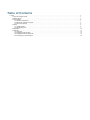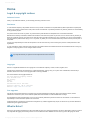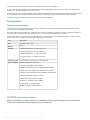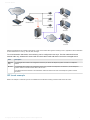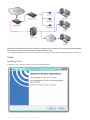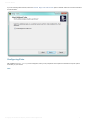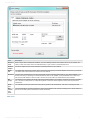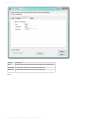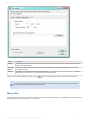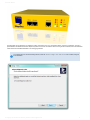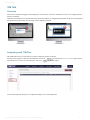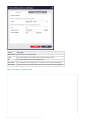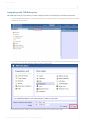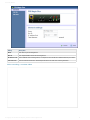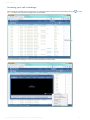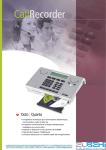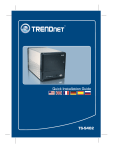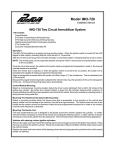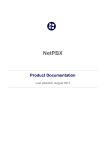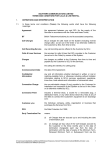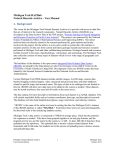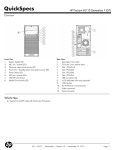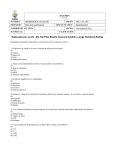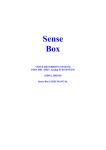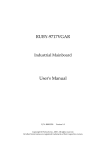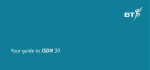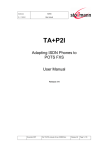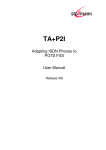Download here - Tri-Line
Transcript
Advanced SIP recording for small to mid-size organisations Product Documentation Last Updated: October 2013 Table of Contents 1. Home . . . . . . . . . . . . . . . . . . . . . . . . . . . . . . . . . . . . . . . . . . . . . . . . . . . . . . . . . . . . . . . . . . . . . . . . . . . . . . . . . . . . . . . . . . . . . . . . . 1.1 Legal & copyright notices . . . . . . . . . . . . . . . . . . . . . . . . . . . . . . . . . . . . . . . . . . . . . . . . . . . . . . . . . . . . . . . . . . . . . . . . . . . . . . 1.2 What is Echo? . . . . . . . . . . . . . . . . . . . . . . . . . . . . . . . . . . . . . . . . . . . . . . . . . . . . . . . . . . . . . . . . . . . . . . . . . . . . . . . . . . . . . . 1.3 Prerequisites . . . . . . . . . . . . . . . . . . . . . . . . . . . . . . . . . . . . . . . . . . . . . . . . . . . . . . . . . . . . . . . . . . . . . . . . . . . . . . . . . . . . . . . 1.3.1 System requirements . . . . . . . . . . . . . . . . . . . . . . . . . . . . . . . . . . . . . . . . . . . . . . . . . . . . . . . . . . . . . . . . . . . . . . . . . . . . 1.3.2 SCCP/SIP extension example . . . . . . . . . . . . . . . . . . . . . . . . . . . . . . . . . . . . . . . . . . . . . . . . . . . . . . . . . . . . . . . . . . . . . 1.3.3 SIP trunk example . . . . . . . . . . . . . . . . . . . . . . . . . . . . . . . . . . . . . . . . . . . . . . . . . . . . . . . . . . . . . . . . . . . . . . . . . . . . . . 1.4 Setup . . . . . . . . . . . . . . . . . . . . . . . . . . . . . . . . . . . . . . . . . . . . . . . . . . . . . . . . . . . . . . . . . . . . . . . . . . . . . . . . . . . . . . . . . . . . . 1.4.1 Installing Echo . . . . . . . . . . . . . . . . . . . . . . . . . . . . . . . . . . . . . . . . . . . . . . . . . . . . . . . . . . . . . . . . . . . . . . . . . . . . . . . . . 1.4.2 Configuring Echo . . . . . . . . . . . . . . . . . . . . . . . . . . . . . . . . . . . . . . . . . . . . . . . . . . . . . . . . . . . . . . . . . . . . . . . . . . . . . . . 1.5 Magic Box . . . . . . . . . . . . . . . . . . . . . . . . . . . . . . . . . . . . . . . . . . . . . . . . . . . . . . . . . . . . . . . . . . . . . . . . . . . . . . . . . . . . . . . . . 1.6 TIM Talk . . . . . . . . . . . . . . . . . . . . . . . . . . . . . . . . . . . . . . . . . . . . . . . . . . . . . . . . . . . . . . . . . . . . . . . . . . . . . . . . . . . . . . . . . . . 1.6.1 Overview . . . . . . . . . . . . . . . . . . . . . . . . . . . . . . . . . . . . . . . . . . . . . . . . . . . . . . . . . . . . . . . . . . . . . . . . . . . . . . . . . . . . . 1.6.2 Integrating with TIM Plus . . . . . . . . . . . . . . . . . . . . . . . . . . . . . . . . . . . . . . . . . . . . . . . . . . . . . . . . . . . . . . . . . . . . . . . . . 1.6.3 Integrating with TIM Enterprise . . . . . . . . . . . . . . . . . . . . . . . . . . . . . . . . . . . . . . . . . . . . . . . . . . . . . . . . . . . . . . . . . . . . 1.6.4 Acessing your call recordings . . . . . . . . . . . . . . . . . . . . . . . . . . . . . . . . . . . . . . . . . . . . . . . . . . . . . . . . . . . . . . . . . . . . . 3 3 3 4 4 4 5 6 6 7 10 11 12 12 14 15 Echo User Manual Home Legal & copyright notices Software license When you purchase this software, you are actually purchasing a license to use it. Disclaimer Tri-Line Network Telephony Ltd (hereafter named "Tri-Line") makes no warranties nor representations (neither expressed nor implied) with respect to the contents or performance of the product or this documentation. It particularly disclaims any warranty of fitness or merchantability for any particular purpose. The product is sold "as is" with any faults. Any claims made by sales literature or salespersons do not constitute warranties. Because of the diversity of hardware, software and conditions under which the system may be used, Tri-Line cannot make any warranty of fitness for a particular purpose. The entire risk of using the product must be assumed by the user. Accordingly, the user is recommended to thoroughly test the product before relying on it. In any event, any liability of Tri-Line is limited exclusively to a refund of the purchase price of the product. It is the user's responsibility to ensure that the product or its use conforms to any laws concerning the provision of data protection in their organisation. Tri-Line reserves the right to revise and make changes to the software and/or the hardware and/or this documentation without incurring any obligation to notify any person of such changes and/or revisions. By using the software you agree to be bound by these terms and conditions. Copyright Echo ® is a registered trademark of and copyright © Tri-Line Network Telephony Limited, London, England, 2013. All rights of the manufacturer are reserved. Any unauthorised lending, copying, hiring, or any other form of distribution, electronically or otherwise, without the consent of the copyright holders is strictly prohibited. The contact details of the copyright holders are: Tri-Line Network Telephony Limited 9-10 Telfords Yard The Highway London E1W 2BS Switchboard: +44 20 7265 2600 Technical Support: +44 20 7265 2626 Website: http://www.tri-line.com/ Free upgrades We operate a free upgrade scheme for customers who purchase maintenance at the same time as purchasing a license; whilst a maintenance contract is in place, minor software updates and enhancements are made available free of charge. Free upgrades are solely at the discretion of Tri-Line and are usually delivered by electronic means over the internet. It is the customer's responsibility to ensure that these updates can be received. Customers without a maintenance contract will be charged for any software upgrades they require, as well as for any technical assistance needed during the upgrade procedure. What is Echo? Echo is the call recording module that can be incorporated into one of our call logging solutions, TIM Plus or Enterprise in order to provide a fully integrated call logging and recording solution. It can be attached to either ISDN or SIP lines and, any phone calls going over those © Copyright Tri-Line Network Telephony Limited, London, England, 2013 3 Echo User Manual channels are intercepted, recorded, then sent to our call logger to be attached to the logged call. To record calls over PSTN, channels such as ISDN30 (PRI/E1/T1/J1), ISDN2 (BRI) or analogue POT lines, a piece of physical hardware the Magic Box - is used to physically connect into your lines. For VoIP (SIP) channels, a PC with a standard network interface card (NIC) can be used to capture the voice packets from strategic points in your voice network. If many simultaneous VoIP calls are expected, a dedicated computer with multiple NICs becomes necessary. All calls are securely encrypted using the industry standard 256-bit key AES algorithm. Prerequisites System requirements In order for Echo to collect call audio information, it must be installed on a computer that has an additional network card connected to a mirrored port on a local managed network switch. The primary network card would have its IP configuration set up so that it is visible on the data LAN. This allows playback of recordings by authorised users, as well as remote control of the Echo server, such as Remote Desktop Connection, if required. The secondary network card would have its IP configuration set up so that it is visible on the SIP/telephone network. This allows mirrored traffic to be sent to it for the purpose of monitoring and recording by the Echo server. Field Description CPU minimum 4 cores, 2GHz Memory 3GB Hard disk 250GB Hard disk space = 44,000 channel hours 500GB Hard disk space = 88,000 channel hours 700GB Hard disk space = 132,000 channel hours 1TB Hard disk space = 176,000 channel hours Operating system Windows XP SP3 - Windows 8 (inc. Server editions) Physical adaptors Realtek PCI GBE Family Controller D-Link DGE-528T Gigabit Ethernet Adapter, Realtek PCIe FE Family Controller, Intel(R) 82566DM-2 Gigabit Network Connection, Intel(R) 82576 Gigabit Dual Port Network, TRENDnet, TEG-PCITXR 32-bit 10/100/1000Mbps PCI ADAPTER, Intel(R) PRO/1000 PM Network Connection, AMD PCNET Family PCI Ethernet Adapter, HP NC112i 1-port Ethernet Server Adapter, Intel(R) Gigabit CT Desktop Adapter, Broadcom NetXtreme Gigabit Ethernet SCCP/SIP extension example Below is an example of a network layout for an installation that would allow recording of internal and external calls across the telephone network, depending on the configuration. © Copyright Tri-Line Network Telephony Limited, London, England, 2013 4 Echo User Manual Monitoring handsets that are capable of either SCCP or SIP communication allow generic recording to occur, regardless of what combination of PSTN interfaces are in use, e.g. SIP, PRI, BRI, analogue. To record extension side audio, the monitoring can be configured in two ways. The first method will record external calls only, whereas the second will record all calls but will add further load to the managed switch. Field Description External only The managed switch needs to be configured to mirror the port where the telephone system connects to the telephone network. All calls The managed switch needs to be configured to mirror every port that has a telephone connected to it, but the telephone system's network connection doesn’t need to be mirrored. This method allows the collection of the internal RTP traffic that would not be seen at the telephone system's network connection. SIP trunk example Below is an example of a network layout for an installation that would allow recording of external calls across SIP trunks. © Copyright Tri-Line Network Telephony Limited, London, England, 2013 5 Echo User Manual Monitoring SIP trunks allows any phone system or handsets to be recorded. This includes proprietary handsets which would normally be expensive when recording extension-side. The managed switch needs to be configured to mirror the port where the telephone system would be sending the SIP/RTP call information. Setup Installing Echo To install Echo, click on the setup package and follow the on-screen instructions. © Copyright Tri-Line Network Telephony Limited, London, England, 2013 6 Echo User Manual If you are monitoring ISDN channels, ensure the Install Magic Box USB driver option is selected. Follow the on-screen instructions to install the driver. Configuring Echo After installation, the Echo settings screen will appear, where you are prompted for various pieces of information to help set up Echo successfully on your network: VOIP © Copyright Tri-Line Network Telephony Limited, London, England, 2013 7 Echo User Manual Field Description Choose a name Enter a unique name to identify this installation; if you are installing more than one instance of Echo on your network, the name you enter here will be used in the subsequent setup of your TIM Plus or TIM Enterprise server. Network adapter Choose the adapter that will receive SIP/SCCP and media packets from your network. Buffer size The socket buffer value is the maximum size (in bytes) that you'd expect your network adapter to receive from your network. The default value of 65536 should be sufficient for most networks. Protocols The types of IP packets that you know Echo should look for when inspecting passing traffic on your network adapter. If you know for sure that your audio signal or media packets will never be TCP packets, you should deselect TCP to save CPU load; the less traffic that Echo needs to inspect, the more concurrent calls it can handle with the same hardware. SIP port(s) The UDP/TCP port number(s) that will be used for SIP signalling traffic on your network. Usually this is a single port (5060) but, in the case of media proxies or multiple SIP registrars on the same network segment, further ports may need to be entered here. SCCP port The TCP/UDP port that you expect Cisco SCCP (Skinny) packets to be transmitted on. This value is normally port 2000. End session if no audio This value specifies (in seconds) the maximum amount of time that Echo will continue monitoring a SIP or SCCP session in the event of no traffic, before it considers the session abandoned. Web server © Copyright Tri-Line Network Telephony Limited, London, England, 2013 8 Echo User Manual Setting Description Port The port number that the internal web service that Echo should listen on Username The username required to access the Echo web service Password The password required to access the Echo web service Audio © Copyright Tri-Line Network Telephony Limited, London, England, 2013 9 Echo User Manual Setting Description Quality The desired quality of audio recordings after compression. The higher the quality, the better the audio will sound, but the bigger the files on disk will be Compress timeout The amount of time (in seconds) that Echo will wait for an audio file to be compressed. By default, this is set on 2400 seconds (40 minutes). Change By default, the audio files are stored in the following location: C:\ProgramData\Tri-Line\Echo\audio. To select a different folder, click on the Change button and enter the preferred location. When you have finished configuring Echo, click on the Apply button to save the settings to disk and then start the Echo service. You can verify that the Echo service is running by connecting to its web service at: http://localhost:8088/. If you changed the Web server settings (above), the address may differ. Magic Box In addition to the Echo software, to record calls over PSTN channels, such as ISDN30 (PRI/E1/T1/J1), ISDN2 (BRI) or analogue POT lines, a piece of physical hardware - the Magic Box - is also required. © Copyright Tri-Line Network Telephony Limited, London, England, 2013 10 Echo User Manual The Magic Box can be attached to any telephone system connected to one of our call logging solution, TIM Plus or Enterprise. The box is placed between the ISDN trunk and the telephone system and must be connected to the PC running the Echo software, where the audio files will be stored and embedded thereafter in the call logging software. To install the driver for the call recording device, ensure the Install Magic Box USB driver box is ticked, during the Echo installation. © Copyright Tri-Line Network Telephony Limited, London, England, 2013 11 Echo User Manual TIM Talk Overview TIM Talk is our integrated call logging and recording solution, combining one or more Echo installations with one of our call logging software, TIM Plus or Enterprise. Unlike other call recorders that are separate and require special client software, our integrated solution enables all calls to be securely played through the existing web interface of the call logger, using a standard web browser. Integrating with TIM Plus After installing Echo into your voice network, you need to configure its presence in TIM Plus. Ensuring you are logged in to TIM Plus as an administrator, click on the left-hand side menu. To add a voice recording option, click on the New Settings tab and select the Voice recording option from the tab, as shown below: A new window will appear, allowing you to configure the settings of your call recording device. © Copyright Tri-Line Network Telephony Limited, London, England, 2013 12 Echo User Manual Setting Description Device name The name of your recording device Type The type of telephone lines you are using: PRI, BRI, Analogue, VOIP ID The unique identifier of each call recording device Host & Port The IP address of the recording device, or computer to which the device is attached Time offset The time interval around which TIM Plus will search for calls when matching audio files Voice recording - overview video © Copyright Tri-Line Network Telephony Limited, London, England, 2013 13 Echo User Manual Integrating with TIM Enterprise After installing Echo into your voice network, you need to configure its presence in TIM Enterprise, by following the steps below: 1. Log in to TIM Enterprise, drill-down to the Directory level where you want to add the call recording device and click on the New object tab, as shown below: 2. In the new window that opens, select the Magic Box object from the Other object list, enter a name and select the type of telephone lines you are using (PRI, BRI, Analogue, VOIP), as shown below: 3. A new window will open, allowing you to configure the properties of your recording device object. © Copyright Tri-Line Network Telephony Limited, London, England, 2013 14 Echo User Manual 3. Setting Description Name The name of your recording device Box ID The unique identifier of each call recording device IP address: Port The IP address of the recording device, or computer to which the device is attached and the port number Time tolerance The time interval around which TIM Enterprise will search for calls when matching audio files Voice recording - overview video © Copyright Tri-Line Network Telephony Limited, London, England, 2013 15 Echo User Manual Acessing your call recordings Call recordings are accessible via the web interface of your call logging solution. To listen or save a call recording, click on the Call view screen or any itemised call logging report, as shown below: icon in the A new window will open, allowing you to listen or save the call recording, as shown below: © Copyright Tri-Line Network Telephony Limited, London, England, 2013 16