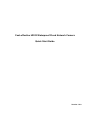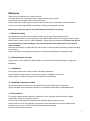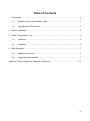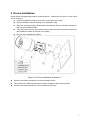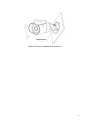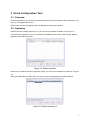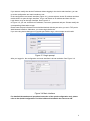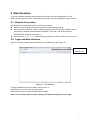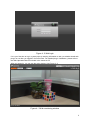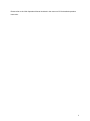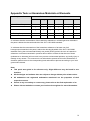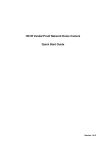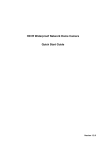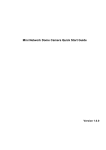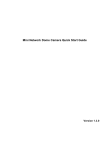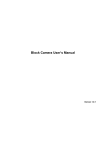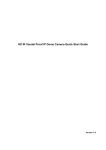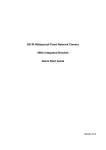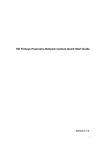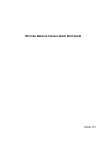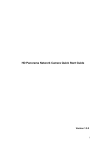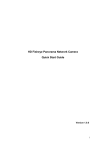Download F Series Indoor IP Camera Quick Start Guide
Transcript
Cost-effective HD IR Waterproof Fixed Network Camera Quick Start Guide Version 1.2.0 Welcome Thank you for purchasing our network camera! This quick start guide is designed to be a reference tool for your system. Please keep this start guide well for future reference. Please open the accessory bag to check the items one by one in accordance with the list below. Contact your local retailer ASAP if something is missing or damaged in the bag. Before your operation please read the following instructions carefully. 1.Electrical safety All installation and operation here should conform to your local electrical safety codes. The power shall conform to the requirement in the SELV (Safety Extra Low Voltage) and the Limited power source is rated 12V DC in the IEC60950-1. (Refer to product introduction) Please note: Do not connect these two power supplying sources to the device at the same time; it may result in device damage! We assume no liability or responsibility for all the fires or electrical shock caused by improper handling or installation. We are not liable for any problems caused by unauthorized modification or attempted repair. 2.Transportation security Heavy stress, violent vibration or water splash are not allowed during transportation, storage and installation. 3.Installation Do not apply power to the camera before completing installation. Please install the proper power cut-off device during the installation connection. Always follow the instruction guide the manufacturer recommended. 4.Qualified engineers needed All the examination and repair work should be done by the qualified service engineers. We are not liable for any problems caused by unauthorized modifications or attempted repair. 5.Environment This series network camera should be installed in a cool, dry place away from direct sunlight, inflammable, explosive substances and etc. Please keep it away from the electromagnetic radiation object and environment. Please make sure the CCD (CMOS) component is out of the radiation of the laser beam device. Otherwise it may result in CCD (CMOS) optical component damage. Please keep the sound ventilation. i Do not allow the water and other liquid falling into the camera. Thunder-proof device is recommended to be adopted to better prevent thunder. The grounding studs of the product are recommended to be grounded to further enhance the reliability of the camera. 6. Daily Maintenance Please shut down the device and then unplug the power cable before you begin daily maintenance work. Do not touch the CCD (CMOS) optic component. You can use the blower to clean the dust on the lens surface. Always use the dry soft cloth to clean the device. If there is too much dust, please use the water to dilute the mild detergent first and then use it to clean the device. Finally use the dry cloth to clean the device. Please put the dustproof cap to protect the CCD (CMOS) component when you do not use the camera. Dome enclosure is the optical component, do not touch the enclosure when you are installing the device or clean the enclosure when you are doing maintenance work. Please use professional optical clean method to clean the enclosure. Improper enclosure clean method (such as use cloth) may result in poor IR effect of camera with IR function. 7. Accessories Be sure to use all the accessories recommended by manufacturer. Before installation, please open the package and check all the components are included. Contact your local retailer ASAP if something is broken in your package. Accessory Name Amount Network Camera Unit 1 Quick Start Guide 1 CD 1 Installation Accessories Bag 1 ii Table of Contents 1 Framework..................................................................................................................... 1 1.1 Multiple-function Combination Cable................................................................. 1 1.2 Framework and Dimension ............................................................................... 1 2 Device Installation ......................................................................................................... 3 3 Quick Configuration Tool ............................................................................................... 5 4 3.1 Overview ........................................................................................................... 5 3.2 Operation .......................................................................................................... 5 Web Operation .............................................................................................................. 7 4.1 Network Connection .......................................................................................... 7 4.2 Login and Main Interface ................................................................................... 7 Appendix Toxic or Hazardous Materials or Elements ........................................................ 10 iii 1 Framework 1.1 Multiple-function Combination Cable You can refer to the following figure for multiple-function combination cable information. See Figure 1-1. Figure 1-1 Multiple-function combination cable Please refer to the following sheet for detailed information. No. 1 2 Port Name Function Connection Note LAN Network port Ethernet port Connect to standard Ethernet cable. DC12V Power input port / Power input port. Input DC 12V. 1.2 Framework and Dimension Please refer to the following figure for dimension information. The unit is mm. See Figure 1-2 and Figure 1-3. 1 Figure 1-2 Dimension illustration 1 Figure 1-3 Dimension illustration 2 2 2 Device Installation Please follow the steps listed below to install the device. Please refer to Figure 2-1 and Figure 2-2 for reference. Paste the installation map on the surface of the wall or the ceiling. Dig the installation holes according to the installation map. Open the accessories bag and then take the expansion bolt out. Insert the expansion bolt into the installation holes. Take the screws from the accessories bag and then use them to secure the device on the installation surface of the wall or the ceiling. Connect the corresponding cables. Figure 2-1 Device installation illustration 1 Use the cross-head screwdriver to loosen the adjust screw. Turn the device in different directions to make it suitable for the monitor position. Use the cross-head screwdriver to fix the adjust screw firmly. 3 Figure 2-2 Device installation illustration 2 4 3 Quick Configuration Tool 3.1 Overview Quick configuration tool can search current IP address, modify IP address. At the same time, you can use it to upgrade the device. Please note the tool only applies to the IP addresses in the same segment. 3.2 Operation Double click the “ConfigTools.exe” icon, you can see an interface is shown as in Figure 3-1. In the device list interface, you can view device IP address, port number, subnet mask, default gateway, MAC address and etc. Figure 3-1 Search interface Select one IP address and then right click mouse, you can see an interface is shown as in Figure 3-2. Select the “Open Device Web” item; you can go to the corresponding web login interface. Figure 3-2 Search interface 2 5 If you want to modify the device IP address without logging in the device web interface, you can go to the configuration tool main interface to set. In the configuration tool search interface (Figure 3-1), please select a device IP address and then double click it to open the login interface. Or you can select an IP address and then click the Login button to go to the login interface. See Figure 3-3. In Figure 3-3, you can view device IP address, user name, password and port. Please modify the corresponding information to login. Please note the port information here shall be identical with the port value you set in TCP port in Web Network interface. Otherwise, you cannot login the device. If you are using device background upgrade port 3800 to login, other setups are all invalid. Figure 3-3 Login prompt After you logged in, the configuration tool main interface is shown as below. See Figure 3-4. Figure 3-4 Main interface For detailed information and operation instruction of the quick configuration tool, please refer to the Quick Configuration Tool User’s Manual included in the resources CD. 6 4 Web Operation This series network camera products support the Web access and management via PC. Web includes several modules: Monitor channel preview, system configuration, alarm and etc. 4.1 Network Connection Please follow the steps listed below for network connection. Make sure the network camera has connected to the network properly. Please set the IP address, subnet mask and gateway of the PC and the network camera respectively. Network camera default IP address is 192.168.1.108. Subnet mask is 255.255.255.0. Gateway is 192.168.1.1 Use order ping ***.***.***.***(* network camera address) to check connection is OK or not. 4.2 Login and Main Interface Open IE and input network camera address in the address bar. See Figure 4- 1. Input your IP address here Figure 4- 1 IP address The login interface is shown as below. See Figure 4- 2. Please input your user name and password. Default factory name is admin and password is admin. Note: For security reasons, please modify your password after you first login. 7 Figure 4- 2 Web login If it is your first time to log in, system pops up warning information to ask you whether install web plug-in or not after you logged in for one minute. For detailed plug-in installation, please refer to the Web Operation Manual included in the resource CD. After you logged in, you can see the main window. See Figure 4- 3. Figure 4- 3 Web monitoring window 8 Please refer to the Web Operation Manual included in the resource CD for detailed operation instruction. 9 Appendix Toxic or Hazardous Materials or Elements Component Name Toxic or Hazardous Materials or Elements Pb Hg Cd Cr VI PBB PBDE Circuit Board Component ○ ○ ○ ○ ○ ○ Device Case ○ ○ ○ ○ ○ ○ Wire and Cable ○ ○ ○ ○ ○ ○ Packing Components ○ ○ ○ ○ ○ ○ Accessories ○ ○ ○ ○ ○ ○ O: Indicates that the concentration of the hazardous substance in all homogeneous materials in the parts is below the relevant threshold of the SJ/T11363-2006 standard. X: Indicates that the concentration of the hazardous substance of at least one of all homogeneous materials in the parts is above the relevant threshold of the SJ/T11363-2006 standard. During the environmental-friendly use period (EFUP) period, the toxic or hazardous substance or elements contained in products will not leak or mutate so that the use of these (substances or elements) will not result in any severe environmental pollution, any bodily injury or damage to any assets. The consumer is not authorized to process such kind of substances or elements, please return to the corresponding local authorities to process according to your local government statutes. Note: This quick start guide is for reference only. Slight difference may be found in user interface. All the designs and software here are subject to change without prior written notice. All trademarks and registered trademarks mentioned are the properties of their respective owners. If there is any uncertainty or controversy, please refer to the final explanation of us. Please visit our website or contact your local service engineer for more information. 10