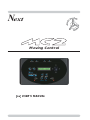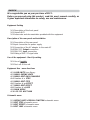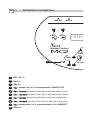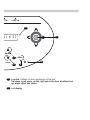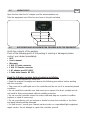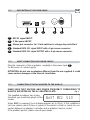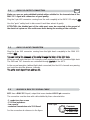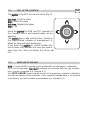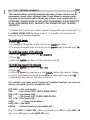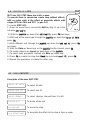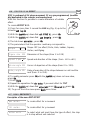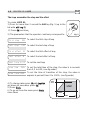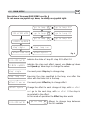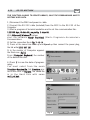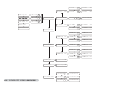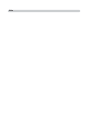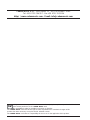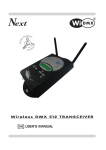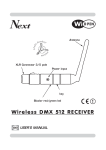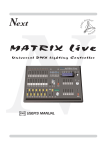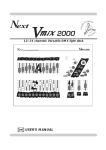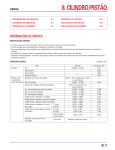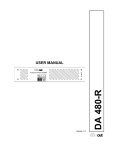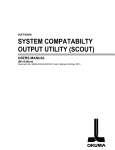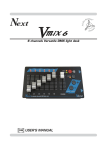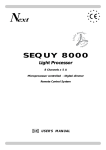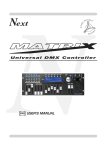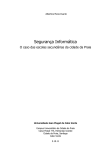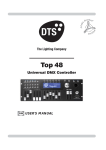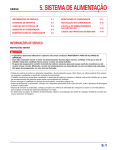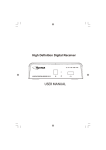Download 282 Kb - Codem Music srl
Transcript
Next Moving Control GB USER’S MANUAL INDEX We congratulate you on your purchase of MC2. Before you proceed using this product, read this user’s manual carefully, as it gives important information on safety, use and maintenance . Equipment Setting 1.1 Description of the front panel 1.2 Unpack MC2 1.3 Acessories and documentation provided with the equipment Description of the rear panel and installation 2.1 2.2 2.3 2.4 2.5 2.6 Description of the rear panel Input connection for power supply Connection of the AC adapter to the main AC DMX 512 Output connection DMX 512 Input connection Making a DMX 512 signal cable Use of the equipment - Start Up setting 3.1 Use of Joystick 3.2 First use of the unit Equipment Use - menu functions 4.1 LOAD UNITS from library 4.2 MENU: DEFINE UNITS 4.3 MENU: EDIT DMX CHANNELS 4.4 Creation of a STEP 4.5 MENU: EDIT STEP 4.6 Creation of an EFFECT 4.7 MENU: EDIT EFFECT 4.8 Creation of a LOOP 4.9 MAIN MENU 4.10 RS 232 HOST LINK Schematic menu 5.1 5.2 5.3 5.4 DEFINE UNITS+SPECIAL FUNCTION schematic menu EDIT STEP schematic menu EDIT EFFECT schematic menu EDIT LOOP schematic menu GB 1.1 1.1 DESCRIZIONE DESCRIPTION PANNELLO OF THECOMANDI FRONT PANEL DMX OUT 1 ✔ Edit DMX IN 2 Back Ok ➥ l01 st: Next Moving Control MC2 Step Rate 6 3 Channe 4 1 Edit / Ok key 2 Back key 3 Step led 4 Key to change step, for 2 second pressed it CHANGE LOOP 5 Key to increase the speed of the step/in edit step change channel 6 Key to decrease the speed of the step/in edit step change channel 7 Key to increase the speed of the effect/in edit step change value 8 Key to decrease the speed of the effect/in edit step change value 9 Key to change effect, for 2 second pressed activate BLACKOUT 10 Effect led 5 -SW 9 VDC IN 12 01 ef:01 11 Speed 7 Effect 10 Value 8 9 11 Joystick: it allows an easy positioning of the unit. Up/down scroll menu, on the right select the item visualized and up/down adjust the values. 12 Lcd display 1.2 UNPACK MC2 GB Open the box; take the AC adapter and the documentation out. Take the equipment out of the box as shown in the picture below. 1.3 ACESSORIES AND DOCUMENTATION PROVIDED WITH THE EQUIPMENT Verify the contents of the packing. If one of the following parts of the packing is missing or damaged, please, contact your dealer immediately. • • • • • • • MC2 User’s manual. Warranty 1 XLR 5 P male connector 1 XLR 5 P female connector 1 AC adapter mod.1814807 1 Cable male/female RS 232 Read the following warnings before beginning installation. • This unit is not intended for home use. • Read this manual thoroughly and observe the following precautions before working with the controller. • Take care not to spill liquids on to the controller and do not use it in excessively humid conditions. • Do not install the controller near heat sources or expose it to direct sunlight and do not install in dusty environments without suitable protection. • Do not use the controller unless the mains cable and plug are in perfect condition (replace or repair if necessary). • Do not use solvents such as acetone or alcohol to clean the controller or the finish and panel lettering will be damaged. • If a fault occurs, consult your nearest service centre or a specialized light equipment repair service. Do not attempt to repair the controller yourself. 2.1 GB DESCRIPTION OF THE REAR PANEL PUSH 5 4 1 3 2 5 4 1 3 2 F 1 2 3 4 5 1 RS232 signal INPUT. 2 9 Vdc power INPUT. 3 Stereo jack connector for 2 foot-switches to change step and effect 4 Standard DMX 512 signal INPUT with a 5-pin cannon connector. 5 Standard DMX 512 signal OUTPUT with a 5-pin cannon connector. 2.2 INPUT CONNECTION FOR POWER SUPPLY Plug the connector of the ac-adapter completly in the power input 2 To disconnect it, extract gently. ATTENTION: do not use ac-adapters different from the one supplied, it could cause serious damages at the internal circuitation. 2.3 CONNECTION OF THE AC-ADAPTER TO THE MAIN AC MAKE SURE THAT VOLTAGE AND POWER FREQUENCY CORRESPOND TO WHAT IS REPORTED ON THE AC ADAPTER PLATE. Fig. 1 The supplied ac-adapter has a plug, therefore you should only plug it in the socket. NeXT MC2 V1.0 When MC2 is powered, the lcd display appears as in (Fig.1), if this condition is not true, please check if there is power in the electric socket or check the connection between ac-adapter/controller and ac-adapter/electric socket. If the problem persist, please consult your dealer. 2.4 GB DMX 512 OUTPUT CONNECTION Make sure you are using shielded twisted cables suitable for the transmission of the DMX 512 signal with connectors of good quality. Plug the 5-pin XLR connector coming from the unit completly in the DMX 512 output 5 Use the “push” safety hook to disconnect it and than extract it gently. ATTENTION: the shielded part of the cable must never be connected to the ground of the electrical system as this could cause faults during the working of the controller 2.5 DMX 512 INPUT CONNECTION Plug the 5-pin XLR connector coming from the light desck completly in the DMX 512 output 4 You can control the channels of the units through the fader of the light desk. When you edit units the first 48 channels come acquired from the connected light desk The PAN and TILT channels are controlled through joystick of the MC2. In the normal operation (without light desk connected) the first 48 channels are passing and could be used like dimmer channels. The unitis must depart from address 49. 2.6 MAKING A DMX 512 SIGNAL CABLE MC2 has a DMX 512 input/output that uses standard XLR 5-pin connector The connection must be done with cable shielded by these characteristics: - 2 conductors plus screen 120 Ohm impedance low capacity maximum transmission rate 250 Kbaud. XLR 5-pin 5 1 4 2 3 For the connection do reference to the figure. Common - DMX OUT + DMX OUT 3.1 USE OF THE JOYSTICK GB The joystick of the MC2 has more functions (Fig. 8) Up/down: Scroll the menu Right : Select the menu Up/down: Regulate the values Right : OK Using the joystick the PAN and TILT channels of the scanner’s mirror and moving heads can be adjusted. The joystick type is with central return, thanks to the sophisticated software of management, it allows an easy and exact positioning. If you leave the joystick in central position the mirror keeps still; whereas the more you move it away from the centre the faster the mirror will run. 3.2 FIRST USE OF THE UNIT MC2 is a universal DMX controller and is provided with an initial generic configuration. For a correct operation YOU MUST configure the controller with the type of projectors/scanner connected to it. (see.par.4.1) The SETUP LIBRARY sheet includes the list of the projectors/scanner contained in the internal memory of the controller, if the requested configuration is not present in the library, you need to make a personalized one. (see.par.4.3) 4.1 LOAD UNITS FROM LIBRARY GB To activate the function LOAD FROM LIBRARY: 1) Press for more than 2 second the Edit key (Fig. 2) up to the lcd write edit loop 01 2) With the joystick up/down find DEFINE UNITS , press Ok ✔ Edit 3) The lcd write No OF UNITS : xx , press Ok Ok Fig. 2 4) With the joystick up/down set the connected units, press Ok. 5) With unit of the same type through the joystick up/down find edit all UNITS then press Ok 6) With different unit through the joystick up/down find edit unit 01 then press Ok two times.. 7) The lcd shows the name of the projector currently in use 8) With the joystick down find load from lib. press Ok, the lcd shows the name of the first projector contained in the memory 9) With the Speed up/down keys or the joystick choose the unit that corresponds to the model in use, to search in alphabetical sequence use Rate up/down keys 10) Press OK to store in memory the fixture 11) Press Back the lcd write save ? YES press Ok. 12) With different unit repeat the operations from the point 7, through the joystick up/down change unit and press Ok at the end press Back 13) With the joystick up/down find patch UNITS 14) The lcd write auto patch! press Ok. 15) With the joystick up/down check the assigned values . The first unit departs from address 49, MC2 will calculate the last channel for that unit and the lcd write the configuration to set on the unit. 16) To modify the address press Ok 17) With the joystick up/down set the new address then press Ok 18) To go out from the menu press Back more times 4.2 MENU: DEFINE UNITS Description of the menu DEFINE UNIT n o . of units 01 To set how much unit are present, from 01 to 20 max edit all units To modify the fixture of all the present units and load from library edit unit 01 To modify the fixture of 1 unit and load from library patch units To patch unit automatic or manually 4.3 MENU: EDIT DMX CHANNELS GB This function allows to modify manually the name of each channel and its parameters (reset value, blackout value) it also allows to assign special functions to the channel (pan/tilt,pan low/tilt low, lamp control dmx in). ATTENTION ! MODIFICATION OF THE SETUP PARAMETERS, IF NOT EFFECTED IN AN APPROPRIATE WAY, PREVENTS THE CONNECTED UNIT TO WORK CORRECTLY. To activate this function you need to repeat the operations up to the point 7, in the MENU DEFINE UNIT functions (v.par.4.1), and after the lcd shows the name of the unit previously loaded. To modify unit name: 1) Press Ok 2) To modify the first letter of the unit use the joystick up/down 3) To modify the second letter of the unit use the joystick right at the end press Ok To modify the number of the channels 1) With the joystick up/down find max channel: xx 2) Press Ok 3) With the joystick up/down set the channels (max 48) To modify the name of the channels 1) With the joystick up/down find ch01 : xxxx 2) Press Ok 3) With the Speed up/down keys or the joystick choose the name to change, to search in alphabetical sequence use Rate up/down keys then press Ok 4) Repeat the operation for the other channels The controller uses these special channels for predefined functions, you must use them for the specific functions assigned to them. NOT USED -> Not used channel. PAN -> Pan channel (SOFT CROSS/HARD CROSS). PAN LOW -> Pan channel LOW. TILT -> Tilt channel (SOFT CROSS/HARD CROSS). TILT LOW -> Tilt channel LOW. LAMP -> Lamp control channel. LAMP/RES -> Like LAMP. DMX-IN -> Control channel for external light desk Only if the LAMP or LAMP/RES channel is selected; press OK to modify LAMP ON value. Press OK again to modify LAMP OFF value. 4.4 GB CREATION OF A STEP MC2 has 340 STEP these are static scenes. To execute them in succession create Loop without effects, with no active units in the effect or associate effects with shape (OFF) for PAN and TILT. (v.par 4.6) To create STEP 001: 1) Press for more than 2 second the Edit key (Fig. 3) up to the lcd write edit loop 01 ✔ Edit Ok Fig. 3 2) With the joystick up/down find edit step 0 01 , press Ok two times 3) With unit of the same type through the joystick up/down find select all UNITS, press Ok 4) With different unit through the joystick up/down find edit unit 01 , press Ok two times 5) With the Rate up/down keys or the joystick find the channel, press Ok 6) To modify channel use Speed up/down keys or the joystick 7) To select next/precedent channels use Rate up/down keys 8) Press Ok to create the step then Back the lcd shows save ? YES , press Ok. 9) Repeat the operations to create the other step 4.5 MENU: EDIT STEP Description of the menu EDIT STEP select all units To select all units select unit 01 To select unit 01 select dimmers To select dimmer channel from 1 to 48 locate all! To locate all the unit erase step! To erase the step run effect : next To associate the effect to the step in Syncro mode 4.6 GB CREATION OF AN EFFECT MC2 is endowed of 96 plays movement 12 are pre-programmed, (modifiable) dedicated to the scanner and moving-head With this function it’s possible to create animations of notable effect. Edit To create EFFECT 013: 1) Press for more than 2 second the Edit key (Fig. 4) up to the lcd write edit loop 01 ✔ Ok 2) With the joystick up/down find edit EFFECT 01 , press Ok 3) With the joystick up/down find Fig. 4 edit EFFECT 13 , press Ok 4) The lcd shows pan motion , press Ok 5) The parameters that the operator could vary correspond to: shape ><off>< Shape: OFF (no effect) Circle, Hola, Ladder, Square, Vertex, and Zigzag figure size 020 Dimension of the shape (from 1 to 128) speed (rpm) Speed and direction of the shape ( from -60 to +60) 15 phase angle 000 Corner of departure of the shape (from 0 to 359). delay angle 015 Delay of execution of the shape between an unit and the next (from 0 to 359). 6) To modify parameter press Ok with the joystick up/down set new value, press Ok 7) Press Back 8) Repeat the operations for tilt motion if you want effect for TILT 9) With the joystick up/down find active unis! press Ok select all! press Ok 10) To go out from the menu press Back more times 4.7 MENU: EDIT EFFECT Description of the menu EDIT EFFECT pan motion To create effect for x movment tilt motion To create effect for y movment active units To select what unit must have the type of effect, the step is in stop without unit selected 4.8 GB CREATION OF A LOOP The Loop assembles the step and the effect To create LOOP 01: 1) Press for more than 2 second the Edit key (Fig. 5) up to the lcd write edit loop 01 ✔ Edit Ok 2) Press Ok two times.. 3) The parameters that the operator could vary correspond to: first step 001 To select the first step of loop last step 001 To select the last step of loop Fig. 5 first effect 01 To select the first effect of loop last effect 12 To select the last effect of loop next loop is 02 To set the next loop step time 002 S To set the total time of the step, the value is in seconds from 0,2 to 600, (see fig.under) step fade 050% To set the time of transition of the step, the value is express in percent from 0 to 100%, (see fig.under) 4) To change value press Ok with joystick up/down set new value, press Ok 5) Press Back 6) To go out from the menu press Back more times STEP value STEP FADE TIME 4.9 GB MAIN MENU Description of the menu MAIN MENU see fig. 6 To run menu use joystick up/down, to modify use joystick right. l01 st : 001 ef : 10 rt : 100% sp : 100% go to loop 02 go to loop 02 go to loop 01 go to loop 01 go to loop 96 go to loop 96 step : single step : loop run effect : free run effect : syncro Fig. 6 l01 st : 001 ef : 10 Indicate the state of loop 01 step 001 effect 10 rt : 100% sp : 100% Indicate the step and effect speed, use Rate up/down and Speed up/down keys to change the values step : single You must press Step key to change step step : loop run Executes the step specified in the loop, one after the other with the times set in the loop effect : free run You must press Effect key to change effect effect : syncro Change the effect to each change of step, with run effect next go to the next step, with run effect 01 the step is associated to the effect. In this mode of operation the Effect key also works l01 st : 001 ef : 10 go to loop 01 Allows to change loop between the 96 available 4.10 GB RS 232 HOST LINK THIS FUNCTION ALLOWS TO UPDATE LIBRARY, SAVE THE PROGRAMMING AND TO RESTORE USER DATA. 1) Disconnect the DMX and power in cable. 2) Connect the RS 232 cable (included) from the MC2 to the RS 232 of the Computer 3) Start a program of terminal emulation and to set the communication like: 115200 bps, 8 data bit, no parity, 1 stop bit. With Miicrosoft Windows® system start the software H y p e r T e r m i n a l (Start> Programs> Accessories> Communications 4) Set the connection like in fig. 7 - 8 - 9 5) Press at the same time Rate up and Speed up then connect the power plug, the lcd write RS232 HOST LNK! 5) In the monitor of Computer appears the Menù see fig.10 Computer Keyboard) the number Press (C of the desired function. 6) Press 1 to save the data of programming; You must select from the menù Transfer> Receive file. Set Ymodem protocol then click to Receive The saved file is in the Hard Disk with name mc2_set.bak Fig. 7 Fig. 8 7) Press 2 to restor the data of programming; You must select from the menù T r a n s f e r > S e n d f i l e . search the file with mc2_set.bak name, set Y m o d e m protocol then click to Send. 8 ) Press 3 t o u p d a t e s e t u p library; you must select from the file menù T r a n s f e r > S e n d f i l e . search the file with m c 2 _ l i b . b i n name (downloaded from internet), set Ymodem protocol then click to Send see fig.11 9) Press 4 to exit. Close the application and disconnect the cable. Fig. 9 Fig. 10 Fig. 11 edit loop 01 patch units auto patch! edit step 001 edit effect 01 define u nits n o . of units 01 OK auto patch! done unit 01 dmx (49) unit 02 dmx (66) OK unit 02 dmx (66) no. of units 02 OK no. of units 02 unit 02 dmx (65) unit 02 dmx (65) OK unit 02 dmx (65) no. of units 01 OK no. of units 01 unit 03 dmx (81 unit 02 dmx (64) OK unit 02 dmx (64) no. of units 20 OK no. of units 20 edit all units dts xr250 wash OK ets xr250 wash OK ets xr250 wash dts xr250 wash OK dts xr250 wash ctt xr250 wash OK ctt xr250 wash cts xr250 wash cts xr250 wash OK cts xr250 wash ctr xr250 wash OK ctr xr250 wash cts xr250 wash edit unit 02 abs clublive OK abs clublive abs clubcolor OK abs clubcolor std dimmer 48ch OK std dimmer 48ch max channel: 48 OK max channel: 48 max channel: 16 OK max channel: 16 max channel: 15 OK max channel: 15 ch01:Pan low OK ch01:Pan low ch01:Pan ch01:Pan OK ch01:Pan ch02:Pan low ch01:Palette OK ch01:Palette edit unit 01 edit unit 01 load from lib. edit unit 20 max channel: 16 special f unction reset units! OK reset units! done lamps on! OK lamps on! done lamps off! OK lamps off! done ch03:tilt ch04:tilt low 5.1 SCHEMATIC MENU: DEFINE UNITS+ SP. F. chxx: xxxxxx 11 zoom edit loop 01 edit step 002 edit s tep 0 01 edit step 001 edit effect 01 edit step 340 select all units define units 000 11 zoom 255 11 zoom 255 11 zoom 000 11 zoom 000 pan tilt 255, 127 pan tilt 000, 110 01 dimmer 01 dimmer 255 01 dimmer 255 01 dimmer 000 01 dimmer 000 DIMMER (48) 255 DIMMER (48) 255 DIMMER (48) 050 DIMMER (48) 050 DIMMER (48) 000 DIMMER (48) 000 DIMMER (01) 050 DIMMER (01) 050 DIMMER (02) 255 DIMMER (48) 255 DIMMER (02) 050 DIMMER (48) 050 DIMMER (02) 000 DIMMER (48) 000 255 special function OK pan tilt 000, 110 select unit 01 DIMMER (48) select dimmers DIMMER (01) DIMMER (02) SCHEMATIC MENU: EDIT STEP 050 050 locate all! OK locate all! DONE erase step! OK erase step! DONE run effect : next 5.2 050 run effect : 01 run effect : 01 run effect : next run effect : next run effect : 96 run effect : 96 edit loop 01 edit step 001 edit effect 02 edit e ffect 0 1 edit effect 01 define units pan motion shape ><off>< figure size 128 figure size 128 figure size 020 figure size 020 figure size 019 figure size 019 edit effect 96 figure size 020 special function shape ><off>< shape zigzag shape vertex shape square tilt motion speed (rpm) 15 phase angle 000 60 shape ladder speed (rpm) 15 speed (rpm) 15 shape hola speed (rpm) 60 speed (rpm) 60 shape circle phase angle 000 phase angle 000 phase angle 359 phase angle 359 delay angle 016 delay angle 016 delay angle 015 delay angle 015 delay angle 359 delay angle 359 Back ➥ unit 01 no unit 02 no unit 02 yes unit xx yes unit xx no l01 st: yes DMX IN select all! done DMX OUT Ok ✔ Next Edit phase angle 001 Moving Control phase angle 001 Rate SCHEMATIC MENU: EDIT EFFECT OK speed (rpm) unit 01 Channe 5.3 select all! Step active units 60 MC2 delay angle 015 speed (rpm) 002 first step 002 first step 001 first step 001 first step 340 first step 340 last step 002 last step 002 last step 001 last step 001 last step 340 last step 340 edit effect 01 last step special function Effect define units 001 first effect 01 last effect 12 next loop is 02 step time 5.4 SCHEMATIC MENU: EDIT LOOP 002 S step fade 050% first effect 02 first effect 02 first effect 01 first effect 01 first effect 96 first effect 96 last effect 13 last effect 13 last effect 12 last effect 12 last effect 11 last effect 11 next loop is 03 next loop is 03 next loop is 02 next loop is 02 next loop is 01 next loop is 01 step time 003 S step time 003 S step time 002 S step time 002 S step time 001 S step time 001 S step fade 051% step fade 051% step fade 050% step fade 050% step fade 049% step fade 049% 9 VDC IN edit loop 96 001 first step -SW edit step 001 first step 01 ef:01 edit loop 01 Speed edit l oop 0 1 Value edit loop 02 MC2 TECHNICAL FEATURES • Individual control of up to 20 DMX 512 units. • 48 DMX channels for each unit. • 512 DMX configurable channels for intelligent units and dimmers, 48 channels (maximum) for dimmers. • 340 programmable steps • 96 Built in editable effects for PAN and TILT 8/16 bit. • 96 programmable loops for step and effect sequences. • RS-232 for connection with a PC. • DMX 512/1990 standard output (5-pin female “XLR” connector). • Display LCD. • Ability to use an external DMX controller for Edit and Live functions. • Compatible with every DMX 512 unit (max 48 channels) - Programmable channels name and function. Climatic condition for the use • Umidità: 35% ÷ 80% • Temperatura: -10° ÷ +50 °C Dimensions and weight Dimension (W x L x H) / Weight: 287 x 132 x 40 mm (4U rack) / 2 Kg. Note CODEM MUSIC S.r.l. - Via G.Pierini, 13 - 61100 PESARO - ITALY Tel. +39 0721 204357 - Fax +39 0721 203554 http://www.codemmusic.com - E-mail: [email protected] All rights reserved. No parts of this document can be copied, photocopied or reproduced without the prior written permission of the CODEM MUSIC s.r.l. No responibility is taken for possible inaccuracies or mistakes. The CODEM MUSIC s.r.l. reserves the right to make any alterations or aesthetics changes of this product that seem necessary at any time and for whatever reason. The CODEM MUSIC s.r.l. takes no responsibility for the use or for the application of this product. GB