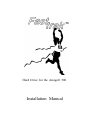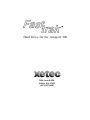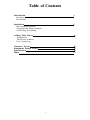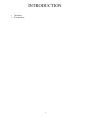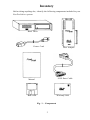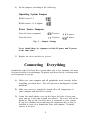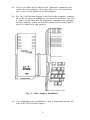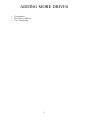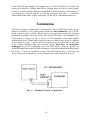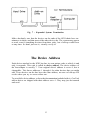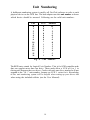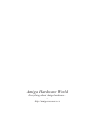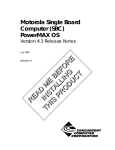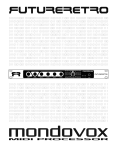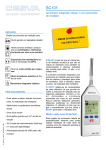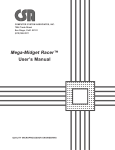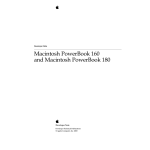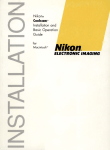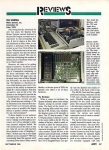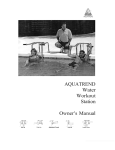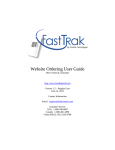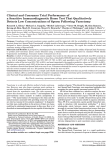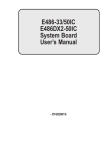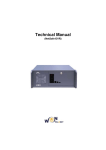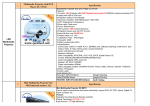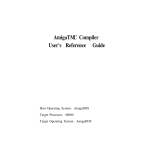Download Here`s - DiscreetFX
Transcript
Hard Drive for the Amiga® 500 Installation Manual This equipment generates and uses radio frequency energy and if not installed and used properly, that is, in strict accordance with the manufacturer's instructions, may cause interference to radio and television reception. It has been type tested and found to comply with the limits of a Class B computing device in accordance with the specifications in Subpart J of Part 15 of FCC Rules, which are designed to provide reasonable protection against such interference in a residental installation. However, there is no guarantee that interference will not occur in a particular installation. If this equipment does cause interference to radio or television reception, which can be determined by turning the equipment off and on, the user is encouraged to try to correct the interference by one or more of the following measures: • • • • Reorient the receiving antenna Relocate the computer with respect to the receiver Move the computer away from the receiver Plug the computer into a different outlet so that computer and receiver are on different branch circuits If necessary, the user should consult the dealer or an experienced radio/television technician for additional suggestions. The user may find the following booklet prepared by the Federal Communications Commission helpful: "How to Identify and Resolve Radio-TV Interference Problems." This booklet is available from the U.S. Government Printing Office, Washington, D.C., 20402, Stock No. 004-000-00345-4. FastTrak installation manual written by Marty Flickinger FastTrak firmware copyright © 1989 All rights reserved. AmigaDOS, Kickstart, Intuition, and Workbench are all trademarks of Commodore-Amiga, Inc. Amiga is a registered trademark of Commodore-Amiga, Inc. SECOND PRINTING June 1989 Copyright © 1989 by Xetec, Inc. All specifications subject to change without notice. 238906 Hard Drive for the Amiga® 500 2804 Arnold Rd. Salina, KS 67401 (913) 827-0685 LIMITED WARRANTY Xetec, Inc. warrants this hard disk drive known as the FastTrak to be in good working order for a period of one year from the date of purchase from Xetec, Inc. or an authorized dealer. Should this product fail to be in good working order at any time during this warranty period, Xetec will, at its option, repair or replace this product with no additional charge except as set forth below. Repair parts and replacement products will be furnished on an exchange basis and will be either reconditioned or new. All replaced parts and products become the property of Xetec, Inc. This limited warranty does not include service to repair damage to the product resulting from accident, disaster, abuse, or non-Xetec modification of the product. Limited warranty service may be obtained by delivering the product during the warranty period to an authorized Xetec dealer or to Xetec, Inc., and by providing proof of purchase date. Warranty will be valid for registered owners only. If this product is delivered by mail, you agree to insure the product or assume the risk of loss or damage in transit, to prepay shipping charges to Xetec, Inc., and to use the original shipping container or equivalent. Contact Xetec, Inc., 2804 Arnold Rd., Salina, KS 67401, (913) 827-0685 for further information. All express and implied warranties for this product including the warranties of merchantability and fitness for a particular purpose, are limited in duration to a period of one year from the date of purchase, and no warranties, whether expressed or implied, will apply after this period. Some states do not allow limitations on how long an implied warranty lasts, so the above limitations may not apply to you. If this product is not in good working order as warranted above, your sole remedy shall be repair or replacement as provided above. In no event will Xetec be liable to you for any damages including any lost profits, lost savings or other incidental or consequential damages arising out of the use of, or inability to use such product, even if Xetec or an authorized Xetec dealer has been advised of the possibility of such damages, or for any claim by any other party. Some states do not allow the exclusion or limitation of incidental or consequential damages for consumer products, so the above limitations or exclusions may not apply to you. This warranty gives you specific legal rights, and you may also have other rights which may vary from state to state. Table of Contents Introduction Inventory Precautions 1 Installation Host Adaptor Options Changing the Option Jumpers Connecting Everything 5 Adding More Drives Termination The Device Address Unit Numbering 11 Customer Service Equipment Return Policy Specifications Index 15 15 15 17 i ii INTRODUCTION • Inventory • Precautions 1 Congratulations on purchasing a FastTrak hard drive, one of the fastest and most complete hard drive systems available for your Amiga® 500 computer. Here's an overview of its features: • DMAx™ hardware boosts data transfers to 45 times faster than floppies (depending on the hard drive) using AmigaDOS™ (even faster using direct methods) • Boot off the hard drive on a vl.3 system • Utilities included for formatting, partitioning, and data archiving • Supports up to 7 SCSI drives (or other SCSI devices) • Pass-thru bus allows other peripherals to use the expansion bus • Drive enclosure has its own power supply and cooling fan (no fan on the FastTrak jr) • Host adaptor internal connector accepts optional math coprocessor/512K-4Meg RAM board • Compatible with Xetec FastTape streaming tape backup subsystems One of the major components of the FastTrak drive system is the host adaptor. This unit is basically an interface between your computer and the hard drive enclosure. It generates a special set of signals that the hard drive unit understands. These signals conform to the SCSI (Small Computer Systems Interface) standard which is commonly used by many storage devices. This makes it easy to add more drives or other devices. (By the way, pronunciation of "SCSI" is divided between "scuzzy" and "sexy," so pick a side. Rest assured that neither is a very accurate description of the SCSI format.) The other major component is the hard drive enclosure. The hard disk drive itself is contained in this unit, as well as a power supply, controller card (if applicable), and other miscellany. The controller card is another interface of sorts, used with ST-506 type drives to adapt them to the SCSI data coming into the drive. Most of the FastTrak models use embedded SCSI drives which can connect directly to the SCSI bus, eliminating the controller card. 2 Inventory Before doing anything else, identify the following components included in your FastTrak drive system. Hard Drive Power Cord Host Adaptor SCSI Data Cable Manual Warranty card Boot Disk Fig. 1 - Components 3 Precautions Your FastTrak hard drive has been designed to make installation a breeze. Nevertheless, read this manual very carefully, paying particularly close attention to the first few chapters. You're gambling with the future of your data if you skim these important sections! The hard disk itself is probably the most sensitive electronic device you will ever encounter. Even a minor bump can damage the drive's magnetic surfaces, resulting in a loss of data and possibly a ruined hard drive. The drive in your FastTrak system is attached using a soft-mounting, which protects it from minor mechanical shocks. Still, the following safeguards must be taken: • If you intend to move or ship the drive, use the included "Park" utility (see the User Manual) to move the heads to an unused part of the disk. In fact, it's a good practice to park the heads every time you're ready to shut the system down. • Never ship the drive in anything but its original carton. • Never move the drive for the first 30 seconds after its power is shut off to allow the platters to come to a full stop and for the heads to auto-park (on applicable drives). Another danger when installing the FastTrak drive is static discharge. Before handling or installing the system components, you should prepare yourself so that you do not damage them by your touch. First, a carpeted floor is always dangerous! Leather-soled shoes also seem to be a problem. Static problems multiply when the humidity is low (generally in winter). A good rule to remember is any time you have walked any distance, discharge yourself before touching your computer or any peripheral. Large metal objects (such as a table) are a good place to discharge, as is anything connected to earth ground (like the screw in the cover of a wall socket). 4 INSTALLATION • • • Host Adaptor Options Changing the Option Jumpers Connecting Everything 5 Host Adaptor Options Before you can install your hard drive system, a few jumpers in the host adaptor need to be discussed. Your adaptor comes from the factory with the most popular options already set. Changing them, however, will require the removal of the host adaptor's cover. This is a simple operation that anyone who's careful can perform. Read the following option descriptions to determine if you need to change any of the jumpers. Option 1: Operating System Due to some important changes in the Amiga® 500 operating system, you must set a jumper in the host adaptor depending on the version of Kickstart™ ROM you have in your computer. Here's how to find out: make sure no disks are in any floppy drives and turn your computer on. When the hand holding the disk appears, asking you to insert Workbench™ look at the number just below the disk. This is the version of the ROM installed. The jumper is already set for v1.2, so unless you have a higher revision (1.3, 1.4, etc.), you don't need to change this jumper. If you do, see below for details. Note: this jumper determines whether you will be able to boot directly from the hard drive (not possible if set for vl.2). If your ROM is version 1.2 but you set the jumper otherwise, the computer will "hang" when powering up. Option 2: Power Source One other option you can jumper in the host adaptor is where it will get its power. As shipped, the host adaptor will draw its 5 volts from the computer. The other option is to draw it from the power supply in the hard drive. The latter is recommended if you install the optional RAM module in the host adaptor, or if any peripherals are plugged into the expansion port of the FastTrak host adaptor. If neither of these is true, you can leave this jumper unchanged. Note: drawing power from the hard drive supply only works with Xetec hard drive enclosures. You may attach other SCSI devices, but they will not supply the power needed for this option. If you do need to draw host adaptor power from the hard drive, see the next section for details on changing the jumper. 6 Changing the Option Jumpers If you determined in the previous section that you need to change one or more of the jumpers in the host adaptor, follow these simple steps: 1) Using a phillips screwdriver, remove the six screws on the sides of the host adaptor (not the ones on its bottom). Set them aside and pull the cover straight off the base. Set it aside. 2) Discharge yourself every time you are about to touch any of the jumpers. Do not touch anything else! 3) Orient the host adaptor so that it matches Fig. 2. Find the three areas marked. Never change any other junipers! Fig. 2 - Jumper Locations 4) Set the jumpers according to the following. Operating System Jumper ROM version 1.2 ROM version 1.3 or higher Power Source Jumpers From the host (computer) H power D power From the drive H power D power Fig. 3 - Jumper Settings Never should there be a jumper on both H power and D power at the same time! 5) Replace the cover and the six screws. Connecting Everything Installation of the FastTrak drive system takes only a few moments, but must be done carefully to avoid damage. Be gentle, and work slowly, referring to the text frequently as you go. 1) Make sure your computer and all peripherals work correctly before installing your hard drive. This will prevent a misdiagnosis of other problems. 2) Make sure power is completely turned off to all components of your computer and hard drive system. 3) Locate the small plastic cover on the lower-left side of your computer and pry it out with a small screwdriver. The cover will not be needed as long as the FastTrak drive is connected to your system. If you have another device that uses this expansion slot, it may be installed in front of or behind the Xetec host adaptor. If behind, remove it for now. 8 4) If you own other devices that use the computer's expansion port, remove the host adaptor's silver pass-thru cover. It's attached by two screws on the bottom of the host adaptor. 5) Lay the FastTrak host adaptor to the left of the computer, positioned so that its cover is readable as you sit at the keyboard. See Fig. 4. Slide it to the right into the computer's expansion slot, guiding the host adaptor's connector onto the printed circuit board. Make sure it is seated fully and squarely. Fig. 4 - Host Adaptor Installation 6) If you unplugged any peripherals in step 3, plug them into the left side of the FastTrak host adaptor. 9 7) Locate the 25 pin data cable; plug one end into the connector on the rear of the Host Adaptor, and secure the cable with the attached screws. 8) Attach the remaining end of the 25 pin data cable to the connector marked "Host Adaptor" on the back of the hard drive enclosure. See Fig. 5. Again, secure the cable with the attached screws. CAUTION! Unless your FastTrak hard drive enclosure is labeled otherwise, it has been factory wired for: 115 volts A.C. 60 Hertz Do not plug the power cord into any other voltage or frequency outlet. For domestic American systems, the correct outlet type is the three prong grounded variety. Use of a three prong adaptor in a two prong ungrounded outlet is strongly discouraged since such use presents a high shock hazard and may damage your system. Locate the AC power cable and plug the female end into the 115 VAC receptacle of the hard drive enclosure. Be absolutely sure it's pushed in all the way. Make sure the Power Switch is in the OFF position and plug the male end into a properly grounded 115 volt AC, 60 Hz outlet. Fig. 5 - Hard Drive Connections 10 ADDING MORE DRIVES • • • Termination The Device Address Unit Numbering 11 Your FastTrak host adaptor will support up to seven SCSI devices, which can equate to as many as 14 hard disk drives. Adding more devices to your system, however, is more complex than you might think. Unfortunately, when doing so, you cannot just "plug in and go" as you did with your first drive — you must understand some more of the principles of the SCSI communications bus. Termination The first concept to understand is termination. Every SCSI device has an optional set (usually 3) of resistor packs known as bus terminators. For a SCSIbased system to work reliably, there must be two and only two devices with the terminators installed, each one on the end of the SCSI chain. The standard FastTrak system is setup as in fig. 6, with a set of terminators in the host adaptor and the hard drive. When one or more devices are added, they must be inserted in the chain as in fig. 7. Notice that the original two pieces are kept on the ends of the chain, meaning that each inserted device must have its terminators unplugged. If you are supplying your own SCSI device, look for specific instructions about the location of the terminators in the documention included with the device. If you are installing a Xetec FastTrak add-on drive, you need not worry about the terminators; it will already have them removed for you. Fig. 6 - Standard System Termination 12 Fig. 7 - Expanded System Termination Make absolutely sure that the devices on the ends of the SCSI chain have terminators in them, and that none of the other devices do. The system may appear to work even if something deviates from these rules, but a lock-up could occur at any time. So don't just test it, visually verify it! The Device Address Each device attached to the SCSI bus has its own unique code to which it and only it responds. This code is called its device address. The device address of the host adaptor is usually 7. Your original drive's address is set to 0, but is changeable. This leaves addresses 1 through 6 for other devices that you might add. If two devices on the bus have the same address, an error or lock-up will result when you try to access either one. To set a disk's device address, refer to the documentation included with it. FastTrak add-on drives are shipped with their address set to 1. They may just be inserted and used. 13 Unit Numbering A deliberate numbering system is used by all FastTrak software to refer to each physical device on the SCSI bus. The host adaptor uses this unit number to know which device should be accessed. Following are the valid unit numbers: Unit 0 1 2 3 4 5 6 10 11 12 13 14 15 16 LUN 0 0 0 0 0 0 0 1 1 1 1 1 1 1 Address 0 1 2 3 4 5 6 0 1 2 3 4 5 6 Fig. 8 - Unit Numbers The LUN entry stands for Logical Unit Number. This is for SCSI controller cards that can support more than one drive. These cards allow a LUN of 0 or 1 to distinguish between the two drives. Cards with only one drive attached will not respond to the "10 +" unit number, because no LUN 1 exists for it. Knowledge of this unit numbering system will be helpful when setting up your drives and when using the included utilities (see the User Manual). 14 CUSTOMER SERVICE If you have a problem that is not covered in this manual, you may obtain help by calling customer service at (913) 827-0685 between 10 a.m. and 4:30 p.m. CST. We cannot help those who have not read this manual and the User Manual. Xetec also has a bulletin board in operation to provide support for all FastTrak owners. The number is (913) 827-1974. EQUIPMENT RETURN POLICY Do not return any system or part thereof unless you have first called and received authorization. Any hardware to be returned will require an RMA (return materials authorization). Any hardware without an RMA number clearly marked on the outside of the box will be refused. Call (913) 827-0685 to obtain an RMA. When shipping a drive, remember to use the Park command (see the User Manual) and to use the original carton. Include a letter describing the problem and proof of purchase, if under warranty. The drive's warranty will only be honored if the registration card has been completed and mailed in. SPECIFICATIONS Model FastTrak FastTrak FastTrak FastTrak FastTrak jr K20 Q40 Q80 M150 Capacity Sec/Trk 21MB 17 21 MB 17 42 MB 28&35 84 MB 28&35 154 MB 36 Heads 4 4 3 6 7 15 Cyls 604 607 834 834 1245 Avg. Seek 68 msec 40 msec 19 msec 19 msec 16 msec Model Bytes/Sect Encoding FastTrak jr 512 MFM FastTrak K20 512 MFM FastTrak Q40 512 RLL FastTrak Q80 512 RLL FastTrak Ml50 512 RLL Transfer Transfer Average Average rate (theoretical) rate (practical) read speed (thru DOS) write speed (thru DOS) Bits/Inch 13,400 10,200 22,055 22,055 - Trks/Inch 800 800 1000 1000 - 1.5 Megabytes/sec 800,000 bytes/sec 175,000 — 550,000 bytes/sec 120,000 — 300,000 bytes/sec Power requirements Host adaptor (no FastRam card) 5 volts DC at 500mA max Drive enclosure 120 VAC 60Hz 40W Size Host adaptor Drive enclosure 9" x 3.5" x 1.25" 12" x 14" x 2.5" Pin Name 1 REQ 2 MSG 3 I/O 4 RST 5 ACK 6 BSY 7 Gnd 8 D0 9 Gnd 10 D3 11 D5 12 D6 13 D7 Pin 14 15 16 17 18 19 20 21 22 23 24 25 16 Name Gnd C/D Gnd ATN Gnd SEL DP Dl D2 D4 Gnd Drive Pwr RPM 3600 3600 3662 3662 3600 INDEX Boot disk 3 Bulletin board 15 Bus terminator 12 Connector 16 Controller card 2 Data cable 3,9,10 Device address 13 Host adaptor 2,3,6,9 Installation 8-10 Jumpers 6,7 LUN 14 Power 6,8 Return Policy 15 SCSI 2,12 Specifications 15-16 Technical support 15 Termination 12-13 Terminators 12 Unit number 14 17 Amiga Hardware World Everything about Amiga hardware... ~ http://amiga.resource.cx