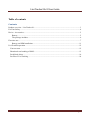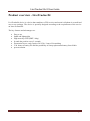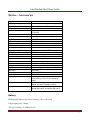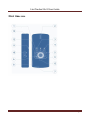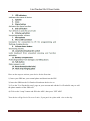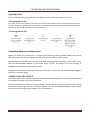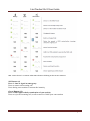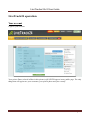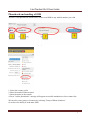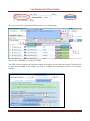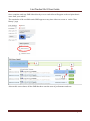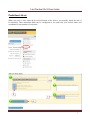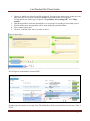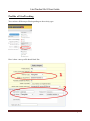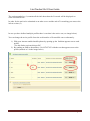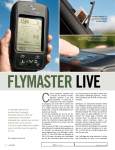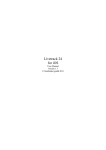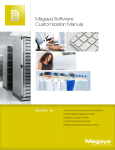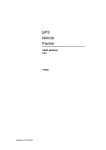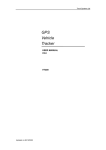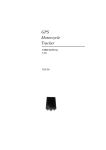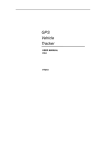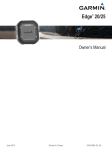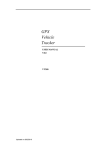Download User Manual - LiveTrack24
Transcript
LiveTracker24v2 User Guide LiveTracker24v2 USER GUIDE Version 3.1 - 20/4/2013 Author : Andreadakis Manolis email: [email protected] Page 1 LiveTracker24v2 User Guide Table of contents Contents Product overview - LiveTracker24 ...................................................................................................... 3 For Your Safety .................................................................................................................................... 4 Device - Accessories ............................................................................................................................ 5 Battery .......................................................................................................................................... 5 The package includes: .................................................................................................................. 6 First time use ........................................................................................................................................ 7 Battery and SIM Installation ...................................................................................................... 11 LiveTrack24 operation ....................................................................................................................... 12 Your account .................................................................................................................................. 12 Phonebook and sending of SMS .................................................................................................... 13 Predefined Alerts ............................................................................................................................ 16 Profiles of LiveTracking ................................................................................................................ 18 Page 2 LiveTracker24v2 User Guide Product overview - LiveTracker24 LiveTracker24 device is a device that combines a GPS receiver and a mini cell phone in a small and easy to use package. The device is specially designed according to the requirements of the service on www.livetrack24. The key features and advantages are: Easy to use Small and lightweight High accuracy GPS (SIRF 3 chip) It sends the position every 2 seconds Economical in use, only requires 20-25 kb / hour of livetracking 5-24 hours of battery life and the possibility of cheap replacement battery from Nokia proven solution Page 3 LiveTracker24v2 User Guide For Your Safety Read these simple guidelines. Not following them may be dangerous or illegal. Read the full user manual for more information. Switch on Safely - Do not switch on the unit when wireless phone use is prohibited or when it may cause interference or danger. Switch off in Hospitals – Follow any restrictions. Switch the unit off near medical equipment. Switch off in commercial airlines – Follow any restrictions. Wireless devices can cause interference in aircraft. Switch off when refueling – Do not use the unit when at a refueling point. Do not use near fuels or chemicals. Switch off near blasting – Follow any restrictions. Do not use the unit when blasting is in progress. Qualified Service – Only qualified personnel can install or repair this unit. Water Resistance – Your unit is not water resistant. Keep it dry. Use waterproof bag if necessary. Page 4 LiveTracker24v2 User Guide Device - Accessories Item Charging Voltage Dimension Weight GSM module GPS Chipset GPS Sensitivity GPS Frequency C/A Code Channels Position Accuracy Velocity Accuracy Time Accuracy Default datum Reacquisition Hot start Warm start Cold start Altitude Limit Velocity Limit Acceleration Limit Jerk Limit Operating temperature Humidity Battery LED Button Specification DC 4.2-5.5V/400mA (Mini USB port) 76 mm × 44 mm × 20 mm (12mm) 76g GSM 900/1800/1900Mhz and GPRS TCP/UDP latest GPS SIRF-Star III chipset -158Db L1, 1575.42 MHz 1.023 MHz chip rate 20 channel all-in-view tracking 10 meters, 2D RMS 0.1 m/s 1 us synchronized to GPS time WGS-84 0.1 sec., average 1 sec., average 38 sec., average 42 sec., average 18,000 meters (60,000 feet) max. 515 meters/second (1000 knots) max. Less than 4g 20 m/sec -20° to 60° C 5% to 95% Non-condensing Rechargeable and removable 1100 mAh battery (3.7V), 5V for charging input. 3 LEDs showing power, GPS, GSM status and other operation status. 3 buttons for SOS Emergency call, speed dial call B, and speed dial call C Battery Rechargeable lithium ion with no memory effect 1100 mAh Full charging time: 5 hours The type of battery is NOKIA BL-5C Page 5 LiveTracker24v2 User Guide The package includes: The device Rechargeable lithium battery 1100 mAh Type Nokia BL-5C Charger USB charger cable Strap Mini Screwdriver and screw to secure battery cover Page 6 LiveTracker24v2 User Guide First time use Page 7 LiveTracker24v2 User Guide Here are the steps to activate your device for the first time 1) Insert your SIM into your normal phone and deactivate the PIN 2) Insert the SIM into the LivEtracker24 and turn the device on 3) Go to the "LiveTracker24 setup" page on your account and edit the LiveTracker24 entry to add the phone number of the SIM card 4) Click on the "setup" button and fill in the APN , then press "SET APN" Your device will go live in 30 sec to 2 min , if you put it in a place with view to the sky. Page 8 LiveTracker24v2 User Guide Light Indicators Your LiveTracker24 three LED lights with three different colors to indicate the status of the unit. 1 Turning device on If you wish to turn on the device, push the (5) button and wait a few seconds until green battery LED turns off. After that device will vibrate hardly and play a melody. If device will not turn on, check the lock/unlock (10) switch, it should be unlocked, or charge the battery. 2 Turning device off 3 Switching between tracking modes When you switch on your device it is always in the economy tracking mode: updates are send to the server every 60 secs. The update consists of 2 positions that are 30 secs aprt. By pressing the (5) button you can switch to rapid tracking mode: the device tracks every 2 secs and send accumulated updates to the server every 20 secs. The GPS led will start blinking in red/green to indicate the rapid mode is active. To get back to economy mode you can press button (9). The GPS led will stop blinking red/green and will only blink in green 3 INDICATING THE STATUS If you wish to find out in which mode and what the device is doing at the time, observe as carefully as possible the status of the three indicators. Each status indicator consists of 2-colored lamps - one of which is indicating a failure (red) and the other one is indicating a process in progress (green). The red GPS/ALARM indicator, which shows that the Alarm (warning signal) mode is on, is an exception. Page 9 LiveTracker24v2 User Guide NM - means that it’s no matter what LED indicator is blinking at the current moment. SOS button (4) Press 1 time to signal an emergency. Press to answer an incoming call Press during conversation to increase the intensity Green Button (12) Press 1 time signal orderly termination of your activity Press to reject an incoming call, a call to cancel or finish your conversation Page 10 LiveTracker24v2 User Guide Battery and SIM Installation The SIM card must be placed in a regular phone before first use so to make sure the PIN is disabled This should be done ONLY the first time since the SIM stays forever inside the device. NORMAL OPERATION 1) Press the button on / off for about 3-5 seconds to blink green and blue light together. After 20 secs the blue and green leds will stop blinking together, and after a short time they will start blinking 0.1 sec on 2.9 secs off. This is the indication that the device is working properly 2) Place the device in a way that can not be accidentally pressed one of the buttons 3) Have fun !!! This is the most important part 3) At the end press 1 time the Green button if everything is ok, or 1 time the SOS button if there is an emergency. Page 11 LiveTracker24v2 User Guide LiveTrack24 operation Your account Login to your account Your private Data (colored in Blue in this picture) will NEVER appear in any public page. The only things that will appear are your username, your profile photo and your country Page 12 LiveTracker24v2 User Guide Phonebook and sending of SMS You have a full phonebook which can be used to send SMS to any mobile number you wish but also are used to send out alerts when you press either the B or SOS button. 1. Select the country prefix 2. Place the number without spaces 3. Enter the name of the contact 4. Press "Add to phonebook", message will appear successful introduction of new contact list. We can also create groups of contacts by selecting "Group of Phone Numbers" So we have the ability to send mass SMS Page 13 LiveTracker24v2 User Guide Now you can send in any normal STM contact us or contact group The cost for each SMS is 7 cents (0,07 EUR). The SMS when it reaches the recipient's phone will appear to come from the sender "Livetrack24" to show that the SMS is the number we need to complete the verification process of our phone number. Page 14 LiveTracker24v2 User Guide Once complete send any SMS either directly or as a result Alert will appear to the recipient that it came from your mobile. The remainder of the available units SMS appears at any time either on screen or on the "Sms history" page Also on this screen shows all the SMS that have sent the state of performance and cost. Page 15 LiveTracker24v2 User Guide Predefined Alerts When you press 3 time either the B or SOS button on the device, you actually signal the end of Livetracking. Then automated SMS can be configured to be send with your current status and coordinates to any number of recipients Page 16 LiveTracker24v2 User Guide 1. Choose in which case this alert will be triggered. You can create many alerts so that you can map each alert to a specific condition and then send SMS to the correct people. Livetracker24 can send 2 type of signal: "No problem / Everything OK" and "Help needed" 2. Add phone numbers from the phonebook or even groups for sending to more than person 3. You can add a short message that will be send along the predefined data. 4. Give a name to this alert 5. Click on “Add this New Alert” to make it active You will get an confirmation “Inserted OK” You then have the option to test any alert. The SMS that will be send will also have the text “This is TEST” Page 17 LiveTracker24v2 User Guide Profiles of LiveTracking You can have different profiles depending on the activity type: Here is how a new profile should look like: Page 18 LiveTracker24v2 User Guide The section marked as (1) contains all the info about how the Livetrack will be displayed on www.livetrack24.com In order for the track to be submitted to an other server and the end of Livetracking you can use the info at section (2) In case you have defined multiple profiles there is one that is the active one (see image below) You can change the active profile from the web interface of livetrack24.com or alternately: 1) With your internet enabled mobile phone by opening up the link that appears next to each profile. “Use this link to activate this profile” 2) By sending an SMS to the number +30 6957657953 with the text that appears next to the profile (marked as 2 in the image below) Page 19